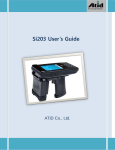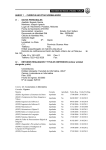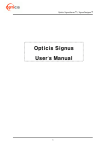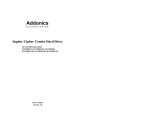Download Si203 User Manual v1.0(한글)
Transcript
AT288 User Guide ㈜ATID Disclaimer Reasonable measures have been taken to ensure that the information included in this manual is complete and accurate. However, ATID reserves the right to change any specification at anytime without prior notice. ATID is a registered trademark of ATID Co., Ltd. The ATID logo is a trademark of ATID, All other trademarks and trade names referred to herein are property of their respective owners. AT870 is a registered trademark of ATID Co., Ltd., and of its wholly owned subsidiaries. Microsoft Windows® , Windows® 2000, Windows® CE .NET, Windows® NT, and Windows® XP are registered trademarks of Microsoft Corporation. ATID Co., Ltd. #1205, Byuksan/Gyungln Digital Valley II, #481-10, Gasan-Dong, Gumchon-Gu, Seoul, Korea Tel: +82-2-544-1436 Fax: +82-2-2113-0040 www.atid1.com 2 Si203 User Guide Table of contents before begin to use .................................................................................................................... 3 Chap1. Caution when you use ................................................................................................... 4 1. How to use the battery correctly ............................... 오류! 책갈피가 정의되어 있지 않습니다. 2. Caution when you use ................................................. 오류! 책갈피가 정의되어 있지 않습니다. Chap2. Products compositions ..................................... 오류! 책갈피가 정의되어 있지 않습니다. 1. Package components ................................................. 오류! 책갈피가 정의되어 있지 않습니다. 2. Name of each part ...................................................... 오류! 책갈피가 정의되어 있지 않습니다. 3. Function of each part ............................................................................................................. 8 Cha 3. Basic functions .................................................. 오류! 책갈피가 정의되어 있지 않습니다. 1. Power and battery ................................................................................................................. 9 1.1 Detaching and Attaching battery .................. 오류! 책갈피가 정의되어 있지 않습니다. 1.2 Charging ....................................................... 오류! 책갈피가 정의되어 있지 않습니다. 1.3 Power on and off ......................................... 오류! 책갈피가 정의되어 있지 않습니다. 1.4 Checking battery gauge .............................. 오류! 책갈피가 정의되어 있지 않습니다. 2. Setting product operation mode .......................................................................................... 12 2.1 Switching of data transfer mode ..................... 오류! 책갈피가 정의되어 있지 않습니다. 2.2 Set up and conneting USB Mode ............................................................................. 12 2.3 Set up and conneting Bluetooth Mode ..................................................................... 12 3 Si203 사용자 설명서 Before You Begin This section provides you with safety information, technical support information, and sources for additional product information. Who should read this manual? This manual is written for the person who is responsible for installing, configuring, and maintaining the AT288. This manual provides you with information about the features of the AT288, and how to install, configure, operate, and maintain it. Before you work with the AT288, you should be familiar with your network and general networking terms, such as IP address. Safety information Your safety is extremely important. Read and follow all warnings and cautions in this document before you handle and operate ATID equipment. If you do not follow the safety warnings and cautions, you might be seriously injured, and the equipment and data are also might be damaged. WARNING A warning requires you must pay attention to the operating procedure, practice, condition, and statement strictly, or might be injured seriously. CAUTION A caution alerts you that you must be observe strictly when you operating procedure, practicing, configuring, for preventing from damage and destruction of equipment, and loss of data. NOTICE A notice provides you the information which you must needs while you using AT288 4 Si203 User Guide Chapter1. Caution when using Before you handle and operate your device, Please read through and familiar with the contents of this manual. 1. How to use the battery correctly When you dropped the main body or battery in water, please do not put it on the stove or heater for drying. Just keep it in natural temperature or contact with purchase place. Please do not take the metal object to approach to the terminal of battery If you do not use the battery for a long time after charging, please keep it at room temperature. According to the life of battery and the processing time of its using, the buffering time can be shortened. In this case, please contact your dealer. You have to charging the device with the provided adaptor from factory. 2. Caution when using User careless or products repair might damage the stored data. Manufacture is not responsible for this damage, so important data should be kept separately If you has problem, do not try to repair or disassemble the product arbitrarily, please contact customer service center. Do not use your where have electromagnetic wave or the risk may occur such as hospital, plane so on. A high temperature or high humidity environment will causes trouble, Please note that. Please do not using other sharp object to touch the screen, otherwise it might be get damaged or not working properly. Please be careful not to touch the metal paper cutting saw tooth, so as not to get injured If smell odors, occurs smoke or noise during use product, immediately disconnect the charger and off the power, then Please contact with customer service center If you have any other questions during use, please contact the customer service center 5 Si203 사용자 설명서 Chapter2. Products compositions This product is 900Mhz’s RFID Reader/Writer, which is recognized Tag’s data and it is transmitting to top units via Bluetooth. Its various function applied to Industry, Enterprise, Logistics and so on, can be used extensively in many fields. 1. Package components After opening the product packaging box, check the items listed as below: 1. AT288 Body 4. USB Sync Cable 2. Adaptor and AC Cable 5. Necklace Strap 3. Battery pack Cradle(option) *If there is missing or defective products on the above, please contact the customer support center or your place of purchase. 6 Si203 User Guide 2. Name of Each part Scan LED RF Power window Muti/Once LED 6C/6B LED BT/USB LED Charge LED Power Key BT/USB EY Muti/Once Key 6C/6B KEY Scan Button RF Power control Key Strap Hole Sync / Power Jack Cradle Connector 7 Si203 사용자 설명서 3. Function of Each Part Part Description Charge LED Power LED will be Red when the battery is charging, or will be green when it is charged completely. Cradle Connector Enable you to connect to PC or charging the battery while using cradle. Sync / Power Jack Strap Hole When you connect to PC with Sync Cable, the Pc sync Mode and battery charge will run Concurrently. When you connect the AC-DC adaptor, the battery starts to charge Enable you to attach a hand strap or necklace strap for the convenience of using, while need to use the device for a long period time.. Power Key It is for device’s power on or off. There has two power key, front and left side Scan Button It is for reading data from RFID TAG, it is front and left/right side of product RF Power Control Key RFID Scan the strength of the RF during the launch (the century) to adjust. RF Power window Currently set to indicate the strength of the RF. (30dBm is stronger toward the output.) Charge LED It shows when it is charged completely. Scan LED Press the Scan button, it shows Access condition of RFID Tag Muti/Once Key Switch Tag access Model Muti/Once LED Display the Tag Access Model BT/USB key Switch the data transfer mode. BT/USB LED Displays the current data transfer mode 6C/6B KEY Switch the UHF Tag’s 6B, 6C Mode 6C/6B LED Displays the UHF Tag’s 6B, 6C Mode. 8 Si203 User Guide Chapter3. Basic Functions 1. Power and Battery Main Battery: 3.7V 2,000mA Lithium - ion 1.1 Detaching and Attaching Battery Detaching Battery Slide the battery latch to the right (UNLOCK side), and then lift the main battery out of the compartment along both sides of groove. Attaching Battery Put the top part of battery into the upward groove, and then press down the bottom of battery into the battery compartment, slide battery latch to the left (LOCK side) to attach battery firmly 1.2 Charging Battery This product connects to your PC and Sync Cable for charging, or the product included in the charge via a dedicated AC-DC Adaptor is available. 9 Si203 사용자 설명서 You have to charge the battery via dedicated adapter, which provided from the factory. “Power LED” is Red while charging or is Green when charged completely. . Connecting Adapter 1. 2. 3. Plug the adapter cable to 220V socket. Connect adapter DC cable to the “Power connecting jack” of the main body. “Power LED” is Red while charging Caution: You must to charge the battery by using dedicated adapter, which provided from factory, or your device might get damage. 1.3 Power On and Off There are two power key as below, Please use the more comfortable key, depending on your situation Power Key 전원 켜기 Press the power button, then window and around the LED will be ON and supply the power, it is ready for the working. If the device stops working then press the button one second, the power will be off NOTE: This device does not have Backup battery, if the power is off the save Tag data which is in the PDA, The data will be deletion Auto Power OFF Function When the device‘s power on and after the 30 seconds, the power will be off automatically 10 Si203 User Guide Low Power Warning Front of the device’s Battery LED is flashing in RED, stop using and connect the AC-DC adapter or cardle for charging NOTE: Battery life is largely affected from the user using method and surrounding environments. A 2200mA battery is usually needs 6 ~ 12 hours to get charged completely. 11 Si203 사용자 설명서 2. Setting product operation mode When you use only this product, it will be working simply, unable to take of the data, And you can get only tag’s UID data 2.1 Switching the data transfer mode This device has three different type of data operation mode USB, Bluetooth, Memory Transfer (batch Process) Every time when you press the BT/USB KEY, the USB and Bluetooth operation mode is changed and the current transfer mode is indicated by an LED However, Memory transfer mode command by a separate set is available NOTE: Please check the SDK manual and Demo program, if you have question which is relating Command 2.2 USB Mode settings and connection You need to use additional program and device driver for using USB MODE Please contact the customer support center or your place of purchase. USB Connection 1 Please set up the AT288’s USB driver after set up the ‘USB to serial driver.exe’ in PC ○ 2 Press the BT/USB KEY then set up the USB MODE ○ 3 Please connect the Sync cable to sync/Power connector which is bottom on the device ○ And the opposite one should connect PC’s USB connector 4 If the PC is recognized USB; please check the COM Port by equipment operator. ○ 5 After running a dedicated PC Demo program, and set up the COM port, please press the Connect ○ button for performing the task 2.3 Bluetooth Mode settings and connection In order to use Bluetooth Mode as a separate, dedicated Program and Bluetooth Dongle for PC or a separate Bluetooth-enabled Android, Windows Base, the Device is required Please contact the customer support center or your place of purchase. Other Mobile Device (PDA or smartphone) associated with the use of a Bluetooth; please see the user manual for details Connecting the Bluetooth in the PC(Windows ) ① If the PC does not support the Bluetooth, please connect the Bluetooth Dongle to PC first then set up the driver. ② If the PC can support the Bluetooth, please check to set up well or the device is performing well ③ Please power on and press the BT/USB key for set up the Bluetooth Mode ④ After running the Bluetooth program in the Windows Control panel, Device discovery (Device Search) will proceed ⑤ Device Discovery (Device Search) will proceed. ⑥ If you find the AT288, proceed the Paring ⑦ The Pin code, Password is ‘0000” 12 Si203 User Guide ⑧ Paring is completed on a PC Bluetooth, Please check the AT28’s Com port in the device manager or Bluetooth device management program ⑨ After running a dedicated PC Demo program, and set up the COM port, please press the Connect button for performing the task. Connecting the Bluetooth in the Mobile device The Mobile device is based on Android Smart phone or tablet PC ① Set up the Android- only demo program in the Smart phone ② Please power on and press the BT/USB key for set up the Bluetooth Mode ③ After starting the demo program, accept to use the Bluetooth function ④ If you find the AT288, precede the Paring with AT288 ⑤ The Pin code, Password is ‘0000” ⑥ Click the ‘Connect a device” in Demo program, try to contact with AT288 ⑦ When the connection is completed, check the device’s performing in the Demo program NOTE: For more detailed, please see the additional SDK manual and Demo program’s manual 13 Si203 사용자 설명서