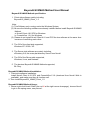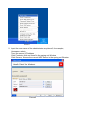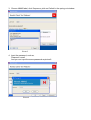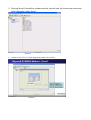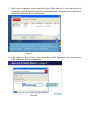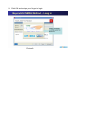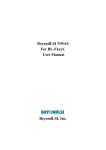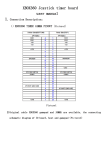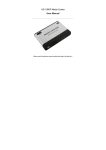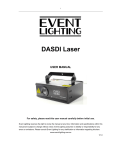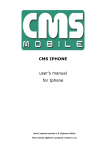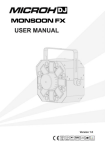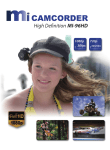Download BeyondLSI NMAS Method User Manual
Transcript
BeyondLSI NMAS Method User Manual BeyondLSI NMAS Method specification: 1. Client side software mainly including: BeyondLSI_NMAS_Client_1.2 Note: (1). This Software only running under the Windows System. (2). Be sure the following software are already installed before install BeyondLSI NMAS Method. a. Novell Client 4.91 SP2 for Windows b. ConsoleOne 1.3.6 for Windows (3). Please do not install Novell Client 4.91 and PCS the two software at the same time because of conflicting each other. 2. The OS of the client side supported, Windows NT / 2000 / XP 3. The Server side software are mainly including, eDirectory 8.8, the cross-plat directory Server from Novell. 4. The OS of the Server side supported, Windows, Linux, and Netware 5. The devices BeyondLSI NMAS Method supported, BL-Fkey BeyondLSI NMAS Method Installation: 1. Client side software installation: Install Novell Client 4.91 SP2 and ConsoleOne1.3.6 (download from Novell Web is available), and make sure they all function well. 2. Then install BeyondLSI_NMAS_Client_1.2. BeyondLSI NMAS Method Usage: 1. Mouse right click Novell Client (the red N at the right corner downpage), choose Novell Login in the spring menu, see picture1. Picture1 2. Input the user name of the administrator as picture2, for example, Username: admin Tree (the server) IP Address Click Contexts, pitch on Novell in the spring out Window Click Servers, choose the current NDS Server in the spring out Window Picture2 3. Choose NMAS label, click Sequence, pitch on Default in the spring out window. Picture3 4. Input the password, such as, Password: novell And you can input the same password as picture2. Picture4 5. Running Novell ConsoleOne software and the user will see the current user name and other information under Novell. Picture5 6. Add-on a New User or Login fingerprint under ConsoleOne. Picture6 7. After Login a fingerprint, mouse right click Novell Client (the red N, at the right corner of downpage), choose Novell Connections in the sprint menu. Click Detach and Refresh to Logout the eDirectory Server, see picture7. Picture7 8. Login again by Novell Client, and choose BeyondLSI Sequence, then the user can Login eDirectory Server by fingerprint. Picture8 9. Click OK and swipe your finger to login. Picture9