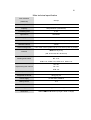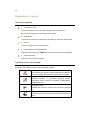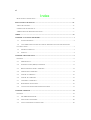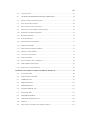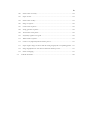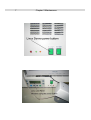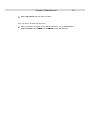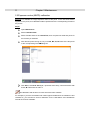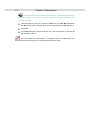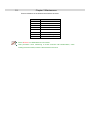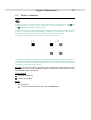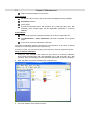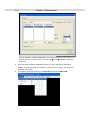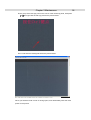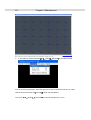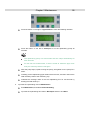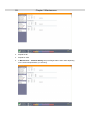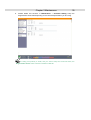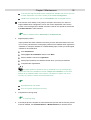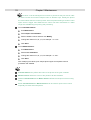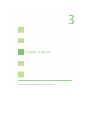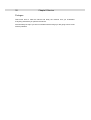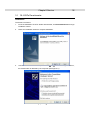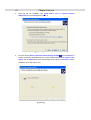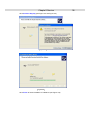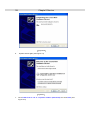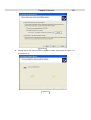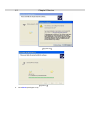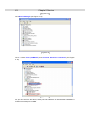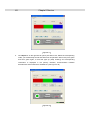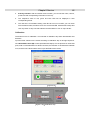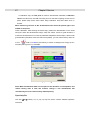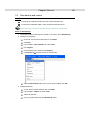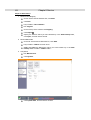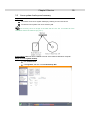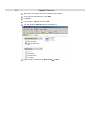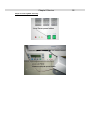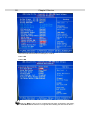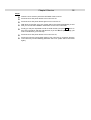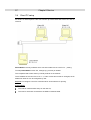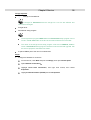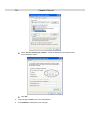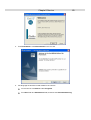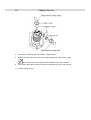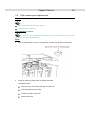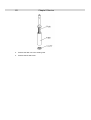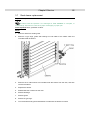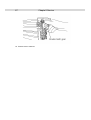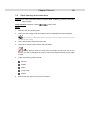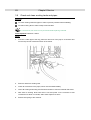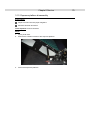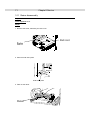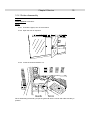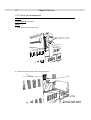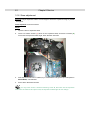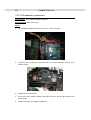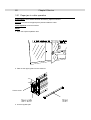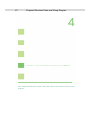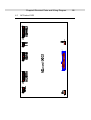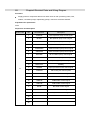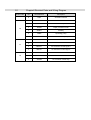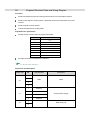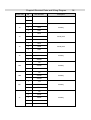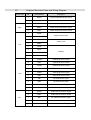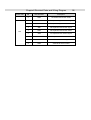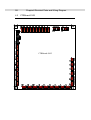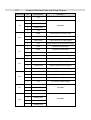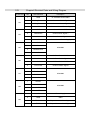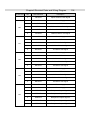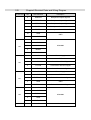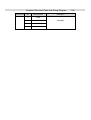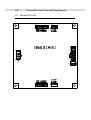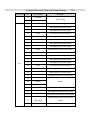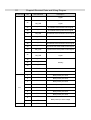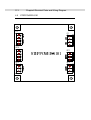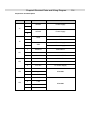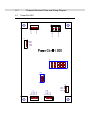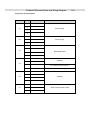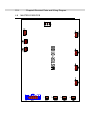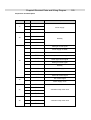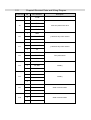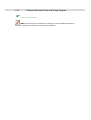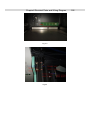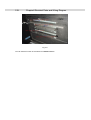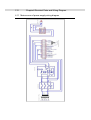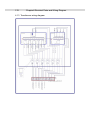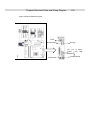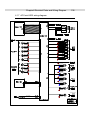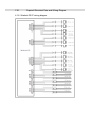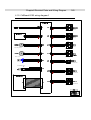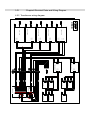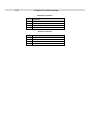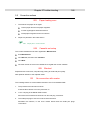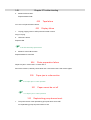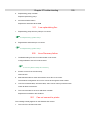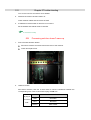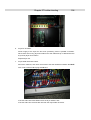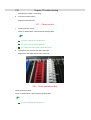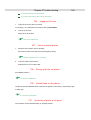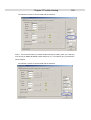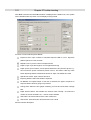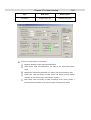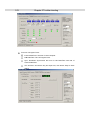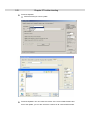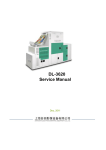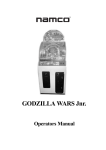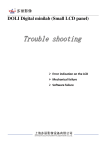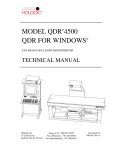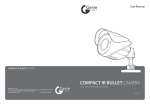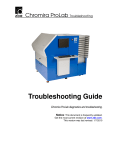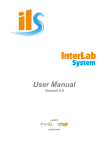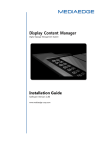Download Service Manual
Transcript
i DL-2410 Service Manual Oct 10, 2010 ii Copyright 2010 Shanghai DOLI photographic equipment co., Ltd All right reserved The contents of this manual are subject to change without notice. are registered trademarks of Shanghai Doli photographic equipment co., DOLI and Ltd. in China and/or other countries. Pakon is registered trademarks of Pakon Inc. iii Main technical specification Print resolution 525 dpi (maximum) Maximum print size 457x 608mm Capacity 550 prints/hour (152x102mm) Processing time 2' 45" Light source LED Matrix Imaging unit LCD Lens 3 fix focus Lens automatically selected depend on print size Network Protocol TCP/IP Colour management Color under control system built in Linux Server (base on profiles) 2 45 from dry to dry Process (CD: 30 second, BF: 30 second) CD: 11.5L Working tank volume BF: 11.5L STB1: 6.2L, STB2: 6.2L, STB3: 6.2L, STB4: 6.2L CD: 10L Replenishing tank volume BF: 10L STB: 10L Paper width 89 - 457mm Supported file format Bmp, jpeg, tiff Power supply AC 220-230V, 50/60HZ Rating current 15 A Power Maximum 7 KW Weight 700kg (without chemistry) Dimension 2480mm 800mm 1760mm (Length x Width x Height) iv Explanation of manual About the chapters 1. Cautions for work Contain information on how to achieve safety in service operations. Be sure to read precautions thoroughly and carefully. 2. Maintenance Contain items concerning maintenance necessary to make high quality prints. 3. Service Contain information for service personnel. 4. Electrical parts and wiring diagram Describe the sensors and PCB s used in this machine and the wiring diagram. 5. Trouble shooting Describe how to solve the troubles. Symbols used in this manual Definitions of the symbols used in this manual are as follow: Warning symbol. Text following this symbol contains particularly Information concerning safety. Pay extra attention to this information. Important symbol. Indicates operation or procedures requiring caution, instructions which should be followed, supplementary explanations, etc. Reference symbol. Indicates the manual or section which should be referred to. Help symbol. Indicates functions or instructions which are convenient to know. v Abbreviations for processing solutions The names of the processing solution in this manual are indicated as below. Some of types of processing solutions may have other names. Processing solutions Abbreviations Colour developer CD Bleach Fixer BF Stabilizer STB vi Index MAIN TECHNICAL SPECIFICATION .................................................................................................... III EXPLANATION OF MANUAL.....................................................................................................IV ABOUT THE CHAPTERS.................................................................................................................... IV SYMBOLS USED IN THIS MANUAL ..................................................................................................... IV ABBREVIATIONS FOR PROCESSING SOLUTIONS .................................................................................. V INDEX ............................................................................................................................................VI CHAPTER 1 CAUTIONS FOR WORK.......................................................................................... 1 1.1 FOR SAFE OPERATION .......................................................................................................... 2 1.2 COUNTERMEASURE FOR STATIC ELECTRICITY WHEN REPLACING AND MAINTAINING THE ELECTRICAL PARTS .......................................................................................................................... 3 1.3 HANDLING CHEMICALS ........................................................................................................ 3 1.4 STORAGE ............................................................................................................................ 4 CHAPTER 2 MAINTENANCE ....................................................................................................... 5 PROLOGUE ...................................................................................................................................... 6 2.1 MORNING SETUP ................................................................................................................. 8 2.2 EXPOSURE CENTRE (ABCD) CALIBRATION ......................................................................... 11 2.3 DOUBLE EXPOSURE CENTRE CALIBRATION ........................................................................... 12 2.4 TEMPERATURE CALIBRATION ............................................................................................. 14 2.5 TWISTER 4 CALIBRATION ................................................................................................... 16 2.6 TWISTER 16 CALIBRATION ................................................................................................. 19 2.7 UNIFORMITY CALIBRATION ................................................................................................ 20 2.8 REPLENISHING SYSTEM SETUP ............................................................................................ 27 2.9 COLOUR MANAGEMENT-FROM MONITOR TO PHOTOS ........................................................... 31 CHAPTER 3 SERVICE ................................................................................................................. 34 PROLOGUE .................................................................................................................................... 35 3.1 DL-202PS DENSITOMETER ................................................................................................ 36 3.2 DATA BACKUP AND RESTORE .............................................................................................. 48 3.3 LINUX SYSTEM BACKUP AND RECOVERY ............................................................................. 50 vii 3.4 CLIENT PC SETUP .............................................................................................................. 57 3.5 UNILATERALVALVEOFREPLENISHINGPUMPCLEANINGANDREPLACEMENT ................................................ 62 3.6 FILTER CLEANING AND REPLACEMENT ................................................................................ 64 3.7 RACK SLEEVE REPLACEMENT ............................................................................................. 66 3.8 RACK CLEANING AND EXAMINATION .................................................................................. 68 3.9 CHECK AND CLEAN WORKING TANKS AND PIPES .................................................................. 69 3.10 EXPOSURE PLATFORM DISASSEMBLY .................................................................................. 70 3.11 RAISER DISASSEMBLY ........................................................................................................ 71 3.12 RACK DISASSEMBLY .......................................................................................................... 72 3.13 PHOTO-RECEIVER DISASSEMBLY......................................................................................... 73 3.14 DIVIDER DISASSEMBLY ...................................................................................................... 74 3.15 HOW TO REPLACE RIBBON CARTRIDGE ................................................................................ 75 3.16 DRYER RACK DISASSEMBLY ............................................................................................... 77 3.17 LENS FOCUS ADJUSTMENT.................................................................................................. 79 3.18 SKEW ADJUSTMENT ........................................................................................................... 81 3.19 IMAGE MAGNIFICATION CALIBRATION ................................................................................. 82 3.20 LED ASSEMBLY REPLACEMENT .......................................................................................... 83 3.21 PAPER JAM IN CUTTER OPERATION ...................................................................................... 85 CHAPTER 4 ELECTRICAL PARTS AND WIRING DIAGRAM ............................................... 87 4.1 ACCONTROL-I102 ............................................................................................................ 88 4.2 WASHCONTROL-D107 PCB ............................................................................................... 92 4.3 CTRBOARD-S102 ............................................................................................................. 99 4.4 BPRINTCPLD-S102 ........................................................................................................ 107 4.5 STEPPOWER-S101 ....................................................................................................... 113 4.6 STEP MOTOR DRIVER_104............................................................................................... 115 4.7 POWERCTRL-I001 ........................................................................................................... 117 4.8 MASTER-D103B PCB ................................................................................................... 119 4.9 LCD DRIVER BOARD E PSON 14U ..................................................................................... 122 4.10 SENSORS ......................................................................................................................... 124 4.11 MAIN SOURCE OF POWER SUPPLY WIRING DIAGRAM .......................................................... 131 viii 4.12 AC POWER SUPPLY WIRING DIAGRAM ............................................................................... 132 4.13 TRANSFORMER WIRING DIAGRAM .................................................................................... 133 4.14 DRYER WIRING DIAGRAM ................................................................................................. 134 4.15 NETWORK SKETCH MAP ................................................................................................... 135 4.16 EXPOSURE PART .............................................................................................................. 137 4.17 ACCONTRL-I002 WIRING DIAGRAM ................................................................................. 138 4.18 WASHCTRL-D107 WIRING DIAGRAM ................................................................................. 139 4.19 CTRLBOARD-S102 WIRING DIAGRAM-1............................................................................ 140 4.20 CTRLBOARD-S102 WIRING DIAGRAM-2............................................................................ 141 4.21 PCB BOARD WIRING DIAGRAM ......................................................................................... 142 4.22 TRANSFORMER WIRING DIAGRAM .................................................................................... 143 CHAPTER 5 TROUBLE SHOOTING ........................................................................................ 144 PROLOGUE .................................................................................................................................. 145 5.1 ERROR INDEX .................................................................................................................. 146 5.2 CORRECTIVE ACTIONS ..................................................................................................... 148 003 Paper loading error.................................................................................................... 148 008 Cassette not setup....................................................................................................... 148 009 Blocked ...................................................................................................................... 148 031 No connection with master.......................................................................................... 148 032 Tape failure ................................................................................................................ 149 033 Display failure............................................................................................................ 149 034 Photo preparation failure............................................................................................ 149 300 Paper jam in cutter section ......................................................................................... 149 301 Paper cannot be cut off ............................................................................................... 149 310 Replenishing pump doesn t work ................................................................................. 149 311 Low replenishing flux.................................................................................................. 150 500 Linux Recovery failure................................................................................................ 150 501 Can not connect to printer .......................................................................................... 150 504 Processing solution doesn t warm up........................................................................... 151 505 Linux start-up failure .................................................................................................. 152 ix 700 Photo comes out not dry ............................................................................................. 153 701 Paper scratch ............................................................................................................. 155 705 Photo comes out dirty ................................................................................................. 155 706 Image out of focus ...................................................................................................... 156 707 Colour noise on photos............................................................................................... 156 708 Strong grid lines on photos ......................................................................................... 156 709 Vertical lines on the photos ......................................................................................... 156 710 Uniformity of photo is not good................................................................................... 156 712 White borders on photos ............................................................................................. 157 713 Colour is very different from the monitor preview........................................................ 157 717 Paper length is longer or shorter than the setting length of the corresponding format .. 157 718 Image magnification or scale does not match the monitor preview............................... 157 719 Photo overlapping ...................................................................................................... 157 5.3 LAB UTIL SOFTWARE ........................................................................................................ 159 Chapter 1 Cautions for work This chapter contains information on how to achieve safety in service operations. Be sure to read precautions thoroughly and carefully. Chapter 1 Cautions for work 2 1.1 For safe operation General precautions Prior to any part replacement or mechanical adjustment, be sure the air brake is switched off. Ground wires (green and yellow) are connected to the covers and units of the machine. For reassembly, be sure to connect the ground wires as they were. Be sure to perform an operation check after replacing or adjusting any parts (or units). Precaution against electric shock If any case you have to take care of wiring for the power such as moving the machine, ask a qualified professional electrician to do so. Do not forget to ground the machine. Pay attention to avoid shocks when performing troubleshooting, wiring checking, or voltage/current measurement. When replacing a fuse or PCB, be sure to switch off the air brake. Precaution for operating rotary section Be careful with your hands, hair, clothes, etc., not to be caught under the gear, chain, belt, roller, fan and other rotating parts. Do not remove the cover unless it is specified. If your hand or the like is caught and you can not move, ask someone around you to turn off the air brake at once. 3 Chapter 1 Cautions for work 1.2 Countermeasure for static electricity when replacing and maintaining the electrical parts If an electronically charged human body touches electronic parts like PCBs, it may adversely affect the electronic parts. When handling the electronic parts, be sure to use static-dissipative conductive gloves to prevent the components on the PCB from being damaged due to static electricity. The static-dissipative conductive gloves are included in the spare parts of your machine. When using the static-dissipative conductive gloves, be sure to turn off the air brake and wait 15 seconds to carry out operation. 1.3 Handling chemicals The work with the machine involves the handling of slightly poisonous, irritating and etching substances, to apart from these, the user must ensure sufficient aeration. The air in industrial workrooms should be exchanged at least 8 to 10 times per hour. All photographic developers contain substances which may irritate the skin, the mucous membrane and the eyes and which may cause allergic skin reactions affecting very sensitive persons. For this reason, avoid long or repeated skin contact, especially with developer solutions. For all jobs where photographic processing solutions may splash, e.g. preparing and filling in chemical solutions, cleaning processing racks etc.: Wear protective gloves; rinse all solutions that get on the skin with plenty of running water. Wear industrial glasses. Wash with soap and rinse with lots of water after completion of work. Store chemicals and processing solutions in a safe place. If a processing solution has been ingested accidentally, immediately rinse mouth with water, and drink 2 or more cups of water and induce vomiting. Contact a physician as soon as possible, and follow physician s instructions. If processing solution gets into eyes, immediately rinse them under running water for at least 15 minutes, and then contact a physician. Processing solution stains on your clothing may result in discolouration or fading, when handling processing solutions, wear clothing for work wear. Photochemical are not allowed to be drained off into the public sewage system! Please Chapter 1 Cautions for work 4 obtain the information about the regulations in force about the handling and correct disposal of chemistry from the country s authorities in charge. 1.4 Storage The chemicals should be stored and prepared according to the manufacture s information and advice. All Colour papers must always be stored in a cool and dry place. The best storage temperature is between 2 and 10 . Opened packages have to be stored at a relative humidity of 20-60%. Storage at 20 over several days is possible without problems. Storage temperatures above 30 alterations after only a few days. should be avoided because they will cause visible Chapter 2 Maintenance This chapter contains items concerning maintenance necessary to make high quality prints. Chapter 2 Maintenance 6 Prologue For a steady-going machine and making high quality prints, maintenance is very important. Maintenance needs to be performed regularly. Otherwise unexpected problems could arise and the lifespan of the machine could be shortened. Daily maintenance Start-up the machine in a sequence. Spray some fresh water on the upper rollers of the processing racks and the cross-overs. Morning test for all the paper magazines Weekly maintenance: ABCD calibration if necessary. Change the STB water. Clean the filters of the working tanks. Clean the cross-overs. Quarterly maintenance: Uniformity calibration if necessary Twister 4 calibration if necessary Twister 16 calibration if necessary Clean the tanks if necessary. Check the replenishing pumps, circulation pumps and the pipes to avoid potential chemical leakage. Machine start-up sequence: 1. Turn on the Linux PC. 2. Turn on the Windows PC 3. Wait until the Linux PC start-up finish. 4. Turn on the Drive power. Improper start-up of the machine could cause unexpected problems of the photos. 7 Chapter 2 Maintenance Chapter 2 Maintenance 8 2.1 Morning setup Purpose: To compensate the colour deviation caused by changes of chemicals, etc., keep colour output stabilized. Precondition: Processing solution temperature has reached the set value. There are two different morning setups, for normal format we simply take method A---4 times morning setup, for HQ format we take method B----16 times morning setup. (In factory, the default HQ format is over 8 inches). Steps: Method A Run PhotoSmart. Complete the Morning Color calibration. Chapter 2 Maintenance 9 Method B For HQ formats, you need16 times paper calibration, if you don t have HQ format, first you need to create it (Refer to the following procedures). Run maintenance > Formats Click Create Chapter 2 Maintenance 10 Select High Quality and click OK to complete. Then you can do 16 times morning set up. Same procedures as regular format Paper calibration, you go maintenance > Color calibration, choose HQ and click Start to begin the calibration.. Chapter 2 Maintenance 11 2.2 Exposure centre (ABCD) calibration Purpose: To calibrate the image exposure centre of the photo. In the case white border appears on the photo, this calibration shall be performed for the corresponding formats of the photos. Steps: Open Maintenance. Select cassette offset. Select formats and then click Send Test, then computer will send test prints for the formats you selected. After the test prints coming out, key in the A0, B0, C0, D0 value of the test prints to the corresponding format s dialog box. Click Save, click Send Test again, repeat the above step, until the deviation of A and C, B and D value is within 2. This calibration shall be done for each format and each cassette. For example, if you have 2 cassettes with 152mm paper loaded which are cassette 01 and cassette 02, you will need to do this calibration for the 152x102mm and 152x203mm formats etc for both cassettes. Chapter 2 Maintenance 2.3 12 Double exposure centre calibration DL-2410 does double exposure for 152x102mm and 127x89mm formats automatically. For a better understanding of double exposure, you can send 2 copies of 152x102mm format (152mm paper width) in PhotoSmart and then open the printer door to watch the exposure procedure. Usually this calibration has been done in the factory, no need to do again by the user. Purpose: To calibrate the image exposure centre of the 152x102mm or 127x89mm photos which are printed by double exposure mode, this calibration shall be performed when white border appears on these photos while the ABCD calibration has been completed for the corresponding formats. Precondition: The ABCD calibration has been completed for the corresponding format. Steps: Open Maintenance, and then click cassette offset. Choose 152x102mm or 127x89mm and Cuts: 02 , then click Send Test. Chapter 2 Maintenance 13 The double exposure centre data is saved under the corresponding format ID in the Linux Registry, so we need to do this calibration for both 152x102mm and 127x89mm formats. After the test print coming out, select 1 in Photo, key in the A0, B0, C0, D0 and A1, B1, C1, D1 value of the test prints to the corresponding format s dialog box.: Click Save. click Send Test again, repeat the above step, until the deviation of A and C, B and D value is within 2. If you have deleted the 152x102mm or 127x89mm format in Maintenance, the double exposure centre data of the corresponding format will be lost. Chapter 2 Maintenance 2.4 14 Temperature calibration Purpose: To set up the temperature for each working tank according to the requirement of the processing solution, and calibrate the actual temperature of each working tank to be the same as its monitor display. Precondition: The temperature of the processing solution has reached the set value. Tools required: Thermometer with 0.1 definition. Steps: Turn on the machine. In DL-2410 machine Windows PC, go E: \ 2410 \2410, click Measure the temperature of each tank by thermometer, and then adjust the appropriate trimmers on the Washcontrol PCB to get the display temperature matching the actual temperature which is read out of the thermometer. 15 Chapter 2 Maintenance Trimmer definitions of the Washcontrol PCB are as below: Trimmer Definition VR2 CD VR3 BF VR4 STB1 VR5 STB2 VR6 STB3 VR7 Dryer VR8 Room Temp. VR8A STB4 Select DL-2410 in LAB Model and Linux socket. Take precaution when measuring to avoid chemical inter-contamination, when reading the thermometer, leave the thermometer in the tank. Chapter 2 Maintenance 2.5 16 Twister 4 calibration A photo printed on a DL-2410 is composed of pixel matrix. DL-2410 uses a 2048 1536 resolution LCD for image making, so that for each time exposure, if there is a 1280 1024pixel matrix coming onto the photo. Actually this resolution is not good enough for the photographic business, so that DL-2410 uses 4 or 16 times exposure technology to expose 4 or 16 times for each photo; a 2560x2048 or 3840x3072 pixel matrix will come onto the photo at the end. During each time exposure the information on the LCD is different. The position of each time exposure is controllable, the final result of the photo must be composed of a uniformly distributed pixel matrix, if 2 pixels are close to each other too much then there will be a overlapping effect so that it will come up the tiny horizontal or vertical lines or grid lines on the photos. Purpose: To remove the strong grid lines of the photos which are printed by 4 times exposure mode, in the case the grid lines appear on these photos after several months, this calibration shall be performed. Tools required: Magnifier (at least 8X) 152mm glossy paper Steps: 1. Send a test print. On the DL-2410 machine Windows PC run PhotoSmart. Chapter 2 Maintenance 17 Run Maintenance and choose Grid Calibration. Choose 04 and choose len 000 and format 6x8inch .. Click Send Test . 2. On the central district of the test print, observe the joint point between the 01Y 02Y pointer or the 02X 03X pointer and the square by magnifier. An bad result as following example: Chapter 2 Maintenance 18 Usually there are two lines beneath the 01 02Y pointer; the density of these 2 lines shall be the same. Otherwise the 01 02Y line shall be moved to the direction of the darker line. Assuming the density of the left line is higher than the right line, the 01 02Y pointer shall be moved leftwards. The left side of the 01 02Y line is a minus (-) sign, therefore in the Grid Calibration the key 01Y and 02Y shall be decreased the same value in the meantime, such as: -2. Click Save . Click Send Test to send a new test print, repeat the above adjustments until the result is good. The adjustment methods of 02X and 03X is similar. Chapter 2 Maintenance 19 2.6 Twister 16 calibration For big size photos, print resolution by 4 times exposure is not enough; DL-2410 hires 16 times exposure to offer a higher output resolution. If HQ is selected in maintenance -> formats, this format will be printed by 16 times exposure. There is not necessary to apply 16 times exposure to small size formats such as 152x102mm etc, because 4 times exposure is good enough for these sizes while exposure speed is much faster than 16 times exposure. Purpose: To remove the strong grid lines of the photos which are printed by 16 times exposure mode, in the case the grid lines appear on these photos after several months, this calibration shall be performed. Required: glossy paper Steps: 1. Create a new format 457x150mm with HQ selected in maintenance -> formats. 2. Make ring around test prints. On the DL-2410 machine Windows PC run PhotoSmart.. Run maintenance and choose Grid Calibration, Choose 16 and adjust the value multip_X and multip_Y until satisfied (you may make the increment or decrement 0.1) Chapter 2 Maintenance 2.7 20 Uniformity calibration Purpose: To calibrate the uniformity of colour or density to be the same at each district of the photo; to remove the slight vertical lines on the photo. If you print a photo from a neutral grey test film or a neutral grey test file, and the result is uniform neutral grey at each district of the photo, then the density and uniformity of the photo shall be good. Usually there is a diffuser (mirror box) in film minilab, of which the function is to convert the diffusive light emitted from halogen lamp to coherent light (parallel light), so as to get a uniform neutral grey photo. There is no diffuser in DL-2410. However the density uniformity result of the photo which is printed from a neutral grey test file is perfect. This attributes to that DL-2410 adopts software control the transmissivity of each LCD liquid crystal particle that is on LCD to simulation the effect of a diffuser. Mask file records the transmissivity correction of the LCD liquid crystal particles, of which the file extension name is prn. So the Mask file is a virtual diffuser. Mask file is a total compensating result of exposure unit. There 4 lens in DL2410, so that there are 4 Mask files needed for printing. The Mask file shall be re-calibrated when the following event occurs: Replace LED Replace LCD Replace LCD Driver board Adjust LCD Driver board Replace lens Chapter 2 Maintenance 21 Slight vertical lines appear on the photos Tools required: A4 flatbed scanner which is with 24 bit colour and 600dpi scanning capability Photoshop software glossy paper Format recommended: 305 x 356 (lens001), 457 x 508 (lens 000), 457 x 635 (lens002), other formats bigger are also applicable. (Resolution in scanning 500DPI) Preconditions: The scanner has been cleaned so that there is no dust or finger mark on it. The Maintenance > Color Calibrations has been completed for the glossy paper. The scanner has been calibrated if necessary. The scanner calibration shall be performed only if the deviation of the colour or density between the scan image and the scan object are big. If scanner is good, you can skip this step by just selecting a scanner profile from the list. Steps of scanner calibration: 1. Finish the color calibration and create the right format for uniformity calibration first.( Format recommended: 305 x 356 (lens000), 457 x 508 (lens 002), 457 x 635 (lens001), other formats bigger are also applicable. (Resolution in scanning: 500DPI.) 2. Open the Tabkor Processor software(E:\DL-2410\Scanner) 3. The main interface of the software as blew: Chapter 2 Maintenance 4. First choose the Lens 000 Choose neuter mask and choose tabkor0 . 22 23 Chapter 2 Maintenance Scanner resolution: 500DPI and 1x1 (or 1x2) in Block (depend on your scanner, A4 scanner use 1x2, A3 scanner use 1x1), then click send test to send the uniformity test photo. 5. Scan this photo (resolution: 500DPI) and save as *.bmp, then use the Photoshop software to remove the dust on the photo. (If you use the A4 scanner, you need scan the photo to two parts.) 6. In the Tabkor processor software, choose File Load scan bmp First Chapter 2 Maintenance Find 4 group of the red sign point on the corner of the uniformity photo, hold press Ctrl , and right click the red sign point as the picture below: . Then it will show the rectangular line as the picture below: When you finish the fourth corner of red sign point, it will automaticlly show the mark points on the picture: 24 Chapter 2 Maintenance 25 7. .In the Tabkor processor software, File Action Calculate to calculate the date: You can see the progressing in the lower right corner (if you use the A4 scanner, you need load second part and click the calculate to finish the calculattion) Then go to File Action Creat mask , you will see a dialog box as below: Chapter 2 Maintenance 26 Click send test to send the uniformity test photo again. Click yes to send the calibration photo, and then repeat the steps above until you see the uniformity calibration photo is equal. 8. When Lens 000 s uniformity finish, choose lens 002 to continue the calibration. If red border appears on the photo after scanning, check Clone stamp operation in Photoshop, you may have to restart the calibration procedure from an early .prn file which doesn t bring red border to the photos. To restore an early .prn file to Linux PC before restarting the procedure: Copy and paste the file into Linux PC \\10.1.1.1\tables folder from Windows PC (assume that you have backup the early file to Windows PC). Open Linux registry, specify etc/lens/001/tabkor, change the file name according to the file you just copied, then click Save now. Specify etc/lens/000/tabkor, change the file name according to the file you just copied, and then click Save now. The same is true for lens 001, at last copy lens 000 to 002. (000 002 001) In factory, Uniformity Mask is calibrated by a special method-attach a special Lens below the lens of DL-2410 to reduce the exposure image on the paper, this is the best way by which you don t have to extend the border of the scan image by Photoshop, but focus adjustment is needed during the factory procedure by a CCD camera. It is not possible and not necessary for user to use the factory method, but in case of red border appear s and not possible to be avoided, factory procedure shall be performed in stead of Photoshop method. Please ask dealer for further information. Chapter 2 Maintenance 27 2.8 Replenishing system setup Purpose: Setup the replenishing system to meet the requirement of the chemistry instruction. Tools required: Measuring cup/cylinder Steps: 1. Measure the flux of the CD replenishing pump. Remove the left side cover of the machine, and then put the replenishing pipe outlet to the Graduated cylinder or measuring cup. Graduated cylinder Replenish hose On Linux LCD panel, press any button of the top 4 buttons to enter following interface: Press the button on the left to Pumps to enter the following interface: Chapter 2 Maintenance 28 Press the button on the right to regenerations to enter the following interface: Press the button on the left to developer to run CD replenishing pump 30 seconds. The replenishing pump runs 30 seconds and then stops automatically for each time test. For the first time measurement, if there is a little air inside the pipe, throw away the chemistry and then test again. After the pump stops, repeat running the pump, all together run the pump for 5 times. Carefully put the replenishing pipe outlet back to the tank, and then read out the total chemistry value of the measuring cup. Calculate the average value of the CD replenishing flux for 30 seconds by dividing the total value by 5. 2. Input the CD replenishing flux into Maintenance. Run Maintenance, and select Chemical Setting. Input the CD replenishing flux value in Developer and then click Save. Chapter 2 Maintenance 29 3. Repeat for BF. 4. Repeat for STB. 5. In Maintenance > Chemical Setting setup the Regeneration does value depending on the chemical specification you are using. Chapter 2 Maintenance 6. 30 Please delete this section!! In Maintenance > Chemical Setting setup the Regeneration does value depending on the chemical specification you are using. If the daily print quantity is small, and you want to keep the chemical active, the Regeneration doses value could be increased a little bit. Chapter 2 Maintenance 31 2.9 Colour management-from monitor to photos Purpose: to ensure the colour of the photos look as close as its preview on the monitor. Preconditions: Calibration with Densitometer has been performed.. 3.1 DL-202Ps Densitometer Standard ambient light has been installed in the Studio. It is recommended to use Philips true colour fluorescent lamp as the standard ambient light of the studio, ask Philips sales and service people for more information about the fluorescent lamp selection and installation. Work flow: 1. Calibrate monitor. If the monitors colour fidelity is good and support sRGB colour management, set the monitor to the sRGB mode. To see if the monitor s colour fidelity is good, Open Photoshop, the background of Photoshop shall appear to be neutral grey. Chapter 2 Maintenance 32 If the monitor supports sRGB colour management, sRGB mode can be set in the monitor adjustment menu that is usually under colour management. sRGB is the working colour space of PhotoSmart and most digital camera. If the monitor colour fidelity is not good (for example: old monitor) or it does not support sRGB colour management, first on the monitor adjustment menu set the monitor colour management to 6500K, and then create an ICC profile for the monitor by Adobe Gamma or other software. Refer to related books of Photoshop for Adobe Gamma. 2. Register paper profiles. Paper profiles have been created in the factory for each brand and built in the Linux PC. For user, just select the correct paper profiles for the cassettes when register the cassettes, for example: cassette 01 is loaded Kodak paper, so that you shall register cassette 01 as Kodak band. Run maintenance. Select paper roll installation and then click Next. Select cassette numbers for registration. Select paper profile for the cassette number which you have just selected. Complete other registrations. If the paper profiles is deleted or lost by accidental error, the corresponding paper brand will not be available in the list of Paper roll installation. In this case, backup all the calibration data of the machine, reinstall Linux system with Linux recovery CD, and then restore all the calibration data. 3.2 Data backup and restore 3.3 Linux system backup and recovery 3. Complete the morning setup. 2.1 Morning setup 4. Print sample photos; compare the colour between the photos and the monitor preview. If still not satisfied, use Cassette balance or Master balance for ultimate control. Chapter 2 Maintenance 33 The colour could be managed from monitor to photos but they will not be 100% the same. Photos and monitor interpret colour in different ways. Usually the photos are more brilliant than the monitor preview since the photos belong to another colour space which is bigger than sRGB and the colour has been transferred to a wider range than sRGB during the printing and processing. To use Cassette balance: Run Maintenance. Select Paper roll installation. Select cassette number and then click Modify. Change the values of C, M, Y, D, for example: + or -0.01. Click Save. To use Master balance: Run Maintenance. Select Lens Calibration. Change the values of C, M, Y, D, for example + or -0.01. Click Save. After modifying the values, print sample photos again and repeat the above procedure until satisfied. Cassette balance only affects the colour of the photos of the given cassette. Master balance affects the colour of the photos of all the cassettes. Neither Cassette balance nor Master balance affects the test prints of the morning setup. Either Cassette balance or Master balance can be used for quick colour control especially for black and white photos. Chapter 3 Service This chapter contains information for service personnel. 35 Chapter3 Service Prologue Take some time to read the manual and study the machine until you understand everything well before you perform the service. Ask somebody for help if you are not confident with the things you are going to do to avoid serious problems. Chapter3 Service 3.1 36 DL-202Ps Densitometer Installation The detail is as follows: 1. Insert the installation CD of DL-202Ps densitometer, click Densitometer.msi to begin installation wizard. 2. Follow the installation wizard to complete installation. 3. Connect densitometer to the computer. With a Beep sound and the green LED on, the densitometer is detected by the computer (See Figure3-1). Figure3-1 37 4. Chapter3 Service Insert the CD into CD-ROM. Click Install from a list or a specific location (Advanced) and click Next (See Figure 3-2) Figure3-2 5. Put a tick before Search removable media (floppy, CD-ROM ) and click Next, the system will search installation drive; Or, put a tick before Include this location in the search and click Browse to open densitometer drive path and click Next to search installation drive (See Figure 3-3) Figure3-3 Chapter3 Service Click Continue Anyway (see Figure 3-4 and Figure 3-5) Figure3-4 Figure3-5 Click Finish to finish installation of USB drive (see Figure 3-6) 38 Chapter3 Service 39 Figure3-6 6. System search again (see Figure 3-7) Figure3-7 7. Click Install from a list or a specific location (Advanced) and click Next (see Figure 3-8) Chapter3 Service 40 Figure3-8 8. Repeat step 5 until serial port drive installation finishes (see Figure3-9, Figure 3-10 and Figure 3-11) Figure3-9 Chapter3 Service 41 Figure3-10 Figure3-11 9. Click Finish (see Figure 3-12) Chapter3 Service 42 Figure3-12 10. After finishing the above steps, densitometer drive installation is finished (see Figure 3-13) Figure3-13 11. Check densitometer serial port in Device Manager Right click My Computer and select properties (see Figure 3-14) 43 Chapter3 Service Figure3-14 Click Device Manager (see Figure 3-15) Figure3-15 Click + before Ports (COM&LPT) and Universal Serial Bus controllers (see Figure 3-16) Figure3-16 As you can see from the above, serial port and USB drive of densitometer installation is finished. Its serial port is COM3. Chapter3 Service 44 12. On the Windows PC, click Start, and then Run, and then key in \\10.1.1.1\winsoftware, and then enter. 13. Run Config. 14. In Calibration port box, select the correct COM port number. 15. Click OK to close Config. Show densitometer test value 1. Open DL-202Ps User Interface (Usually in Windows PC E:\DoLi\Densimeter or Windows Desktop Start -> Programs-> Doli -> Densitometer). 45 Chapter3 Service Figure3-17 2. Click Open>>> on the right side to open a pull-down menu; Select the corresponding COM, you will hear beep sound and LED turns red (duration: about 0.5 S) from green and turns green again; A scroll bar pops up (keep scrolling) and corresponding information is displayed in the primary interface; Communication between densitometer and its software is established. (see Figure 3-18) Figure3-18 Chapter3 Service 3. 46 Primary interface: After successful communication, you can see the name, version, product ID and corresponding information on the top. 4. The respective value of red, green and blue LED will be displayed in their corresponding areas. 5. The next line is for hardware testing. Click R-Led to turn on red LED, you can check from the bottom hole; the same is true of G-Led and B-LED. Click Buzzer to beep and click any button to stop. Click G-Indicator and B-Indicator to turn on top indicator. Calibration The bottom line is for calibration. It is used with a calibration strip when densitometer has deviation Input the three values into the boxes according to calibration strip in left-right sequence. Click Send Refer-value (W) to save (densitometer beeps). Put the aperture on white test point, hold on to densitometer for about 6 seconds, the indicator on densitometer will flash once, and then the values will be shown up at the RGB colour blocks. Figure3-19 Figure 3-20 Calibration strip Chapter3 Service 47 In calibration strip, the Test point is used for densitometer calibration; Calibration value is the value of R, G and B of the test point. For the sake of getting correct color of photo, please keep these areas clean! Keep calibration strip safe! Make sure no scratch! When measuring, the hole of the densitometer base should be placed right in the middle of Test point. Check calibration: After finishing the above step, position the densitometer on the white test point. When the densitometer beeps, check the values. If there is great deviation, it means the densitometer is not correctly calibrated. Repeat the above steps; if there is still great deviation (deviation within 001-002 is acceptable), you can restore factory data; Go to icon , hold on to Ctrl key and left key of mouse. A dialogue box will pop up in 5 seconds (see Figure 3-21). Click OK. Figure 3-21 Note: When densitometer data are corrupted or the deviation is unacceptable, first restore factory data. If fault still remains, change a new densitometer. We recommend you not to restore factory data frequently. Open help file Left click Help (Hotkey: F1) to pop up help file which contains detailed operation instruction. Chapter3 Service 3.2 Data backup and restore Purpose: To backup the calibration data to prevent unexpected data loss. To restore the calibration data in case unexpected data loss occur. Backup data every time before and after a major calibration is performed. Steps of data backup: 1. On DL-2410 machine Windows PC create a new folder, name data backup. 2. Backup Linux Registry. On the DL-2410 machine Windows PC click Start. Click Run. Key in \\10.1.1.1\win-software, and then enter. Run Iregedit. On the left top of the window click Registry. Click Export all and then wait for a few seconds. Specify data backup folder which you have just created, click OK. 3. Backup Mask files. On DL-2410 machine Windows PC, click Start. Key in \\10.1.1.1\tables and then enter. Select all .prn files. Copy and paste these files to data backup folder. 48 Chapter3 Service 49 Steps of data restore: 1. Restore Linux Registry. On DL-2410 machine Windows PC, click Start. Click Run. Key in \\10.1.1.1\win-software. Run Iregedit. On the left top of the window click Registry. Click Import . Specify the data file which you have backed up in the data backup folder, click Open, and then wait a second. 2. Restore Mask files. On the DL-2410 machine Windows PC, click Start. Key in \\10.1.1.1\tables and then enter. Copy and paste the Mask files which you have backed up in the data backup folder to \\10.1.1.1\tables folder. 3. Completion Run Maintenance. Click System: Click Update date, and then wait 5 minutes. Chapter3 Service 3.3 50 Linux system backup and recovery Purpose: To make a whole Linux system backup by creating a Linux recover CD. To restore Linux system from Linux recovery CD. Linux recovery CD is an image of the hard disk of Linux PC. It includes all of the calibration data of the machine (Fig 3.4.1). Precondition: Nero has been installed to the DL-2410 machine Windows computer. Steps of Linux system backup: Run maintenance. Click System, and then click Create backup ISO. Chapter3 Service 51 Wait about 10 minutes; do not do anything to the machine. On the DL-2410 Windows PC, click Start. Click Run. Key in \\10.1.1.1\queue and then enter. Cut and paste the backup.iso file to Windows PC. Burn this file to a blank CD by Burn image of Nero. Chapter3 Service Steps of Linux system recovery: 52 53 Chapter3 Service Open the front panel of the machine. Connect a keyboard and a monitor to the Linux Server motherboard. Turn the Linux PC power on, on the keyboard press Delete key to enter BIOS interface (BIOS interfaces could be different depending on the motherboard model). Check the following options: Chapter3 Service 54 Chapter3 Service 55 The Linux mother board has two COM port, it is set as: COM1: 2F8 COM2: 3E8 Usually the BIOS of the Linux PC motherboard has been configured in the factory, only the First Boot Device shall be re-configured after installing the external CD-Drive. Chapter3 Service 56 Steps: Insert the Linux recovery CD to the CD-ROM of the Linux PC. Press the Linux PC power button to turn Linux PC off. Press the Linux PC power button again to turn Linux PC on. Wait about 10 minutes, the Linux system will be recovered automatically, at this time you can see the installation information on the Linux LCD Panel. Finally you may be requested to enter a serial number, just press OK button on the Linux LCD panel, and then wait till finish; If you see Clean up message, just wait 5 minutes then go to next step. Press the Linux PC power button to turn Linux PC off, Press the Linux PC power button again to turn Linux PC on, and then eject the Linux Recovery CD immediately (otherwise the Linux system will be recovered again). Chapter3 Service 57 3.4 Client PC setup DL-2410 is a network printer. User can connect up to 253 clients PC to the Linux PC via network. PhotoSmart is the only software which can send orders to the Linux PC for printing. To setup PhotoSmart on each PC, a dongle (e.g. license) is needed. The computers talk to each other by TCP/IP protocol on the network. The IP address of the Linux PC is 10.1.1.1, and it is fixed and cannot be changed; the IP address of client PC can be configured by user. Purpose: To configure a new PC connected to DL-2410 machine for printing. Precondition: The network card has been setup on the new PC; The new PC has been connected to the HUB via network cable. Chapter3 Service 58 Things required: A dongle for PhotoSmart The dongle for PhotoSmart and the dongle for Linux PC are different and cannot be exchanged. Dongle driver PhotoSmart setup program The dongle driver program HASP-64 and the PhotoSmart setup program can be found in the DL-2410 folder of the DL-2410 machine Windows PC hard disk. The name of the dongle driver setup program could not be HASP-64, and the name of PhotoSmart setup program could be not as the technical upgrade. Ask the service people for the latest information. A spare USB2.0 port of the new PC motherboard. Steps: 1. Configure IP address for a new PC. On the new PC, click Start and point to settings, then open Control panel. Open Network connections Highlight Local Area Connection, and right click mouse, then select Properties. Highlight Internet Protocol (TCP/IP) and click Properties. Chapter3 Service 59 Select Use the following IP address:, set the IP address and the Subnet mask as the illustration below: Click OK. 2. Insert dongle to USB2.0 port of the motherboard. 3. Run HASP-64 to install driver for the dongle. Chapter3 Service 4. Run PhotoSmart to Install PhotoSmart on the new PC. 5. Set language file and Doli minilab model for the new PC. On the new PC click Start and then Programs. Find Doli folder and PhotoSmart folder, and then enter PhotoSmartConfig. 60 Chapter3 Service 61 Set Language file name to english.lng. Select Machine type of current Doli minilab. Click OK. Chapter3 Service 3.5 62 Unilateral valve of replenishing pump cleaning and replacement Purpose: To clean or replace a unilateral valve of a replenishing pump. Tools required: Screw driver, container, protection glove. To prevent chemical running over when cleaning or replacing a unilateral valve, use a container to contain the chemical during operation. Ware protection gloves during the operation to avoid chemical contact to your hands. Steps: 1. Remove machine back cover. 2. Remove the fixation screws of the replenishing pump, and take out the replenishing pump from the machine. 3. Tweak out the cover of the replenishing pump, remove the inlet element and outlet element (be care, chemical will run out). Chapter3 Service 63 4. Take out the unilateral valves and wash or replace them. 5. Restore the inlet and outlet cover to the replenishing pump, make sure it is tight. Make sure the unilateral valve has been installed to the correct direction. 6. Screw down the fixation screws to restore the replenishing pump to the machine. 7. Restore the back cover. Chapter3 Service 3.6 64 Filter cleaning and replacement Purpose: To clean or replace filters of working tank and to keep the chemical clean. Dirty chemical can produce dirty photos. Replace filter if necessary. Tools required: Container. Put a filter unit onto a container immediately after removing the filter from working tank to prevent chemical splattering. Steps: 1. Take off the backside cover of a working tank, and take out the filter unit carefully. 2. Clean the filter units bwith water or replace the filters. To Replace a filter: Remove cover, and remove the filter from the pole. Clean the filter pole with water. Install a new filter to the pole. Restore the cover. Chapter3 Service 65 3. Restore the filter unit to the working tank. 4. Restore the left side cover. Chapter3 Service 3.7 66 Rack sleeve replacement Purpose: To replace the sleeve of the rack. The sleeve shall be replaced if it is damaged or Tran mutative or corrupted, or soiled heavily. Otherwise it could cause paper overlapping or paper jam. Tools required: Pliers, protection cushion. Steps: 1. Remove racks from working tank. 2. Remove C type rings, gears and bearings on both sides of the rollers which are included inside the sleeve. 3. Remove the 3 rollers which are included inside the sleeve from the rack, and then remove the sleeve. 4. Replace the sleeve. 5. Reassemble the 3 rollers into the rack. 6. Restore bearings. 7. Restore gears. 8. Restore C type rings. 9. Turn the double tooth gear anticlockwise to make sure the sleeve runs well. 67 10. Restore rack to machine. Chapter3 Service Chapter3 Service 3.8 68 Rack cleaning and examination Purpose: To check and clean racks to prevent paper scratching, jamming, and paper edge damage. Tools required: Protection cushion, , cotton cloth. Steps: 1. Take out rack from working tank. 2. Clean rack with a fluffy brush and water to remove residuals from roller and gears. When cleaning, rotate the double tooth gear to turn the rollers so that rack could be cleaned thoroughly. 3. Clean sleeve with a fluffy brush and water. 4. Clean the crossovers with a cotton cloth and water. Don t use brush to clean the cross over, the surface of the cross over is very smooth, it could be damaged by brush or other hard objects that will cause paper scratch. 5. Check the following parts to be OK. Springs Rollers Gears C type rings Sleeve 6. Restore the rack and the cross-over to machine. Chapter3 Service 69 3.9 Check and clean working tanks and pipes Purpose: To check working tanks and pipes in order to prevent potential chemical leaking. To clean working tank in order to keep chemical clean. For convenience, this check can be performed while replacing chemical. Tools required: Protection cushion. Steps: 1. Connect a water pipe to the tap, place the other end of the pipe to a container and turn the tap counter-clockwise to drain off chemical. 2. Remove racks from working tank. 3. Check all connectors of the pipes, which must be sealed reliably. 4. Clean all working tanks using a fluff brush and water to remove residuals and stains. 5. Add water to working tanks until level is OK and power on the machine to start circulations for about 15 minutes, drain water. Repeat 1-3 times. 6. Restore everything to the machine. Chapter3 Service 3.10 Exposure platform disassembly Precondition: Paper has been rewind to paper magazine. Machine has been shut down. Tools required: Cross screw driver Steps: 1. 2. Open printer door. Remove the 2 fixation screws of the exposure platform. 3. Pull out the exposure platform. 70 Chapter3 Service 71 3.11 Raiser disassembly Purpose: To disassemble raiser rack. Tools required: None. Steps: 1. Remove the sorter, take away the rack cover 2. Poke the hold-down plate Hold-down plate 3. Take out the raiser Chapter3 Service 72 3.12 Rack disassembly Purpose: To disassemble racks. Tools required: None. Steps: 1. Remove the sorter, take away the rack cover 2. Take away the crossovers in sequence as follows 3. Put the chemical-proof cushion 4. Take out the racks in sequence as follows N.B.: In order to avoid chemical inter-contamination, it is suggested to take out the rack slowly in a sequence from STB to CD. Chapter3 Service 73 3.13 Photo-receiver disassembly Purpose: To disassemble photo-receiver. Tools required: none. Steps: 1. Before taking out the photo-receiver, pull out the aero-plug that connects to the photo-receiver. Aero plug 2. Move the photo-receiver away from the machine. Fastener Chapter3 Service 74 3.14 Divider disassembly Purpose: To disassemble divider. Tools required: screwdriver Steps: 3.14.1 Unwind the paper, turn off the machine. 3.14.2 Open the door of exposure 3.14.3 Loose the screw and take it out. When assembling the divider, just put the guide rail into the runner and make sure they in position. Chapter3 Service 75 3.15 How to replace ribbon cartridge It is recommended to replace the ribbon cartridge when the back print becomes dim. Purpose: To replace ribbon cartridge Tools required: screwdriver. Steps: 1. Open the door of exposure platform. 2. Loose one screw and take out the diver (two screws) 3. Take away the tension disc (two screws). 4. Take out mounting rig (three screws) 5. Loose the thumb screw, take out the old ribbon cartridge and replace it with a new one. 6. Put back the mounting rig. N.B.: The distance between the pin and the upper steering deflector is around 0.4 mm. Put two pieces of paper between pin and upper steering deflector and fix Chapter3 Service the back printer, and then remove the paper. 7. Put back the tension disc. 8. Assemble back printer. 9. Put back transferring rack and close the door. 76 77 Chapter3 Service 3.16 Dryer rack disassembly Purpose: To replace the dryer rack. Tools required: screwdriver. Steps: 1. Open the door of the dryer rack. 2. Loose two screws of the cover of the main motor. Chapter3 Service 3. Pull out the dryer rack and poke up the black buckle as the illustration: 78 Chapter3 Service 79 3.17 Lens focus adjustment Purpose: To adjust lens focus. Tools required: Ellen key (could be found in the accessories of the machine), tapes. Steps: and loose the locking ring of the Lens. 1. Open the printer door 2. For each Lens there are 2 screws for locking the focus, unscrew the 2 screws by Ellen key. 3. Paste tape on the Lens below and above the locking ring, close the printer door and send test print in PhotoSmart. 4. Open the printer door, rotate the Lens at small increment and make test print again. Make ring around test prints as the table below: Test prints # Angle of the Lens rotated 0 0 1 30 anticlockwise 2 30 clockwise 3 60 anticlockwise 4 60 clockwise 5 90 anticlockwise 6 90 clockwise After the test prints comes out, mark the test prints immediately. 5. Pick up the best test print. Chapter3 Service 6. Turn the Lens to the corresponding angle of the best test print. 7. Screw down the 3 locking screws of the Lens and tighten the locking ring. 80 Chapter3 Service 81 3.18 Skew adjustment Purpose: Adjust exposure head to correct angle of which the exposure image is parallel with paper. Tools required: Cross screw driver Steps: 1. Open the door of exposure head. 2. There a 4 fixation screws (A) which fix the exposure head, and there 2 screws (B) which lock the exposure head angle; loose all these 6 screws. 3. Now exposure head can be rotated, try to rotate different angle and print test photo in PhotoSmart, until satisfied. 4. Screw down all these 6 screws. If you only loose screw A without loosening screw B, then take out the exposure head from the machine and put it back, the exposure head angle will not change. Chapter3 Service 82 3.19 Image magnification calibration Purpose: To calibrate the image magnification so that the image scale of photos and the monitor preview is the same. Steps: 1. Print a test photo by PhotoSmart. 2. Modify Linux Registry: On Windows PC click Start, then Run, key in \\10.1.1.1\win-software then enter. Open Iregedit. Specify etc/lens/00x/magnification, note down the original value. To enlarge the exposure image on the paper, decrease the value of magnification (for example: -0.05); to reduce the exposure image on the paper, increase the value of magnification (for example: +0.05); click Save now after modify the value. Specify etc/lens/000/magnification. Modify the value to be the same as the value of etc/lens/001/magnification, after modify the value, click Save now. 3. Print test photo again, after photo coming out check magnification result, repeat the above procedure until satisfied. Chapter3 Service 83 3.20 LED assembly replacement Precondition: The machine has been shut down. Tools required: Short screw driver Steps: 1. On the Master-D103B PCB unplug the J4, J6, J10 and J11 plug. 2. Open the door of exposure head, and then on the LED assembly remove the 2 fixation screws. 3. Replace the LED assembly. 4. Screw down the 2 fixation screws of the LED and plug in the J4 and J6 plugs to the Master PCB. 5. Redo morning test for all paper magazines. Chapter3 Service 2.1 Morning setup 6. Redo Uniformity Mask calibration. 2.7 Uniformity calibration 84 85 Chapter3 Service 3.21 Paper jam in cutter operation Precondition: The machine has been shut down, paper is unwound. Purpose: To remove the paper piece jammed inside the cutter. Tools required: Cross screw driver Steps: 1. Open the exposure platform door 2. Take out the upper guide from the entrance Thumb screw 3. Cut the regulate part. Chapter3 Service 86 87 Chapter4 Electrical Parts and Wiring Diagram Chapter 4 Electrical parts and wiring diagram This chapter describes the sensors and PCBs used in this machine and the wiring diagram. Chapter4 Electrical Parts and Wiring Diagram 4.1 ACControl-I102 J1 88 Chapter4 Electrical Parts and Wiring Diagram 89 Functions Supply power to components that use AC 220V such as main processing motor, fans, heaters, circulation pumps, replenishing pumps, control AC Contactor ON/OFF. Adjustment for replacement None Disposition and description Socket code SN Wire definition Description 1 STBSUP STB replenish pump control signal 2 BFSUP BF replenish pump control signal 3 CDSUP CD replenish pump control signal 4 STB3PUMP STB3 circulation pump control signal 5 STB2PUMP STB2 circulation pump control signal 6 STB1PIMP STB1 circulation pump control signal 7 BFPUMP BF circulation pump control signal 8 CDPUMP CD circulation pump control signal 9 CABC Sprinkling pump control signal 10 SORT-AC1 Standby 11 WASHS Paper processor motor control signal 12 CDFANS CD Cooling fan control system 13 STB4HS STB4 heater control signal 14 STB3HS STB3 heater control signal 15 STB2HS STB2 heater control signal 16 STB1HS STB1 heater control signal 17 BFHS BF heater control signal 18 CDHS CD heater control signal 19 DRYHS Dryer heater control signal J1 20 21 22 Chapter4 Electrical Parts and Wiring Diagram Socket code SN Wire definition Description 25 5V 5V power supply 26 5V 5V power supply 1 220V AC220V Live wire 2 CD-P CD circulation pump 3 BF-P BF circulation pump 4 STB1-P STB1 circulation pump 5 STB2-P STB2 circulation pump 6 STB3-P STB3 circulation pump 7 CD-S CD replenish pump 8 BF-S BF replenish pump 9 STB-S STB replenish pump 23 24 J2 1 +5V 2 J3 Standby 3 DRYHS 4 1 220VIN AC 220V live wire DRY Dryer heater 1 220V AC220V Live wire 2 CDH CD heater 3 BFH BF heater 4 STB1H STB1 heater 5 STB2H STB2 heater 6 STB3H STB3 heater 7 STB4H STB4 heater 2 J4 3 4 J5 90 Chapter4 Electrical Parts and Wiring Diagram 91 Socket code SN Wire definition Description 8 220V AC 220V Live wire 1 220V AC 220V Live wire 2 FAN Standby 3 WASH Paper processor motor 4 SORT1 Standby 5 CABC Sprinkling pump 6 STB4-P STB4 circulation pump 3 RELAY+ AC Contactor control signal + 4 RELAY- AC Contactor control signal - 1 ACIN AC 220V live wire ACOUT AC contactor control loop J6 1 2 J7 J8 2 3 Chapter4 Electrical Parts and Wiring Diagram WashControl-D107 PCB J13 SW1 10 9 6 8 5 7 4 3 2 1 4.2 J11 92 Chapter4 Electrical Parts and Wiring Diagram 93 Functions Receive temperature signal of working tanks and dryer from temperature sensors. Receive level signal of working tanks, replenisher tanks and waste tanks from level sensors. Receive signal of sorter sensors. Control temperatures of working tanks. Adjustment for replacement Set DIP switch to be the same as the previous board. # Factory default setting 1 OFF 2 OFF 3 OFF 4 OFF 5 OFF 6 OFF 7 OFF 8 ON Re-adjust trimmers for temperature calibration. 2.4 Temperature calibration Disposition and description Socket code SN Wire definition Description GND GND 1 2 J0 3 4 1 AC24 V1 2 AC24 V1 3 AC24 V2 4 AC24 V2 J1 AC 24V Power supply 1 J2 Main serial port 2 Chapter4 Electrical Parts and Wiring Diagram Socket code SN Wire definition Description 3 4 J3 J4 J5 J6 1 SLT1 2 SLR1 3 GND 1 SLT2 2 SLR2 3 GND 1 SLT3 2 SLR3 3 GND 1 +5V 2 STD2E 3 STD2A Standby Serial port2 Serial port3 Standby +5V J6A STD3E Standby STD3A +5V J6B STD4E Standby STD4A I6C J7 1 +5V 2 STD5E 3 STD5A 1 +5V 2 SRHE 3 SRHA 4 +5V 5 SR1E Standby Standby 94 Chapter4 Electrical Parts and Wiring Diagram 95 Socket code J8 J9 J10 SN Wire definition Description 6 SR1A 1 WASHS 2 GND 3 GND 1 +5V Power of sorter sensor 2 SR2E Sorter sensor receiver 3 SR2A Sorter sensor emitter 1 +5V 2 SR1E 3 SR1A Standby Standby 1 2 J12 Master Serial port 3 4 1 STBSUP STB replenish pump control signal 2 BFSUP BF replenish pump control signal 3 CDSUP CD replenish pump control signal 4 STB3 PUMP STB3 circulation pump control signal 5 STB2 PUMP STB2 circulation pump control signal 6 STB1 PUMP STB1 circulation pump control signal 7 BFPUMP BF circulation pump control signal 8 CDPUMP CD circulation pump control signal 9 CABC Sprinkling pump control signal 10 SORT-AC1 Standby 11 WASHS Paper processor motor control signal 12 CDFANS CD cooling fan control signal 13 STB4HS STB4 heater control signal 14 STB3HS STB3 heater control signal J13 Chapter4 Electrical Parts and Wiring Diagram Socket code 96 SN Wire definition Description 15 STB2HS STB2 heater control signal 16 STB1HS STB1 heater control signal 17 BFHS BF heater control signal 18 CDHS CD heater control signal 19 DRYHS Dryer heater control signal STB4PUMP STB4 circulation pump control signal 25 +5V Power supply 26 +5V Power supply 1 5V CD temperature sensor 5V 2 CDT CD temperature sensor signal 3 GND CD temperature sensor shield 4 5V BF temperature sensor 5V 5 BFT BF temperature sensor signal 6 GND CD temperature sensor shield 1 5V STB1 temperature sensor 5V 2 STB1T STB1 temperature sensor signal 3 GND STB1temperature sensor shield 4 5V STB2 temperature sensor signal 5 STB2T STB2 temperature sensor signal 6 GND STB2 temperature sensor shield 1 5V STB3 temperature sensor 5V 2 STB3T STB3 temperature sensor signal 3 GND STB3 temperature sensor shield 4 5V Dryer temperature sensor 5V 20 21 22 23 24 J14 J15 J16 Chapter4 Electrical Parts and Wiring Diagram 97 Socket code J16A SN Wire definition Description 5 DRYH Dryer temperature sensor signal 6 GND Dryer temperature sensor shield 1 +5V STB4temperature sensor 5V 2 STB4T STB4 temperature sensor signal 3 GND STB4 temperature sensor shield 1 PACB 2 PACA 3 SR2B 4 SR2A 5 SR1B 6 SR1A 7 STBB 8 STBA 1 LSTB3 STB3 level sensor signal 2 GND STB3 level sensor shield 3 LSTB2 STB2 level sensor signal 4 GND STB2 level sensor shield 5 LSTB1 STB1 level sensor signal 6 GND STB1 level sensor shield 7 LBF BF level sensor signal 8 GND BF level sensor shield 9 LCD CD level sensor signal 10 GND CD level sensor shield 1 WSTB STB waste level sensor signal 2 GND STB waste level sensor shield 3 SBF BF waste level sensor signal 4 GND BF waste level sensor shield 5 WCD CD waste level sensor signal Photo receiver motor Sorter motor J19 Standby J20 J21 Chapter4 Electrical Parts and Wiring Diagram Socket code 98 SN Wire definition Description 6 GND CD waste level sensor shield 1 SSTB STB replenishing level sensor signal 2 GND STB replenishing level sensor shield 3 SBF BF replenish level sensor signal 4 GND BF replenish level sensor shield 5 SCD CD replenish level sensor signal 6 GND CD replenish level sensor shield 7 LSTB4 STB4 level sensor signal 8 GND STB4 level sensor shield J22 99 4.3 Chapter4 Electrical Parts and Wiring Diagram CTRBoard-S102 CTRBoard-S102 Chapter4 Electrical Parts and Wiring Diagram 100 Functions Supply power to paper loading step motor, exposure platform synch belt step motor, and cutter motor. Receive signal from paper inlet sensor, paper loading sensor, STA sensor, cutter sensor, and start sensor. Receive signal from paper magazine ID sensor. Disposition and description Socket code J2 J3 SN Wire definition 1 TXD 2 RXD 3 GND 1 RXD 2 TXD 3 GND Description STANDBY Serial Communication11 1 AC24V1 24V power supply AC24V2 24V power supply 1 GND Divider Entrance Sensor GND 2 EntrySensor1 Divider Entrance Sensor Signal 1 3 EntrySensor2 Divider Entrance Sensor Signal 2 4 +5V Divider Entrance Sensor Power Supply 1 GND Divider Exit Sensor GND 2 ExitSensor1 Divider Exit Sensor Signal 1 3 ExitSensor2 Divider Exit Sensor Signal 2 4 +5V Divider Exit Sensor Power Supply 1 GND 2 BPSensor1 3 BPSensor2 2 J4 3 4 J5 J6 J7 STANDBY 101 Chapter4 Electrical Parts and Wiring Diagram Socket code SN Wire definition 4 +5V 1 GND 2 NC2Sensor1 J8 Description STANDBY 3 NC2Sensor2 4 +5V 1 GND Paper advance Encoder GND 2 GND Paper advance Encoder GND 3 FDEncode2 Paper advance Encoder Signal 4 +5V Paper advance Encoder Power Supply 1 GND Platform Encoder GND 2 GND Platform Encoder GND 3 PFEncode Platform Encoder Signal 4 +5V Platform Encoder Power Supply 1 GND Paper Loading Sensor GND 2 LoadSensor1 Paper Loading Sensor Signal 1 3 LoadSensor2 Paper Loading Sensor Signal 2 4 +5V 1 GND STA Sensor GND 2 CnSensor1 STA Sensor Signal 1 3 CnSensor2 STA Sensor Signal 2 4 +5V STA Sensor Power Supply 1 GND 2 NC1Sensor 3 +5V 1 #4MagEcod1 2 #4MagEcod2 J10 J11 J12 J13 J14 Paper Loading Sensor Power Supply STANDBY STANDBY J16 3 #4MagEcod3 4 #4MagEcod4 Chapter4 Electrical Parts and Wiring Diagram Socket code J17 J18 J19 102 SN Wire definition 5 GND 1 #3MagEcod1 #3 cassette encode 1 2 #3MagEcod2 #3 cassette encode 2 3 #3MagEcod3 #3 cassette encode 3 4 #3MagEcod4 #3 cassette encode 4 5 GND #3 cassette encode GND 1 #2MagEcod1 #2 cassette encode 1 2 #2MagEcod2 #2 cassette encode 2 3 #2MagEcod3 #2 cassette encode 3 4 #2MagEcod4 #2 cassette encode 4 5 GND #2 cassette encode GND 1 #1MagEcod1 #1 cassette encode 1 2 #1MagEcod2 #1 cassette encode 2 3 #1MagEcod3 #1 cassette encode 3 4 #1MagEcod4 #1 cassette encode 4 5 GND #1 cassette encode GND 1 GND 2 #4MagSensor1 3 #4MagSensor2 4 +5V 1 GND #3 Cassette Sensor GND 2 #3MagSensor1 #3 Cassette Sensor Signal 1 3 #3MagSensor2 #3 Cassette Sensor Signal 2 4 +5V #3 Cassette Sensor Power Supply 1 GND #2 Cassette Sensor GND 2 #2MagSensor1 #2 Cassette Sensor Signal 1 3 #2MagSensor2 #2 Cassette Sensor Signal 2 4 +5V #2 Cassette Sensor Power Supply J20 Description STANDBY J21 J22 103 Chapter4 Electrical Parts and Wiring Diagram Socket code SN Wire definition Description 1 GND #1 Cassette Sensor GND 2 #1MagSensor1 #1 Cassette Sensor Signal 1 3 #1MagSensor2 #1 Cassette Sensor Signal 2 4 +5V #1 Cassette Sensor Power Supply 1 GND Cutter Sensor GND 2 CutSensor1 Cutter Sensor Signal 1 3 CutSensor2 Cutter Sensor Signal 2 4 +5V Cutter Sensor Power Supply 1 GND 2 MaskSensor1 3 MaskSensor2 4 +5V 1 GND #1 Door Switch GND 2 DoorLock1 #1 Door Switch Signal 3 GND #2 Door Switch GND 4 DoorLock2 #2 Door Switch Signal 1 GND 2 DividSensor1 3 DividSensor2 4 +5V 1 AC28V1 2 AC28V2 3 CUTA 4 CUTB 1 +5V Power Supply 2 GND GND 3 FDLCLK Paper Advance Clock Signal 4 FDDIR Paper Advance Clock Signal J23 J24 J25 J26 J27 J28 J29 STANDBY STANDBY STANDBY Chapter4 Electrical Parts and Wiring Diagram Socket code J30 J31 J32 J33 J34 104 SN Wire definition Description 5 FDLOCK Paper Advance Lock Signal 1 +5V Power Supply 2 GND GND 3 PFCLK Platform Motor Clock Signal 4 GND Platform Motor Direction Signal 5 PFLOCK Platform Motor Lock Signal 1 +5V Power Supply 2 GND GND 3 M1CLK #1 Motor Clock Signal 4 M1DIR #1 Motor Direction Signal 5 M1LOCK #1 Motor Lock Signal 1 +5V Power Supply 2 GND GND 3 M2CLK #2 Motor Clock Signal 4 M2DIR #2 Motor Direction Signal 5 M2LOCK #2 Motor Lock Signal 1 +5V Power Supply 2 GND GND 3 M3CLK #3 Motor Clock Signal 4 M3DIR #3 Motor Direction Signal 5 M3LOCK #3 Motor Lock Signal 1 +5V Power Supply 2 +5V Power Supply 3 DPRINT1 Backprinter Output Signal 1 4 DPRINT2 Backprinter Output Signal 2 5 DPRINT3 Backprinter Output Signal 3 6 DPRINT4 Backprinter Output Signal 4 7 DPRINT5 Backprinter Output Signal 5 105 Chapter4 Electrical Parts and Wiring Diagram Socket code SN Wire definition Description 8 DPRINT6 Backprinter Output Signal 6 9 DPRINT7 Backprinter Output Signal 7 10 DPRINT8 Backprinter Output Signal 8 11 BPSEL1 Backprinter Control Choice A 12 BPSEL2 Backprinter Control Choice B 13 GND 14 GND 1 +5V 2 GND 3 M4CLK 4 M4DIR 5 M4LOCK 1 +5V Power Supply 2 GND GND 3 CUTCLK Cutter Motor Clock Signal 4 CUTDIR Cutter Motor Direction Signal 5 CUTLOCK Cutter Motor Lock Signal 1 +5V Power Supply 2 GND GND 3 ENTRYCLK Raiser Motor1 Clock Signal 4 GND GND 5 ENTRYLOCK Raiser Motor1 Lock Signal 1 +5V 2 GND 3 EXITCLK 4 GND 5 EXITLOCK 1 +5V GND J35 J36 J37 J38 J39 STANDBY STANDBY STANDBY Chapter4 Electrical Parts and Wiring Diagram Socket code SN Wire definition 2 GND 3 DIVIDCLK 4 DIVIDDIR 5 DIVIDLOCK Description STANDBY 106 4.4 Chapter4 Electrical Parts and Wiring Diagram BPrintCPLD-S102 J4 J6 J3 J5 J7 107 Chapter4 Electrical Parts and Wiring Diagram 108 Disposition and description Socket code SN Wire definition 1 A 2 B 3 C 4 D 1 A Synchronous belt motor phase A 2 B Synchronous belt motor phase B 3 C Synchronous belt motor phase C 4 D Synchronous belt motor phase D 1 A #3 cassette motor phase A 2 B #3 cassette motor phase 3 C #3 cassette motor phase 4 D #3 cassette motor phase J1 J2 J3 Description Standby # # cassette motor phase A cassette motor phase J4 # # cassette motor phase cassette motor phase 1 A Paper-advancing motor phase A 2 B Paper-advancing motor phase B 3 C Paper-advancing motor phase C 4 D Paper-advancing motor phase D 1 A #2 cassette motor phase A 2 B #2 cassette motor phase B 3 C #2 cassette motor phase C 4 D #2 cassette motor phase D 1 AC15V1 J5 J6 J7 Power supply 2 109 Chapter4 Electrical Parts and Wiring Diagram Socket code SN Wire definition 3 AC15V2 1 A 2 B 3 C 4 D 1 BP1 Back printer pin1 Drive 2 BP2 Back printer pin2 Drive 3 BP3 Back printer pin3 Drive 4 BP4 Back printer pin4 Drive 5 BP5 Back printer pin5 Drive 6 BP6 Back printer pin6 Drive 7 BP7 Back printer pin7 Drive 8 BP+ 9 BP+ 1 BPP+ 2 BPP+ 3 BPP- 4 BPP- 1 +3.3V Power supply + 3.3 V 2 DGND DGND 3 +5V Power supply + 5V 4 GND Analog GND 5 GND Analog GND 6 GND Analog GND 7 VDD Power supply of motor 8 VDD Power supply of motor 1 CUTB Cutter motor phase B 2 CUTA Cutter motor phase A J8 J9 J10 J11 J12 Description Standby Back printer pin Drive voltage Back printer + Back printer - Chapter4 Electrical Parts and Wiring Diagram Socket code 110 SN Wire definition 3 AC24V2 4 AC24V1 1 CUT Cutter control signal 2 BP1 Back printer pin1 control signal 3 BP2 Back printer pin2 control signal 4 BP3 Back printer pin3 control signal 5 BP4 Back printer pin4 control signal 6 BP5 Back printer pin5 control signal 7 BP6 Back printer pin6 control signal 8 BP7 Back printer pin7 control signal 9 BP8 Back printer pin9 drive control signal 10 BP9 Back printer pin1 control signal 11 BP10 Back printer pin2 control signal 12 BP11 Back printer pin3 control signal 13 BP12 Back printer pin4 control signal 14 BP13 Back printer pin5 control signal 15 BP14 Back printer pin6 control signal 16 BP15 Back printer pin7 control signal 17 BP16 Back printer pin9 drive control signal 18 M8_ENB 19 M8_CK 20 M8_DIR 21 M6_LOCK #2 cassette motor brake control signal 22 M6_CLK #2 cassette motor pulse control signal 23 M6_DIR #2 cassette motor direction control signal J14 Description Power supply standby Paper-advancing motor brake control 24 25 M5_LOCK signal M5_CLK Paper-advancing motor pulse control 111 Chapter4 Electrical Parts and Wiring Diagram Socket code SN Wire definition Description signal Paper-advancing motor direction control 26 M5_DIR signal 27 M4_LOCK #1 cassette motor brake control signal 28 M4_CLK #1 cassette motor pulse control signal 29 M4_DIR #1 cassette motor direction control signal 30 M3_LOCK #3 cassette motor brake control signal 31 M3_CLK #3 cassette motor pulse control signal 32 M3_DIR #3 cassette motor direction control signal 33 M2_LOCK Synchronous motor brake control signal 34 M2_CLK Synchronous motor pulse control signal Synchronous motor direction control 35 J17 J18 M2_DIR signal 36 M1_LOCK 37 M1_CLK 38 M1_DIR 39 DGND DGND 40 DGND DGND 1 BP8 Back printer pin1 drive 2 BP9 Back printer pin2 drive 3 BP10 Back printer pin3 drive 4 BP11 Back printer pin4 drive 5 BP12 Back printer pin5 drive 6 BP13 Back printer pin6 drive 7 BP14 Back printer pin7 drive 8 BP+ 9 BP+ 1 BPP+ standby Back printer pin drive voltage Back printer motor + Chapter4 Electrical Parts and Wiring Diagram Socket code SN Wire definition 2 BPP+ 3 BPP1- 4 BPP1- Description Back printer motor - 112 113 4.5 J1 Chapter4 Electrical Parts and Wiring Diagram STEPPOWER-S101 J2 JP4 JP3 JP2 JP1 Chapter4 Electrical Parts and Wiring Diagram Disposition and description Socket code SN Wire definition Description AC32V1 Power Supply AC32V2 Power Supply 1 2 J1 3 4 1 GND GND 2 GND J2 3 Power Supply VDD 4 1 JP1 JP2 JP3 Power Supply AC220V1 220V INPUT 3 AC220V2 220V OUTPUT 1 GND PC GND 3 PC+12V PC Power Supply 1 +24V 2 Magnet1 3 GND 1 GND 2 +12V 2 2 JP4 3 4 STANDBY STANDBY 114 115 4.6 Chapter4 Electrical Parts and Wiring Diagram Step Motor Driver_104 Step Motor Driver_104 J1 P2 Chapter4 Electrical Parts and Wiring Diagram Disposition and description Socket code SN Wire definition Description 1 A Motor Phase A 2 B Motor Phase B 3 C Motor Phase C 4 D Motor Phase D 1 GND GND 2 VDD Power Supply 36V 1 VDD 2 VDD 3 GND 4 GND 5 VCC Power Supply 3.3V 6 GND GND 7 CLK Clock Signal 8 DIR Direction Signal 9 P.D Lock Signal 10 H/F Standby P1 J1 Standby Standby P2 116 Chapter4 Electrical Parts and Wiring Diagram 117 PowerCtrl-I001 J1 AC15V2 AC15V1 AC9V1 AC9V2 J2 J3 KEY KEY GND GND J5 8 10 7 9 6 5 4 3 2 1 SW1 J6 SWTCH SWTCH B5V B5V J4 GND RELAY GND ATX+ J7 GND RXD TXD 4.7 Chapter4 Electrical Parts and Wiring Diagram Disposition and description Socket code J1 J2 SN Wire definition 1 AC9V2 2 AC9V2 3 AC9V1 4 AC9V1 1 AC15V1 J6 J7 Power supply Power supply 2 3 AC15V2 1 KEY 2 KEY 3 GND 4 GND 1 ATX+ 2 GND 3 RELAY+ AC contactor control signal + 4 GND AC contactor control signal GND 1 B5V 2 B5V 3 SWTCH 4 SWTCH 1 TXD 2 RXD 3 GND J3 J4 Description Boot-strap switch Standby Standby Serial communication cable 118 Chapter4 Electrical Parts and Wiring Diagram 119 MASTER-D103B PCB J1 4.8 J14 J15 J16 J10 J11 J12 J6 Chapter4 Electrical Parts and Wiring Diagram Disposition and description Socket code J1 SN Wire definition 1 AC24V1 2 Power supply 3 AC24V2 1 GND 2 5V 3 GND 4 20V 1 RED Red light control signal 2 LEDS VCC Power supply of LEDS 3 GND GND 4 TERM Temperature control signal 5 GREEN Green light control signal 6 BLUE Blue light control signal J2 J4 7 J6 J7 J8 Description Standby Standby 8 VCC Power supply 9 GND GND 10 LS IMP1 Photo cell control signal 1 OUT FAN Fan control signal 2 VCC Power supply of fan 1 T1 A 2 T1 B 3 T1 NA 4 T1 NB 1 T2 A 2 T2 B 3 T2 NA X-direction step motor drive Y-direction step motor drive 120 121 Chapter4 Electrical Parts and Wiring Diagram Socket code SN Wire definition 4 T2 NB 1 LT A 2 LT B 3 LT NA 4 LT NB 1 GND 2 T2 RST 3 5V 1 GND 2 T1 RST 3 5V 1 GND 2 LT RST 3 5V 1 GND 2 NC RST 3 5V J9 J10 J11 J12 J13 Description Lens turn-plate motor drive y-direction step motor sensor y-direction step motor sensor Turn-plate sensor standby 1 2 J14 3 standby 4 1 J15 2 Serial communication 3 1 J16 2 3 Serial communication Chapter4 Electrical Parts and Wiring Diagram 4.9 LCD driver board Epson 14U Disposition and description Connector Name function DVI Port Signal input; connect to DVI port of Linux server video card. 50 pins socket Signal output; connect to LCD. 4 pins socket Switching Power supply input 10 pins socket Programmed port Functions Translate signal from Linux PC video card to LCD. Adjustment for replacement Redo Morning setup for all paper magazines. 2.1 Morning setup Redo uniformity calibration. 122 123 Chapter4 Electrical Parts and Wiring Diagram 2.7 Uniformity calibration Don t touch the trimmers on board anytime unless you are requested and follow an instruction. Otherwise it could cause serious photo problems. Chapter4 Electrical Parts and Wiring Diagram 4.10 Sensors 124 125 Chapter4 Electrical Parts and Wiring Diagram Illustration Fig 4.1.1Receiver of photographic sensor Fig 4.1.2 Transmitter of photographic sensor Fig 4.1.. Paper magazine ID sensor Fig 4.1.4 Level sensor Chapter4 Electrical Parts and Wiring Diagram Fig 4.2 Fig4.3 126 127 Chapter4 Electrical Parts and Wiring Diagram Fig 4.4 Fig 4.5 Chapter4 Electrical Parts and Wiring Diagram Fig 4.6 Fig 4.7 128 129 Chapter4 Electrical Parts and Wiring Diagram Fig 4.8 You can test the function of the sensors in Labutil software. Chapter4 Electrical Parts and Wiring Diagram Description Photo sensor name Use Paper magazine ID photo sensor For detecting paper magazine ID Paper Inlet photo sensor For detecting whether there is paper Paper loading photo sensor For detecting if the paper is properly loaded Cutter right photo sensor For detecting cutter home position Cutter left photo sensor For detecting cutter home position Exposure platform counter photo sensor For detecting the length of the paper cut Backprinter photo sensor For detecting whether the back printer is on or off. divider entrance photo sensor For detecting whether there is paper at the entrance of divider divider exit photo sensor For detecting whether the paper comes into the chemical or not Temperature sensor For detecting the temperature of CD, BF, STB and dryer rack respectively. Replenishing level sensor For detecting the level of CD,BF,STB replenishing level respectively Waste level sensor For measuring the level of CD waste and BF waste respectively Sorter1 space pin sensor For detecting the position where sorter1 stops 130 131 Chapter4 Electrical Parts and Wiring Diagram 4.11 Main source of power supply wiring diagram Chapter4 Electrical Parts and Wiring Diagram 4.12 AC power supply wiring diagram 132 133 Chapter4 Electrical Parts and Wiring Diagram 4.13 Transformer wiring diagram Chapter4 Electrical Parts and Wiring Diagram 4.14 Dryer wiring diagram 134 135 Chapter4 Electrical Parts and Wiring Diagram 4.15 Network sketch map Connect HUB Dongle Connect J15 of Master board Connect liquid crystal display Chapter4 Electrical Parts and Wiring Diagram 136 Client computer Windows system HUB Densitometer PS/2mouse Dongle Go J15 of Mast. only LAB board software PS/2keyboard 137 Chapter4 Electrical Parts and Wiring Diagram 4.16 Exposure part Chapter4 Electrical Parts and Wiring Diagram 138 4.17 ACContrl-I002 wiring diagram PE PE PE PE PE PE PE PE PE PE PE PE PE 2.0uF PE PE 2.0uF PE PE 2.0uF PE 2.0uF PE 2.0uF PE SPRAYING PUMP AC Contactor PE 139 Chapter4 Electrical Parts and Wiring Diagram 4.18 Washctrl-D107 wiring diagram Chapter4 Electrical Parts and Wiring Diagram 140 4.19 CtrlBoard-S102 wiring diagram-1 Entry sensor of divider rack Exit sensor of divider rack STA sensor Paper feeding encoder Platform encoder Cutter sensor #3 cassette sensor #1 cassette door switch #2 cassette door switch #2 cassette sensor #1 cassette sensor Chapter4 Electrical Parts and Wiring Diagram 141 4.20 CtrlBoard-S102 wiring diagram-2 Paper feeding motor #1 cassette motor #2 cassette motor Platform motor 1 2 3 4 #3 cassette encoder #3 cassette motor 1 2 3 4 #2 cassette encoder Cutter motor 1 2 3 4 #1 cassette encoder Cassette encoder Divider motor Chapter4 Electrical Parts and Wiring Diagram 4.21 PCB board wiring diagram 142 J1 GND 36V StepMotor Driver_104 GND GND StepMotor Driver_104 36V J1 36V StepMotorDriver_104 36V GND 36V StepMotor Driver_104 GND StepMotorDriver_104 36V GND GND F1 J1 J1 J1 J1 T6.3 A T3.1 5A T2.5 A StepMotor Driver_104 F2 T5A F4 T5A T5A F5 F3 F6 36V J1 10V/0.5A StepMotorDriver_104 Small transformer 24V/5A 24V/8A 230V 220V 0V 120 240V 0V 220V 230V 42V/3A 0V 28V/8A 32V/8A 15V/4A Big transformer J2 J2 AC32V1 AC32V2 VDD GND AC32V1 AC32V2 STEPPOWER-S101 VDD GND STEPPOWER-S101 L5 N6 L3 N4 PE J1 J1 J1 J2 J1 J1 J4 J1 AC9V2 AC9V1 AC15V1 AC15V2 AC24V1 AC24V2 AC24V1 AC24V2 AC24V1 AC24V2 AC24V1 AC24V2 PowerCtrl-I001 WashControl-D107 BPrintCPLD-S102 CTRBoard-S102 Master-D103 143 Chapter4 Electrical Parts and Wiring Diagram 4.22 Transformer wiring diagram Chapter 5 Trouble shooting This chapter describes how to solve the troubles. 145 Chapter 5 Trouble shooting Prologue Please check the error index for the error ID first, and then read the information of the corresponding error ID for solving the problems. The information of each error ID contains the possible reasons of the problem and the corrective actions. For more information, ask the distributor from whom you purchased the machine or report to DOLI. In most cases, problems are corrected through e-mail by our fully trained technical staff. DOLI Technical Support can be reached at GMT 00:00-08:00, Monday through Friday. E-mail address: [email protected] Hotline: 0086 21 57648008 MSN: [email protected] Skype: service_doli We will need the following items for diagnosis: Your machine number A Brief description of the problems Sample scan photos We are committed to provide comprehensive after-sales support to assure the ongoing success of our customers. Chapter 5 Trouble shooting 5.1 Error index Linux LCD Panel error messages # Description 003 Paper loading error 008 Cassette not setup 009 Blocked 030 Separator blocked 031 No connection with master 032 Tape failure 033 Display failure 034 Photo preparation failure Photo problems # Description 700 Photo comes out not dry 701 Paper scratch 705 Photo comes out dirty 706 Image out of focus 707 Colour noise on the photo 708 Strong grid lines on the photo 709 Vertical lines on the photo 710 Colour or density Uniformity of the photo is no good 711 Photos Chaos on sorter 712 White borders on the photo 713 Colour is very different with the monitor preview 717 Paper length is shorter or longer than the setting length of the corresponding format 718 Image magnification or scale does not match the monitor preview 719 Photo overlapping 146 Chapter 5 Trouble shooting 147 Mechanical problems # Description 300 Paper has jammed in the cutter section 301 Paper can not be cut off 310 Replenishing pump doesn t work 311 Low replenishing flux Electrical problems # Description 500 Linux recovery failure 501 Can not connect to printer 504 Processing solution doesn t warm up 505 Linux startup failure Chapter 5 Trouble shooting 5.2 Corrective actions 003 1. 148 Paper loading error The head of the paper roll is rugate. Unwind paper and remove paper magazine. Cut the rugate paper head with scissors. Install paper magazine back onto machine. 2. Paper has jammed in the cutter section. 300 Paper jam in cutter section 008 Cassette not setup The current cassette has not been registered in Maintenance. Run Maintenance. Click Service, and then click cassettes. Click New. Click the number of the current cassette ID to register the current cassette. 009 Blocked Replenish tank is low level, computer stop printing to avoid bad print quality. Add replenish solution to the replenish tanks. 031 No connection with master This message means no commutations between Linux PC and Master PCB. 1. The processor has not been turned on. Press the Drive button to turn the processor on. 2. J15 or J16 plug of the Master PCB is loose. Shut down the machine and check the J15 and J16 plug connection. 3. The COM port plugs of Linux PC mother board are loose. Shutdown the machine, on the Linux mother board check the COM port plugs connections. Chapter 5 Trouble shooting 149 4. Master PCB is broken. Replace Master PCB. 032 Tape failure On Linux LCD panel Press C button. 033 1. Display failure J4 plug (supply power to LED) is disconnected or loose. Plug in J4 plug. 2. LED has is broke. Replace LED. 3.20 LED assembly replacement 3. Master D-103 PCB is broken. Replace Master D-103 PCB. 034 Photo preparation failure Paper has jam in raiser rack 1 or raiser rack 2. Shut down machine, carefully check raiser rack 1 and raiser rack 2 and remove paper. 300 Paper jam in cutter section 3.21 Paper jam in cutter operation 301 Paper cannot be cut off 3.21 Paper jam in cutter operation 310 1. Replenishing pump doesn t work The power switch of the replenishing pump has been set to OFF. On replenishing pump set power switch to ON. Chapter 5 Trouble shooting 2. 150 Replenishing pump is broken. Replace replenishing pump. 3. ACControl PCB is broken. Replace the ACControl-D101 PCB 311 1. Low replenishing flux Replenishing pump efficiency setup is not correct. 2.8 Replenishing system setup 2. Regeneration doses setup is not correct. 2.8 Replenishing system setup 500 1. Linux Recovery failure The BIOS setting of Linux PC mother board is not correct. Configure BIOS of Linux PC mother board. 3.3 Linux system backup and recovery 2. Scratch on the CD or the CD is dirty. Clean the CD. 3. Motherboard model or video card model of Linux PC is not correct. The hardware configuration of Linux PC cannot be changed to other models. 4. Linux PC hard disk cable, CD-Drive cable, video card or memory bank are loose. Check all these connections. 5. The Linux hard disk or the Linux CD-Drive is broken. Replace the hard disk or the CD-Drive. 501 Can not connect to printer This message usually appears on the Windows PC monitor. 1. The Linux PC has been shut down. Chapter 5 Trouble shooting 151 Turn on the Linux PC and wait for Linux loaded. 2. Network connection has been broken off. Check network cables and connectors of HUB. 3. IP address or Subnet mask of client PC is not correct. Set IP address and Subnet mask of client PC. 3.4 Client PC setup 504 1. Processing solution doesn t warm up Fuse of heater has been broken. Shut down machine and remove the back cover of the machine. Check and replace fuse. 2. Heater is broken. Shut down machine, and use a multi meter to test the resistance between the corresponding wire of AC Control PCB J4 plug and N6 wire. Mark definition CDH CD heater BFH BF heater STB1H STB1 heater J5 plug of ACControl PCB Chapter 5 Trouble shooting STB2H STB2 heater STB3H STB3 heater STB4H STB4 heater 152 The N6 wire can be found near the air switch: If the test value is more than 400ohm then heater is broke. Replace heater if it is broken. 3. ACControl PCB is broke. Replace ACControl PCB. 505 1. Linux start-up failure PCB and cable connection of Linux PC is loose during shipment. Check Linux PC video card, memory bank shall be installed on the main board properly, and the hard disk connection shall be good. 2. Linux PC is affected by moisture. Use a fan to dry Linux PC, and restart Linux PC after 15 minutes. 3. Linux main board CMOS data is lost. Connect a monitor and a keyboard to Linux PC main board. On keyboard press DEL key when starting the Linux to enter CMOS, check the setting according to requirement, and then save and exit. Replace main board battery if necessary. Chapter 5 Trouble shooting 153 3.3 Linux system backup and recovery 4. Backup data and re-install Linux system and then restore data using Linux recovery CD. 3.2 Data backup and restore 3.3 Linux system backup and recovery 700 1. Photo comes out not dry Working solution has not reached the setting temperature, so that dryer has not started to work. Wait for working solution temperature reach the setting temperature. 2. Dryer temperature setting is too low. Increase dryer temperature in Maintenance > Chemical setting > Temperatures . 3. Dryer temperature is not correct. Calibrate dryer temperature by LabUtil. 2.4 Temperature calibration 4. Processing solution is dirty. Dirty solution could cause sticky photos. Clean or replace filters; clean racks and working tanks 3.6 Filter cleaning and replacement 3.8 Rack cleaning and examination 3.9 Check and clean working tanks and pipes 5. Fuse of dryer is broken. Shut down machine, remove back side cover of machine and then check and replace the dryer fuse. Chapter 5 Trouble shooting 6. 154 Dryer fan is broken. Power supply of the dryer fan and main processing motor is parallel connection. When racks are running, dryer fan shall run as well. Otherwise (if no airflow felt in the dryer tank) dryer fan is broken. Replace dryer fan. 7. Dryer heater has been broken. Shut down machine, and use a multi meter to test the resistance between the DRTT wire of AC Control PCB J4 plug and N6 wire. If the test value is around 220ohm then the dryer heater is OK. If the test value is more than 500 ohm then the dryer heater is broken. Chapter 5 Trouble shooting 155 Replace dryer heater if it is broken. 8. ACControl PCB is broken. Replace ACControl PCB. 701 1. Paper scratch Working solution is dirty. Clean or replace filters; clean racks and working tanks 3.6 Filter cleaning and replacement 3.8 Rack cleaning and examination 3.9 Check and clean working tanks and pipes 2. The edge of the crossover has been damaged. Replace the damaged section of the cross over. 705 Photo comes out dirty Working solution is dirty. Clean or replace filters; clean racks and working tanks 3.6 Filter cleaning and replacement Chapter 5 Trouble shooting 156 3.8 Rack cleaning and examination 3.9 Check and clean working tanks and pipes 706 1. Image out of focus Image of the source file is not sharp. Try to apply 1 or 2 sharpness to the source file by PhotoSmart. 2. Lens is out of focus. Adjust focus of the lens. Lens focus adjustment 707 1. Colour noise on photos Machine has not been start-up properly. Shut down machine and start-up machine again properly. Chapter 2 Maintenance > Prologue 2. Linux PC video card is broken. Replace the Linux PC video card. 708 Strong grid lines on photos Re-calibrate twister 4. 2.5 Twister 4 calibration 709 Vertical lines on the photos Uniformity shall be calibrated when Vertical lines appear on the photos, especially in light or dark area. 2.7 Uniformity calibration 710 Uniformity of photo is not good This problem can be identified easily on passport photos. Chapter 5 Trouble shooting 157 Re-do Uniformity Mask calibration. 2.7 Uniformity calibration 712 1. White borders on photos Redo ABCD calibration for the corresponding format of photos. 2.2 Exposure centre (ABCD) calibration 2. For 152x102mm or 127x89mm size, if white border still exist after ABCD calibration: Check if paper length is too long. Check double exposure centre. 2.3 Double Exposure Centre 3 Paper loading is broken. Replace paper loading sensor. 713 Colour is very different from the monitor preview 2.9 Colour management-from monitor to photos 717 Paper length is longer or shorter than the setting length of the corresponding format In Maintenance -> formats, increase or decrease the format setting length by mm manually, no need to change the format name. 718 Image magnification or scale does not match the monitor preview 3.19 Image magnification calibration 719 Photo overlapping Chapter 5 Trouble shooting 1. Springs of the racks are loose. Replace springs if it is broken. 3.8 Rack cleaning and examination 2. Rubber sleeve of the racks is distorted. Replace rubber sleeve. 3.7 Rack sleeve replacement 158 159 5.3 Chapter 5 Trouble shooting LabUtil software Click LabUtil icon to open the software (Usually go E:\DL-2410\LabUtil) You can select either English of Chinese You can choose the corresponding model for the machine Chapter 5 Trouble shooting 160 Click button Connect to communicate with the software. Note: 1. we recommend that you choose Window Socket (or COM1) which you need plug out F15 plug on Master-D103B and insert PCF15 on it. 2. You need re-plug J15 back if the test is finished. Click button Connect to communicate with the software. Chapter 5 Trouble shooting 161 After LAB connected successful information is displayed at the bottom bar, Linux system will be shielded while any button of LCD display is being locked. Function of main button Exposure DECK: Exposure Time: Input numbers to simulate exposure LED is not on. Exposure platform pause for a few seconds. Repeat Count: Input the number of Repeat Count. Paper Length: Input the length for current paper advancing Paper space: Input numbers, it is the space between the two pieces of photo, e.g.: 2mm means the space in between photos is 2mm. This button valid only when button Exposing Sheets is selected as double or Triple. The default is invalid. Optical-axis Center: Input numbers and click. Exposing Sheets: Select the sheets to exposure. No Release for Prepare Paper: If this item is selected, the paper will pause on exposure deck instead of going into processor. Change Slot: Select the slot (paper cassette) you want and click button Change Slot. Paper Sensor Status: Test whether the sensors work normally. *01 means the number of current cassette is 01, * means current cassette. Test Cutter: Click this button and the cutter rotate once. Test Carrier: Click this button and the divider runs a while Sensor indicator description Chapter 5 Trouble shooting 162 Type With paper Without paper Correlation Indicator light red Indicator light green Function of main button s of Processor: Measure: Display current chemical temperature. Setup Temp: Input the temperature you want to set, click button Setup Temp. Replenisher: Select the replenisher you want to test and click button Test. Sorter Test: Click this button to start sorter and Sorter Homing Sensor (indicator is red, when it stops, the indicator is green). Main Motor: Click this button to start processing motor running within 1 minute while the indicator is red, when it stops, the indicator is green) Chapter 5 Trouble shooting 163 Function of Program Timer: Current Date/Time: The time of client computer. LAB Date/Time: Time of Program timer. Sync Time/Date: Synchronize the time of LAB Date/Time with that of Current Date/Time. Turn On/Time: Choose the day and input time, click button Setup to finish setting. Chapter 5 Trouble shooting 164 Change password Click Firmware Updates menu, a dialogue box Pass Input will pop up. The initial password is 1234 ; you can also customize the password. Chapter 5 Trouble shooting 165 Firmware Updates Select the PCB you want to update Firmware Updates: You can check the version of the current PCB firmware and that of the update; you can also check the versions of all current PCB firmware. Chapter 5 Trouble shooting 166 Click button Update to update the firmware. (Better to restart the processor button after one PCB firmware finishing updating).