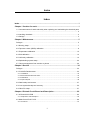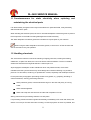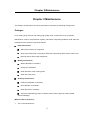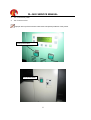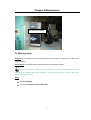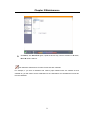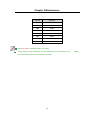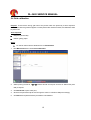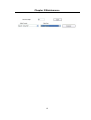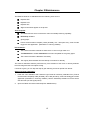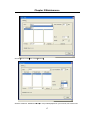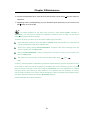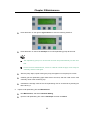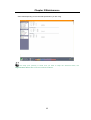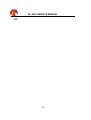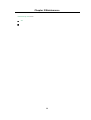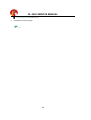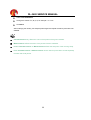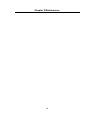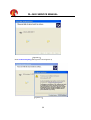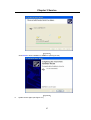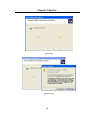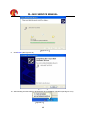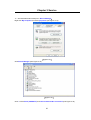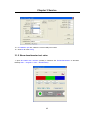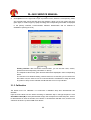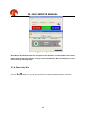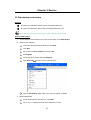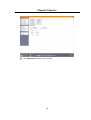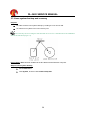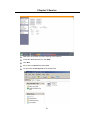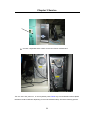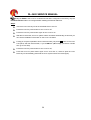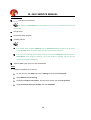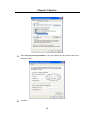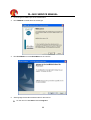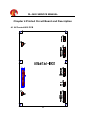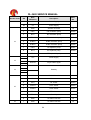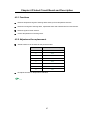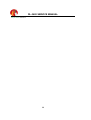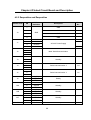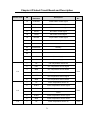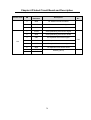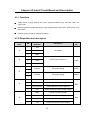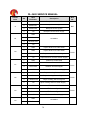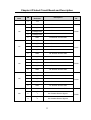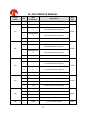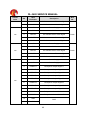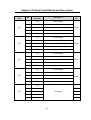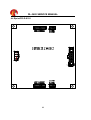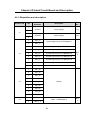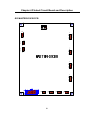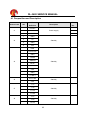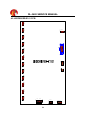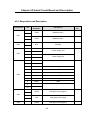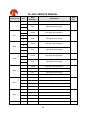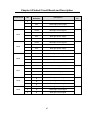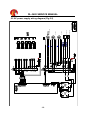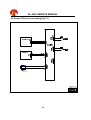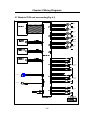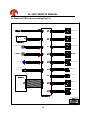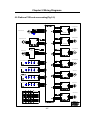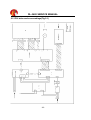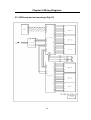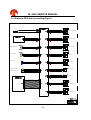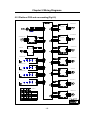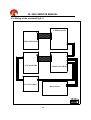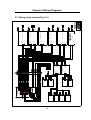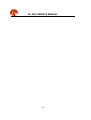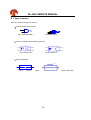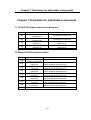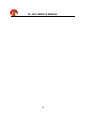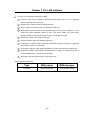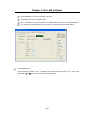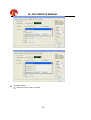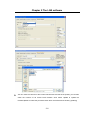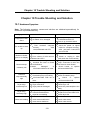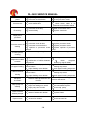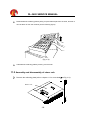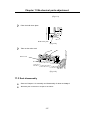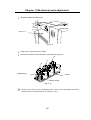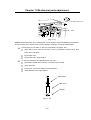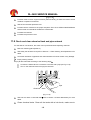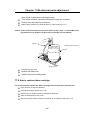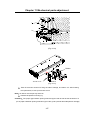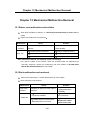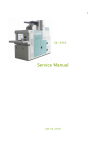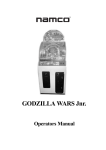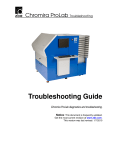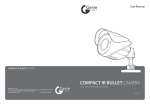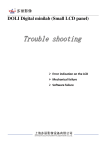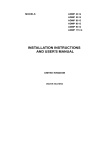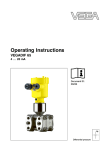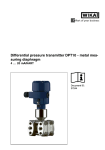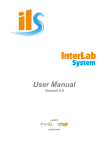Download DL-3620 Service Manual
Transcript
DL-3620 Service Manual Dec, 2011 DL-3620 SERVICE MANUAL Copyright 2011 Shanghai DOLI photographic equipment co., Ltd All right reserved The contents of this manual are subject to change without notice. are registered trademarks of Shanghai Doli photographic equipment co., Ltd. in DOLI and China and/or other countries. Pakon is registered trademarks of Pakon Inc. If the pictures and figures are different from the machine, there may have been modifications; customers should refer to their own machine. Please check back with our training and service department for the latest information of the machine, since any modification after the printing will not be reflected in this manual. Index Index Index .......................................................................................................................... 1 Chapter 1 Caution for work...................................................................................... 1 1.1 Countermeasure for static electricity when replacing and maintaining the electrical parts ........................................................................................................................................... 2 1.2 Handling chemicals ...................................................................................................... 2 1.3 Storage ........................................................................................................................ 3 Chapter 2 Maintenance............................................................................................. 5 Prologue............................................................................................................................. 5 2.1 Morning setup .............................................................................................................. 7 2.2 Exposure centre (ABCD) calibration ............................................................................. 8 2.3 Temperature calibration .............................................................................................. 10 2.4 Grid calibration ........................................................................................................... 12 2.5 Uniformity calibration.................................................................................................. 14 2.6 Replenishing system setup......................................................................................... 22 2.7 Colour management-from monitor to photos .............................................................. 26 Chapter 3 Service ................................................................................................... 34 Prologue........................................................................................................................... 34 3.1 DL-202Ps Densitometer ............................................................................................. 34 3.1.1 Installation........................................................................................................................ 34 3.1.2 Show densitometer test value........................................................................................... 43 3.1.3 Calibration........................................................................................................................ 44 3.1.4 Open help file................................................................................................................... 46 3.2 Data backup and restore ............................................................................................ 47 3.3 Linux system backup and recovery............................................................................. 50 3.4 Client PC setup .......................................................................................................... 57 Chapter 4 Printed Circuit Board and Description ................................................ 62 4.1 ACControl-I002 PCB .................................................................................................. 62 4.1.1 Disposition and Descrption ............................................................................................... 63 4.2 WashControl-D107 PCB............................................................................................. 66 4.2.1 Functions ......................................................................................................................... 67 1 DL-3620 SERVICE MANUAL 4.2.2 Adjustment for replacement ...............................................................................................67 4.2.3 Desposition and Desposition .............................................................................................69 4.3 CtrlBoard-S102 board................................................................................................. 74 4.3.1 Functions ..........................................................................................................................75 4.3.2 Disposition and description................................................................................................75 4.4 BprintCPLD-S102....................................................................................................... 82 4.4.1 Disposition and description................................................................................................83 4.5 STEPPOWER-S101................................................................................................... 85 4.5.1 Disposition and description................................................................................................86 4.6 Step Motor Driver_104 ............................................................................................... 87 4.6.1 Disposition and description................................................................................................88 4.7 PowerCtrl-I001 PCB ................................................................................................... 89 4.7.1 Desposition and Description..............................................................................................90 4.8 MASTER-D103B PCB ................................................................................................ 91 4.1 Desposition and Description.................................................................................................92 4.9 LEDDRIVER-Z101 PCB ............................................................................................. 94 4.9.1 Desposition and Description..............................................................................................95 Chapter 5 Wiring Diagrams .................................................................................... 99 5.1 AC power supply wiring diagram(As Fig.2-1) .............................................................. 99 5.2 AC power supply wiring diagram (Fig.2-2) ................................................................ 100 5.3 AC power supply wiring diagram (Fig.2-3) ................................................................ 101 5.4 AC power supply wiring diagram (Fig.2-4) ................................................................ 102 5.5 AC power supply wiring diagram (Fig.2-5) ................................................................ 103 5.6 Power PCB and surrounding(Fig.3-1)....................................................................... 104 5.7 Washctrl PCB and surrounding(Fig.4-1) ................................................................... 105 5.8 Platform PCB and surrounding(Fig.5-1).................................................................... 106 5.9 Platform PCB and surrounding(Fig.5-2).................................................................... 107 5.10 Platform PCB and surrounding(Fig.5-3).................................................................. 108 5.11 Master PCB and surroundings (Fig.6-1).................................................................. 109 5.12 DVI drive and surroundings(Fig.2-1)........................................................................110 5.13 LEDLamp and surroundings (Fig.2-2)...................................................................... 111 5.14 Platform PCB and surrounding(Fig.6-1)...................................................................112 5.15 Platform PCB and surrounding(Fig.6-2)...................................................................113 2 Index 5.16 Wiring of the machine(Fig.9-1) ................................................................................114 5.17 Wiring of the machine(Fig.10-1) ..............................................................................115 Chapter 6 Sensors .................................................................................................117 Illustration for sensors .....................................................................................................117 6.1 Type of sensor...........................................................................................................118 6.2 Sensor Function ........................................................................................................119 Chapter 7 Illustration for adjustable components ..............................................121 7.1 CPLD-S102 trimmer function for Backprint ................................................................121 7.2 WashCtrl-D107 trimmer function................................................................................121 7.3 Master-D103B trimmer function.................................................................................122 Chapter 8 Dip Switch Function.............................................................................123 8.1 CtrlBoard-S102 PCB Dip switch description ..............................................................123 8.2 WashCtrl-D107 PCB dip switch description ...............................................................123 8.3 StepMotorDrive_104 PCB dip switch description.......................................................123 Chapter 9 The LAB software.................................................................................125 Chapter 10 Trouble Shooting and Solution .........................................................133 10.1 Hardware Symptom.................................................................................................133 Chapter11 Mechanical parts adjustment .............................................................135 11.1 Assembly and Disassembly of collecting plate .........................................................135 11.2 Assembly and disassembly of raiser rack ................................................................136 11.3 Rack disassembly....................................................................................................137 11.4 Cleaning and Replacement of replenish pump unilaterial pump...............................138 11.5 Filter cleaning and replacement...............................................................................140 11.6 Replace the rubber sleeve on the rack bottom.........................................................142 11.7 Rack check-up and cleaning....................................................................................143 11.8 Check and clean chemical tank and pipe network ...................................................144 11.9 How to replace ribbon cartridge ...............................................................................145 Chapter 12 Mechanical Malfunction Removal .....................................................149 12.1 Raiser rack malfunction and solution .......................................................................149 12.2 Rack malfunction and resolvent...............................................................................149 3 DL-3620 SERVICE MANUAL 12.3 Paper scratch and Solution..................................................................................... 150 12.4 Waste pump malfunction and Resolvent................................................................. 150 12.5 Paper overlapping and resolvent ............................................................................ 151 12.6 Photo comes out not dry......................................................................................... 151 12.7 Back print dim......................................................................................................... 152 12.8 Processing solution doesn t warm up and solution.................................................. 152 12.9 No replenish flux and Solution ................................................................................ 153 4 Chapter 1 Caution for work Chapter 1 Caution for work For safe operation General precautions Prior to any part replacement or mechanical adjustment, be sure the air brake is switched off. Ground wires (green and yellow) are connected to the covers and units of the machine. For reassembly, be sure to connect the ground wires as they were. Be sure to perform an operation check after replacing or adjusting any parts (or units). Precaution against electric shock If any case you have to take care of wiring for the power such as moving the machine, ask a qualified professional electrician to do so. Do not forget to ground the machine. Pay attention to avoid shocks when performing troubleshooting, wiring checking, or voltage/current measurement. When replacing a fuse or PCB, be sure to switch off the air brake. Precaution for operating rotary section Be careful with your hands, hair, clothes, etc., not to be caught under the gear, chain, belt, roller, fan and other rotating parts. Do not remove the cover unless it is specified. If your hand or the like is caught and you can not move, ask someone around you to turn off the air brake at once. 1 DL-3620 SERVICE MANUAL 1.1 Countermeasure for static electricity when replacing and maintaining the electrical parts If an electronically charged human body touches electronic parts like PCBs, it may adversely affect the electronic parts. When handling the electronic parts, be sure to use static-dissipative conductive gloves to prevent the components on the PCB from being damaged due to static electricity. The static-dissipative conductive gloves are included in the spare parts of your machine. When using the static-dissipative conductive gloves, be sure to turn off the air brake and wait 15 seconds to carry out operation. 1.2 Handling chemicals The work with the machine involves the handling of slightly poisonous, irritating and etching substances, to apart from these, the user must ensure sufficient aeration. The air in industrial workrooms should be exchanged at least 8 to 10 times per hour. All photographic developers contain substances which may irritate the skin, the mucous membrane and the eyes and which may cause allergic skin reactions affecting very sensitive persons. For this reason, avoid long or repeated skin contact, especially with developer solutions. For all jobs where photographic processing solutions may splash, e.g. preparing and filling in chemical solutions, cleaning processing racks etc.: Wear protective gloves; rinse all solutions that get on the skin with plenty of running water. Wear industrial glasses. Wash with soap and rinse with lots of water after completion of work. Storing chemicals and processing solutions in a safe place. If a processing solution has been ingested accidentally, immediately rinse mouth with water, and drink 2 or more cups of water and induce vomiting. Contact a physician as soon as possible, and 2 Chapter 1 Caution for work follow physician s instructions. If processing solution gets into eyes, immediately rinse them under running water for at least 15 minutes, and then contact a physician. Processing solution stains on your clothing may result in discolouration or fading, when handling processing solutions, wear clothing for work wear. Photochemical are not allowed to be drained off into the public sewage system! Please obtain the information about the regulations in force about the handling and correct disposal of chemistry from the country s authorities in charge. 1.3 Storage The chemicals should be stored and prepared according to the manufacture s information and advice. All Colour papers must always be stored in a cool and dry place. The best storage temperature is between 2 and 10 . Opened packages have to be stored at a relative humidity of 20-60%. Storage at 20 over several days is possible without problems. Storage temperatures above 30 should be avoided because they will cause visible alterations after only a few days. 3 DL-3620 SERVICE MANUAL 4 Chapter 2 Maintenance Chapter 2 Maintenance This chapter contains items concerning maintenance necessary to make high quality prints. Prologue For a steady-going machine and making high quality prints, maintenance is very important. Maintenance needs to be performed regularly. Otherwise unexpected problems could arise and the lifespan of the machine could be shortened. Daily maintenance Start-up the machine in a sequence. Spray some fresh water on the upper rollers of the processing racks and the cross-overs. Morning test for all the paper magazines Weekly maintenance: ABCD calibration if necessary. Change the STB water. Clean the filters of the working tanks. Clean the cross-overs. Quarterly maintenance: Uniformity calibration if necessary Grid calibration if necessary Clean the tanks if necessary. Check the replenishing pumps, circulation pumps and the pipes to avoid potential chemical leakage. Machine start-up sequence: 1. Turn on the Windows PC 5 DL-3620 SERVICE MANUAL 2. Turn on the Drive power 3. Turn on the Linux PC. Improper start-up of the machine could cause unexpected problems of the photos. Linux power button Drive power button 6 Chapter 2 Maintenance Windows power button 2.1 Morning setup Purpose: To compensate the colour deviation caused by changes of chemicals, etc., keep colour output stabilized. Precondition: Processing solution temperature has reached the set value. There are two different morning setups, for normal format we simply take method A---4 times morning setup, for HQ format we take method B----16 times morning setup. (In factory, the default HQ format is over 8 inches). Steps: Run PhotoSmart. Complete the Morning Color calibration. 7 DL-3620 SERVICE MANUAL 2.2 Exposure centre (ABCD) calibration Purpose: To calibrate the image exposure centre of the photo. In the case white border appears on the photo, this calibration shall be performed for the corresponding formats of the photos. Steps: Open Maintenance. Select cassette offset. Select formats and then click Send Test, then computer will send test prints for the formats you selected. After the test prints coming out, key in the A0, B0, C0, D0 value of the test prints to the corresponding format s dialog box. 8 Chapter 2 Maintenance Click Save, click Send Test again, repeat the above step, until the deviation of A and C, B and D value is within 2. This calibration shall be done for each format and each cassette. For example, if you have 2 cassettes with 152mm paper loaded which are cassette 01 and cassette 02, you will need to do this calibration for the 152x102mm and 152x203mm formats etc for both cassettes. 9 DL-3620 SERVICE MANUAL 2.3 Temperature calibration Purpose: To set up the temperature for each working tank according to the requirement of the processing solution, and calibrate the actual temperature of each working tank to be the same as its monitor display. Precondition: The temperature of the processing solution has reached the set value. Tools required: Thermometer with 0.1 definition. Steps: Turn on the machine. In DL-3620 machine Windows PC, go E: \ 3620 \3620, click Measure the temperature of each tank by thermometer, and then adjust the appropriate trimmers on the Washcontrol PCB to get the display temperature matching the actual temperature which is read out of the thermometer. Trimmer definitions of the Washcontrol PCB are as below: 10 Chapter 2 Maintenance Trimmer Definition VR2 CD VR3 BF VR4 STB1 VR5 STB2 VR6 STB3 VR7 Dryer VR8 Room Temp. VR8A STB4 Select DL-3620 in LAB Model and Linux socket. Take precaution when measuring to avoid chemical inter-contamination, when the thermometer, leave the thermometer in the tank. 11 reading DL-3620 SERVICE MANUAL 2.4 Grid calibration Purpose: To remove the strong grid lines of the photos which are printed by 3 times exposure mode, in the case the grid lines appear on these photos after several months, this calibration shall be performed. Tools required: Magnifier (at least 8X) 610mm glossy paper Steps: On the DL-3620 machine Windows PC run PhotoSmart. 1. Run Maintenance and choose Grid Calibration. 2. Select printing format 24 1/2 X5 in Select format of test print and lens in Select lens (lens 002) to expose. 3. Click Send test to print a test print, 4. Observe the printed test photo and change the value in LCD Move Steps accordingly. 5. Click Save and repeat the above procedures until satisfied. 12 Chapter 2 Maintenance 13 DL-3620 SERVICE MANUAL 2.5 Uniformity calibration Purpose: To calibrate the uniformity of colour or density to be the same at each district of the photo; to remove the slight vertical lines on the photo. If you print a photo from a neutral grey test film or a neutral grey test file, and the result is uniform neutral grey at each district of the photo, then the density and uniformity of the photo shall be good. Usually there is a diffuser (mirror box) in film minilab, of which the function is to convert the diffusive light emitted from halogen lamp to coherent light (parallel light), so as to get a uniform neutral grey photo. There is no diffuser in DL-3620. However the density uniformity result of the photo which is printed from a neutral grey test file is perfect. This attributes to that DL-3620 adopts software control the transmissivity of each LCD liquid crystal particle that is on LCD to simulation the effect of a diffuser. Mask file records the transmissivity correction of the LCD liquid crystal particles, of which the file extension name is prn. So the Mask file is a virtual diffuser. Mask file is a total compensating result of exposure unit. There 4 lens in DL3620, so that there are 3 Mask files needed for printing. 14 Chapter 2 Maintenance The Mask file shall be re-calibrated when the following event occurs: Replace LED Replace LCD Replace lens Slight vertical lines appear on the photos Tools required: A3 flatbed scanner which is with 24 bit colour and 500dpi scanning capability Photoshop software glossy paper Format recommended: 610(623) x 660 (lens000), 457 x 508 (lens 001), other formats bigger are also applicable.. (Resolution in scanning 500DPI) Preconditions: The scanner has been cleaned so that there is no dust or finger mark on it. The Maintenance > Color Calibrations has been completed for the glossy paper. The scanner has been calibrated if necessary. The registry file and tabkor files are backup to windows PC already The scanner calibration shall be performed only if the deviation of the colour or density between the scan image and the scan object are big. If scanner is good, you can skip this step by just selecting a scanner profile from the list. Steps of scanner calibration: 1. Finish the color calibration and create the right format for uniformity calibration first.( Format recommended: 610(623) x 660 (lens000), 457 x 508 (lens 001), other formats bigger are also applicable. (Resolution in scanning: 500DPI.) Use the Photoshop software to remove all the dust and dots (not the signal points). 2. Open the Tabkor Processor software(E:\DL-3620\Scanner) 15 DL-3620 SERVICE MANUAL 3. The main interface of the software as blew: 4. First choose the Lens 001 16 Chapter 2 Maintenance Choose neuter mask and choose tabkor0 . Scanner resolution: 500DPI and 2x2 (or 1x2) in Block(depend on your scanner, A4 scanner use 17 DL-3620 SERVICE MANUAL 2x2, A3 scanner use 1x2, recommend A3 scanner!), then click send test to send the unoformity test photo. 5. Scan this photo (resolution: 500DPI) and save as *.bmp, then use the photoshop software to remove the dust on the photo.(if you use the A4 scanner, you need scan the photo to four parts.) 6. In the Tabkor processor software, choose File Load scan bmp First Find 4 group of the red sign point on the corner of the uniformity photo, hold press Ctrl , and right click the red sign point as the picture below: . Then it will show the rectangular line as the picture below: 18 Chapter 2 Maintenance When you finish the fourth corner of red sign point, it will automaticlly show the mark points on the picture: 19 DL-3620 SERVICE MANUAL 7. In the Tabkor processor software, File Action Calculate to calculate the date: You can see the progressing in the lower right corner. 8. Then you need load second part and repeat step 6~7 (If you use A4 scanner, you need load and process the shird part and the forth part also). Then go to File Action Creat mask , you will see a dialog box as below: Click send test to send the unoformity test photo again. Calibration photo is sent, is it coming from the previous print? YES Click yes to send the calibration photo, then repeat the steps above until you see the color of the uniformity calibration photo is equal. 9. When Lens 001 s uniformity finish, choose lens 000 to continue the calibration. 20 Chapter 2 Maintenance 10. Choose the last tabkor file for Lens 001 and click send test, repeat step 4 step 8 to finfish the calibration. 11. Regarding to the Lens 002(24x36), you may need A2 scanner otherwise you can use the Lens 000 s tabkor file for lens 002. If red border appears on the photo after scanning, check Clone stamp operation in Photoshop, you may have to restart the calibration procedure from an early .prn file which doesn t bring red border to the photos. To restore an early .prn file to Linux PC before restarting the procedure: Copy and paste the file into Linux PC \\10.1.1.1\tables folder from Windows PC (assume that you have backup the early file to Windows PC). Open Linux registry, specify etc/lens/001/tabkor, change the file name according to the file you just copied, then click Save now. Specify etc/lens/000/tabkor, change the file name according to the file you just copied, and then click Save now. The same is true for lens 001, at last copy lens 000 to 002. (000 001 002) In factory, Uniformity Mask is calibrated by a special method-attach a special Lens below the lens of DL-3620 to reduce the exposure image on the paper, this is the best way by which you don t have to extend the border of the scan image by Photoshop, but focus adjustment is needed during the factory procedure by a CCD camera. It is not possible and not necessary for user to use the factory method, but in case of red border appear s and not possible to be avoided, factory procedure shall be performed in stead of Photoshop method. Please ask dealer for further information. 21 DL-3620 SERVICE MANUAL 2.6 Replenishing system setup Purpose: Setup the replenishing system to meet the requirement of the chemistry instruction. Tools required: Measuring cup/cylinder Steps: 1. Measure the flux of the CD replenishing pump. Remove the left side cover of the machine, and then put the replenishing pipe outlet to the Graduated cylinder or measuring cup. Graduated cylinder Replenish hose On Linux LCD panel, press any button of the top 4 buttons to enter following interface: Press the button on the left to Pumps to enter the following interface: 22 Chapter 2 Maintenance Press the button on the right to regenerations to enter the following interface: Press the button on the left to developer to run CD replenishing pump 30 seconds. The replenishing pump runs 30 seconds and then stops automatically for each time test. For the first time measurement, if there is a little air inside the pipe, throw away the chemistry and then test again. After the pump stops, repeat running the pump, all together run the pump for 5 times. Carefully put the replenishing pipe outlet back to the tank, and then read out the total chemistry value of the measuring cup. Calculate the average value of the CD replenishing flux for 30 seconds by dividing the total value by 5. 2. Input the CD replenishing flux into Maintenance. Run Maintenance, and select Chemical Setting. Input the CD replenishing flux value in Developer and then click Save. 23 DL-3620 SERVICE MANUAL 3. Repeat for BF. 4. Repeat for STB. 5. In Maintenance > Chemical Setting setup the Regeneration does value depending on the chemical specification you are using. 6. Please delete this section!! In Maintenance > Chemical Setting setup the Regeneration 24 Chapter 2 Maintenance does value depending on the chemical specification you are using. If the daily print quantity is small, and you want to keep the chemical active, the Regeneration doses value could be increased a little bit. 25 DL-3620 SERVICE MANUAL 2.7 Colour management-from monitor to photos Purpose: to ensure the colour of the photos look as close as its preview on the monitor. Preconditions: Calibration with Densitometer has been performed.. 3.1 DL-202Ps Densitometer Standard ambient light has been installed in the Studio. It is recommended to use Philips true colour fluorescent lamp as the standard ambient light of the studio, ask Philips sales and service people for more information about the fluorescent lamp selection and installation. Work flow: 1. Calibrate monitor. If the monitors colour fidelity is good and support sRGB colour management, set the monitor to the sRGB mode. 26 Chapter 2 Maintenance To see if the monitor s colour fidelity is good, Open Photoshop, the background of Photoshop shall appear to be neutral grey. If the monitor supports sRGB colour management, sRGB mode can be set in the monitor adjustment menu that is usually under colour management. sRGB is the working colour space of PhotoSmart and most digital camera. If the monitor colour fidelity is not good (for example: old monitor) or it does not support sRGB colour management, first on the monitor adjustment menu set the monitor colour management to 6500K, and then create an ICC profile for the monitor by Adobe Gamma or other software. Refer to related books of Photoshop for Adobe Gamma. 2. Register paper profiles. Paper profiles have been created in the factory for each brand and built in the Linux PC. For user, just select the correct paper profiles for the cassettes when register the cassettes, for example: cassette 01 is loaded Kodak paper, so that you shall register cassette 01 as Kodak band. Run maintenance. Select paper roll installation and then click Next. Select cassette numbers for registration. Select paper profile for the cassette number which you have just selected. Complete other registrations. If the paper profiles is deleted or lost by accidental error, the corresponding paper brand will not be available in the list of Paper roll installation. In this case, backup all the calibration data of the machine, reinstall Linux system with Linux recovery CD, and then restore all the calibration data. 27 DL-3620 SERVICE MANUAL 28 Chapter 2 Maintenance Data backup and restore 3.1 29 DL-3620 SERVICE MANUAL Linux system backup and recovery 3. Complete the morning setup. 2.1 30 Chapter 2 Maintenance Morning setup 4. Print sample photos; compare the colour between the photos and the monitor preview. If still not satisfied, use Cassette balance or Master balance for ultimate control. The colour could be managed from monitor to photos but they will not be 100% the same. Photos and monitor interpret colour in different ways. Usually the photos are more brilliant than the monitor preview since the photos belong to another colour space which is bigger than sRGB and the colour has been transferred to a wider range than sRGB during the printing and processing. To use Cassette balance: Run Maintenance. Select Paper roll installation. Select cassette number and then click Modify. Change the values of C, M, Y, D, for example: + or -0.01. Click Save. To use Master balance: Run Maintenance. 31 DL-3620 SERVICE MANUAL Select Lens Calibration. Change the values of C, M, Y, D, for example + or -0.01. Click Save. After modifying the values, print sample photos again and repeat the above procedure until satisfied. Cassette balance only affects the colour of the photos of the given cassette. Master balance affects the colour of the photos of all the cassettes. Neither Cassette balance nor Master balance affects the test prints of the morning setup. Either Cassette balance or Master balance can be used for quick colour control especially for black and white photos. 32 Chapter 2 Maintenance 33 DL-3620 SERVICE MANUAL Chapter 3 Service This chapter contains information for service personnel. Prologue Take some time to read the manual and study the machine until you understand everything well before you perform the service. Ask somebody for help if you are not confident with the things you are going to do to avoid serious problems. 3.1 DL-202Ps Densitometer 3.1.1 Installation The detail is as follows: 1. Insert the installation CD of DL-202Ps densitometer, click Densitometer.msi to begin installation wizard. 2. Follow the installation wizard to complete installation. 34 Chapter 3 Service 3. Connect densitometer to the computer. With a Beep sound and the green LED on, the densitometer is detected by the computer (See Figure3-1). Figure3-1 4. Insert the CD into CD-ROM. Click Install from a list or a specific location (Advanced) and click Next (See Figure 3-2) Figure3-2 5. Put a tick before Search removable media (floppy, CD-ROM ) and click Next, the system will search installation drive; Or, put a tick before Include this location in the search and click Browse to open densitometer drive path and click Next to search installation drive (See 35 DL-3620 SERVICE MANUAL Figure 3-3) Figure3-3 Click Continue Anyway (see Figure 3-4 and Figure 3-5) Figure3-4 36 Chapter 3 Service Figure3-5 Click Finish to finish installation of USB drive (see Figure 3-6) Figure3-6 6. System search again (see Figure 3-7) 37 DL-3620 SERVICE MANUAL Figure3-7 7. Click Install from a list or a specific location (Advanced) and click Next (see Figure 3-8) Figure3-8 8. Repeat step 5 until serial port drive installation finishes (see Figure3-9, Figure 3-10 and Figure 3-11) 38 Chapter 3 Service Figure3-9 Figure3-10 39 DL-3620 SERVICE MANUAL Figure3-11 9. Click Finish (see Figure 3-12) Figure3-12 10. After finishing the above steps, densitometer drive installation is finished (see Figure 3-13) Figure3-13 40 Chapter 3 Service 11. Check densitometer serial port in Device Manager Right click My Computer and select properties (see Figure 3-14) Figure3-14 Click Device Manager (see Figure 3-15) Figure3-15 Click + before Ports (COM&LPT) and Universal Serial Bus controllers (see Figure 3-16) 41 DL-3620 SERVICE MANUAL Figure3-16 As you can see from the above, serial port and USB drive of densitometer installation is finished. Its serial port is COM3. 12. On the Windows PC, click Start, and then Run, and then key in \\10.1.1.1\winsoftware, and then enter. 13. Run Config. 42 Chapter 3 Service 14. In Calibration port box, select the correct COM port number. 15. Click OK to close Config. 3.1.2 Show densitometer test value 1. Open DL-202Ps User Interface (Usually in Windows PC E:\DoLi\Densimeter or Windows Desktop Start -> Programs-> Doli -> Densitometer). 43 DL-3620 SERVICE MANUAL Figure3-17 2. Click Open>>> on the right side to open a pull-down menu; Select the corresponding COM, you will hear beep sound and LED turns red (duration: about 0.5 S) from green and turns green again; A scroll bar pops up (keep scrolling) and corresponding information is displayed in the primary interface; Communication between densitometer and its software is established. (see Figure 3-18) Figure3-18 Primary interface: After successful communication, you can see the name, version, product ID and corresponding information on the top. The respective value of red, green and blue LED will be displayed in their corresponding areas. The next line is for hardware testing. Click R-Led to turn on red LED, you can check from the bottom hole; the same is true of G-Led and B-LED. Click Buzzer to beep and click any button to stop. Click G-Indicator and B-Indicator to turn on top indicator. 3.1.3 Calibration The bottom line is for calibration. It is used with a calibration strip when densitometer has deviation Input the three values into the boxes according to calibration strip in left-right sequence. Click Send Refer-value (W) to save (densitometer beeps). Put the aperture on white test point, hold on to densitometer for about 6 seconds, the indicator on densitometer will flash once, and then the values will be shown up at the RGB colour blocks. 44 Chapter 3 Service Figure3-19 Figure 3-20 Calibration strip In calibration strip, the Test point is used for densitometer calibration; Calibration value is the value of R, G and B of the test point. For the sake of getting correct color of photo, please keep these areas clean! Keep calibration strip safe! Make sure no scratch! When measuring, the hole of the densitometer base should be placed right in the middle of Test point. Check calibration: After finishing the above step, position the densitometer on the white test point. When the densitometer beeps, check the values. If there is great deviation, it means the densitometer is not correctly calibrated. Repeat the above steps; if there is still great deviation (deviation within 001-002 is acceptable), you can restore factory data; Go to icon , hold on to Ctrl key and left key of mouse. A dialogue box will pop up in 5 seconds (see Figure 3-21). Click OK. 45 DL-3620 SERVICE MANUAL Figure 3-21 Note: When densitometer data are corrupted or the deviation is unacceptable, first restore factory data. If fault still remains, change a new densitometer. We recommend you not to restore factory data frequently. 3.1.4 Open help file Left click Help (Hotkey: F1) to pop up help file which contains detailed operation instruction. 46 Chapter 3 Service 3.2 Data backup and restore Purpose: To backup the calibration data to prevent unexpected data loss. To restore the calibration data in case unexpected data loss occur. Backup data every time before and after a major calibration is performed. Steps of data backup: 1. On DL-3620 machine Windows PC create a new folder, name data backup. 2. Backup Linux Registry. On the DL-3620 machine Windows PC click Start. Click Run. Key in \\10.1.1.1\win-software, and then enter. Run Iregedit. On the left top of the window click Registry. Click Export all and then wait for a few seconds. Specify data backup folder which you have just created, click OK. 3. Backup Mask files. On DL-3620 machine Windows PC, click Start. Key in \\10.1.1.1\tables and then enter.Select all .prn files. 47 DL-3620 SERVICE MANUAL Copy and paste these files to data backup folder. Steps of data restore: 1. Restore Linux Registry. On DL-3620 machine Windows PC, click Start. Click Run. Key in \\10.1.1.1\win-software. Run Iregedit. On the left top of the window click Registry. Click Import . Specify the data file which you have backed up in the data backup folder, click Open, and then wait a second. 2. Restore Mask files. On the DL-3620 machine Windows PC, click Start. Key in \\10.1.1.1\tables and then enter. Copy and paste the Mask files which you have backed up in the data backup folder to \\10.1.1.1\tables folder. 3. Completion Run Maintenance. Click System: 48 Chapter 3 Service Click Update date, and then wait 5 minutes. 49 DL-3620 SERVICE MANUAL 3.3 Linux system backup and recovery Purpose: To make a whole Linux system backup by creating a Linux recover CD. To restore Linux system from Linux recovery CD. Linux recovery CD is an image of the hard disk of Linux PC. It includes all of the calibration data of the machine (Fig 3.4.1). Precondition: Nero has been installed to the DL-3620 machine Windows computer. Steps of Linux system backup: Run maintenance. Click System, and then click Create backup ISO. 50 Chapter 3 Service Wait about 10 minutes; do not do anything to the machine. On the DL-3620 Windows PC, click Start. Click Run. Key in \\10.1.1.1\queue and then enter. Cut and paste the backup.iso file to Windows PC. 51 DL-3620 SERVICE MANUAL Burn this file to a blank CD by Burn image Steps of Linux system recovery: Open the side panel of the machine. 52 of Nero. Chapter 3 Service Connect a keyboard and a monitor to the Linux Server motherboard. Turn the Linux PC power on, on the keyboard press Delete key to enter BIOS interface (BIOS interfaces could be different depending on the motherboard model). Check the following options: 53 DL-3620 SERVICE MANUAL 54 Chapter 3 Service The Linux mother board has two COM port, it is set as: COM1: 3F8/IRQ4 COM2: 3E8/IRQ3 (If necessory) 55 DL-3620 SERVICE MANUAL Usually the BIOS of the Linux PC motherboard has been configured in the factory, only the First Boot Device shall be re-configured after installing the external CD-Drive. Steps: Insert the Linux recovery CD to the CD-ROM of the Linux PC. Press the Linux PC power button to turn Linux PC off. Press the Linux PC power button again to turn Linux PC on. Wait about 10 minutes, the Linux system will be recovered automatically, at this time you can see the installation information on the Linux LCD Panel. Finally you may be requested to enter a serial number, just press OK button on the Linux LCD panel, and then wait till finish; If you see Clean up message, just wait 5 minutes then go to next step. Press the Linux PC power button to turn Linux PC off, Press the Linux PC power button again to turn Linux PC on, and then eject the Linux Recovery CD immediately (otherwise the Linux system will be recovered again). 56 Chapter 3 Service 3.4 Client PC setup DL-3620 is a network printer. User can connect up to 253 clients PC to the Linux PC via network. 10.1.1.3 PhotoSmart is the only software which can send orders to the Linux PC for printing. To setup PhotoSmart on each PC, a dongle (e.g. license) is needed. The computers talk to each other by TCP/IP protocol on the network. The IP address of the Linux PC is 10.1.1.3, and it is fixed and cannot be changed; the IP address of client PC can be configured by user. Purpose: To configure a new PC connected to DL-3620 machine for printing. Precondition: The network card has been setup on the new PC; The new PC has been connected to the HUB via network cable. 57 DL-3620 SERVICE MANUAL Things required: A dongle for PhotoSmart The dongle for PhotoSmart and the dongle for Linux PC are different and cannot be exchanged. Dongle driver PhotoSmart setup program vcredist_x86.exe The dongle driver program HASP-64 and the PhotoSmart setup program can be found in the DL-3620 folder of the DL-3620 machine Windows PC hard disk. The name of the dongle driver setup program could not be HASP-64, and the name of PhotoSmart setup program could be not as the technical upgrade. Ask the service people for the latest information. A spare USB2.0 port of the new PC motherboard. Steps: 1. Configure IP address for a new PC. On the new PC, click Start and point to settings, then open Control panel. Open Network connections Highlight Local Area Connection, and right click mouse, then select Properties. Highlight Internet Protocol (TCP/IP) and click Properties. 58 Chapter 3 Service Select Use the following IP address:, set the IP address and the Subnet mask as the illustration below: Click OK. 59 DL-3620 SERVICE MANUAL 2. Insert dongle to USB2.0 port of the motherboard. 3. Run HASP-64 to install driver for the dongle. 4. Run PhotoSmart to Install PhotoSmart on the new PC. 5. Set language file and Doli minilab model for the new PC. On the new PC click Start and then Programs. 60 Chapter 3 Service Find Doli folder and PhotoSmart folder, and then enter PhotoSmartConfig. Set Language file name to english.lng. Select Machine type of current Doli minilab. Click OK. 6. Set User Accounts Control setting (For Windows 7) On new PC click My Computer -> Control Panel -> User Accounts and Family Safty -> User Accounts Click User Accounts Control setting and set it to lowest. 61 DL-3620 SERVICE MANUAL Chapter 4 Printed Circuit Board and Description 4.1 ACControl-I002 PCB J1 62 Chapter 4 Printed Circuit Board and Description 4.1.1 Disposition and Descrption Socket Code SN Wire Definition Description 1 STBSUP STB replenish pump control signal 2 BFSUP BF replenish pump control signal 3 CDSUP CD replenish pump control signal 4 STB3PUMP STB3 circulation pump control signal 5 STB2PUMP STB2 circulation pump control signal 6 STB1PIMP STB1 circulation pump control signal 7 BFPUMP BF circulation pump control signal 8 CDPUMP CD circulation pump control signal 9 CABC Sprinkling pump control signal 10 SORT-AC1 Standby 11 WASHS Paper processor motor control signal 12 CDFANS CD Cooling fan control system 13 STB4HS Standby 14 STB3HS STB3 heater control signal 15 STB2HS STB2 heater control signal 16 STB1HS STB1 heater control signal 17 BFHS BF heater control signal 18 CDHS CD heater control signal 19 DRYHS Dryer heater control signal STB4-P Standby J1 20 21 22 23 24 63 Wire No. DL-3620 SERVICE MANUAL Socket Code J2 SN Wire Definition Description 25 5V Power Supply 26 5V Power Supply 1 220V AC220V Live wire L5 2 CD-P CD circulation pump A0202 3 BF-P BF circulation pump A0203 4 STB1-P STB1 circulation pump A0204 5 STB2-P STB2 circulation pump A0205 6 STB3-P STB3 circulation pump A0206 7 CD-S CD replenish pump A0207 8 BF-S BF replenish pump A0208 9 STB-S STB replenish pump A0209 +5V Power supply DRYHS Dryer heater signal 1 J3 2 3 4 Wire No. 1 J4 2 Standby 3 4 1 220V AC220V Live wire L5 2 CDH CD heater A0502 3 BFH BF heater A0503 4 STB1H STB1 heater A0504 5 STB2H STB2 heater A0505 6 STB3H STB3 heater A0506 7 STB4H Standby 8 220V AC 220V Live wire L5 1 220V AC 220V Live wire L5 J5 J6 64 Chapter 4 Printed Circuit Board and Description Socket Code SN Wire Definition Description 2 3 Wire No. Standby WASH Paper processor motor 4 A0603 Standby 5 CABC Sprinkling pump 6 STB4-P Standby 1 A0605 Standby 2 J7 3 RELAY+ AC contactor control signal + 4 RELAY- AC contactor control signal - 1 ACIN AC 220V live wire L3 ACOUT AC contactor control loop A0803 A7 J8 2 3 65 DL-3620 SERVICE MANUAL 4.2 WashControl-D107 PCB J11 9 7 5 3 1 10 8 6 4 2 J13 SW1 66 Chapter 4 Printed Circuit Board and Description 4.2.1 Functions Receive temperature signal of working tanks and dryer from temperature sensors. Receive level signal of working tanks, replenisher tanks and waste tanks from level sensors. Receive signal of sorter sensors. Control temperatures of working tanks. 4.2.2 Adjustment for replacement Set DIP switch to be the same as the previous board. # Factory default setting 1 OFF 2 OFF 3 OFF 4 OFF 5 OFF 6 OFF 7 OFF 8 ON Re-adjust trimmers for temperature calibration. 2.3 67 DL-3620 SERVICE MANUAL Temperature calibration 68 Chapter 4 Printed Circuit Board and Description 4.2.3 Desposition and Desposition Socket Code SN Wire Definition Description 1 GND 2 J0 J1 J2 J3 J4 J5 J6 J6A J6B I6C J7 Wire No. GND GND 3 GND 4 GND 1 2 3 4 1 2 3 4 1 2 3 1 2 3 1 2 3 1 2 3 1 2 3 1 2 3 1 2 3 1 AC24V1 AC24V1 AC24V2 AC24V2 C0101 AC 24V Power Supply C0104 Main Serial Communication Standby +5V STD2E STD2A +5V STD3E STD3A +5V STD4E STD4A +5V STD5E STD5A +5V Serial communication 2 C4 Serial communication 3 C5 Standy Standby Standby Standby Standby 69 DL-3620 SERVICE MANUAL Socket Code J8 J9 J10 J12 J13 2 3 4 5 6 1 2 3 Wire Definition SRHE SRHA +5V SR1E SR1A WASHS GND GND 1 +5V Sorter sensor power supply 2 SR2E Sorter sensor receiver 3 SR2A Sorter sensor emitter 1 2 3 1 2 3 4 +5V STD1E STD1A 1 STBSUP STB replenish pump control signal 2 BFSUP BF replenish pump control signal 3 CDSUP CD replenish pump control signal 4 STB3PUMP STB3 circulation pump control signal 5 STB2PUMP STB2 circulation pump control signal 6 STB1PUMP STB1 circulation pump control signal 7 BFPUMP circulation pump control signal 8 CDPUMP CD circulation pump control signal 9 CABC Sprinkling pump control signal 10 SORT-AC1 Standby 11 WASHS Processor motor signal 12 CDFANS CD cooling fan control signal 13 STB4HS Standby SN Description Wire No. Standby Main Serial Communication 70 C9 C12 Chapter 4 Printed Circuit Board and Description Socket Code SN Wire Definition Description 14 STB3HS STB3 heater control signal 15 STB2HS STB2 heater control signal 16 STB1HS STB1 heater control signal 17 BFHS BF heater control signal 18 CDHS CD heater control signal 19 DRYHS Dryer heater control signal 20 Wire No. Standby 21 22 STB4PUMP Standby 25 +5V Power Supply 26 +5V Power Supply 1 5V CD Temperature sensor 5V 2 CDT CD Temperature sensor signal 3 GND CD Temperature sensor sheild 4 5V BF Temperature sensor 5V 5 BFT BF Temperature sensor signal 6 GND BF Temperature sensor shield 1 5V STB1 temperature sensor 5V 2 STB1T STB1 temperature sensor signal 3 GND STB1 temperature sensor shield 4 5V DC5V 5 STB2T STB2 temperature sensor signal 6 GND STB2 temperature sensor shield 1 5V STB3 temperature sensor 5V 23 24 J14 C14 J15 J16 C15 71 C16 DL-3620 SERVICE MANUAL Socket Code J16A J19 SN Wire Definition Description Wire No. 2 STB3T STB3 temperature sensor signal 3 GND STB3 temperature sensor shield 4 5V Dryer temperature sensor 5V 5 DRYT Dryer temperature sensor signal 6 GND Dryer temperature sensor shield 1 2 3 1 2 +5V STB4T GND PACB PACA 3 SR2B Sort motor A C1903 4 SR2A Sort motor B C1904 5 6 7 8 SR1B SR1A STBB STBA Standy 1 LSTB3 STB3 level sensor signal 2 GND STB3 level sensor shield 3 LSTB2 STB2 level sensor signal 4 GND STB2 level sensor shield 5 LSTB1 STB1 level sensor signal 6 GND STB1 level sensor shield 7 LBF BF level sensor signal 8 GND BF level sensor shield 9 LCD CD level sensor signal 10 GND CD level sensor shield 1 WSTB STB waste level sensor signal 2 GND STB waste level sensor shield 3 WBF BF waste level sensor signal Standby Standby C20S3 C20S2 J20 C20S1 C20BF C20CD J21 72 C21 Chapter 4 Printed Circuit Board and Description Socket Code SN Wire Definition Description 4 GND BF waste level sensor shield 5 WCD CD waste level sensor signal 6 GND CD waste level sensor shield 1 SSTB STB replenishing level sensor signal 2 GND STB replenishing level sensor shield 3 SBF BF replenish level sensor signal 4 GND BF replenish level sensor shield 5 SCD CD replenish level sensor signal 6 GND CD replenish level sensor shield 7 8 LSTB4 GND Standby (Short) Wire No. C22 J22 73 DL-3620 SERVICE MANUAL 4.3 CtrlBoard-S102 board CTRBoard-S102 74 Chapter 4 Printed Circuit Board and Description 4.3.1 Functions Supply power to paper loading step motor, exposure platform synch belt step motor, and cutter motor. Receive signal from paper inlet sensor, paper loading sensor, STA sensor, cutter sensor, and start sensor. Receive signal from paper magazine ID sensor. 4.3.2 Disposition and description Socket Code J2 J3 SN Wire Definition 1 TXD 2 RXD 3 GND 1 RXD 2 TXD 3 GND Description Wire No. STANDBY Serial Communication11 BA03 AC24V1 24V power supply BA401 AC24V2 24V power supply BA404 1 GND Carrier Entrance Sensor GND 2 EntrySensor1 Carrier Entrance Sensor Signal 1 3 EntrySensor2 Carrier Entrance Sensor Signal 2 4 +5V Carrier Entrance Sensor Power Supply 1 GND Carrier Exit Sensor GND 2 ExitSensor1 Carrier Exit Sensor Signal 1 3 ExitSensor2 Carrier Exit Sensor Signal 2 4 +5V Carrier Exit Sensor Power Supply 1 2 J4 3 4 J5 BA5 BA6 J6 75 DL-3620 SERVICE MANUAL Socket Code SN Wire Definition Description 1 GND Backprint sensor GND 2 BPSensor1 Backprint sensor signal 1 3 BPSensor2 Backprint sensor signal2 4 +5V Backprint sensor Power supply 1 GND 2 NC2Sensor1 BA7 J7 J8 STANDBY 3 NC2Sensor2 4 +5V 1 GND Paper advance Encoder GND 2 GND Paper advance Encoder GND 3 FDEncode2 Paper advance Encoder Signal 4 +5V Paper advance Encoder Power Supply 1 GND Platform Encoder GND 2 GND Platform Encoder GND 3 PFEncode Platform Encoder Signal 4 +5V Platform Encoder Power Supply 1 GND Paper Loading Sensor GND 2 LoadSensor1 Paper Loading Sensor Signal 1 3 LoadSensor2 Paper Loading Sensor Signal 2 4 +5V 1 GND STA Sensor GND 2 CnSensor1 STA Sensor Signal 1 3 CnSensor2 STA Sensor Signal 2 4 +5V STA Sensor Power Supply 1 GND 2 NC1Sensor J10 BA10 J11 J14 BA11 BA12 J12 J13 Wire No. Paper Loading Sensor Power Supply STANDBY 76 BA13 Chapter 4 Printed Circuit Board and Description Socket Code J16 J17 J18 J19 J20 3 Wire Definition +5V 1 #4MagEcod1 #4 cassette encode 1 2 #4MagEcod2 #4cassette encode 2 3 #4MagEcod3 #4 cassette encode 3 4 #4MagEcod4 #4 cassette encode 4 5 GND #4cassette encode GND 1 #3MagEcod1 #3 cassette encode 1 2 #3MagEcod2 #3 cassette encode 2 3 #3MagEcod3 #3 cassette encode 3 4 #3MagEcod4 #3 cassette encode 4 5 GND #3 cassette encode GND 1 #2MagEcod1 #2 cassette encode 1 2 #2MagEcod2 #2 cassette encode 2 3 #2MagEcod3 #2 cassette encode 3 4 #2MagEcod4 #2 cassette encode 4 5 GND #2 cassette encode GND 1 #1MagEcod1 #1 cassette encode 1 2 #1MagEcod2 #1 cassette encode 2 3 #1MagEcod3 #1 cassette encode 3 4 #1MagEcod4 #1 cassette encode 4 5 GND #1 cassette encode GND 1 GND #4 Cassette Sensor GND 2 #4MagSensor 1 #4 Cassette Sensor Signal 1 3 #4MagSensor 2 #4 Cassette Sensor Signal 2 SN Description 77 Wire No. BA16 BA17 BA18 BA19 BA20 DL-3620 SERVICE MANUAL Socket Code 4 Wire Definition +5V #4 Cassette Sensor Power Supply 1 GND #3 Cassette Sensor GND 2 #3MagSensor 1 #3 Cassette Sensor Signal 1 3 #3MagSensor 2 #3 Cassette Sensor Signal 2 4 +5V #3 Cassette Sensor Power Supply 1 GND #2 Cassette Sensor GND 2 #2MagSensor 1 #2 Cassette Sensor Signal 1 3 #2MagSensor 2 #2 Cassette Sensor Signal 2 4 +5V #2 Cassette Sensor Power Supply 1 GND #1 Cassette Sensor GND 2 #1MagSensor 1 #1 Cassette Sensor Signal 1 3 #1MagSensor 2 #1 Cassette Sensor Signal 2 4 +5V #1 Cassette Sensor Power Supply 1 GND Cutter Sensor GND 2 CutSensor1 Cutter Sensor Signal 1 3 CutSensor2 Cutter Sensor Signal 2 4 +5V Cutter Sensor Power Supply 1 GND Mask Sensor GND 2 MaskSensor1 Platform Mask Sensor 1 3 MaskSensor2 Platform Mask Sensor 2 4 +5V Mask Sensor Power supply 1 GND #1 Door Switch GND SN Description J21 BA21 J22 J23 BA22 BA23 J24 J25 J26 Wire No. 78 BA24 BA25 BA26 Chapter 4 Printed Circuit Board and Description Socket Code J27 2 Wire Definition DoorLock1 #1 Door Switch Signal 3 GND #2 Door Switch GND 4 DoorLock2 #2 Door Switch Signal 1 GND 2 DividSensor1 3 DividSensor2 4 +5V 1 AC28V1 AC28V power supply 2 AC28V2 AC28V power supply 3 CUTA Phase A of Band mask motor A 4 CUTB Phase A of Band mask motor A 1 +5V Power Supply 2 GND GND 3 FDLCLK Paper Advance Clock Signal 4 FDDIR Paper Advance Clock Signal 5 FDLOCK Paper Advance Lock Signal 1 +5V Power Supply 2 GND GND 3 PFCLK Platform Motor Clock Signal 4 GND Platform Motor Direction Signal 5 PFLOCK Platform Motor Lock Signal 1 +5V Power Supply 2 GND GND 3 M1CLK #1 Cassette motor Clock Signal SN Description STANDBY J28 J29 J30 J31 Wire No. 79 BA280 1 BA280 2 BA280 3 BA280 4 BA29 BA30 BA31 DL-3620 SERVICE MANUAL Socket Code J32 J33 J34 4 Wire Definition M1DIR #1 Cassette motor Direction Signal 5 M1LOCK #1 Cassette motor Lock Signal 1 +5V Power Supply 2 GND GND 3 M2CLK #2 Cassette motor Clock Signal 4 M2DIR #2 Cassette motor Direction Signal 5 M2LOCK #2 Cassette motor Lock Signal 1 +5V Power Supply 2 GND GND 3 M3CLK #3 Cassette motor Clock Signal 4 M3DIR #3 Cassette motor Direction Signal 5 M3LOCK #3 Cassette motor Lock Signal 1 +5V Power Supply 2 +5V Power Supply 3 DPRINT1 Backprinter Output Signal 1 4 DPRINT2 Backprinter Output Signal 2 5 DPRINT3 Backprinter Output Signal 3 6 DPRINT4 Backprinter Output Signal 4 7 DPRINT5 Backprinter Output Signal 5 8 DPRINT6 Backprinter Output Signal 6 9 DPRINT7 Backprinter Output Signal 7 10 DPRINT8 Backprinter Output Signal 8 11 BPSEL1 Backprinter Control Choice A 12 BPSEL2 Backprinter Control Choice B 13 GND 14 GND SN Description GND 80 Wire No. BA32 BA33 Chapter 4 Printed Circuit Board and Description Socket Code J35 J36 J37 J38 J39 1 Wire Definition +5V Power Supply 2 GND GND 3 M4CLK #4 Cassette motor Clock Signal 4 M4DIR #4 Cassette motor Direction Signal 5 M4LOCK #4 Cassette motor Lock Signal 1 +5V Power Supply 2 GND GND 3 CUTCLK Cutter Motor Clock Signal 4 CUTDIR Cutter Motor Direction Signal 5 CUTLOCK Cutter Motor Lock Signal 1 +5V Power Supply 2 GND GND 3 ENTRYCLK Raiser Motor1 Clock Signal 4 GND GND 5 ENTRYLOCK Raiser Motor1 Lock Signal 1 +5V Power Supply 2 GND GND 3 EXITCLK Raiser Motor2 Clock Signal 4 GND GND 5 EXITLOCK Raiser Motor2 Lock Signal 1 +5V 2 GND 3 DIVIDCLK 4 DIVIDDIR 5 DIVIDLOCK SN Description STANDBY 81 Wire No. BA35 BA36 BA37 BA38 DL-3620 SERVICE MANUAL 4.4 BprintCPLD-S102 J6 J3 J5 J7 J4 82 Chapter 4 Printed Circuit Board and Description 4.4.1 Disposition and description Socket Code SN Wire Definition Description Wire No. AC24V1 Power supply K3 AC24V2 Power supply K4 1 2 J1 3 4 1 BP+_A 2 BP+_A 3 BP7_A Control signal for pin 7 of Backprint A 4 BP6_A Control signal for pin 6 of Backprint A 5 BP5_A Control signal for pin 5 of Backprint A 6 BP4_A Control signal for pin 4 of Backprint A 7 BP3_A Control signal for pin 3 of Backprint A 8 BP2_A Control signal for pin 2 of Backprint A 9 BP1_A Control signal for pin 1 of Backprint A 1 BP+_B 2 BP+_B 3 BP7_B 4 BP6_B 5 BP5_B 6 BP4_B 7 BP3_B 8 BP2_B 9 BP1_B 1 BPP+_A Power supply for pins of Backprint A J3 J4 Standy J5 Motor + of Backprint A 2 BYJ 3 BPP+_A 83 BYJ 5 DL-3620 SERVICE MANUAL Socket Code 3 Wire Definition BPP-_A 4 BPP-_A 1 BPP+_B 2 BPP+_B SN J6 Description Motor of Backprint A Standy 3 BPP-_B 4 BPP-_B 1 +5V 2 +5V 3 IN0 Input signal 1 of Backprinit 4 IN1 Input signal 2 of Backprinit 5 IN2 Input signal 3 of Backprinit 6 IN3 Input signal 4 of Backprinit 7 IN4 Input signal 5 of Backprinit 8 IN5 Input signal 6 of Backprinit 9 IN6 Input signal 7 of Backprinit 10 IN7 Input signal 8 of Backprinit 11 A_SEL Backprint_Select A 12 B_SEL Backprint_Select B 13 GND 14 GND DC5V power supply J7 GND 84 Wire No. Chapter 4 Printed Circuit Board and Description 4.5 STEPPOWER-S101 J1 J2 JP4 STEPPOWER-S101 JP2 JP3 JP1 85 DL-3620 SERVICE MANUAL 4.5.1 Disposition and description Socket Code Wire Definition Description Wire No. AC28V1 Power Supply output K1 AC28V2 Power Supply output K2 GND GND GND GND Power Supply VCC Power Supply VCC AC220V1 220V INPUT L1 3 AC220V2 220V OUTPUT 1 GND PC GND GND 3 PC+12V PC Power Supply PC12 V 1 +24V 2 Magnet1 3 GND 1 GND 2 +12V SN 1 J1 2 3 4 1 GND 2 J2 3 VDD 4 1 JP1 JP2 JP3 JP4 2 2 STANDBY STANDBY 3 4 86 Chapter 4 Printed Circuit Board and Description 4.6 Step Motor Driver_104 Step Motor Driver_104 J1 P2 87 DL-3620 SERVICE MANUAL 4.6.1 Disposition and description Socket Code 1 Wire Definition A Motor Phase A 2 B Motor Phase B 3 C Motor Phase C 4 D Motor Phase D 1 GND GND GND 2 VDD Power Supply 36V VDD 1 VDD 2 VDD 3 GND 4 GND 5 VCC Power Supply 3.3V VCC 6 GND GND GND 7 CLK Clock Signal CLK 8 DIR Direction Signal DIR 9 P.D Lock Signal P.D 10 H/F Standby SN Description Wire No. P1 J1 Standby Standby P2 88 Chapter 4 Printed Circuit Board and Description 4.7 PowerCtrl-I001 PCB J1 AC15V2 AC15V1 AC9V1 AC9V2 J2 J3 KEY KEY GND GND J5 8 10 7 9 6 5 4 3 2 1 SW1 SWTCH SWTCH B5V B5V J6 89 GND RXD TXD J4 GND RELAY GND ATX+ J7 DL-3620 SERVICE MANUAL 4.7.1 Desposition and Description Socket Code J1 J2 J3 J4 J6 J7 SN Wire Definition 1 AC9V2 2 AC9V2 3 AC9V1 4 AC9V1 1 AC15V1 Description Wire No. D0101 Power supply D0104 D0201 2 Power supply 3 AC15V2 1 KEY 2 KEY 3 GND 4 GND 1 ATX+ 2 GND 3 RELAY+ AC contactor control signal + 4 GND AC contactor control signal GND 1 B5V 2 B5V 3 SWTCH 4 SWTCH 1 TXD 2 RXD 3 GND D0203 Boot-strap switch D3 Standby D4 Standby Serial communication line 90 D7 Chapter 4 Printed Circuit Board and Description 4.8 MASTER-D103B PCB J1 LCD POWER J2 J14 CT RS-PC J15 LT-SM J9 T2-SM J8 J16 T1-SM J7 RS-CON5 LT-RST 91 J10 FAN J11 J12 J6 J4 LEDS T1-RST T2-RST DL-3620 SERVICE MANUAL 4.1 Desposition and Description Socket Code SN 1 J1 1 2 3 4 1 2 3 4 5 J4 Description 6 Power supply K6 AC24V2 GND 5V Standby GND 20V RED LEDS VCC GND TERM GREEN Standby BLUE 7 8 9 10 1 J6 2 1 2 J7 3 4 1 J8 2 3 Wire No. K5 AC24V1 2 3 J2 Wire Definition VCC GND LS IMP1 OUT FAN Standby VCC T1 A T1 B Standby T1 NA T1 NB T2 A Standby T2 B T2 NA 92 Chapter 4 Printed Circuit Board and Description Socket Code SN 4 1 2 J9 3 4 1 J10 2 3 1 J11 2 3 1 J12 2 3 1 J13 2 3 Wire Definition Description Wire No. Lens turnplate motor drive F9 T2 NB LT A LT B LT NA LT NB GND Standby T2 RST 5V GND Standby T1 RST 5V GND Lens turnplate sensor GND LT RST Lens turnplate sensor signal 5V Lens turnplate sensor power supply GND Standby F12 NC RST 5V 1 2 J14 3 Turnplate electromaganet F14 Serial communication F15 (PCF15) Serial communication F16 4 1 J15 2 3 1 J16 2 3 93 94 CN1 B G R CN18 CN17 FAN1 FAN2 40V R_A1 40V GND CN5 CN11 40V G_A CN15 40V B_A CN6 40V R_A2 CN7 CN3 NTC 40V G_B GND 5V GND 12V CN2 40V R_B1 CN12 CN14 40V B_B CN8 40V R_B2 CN4 CN9 40V R_C1 CN13 40V G_C CN16 CN19 B G R 40V B_C CN10 40V R_C2 DL-3620 SERVICE MANUAL 4.9 LEDDRIVER-Z101 PCB Chapter 4 Printed Circuit Board and Description 4.9.1 Desposition and Description Socket Code SN Wire Definition Description FAN2 Radiactor fan 2 FAN1 Radiactor fan 1 NTC Standby 1 2 CN1 3 4 1 CN2 CN3 2 1 12V 2 GND 3 5V 4 GND1 Power supply 12V Power supply 5V 1 2 CN4 3 R Red signal 4 GND1 GND 5 G Green signal 6 GND1 GND 7 B Blue signal 8 GND1 GND CON4 Red light control signal 1 40V Red light power supply CON4 Red light control signal 2 9 10 1 2 CN5 3 4 CN6 1 95 Wire No. DL-3620 SERVICE MANUAL Socket Code SN Wire Definition Description 40V Red light power supply CON4 Red light control signal 3 40V Red light power supply CON4 Red light control signal 4 40V Red light power supply CON4 Red light control signal 5 40V Red light power supply CON4 Red light control signal 6 40V Red light power supply CON4 Green light control signal 1 40V Green light power supply CON4 Green light control signal 2 40V Green light power supply CON4 Green light control signal 3 2 3 4 1 2 CN7 3 4 1 2 CN8 3 4 1 2 CN9 3 4 1 2 CN10 3 4 1 2 CN11 3 4 1 2 CN12 3 4 CN13 1 96 Wire No. Chapter 4 Printed Circuit Board and Description Socket Code SN Wire Definition Description 40V Green light power supply CON4 Blue light control signal1 40V Blue light power supply CON4 Blue light control signal2 40V Blue light power supply CON4 Blue light control signal3 40V Blue light power supply GND Power supply GND 40V Power supply B Blue light control signal G Green light control signal R Red light control signal R Red light control signal G Green light control signal B Blue light control signal 2 3 4 1 2 CN14 3 4 1 2 CN15 3 4 1 2 CN16 3 4 1 2 CN17 3 4 1 CN18 2 3 1 CN19 2 3 97 Wire No. DL-3620 SERVICE MANUAL 98 GND Cooling fan of Computer 99 PE N6 L5 AC220V J13 3 2 1 PE N6 L5 PE N6 J5 220V J2 220V J6 220V PE PE PE PE L5 N6 N6 N6 L3 N4 L5 N6 PE PE J1 1 7 4 8 9 6 5 2 3 Circulation pump SprIklying pump Replenishing pump Waste collect pump Dryer Heating bar Big transformer AC220V Small transformer L5 N6 N4 L3 L3 N4 Chapter 5 Wiring Diagrams Chapter 5 Wiring Diagrams 5.1 AC power supply wiring diagram(As Fig.2-1) SSR SSR F3.15A F3.15A F3 F4 100 F7 F6 F10A F10A Wash F3.15A F5A F2 F5 F5A F1 GND PE Temp.Relay Temp.Relay 2.2uF 2.2uF 2.2uF Heating wire 2 Heating wire 1 Dryer fan 2 Dryer fan 1 Processing motor DL-3620 SERVICE MANUAL 5.2 AC power supply wiring diagram (Fig.2-2) Chapter 5 Wiring Diagrams 5.3 AC power supply wiring diagram (Fig.2-3) 101 2.2uF 2.2uF 2.2uF Fan Fan Fan Paper adsorbbing morot 3 Paper adsorbbing motor 2 Paper adsorbbing motor 1 DL-3620 SERVICE MANUAL 5.4 AC power supply wiring diagram (Fig.2-4) 102 Chapter 5 Wiring Diagrams 5.5 AC power supply wiring diagram (Fig.2-5) +3 /A1 1/L1 4 /A2 - 2/T1 +3 /A1 1/L1 4 /A2 - 2/T1 H1 H2 H3 H4 H5 2.2uF 2.0uF 2.2uF 2.2uF Paper adsorbbing fan 2.2uF Sprikling pump AC contactor 103 DL-3620 SERVICE MANUAL 5.6 Power PCB and surrounding(Fig.3-1) DRIVE START 104 Chapter 5 Wiring Diagrams 5.7 Washctrl PCB and surrounding(Fig.4-1) CD Temp sensor BF Temp sensor STB1 Temp sensor STB2 Temp sensor STB3 Temp sensor DRY Temp sensor FS1 FS2 FS3 FS4 Work solution level sensor FS5 SE3 FS7 Sort sensor FS8 Replenisher level sensor FS9 Sort motor 40uF FS12 FS11 FS10 105 Waste level sensor DL-3620 SERVICE MANUAL 5.8 Platform PCB and surrounding(Fig.5-1) +5V Vo1 Vo2 Gnd Divider entrance sensor +5V Vo1 Vo2 Divider exit sensor Gnd +5V Vo1 Vo2 Paper feeding encoder Platform backprint sensor Gnd +5V Vo1 Vo2 Platform encoder Paper loading sensor Gnd +5V Vo1 Vo2 Cutter sensor Platform START sensor Gnd No.1 door switch #4 cassette sensor No.2 door switch #3 cassette sensor +5V Vo1 Vo2 #2 cassette sensor Gnd +5V Vo1 Vo2 Gnd 106 #1 cassette sensor Chapter 5 Wiring Diagrams 5.9 Platform PCB and surrounding(Fig.5-2) #1 Cassette motor Band mask motor A806 model #2 Cassette motor Paper advance motor A806 model #3 Cassette motor A806 model Platform motor ) ( #4 Cassette motor #4 Cassette encoder 1 2 3 4 2 3 4 #3 Cassette encoder 1 Cutter motor #2 Cassette encoder 1 2 3 4 Raiser motor 1 #1 Cassette encoder 1 2 3 4 Cassette No. Raiser motor 2 107 DL-3620 SERVICE MANUAL 5.10 Platform PCB and surrounding(Fig.5-3) AC24V1 AC24V2 #1 Ribbon motor #1 Backprint motor 108 Chapter 5 Wiring Diagrams Lens turnplate magnet Lens turnplate home sensor Lens turnplate motor SE3 5.11 Master PCB and surroundings (Fig.6-1) 109 DL-3620 SERVICE MANUAL 5.12 DVI drive and surroundings(Fig.2-1) 110 Chapter 5 Wiring Diagrams 5.13 LEDLamp and surroundings (Fig.2-2) 111 DL-3620 SERVICE MANUAL 5.14 Platform PCB and surrounding(Fig.6-1) +5V Vo1 Vo2 Entrance sensor of divider Gnd +5V Vo1 Vo2 Exit sensor of divider Gnd +5V Vo1 Paper feeding encoder Vo2 Backprint sensor Gnd +5V Vo1 Platform encoder Vo2 Base sensor Gnd +5V Cutter sensor Vo1 Vo2 Count sensor Gnd #1 cassette door sensor #4 cassensor sensor #2 cassette door sensor #3 cassette sensor +5V Vo1 Vo2 #2 cassette sensor Gnd +5V Vo1 Vo2 Gnd 112 #1 cassette sensor Chapter 5 Wiring Diagrams 5.15 Platform PCB and surrounding(Fig.6-2) #1 cassette motor A806 model #2 cassette motor Paper feeding motor A806 model #3 cassette motor Band motor A806 model ) ( #4 cassette encoder #4 cassette motor 1 2 3 4 2 3 4 2 3 4 #3 cassette encoder 1 Cutter motor #2 cassette encoder 1 #1 cassette encoder Elevator motor 1 1 2 3 4 Cassette No. Elevator motor 2 113 DL-3620 SERVICE MANUAL 5.16 Wiring of the machine(Fig.9-1) CTRBoard-S102 BPrintCPLD-S102 J3 1 COM1 COM2 3 J4 1 J7 1 3 3 J12 1 COM1 4 COM3 J5 1 3 ACControl-I002 J4 1 WashControl-D107 J7 1 COM1 4 3 J16 1 PowerCtrl-I001 COM1 3 Master-D103 114 B R Y 115 T6.3A J1 36V GND 36V J1 Step Motor Driver_104 GND J1 Step Motor Driver_104 GND 36V Step Motor Driver_104 GND 36V J1 Step Motor Driver_104 GND 36V J1 Step Motor Driver_104 GND J1 36V GND 36V Step Motor Driver_104 J1 J1 GND 36V Step Motor Driver_104 F1 24V/5A 10V/0.5A T3.15A F4 Step Motor Driver_104 O Y W T5A F5 24V/8A T5A T2.5A 70V/6A 0V 28V/8A 32V/8A F3 F2 240V 230V 220V B 0V 0V 220V 230V T5A F6 Big transformer 15V/4A J2 J2 AC24V1 AC24V2 J1 VDD GND AC24V1 AC24V2 J1 STEPPOWER-S101 VDD GND STEPPOWER-S101 L5 N6 L3 N4 PE J1 J2 J1 J1 J4 J28 J1 AC9V2 AC9V1 AC15V1 AC15V2 AC24V1 AC24V2 AC24V1 AC24V2 AC24V1 AC24V2 AC28V1 AC28V2 AC24V1 AC24V2 A806 model ( ) PowerCtrl-I001 WashControl-D107 BPrintCPLD-S102 CTRBoard-S102 Master-D103 Chapter 5 Wiring Diagrams 5.17 Wiring of the machine(Fig.10-1) DL-3620 SERVICE MANUAL 116 Chapter 6 Sensors Chapter 6 Sensors Illustration for sensors 117 DL-3620 SERVICE MANUAL 6.1 Type of sensor There are mainly three types of sensors 1 Infrared emitter and receiver A K IS471 Fig.1 Infrared Emitter 2 Infrared Receiver Cross correlation sensor,Slot-type sensor Fig.4 Circuit On Fig.3 Circuit Open 3 Reed Type Relay Fig.5 Circuit Fig.6 Circuit On Open 118 Chapter 6 Sensors 6.2 Sensor Function Sensor Magazine ID sensor Paper Inlet sensor Paper loading sensor Cutter spacing sensor Cutter home sensor Platform START sensor Platform backprinter sensor Use and type For detecting paper width Type: Reflective Photosensor For detecting if paper available Type: Reflective Photosensor For detecting if paper loading ready Type: correlation photosensor For the cutter spacing Type: Slot-type photosensor For detecting home place of cutter Type: Slot-type photosensor For detecting paper length Type: correlation photosensor For checking whether backprint is on Type: correlation photosensor For detecting whether paper available in the Divider entrance of distributor entrance sensor Type: correlation photosensor Divider exit Check if paper already into processor sensor Type: correlation photosensor Sensors respectively for measuring temp.s of Temp. Sensor CD,BF,STB and dryer Type:AD592 integrated thermosensor Sensors respectively for measuring the Replenish Level waste level of CD,BF and STB sensor Type: Floater sensor Detecting the level of CD, BF and STB waste Waste Level Type: floater sensor sensor Sorter Sensor For detecting the STOP position of sorter Type: slot-type photosensor 119 Position Paper magazine outlet Paper magazine inlet Ahead of cutter To the right of cutter To the left side of cutter Behind cutter Behind platform Distributor entrance Distributor exit Respectively in CD,BF,STB and dryer tanks Respectively in CD,BF,and STB tanks Respectively at the lid of waste tank of CD,BF and STB Sorter limiter Chapter 7 Illustration for adjustable components Chapter 7 Illustration for adjustable components 7.1 CPLD-S102 trimmer function for Backprint Trimmer W1 W2 W3 W4 Function Votage adjustement of Pins for Backprint A Votage adjustement of Pins for Backprint B Word deepth adjustment for Backprint A Word deepth adjustment for Backprint B Description Set voltage to around 15V Set voltage to around 15V Adjust the word deepth on the Backprint A Adjust the word deepth on the Backprint B 7.2 WashCtrl-D107 trimmer function Trimmer VR1 VR2 VR3 VR4 VR5 VR6 VR7 VR8 VR8A Function Temperature voltage reference adjustment CD temperature adjustment BF temperature adjustment STB1 temperature adjustment STB2 temperature adjustment STB3 temperature adjustment Dryer temperature adjustment Room temperature adjustment Description Set VR1 0.273V Adjust VR2 to make the actual same as temperature displaying Adjust VR3 to make the actual same as temperature displaying Adjust VR4 to make the actual same as temperature displaying Adjust VR5 to make the actual same as temperature displaying Adjust VR6 to make the actual same as temperature displaying Adjust VR7 to make the actual same as temperature displaying Adjust VR8 to make the actual same as temperature displaying Standby 121 temperature temperature temperature temperature temperature temperature temperature DL-3620 SERVICE MANUAL 7.3 Master-D103B trimmer function Trimmer Function VR1 Base voltage adjustment VR2 LED protection Description Adjust VR1 to make base votage =5.0V Adjust VR2to make the voltage =1.0V 122 Chapter 8 Dip Switch Function Chapter 8 Dip Switch Function 8.1 CtrlBoard-S102 PCB Dip switch description 1 State Upgrade progamme 2 3 Standby Standby 4 5 6 7 Standby Platform encoder Paper-delivering encoder ON Compellent upgrade Without code Without code OFF Normal upgrade With code With code 8 Machine Model DL-3620 8.2 WashCtrl-D107 PCB dip switch description State ON 1 2 Upgrade programe For measuring sensor Compellent upgrade Measurable OFF Manual Unmeasurable ON Automatic OFF 3 4 5 6 Standby Standby Standby Standby 7 Buzzer 8 Photorecei ver 8.3 StepMotorDrive_104 PCB dip switch description State 1 2 3 4 Description Type 1 OFF ON ON ON Full step Type 2 ON OFF ON ON Half step Cutter motor Type 3 ON ON OFF ON Quarter step Cassette motor 123 Location DL-3620 SERVICE MANUAL 124 Chapter 9 The LAB software Chapter 9 The LAB software Click the icon to open the software (Usually go C:\DL3620\LabUtil) You can select either English or Chinese You can choose the corresponding model for the machine . 125 DL-3620 SERVICE MANUAL Select connect mode. Here we choose COM1 (Exchange cable F15 in Master-D103B board to PCF15) instead of Linux Socket Click button Connect to communicate with the software. 126 Chapter 9 The LAB software Function of main buttons of Exposure DECK Exposure Time: Input numbers to simulate exposure(the LED is not on), exposure platform pause for a few seconds Repeat Count: Input the number of Repeat Count. Paper Length: Input the length for current paper advancing. Paper Space: Input numbers, it is the space between the two pieces of photo, eg.: 2mm means the space inbetween photos is 2mm. This button valids only when button Exposing Sheets is selected as double or Triple. The default is unvalid. Optical-axis Center: Input numbers and click Exposing Sheets: Select the sheets to exposure. No Release for Prepare Paper: If this item is selected, the paper will pause on exposure deck instead of going into processor. Change Slot: Select the Slot (paper magazine) you want and click button Change Slot. Paper Sensor Status: Test whether the sensors work normally. *01 means the number of current cassette is 01, * means current cassette. Test Cutter: click this button and the cutter rotate once. Sensor indicator description Type With paper Without paper correlation Indicator light red Indicator light green 127 DL-3620 SERVICE MANUAL Function of main buttons of Processor Measure: Display current chemical temperature Setup Temp: Input the temperature you want to set, click button Setup Temp Replenisher: Select the replenisher you want to test and click button Test. Sorter Test: Click this button to start sorter and Sorter Homing Sensor(indicator is red, when it stops, the indicator is green.). Function of main buttons 128 Chapter 9 The LAB software Current Data/Time: The time of upper computer. LAB Date/Time: Time of Program timer. Sync. Time/Date: synchronize the time of LAB Date/Time with that of Current Date/Time. Turn On/Time: Choose the day and input time, click button Setup to finish setting. Change password Click Firmware Updates menu, a dialogue box Password Input will pop up. The initial password is 1234 , you can also customize the password. 129 DL-3620 SERVICE MANUAL Firmware Updates Select the PCB you want to update 130 Chapter 9 The LAB software You can check the versions of the current PCB firmware and that of the update; you can also check the versions of all current PCB firmware. Click button Update to update the firmware.(Better to restart the processor button after one PCB firmware finishing updating) 131 DL-3620 SERVICE MANUAL 132 Chapter 10 Trouble Shooting and Solution Chapter 10 Trouble Shooting and Solution 10.1 Hardware Symptom Note: The following symptom, causes and solution are obtained speculatively for reference of professionals only. Symptom Equipment Power Gone PC unable to start up Monitor indicator gone or no display Chemical temp. extremely low Chemical temp.extremely high Dryer temp. exteremely low Dryer temp. extremely high Cutter not working 1 2 1 2 Causes No power with socket Air switch off or damaged ATX Power switch failure Poor contactof computer memory, VGA card,mainboard and CPU 1 Monitor power switch not on 2 Poor contact of VGA card on mainboard and CPU 1.chemical temp. setting incorrect 2 chemical low level or floater sensor deflective 3.heater damaged or ACControl-I1002 out of order. Solution Check power system confirm if it is AC220V and 50 HZ 2 Turn on or check air switch 1 Check ATX power switch 2 check the power on signal cable for computer memory, VGA card,main board,CPU and ATX-SW 1 Turn on monitor power 2 Check or re-plug in VGA card,check the room humidity 1 Properly set chemical temp. 2 Repl. chemicals to raise the solvent level or check floater 3. Check heater or replace ACControl-I002 PCB 1 1 Chemical temp. setting incorrect 2 Circulation pump not working 3 ACControl-I002 PCB out of order 1.dryer temp. setting incorrect 2 dryer coil broken 3 dryer protector damaged 1 2 3 1 dryer temp. setting incorrect 2 AC control board defective 3 dryer fan not working 1 cutter motor cable broken 2 cutter motor malfunction 3 cutter sensor defective 1 2 3 1 2 3 133 1 2 3 Properly set chemical temp. Check circulation pump Check or replace ACControl-I002 PCB properly set dryer temp. check dryer coil check the protector(above the tank) properly set dryer temp. Replace ACControl-I002 PCB Check dryer fan. check cutter motor cable check cutter motor check cutter sensor DL-3620 SERVICE MANUAL Scratcheds on photo 1 2 paper magazine defective processor rack defective 1 2 Incorrect sort 1 2 sort time setting incorrect sorter malfunction 1 2 Photo dirty 1 2 processor racks dirty chemical dirty 1 2 Processor racks malfunction Paper jam in processor 1 processor motor cable broken 2 processor chain broken Processor motor not 3 processor motor defective working 4 capicitor or processor motor burned Photo centring setting incorrect Incorrect photo centring check paper magazine check processor racks reset sort time check sorter cable or its photosensor and limiter switch wash and maitian racks replace chemicals Check processor rack 1check processor motor cable 2 replace processor chain 3 replace processor motor 4 replace capicitor of processor motor Reset photo centring Magazines unable to switch 1 System data setting incorrect 1 reset system data 2 malfunction of shifter between 2 check magazien magazines shifter(e.g.:signal cable) No paper feeding 1 cable or belt of paper feeding 1 check cable or belt of paper motor broken feeding step motor 2 paper feeding motor broken 2 check paper feeding step motor Platform belt not moving 1 cable or belt of paper feeding 1 check cable or belt of paper motor broken feeding step motor 2 paper feeding motor broken 2 check paper feeding step motor Check the photosensor(eg: therer Platform outlet photosensor out is dirt on the sensor of order Backprint inconstant Repl. pump not working Waste overflow without prompts Paper uneven 1 2 3 repl. pump switch not on Repl. flux settings too small Repl. pump out of order 1 2 3 switch on repl. pump set reasonable repl flux check repl. pump 1 floater cable of waste broken 2 floater of waste tank broken 1 2 check the cable of floater replace floater 1 2 1 2 check the vacuum fan cable check vacuum fan vacuum fan cable broken vacuum fan broken 134 Chapter 11 Mechanical parts adjustment Chapter11 Mechanical parts adjustment Caution For the sake of safety, switch off the machine before performing any adjustment.Chemical spatters will probably injure your eyes,therefore it is recommended to wear blinders and in case chemicals spatter into the eyes, wash with much water and see doctor as well.Chemical will also injury your skin,so gloves and uniform must be worn during operation. In case skin touches chemicals, wash with water immediately and furthermore see doctor if necessary. 11.1 Assembly and Disassembly of collecting plate The print exit of DL-3620 is consisted of a collecting plate, a backboard and a sorter (Large format prints are received by collecting plate while small format prints are received by sorter). Please refer to the following picture: Collecting plate Backboard Sorter (Fig.11-1) 135 DL-3620 SERVICE MANUAL Disassemble the collecting plate by lifting it up and take it apart from the hook, and then it can be taken off from the machine (As the following figure) (Fig.11-2) Assemble the collecting plate by hitching it to the hook. 11.2 Assembly and disassembly of raiser rack Remove the collecting plate( refer to chapter 1.1 for more detail as Fig.11-3). Rack Cover 136 Chapter 11 Mechanical parts adjustment (Fig.11-3) Poke the hold-down plate Hold-down plate (Fig.11-4) Take out the raiser rack Raiser rack (Fig.11-5) 11.3 Rack disassembly Same as Chapter 11.4 assembly and disassembly of raiser rack step 1 Take away the crossovers in sequence as follows 137 DL-3620 SERVICE MANUAL (Fig.11-6) Put the chemical-proof cushion. Take out the racks in sequence as follows. N.B.:In order to avoid chemical inter-contamination, it is suggested to take out the rack slowly in a sequence from STB to CD. Rack Chemical-proof cushion (Fig.11-7) 11.4 Cleaning and Replacement of replenish pump unilaterial pump To prevent chemical running over when cleaning or replacing a unilateral valve, use a container to contain the chemical during operation. 138 Chapter 11 Mechanical parts adjustment Remove machine back cover. Back cover (Fig.11-8) Wear glove for the sake of your hands. Remove the fixation screws,and take out the replenishing pump. Replenishing Holder Fixation Screw (Fig.11-9) Tweak out the cover of the replenishing pump, remove the inlet element and outlet element (be care, chemical will run out.(As Fig. 11-10). 139 DL-3620 SERVICE MANUAL Outlet Outlet cover Unilaterial valve Unilaterial valve Inlet cover Inlet (Fig.11-10) Restore the inlet and outlet cover to the replenishing pump, make sure it is tight. Make sure the unilateral valve has been installed to the correct direction. Screw down the fixation screws to restore the replenishing pump to the machine. Restore the back cover 11.5 Filter cleaning and replacement Filter is used to filtrate the solvent coming up from ciculation pump. Dirty chemicals will result in defective photos. Check filters once a week and when it is discovered that filters are obviously dirty or chemicals are running unsmoothly, it is necessary to wash or replace the filters Take off the backside cover of a working tank, and take out the filter unit carefully. Clean the filter units bwith water or replace the filters. 140 Chapter 11 Mechanical parts adjustment Back side cover Filter (Fig.11-11) Caution: While taking filter out of heating tank, it must be slow, avoid the spattering of chemicals. And do in sequence to prevent from incorrect location resulting in chemical contamination. Check if filter core is clean. In case it is unnecessary to replace, then Wash filter core in water and knock the core on hardware to shake off the dust stuck on its inner side. Dry the filter core Put the filter in the original place In case it is necessary to replace the filter core, then: Take off the washer then move the core away from the shaft. Clean the shaft. Put the new core on the shaft then fix the washer Install the filter in the original place Filter Shaft Filter Core Washer (Fig.11-12) 141 DL-3620 SERVICE MANUAL 11.6 Replace the rubber sleeve on the rack bottom If the sleeve is discovered broken, distorted or attached with lots of debris, then it is necessary to replace with a new one.Poor sleeve will create a overlapping of paper or paper jamming. Take out the rack with sleeve that needs replacement (refer to Section 1.5 Rack disassembly for detail. Diassemble the clips,gears and plastic bearings inside the sleeve, which are on the two ends of the three rollers.(As Fig.11-13) gear Sleeve C type ring (Fig.11-13) Remove the 3 rollers which are included inside the sleeve from the rack, and then remove the sleeve. Replace the sleeve, Reassemble the 3 rollers into the rack, restore bearings, gears and C type rings. Turn the double tooth gear anticlockwise to make sure the sleeve runs well. 142 Chapter 11 Mechanical parts adjustment Sprocket (Fig.11-14) Restore rack to machine(N.B. Do it gently to prevent chemical splash) 11.7 Rack check-up and cleaning Defective racks will cause scratch, paper edge dragging and paper jam. Take out rack from working tank Clean the racks and crossovers under running water with a soft sponge. Processing racks must be regularily cleaned,the detailed steps are Take out the processing racks, clean them gently with a soft brush, especially the rollers, gears and guides; make sure to wipe away the crystallization. After processing for some time, the bottom rubber sleeve must be cleaned. Take out the rubber sleeve,put it in water and clean it refer to chapter 1.8 for more detail. As per the Fig.11-15, check the performance one by one of the racks. Raiser Rack Loose springs Roller broken Roller distorted Gear worn out Bearing inbetween gears broken C-Fastener scaled off Rubber sleeve on rack bottom distorted and with too much appendages 143 Rack Dryer Rack DL-3620 SERVICE MANUAL Fig.11-15 Put back racks on their original locations.(Caution:Slowly put back the racks to avoid overflow or spatter of chemicals. Take off the chemical protective mat Put back all the crossovers: the proper sequence from CD to STBs is Blue/Red/White and the black end should be towards the console side. Put back the racks lid. Put back the processor cover 11.8 Check and clean chemical tank and pipe network For the sake of convenience, this check can be performed while replacing chemical. Remove collecting place (Refer to ) Take away the left side cover.(refer to Section 1.7 Filter cleaning and Replacement for detail. Check the interfaces of pipelines and chemical tanks to find out if there is any leakage. Empty working solution Empty all the chemicals according to the following steps: Connect the waste valve to a container or the like with a pipe.(As Fig.11-16) Turn on the chemical valve to empty the chemical Pipe Chemical Valve (Fig.11-16) Take out the racks in chemical tank refer to Section 1.5 Rack disassembly for more detail. Clean chemical tanks. Clean all the tanks with a hair brush, make sure to 144 Chapter 11 Mechanical parts adjustment wipe off the crystallization and slag bonding. Turn off the chemical valve after completely empty the chemical. Restore the racks and the crossovers. Refill working solution into chemical tanks by a siphon(As Fig.11-17) Caution: Refill chemical starting from the tank nearest to dryer rack, i.e. from STB3 to CD, pay attention not to spatter into other tanks, especially not into CD tank. Siphon Working solution barrel (Fig.11-17) Put back the rack cover Restore left side cover Install back photo-colleting plate 11.9 How to replace ribbon cartridge It is recommended to replace the ribbon cartridge when the back print becomes dim. Open the door of exposure platform. Reverse the backprinter(AS Fig.11-19). Remove the two fixation screws of backprinter assembly. Take out backprinter(As Fig.11-20). Remove the three fixation screws of mounting rig, and take it out(As Fig.11-19). 145 DL-3620 SERVICE MANUAL (Fig.11-18) (Fig.11-19) 146 Chapter 11 Mechanical parts adjustment (Fig.11-20) Ribbon Thumb screw Ribbon (Fig.11-21) Take off the thumb screws for fixing the ribbon catridge, and take it out. After finishing the replacement, screw up the thumb screw. Note Ink ribbon must be put tidy and even. Restore backprinter mounting rig. Comment The proper gap between printing head and upper roller should be the thickness of 2 pcs of paper inbetween printing head and upper roller, push upwards the holder(ribbon catridge) 147 DL-3620 SERVICE MANUAL then tighten the screws. Finally take out the paper. Restore backprinter section and close the door of exposure platform. 148 Chapter 12 Mechanical Malfunction Removal Chapter 12 Mechanical Malfunction Removal 12.1 Raiser rack malfunction and solution Take raiser rack(Refer to Section 11.4 Assembly and Disassembly of raiser rack for detail) Raiser rack malfunction and resolvent Malfunction Paper track deviation Paper Jam Cause Solution Flexibility of springs on each side is different Replace with two springs with same flexibility 1 Unilaterial bearing defective 1 Change unilaterial bearing 2 Gear defective 2 Change gear 3 Steering deflector loose 3 Install it properly or tighten it After malfunction removal, the following check is necessary Put a piece of paper in the entrance, rotate the sprocket wheel, the papershold go smmothly, otherwise, recheck the malfunction and solve it.Refer to DL-3620 Parts Manual,DL-3020 Parts Manual for more detail. 12.2 Rack malfunction and resolvent Take out the racks Section 1.5 Rack Disassembly for more details. Rack malfunction and resolvent Malfunction Paper track deviation Cause Flexibility of springs on each side is different 1 The crossovers of the racks unproperly installed. Paper jam 2 Rubber sleeve on rack bottom distorted and thus too loose. 149 Solution Replace with two springs with same flexibility 1 Install properly all the crossovers 2 Refer to Section 1.8 Replace the rubber sleeve on the rack DL-3620 SERVICE MANUAL bottom for detail 3 gear unsuitable or deflective 3 replace gear After malfunction removal, the following should be checked: Put one piece of paper at the entrance, turn the knob to see whether the paper can go smoothly, if not recheck the malfunction.Refer to DL-3620 Parts Manual,DL-3020 Parts Manual for detail. 12.3 Paper scratch and Solution Malfunction Paper Scratch Cause Resolvent 1 cassette outlet too rough 1 2 crossover and reck too dirty 2 clean crossover and rack 3 dryer steering deflector and guide umsmooth 3 smooth oulet smooth their surface After solve the problem of photo scratch, checking the following is necessary: Print soveral photos to see whether there is scratch on the photos or not,if there is, recheck the cause and solve it.Refer to DL3620 for detail. 12.4 Waste pump malfunction and Resolvent Open the door (As Fig.12-1) upper cover Waste pump switch Waste barrel door 150 Chapter 12 Mechanical Malfunction Removal (Fig.12-1) Waste pump malfunctiomn and resolvent Malfunction 1 not Waste pump dosen t work Note Cause waste pump disrepair or Resolvent 1 replace waste pump 2 waste pipe disrepair or not 2 replace waste pipe If no time permitting, you can screw off the upper cover of waste barrel and draw off the waste with a sucker. 12.5 Paper overlapping and resolvent Malfunction Cause 2 Rubber sleeve on rack bottom or side springs defective 3 Rack gear worn 4 Rack rubber sleeve worn 5 Divider sensor defective Photo overlapping Resolvent 2 Replace rubber sleeve and side springs 3 4 5 replace rack gear replace rubber sleeve replace divider sensor 12.6 Photo comes out not dry Malfunction Photo comes out not dry Cause 1 dryer temperature setting not correct 2 dryer fuse broken 3 STB working solution too dirty 4 Dryer fan malfunction 5 dryer electric stove wire malfunction Resolvent 1 reset dryer temperature 2 replace dryer fuse 3 replace STB working solution 4 check wire connection or replace dryer fan 5 replace electric stove wire Print several photos to see if they are wet, otherwise recheck the malfunction(Refer to DL-3620 Parts Manual,DL-3020 Parts Manual for more detail). 151 DL-3620 SERVICE MANUAL 12.7 Back print dim Rewind the paper and switch off processor Open the exposure platform door(As Fig.1-24) Take out backprinter, loose the three fixation screws of ribbon catridge and adjust the backprinter. Malfunction cause 1 Resolvent print pin missing or not 1 replace print pin 2 back print voltage on 2 Increase back print thelowside voltage 3 Print head excessively close to 3 Adjust the distance Back print dim the paper 4 Replace ribbon,refer to Section 1.11 How to 4 No ink replace ribbon cartridge for more details After finishing adjustment print several photos to check up. If there is still print dim, you need to recheck and remove the malfunction(Refer to DL-3620 Parts Manual,DL-3020 Parts Manual for more details. 12.8 Processing solution doesn t warm up and solution Remove the left side cover(As Fig.12-2). Left side upper cover cover (Fig.12-2) Check solution system 152 Chapter 12 Mechanical Malfunction Removal Malfunction Cause 1 Chemical dosen t warm up 2 heater is broken 1 replace heater 2 wash or replace filter(refer to Section 1.7 filter cleaning and replacement 3 replace circulation pump 4 refill working solution filter is too dirty 3 circulation malfunction 4 Resolvent pump working solution low level 12.9 No replenish flux and Solution Check and wash replenish unilaterial valve, if spoiled, needs replacing. Check replenish bellows attachment whther it is spoiled and there is air leakage, if it is, you need to: Since there will be chemical leakage, you need to prepare a clean and proper container. Refert to step 1-4, chapter 1.6 cleaning and Replacement of replenish pump unilaterial pump. Take the unilaterial valves of oulet and inlet. Remove two screws on the replenish pump outlet They are with the two nut . Put out replenish bellows attachment,remove the three-way pipe and replace with a new bellows attachment. 153 DL-3620 SERVICE MANUAL bolt nut bellows attachment Three-way pipe (Fig.12-3) Screw down the new replenish bellows attachment and three-way pipe, screw the two screwas togehther with the two nuts (As Fig.12-3). Put inside unilaterial valve, pay attention to its direction. Fix the inlet and outlet of replenish pump (Note: there are arrow marks on inlet and outlet of repl. Pump, do not mistake). Screw down the lid of repl. Pump. Fix the repl. pump onto the holder with three screws. 154