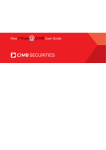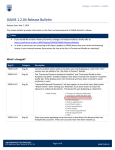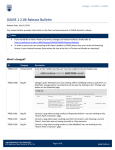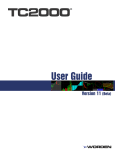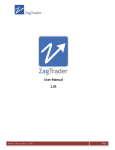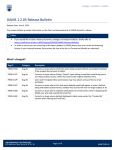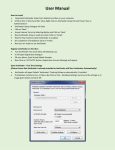Download WDS iPad 3.6.2 Quick User Guide
Transcript
WDS iPad 3.6.2 Quick User Guide WDS for iPad (for WDS server v3.4.1 and above) To Download from iTunes be searching on “WDS”. Go to iPad “Settings” to enter your WDS login details. Then click on the WDS icon. Search for quotes and news Navigation Area Add viewed quote to Watchlist e.g. would add Light Crude in this example Displays the name of the active product Add current view to Favourites Navigation Area Whatever is being currently viewed e.g. Light Crude is added to a list of favourites which can be accessed via the Favourites menu point Displays the menu or sub menu of the active product e.g. News, Markets, Watchlist etc. News Content Area Sorted by date and time. Touch to view story. Link to view older stories up to 13 months old Displays the main content of the active product. Selecting an item in here will display the next level of content whilst moving the current display into the Navigation Area Chart Scroll left to see older data. Touch to see price points Product Toolbar News Markets (Fixed Content) Watchlist Favorites Top News, Breakingviews and Real Time News going back 13 months (AAA mode) or 1 month (Standalone mode). RSS feed support. Contains preformatted market views for the main market sectors. These can be edited by the WDS Administrator Maintain lists of your quotes and limit alerts in a matrix format Navigates to your favorites My Pages Display pages built with the Desktop Page Builder Search About WDS for quotes or news with quote results ordered by asset class Version number of the iPad application e.g. 1.0.6 Markets Overview, Equities etc. – fixed content can be customized by the WDS server administrator Search screen example with asset categories. When searching, choose between «Quotes» and «News» search scopes Favorites – shortcuts (bookmarks) to quotes, fixed content, news or search results My Pages – display content defined by the user via the desktop Page Builder Watchlist - user defined lists of quotes accompanied by a news basket. The bell indicates a user defined alert. Change Template - formats can be changed e.g. Bonds or Forex Manage Alerts - add, delete, modify limit alerts Advanced Chart – compare symbols, add technical analyses News - shows the latest headlines. Touch a headline to view the story. News story - story with in-line links to pdf documents, email addresses, web sites and further stories and headlines RSS Feeds – Display news ehadlines and stories from internal and external RSS news sources © Thomson Reuters 2013 Advanced Chart - add additional symbol