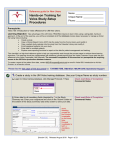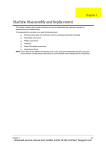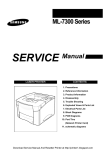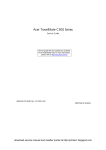Download HHIC102R Chipresetter user guide
Transcript
HHIC102R Chip-resetter User Guide u General Information Ø Function: An intelligent chip, equipped at original HP ink cartridge to record and control ink volume, is one-off usage. Users must buy a new ink cartridge when the ink volume is exhausted. However, a resettable chip can solve this problem. To reset the resettable chip through chip-resetter and to refill ink, the ink cartridge is able to re-use so that printing expense is largely cut. Ø Compatible chips: HHIC102R Chip-resetter can reset the following chips: HHIC102B series HH10 / 11 / 12 / 13 / 82 / 84 / 85 / 88 u Usage: Step 1. Insert to the ink cartridge’s chip Step 2. Let the resetting contact fully match with the chip Step 3. Press resetting button till the indicator light turns to green Step 4. Release the resetting button, pull out the chip-resetter, refill ink and then install the ink cartridge. u Cautions: 1. Do not press the resetting button when inserting and pulling out the chip-resetter. 2. Do not pull out the chip-resetter when the indicator light is flashing, or, chip damage will be occurred easily. u Troubleshooting 1. Indicator light does not work, or it is out after a flash. It may be caused by: a) Poor contact of chip and resetting contact b) Insufficient power To solve the problem, you can: a) Pull out the chip-resetter and insert it again to let the resetting contact fully match with the chip b) Change battery 2. Indicator light keeps on red, while pressing resetting button. It may be caused by: a) Poor contact of chip and resetting contact b) Incompatible of chip and chip-resetter c) Resetting button jammed (in case chip-resetter is apart completely from chip, the indicator light keeps on red) To solve the problem, you can: a) Pull out the chip-resetter and insert it again to let the resetting contact fully match with the chip b) Check the chip’s compatibility c) Check the resetting button 3. Printer cannot identify the ink cartridge. It may be caused by: a) Poor contact of chip and resetting contact b) Chip damage c) Resetting failure To solve the problem, you can: a) Re-install the ink cartridge b) Check the chip’s availability c) Power off the printer and restart it d) Reset it again