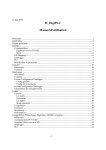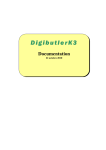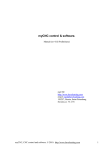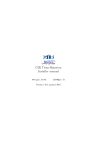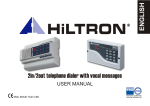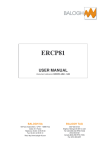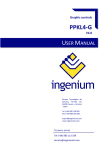Download H_DigiPLC User guide
Transcript
June 10th, 2010 H_DigiPLC User guide History :............................................................................................................................................2 General information: ........................................................................................................................2 Main window: ..................................................................................................................................3 Settings: ............................................................................................................................................4 Communication : ..........................................................................................................................5 Digibutler access (TCP/IP): .....................................................................................................5 Serial: .......................................................................................................................................6 File Mappings :.............................................................................................................................6 Datalogger : ..................................................................................................................................7 PLC : ............................................................................................................................................8 Modification of parameters : ........................................................................................................9 Transfert : .......................................................................................................................................10 Disconnected : ............................................................................................................................10 Connected :.................................................................................................................................11 DataLogger :...................................................................................................................................12 Disconnected : ............................................................................................................................12 Connected :.................................................................................................................................13 Reading Configuration Datalogger : ..........................................................................................14 Common Config :...................................................................................................................14 Events Config :.......................................................................................................................15 Writing configuration Datalogger : ............................................................................................15 Display records :.........................................................................................................................16 Ladder : ..........................................................................................................................................18 Creation : ....................................................................................................................................18 Tools :.....................................................................................................................................19 Extensions : ............................................................................................................................19 Rules:......................................................................................................................................20 Operating mode : ....................................................................................................................21 Compiling :.................................................................................................................................26 Running : ....................................................................................................................................29 Monitoring :................................................................................................................................31 Performances :............................................................................................................................32 Compatibilities Platforms Digibutler, ARMEE and Sceptre: ........................................................33 Differences .................................................................................................................................33 Communication PCTarget......................................................................................................33 Transfert files on SD card ..........................................................................................................33 Datalogger ..................................................................................................................................34 PLC.............................................................................................................................................34 -1- History : Date June 1st, 2009 June 25th, 2009 Sept 4th, 2009 Feb 1 st, 2010 June 12 st, 2010 Version 1.0 1.1 1.2 1.3 1.4 Author Henri Laidet Henri Laidet Henri Laidet Henri Laidet Henri Laidet Description Creation Addition actions on integers (move, add …) Addition communication with ARM7 (serial com port) Addition compatibility DigibutlerK3 and MQX Adaptation serial COM via Bluetooth (sceptre) General information: The program is written with « Microsoft Visual C# 2008 Express Edition ». H_DigiPLC is of use to the dialogue between PC and DigiButler ( DB). Since version 1.2, the dialog is also made between PC and ARMée via a port com. Since version 1.4, dialog runs with Bluetooth serial profil (sceptre ARM7) To exchange files, use Datalogger, create and execute PLC programs. Digibutler : ColdFire MCF52231 1x Ethernet RJ45 1x Serial com port RS232 DE9 ARMée : ARM7TDMI LPC2106 1x Serial com port RS232 DE9 1x Serial com port RS232 or RS485 DE9 Sceptre : ARM7TDMI LPC2148 1x Serial com FTDI USB 1x Serial com Bluetooth -2- Main window: MDI Environment Figure 1 -3- Settings: Configuration: assignment and saving C# does not allow the access the registry, everything is in the file « HDB_settings.xml » Fields T1 and T2 (Figure 2) allow to change target • Field T1: Target Digibutler is use to coldfire specificities (8 bits ports, Big-Endian) • Field T2: Target ARM7 idem T1 but for ARM7 (32 bits port, Little-Endian) T1 T2 C1 C2 1 2 3 4 Figure 2 -4- Communication : Les champs C1 et C2 (Figure 2) fixent le type communication • Champ C1 : Communication en TCP/IP (Digibutler) • Champ C2 : Communication via port série (ARM7) Fields C1 and C2 (Figure 2) define the communication type • Field C1: Communication by TCP/IP ( Digibutler) • Field C2: Communication via serial com port ( ARM7) Digibutler access (TCP/IP): • • • • Configuration of the dialogue with DB Field 1 : Digibutler IP ( 192.168.1.151 ou monadresse.dyndns.org ). Field 2 : Port HTTP server Field 3 : Key for access to the Tunnel FTP. Allows the navigation in DB files [ ipport.h: #define UPLOAD_KEY ”joshua"] Field 4 : Dialog with DigibutlerK3 ( HTTP server from MQX) 1-1 1-2 Figure 2-1 -5- Serial: Configuration of the communication on serial port (Figure 2-1) • Field 1-1: Selection of the com port • Field 1-2: Select baudrate Parity, data bits and stop bits are imposed and are not modifiable. File Mappings : • • • • • • Association of the extensions of files with an exe file. Allows to open files DB or PC. (In the function Transfert button Show). Field 5 : List of the extensions associated with a type of file ( Field 6 ). Field 6 : Type of files (5 in everything IMAGE, TEXT, EXCEL, PDF, free ). Field 7 : Associated extension Field 8 : exe file connected to the extension Field 7 Field 9 : Add a group (Type, Extension, exe file) in the list Field 5 Field 10 : Delete an element of the list Field 5 6 7 8 5 10 9 Figure 2-2 -6- Datalogger : • • Configuration of the access to Datalogger (Figure 2-3) Field 11 : Name of the file of configuration on DB [ Datalogger.c: #define DATA_LOGGER_CONF_NAME "config.cfg"] Field 12: Offset of correction the hour with regard to the GMT 11 12 Figure 2-3 -7- PLC : • • • • • • • • Configuration of the PLC (Figure 2-4) Field 13 : Name of the file on DB. It is the useful compiled file by the engine. [ PLC.h: #define PLC_FILENAME "plc.txt"] Field 14: Name of the graphic file on the PC. It is the file source of Ladder. Field 15: Main port: mask bits used as IO TOR 8 bits (GPT0-3) on Digibutler ou 32 bits (port0) on ARM7 Field 16 : Second port : mask bits used as IO TOR 8 bits (ANA inputs) on Digibutler or non-existent on ARM7 ( LPC2106) Field 17 : Number of expanders (used to propose the list of the IO TOR). Field 18 : Number of Bits of general usage. Field 19 : Number of Temporizations. Field 20 : Number of integers ( 32 signed bits) of general usage. During the connection PC PLC, if Fields 15 - 20 does not correspond, there is demand of automatic update.. 14 13 15 16 17 18 19 20 Figure 2-4 -8- Modification of parameters : If we modify a parameter, when we leave the program we have a message Figure 3 The answer Yes backs up the file XML before leaving. -9- Transfert : This feature is implemented on DigiButler and ARM7. Allows to read and to write the files on target (stored in SD card). Disconnected : Figure 4 Left half is the arborescence of the PC. A modification of the disk or the current directory is saved with Settings to show the same path in the next run of the program. The message of modification will thus appear. All the buttons are disabled except that of connection with DB. - 10 - Connected : If Settings Fields 1, 2 and 3 are correct, the connection has to be correctly made and show : 1 2 3 5 6 Figure 5 • • • • • • Button 1 : Button 2 : Button 3 : Button 4 : Button 5 : Button 6 : Return to the root (when there are directories) Delete selected file (on DB) Creation of a directory (on DB) Load the selected file with the exe file (Settings File Mappings) Transfer the selected file from PC to DB Transfer the selected file from DB to PC Button 4 appears when the selected file has a known extension. Button 5 appears when the selected file is of highly-rated PC. Button 6 appears when the selected file is of highly-rated DB. - 11 - 4 DataLogger : Feature not implemented on ARM7. Useful only with Digibutler ( ColdFire). Disconnected : Figure 6 - 12 - Connected : After PC connected to DB, Buttons Read Conf and Write Conf become valid. The version of the soft Datalogger, the number of expanders are shown. And if SMTP client and SNTP client are activated on DB. The SMTP client allows to send emails on performed condition. The SNTP client updates RTC and thus allows to use an event in date.4 Figure 7 - 13 - Reading Configuration Datalogger : The Button Read Conf reads the file of configuration stored in DB. Settings Datalogger Field 11 1 2 4 3 5 6 7 Figure 8 Common Config : • • • Field 1 : Field 2 : Field 3 : Name of the file where are recorded the events ( binary file). Address of your SMTP server (sending of E-mails). Address of the recipient (sending of E-mails). - 14 - Events Config : • • • Field 4 : Field 5 : Field 6 : • Field 7 : Defines that there is periodic recording (Field interval). Defines that there is recording in date (and sending or not of an E-mail). Defines that there is recording on change of an IO TOR Every IO is configurable to generate a recording on rising edge, falling edge or 2. Furthermore, we can send an E-mail. Defines that there is recording when one of 8 analog input becomes lower, upper, equals or different of a value. With sending of E-mail Writing configuration Datalogger : After one of Fields to be modified, we have to write on DB with the Button Write Conf so that the modification is taken into account. - 15 - Display records : The tab Show records creates the elements of consultation. Figure 9 - 16 - A pressure of Button Numbers questions DB to know the number of present recordings in the file (Common Config Field 1) current and so allows the navigation. 1 2 3 4 Figure 10 Buttons First, Previous, Next and Last move us in the file. We can also use the slider or directly enter the number of record choose. The records are dated. • Field 1 : Green indicates a periodic recording. • Field 2 : Green indicates a recording in date. • Field 3 : Green indicates a recording on event TOR. • Field 4 : Green indicates a recording on analog condition true. The events can be simultaneous (ex: Periodical and TOR). The scan time of Datalogger on DB is 1 second. - 17 - Ladder : This feature is implemented on DigiButler and ARM7. On DB (or ARM7), a PLC ( Programmable Logic Controller) engine executes the plccode generated here. The engine is actionable with #define HL_PLC 1 (in " ipport.h " on DB or “config.h” on ARM7). The engine is called every 5ms (a tick). The timebase is thus of 5ms. The plccode is a list of objects (AND, NOW, PUSH, POP) which the engine interprets H_DigiPLC allows to edit a program in graphic mode, to compile it, to transfer it for execution on DB (or ARM7) and to debug it (Monitoring). Creation : 1 2 3 4 5 6 8 7 Figure 11 To create a program, there are some tools Fields 1 – 6 • Field 1 : Arrow allows to select an object on the sheet and to move it • Field 2 : Line allows to connect objects between them • Field 3 : Inputs (Simple, inverted, rising edge, falling edge). • Field 4 : Outputs (Simple, inverted, Set, Reset) • Field 5 : Blocs (special conditions) • Field 6: Special outputs (no Boolean) • Field 7 : Show grid on the sheet. • Field 8 : Enlarges or reduces the graph. - 18 - Tools : Arrow selection and\or movement of objects. Draw segments. The grid represents the points of connection between cells. With this tool, a small square moves on the grid by following the mouse cursor. The 1st click positions the origin of the plan (the square remains spot). The second click draw lines between 2 points and begins with the horizontal segment. Simple input: the connection is established if the bit is true. Inverted input: the connection is established if the bit is false. Rising edge: the connection is established if the bit passes from false to true state. Falling edge: the connection is established if the bit passes from true to false state. Simple output: the bit takes the state of entry. Inverted output : the bit takes the inverse state of entry. Set output: if the entry is true the bit is Set else it remains unchanged. Reset output: if the entry is true the bit is Reset else it remains unchanged. Block: function special which do not use boolean. List farther. No bool output: operation on integers (MOVE, ADD, SUB, AND, OR…) Extensions : A right click shows some extensions : Figure 12 • • • • • • • Delete Object : Delete All : Insert Line : Delete Line : Refresh : Check equ : Properties : Delete selected object Delete all the sheet Insert a line in the current position. Delete the current line (if empty) Redraw all the sheet Check if the part of the graph can be compile. Open the properties of the selected object - 19 - Rules: The graph is at first converts in boolean equations for every group Exemple : S1=(bit.bit2)+bit3 1. Outputs : There should be only one output by equation (otherwise impossible to formulate). The elements of an equation associated with an output must not be connected to another equation (still impossible to formulate). The output has to be the object most to the right of the graph. 2. The lines of supply: They are not realized by a vertical plan. That of the left is the left edge of the sheet. That of the right is connected to the object most to the right of an equation (the output). Every equation can finish in a different position (they are treated in a separated way). Figure 13 - 20 - Operating mode : We select a tool (type of object ex: Figure 11 Field 3, 4, 5 or 6). The mouse cursor takes the shape of the selected object We take place in the targeted cell and click. A window of properties is shown Figure 14 We can choose in the list of selection: For a contact (simple or not) an input TOR an output TOR or a Bit general usage. For an output (simple or not) an output TOR or a Bit general usage. For Ports, we find iPort_x and oPort_x for input and output because on Digibutler, the ports addresses (GPT0-3) are not same according to the direction of the port (MCF_GPIO_SETTA for the bits in input and MCF_GPIO_PORTTA for the bits to output). On ARM7, we can use indifferently iPort and\or oPort. The PLC engine makes the difference. - 21 - Blocs are special conditions There are at present 8 types : • Bloc TON : Tempo true if E confirm since « time ». • Bloc TOF : Tempo true if E confirms or E invalidate since « time ». • Bloc TMP : Tempo true if E confirm no more « time ». • Bloc BLINK : Flashing The blocks of temporization have a small graph of chronology. The timebase is 5ms. We have to choose in the list of the temporizations. • Bloc CMP_LT : Comparison value1 < value2 • Bloc CMP_EQ Comparison value1 = value2 • Bloc CMP_GT : Comparison value1 > value2 Value1 can be an analog input, a temporization or a general Integer usage. • Bloc HISTER : Becomes true if value1 > (value2+hysteresis) Becomes false if value1 < ( value2-hysteresis ) Figure 15 - 22 - After enter properties (bit, variable, timing), the object is placed on the sheet. We repeat the operation the number of necessary times. We use the tool Line to draw the connections between objects. The tool arrows allows : 1/ to move objects on the sheet 2/ to modify the properties of an object (to change bit, type, timing…) For that purpose, we select the object (click on the cell) then right click (Figure 12) or F4 - 23 - Functions are actions on integers There are at present 8 types : • Function MOVE : Variable = variable2 • Function ADD : Variable = variable + variable2 • Function SUB : Variable = variable - variable2 • Function AND : Variable = variable and variable2 • Function OR : Variable = variable or variable2 • Function XOR : Variable = variable xor variable2 • Function LSR : Variable = variable >> variable2 • Function LSL : Variable = variable << variable2 The functions have a small graph of help: Figure 15-2 - 24 - To use the functions, DB->PLC has to be at least in V1.1 Figure 15-3 - 25 - Compiling : After the creation (or modification) of the graph, a click on Build PLC lile (Figure 16: Field 1) executes the compilation which opens a window of status. 2 1 Figure 16 - 26 - Figure 17 If there is an error, the window of status is red and Button Send to DB is disabled (Figure 17). Without error, the window of status is green and Button Send to DB is valid (Figure 16). In case there is no error, a click on Send to DB sends the generated file to target (DB or ARM7) The function PLC of DB executes this: 1/ Stop the current Ladder program + free of allocated memory. 2/ Reading and parsing the file received ( PLC.TXT) to know the necessary RAM. 3/ Load the file (parsed) and store in memory. 4/ Execution of the program once to measure its timing (in 10µs). 5/ Returns size and timing then wait in standby state. - 27 - Figure 18 - 28 - Running : A click on Monitoring (Figure 16 Field 2) open the control section to the left of the sheet. Figure 19 When connecting PC DB, the target answers: 1/ Its version 2/ The number of expanders which it possesses. 3/ The mask bits of the main port (GPT0-3 on DB or port0-31 on ARM7) 4/ The mask bits of PortAN used in IO TOR (0 on ARM7) 5/ The number of bits of common usage. 6/ The number of integers of common usage 7/ The number of tempos **** if Fields 2 - 7 do not correspond to Settings, there is demand of update **** 7/ The size of PLC program loaded 8/ The timing of execution of this one 9/ If the program runs automatically after reset - 29 - 2 1 3 Figure 20 Button Figure 20 Field 1 activates or stops the PLC engine for debug. After the program finalized, the Button Autorun gives the property autorun to the PLC program. This autorun property is a line added to the file " PLC.TXT " by DB itself. A click on Button Autorun is necessary after a download (Send to DB) because the compilation does not set this property as avtive. In case there would be a blocking error (dead lock). - 30 - Monitoring : A click on Start Mon (Figure 20 Field 3) establishes the communication DB with the target (DB or ARM7). 1 Figure 21 When we are in monitoring, we cannot modify any more the graph but only move. The program questions DB about the state of objects on the sheet. When the response is received, the graph is animated with green and red according to the state of the objects. Button Variables appears (Figure 21 Field 1). A click on Variables shows a zone to display variables on the right of the sheet. - 31 - 1 Figure 22 Performances : We can notice in the example Figure 22 field 1 that DB executes this program in 60 microseconds. - 32 - Compatibilities Platforms Digibutler, ARMEE and Sceptre: Differences Microprocessor Quartz Digital Ports Analog Ports Communication SD card Expanders RTC clock Compiler Programmer µP Digibutler (K3) ColdFire MCF52231 (59) 25 MHz GPT0-3 et PortAN0-7 PortAN0-7 Ethernet TCP/IP PortAN4-7 optional GPT0-3 Internal updated by SNTP CodeWarrior 7.1 BDM (TBLCF, P&E …) ARMEE ARM7TDMI 14.745 MHz Port0-31 Serial com 115 kbauds Port 18-21 optional Port 3-7 WinARM-20060606 Serial (Flash utility) SCEPTRE ARM7TDMI 12 MHz P0:0-31, P1:16-31 AD0:0-7 Serial com Bluetooth SPI1 optional I2C or SPI Internal WinARM-20060606 Flash Magic Communication PCTarget Digibutler communicates in Ethernet TCP/IP while ARMY has only serial com ports. Sceptre has only serial com ports on which Bluetooth (serial profil) The communication PCDB via several TCP ports was eliminated to offer to ARMEE the same features as DB. Transfert files on SD card Tunnel FTP (client on PC and server on target) assures the interface. The Tunnel FTP exists on 3 platforms. DB possesses Tunnel FTP in a HTTP request. ARMEE possesses a shell on the serial line for the monitor commands into which the Tunnel FTP is inserted ( Header+size+data+CRC16). Sceptre possesses a shell on the serial com (USB) for the monitor commands. Tunnel FTP is on serial com Bluetooth. All the features of transfer PCSD card are present on 3 platforms. - 33 - Datalogger Not implemented on ARMEE (no RTC) or on Sceptre. PLC Thanks to the deletion of the multiple TCP connections, the majority of the functions PLC exist on 3 platforms. ARMEE has no analog inputs but they appear in the list of choice ( future extension). ARMEE does not measure the timing of the program and answers 0 ( future extension). All other functions are operational with or without expander (extension board). Sceptre has a 3-axis accelerometer (ana 0-2) Sceptre has a thermometer (one wire). The temperature is stored in ana7 (not connected). - 34 -