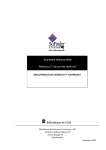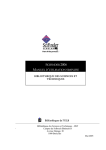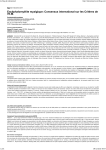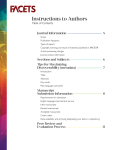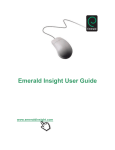Download USER GUIDE Table of contents: Page Introducing Wiley Online
Transcript
USER GUIDE Table of contents: Introducing Wiley Online Library Home Browse > Alphabetically > by Subject Search > Advanced Search > Search Results Journals Articles Article Full Text Books Chapters Reference Works Databases Current Protocols Registration My Profile > Roaming Access About Us Resources > Training and Tutorials Author Information Journal Backfile Collections Individual Access Options Page 2 3 4 5 6 7 8 9 10 11 12 13 14 15 16 17 18 19 20 21 22 23 24 Introducing Wiley Online Library Developed in consultation with researchers, students, authors, society partners and library customers from around the world, Wiley Online Library’s brand new user interface delivers intuitive navigation for all users. Easily discover, read, download, and cite current journal and book content, Early View articles, Backfiles, related material and supporting information. Key features: Access icons indicate if the title is available and how (via institutional access, free or open access). Improved subject listing with 104 sub-categories. Subject homepages featuring titles and other news and information. Contextual help links you directly to our FAQ’s. Improved reference linking with direct links from in-text references. Improved ‘more like this’ results. Improved e-toc (Table of Contents) alerts including accepted and Early View articles. Improved customer administration area. Coming in future releases: Additional Advanced Search features. Most read and most cited articles. More reference management software options in the Citation export. Search term highlighting. Optimization for mobile devices. Links to social networking/bookmarking sites. Wiley Online Library is compatible with the following internet browsers: Internet Explorer (Windows): versions 6 and higher Firefox (Mac + Windows): versions 2 and higher Safari (Mac + Windows): versions 3 and higher Opera (Mac + Windows): versions 9 and higher Google Chrome (Mac + Windows): all versions Notes: 2 Home Anyone can browse, search and view abstracts on Wiley Online Library. Registered users can also save titles and searches, set up email alerts and manage their account in My Profile. If you have an existing Wiley InterScience login, your details will be automatically transferred to Wiley Online Library. 1. Login (if required) 2. If you want to register, click here. 3. Athens, Shibboleth and Institutional login link. * See your librarian for more information. 4. Tabbed browsing from any page. 5. Any messages, such as confirming a save action, or denied access, appear at the top of the screen. 6. Search for specific terms or publication titles across all content. * Use Advanced Search for more complex searches. 7. Browse publications alphabetically. 8. Browse by Subject Area for titles organized under subject headings. 9. Access resources for Librarians, Authors, Societies and Training. Includes link to customer administration area. 10. Information links at the bottom of all pages. 1. 2. 3. 4. 5. 9. 6. 7. 8. 10. Notes: 3 Browse Alphabetically From the homepage you can browse publications alphabetically. You can also access the browse alphabetically function from any page on the site by clicking on the Publications tabs. Note: Reference Works are now listed under Books 1. Browse alphabetically by clicking on a letter in the Publications A-Z section on the home page, or click the Publications tab from any page. 1. 2. Whether you browse to a specific letter or all publications, the layout will be the same. 2. 1. 3. Browse through all publications under the chosen listing, or 3. 4. Refine your browsing using the filter options. * Reference Works are listed under Books. 5. On the right of each title you can see what type of publication it is. 5. 4. 6. 6. Access icons indicate whether you have access to the full text. free to all users free via OnlineOpen 7. available via a current subscription 7. Select one or more journal titles to set up email alert/s. (Only applicable to journals.) Notes: 4 Browse by Subject From the homepage you can browse publications by subject area. You can also access the browse by subject function from any page on the site by clicking on the Browse by Subject tab. 1. 1. You can browse by subject directly from the homepage, or click the Browse by Subject tab. 2. To browse by subject, move your mouse over a the top-level subject headings. A list of next-level subjects appears to the right. 2. Click on a subject to browse all titles within that subject. 3. The subject page highlights four titles which change on a regular basis. 4. You can view all products in the subject, or 3. 5. Browse by topic. 6. When browsing the full list of products in the subject you can filter results. 5. 7. Select one or more journal titles to set up email alerts. 4. 8. Access icons indicate whether you have access to the full text. See Browse Alphabetically for explanation. 7. 6. 8. Notes: 5 Search > Advanced Search The Advanced Search page provides options for more complex searching. On the search results page (next) you will have the option to edit or save your search query. Some of the specialized databases on Wiley Online Library are not covered by the main Advanced Search. To search them, go directly to the specific product site. 1. Access Advanced search from the homepage or anywhere on the site from the search box towards the top right of the screen. 1. 1. 2. Search Tips provide tips to help you get the most out of your search. 2. 3. Choose Boolean operators AND, OR, NOT, from the drop down list and/or type them directly into the search text box. 3. 4. 5. 4. 4. Select specific fields from the drop down list. 5. Add an additional search line. 6. The Additional Criteria section will offer further options to refine your search results. 7. Select a specific date range. Future releases will include options to refine your search by: Publication type Subject and/or sub-category Access rights plus options for sorting results. 6. 7. Notes: 6 Search > Search Results On the search results page you have options to filter and sort results, export one or more citations, as well as save the search query to your profile (if you are a registered user and signed in) 1. 1. Sort search results. 2. Click to edit your search query. The Edit search function returns to the Advanced Search page keeping search terms and options you have made. 3. 2. 5. 6. 4. 3. Save search to your profile—only available to registered users. 4. Filter results by product. Future releases will include options to filter by year, access rights and subject. Select one or more results and 5. Save to your profile— only available to registered users. 6. Export Citations. Future releases will include options to View abstracts and Email article links. 7. To view an article or chapter, click the title or specific links below. 7. 8. Free to all users. Free through OnlineOpen. Available via a current subscription. 9. 8. Access icons indicate whether you have access to the full text. 9. You can export citations in Plain Text, EndNote, Reference Manager and RefWorks formats. Notes: 7 Journals Journal content on Wiley Online Library is presented organized by issues corresponding to the print version, with the most recently published always appearing on the home page. Other content displayed on a journal homepage and menu depends on the individual journal. 1. Quick access to the most recent issues. 5. 2. Content here will depend on journal. 3. 4. 3. Access icons indicate whether you have access to the full text. See Search Results page for explanation. 1. 4. Journal specific search feature available from all pages of the journal. 2. 5. Journal Tools and Menu available from all pages of journal. Options in Journal Menu depend on journal, however most will include: 6. 6. Navigate issues, including all issues from current through all Backfiles (pre 1997). 7. * If available the Free Sample link will display here. 9. 7. Browse articles. 6. 8. 10. 8. Subscribe or renew. 9. Find information for authors. 10. Journal information and Special Features - if available. Notes: 8 Article The article homepage provides persistent links and information, with easy tab access to different sections or features of the article. The abstract and supporting information (if available) is free, other content is available to subscribers only. If not subscribed, you can purchase access to a specific article via Article Select or Pay-Per-View. 1. Access icons indicate whether you have access to the full text. See Search Results for explanation. 2. Article title, author/s, publication date and DOI. 3. Volume/Issue number— with link to issue TOC. 4. Article Tools. 5. Additional Information may include how to cite, publication history and funding information. 6. Tabs provide easy access to journal content. Abstracts are free: most other content (see Article Full Text) is available to subscribers only. 7. Cited by information (subscribers only) displays a list of articles that have cited the article you are viewing. Includes citing articles from Wiley and other publishers. 8. Supporting Information. is provided by author/s and free to all users. Other tab options may include commentary, figures and tables. 9. At the bottom of the page you will find links to related content. 1. 2. 3. 4. 5. 6. CrossRef® is a collaborative reference linking service with over 3000 scholarly publishers and societies participating to offer links from a reference citation to the cited material. For more info, see www.crossref.org 7. 8. 9. Notes: 9 Article Full Text Article full text and reference linking is available to subscribed customers only. If you are not subscribed you can purchase access to a specific article via Article Select or Pay-Per-View— see Individual Access options for more details. 1. The full text in HTML has convenient “Jump to” navigation. 1. 2. In-text reference details pop up, with convenient linking directly to the source/s of the referenced article (if available). 3. Click on images to enlarge for easy viewing. 2. 4. The references section includes links to internal or external sources of referenced documents indexed by ChemPort, Chemical Abstract Service (CAS), PubMed/Medline, ISI Web of Science and others.... 5. The full text of many articles is also available in PDF. These can be saved and printed, and include convenient links to go to other sections of the article or journal. 3. 4. 5. Notes: 10 Books Wiley Online Library Books cover Online Books and Reference Works—such as encyclopedias and handbooks. Chapter summaries, Front Matter and Indexes are freely available to everyone, full text is only available to subscribers. Note: Databases and Current Protocols also use the Book Tools and menus 1. Book Tools and Menu available from all pages and include Save to My Profile (only available to registered users), Recommend to your Librarian, links to Table of Contents, Reviews and Author Biography. 3. 2. 4. 1. 5. 2. Title, author and other details. 3. Access icons indicate whether you have access to the full text. See Search Results for explanation. 7. 8. 6. 4. Search within book (summaries, full text and keywords) from all pages. 5. Book summary details can be expanded. 6. Select one or more chapters and 7. Save to your profile (only available to registered users). 8. Export Citations. See Search Results for more information. Future releases will include options to View summary and Email chapter links. Notes: 11 Book Chapters Book chapter summaries are free to all users. If you are subscribed to the book you can also view the full text and reference links. If you are not subscribed you can purchase access to a specific chapter via Article Select or Pay-Per-View 1. Chapter title, author, DOI and other information. 2. Access icon indicates whether you have access to the full text. See Search Results for explanation. 3. Chapter tools include Save to My Profile, Email link to this Chapter, and Export citation. 4. Additional information may include how to cite, publication history and ISBN information. 5. Summary includes list of keywords. 6. References (subscribers only) include links to electronic source of referenced documents (where available) indexed by ChemPort, Chemical Abstract Service (CAS), PubMed / Medline, ISI Web of Science and others. 7. Link to related content on Wiley Online Library. 8. Chapter full text (subscribers only) in PDF only, which can be searched, browsed, saved and printed. 9. Quickly link to other sections of chapter/book. 2. 1. 3. 4. 6. 5. 7. 9. 8. Notes: 12 Reference Works Wiley Online Library offers online versions of many renowned and indispensable Reference Works. Full-text content from Reference Works is only available to licensed institutions—or as individual articles accessed via Article Select or Pay-Per-View. Note: Reference Works use the Books Tools and Menu — with articles rather than chapters. 1. Book Tools and Menu available from all pages of the Reference Work. 2. Access icon indicates whether you have access to the full text. See Search Results for explanation. 3. Search within Book, or use Advanced Product Search—see below (6). 4. Introduction, news, spotlight and features will appear here. Content depends on the title. 5. From the book menu you can browse articles by title or topic, find information on getting access, author guidelines, editorial news, sample content, and special features - if available. 6. The Advanced Product Search feature includes options to search by article type and topic. 7. From the browse or search results list click on the links below the article title to view. See Article full text for information on viewing article content. Note: Article level icons in this example are unique to the Encyclopedia of Life Sciences. 1. 2. 3. 5. 4. 6. 7. Notes: 13 Databases Wiley Online Library Databases offer highly specialized content organized according to unique requirements of their target disciplines in chemistry, materials, science, and medicine. Database home pages offer the same familiar interface as all Wiley Online Library products, with specialized navigation links for unique content. 1. From the Book Tools and Menu you can browse or search, and find information on getting access, author guidelines, editorial news, sample content, demos and special features - where available. 1. 2. 3. 4. Some of our databases are hosted on separate web sites and you will link to these from here. 2. Access icon indicates whether you have access to the full text. See Search Results for explanation. 3. Find articles by browsing or using product specific search features. 4. Introduction and other information such as news, spotlight and features will appear here. Content will depend on the Database. 5. Product advanced search features depend on the database, with searching by structure and reagent available in most chemistry databases, and MeSH or other medical focused search features available in our medical databases. 5. For databases that require third party software, such as browser plug-ins for chemical structure drawings, go to the Getting Started page linked from the database home page for information oh how to download and install. Notes: 14 Current Protocols Current Protocols (CP) is a comprehensive and constantly-updated source for laboratory methods in all areas of the life sciences. In addition to the full text and referencing linking available only to subscribers, Current Protocols features free abstracts, images, video protocols, community pages, and tools and calculators. 1. When browsing for Current Protocols, select the Lab Protocols filter. 2. Access icon indicates whether you have access to the full text. See Search Results for explanation. 1. 3. Search within Book, or use the Advanced Product Search. 2. 4. Table of Contents appears on home page for easy access to articles. 5. 5. From the Book Tools and Menu—available on all pages—you can link to the homepage and table of contents, and find information about getting access, authoring, editorial news and sample content. 3. 4. 6. 7. 6. Videos increase reproducibility of both basic and complex techniques of selected protocols. 6. Special features include video protocols— free to everyone. 7. See Article Full Text for information on accessing and viewing articles. 8. 8. The separate currentprotocols.com site includes additional content such as tools and calculator, discussion boards and an editors blog. Notes: 15 Registration As a registered Wiley Online Library user you can save articles, chapters, publications and searches; set up email alerts for content, citations and saved searches; and purchase individual articles, chapters or subscriptions. If you have an existing Wiley InterScience login, your details will be automatically transferred to Wiley Online Library. 1. Click the Not Registered link on homepage. 1. 2. On the Registration page enter your email address—which will become your user name—and choose a password. 3. Enter your first and last names, country and area of interest. 2. * This information is never shared with any third party. 3. 4. Click the relevant checkboxes if you would like to receive promotional information by email or by regular mail. 5. Enter your mailing address if you have selected to receive promotional material by regular mail. 4. 6. Check details, view Terms and Conditions and check the box, then click on Submit Registration. * Once submitted you will receive an email asking you to validate your registration. 5. 6. Notes: 16 My Profile In the My Profile area you can manage your saved articles/chapters, publications and searches; manage email alerts; edit your personal and login details; check order progress and manage subscriptions. All your saved titles, articles and email alerts will be migrated from Wiley InterScience— saved searches will not due to a difference in technology. 1. Log in. 2. Click on the My Profile link (from any page). 1. 3. 3. On the My Profile pages you can access all features from the menu on the left: 2. 4. 4. Edit your account and login information. 5. Track your orders and view subscription details. 6. Activate or refresh roaming access. 5. 7. Manage your saved articles/chapters, publications and searches. 8. To stop or start an email alert click on Stop/ Start or Activate alert. 9. Manage your email alerts. As well as Table of Contents (e-toc) alerts, Wiley Online Library provides Early View (EV) and Accepted Article (AA) alerts. Those registered for etoc alerts will automatically receive EV and AA alerts but can opt out. Future developments will include citation alerts. 6. 7. 9. 8. Notes: 17 Roaming Access Access to Wiley Online Library is IP (Internet Protocol) range access controlled: This means that no login is required for accessing subscribed content from within your organisation’s network. However If you wish to access subscribed content from home or on the road, you can activate roaming access. To set up roaming access you must be a registered user, logged in and within your institution IP (network) range to activate. 1. 1. Login and go to My Profile. 2. Click on the Roaming Access link on the left menu. 2. 3. To activate or refresh roaming access click on this link. Roaming access is limited to 3 months. 4. The expiry date of your current roaming access period is shown here. To refresh, simply click the Refresh Roaming Access link again. 3. 4. Notes: 18 About Us In the About Us area you can find information on Wiley Online Library publications and services including titles, pricing lists, access options and contact information. The left hand menu provides quick access to all sections. 1. In the About Us section view details of all our products including title and pricing lists and purchasing options, set up ealerts, and view policies including Open Access, Author Rights and Institutional Repositories , Environmental Policies and Accessibility. 2. Under the Resources section you can access information for your specific needs including information for end users and institutions such as newsletters, RSS feeds, Pay Per View information, user guides and training, and advertising information including guidelines and rates, and reprints. 3. The Contact Us section provides 24/7 access to help desk services including an online logging system and FAQ’s, and email and telephone support available 24 hours a day from Monday to Friday. 1. 2. 3. Notes: 19 Resources Wiley Online Library features a wealth of resources for customers, end users and partners to help you get the most out of content and services offered by Wiley. 1. From the left hand menu you can access Training and Tutorials for self-paced tutorial, online and live training, or to arrange private training for your institution. See Training for further details. 2. Resources for Researchers provides information on how to best use Wiley Online Library for your research needs. 1. 2. 3. 4. 2. 5. 3. Resources for Librarians include the library newsletter and archives, and a Library Toolkit with links to user guides, marketing materials and other resources for the library. 3. 4. Resources for Authors provides information on how to write and submit for Wiley publications. 5. Other links in the menu provide access to information and further references for Societies, Advertisers and Corporate Partners, Media and Agents. 5. Notes: 20 Training and Tutorials On the Training and Tutorials pages you will find information and links to online self-paced tutorials, training workshops and calendars, and user guides. In addition we can also offer customized training workshops to suit the needs of the individual customer institution. 1. Overview of our services and staff contacts. 2. The left hand menu provides quick access to all sections within Online Training Solutions. 1. 2. 3. 3. View the range of FREE! online tutorials available and directly access them from here. 4. View our latest online training workshops calendar with easy access links to the workshop registration form. 4. 5. Contact our staff to arrange private training for your institution. 6. View our user guides for information and how-to’s on finding and accessing content and administration functions on Wiley Online Library. You will also find user guides for individual online product, such as The Cochrane Library and currentprotocols.com, here as well. 5. 6. Notes: 21 Author Information Would you like to write an article for a Wiley Online Library title? You can find journal-specific author guidelines on the homepage of individual journals. In addition, Wiley has a dedicated site, Author Services, which also provides information for potential authors. 1. The For Contributors section in the left-hand menu is the first place to go to find out more about writing for a particular title and includes information about Editorial Policy / Aims & Scope, Ethical Guidelines , Manuscript preparation, and submission. 1. 2. 3. 2. Within the Author Guidelines/For Authors information is a link to the Author Services site. 3. On the Author Services site you will find guidelines, resources, contact information and answers to FAQs. 4. Many of our journals use the online manuscript submissions system ScholarOne Manuscripts. There you can track your articles from submission to acceptance. 4. * Titles that don’t use ScholarOne Manuscripts have submission instructions in their author guidelines. Notes: 22 Journal Backfile Collections Fully searchable and link-enabled, Wiley Online Library Journal Backfile Collections restore a crucial connection with historical material, pre-dating online migration. Our retrospective collections are integrated with current web-based content and offer the same flexible retrieval and printing capabilities. 1. Covering a range of tightly defined subject disciplines, our Backfile Collections represent a comprehensive archival solution - and eliminate issues of limited shelf space, collection gaps, materials degradation, and access. 2. The Backfile Collections are presented just like current journals—organized by issue, article abstract, references with citation links, and full text in PDF. Unlike current journals, license to access full-text backfiles is not based on an annual subscription, but a one-time purchase of the collection. For more information see the Journal Backfiles page on Wiley Online Library. 1. Backfile collections include: Biotechnology, Biochemistry and Biophysics Business and Management Chemistry Communications Technology, Electrical & Systems Engineering Food Science, Technology and Agriculture Geography and Development Literature, Cultural Studies and Art Medicine and nursing Physics and Astronomy Psychology Religion and Theology 2. Notes: 23 Individual Access Options Most content on Wiley Online Library is available on an annual subscription basis. However, there are two options that allow users to access individual articles and chapters outside their regular subscription holdings— Article Select and Pay-Per-View. Article Select is available for licensed institutions. Ask your librarian for further details. Use Pay-Per-View if you are not affiliated with a subscribing institution, or wish to directly access non-subscribed content. 1. You must be a registered user and logged-in. Click the Full Text link of the article or chapter you wish to access. 2. An Access Denied message appears—with links to purchasing options. 3. Enter your billing address. You must enter a valid billing address (this is for verification only and is not kept on our system). 4. Complete credit card information for billing. 5. Check your order and then click "Submit Order". You should now have immediate access to the article or chapter for 24 hours from when you submit your order. You will receive a confirmation e-mail with a link to the article or chapter for your reference. 6. Track details of your order (including when the 24-hour access period will end) in the My Profile area under Orders & Subscriptions. 1. 2. If you have a 5-digit Pay-Per-View Discount Code from any promotional offer from Wiley Online Library, be sure to enter it here when you are placing your order! 3. 4. 5. 6. Notes: 24