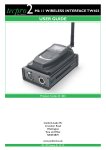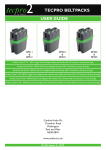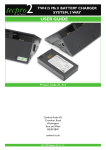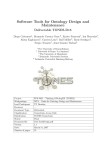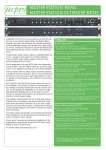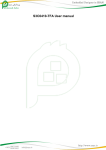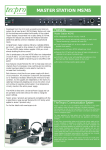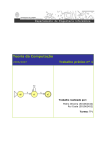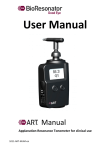Download USER GUIDE WIRElESS BEltpack tW401
Transcript
tecpro2 Wireless Beltpack TW401 by Canford USER GUIDE Product Code 27-401 Canford Audio Plc Crowther Road Washington Tyne and Wear NE38 0BW canford.co.uk 02-127 (Issue 5) 12.12.11. CONTENTS Section 1.0 Introduction Section 2.0 Basic Operation 2.1 Keypad 2.2 Turning On and Off 2.3 Locking and Unlocking The Keypad 2.4 Display Illumination 2.5 Screen Information 2.6 First Time Switch On 2.7 CE and Non-CE Channels 2.8 Setting the Radio Channel for a Conference Group 2.9 Setting a Conference Group 2.10 Assigning an Identifier Number 2.11 Enabling a Conference 2.12 Using the Listener Only Mode 2.13 Headset Volume Section 3.0 Operational Features 3.1 Setting the Side Tone Level 3.2 Setting the Push To Talk (PTT) Mode 3.3 Using PTT Mode 3.4 Quick Channel Setting - 'Fast Channel' 3.5 Using Fast Channel Mode 3.6 Quick Volume Setting - 'Fast Volume' 3.7 Using Fast Volume Mode 3.8 Group Selection 3.9 Example of Group Setting Section 4.0Advanced Settings 4.1 Using Advanced Settings 4.2 Filter Type 4.3 User Menu Locked Feature 4.4 Disabling The Encryption Setting 4.5 Microphone Gain Settings 4.6 AEC Filter Section 5.0 Headsets 5.1 Tecpro SMH214 5.2 Tecpro DMH224 Section 6.0 Batteries and Charger 6.1 Batteries 6.2 Charger 6.3 Battery Charger Operation 6.4 LED Indicators 6.5 Battery Charger Specification Section 7.0Troubleshooting 7.1 Cannot communicate with other Belt-Packs 7.2 The Belt-Pack cannot enter a Conference 7.3 The Belt-Pack will not switch on 7.4 Communication Inteference 7.5 Crackling Noises 7.6 Echo Sounds 7.7 The keys are not working properly Section 8.0 Accessories Section 8.0 Technical Specifications 9.1 27-401 TW401 Wireless Belt-Pack 9.2 27-214 SMH214 Single Muff Closed Headset 9.3 27-224 DMH224 Dual Muff Closed Headset Page 1 1.0 INTRODUCTION The Tecpro TW401 Mk11 wireless belt-pack system can be used to establish a full duplex wireless conference group of up to 6 personnel. The group can simultaneously talk and listen to all the other users within the same group. In addition, an un-limited number of listener only belt-packs can be added to the system, useful for personnel who only need to monitor conversation within the group. The system operates primarily on an EU licence exempt UHF frequency of 869.525 MHz with two alternative EU licence exempt frequencies provided within the 863 – 865 MHz band. Encrypted digital transmission technology is used for secure communication. Additional non EU frequencies are available for use in many countries worldwide. Approximate operational coverage is 300 - 400m depending on the environment and the frequency selected. Please see the full specifications in Section 9.0 Major applications are in the theatre, conference, live performance and broadcast markets, though new applications are constantly emerging. Please note that the latest Mk II versions are not backwards compatible with the previous Mk I versions – because a different coding system is used. 2.0 BASIC OPERATION There are 5 front panel keys that enable the selection and viewing of the various menu functions and their options. Please see Figure 1 below Keys Start/Stop Description Power ON/OFF Menu The menu key allows access to the configuration menu of the belt-pack. Also allows direct access to group selection. +/- Allows direct access to volume control or channel selection. In the setup menu of the belt-pack these keys adjust various parameters. OK Allows locking / unlocking of the keypad. In the setup menu of the belt-pack this button also allows you to accept the selected option, or exit the device configuration. Tecpro Allows opening / closing of the microphone when “Push-To-Mute” is enabled. Figure 1 - Key Functions 2.1 Keypad The wireless belt-pack keypad is a touch sensitive type. 2.2 Turning On and Off Insert a charged battery into the rear compartment on the wireless belt-pack. Ensure the battery is inserted correctly. To turn the belt-pack on, press and hold the ON/OFF key for 2 seconds. To turn the belt-pack off, press and hold the ON/OFF key for 2 seconds. 2.3 Locking and Unlocking the Keypad Press and hold the OK key for 2 seconds until the key symbol appears on the screen. The keypad buttons are now locked to prevent accidental operation (except the ON/OFF key operation as described in Section 2.2 and the - and + keys when the functions Fast Volume or Fast Channel are enabled, as described in Sections 3.4 and 3.6. To unlock the keypad, press and hold the OK key for 2 seconds until the key symbol N.B. The keypad is automatically locked each time the belt-pack is switched on. Page 2 disappears. 2.4 Display Illumination If none of the keys are pressed the blue LCD display will dim after 1 minute to save battery power. 2.5 Screen Information The screen displays the belt-pack status, battery level and various other settings. Please see Figures 2 and 3 below. 1.2.3.♀.5.6 CE1 01 Gr01 Figure 2 - The Main Screen Icons Icon Description Belt-Pack Identifier Number Indicates the belt-pack number in the conference group or if it is in listener mode. System Status The icon indicates the location of the belt-pack in the conference group and the numbers indicate the other belt-packs in the same conference. A dash over the number indicates the particular belt-pack is in listener mode. Radio Channel Number Indicates the selected radio channel number. Battery Level Provides information on the battery level with 5 levels. Volume Control Indicates the headset volume level with 9 levels. Group Mode Indicates the parent group of the belt-pack. Push To Talk Function Indicates the microphone status - open or closed. Keypad Locked / Unlocked (N.B. The power ON/OFF function still operates). Figure 3 - Screen Icon Information Page 3 2.6 First Time Swith On When switching on for the first time, you must validate that you are authorised to use the channel you are going to use. Full details are in Section 2.7 Please see Figure 4 below. Figure 4 - Authorisation Screen N.B. If a channel selection has already been carried out during a previous switch on, you simply confirm your choice. Select Confirm using the + or - keys, then press OK. 2.7 CE and Non-CE Channels Up to 10 different channels are stored in the TW401 - they have been separated into two distinct groups: CE channels Allowed in all countries of the European Community. Non-CE channels Not authorised for use within the EU. These channels are intended for use in some countries outside the European Community. N.B. It is the responsibility of the user to first determine which channel is allowed with the relevant authorities of the country where the system will be used – before switching to these channels. CE channels: CE 1 CE 2 CE 3 869.525 MHz 864.5 MHz (power limited to 10 dBm) 863.5 MHz (power limited to 10 dBm) Non-CE channels: Russia Ukraine SE1 SE2 SE3 SE4 SE5 859.5 868.3 866.5 864.5 863.5 861.5 860.5 MHz (frequency available for events only in Russia) MHz (frequency available for events only in Ukraine) MHz MHz MHz MHz MHz Page 4 2.8 Setting the Radio Channel for a Conference Group To communicate, the belt-packs must be set to the same radio channel number. The primary channel is CE 1 - however alternative channels CE 2 and CE 3 are also available. Procedure: From the main screen, press and hold the Menu key for 2 seconds to access the user menu. Use the + or - keys to access the sub-menu 'Channel'. Press OK to confirm. In the Channel sub-menu, select the appropriate group (CE or Non-CE) by using the + or - keys. Please see Figure 5. Figure 5 - Channel Group Selection Press OK then confirm your choice by pressing OK again (or select Cancel by using the + or - keys to choose another group). Select the channel by using the + or - keys. Please see Figure 6. Figure 6 - Channel Group Selection Press OK to confirm. Press to return to the main screen. 2.9 Setting a Conference Group To set up a conference group, each belt-pack needs to be configured as follows: (i) Assign an identifier number to each belt-pack that will take part in the conference. (ii) Enable the belt-packs to enter the conference. N.B. Once these parameters are stored in the memory, they will remain the same, even if the belt-pack is switched off or the battery removed. Page 5 2.10 Assigning an Indentifier Number To set up a conference group first decide the number of belt-packs that will take part in + the conference and assign a unique number to each of them. There may be between 2 to 6 belt-packs in a conference group, with identifier numbers 01 to 06. Make sure each device has a unique identifier – don’t assign several devices with the same identifier as this will prevent communication. N.B. One of the belt-packs must be set with identifier number 01. Please see figure 7. Figure 7 - Role Setting Screen Procedure: From the main screen, press and hold the menu key for 2 seconds to access the user menu. Press the + or - keys to access the sub-menu 'Role Setting'. Press OK to confirm. Press the + or - keys to select the required belt-pack ID. Press OK to confirm. Press to return to the main screen. 2.11 Enabling a Conference To enable a conference group of belt-packs, they must communicate and memorise an encryption key transmitted by belt-pack 01. This operation is necessary to enable all the belt-packs to enter a conference or to add an additional belt-pack to a conference that has already been setup. N.B. The devices can only communicate if this procedure, known as the ‘encryption process’, is performed. First make sure all belt-packs have a unique identifier number and that one has the identifier 01. Procedure: From the main screen on belt-pack 01 press and hold the menu key for 2 seconds to access the user menu. Press the + or - keys to access the sub-menu 'Network'. Press OK to confirm. Press the + or - keys until the sub-menu 'Start' appears. Please see Figures 8 and 9. Press OK to confirm. Figure 8 - Network Encryption Page 6 Figure 9 - Network Encryption - in Progress Belt-pack 01 is now transmitting an an encryption key signal and displays the message ‘Sending key.' Please wait until process has succeeded’. Then, on all the other belt-packs in the conference group follow the same procedure and *SUCCEEDED** will appear on the other screens. Then press OK to confirm on all the other belt-packs in the conference group. Finally, when all the belt-packs have been enabled into the conference group, press OK on belt-pack 01 to end the procedure. 2.12 Using The Listener Only Mode. A belt-pack can be used as a listener only. In the listener only mode the belt-pack can only hear other belt-packs in the conference but it cannot talk as well. N.B. The listener only mode can only work if the belt-pack has been encrypted first and also if at least 2 belt-packs (01 and another) are in the conference first. Procedure: From the main screen, press and hold the menu key Press the + or - keys to access the sub-menu 'Role'. Press OK to confirm. Press the + or - keys to select 'listener' from the list. Press OK to confirm. Press to return to the main screen. for 2 seconds to access the user menu. 2.13 Headset Volume To set the headset volume make sure that you are on the main screen and the keyboard is un-locked, then press and hold the + or - key for 2 seconds. You will hear a 'beep' in the headset. There are 9 possible levels indicated by the screen icon Press OK to confirm. N.B. if there is a 'double beep' in the headset, it indicates the maximum or minimum level has been reached. Page 7 3.0 OPERATIONAL FEATURES 3.1 Setting the Side-Tone Level Side-tone is the amount of mic. signal that is fed to the users own headset earphones to give confidence and aid clear speech. It can be set at a level that is comfortable for the individual user. Procedure: From the main screen, press and hold the menu key for 2 seconds to access the main menu. Press the + or - keys to access the sub-menu 'Side Tone'. Press OK to confirm. Press the + or - keys to adjust the side-tone level up or down. Please see Figure 10. Figure 10 - Side-Tone Level Adjustment Press OK to confirm. Press to return to the main screen 3.2 Setting the Push To talk (PTT) Mode The belt-pack normally operates using hands free 'open mic communication'. However, it may be necessary, in some instances, to use the PTT mode - where the mic is normally muted and a switch is used to open the mic circuit to talk. Procedure: From the main screen, press and hold the menu key for 2 seconds to access the user menu. Press the + or - keys to access the sub-menu 'Options' Press the + or - keys to access the sub-menu 'PTT-Mute Mic'. Press OK to confirm. Press the + or - keys to select Activated. Please see Figure 11. Figure 11 - PTT Adjustment Press OK to confirm. Press to return to the main screen. Once the PTT-Mute Mic mode is activated, the i.e. the mic is normally muted. Page 8 icon appears in the home screen. 3.3 Using (PTT) Mode The PTT key is under the Tecpro logo. A momentary press (less than 1 sec) latches the mic to be either ON or OFF. Alternatively, if the Tecpro key is pressed down and held, the mic circuit will open for the duration of the key press and is muted again when the key is released. Please see Figure 12. Means that the PTT mode is enabled - and the microphone of your headset is open. Means that the PTT mode is enabled - and the microphone of your headset is closed. Figure 12 - PTT Icon 3.4 Quick Channel Setting - 'Fast Channel' If several Tecpro Wireless conference groups are used on the same site by using different radio channels, then it is possible – providing the encryption process is disabled, please see section 5.0 – to use the Fast Channel feature to switch from one radio channel to another. This may be the case, for example, if a team leader or director needs to move from one conference group to another within a venue. N.B. (i) This feature can only be used on CE channels - not Non-CE channels. (ii) Do not assign the ID 01 to a belt-pack that will then subsequently change radio channels, as this will disrupt communication between the remaining members of that conference group. Each conference group must retain a belt-pack on ID 01 to enable continuous group communication. Please see figure 13. Figure 13 - Fast Channel Adjustment Procedure: From the main screen, press and hold the menu key for 2 seconds to access the user menu. Press the + or - keys to access the sub-menu 'Fast Mode'. Press OK to confirm. Press the + or - keys to select 'Fast Channel'. Please see Figure 12. Press OK to confirm. Press to return to the main screen. 3.5 Using Fast Channel Mode The use of Fast Channel can now be done directly via the + or - keys. Procedure: A short press of less than 1 sec - on the + or - keys will allow direct access to the channel choice. Then select CE 01, Ce 02 or CE 03 using the + or - keys. Press OK to confirm. N.B. It is only possible to activate one fast mode at a time. Fast Channel mode cannot be activated at the same time as the Fast Volume mode. To stop the Fast Channel mode, go back to the dedicated Fast Mode menu and choose the option 'None'. Page 9 3.6 Quick Volume Setting - 'Fast Volume' Normally, access to the volume control is done by unlocking the keypad (see section 2.3) and then pressing the + or - keys. The Fast volume mode overcomes this procedure by allowing immediate access to volume control setting. Please see figure 14 Figure 14 - Fast Volume Adjustment Procedure: From the main screen, press and hold the menu key for 2 seconds to access the user menu. Press the + or - keys to access the 'Fast Mode' menu Press OK to confirm. In the Fast Mode menu press the + or - keys to select the sub menu Fast Volume'. Press OK to confirm. Press to return to the main screen. 3.7 Using Fast Volume Mode The use of Fast volume is now done by direct access using the + or - keys. N.B. It is only possible to activate one fast mode at a time. Fast Volume mode cannot be activated at the same time as the Fast Channel mode. To stop the Fast Volume mode, go back to the dedicated Fast Mode menu and choose the option 'None'. 3.8 Group Selection The group function allows you to determine which group a belt-pack belongs to. Up to 8 different groups can be created. Each group has its own rules - listening and or speaking within the network. Please see figure 15. The function allows a maximum of 6 belt-packs in full-duplex mode per group and an un-limited numbers of belt-packs in listener mode. N.B. The group function is directly accessible via the keyboard - it does not have to be enabled or disabled via the menu. Please see figure 15. Figure 15 - Group Selection Screen Page 10 Procedure: From the main screen, momentarily press the menu key Group Selection screen. Press the + or - keys to select the required group. Press OK to confirm. (less than a second) to access the Gr00 hears and is heard from all groups. Gr01 hears all groups but is only heard by Gr01, Gr00 and Gr04 Gr02 hears Gr02 and Gr00 and is only heard by Gr02, Gr01 and Gr04 Gr03 hears Gr03 and Gr00 and is only heard by Gr03, Gr00, Gr01 and Gr04 Gr04 hears all groups and is only heard by Gr04, Gr00 and Gr01 Gr05 hears Gr05 and Gr00 and is only heard by Gr05, Gr00, Gr01 and Gr04 Gr06 hears Gr06 and Gr00 and is only heard by Gr06, Gr00, Gr01 and Gr04 Gr07 hears Gr07 and Gr00 and is only heard by Gr07, Gr00, Gr01 and Gr04 Figure 16 - Group Table Showing The Available Combinations Groupe 01 Groupe 02 Groupe 00 Groupe 03 Groupe 05 Groupe 06 Groupe 07 Groupe 04 Figure 17 - Schematic Showing Available Combinations 3.9 Example of Group Setting. Consider a director in overall charge of a stage production that could consist of a lighting crew and a sound crew. The director would be in Gr00, the lighting crew in Gr02 and the sound crew in Gr03. In this scenario, group Gr02 and Gr03 can work independently of each other – only communicating with fellow members of their respective groups, without disturbing the other group. The director has the ability to fully communicate with both groups – but he can also choose to communicate with either Gr02 or Gr03 privately to discuss an operational requirement with the respective group. To do this he would simply switch his belt-pack to group Gr02 or Gr03. 4.0 ADVANCED SETTINGS N.B. The following menu would only normally made available to certain types of users Technical Managers etc. Access to it requires a PIN access code available on request from Tech Support, Canford Audio Plc. Please be aware that it is possible to prevent the belt-packs communicating if the configuration is set incorrectly. Tel +44 191 418 1144, Email: [email protected] Page 11 The Advanced Settings menu allows access to the following 4 sub-menus. (i) Filter type. (ii) User Menu Locked. (iii) Encryption mode. (iv) Microphone settings. (v) AEC Filter 4.1 Using Advanced Settings. Entry of a PIN code is required. Please see Figure 18. Figure 18 - Entering the PIN Code Procedure: From the main screen, press and hold the menu key for 2 seconds to access the user menu. Press the + or - keys to access the sub menu 'Adv Settings'. Press OK to confirm. The belt-pack will now prompt you to enter a PIN code. Enter the value of each digit using the + and - keys. Moving to the next digit is done by briefly pressing the ON/OFF key. Once the full PIN code has been entered, press OK. 4.2 Filter Type. Depending on the environment and the individual users preference, the filter can be changed. Please see Figures 19 and 20 for the current choices available. Filter Type Applications / Designation Generic Specific No Filter No Filter Sport w/o (without) mute Other w/o mute No F w/o mute No filter, without mute Figure 19 - Filter Settings Table Page 12 Figure 20 - Filter Settings Screen Procedure: From the main screen, press and hold the menu key for 2 seconds to access the user menu. Press the + or - keys to access the sub menu 'Adv Settings'. Press OK to confirm. Press the + and - keys in the sub-menu to select the required filter i.e. 'Genericf'. Press OK to confirm. Press to return to the main screen. 4.3 User Menu Locked Feature. This feature allows you to lock access to the main menu - if you do not want users to change the settings of the belt-packs. Please see figure 21. N.B. If this feature is enabled, access to the main menu will only be authorised by inserting the PIN code. Figure 21 - User Menu Locked Screen Procedure: From the main screen, press and hold the menu key for 2 seconds to access the user menu. Press the + or - keys to access the sub menu 'Adv Settings'. Press OK to confirm. Press the + and - keys in the sub-menu 'User Menu Locked'. Press OK to confirm. Press the + or - keys to select 'Activated'. Press OK to confirm. Press to return to the main screen. Page 13 4.4 Disabling the Encryption Setting. In some instances it may be desirable to disable the encryption procedure. For example, when adding new belt-packs into a conference group - but without having to go through the encryption procedure as described in section 2.11. Typically, this would be where the different belt-packs are located a long distance apart from each other and it’s not practical to bring them back together again for encryption and the introduction of additional belt-packs. If encryption is disabled then simply an available ID needs to be chosen and the same radio channel as the existing conference used. Please see figure 22. Figure 22 - Encryption Activation Screen 4.5 Procedure: From the main screen, press and hold the menu key for 2 seconds to access the user menu. Press the + or - keys to access the sub menu 'Adv Settings'. Press OK to confirm. Press the + and - keys in the sub-menu 'User Encryption Mode'. Press OK to confirm. Press the + or - keys to select 'Inactivated'. Press OK to confirm. Press to return to the main screen. N.B. If the encryption procedure is disabled, you cannot ensure the security or confidentiality of your communications. Microphone Gain Settings. The belt-pack has an embedded AGC on the microphone circuit – that allows the use of many types of headsets. However, it is possible to manually set both the DC polarisation and gain of the micro phone in manual mode. Polarisation settings: 0R, 680R, 2.7k, 5.4k Gain values: 0dB, 12dB, 24dB Please see figures 23, 24 and 25. Procedure: From the main screen, press and hold the menu key for 2 seconds to access the user menu. Press the + or - keys to access the sub menu 'Adv Settings'. Press OK to confirm. Press the + and - keys in the sub-menu 'Micro Settings'. Press OK to confirm. Press the + or - keys to select 'Manual'. Press OK to confirm. Select the required Polarisation value and press OK to confirm. Select the required Gain value and press OK to confirm. Press to return to the main screen. Page 14 Figure 23 - Micro Settings Screen Figure 24 - Mic Polarisation Screen Figure 25 - Mic Gain Screen 4.6 AEC Filter. The acoustic echo cancellation or AEC function helps minimise the ‘echo’ phenomenon associated with the acoustic pickup of an adjacent users mic to be reduced - and so enables the operation of numerous types of headsets and earphones with a microphone to be optimised. Levels AEC OFF, AEC 1, AEC 2 and AEC 3 are available. Procedure: From the main screen, press and hold the menu key for 2 seconds to access the user menu. Press the + or - keys to access the sub menu 'Adv Settings'. Press OK to confirm. Press the + and - keys in the sub-menu 'AEC'. Press OK to confirm. Press the + or - keys to set the desired level of AEC. Press OK to confirm. Select the required Polarisation value and press OK to confirm. Select the required Gain value and press OK to confirm. Press to return to the main screen. Page 15 5.0 HEADSETS There are two closed type headsets available. Simply plug the required headset into the belt-pack and orientate the boom mic close to the mouth to talk. There is a MIC CUT switch on the ear-cup to turn the mic off if required. N.B. When plugging the headset connector in, please ensure the red dot on the barrel of the connector is pointing directly to the rear of the belt-pack. 5.1 Tecpro SMH214 This is a single muff headset Canford product code 27-214 that is ready terminated with a Fischer 102 Series 7-pin plug. The headset incorporates a MIC CUT toggle switch on the outside of the ear-cup. 5.2 Tecpro DMH224 This is a double muff headset Canford product code 27-224 that is ready terminated with a Fischer 102 Series 7-pin plug. The headset incorporates a MIC CUT toggle switch on the outside of the ear-cup. Page 16 6.0 BATTERIES AND CHARGER 6.1 Batteries The batteries are Lithium Polymer VARTA EasyPack 3.7V 2600mAh re-chargeable types. You can re-charge the batteries before they are fully discharged. The batteries are fully re-charged in about 5 hours. Battery autonomy is about 16 hours. (Average consumption is 200mA – peak consumption is 600mA). N.B. When a belt-pack is stored unused, the batteries keep discharging due to a very small current consumption in the OFF mode. Remove the battery from the belt-pack when you stop using it – and check the battery level before re-using. Only use VARTA Easypack 3.7V 2600mAh batteries. Use of another battery or charger may present a risk of fire, explosion, leakage, or other hazard. After use, the batteries should be disposed of in an appropriate recycling centre. They should not be disposed of into the environment. Do not short-circuit the contacts. Do not open the batteries. Do not expose the batteries to temperatures above 100°C. 6.2 Charger The charger is used for re-charging the batteries of the Canford Tecpro TW401 wireless belt-pack system. Each charger can simultaneously re-charge up to 3 batteries. This charger must only be used with VARTA Easypack Lithium-Polymer, 3.7V re-chargeable batteries. If the charger is used with any other battery, it could cause that battery to explode. This charger has been designed for indoor use. The surrounding temperature when re-charging should be between 5°C and 45°C If the temperature is not within this range, re-charging is suspended until the correct temperature has been reached. Don’t use any other power supply for the charger than the external AC/DC converter unit provided with the product. Place the charger on any flat surface. 6.3 Battery Charger Operation Connect the power supply unit to the socket found on the side of the case. Connect the power supply unit to a mains supply. When plugged in, the 3 status LEDs at the front of the charger will first turn AMBER, then they will turn off one after another and finally simultaneously flash GREEN. Place the batteries in the charger (gold contact side down). When the battery has been detected, the corresponding LED turns RED. If the LED does not turn RED, please check that the battery has been correctly positioned (gold contact side down at the back of the compartment). Charging duration is approximately 5 hours for a 2600 mAh battery. Once the battery is fully charged, the corresponding LED turns GREEN. N.B. A battery can be left in the charger - even after it has been completely charged. 6.4 LED Indicators Steady RED Charging. Steady GREEN Battery charged. Flashing RED Flashing GREEN Battery defect, charge has stopped, replace the battery. No battery installed. Flashing GREEN and RED alternating Battery temperature is outside the authorised range, charging is suspended until the correct temperature has been reached. Flashing ORANGE Unrecognised battery, check the battery type. Page 17 6.5 Battery Charger Specification AC/DC power unit electrical supply 100 - 240V AC ~ 1.5A 50 to 60Hz Operating Temperature 5°C to 45 °C Charge duration 5 hours (2600 mAh battery) Battery lifetime > 500 charge cycles 7.0 TROUBLESHOOTING Below is a list of typical problems that may occur: 7.1 Cannot Communicate With Other Belt-Packs Check all belt-packs are using the same radio channel number. Check that one belt-pack is identified with the number 01 and that a conference group has been created. N.B. Do not assign the same identifier number to several belt-packs. 7.2 The Belt-Pack Cannot Enter A Conference Check all belt-packs are using the same radio channel number. Make sure all the belt-packs have been encrypted to enter the conference - especially if an extra belt-pack has been added to an existing conference. 7.3 The Belt-Pack Will Not Switch On Check that the battery is charged and correctly inserted the right way round. 7.4 Communication Interference Another conference system may be in use close to yours. Use the primary CE 01 radio channel - or switch to the alternative channels CE 02 or CE 03. Make sure there is no contact between the belt-pack antenna and the headset cable 7.5 Crackling Noises The microphone of one of the belt-packs is probably damaged. Replace the headset or re- terminate the connector. 7.6 Echo Sounds Check there is at least 10m between the belt-packs to prevent your voice being picked up on another headset boom mic. 7.7 The Keys Are Not Working Properly Press the keys in the centre. Some functions require a key to be pressed and held for 3 seconds. Avoid pressing more than one key simultaneously. Page 18 8.0 ACCESSORIES 27-401 Tecpro TW401 wireless belt-pack 27-403 Tecpro TW403 wireless interface 27-405 Tecpro TW405 Battery charger 5-way 27-406 Tecpro TW406 Lightweight earpiece with boom mic 27-407 Tecpro TW407 Lightweight earpiece with boom mic and on/off switch 27-214 Tecpro SMH214 Single muff headset 27-224 Tecpro DMH224 Dual muff headset 27-408 Tecpro Spare 2600mAh rechargeable battery 27-409 Tecpro Spare belt clip for TW401 27-415 Tecpro TW415 Battery charger, 3 way, complete with power supply 27-416 Tecpro TW416 Battery charger, 3 way extension unit for TW415 27-417 Tecpro TW417 Battery charger, spare power supply for TW415 (Additional accessories will be made available - as they are developed) 9.0 TECHNICAL SPECIFICATIONS 9.1 27-401 TW401 Wireless Belt-pack Harmonised Standards Radio EN300-220 EMC EN301-489 Frequencies CE01 869.525 MHz, CE02 864.500 MHz, CE03 863.500 MHz ModulationGFSK Data rate115 kbits/sec “air-rate” RF Power 200mW erp maximum - depending on channel selected Useable distance 300 to 400m maximum - depending on the environment Duty Cycle< 10% Conference Group Up to 6 personnel Listen Only Unlimited number of listeners Protection Class IP54 rated Dimensions 60(w) X 22(d) X 120(h)mm Weight180g 9.2 27-214 SMH214 Single muff closed headset Impedance35 ohm Microphone Electret mic (2-10V DC) 9.3 27-224 DMH224 Dual muff closed headset Impedance 2 X 35 ohm Microphone Electret mic (2-10V DC) Page 19