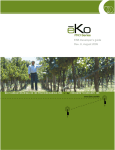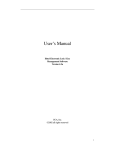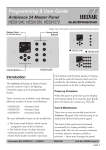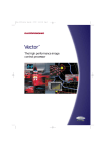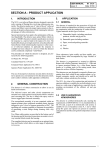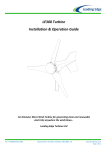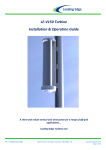Download USER GUIDE for the ES9100 SCENESET Module
Transcript
USER GUIDE for the ES9100 SCENESET Module User Guide for the Imagine ES9100 SCENESET Module Document EPD02021 issue 4 (22/07/03) Copyright © 1993 Helvar Lighting Control Limited All rights reserved. No part of this documentation may be reproduced or transmitted in any form or by any means, electronic or mechanical, including photocopying and recording, without the prior written permission of Electrosonic. The information in this documentation is supplied without warranty of any kind, either directly or indirectly, and is subject to change without prior written notice. Electrosonic, its employees or appointed representatives will not be held responsible for any damages to software, hardware, or data, howsoever arising as a direct or indirect result of the product(s) mentioned herein. Issued by: Publications Department, Electrosonic Ltd., Hawley Mill, Hawley Road, Dartford, Kent, DA2 7SY, United Kingdom. Documentation written and designed by Andrew M. Bailey. Printed in the United Kingdom. PREFACE PREFACE Scope of this User Guide The descriptions and instructions contained in this guide are based on the assumption that the SCENESET module is being installed and used as part of an Electrosonic Imagine Lighting System. The installation instructions refer to the SCENESET module being installed in a STACKER unit. Technical Specifications Any technical data required for the correct installation and use of the SCENESET module is contained in this user guide. For full technical specifications of this product, reference should be made to the Technical Source leaflet (ref: EPD02020). Firmware Version The operational instructions contained in this user guide assume that the SCENESET module is using version 1.3 firmware. Trade Marks IMAGINE™, SCENESET™, SCENEMAKER™, SCENETIMER™, SCENE PLANNER™, SCENESOFT™, and SCENE COMMANDER™ are trade marks of Electrosonic. issue 4 iii ES9100 USER GUIDE This page is intentionally left blank. iv issue 4 CONTENTS CONTENTS SECTION 1 INTRODUCTION 1 GENERAL DESCRIPTION . . . . . . . . . . . . . . . . . . . . . . . . . . . . . . . . . . . . . . . . . . . 2 EXTERNAL LAYOUT . . . . . . . . . . . . . . . . . . . . . . . . . . . . . . . . . . . . . . . . . . . . . . . 3 Front Panel . . . . . . . . . . . . . . . . . . . . . . . . . . . . . . . . . . . . . . . . . . . . . . . . 3 Rear Panel. . . . . . . . . . . . . . . . . . . . . . . . . . . . . . . . . . . . . . . . . . . . . . . . . . 3 Right Side Panel . . . . . . . . . . . . . . . . . . . . . . . . . . . . . . . . . . . . . . . . . . . . 3 Left Side Panel . . . . . . . . . . . . . . . . . . . . . . . . . . . . . . . . . . . . . . . . . . . . . . 3 SECTION 2 INSTALLING THE SCENESET 5 INPUT SUPPLY . . . . . . . . . . . . . . . . . . . . . . . . . . . . . . . . . . . . . . . . . . . . . . . . . . . . 6 Voltage Range . . . . . . . . . . . . . . . . . . . . . . . . . . . . . . . . . . . . . . . . . . . . . . 6 Frequency Range . . . . . . . . . . . . . . . . . . . . . . . . . . . . . . . . . . . . . . . . . . . . 6 Supply Protection . . . . . . . . . . . . . . . . . . . . . . . . . . . . . . . . . . . . . . . . . . . 6 INSTALLING INTO A STACKER UNIT . . . . . . . . . . . . . . . . . . . . . . . . . . . . . . . . . 7 REMOVAL PROCEDURE . . . . . . . . . . . . . . . . . . . . . . . . . . . . . . . . . . . . . . . . . . . . 9 SCENESOFT CARDS . . . . . . . . . . . . . . . . . . . . . . . . . . . . . . . . . . . . . . . . . . . . . . 10 Default Scene . . . . . . . . . . . . . . . . . . . . . . . . . . . . . . . . . . . . . . . . . . . . . . 10 POWER-UP PROCEDURE . . . . . . . . . . . . . . . . . . . . . . . . . . . . . . . . . . . . . . . . . . 11 SECTION 3 SCENESET CONTROLS 13 CONTROLS AND DISPLAY FUNCTIONS . . . . . . . . . . . . . . . . . . . . . . . . . . . . . . 14 Display Modes. . . . . . . . . . . . . . . . . . . . . . . . . . . . . . . . . . . . . . . . . . . . . 14 Default Mode . . . . . . . . . . . . . . . . . . . . . . . . . . . . . . . . . . . . . . . . . . . . . . 14 Address Mode . . . . . . . . . . . . . . . . . . . . . . . . . . . . . . . . . . . . . . . . . . . . . 14 Changing the Display Mode . . . . . . . . . . . . . . . . . . . . . . . . . . . . . . . . . 15 DIAGNOSTIC MODE . . . . . . . . . . . . . . . . . . . . . . . . . . . . . . . . . . . . . . . . . . . . . 16 Viewing the Diagnostic Codes . . . . . . . . . . . . . . . . . . . . . . . . . . . . . . . 17 SCENE SELECT MODE . . . . . . . . . . . . . . . . . . . . . . . . . . . . . . . . . . . . . . . . . . . . 18 Changing the Current Scene . . . . . . . . . . . . . . . . . . . . . . . . . . . . . . . . . 19 CARD COPY MODE . . . . . . . . . . . . . . . . . . . . . . . . . . . . . . . . . . . . . . . . . . . . . . 20 Suitable Cards . . . . . . . . . . . . . . . . . . . . . . . . . . . . . . . . . . . . . . . . . . . . . 20 Copying a SCENESOFT Card. . . . . . . . . . . . . . . . . . . . . . . . . . . . . . . . . . 21 issue 4 v ES9100 USER GUIDE SECTION 4 WATCHDOG CIRCUIT 23 WATCHDOG OPERATION . . . . . . . . . . . . . . . . . . . . . . . . . . . . . . . . . . . . . . . . . 24 Watchdog Connector . . . . . . . . . . . . . . . . . . . . . . . . . . . . . . . . . . . . . . . 24 SECTION 5 SCENESET TROUBLESHOOTING 25 DIAGNOSTIC CODES . . . . . . . . . . . . . . . . . . . . . . . . . . . . . . . . . . . . . . . . . . . . 26 Interference and ‘Noise’ . . . . . . . . . . . . . . . . . . . . . . . . . . . . . . . . . . . . . 26 ‘Fatal’ Codes. . . . . . . . . . . . . . . . . . . . . . . . . . . . . . . . . . . . . . . . . . . . . . . 27 Intermediate Codes. . . . . . . . . . . . . . . . . . . . . . . . . . . . . . . . . . . . . . . . . 28 Communication Codes. . . . . . . . . . . . . . . . . . . . . . . . . . . . . . . . . . . . . . 30 DATA STATUS INDICATORS . . . . . . . . . . . . . . . . . . . . . . . . . . . . . . . . . . . . . . . 31 S-COM Supply Fuse . . . . . . . . . . . . . . . . . . . . . . . . . . . . . . . . . . . . . . . . 31 PROBLEM DIAGNOSIS . . . . . . . . . . . . . . . . . . . . . . . . . . . . . . . . . . . . . . . . . . . . 32 vi issue 4 SECTION 1: INTRODUCTION SECTION 1 INTRODUCTION This section covers the following topics: issue 4 n General Description. n External Layout. 1 ES9100 USER GUIDE GENERAL DESCRIPTION The ES9100 SCENESET module can control the output levels of up to 64 DIMMER modules. Each DIMMER has two outputs and thus up to 128 output levels can be controlled from one SCENESET. This is achieved via an S-DIM (Serial DIMmer communications) data highway. The levels of these outputs are stored as a ‘scene’ on a SCENESOFT card. Three cards are available offering different storage capacities; the largest can store 1024 scenes. The card also stores various system and DIMMER parameters. Scenes can be recalled by various devices via an S-COM (Serial COMmunications) data highway. Up to eight SCENESET modules may be linked together in a large system, which increases the maximum number of controlled outputs to 1024. In a multi-SCENESET system, one module is designated as a ‘master’ with the others as ‘slaves’. 2 issue 4 SECTION 1: INTRODUCTION EXTERNAL LAYOUT Front Panel Cover Plate for Power Connector Function Label SCENESOFT Card Slots Programmer Socket Control Panel S-COM Power Supply Fuse Rear Panel Digital Input/Output Connector Right Side Panel Watchdog Relay Connector Left Side Panel Power Connector issue 4 3 ES9100 USER GUIDE This page is intentionally left blank. 4 issue 4 SECTION 2: INSTALLING THE SCENESET SECTION 2 INSTALLING THE SCENESET This section covers the following topics: issue 4 n Input supply requirements. n Installing into a STACKER unit. n Connections for supply and outputs. n Removal procedure. n Setting-up procedure. 5 ES9100 USER GUIDE INPUT SUPPLY Voltage Range The SCENESET module is factory-set for use with one of the following voltage ranges which cannot be changed by the user: · · 180V – 260V r.m.s., or 90V – 130V r.m.s. Check that the module is set for the correct range for the intended power supply by referring to the serial no./rating plate on the underside of the module. CAUTION Connecting a supply which exceeds the maximum limit for the appropriate input range may cause irreparable damage to the SCENESET module. Frequency Range The input supply frequency should be within the the range 45 – 65Hz. Supply Protection The supply input must be protected by a fuse or an MCB rated at 3A. 6 issue 4 SECTION 2: INSTALLING THE SCENESET INSTALLING INTO A STACKER UNIT WARNING For your own safety, before attempting to install the SCENESET module, ensure that the input supply MCB is in the `off’ position and if possible, isolate the MCB input terminal from the mains supply. 1. Carefully insert the SCENESET module into the appropriate slot of the STACKER unit, ensuring that the rear connector locates firmly into the motherboard at the back of the STACKER. 2. If required, secure the module to the STACKER by inserting a suitable retaining screw on the left-hand side (see Fig.2-1). RETAINING SCREW Fig.2-1: Location of retaining screw. 3. Insert the blade of a small flat-bladed screwdriver into the notch on the terminal cover plate, and gently prise out the plate to gain access to the terminal screws for the power connector (see Fig.2-2). Fig.2-2: Removing the power terminal cover. issue 4 7 ES9100 USER GUIDE 4. Using suitable cable, make the following connections between the SCENESET module and the distribution panel: SCENESET Module Distribution Panel Wire Colour Terminal Earth. Green/Yellow. Terminal N. Neutral. Blue. Terminal L. Live feed from MCB. Brown. Recommended cable type: Cable size: Stripping length: Terminal screw torque: TRI rated 105C (BS6231 approved). 2.5mm2. 12mm. 0.8Nm. 5. Clip the terminal cover back into position. 6. Write the function details on the label in the recessed area of the front panel next to the terminal cover plate. If required, the label may be removed as shown in (Fig.2-3). Fig.2-3: Removing the front panel label. The physical installation of the SCENESET module is now complete. For the power-up procedure, refer to page 11. 8 issue 4 SECTION 2: INSTALLING THE SCENESET REMOVAL PROCEDURE If a SCENESET module needs to be removed from the STACKER unit, the following procedure should be followed: WARNING For your own safety, before attempting to remove the SCENESET module, ensure that the input supply MCB is in the ‘off’ position and if possible, isolate the MCB input terminal from the mains supply. 1. Insert the blade of a small flat-bladed screwdriver into the notch on the terminal cover plate, and gently prise out the plate to gain access to the terminal screws for the power connector (see Fig.2-2). 2. Unscrew the terminals and withdraw each cable. It is suggested that the cables are identified with a label to assist reconnection. 3. If the SCENESET module (or a replacement) is not to be refitted immediately, ensure that the ends of the connecting cables are made safe and secured away from all other connections. 4. Unplug any leads to the watchdog connector on the right-hand side. 5. Remove the locking screw (if fitted) from the left-hand side of the module (see Fig.2-1). 6. Grip the sides of the SCENESET firmly with both hands (through the slots in either side of the STACKER) and carefully ease the module forward to disengage the rear connector. Continue to ease the module out until the front is clear of the other modules enabling it to be withdrawn. issue 4 9 ES9100 USER GUIDE SCENESOFT CARDS For the SCENESET module to function correctly, a programmed SCENESOFT card must be plugged into slot `A’ on the front panel. The card stores the following information: · SCENESET address. DIMMER output levels for each scene. DIMMER parameters. Scene parameters (linking, fade times, re-directions, etc). · · · The number of scenes stored on the card depends on its capacity. Three cards are available offering the following capacities: SCENESOFT 12 (ES9012): SCENESOFT 24 (ES9024): SCENESOFT 128 (ES9128): 40 scenes. 600 scenes. 1024 scenes. Default Scene The SCENESOFT card can be programmed to perform one of two actions when the SCENESET module is powered-up: · · Default to scene zero (`000’). Restore the last known output levels (`000’ is displayed but the levels for scene zero are not invoked). NOTE 10 Whilst scene zero can be programmed in the same way as any other, it cannot be recalled via the S-COM line. issue 4 SECTION 2: INSTALLING THE SCENESET POWER-UP PROCEDURE Procedure Display & Buttons 1. Insert a programmed SCENESOFT card into slot ‘A’ on the SCENESET front panel and turn on the power. Note: Ensure that the card is correctly orientated i.e. with the logo side facing upwards and with the ‘ ‘ symbol pointing towards the slot. ^ 2. After approximately one second, the display should change to show scene zero. If the display shows three dashes, this indicates that the card cannot be read. This may be caused by an unformatted card, or if the card’s internal battery is discharged or missing. 3. The SCENESET will now perform a ‘logging-on’ process of all the devices connected to it. This may take up to 30 seconds in a large system, during which time the display will not change. 4. If the diagnostic flag indicator is lit (between the first two digits), one or more diagnostic codes are waiting to be displayed. Refer to section 3, page 16. issue 4 11 ES9100 USER GUIDE This page is intentionally left blank. 12 issue 4 SECTION 3: SCENESET CONTROLS SECTION 3 SCENESET CONTROLS This section covers the following topics: issue 4 n Controls and Display Functions. n Last Selected Scene. n SCENESET Address. n Diagnostic Codes. n Manual Scene Selection. n SCENESOFT Card Copying. 13 ES9100 USER GUIDE CONTROLS AND DISPLAY FUNCTIONS The SCENESET module has a control panel with two push-buttons and a three-character digital display (Fig.3-1). In addition there are eight LED indicators (arranged in pairs of red and green) that show the status of the various communications links. Under normal conditions these should all be lit; if any fail to light, there is a fault — refer to section 5, page 31. Fig.3-1: SCENESET control panel. Display Modes The display can be used in five different modes: · · · · · Last Scene SCENESET Address Diagnostic Scene Select Card Copy — shows number of the last selected scene. — shows the address of the module. — shows any diagnostic codes. — allows a scene to be selected manually. — allows a SCENESOFT card to be copied. Default Mode The display always shows the Last Scene mode after the module is powered-up. Any display modes which are selected subsequently will revert to Last Scene mode if no buttons are pressed for 10 seconds. Address Mode The Imagine system can accommodate up to eight SCENESET modules. Each module must be allocated a unique address within the range A01 to A08. This cannot be set from the SCENESET module’s control panel, but must be programmed by SCENEMAKER or SCENEPLANNER. The address is then stored on the SCENESOFT card. In a multi-SCENESET system, the ‘master’ SCENESET resides at address A01. 14 issue 4 SECTION 3: SCENESET CONTROLS Changing the Display Mode Procedure Display & Buttons 1. With the display showing the Last Scene Mode, press the lower button. 2. The display will change to show the SCENESET Address Mode. Press the lower button again to select the next mode. Maintaining pressure on the button will cause the display to step through each mode. Diagnostic Mode... Scene Select Mode... Card Copy Mode... Then back to Last Scene Mode... Address Mode... etc. 3. Releasing the button will select the mode currently displayed. 4. Press the top button to return the display to the Last Scene Mode. issue 4 15 ES9100 USER GUIDE DIAGNOSTIC MODE If the dot between the first two digits is illuminated in any display mode (Fig.3-2), this indicates that the SCENESET module has diagnostic codes waiting to be displayed. Fig.3-2: Diagnostic flag indicator. Each code comprises a three-digit number which corresponds to one of the messages or conditions listed in section 5, page 26. 16 issue 4 SECTION 3: SCENESET CONTROLS Viewing the Diagnostic Codes Procedure Display & Buttons 1. Press the lower button until the display shows the Diagnostic Mode. Note: The dot between the first two digits indicates that one or more diagnostic codes are waiting. 2. To view the codes, press and hold both buttons at once until the display flashes, then release both buttons. 3. The display will show a 3-digit number which corresponds to one of the messages listed in section 5, page 26. 4. Press the lower button again. If there is another code present, its number will be displayed. When the last code has been shown, the display will show ‘000’ and the diagnostic flag will clear. Note: As each code is displayed, an attempt is made to clear it. If a code cannot be cleared, or has recurred, the flag will stay set. If this happens, press the lower button again to view the code number(s). 5. Assuming any codes have been reset successfully, clear the display by pressing the top button. 6. Press the top button again to return to the Last Scene Mode. OR Press the lower button to go on to the next mode. issue 4 17 ES9100 USER GUIDE SCENE SELECT MODE This mode enables a scene to be recalled manually. When the SCENESET module is used as part of an Imagine system, all parameters are obtained from the pre-programmed SCENESOFT card and scenes are recalled by the devices connected to the S-COM data highway. Therefore, the scene select function is normally used for testing and setting-up purposes only. 18 issue 4 SECTION 3: SCENESET CONTROLS Changing the Current Scene Procedure Display & Buttons 1. Press the lower button until the display shows the Scene Select Mode. 2. To activate this mode, press and hold both buttons at once until the display flashes, then release both buttons. 3. The display will show ‘000’. 4. Press the lower button to step up through the available scene numbers. Note: Holding the button will cause the display to cycle upwards until the button is released. When the highest is reached (depending on the SCENESOFT card) the display will resume counting from ‘000’. ▲ 5. When the required scene number is displayed, press both buttons at once to select that scene. OR To keep the scene originally selected, go to step 6. OR To make another selection, repeat steps 4 and 5. 6. Clear the display by pressing the top button. 7. Press the top button again to return to the Last Scene Mode. OR Press the lower button to go on to the next mode. issue 4 19 ES9100 USER GUIDE CARD COPY MODE This mode allows the contents of the SCENESOFT card in slot ‘A’ to be copied to another card in slot ‘B’. This is useful for creating backups, or for setting-up a new card to experiment with existing lighting scenes without affecting the originals. Suitable Cards Only Electrosonic SCENESOFT cards are suitable for use with the SCENESET module, and the card must be correctly formatted for the Imagine system. The ‘A’ card can only be copied to a ‘B’ card that has the same capacity. For details of card capacities, refer to section 2, page 10. IMPORTANT NOTE It is not necessary for the card in slot ‘B’ to be blank for copying to take place. Any information previously stored on the this card will be erased! 20 issue 4 SECTION 3: SCENESET CONTROLS Copying a SCENESOFT Card Procedure Display & Buttons 1. Press the lower button until the display shows the Card Copy Mode. 2. Ensure that a suitable card is inserted in slot ‘B’, then press and hold both buttons at once until the display flashes, then release both buttons. 3. The display will show ‘ooo’ while copying is in progress. Note: Copying time should not exceed 15 seconds for the largest card capacity. 4. When copying is complete, the display will show ‘CPY’ again. Note: If any problems have occurred during the copy process, the diagnostic indicator flag will be set (see page 16). 5. Press the top (or lower) button to return to the Last Scene Mode. issue 4 21 ES9100 USER GUIDE This page is intentionally left blank. 22 issue 4 SECTION 4: WATCHDOG CIRCUIT SECTION 4 WATCHDOG CIRCUIT This section covers the following topics: issue 4 n Watchdog Operation. n Watchdog Connector. 23 ES9100 USER GUIDE WATCHDOG OPERATION The watchdog circuit provides two pairs of relay contacts which are closed when the SCENESET module is powered and operating normally. If the SCENESET detects an internal fault or looses power, the watchdog circuit is tripped and both pairs of contacts will open. One set of contacts (loop 2) are also accessible via the rear input/output connector. When connected to an Imagine system these are used to invoke ‘output level override’ on DIMMER modules. The other set of contacts (loop 1) are available for any user-defined function such as activating a warning device. Maximum switching voltage: Maximum switching current: 50V DC. 1A resistive. Watchdog Connector This is located on the right-hand side of the SCENESET module (see Fig.4–1). Pin 1 Function Loop 1 2 Loop 1 3 Loop 2 4 Loop 2 Fig.4-1: Watchdog relay connector. Suitable mating connector: Cable size: Stripping length: Recommended cable type: Maximum cable length: 24 Electrosonic part no. P9840 (not supplied). 0.2 – 2.5mm2. 7mm. Equipment wire. 250m. issue 4 SECTION 5: SCENESET TROUBLESHOOTING SECTION 5 SCENESET TROUBLESHOOTING This section covers the following topics: issue 4 n Diagnostic Codes. n Data Line Status Indicators. n S-COM Fuse Replacement. n Problem Diagnosis. 25 ES9100 USER GUIDE DIAGNOSTIC CODES The diagnostic code numbers that can be viewed on the integral control panel correspond to abnormal conditions or incorrect data. These are most likely to have been caused by incorrect system configuration. The most commonplace codes are listed on the following pages along with their probable causes and any action that needs to be taken if they occur. These codes are placed in three categories according to the degree that the system can be affected: · · · ‘Fatal’. Intermediate. Communication. Interference and ‘Noise’ If a code number is generated which is not listed, this may indicate a problem caused by incorrect or corrupted data. This is most likely to have been due to spurious ‘noise’ on the S-COM or S-DIM data lines. It could also be the result of another device in the system being incorrectly set-up or connected. If several codes are generated which are seemingly unconnected or if a code only occurs rarely, noise or interference is the most likely problem. 26 issue 4 SECTION 5: SCENESET TROUBLESHOOTING ‘Fatal’ Codes In the event of a ‘Fatal’ code, it is highly likely that the system will halt or will be severely disrupted until the cause has been rectified. Code Likely Cause Action 102 103 105 111 121 The SCENESOFT card cannot be read correctly because: ù It is not a valid card. ù It is not securely inserted. ù It has been withdrawn with the SCENESET still powered. ù The card’s internal battery is discharged or missing. Check that the card is present and fully inserted into slot ‘A’. An attempt to copy a SCENESOFT card has failed because a backup card is not present in slot ‘B’ or cannot be read. Check that a card is fully inserted into slot ‘B’. 104 If the code still occurs, try another card. Note: If the battery is found to be at fault, the card will need to be reformatted once a new battery has been fitted. Check that the backup card capacity is the same as the main card. If the code still occurs try another card. 232 There is a fault on the S-COM line. Note: This can be the result of an S-COM power supply failure. issue 4 Check for blown or missing S-COM fuse. Check all S-COM data highway wiring and connections. 27 ES9100 USER GUIDE Intermediate Codes These codes will usually cause part of the system to halt or may cause erratic operation of certain functions. Code Likely Cause Action 110 SCENESET has received a request for a scene which is outside the range of the SCENESOFT card. Check that the devices connected to the S-COM (external) line are set to a valid address. Note: This is likely to have been caused by an input device being set to the wrong address, or by an attempt to call an invalid scene from a programming device. 106 107 108 112 113 122 132 140 141 142 143 402 An attempt has been made to program an invalid system parameter via SCENEMAKER or SCENEPLANNER. 202 The ‘master’ SCENESET has failed to communicate with a ‘slave’ SCENESET. Check that the SCENESOFT card is the correct size for the system. Note: This code can also occur if a programming device attempts to communicate with a disconnected or inoperative module. In this case, the code will appear on the programming device’s display only. 203 204 Check the User Guide for the programming device, and re-program the system using the correct values. Communication has failed with a device on the S-COM (internal or external) lines. Note: Usually occurs because an input/output device has been disconnected or has become inoperative since the system was powered-up. Check that all SCENESET modules are on-line and functioning correctly – the affected module may have its diagnostic flag set. Check that the rear connector of each module is fully mated with the STACKER motherboard. Check all S-COM (internal) data highway wiring, connections and line terminations. Check that all S-COM devices are on-line and functioning correctly. Check all S-COM data highway wiring, connections and line terminations. Code 204 can also occur when a SCENEMAKER is disconnected from the system. 28 issue 4 SECTION 5: SCENESET TROUBLESHOOTING Code Likely Cause Action 210 SCENESET has received too many messages – some actions may not have been completed. If this occurs regularly, then the present system configuration is possibly inadequate for the application. System expansion should be considered. Note: This is most likely to occur in smaller systems which are being used at their maximum capacity. 243 A ‘slave’ SCENESET has stopped receiving messages from the ‘master’ SCENESET. Check that the ‘slave’ module is on on-line and functioning correctly. Note: This code appears on the affected module. Check that the rear connector is fully mated with the STACKER motherboard. Check all S-COM (internal) data highway wiring, connections and line terminations. 244 An S-COM device is occupying an address which is being used by another device. Check that the addresses for each S-COM device have been set correctly by referring to the appropriate User Guide. 302 A DIMMER module is not responding to control messages. Check that all DIMMER modules are on-line and functioning correctly. Check that the rear connector of each module is fully mated with the STACKER motherboard. Check all S-DIM data highway wiring, connections and line terminations. 312 313 314 315 Data corruption on S-DIM line. Check for correct S-DIM line terminations. Check that two or more separate DIMMER modules are not sharing the same channel address. Check all S-DIM data highway wiring and connections. issue 4 401 An attempt has been made to commence a scene link when a maximum of 32 links are already being processed. Reduce the number of linked scenes in the system or reduce the link delay times. 601 602 603 Invalid parameters received from SCENETIMER. Check that SCENETIMER is set-up with correct time, date, longitude and latitude settings. 29 ES9100 USER GUIDE Communication Codes Generally, the occurance of these codes will not cause serious problems, although some minor disruption may be noticed. Code Likely Cause Action 221 222 223 224 225 226 230 231 There has been data corruption on the S-COM lines. Check that line termination resistors are correctly set on all S-COM devices. 240 The maximum permissible number of devices that can be connected to the S-COM (external) highway has been exceeded. Check the No. of devices is £30 for a forced cooled Sceneset, £15 for a convection cooled Sceneset. 241 A device which was connected to S-COM at power-up has been disconnected or has become inoperative. This code can also occur when a SCENEMAKER is disconnected from the system. Check that all S-COM devices are on-line and functioning correctly. S-DIM line not reacting correctly. Check for correct S-DIM line terminations. 305 Check that two (or more) S-COM devices are not set to the same address. Check all S-COM data highway wiring, connections and line terminations.. Check all S-DIM data highway wiring, connections and line terminations. 306 307 DIMMER address changed while communications in progress. Return the DIMMER to its original address or re-power the SCENESET. 316 A DIMMER module has reported an S-DIM communications problem. Check for an E50, E52, E53, E54 or E56 code displayed on one or more DIMMER modules. 317 A DIMMER module has reported an over-current condition. Check for a C01, C02 or C03 code displayed on one or more DIMMER modules. 318 A DIMMER module has reported an over-temperature condition. Check for an E51 code displayed on one or more DIMMER modules. 319 A DIMMER module has reported a severe over-temperature condition. Check for an E07 code displayed on one or more DIMMER modules. 320 A DIMMER module has reported a level override condition. If level override is still active, the affected DIMMER display(s) will indicate this. Note: This is caused if one or more DIMMERs have their level override activated other than by the SCENESET watchdog circuit (e.g. by a separate security system). 30 If this is not caused by a security system, check for correct wiring on the watchdog circuit. issue 4 SECTION 5: SCENESET TROUBLESHOOTING DATA STATUS INDICATORS The four pairs of red and green LEDs on the SCENESET control panel show the status of the following data lines: Fig.5-2: Data status indicators. The left-hand (red) LED in each pair responds to data transmission, whilst the right-hand (green) LED responds to data reception. These mimic the logic condition (0 or 1) of each data line and all the LEDs should glow brightly during normal operation. If a large number of transactions are occurring, some LEDs may flicker slightly or go dim. If one (or more) of the LEDs stay dim for a long period or does not light at all, this could indicate a fault on the corresponding data line, in which case a diagnostic code will have been generated. S-COM Supply Fuse The power supply for the S-COM data highway is fitted with a fuse to protect against overload or short-circuits. The fuse is located in a holder on the front panel of the SCENESET. Replacement fuse type: Fuse rating: 20mm fast-blow. 1.25A. Fig.5-1: Removing the S-COM supply fuse. issue 4 31 ES9100 USER GUIDE PROBLEM DIAGNOSIS If the SCENESET module fails to operate as expected, it is more likely to be the result of incorrect setting-up or programming than a fault with the module itself. Alternatively, there may be a problem elsewhere in the system. Before calling for service, check through the following list of problems and likely causes: Problem Likely Cause & Remedy Display is blank. No power supply. Check appropriate MCB or fuse. Display shows three dashes ‘– – –’ and does not operate correctly. This indicates that the SCENESET is unable to read the SCENESOFT card. Check for the following: ù ù ù ù ù SCENESET appears to be functioning correctly but DIMMER outputs are not responding to S-DIM control. card not present in slot ‘A’, card not fully inserted, card is wrong way round, card type not valid, card not programmed. Incorrect or faulty connections on the S-DIM data line. Check that the rear connector is fully mated with the STACKER motherboard. SCENESOFT card not programmed. The S-COM line is not functioning correctly. Incorrect or faulty connections on the S-COM data line. Check that the rear connector is fully seated on to the STACKER motherboard. S-COM supply fuse blown. 32 issue 4 Electrosonic Ltd. Hawley Mill Hawley Road Dartford, Kent. DA2 7SY United Kingdom. Telephone: (0322) 22 22 11. International: +44 322 22 22 11. Facsimile: (0322) 282 282. Part No. I288 issue 4