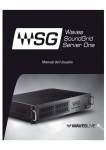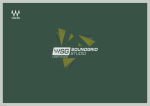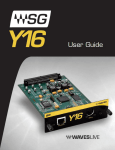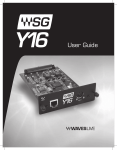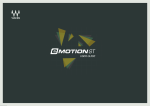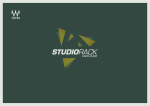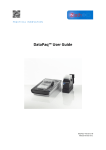Download User Guide - Yamaha Commercial Audio
Transcript
User Guide Welcome Thank you for choosing Waves. In order to get the most out of your Waves SoundGrid Server One, please take the time to read through this manual. In conjunction, we also suggest that you become familiar with www.wavesupport.net. There you will find an extensive Answer Base, the latest Tech Specs, detailed installation guides, new software updates, and current information on authorization and registration. By signing up at www.wavesupport.net, you will receive personalized information on your registered products, reminders when updates are available, and information on your authorization status, as well as a direct line to Waves technical support. Package Contents 1. 2. 3. 4. Waves SoundGrid Server One AC power cable Warranty This User Guide About SoundGrid SoundGrid is Waves’ Audio-over-Ethernet networking and processing technology which provides extremely low latency, high channel-count Waves audio processing. Since it uses standard, off-the-shelf network switches, servers, and computers, it is an extremely cost-effective live sound platform. 2 SoundGrid Server (SGS) The SoundGrid Server is the “number cruncher” which performs the audio processing. Audio is streamed from the card to the server, gets processed at low latency, and is streamed back to the card, according to the audio connections established using the MultiRack SoundGrid host application. Waves SoundGrid Server One comes pre-installed with the latest SoundGrid Server software on an internal flash disk. If required, the server software is updated using the SGS Updater software, which may be downloaded at www.waveslive.com. Front Panel Reset Button Soft On/Off Switch Rear Panel USB ports Power socket Ethernet port Use this port to connect the network switch to the SoundGrid system. How to Connect Connecting SoundGrid Server One to a SoundGrid network is easy. Simply connect a CAT6 cable from the server’s rear panel Ethernet port to your network switch. 3 www.waveslive.com