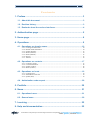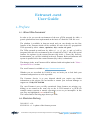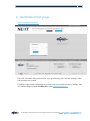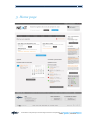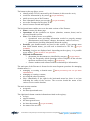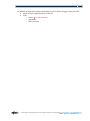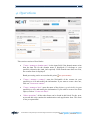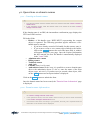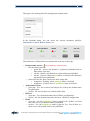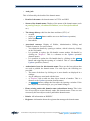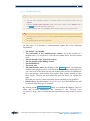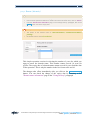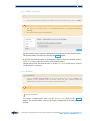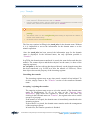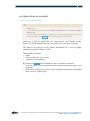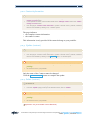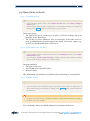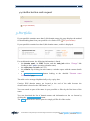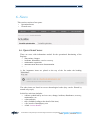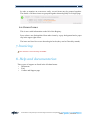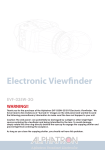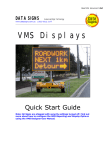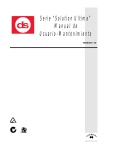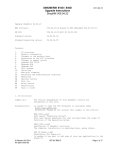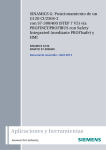Download extranet next user guide
Transcript
EXTRANET .NEXT – USER GUIDE – 2 February 2014 1 Extranet .next User Guide - Version 1.1 2 February 2014 Association Française pour le Nommage Internet en Coopération | www.afnic.fr | [email protected] Twitter: @AFNIC | Facebook: afnic.fr EXTRANET .NEXT – USER GUIDE – 2 February 2014 2 Contents 1. Preface ............................................................................................... 3 1.1. About this document .....................................................................................3 1.2. Revision history .............................................................................................3 1.3. Reminder about the various interfaces........................................................4 2. Authentication page .......................................................................... 5 3. Home page ......................................................................................... 6 4. Operations ......................................................................................... 9 4.1. Operations on domain names .................................................................... 10 4.1.1. 4.1.2. 4.1.3. 4.1.4. 4.1.5. 4.1.6. 4.1.7. Creating a domain name .............................................................................................................. 10 Domain name information........................................................................................................... 10 Update (domain) .......................................................................................................................... 13 Renew (domain) .......................................................................................................................... 14 Delete (domain) ........................................................................................................................... 15 Restore......................................................................................................................................... 15 Transfer ....................................................................................................................................... 16 4.2. Operations on contacts ............................................................................... 17 4.2.1. 4.2.2. 4.2.3. 4.2.4. Creating a contact ........................................................................................................................ 17 Contact information..................................................................................................................... 18 Update (contact) .......................................................................................................................... 18 Delete (contact) ........................................................................................................................... 18 4.3. Operations on hosts .................................................................................... 19 4.3.1. Creating a host ............................................................................................................................. 19 4.3.2. Information on the host ............................................................................................................... 19 4.3.3. Update (host) ............................................................................................................................... 19 4.4. Authorization code request ........................................................................ 20 5. Portfolio ........................................................................................... 20 6. News ................................................................................................. 21 6.1. Operational news ......................................................................................... 21 6.2. General news ............................................................................................... 22 7. Invoicing .......................................................................................... 22 8. Help and documentation ................................................................. 22 Association Française pour le Nommage Internet en Coopération | www.afnic.fr | [email protected] Twitter: @AFNIC | Facebook: afnic.fr EXTRANET .NEXT – USER GUIDE – 2 February 2014 3 Extranet .next User Guide 1. Preface 1.1. About this document In order to let you test the environment of the new gTLDs operated by Afnic, a generic platform has been implemented on the basis of a fictitious TLD: the .next. The platform is available in beta-test mode and you can already test the first features of the Extranet which will be available for each of the five geographical TLDs operated by Afnic: .alsace, .aquitaine, .bzh, .corsica and .paris. The TLDs operated up until now by Afnic (.fr, .re, .tf, .pm, .yt, and .wf) will be integrated into this new environment in the second half of 2013. All of the special features for registrars in the current Extranet (My Afnic > Forms, My Invoices, documentation, etc.) will be included in the new Extranet. Both environments will operate in parallel before the current Extranet (My Afnic) is abandoned. The changes in the .next Extranet will be indicated with each update in the "News > Operational News" section. The .next Extranet is available at https://extranet.next.nic.fr Whether you are accredited by ICANN or not, we invite you to feed back your comments and questions as soon as possible. The Customer Service is at your disposal should you require any further information on the subject. Do not hesitate to contact your Account Manager or support on +33 (0)1 39 30 83 00. The .next Extranet is not yet fully operational. Some features are missing (e.g. billing) or are treated in the same way as the .fr TLD instead of a gTLD (for example contact creation or transfer operations) or are as yet incomplete. In this case, they are highlighted in red with the icon . The various links to the help pages do not yet work. 1.2. Revision history 30/10/2013 - v1.0 03/02/2014 – v1.1: update of the features present. Association Française pour le Nommage Internet en Coopération | www.afnic.fr | [email protected] Twitter: @AFNIC | Facebook: afnic.fr EXTRANET .NEXT – USER GUIDE – 2 February 2014 4 1.3. Reminder about the various interfaces Association Française pour le Nommage Internet en Coopération | www.afnic.fr | [email protected] Twitter: @AFNIC | Facebook: afnic.fr EXTRANET .NEXT – USER GUIDE – 2 February 2014 5 2. Authentication page https://extranet.next.nic.fr Enter the username and password that were provided by your account manager when your account was created. If you have any trouble connecting or you have not received the necessary settings, call of Customer Support on 01 39 30 83 00 or email [email protected]. Association Française pour le Nommage Internet en Coopération | www.afnic.fr | [email protected] Twitter: @AFNIC | Facebook: afnic.fr EXTRANET .NEXT – USER GUIDE – 2 February 2014 6 3. Home page Association Française pour le Nommage Internet en Coopération | www.afnic.fr | [email protected] Twitter: @AFNIC | Facebook: afnic.fr EXTRANET .NEXT – USER GUIDE – 2 February 2014 7 The banner at the top allows you to: • identify which TLD is concerned by this Extranet (in this case the .next), • search for information by key word ( not yet available), • quick access to part of the Extranet, • have information about your account ( not yet available), • access the Extranets for the other TLDs • choose between French and English. The horizontal menu enables access to the main sections of the Extranet: • Home: return to the home page. • Operations: all the operations on objects (domains, contacts, hosts) can be accessed from this section. • News: Two kinds of news are available: o Operational news providing information needed to properly manage domain names (new features, changes, documents, status of services), o general news providing information about the registry. • Portfolio: your domain names are listed in this section. If you manage more than 2,000 domain names, you will need to download a CSV file ( not yet available) • • Invoicing: invoices are displayed and - depending on the registry - it is possible to pay online. This section is not yet active. Help and documentation: o documents: the documents are classified by category ( not yet active) o FAQ: the Frequently Asked Questions section compiles all the relevant questions and answers by category ( not filled in) o contact: numbers and contacts needed to obtain help or information. The main part of the Extranet is focused on the most frequent operations for managing domain names i.e.: • managing or creating a domain name. Batch processing has not yet been implemented, • managing or creating a contact, • accessing the other operations, • Note: immediately to the right in the horizontal menu bar, there is an icon indicating the status of the services. The overview details the status of the various services on the benches. The main section contains: • an agenda, • the latest operational news. The right-hand column contains information related to the registry: • its logo, • support contacts, • the latest general news, • the latest documents ( not yet available), • the status of the services. Association Française pour le Nommage Internet en Coopération | www.afnic.fr | [email protected] Twitter: @AFNIC | Facebook: afnic.fr EXTRANET .NEXT – USER GUIDE – 2 February 2014 8 In addition to legal and contact information as well as links, the page footer provides: • quick access to important parts of the site, • tools: o whois ( not yet available) o zonecheck o IDN converter Association Française pour le Nommage Internet en Coopération | www.afnic.fr | [email protected] Twitter: @AFNIC | Facebook: afnic.fr EXTRANET .NEXT – USER GUIDE – 2 February 2014 9 4. Operations This section consists of four blocks: • "Create / manage a domain name": in the input field, if the domain name exists then the data file for the domain name is displayed (if it belongs to your portfolio, otherwise the Auth_info required). If the domain name does not exist, the creation form is displayed. Batch processing can be accessed at this point ( not yet available). • "Create / manage a contact": enter the Nic-handle of the contact (in your portfolio) to view and modify the information. If you want to create a new one, click on "Create new contact". • "Create / manage a host": enter the name of the object (e.g. ns1.nic.fr) (in your portfolio) to view and modify the information. If you want to create a new Host object, click on "Create new Host". • "Other operations”: all the other forms can be found in this block. For the .next, at present this only contains the authorization code application form. This form is not yet operational. Association Française pour le Nommage Internet en Coopération | www.afnic.fr | [email protected] Twitter: @AFNIC | Facebook: afnic.fr EXTRANET .NEXT – USER GUIDE – 2 February 2014 10 4.1. Operations on domain names 4.1.1. Creating a domain name To access it: • • From the home page, enter the domain name to be created in the block "Create / manage a domain name" in the operations section, enter the domain name to be created in the block "Create / manage a domain name" If the domain name is an IDN, the intermediate confirmation page displays the UTF8 and LDH versions. Fill in the fields: • Holder: A Nic-handle (type: DB72-NEXT) representing the contact object is requested. The following procedure applies whenever a Nichandle must be entered: • If you have already created a Nic-handle for this contact, enter it. • If you want to create a new contact object linked to the holder, click on the create button at the end of the input field. A window will appear on top of your page. Once the required information has been entered, the new Nic-handle is automatically displayed in the "Holder" field. • Administrative contact • Billing contact • Technical contact • Auth_info • Lifetime (from 1 to 10 years) • Authoritative hosts: In the .next, it is possible to create a domain name direct with authoritative hosts. To do so, enter the name of the Host objects (type: ns1.nic.fr). If you have not yet created a host object, click on the create button and an input window is displayed. Click on the create button to submit the form. Once the domain name has been created, the "Domain Name Information" page is displayed. 4.1.2. Domain name information To access it: • • • From the home page, enter the domain name for which you want to obtain information in the "Create / manage a domain name" block In the operations section, enter the domain name for which you want to obtain information in the "Create / manage a domain name" block if the domain name does not belong to your portfolio, the Auth_info is required before the information on the domain name is displayed. Association Française pour le Nommage Internet en Coopération | www.afnic.fr | [email protected] Twitter: @AFNIC | Facebook: afnic.fr EXTRANET .NEXT – USER GUIDE – 2 February 2014 11 This page is the starting point for managing the domain name. In the left-hand menu, you can access the various operations possible: Information, Update, Renew, Delete, etc. The main items of information are summarized at the top of the page: • • • • Domain name status: (( not completely implemented) • first dot always present: • green dot - Active: the domain is registered, published and no other status is present • red dot - Inactive: the domain is registered but not published • red dot - Inactive: When an hold status is fed back (the domain is registered but not published) • below this first dot, there can be two other orange dot: • orange dot - Pending: when pending* status is fed back • orange dot - Locked: when a *prohibited status is fed back Authoritative hosts: • green dot - Yes: one or more host objects are used by the domain name for publication • red dot - No: no host object is used for publication DNSsec: • green dot - Yes: the domain name has a DNSsec configuration • red dot - No: the domain name does not have a DNSsec configuration Hold: • green dot - No: the hold[whois] status is equal to No. If there is at least one name server, the domain name is published. • red dot - Yes: the hold[whois] status is equal to Yes. Even if there is a name server, the domain name is not published. Association Française pour le Nommage Internet en Coopération | www.afnic.fr | [email protected] Twitter: @AFNIC | Facebook: afnic.fr EXTRANET .NEXT – USER GUIDE – 2 February 2014 • 12 Auth_info This is followed by the details of the domain name: • Details of the name: the domain name in UTF-8 and LDH • Status of the domain name: Display of the status of the domain name (such as pendingTransfer, clientRenewProhibited, serverTransferProhibited etc.) • The change history: this lists the dates and times (UTC) of: • creation • expiry (a Renew button enables access to the Renew operation) • latest update • last transfer • Associated contacts: Display of Holder, Administrative, Billing and Technical contacts. For each contact: • You obtain the details by opening a window, which is done by clicking on the Nic-handle. • It is possible to replace the Nic-handle contact another Nic-handle by clicking on "Replace". This is a shortcut to the Update operation (domain name). • It is possible to update the Nic-handle data by clicking on the Update button and triggering the opening of a window. This is a shortcut to the Update operation (contact). • Authoritative hosts for this domain name: These are the host objects that are used to publish the domain name. For each object, the following are provided: • The name of the host: by clicking on it, more details are displayed in a window. • Any IP addresses associated with the host. • A "Replace" link to add one host object instead of another. This is a shortcut to the Update operation (domain name). • An Update button to change the host object by opening a window. If the host object does not belong to you, you cannot change it. • Hosts existing under this domain name (subordinate hosts): This is the list of host objects created directly under this domain name. These are not necessarily the host objects used to publish the domain name. • Dsinfo: All information on DNSSEC • Registrar: information about the registrar that manages the domain name Association Française pour le Nommage Internet en Coopération | www.afnic.fr | [email protected] Twitter: @AFNIC | Facebook: afnic.fr EXTRANET .NEXT – USER GUIDE – 2 February 2014 13 4.1.3. Update (domain) To access it: • From the "Domain name information" page in the left-hand menu, click on "Update" • • from the other operations related to a domain name in the left-hand menu, click on "Update" From the "Domain Name Information" page, click on the contact or host "Replace" link or the Edit button under the Hold or Auth_info • from the portfolio, click on the "Change" link beside the Auth_info for a domain name. This operation is not possible when: • the status for the domain name is serverUpdateProhibited, clientUpdateProhibited, pending* • the domain name is in the GracePeriod On this page, it is possible to simultaneously update all of the following information: • The holder’s Nic-handle. • The Nic-handle of the Administrative contact. As in the creation of a domain name, it is possible to create the Nic-handle direct for each contact field. • The Nic-handle of the Technical contact. • The Nic-handle of the Billing contact. • The Hold[Whois]. • The Auth_info. • The authoritative hosts: By clicking on the Remove button, you empty the domain name and thus delete a host from the domain name configuration (if you remove all of the Host objects, the domain name will not be published). You can therefore add, remove, and replace Host objects instead of other Host objects. The new list will replace the previous list if you validate the page. Note that you can use a host object that does not belong to your portfolio. • DNSSec keys. By checking the "delete this key?" box, this DNSsec key will be deleted when this page is validated. By clicking on the Submit Changes button, you confirm the changes. They are taken into account immediately. By returning to the "Domain name information" page, you can check that the operation has been properly carried out. Association Française pour le Nommage Internet en Coopération | www.afnic.fr | [email protected] Twitter: @AFNIC | Facebook: afnic.fr EXTRANET .NEXT – USER GUIDE – 2 February 2014 14 4.1.4. Renew (domain) To access it: • • From the "Domain name information" page in the left-hand menu, click on "Renew" from the other operations related to a domain name in the left-hand menu, click on "Renew" • From the "Domain name information" page, in the "Change History" paragraph, click on the Renew button next to the expiry date This operation is not possible when: • The status of the domain name is RenewProhibited, clientRenewProhibited, pending* • the domain name is in the GracePeriod This simple operation consists in selecting the number of years for which you want to renew the domain name. This number cannot exceed 10 years for gTLDs. The expiry date of a domain name cannot exceed 10 years from the date of the operation. This is why the number in the list is between 0 and 10. The changes take effect immediately after you click on the Submit Changes button. You can check the change of the expiry date by returning to the "Domain name information" page in the "Change history" paragraph. Association Française pour le Nommage Internet en Coopération | www.afnic.fr | [email protected] Twitter: @AFNIC | Facebook: afnic.fr EXTRANET .NEXT – USER GUIDE – 2 February 2014 15 4.1.5. Delete (domain) To access it: • From the "Domain name information" page in the left-hand menu, click on "Delete" • from the other operations related to a domain name in the left-hand menu, click on "Delete" This operation is not possible when: • The status of the domain name is serverDeleteProhibited, clientDeleteProhibited, pending* • the domain name is in the GracePeriod An intermediate page requests confirmation of the deletion of the domain name. The domain name is deleted by clicking the Delete button. In gTLDs, the domain name is permanently deleted when the domain name is addPeriod (5 days after the creation of the domain name). Outside this period, the domain name is in the GracePeriod and can be restored via the Restore operation. 4.1.6. Restore To access it: • From the "Domain name information" page in the left-hand menu, click on "Restore"; this operation is only available when the domain name has been deleted outside the AddPeriod and if the domain name is still in the GracePeriod. This operation is not possible when: • ( the domain name is not in the GracePeriod not yet available) To restore a domain name that is in the GracePeriod, click on the Restore button. The domain name retrieves the exact configuration it had before it was deleted. Association Française pour le Nommage Internet en Coopération | www.afnic.fr | [email protected] Twitter: @AFNIC | Facebook: afnic.fr EXTRANET .NEXT – USER GUIDE – 2 February 2014 16 4.1.7. Transfer To access it: • From the home page, enter the domain name to be transferred in the block for the domain name, and then in the left-hand menu click on "Transfer". • From the operations section, enter the domain name to be transferred in the block for the domain name, and then in the left-hand menu click on "Transfer". This operation is not possible when: • The status of the domain is serverTransferProhibited, clientTransferProhibited, pending* • The domain name is in the cooloffPeriod (period lasting 20 days after the creation or transfer of the domain name) • the domain name is in the GracePeriod The first step consists in filling in the Auth_info for the domain name. Without it, it is impossible to access the information for the domain name or to the transfer operation. Once the Auth_info has been entered, the information page for the domain name is displayed. In the left-hand menu, the only operation possible is "Transfer". In gTLDs, the domain name transferred is exactly the same before and after the transfer. The contact objects and the host objects are the same (i.e. those of the outgoing registrar). An exception is the host objects that depend directly on the domain name that has been transferred (e.g. ns.XXX.next after the transfer of XXX.next). These host objects become the property of the incoming registrar. Cancelling the transfer The incoming registrar may at any time cancel a transfer it has initiated. To do this, simply return to the "Transfer" section of the transferred domain name. Accepting / rejecting the transfer The outgoing registrar must accept or reject the transfer of the domain name under its management. To do so, an alert on the "Domain Name Information" page invites the registrar to choose one or the other. By clicking in the left-hand menu on "Transfer", the registrar also arrives on the accept or reject page. If the transfer is accepted, the domain name is immediately transferred to the incoming registrar. If the transfer is rejected, the domain name remains under the management of the outgoing registrar. In both cases, the transfer operation is finished. Association Française pour le Nommage Internet en Coopération | www.afnic.fr | [email protected] Twitter: @AFNIC | Facebook: afnic.fr EXTRANET .NEXT – USER GUIDE – 2 February 2014 17 4.2. Operations on contacts 4.2.1. Creating a contact To access it: • • • From the home page, click on the "Create a new contact" link in the "Create / manage a contact” block In the operations section, click on the "Create a new contact" link in the "Create / manage a contact” block from the domain name creation or update form, in all the fields requiring a contact Nichandle, by clicking on the Create button a window opens on top of the form Unlike the .fr TLD in which there are "Legal person" and "Natural person" contacts, in gTLDs and therefore the .next, there is only one type of contact. The fields to be filled in for the contact information of a .next are highly simplified compared with the .fr TLD. The mandatory fields are: • Name • Street, postal code, city, country • Telephone, e-mail address By clicking on Create , the Nic-handle for the new contact is returned: • on a new page if you created this contact from the Operations page or the homepage • in the field of the previous form if you created this contact from the domain name Create or Update page. Association Française pour le Nommage Internet en Coopération | www.afnic.fr | [email protected] Twitter: @AFNIC | Facebook: afnic.fr EXTRANET .NEXT – USER GUIDE – 2 February 2014 18 4.2.2. Contact information To access it: • • • From the home page, enter the Nic-handle in the "Manage contact" field in the "Create / manage a contact” block In the operations section, enter the Nic-handle in the "Manage contact" field in the "Create / manage a contact” block from the pages: "Domain name information", Update a domain name, portfolio, wherever there is a Nic-handle by clicking on it, a window opens. The page indicates: • the complete contact information • the contact’s status This information is only provided if the contact belongs to your portfolio. 4.2.3. Update (contact) To access it: • From the "Contact information" page in the left-hand menu, click on "Update" • from the pages: "Domain name information", Update a domain name, portfolio, wherever there is a Nic-handle by clicking on the Replace button: a window opens. This operation is not possible when: • the status for the contact is serverUpdateProhibited, clientUpdateProhibited, pending* • the contact is not in your portfolio Only the name of the Contact cannot be changed. Click the Submit Changes button to complete the update. 4.2.4. Delete (contact) To access it: • From the "Contact information" page in the left-hand menu, click on "Delete" • From the "Update" page (contact) in the left-hand menu, click on "Delete" This operation is not possible when: • The status of the contact is serverDeleteProhibited, clientDeleteProhibited, pending* • ( the contact is not in your portfolio Opération not yet available via the Extranet) Association Française pour le Nommage Internet en Coopération | www.afnic.fr | [email protected] Twitter: @AFNIC | Facebook: afnic.fr EXTRANET .NEXT – USER GUIDE – 2 February 2014 19 4.3. Operations on hosts 4.3.1. Creating a host To access it: • In the operations section, click on the "Create a new host" link in the "Create / manage a contact” block • from the domain name creation or update form, in all the fields requiring a host object, by clicking on the Create button: a window opens on top of the form The form requests: • The name of the server (of the type: ns.afnic.fr). This server name acts as an identifier for the host object. • The IP (IPv4 or IPv6) addresses: they are necessary if the name server is used in publishing the domain name from which it has been output (e.g. ns.XXX.next for the publication of XXX.next). 4.3.2. Information on the host To access it: • In the operations section, enter the Nic-handle in the "Manage host" field in the "Create / manage a host” block • from the pages: "Domain name information", Update a domain name, portfolio, wherever there is a host object by clicking on it, a window opens. The page indicates: • The name of the host • Any IP addresses associated with it • the host’s status This information is provided even if the host does not belong to your portfolio. 4.3.3. Update (host) To access it: • From the "Host information" page in the left-hand menu, click on "Update" • from the “Domain name information" page or the domain name creation or update form, in all the fields requiring a host object, by clicking on the Update button: a window opens on top of the form This operation is not possible when: • the status for the host is serverUpdateProhibited, clientUpdateProhibited, pending* • the host is not in your portfolio You can change, delete, and add IP addresses associated with the host. Association Française pour le Nommage Internet en Coopération | www.afnic.fr | [email protected] Twitter: @AFNIC | Facebook: afnic.fr EXTRANET .NEXT – USER GUIDE – 2 February 2014 20 4.4.Authorization code request To access it: • ( In the operations section, in "Other operations" block, click the "Authorization Code Request" link not yet available) 5.Portfolio If your portfolio contains more than 2,000 domain names, the page displays the method for downloading data from your portfolio via a link or FTP ( not yet available). If your portfolio contains less than 2,000 domain names, a table is displayed. For each domain name, the following information is listed: • the domain name, its LDH version, and the Auth_info with a "Change" link leading to the Update operation (domain name) • the expiry date and time (in UTC) • the contacts. By clicking on each contact, a window opens with the contact details and • a manage domain name button leading to the detailed "Domain name Information" page. The table can be arranged alphabetically or by expiry date. Caution: IDN domain names are located at the end of the table because the classification is based on the LDH name "xn--”. You can search on part of the name in your portfolio or filter by the first letter of the name. You can download the list of domain names and information on the cvs format by clicking the Export domain list button. The Print button can be used to print in a single pdf file all of the results. Association Française pour le Nommage Internet en Coopération | www.afnic.fr | [email protected] Twitter: @AFNIC | Facebook: afnic.fr EXTRANET .NEXT – USER GUIDE – 2 February 2014 21 6. News This section consists of two parts: • Operational news • General news 6.1. Operational news These are news with information needed for the operational functioning of the Registry: • innovations, changes • incidents, disturbance, service recovery • maintenance operations • announcement about new documentation • … A few important items are placed at the top of the list under the heading "Highlights". The other items are listed in reverse chronological order (they can be filtered by month or by topic). In this list, each item includes: • a theme symbolized by an icon: new, change, incident, disturbance, recovery, maintenance, etc. • a date and time • title (clickable leading to the detail of the item) • a few words of introductory text • A link “Access details” Association Française pour le Nommage Internet en Coopération | www.afnic.fr | [email protected] Twitter: @AFNIC | Facebook: afnic.fr EXTRANET .NEXT – USER GUIDE – 2 February 2014 22 In order to monitor an event more easily, several items may be grouped together. The details of all these items are grouped together chronologically on a single page. 6.2. General news This is news with information on the life of the Registry. Press releases are distinguished from other items by a gray background and a paper clip in the upper right corner. The items are listed in reverse chronological order (they can be filtered by month). 7. Invoicing This section is not currently available.. 8. Help and documentation Three types of support are listed in the left-hand menu: • Documents • FAQ • Contact and Support page Association Française pour le Nommage Internet en Coopération | www.afnic.fr | [email protected] Twitter: @AFNIC | Facebook: afnic.fr