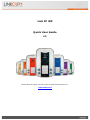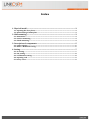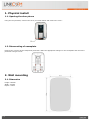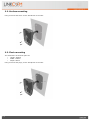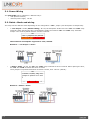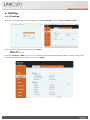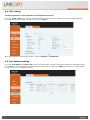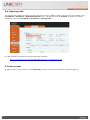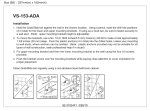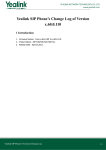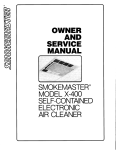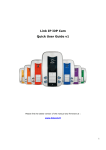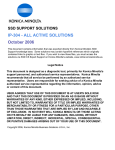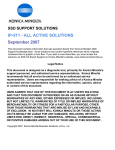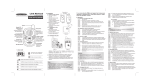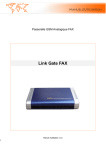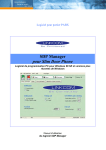Download Link IP iDP Quick User Guide v1
Transcript
Link IP iDP Quick User Guide v1 Please find the latest version of the manual and firmware at : www.linkcom.fr Index ! 1.#Physical#install#...................................................................................................................#3! 1.1.#Opening#the#door#phone#.......................................................................................................#3! 1.2.#Dismounting#of#nameplate#...................................................................................................#3! 2.#Wall#mounting#....................................................................................................................#3! 2.1.#Dimension#..................................................................................................................................#3! 2.2.#Surface#mounting#....................................................................................................................#4! 2.3.#Flush#mounting#........................................................................................................................#4! 3.#Description#of#components#............................................................................................#5! 3.1.#Power#Wiring#............................................................................................................................#6! 3.2.#Relais#:#Mode#and#wiring#.......................................................................................................#6! 4.#Setting#...................................................................................................................................#7! 4.1.#IP#setting#....................................................................................................................................#7! 4.2.#SIP#setting#..................................................................................................................................#8! 4.3.#Call#buttons#setting#.................................................................................................................#8! 4.4.#Opening#code#............................................................................................................................#9! 5.#Factory#reset#.................................................................................................................................#9! 1. Physical install 1.1. Opening the door phone Using the tool provided, unscrew the screw, as shown below and remove the cover: 1.2. Dismounting of nameplate Remove the 4 screws of the transparent protection. Make the appropriate changes on the nameplate and mount the protection using 4 screws. 2. Wall mounting 2.1. Dimension Height: 182mm Width: 104mm Depth:: 22mm p.3$|$9$ 2.2. Surface mounting Using 3 screws and plugs, fix the doorphone to the wall: 2.3. Flush mounting The dimensions of the flush part are: • Height: 182mm • Width: 104mm • Depth: 22mm Using 3 screws and plugs, fix the doorphone to the wall: p.4$|$9$ 3. Description of components LAN port Speaker connector 12V Power supply Relais Disabled norm LED « JP1 » jumper : Relais Mode Reset and IP button Button 4 Button 2 Button 3 Button 1 LED for nameplate Micro connector Description of Reset and IP buttons: • IP button IP (#) : Used to determine the IP address of doorphone. Press the button during 5 seconds, the doorphone announces the IP address on the speaker. • Reset button (*) : Press the button during 5 seconds to make a reset factory of doorphone. Handicapped norm LED : indicate the status of doorphone : • Green LED : Ringing. • Blue LED : In call • Red LED : door opening p.5$|$9$ 3.1. Power Wiring The Link IP iDP can be supplied in 2 different ways : • PoE (802.3at Class 3) • External power supply 12V DC 3.2. Relais : Mode and wiring The relay has two different mode depending on the configuration « JP1 » jumper (see description of components): • « 12V Output » mode (default setting): At rest, the doorphone sends 12V to the "NC" and "COM" relay terminals. When opening the door, the doorphone sends 12V between "NO" and "COM" relay terminals. Jumper "JP1" must be placed between 2 and 3 terminals : JP1 The 2 jumpers are placed 1 2 3 4 The maximum consumption supported is 12V / 500mA. Wirind in « 12V Output » mode : • « Relay» mode : At rest, the "NC" and "COM" relay terminals are short-circuited. When opening the door, the "NO" and "COM" terminals are short-circuited. The 2 jumpers are positioned between terminals 1 and 2, then 3 and 4. (default): JP1 « Relais » mode, only one jumper is placed on 2 and 3 1 2 Wiring in « Relais » mode : p.6$|$9$ 3 4 4. Setting 4.1. IP setting Open the web browser and enter the IP address of the IP Link iDP, in default "http://192.168.1.250". Enter the user name and password and click "Logon"» : User = admin Password = admin Go to the "Network / WAN" menu. You can configure the IP address automatically (DHCP) or fixed. Configure the IP settings according to your network and click on "Apply": p.7$|$9$ 4.2. SIP setting The SIP registration is not required if the doorphone call in P2P. Go to the "VoIP / SIP" menu to enter the SIP registration settings (Server Address, server port, Authentication User and password, Password, SIP User) and click on "Apply" : If the SIP registration settings are correct, "Status" changes to "Registered". 4.3. Call buttons setting Go to the "DoorPhone / Function Key" menu. For each button, configure the phone number that should be called. It is possible to set an IP address as the destination in the case of a P2P call. "Value 2" is to enter a second number in case of the first is unanswered or busy. p.8$|$9$ 4.4. Opening code The opening code (DTMF) to trigger the relay and open the door is "55" by default. This code can be modified in the "DoorPhone / DoorPhone / Remote Password" menu. The Opening time , 5 seconds by default, can also be changed in the menu "DoorPhone / DoorPhone / opening time" : It is also possible to activate the relay through http command: http://<IP-Adresse>/cgi-bin/ConfigManApp.com?key=F_LOCK&code=xxxx The code corresponds to the "Remote Password". 5. Factory reset To make a factory reset, press the reset button (#) during 5 seconds (see description component page 5) p.9$|$9$