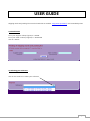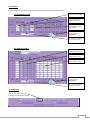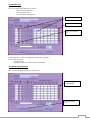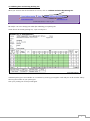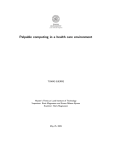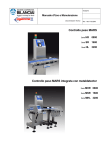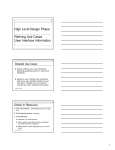Download USER GUIDE - eram - idole - shipping mark packing list
Transcript
USER GUIDE Shipping marks and packing lists must be issued with our website : http://eram.pulsation.fr with a standard printer. 1/ Identification Fill in your supplier code (6 figures) ie : 014581 Fill in your order number (9 figures) ie : 400324758 Click on “Search” 2/ Selecting your reference Click on the scroll bar to select your reference 1 3/ Data entry A specific data entry screen is displayed for Assortment orders and Solid Size orders. 3a/ Assortment orders Mention Cartons or Pallets/Palboxs quantities Select your packing : Palbox/Pallet or Carton Mention assortment quantities per Carton or Pallet/Palbox Fill in Total Gross Weight and Total Volume (compulsory) Fill in container number if you know it (optional) 3b/ Solid Size orders Mention Cartons or Pallets/Palboxs quantities Select your packing : Palbox/Pallet or Carton Mention quantities per Carton or Pallet/Palbox Fill in Total Gross Weight and Total Volume (compulsory) Fill in container number if you know it (optional) 4/ Saving data Click on the “Save” button. A saving number will be issued. 2 5/ Changing data You can change saved data if you need it : - You can revise quantities. - You can cancel a line. - You can add a new data line. Revising quantities Cancelling a line Adding a line with new data Please note that if a line is already printed you can’t change it. In this case, you must : - Cancel the line - And add a new line on the bottom of the table 6/ Printing Shipping Marks You can print all shipping marks or line by line. Printing shipping marks for only one line Printing all shipping marks 3 7/ Validating data and Printing Packing List When you are sure that all information are correct, click on “Validate and Print the Packing List” Be careful ! You can’t change your data after validating your packing list. A PDF file will be issued (packing list) : open it and print it. Validated packing lists are available on our website by entering your supplier code and your order number and by selecting the number of your packing list. Then your packing list can be printed again. 4