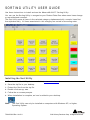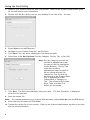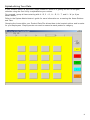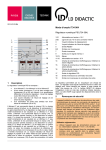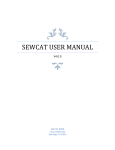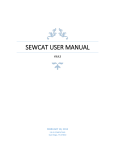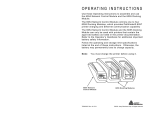Download SORTING UTILITY USER GUIDE
Transcript
SORTING UTILITY USER GUIDE Use these instructions to install and use the Monarch® 9415™ Sorting Utility. You can use the Sorting Utility to reorganize your Product Data files when menu items change or are added and removed. The Sort Utility sorts all items in the selected category alphanumerically; numeric items first then alphabetically. All items associated in this category are sorted in ascending order. Installing the Sort Utility 1. Download the Sort Utility from our website (www.monarch.com). 2. Save the zip file to your desktop. 3. Extract the files from the zip file. 4. Double click Setup.exe. 5. Follow the on-screen prompts. 6. When installation is complete, an icon is added to your desktop. Note: The Sort Utility can only be installed on computers with Windows XP, or higher, Operating System. TC9415SUG Rev. AA 2/11 ©2010 Avery Dennison Corp. All Rights Reserved. Using the Sort Utility 1. Retrieve your Product Data File from your printer. Refer to the System Administrator guide on our web site for more information. 2. Double click the Sort Utility icon on your desktop to run the utility. You see: 3. Select Open from the File menu. 4. Navigate to your Product Data file (.dat file type). 5. Click Open. You see a box showing the file name and path. 6. Select one of the Sort Options (Sort by Category, Sort by Tab, or Sort All). Note: Sort by Category sorts all the records in alphabetical order for each of the five categories (Home Buttons). Sort by Tab sorts the records in alphabetical order for each of the six tabs within the five categories. Sort All sorts all the records in the Product Data File in alphabetical order, independent of Category or Tab. The values for the Home Keys, Tabs, and Use First button are not sorted. 7. Click Sort. The Utility automatically sorts your data. “File Sort Complete” is displayed when the file is sorted. 8. Save the sorted file. Note: 9. We recommended saving it under a different name (select Save As from the File menu). Enter the new file name and click Save. 10. Transer the sorted file to your printer. Refer to the System Administrator’s guide on our web site for more information. 2 Alphabetizing Your Data If your Product Data File contains a large number of items or is getting difficult to navigate, consider using the Sort Utility to alphabetize your entries. For example, group all items starting with A - B, C – G, H – R, S – T, and V – W (or X) as shown below. Refer to the System Administrator’s guide for more information on re-naming the Home Buttons and Tabs. Grouping the items within your Product Data File allows them to be located quicker and is easier for your employees. Employees do not need to memorize each product’s category. 3