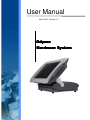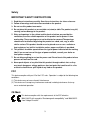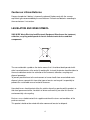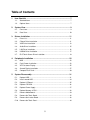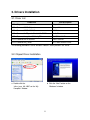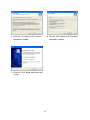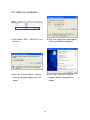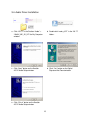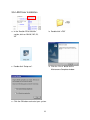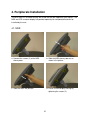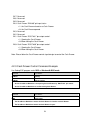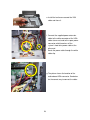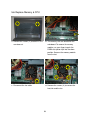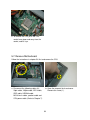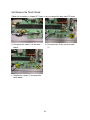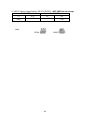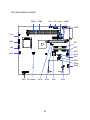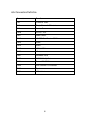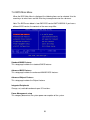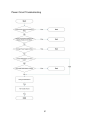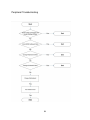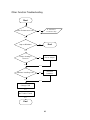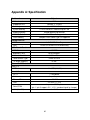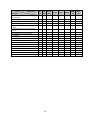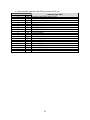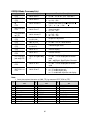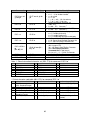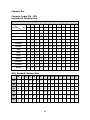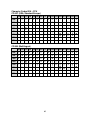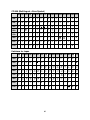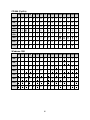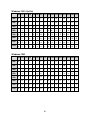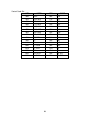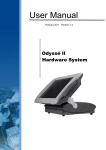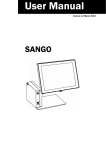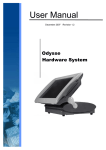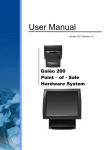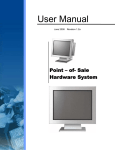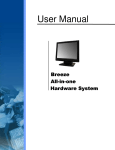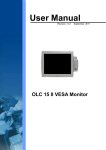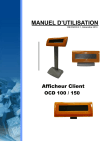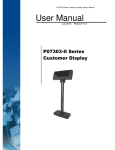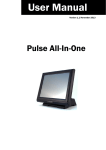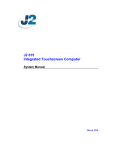Download User Manual - Support Technique AURES
Transcript
User Manual
March 2010 Revision 1.4
Odysse
Hardware System
Copyright 2007~2010.
All Rights Reserved
Manual Version 1.4
The information contained in this document is subject to change without notice.
We make no warranty of any kind with regard to this material, including, but not limited to,
the implied warranties of merchantability and fitness for a particular purpose. We shall not
be liable for errors contained herein or for incidental or consequential damages in
connection with the furnishing, performance, or use of this material.
This document contains proprietary information that is protected by copyright. All rights are
reserved. No part of this document may be photocopied, reproduced or translated to
another language without the prior written consent of the manufacturer.
TRADEMARK
Intel®, Pentium® and MMX are registered trademarks of Intel® Corporation. Microsoft®
and Windows® are registered trademarks of Microsoft Corporation. ELO Touch is the
registered trademark of ELO Touch Systems.
Safety
IMPORTANT SAFETY INSTRUCTIONS
1. Read these instructions carefully. Save these instructions for future reference.
2. Follow all warnings and instructions marked on the product.
3. Do not use this product near water.
4. Do not place this product on an unstable cart,stand,or table.The product may fall,
causing serious damage to the product.
5. Slots and openings in the cabinet and the back or bottom are provided for
ventilation;to ensure reliable operation of the product and to protect it from
overheating. These openings must not be blocked or covered.The openings
should never be blocked by placing the product on a bed, sofa, rug, or other
similar surface.This product should never be placed near or over a radiator or
heat register,or in a built-in installation unless proper ventilation is provided.
6. This product should be operated from the type of power indicated on the marking
label.If you are not sure of the type of power available, consult your dealer or
local power company.
7. Do not allow anything to rest on the power cord. Do not locate this product where
persons will walk on the cord.
8. Never push objects of any kind into this product through cabinet slots as they
may touch dangerous voltage points or short out parts that could result in a fire
or electric shock.Never spill liquid of any kind on the product.
FCC
This device complies with part 15 of the FCC rules. Operation is subject to the following two
conditions:
(1) This device may not cause harmful interference
(2) This device must accept any interference received, including interference that may
cause undesired operation.
CE Mark
This device complies with the requirements of the EEC directive
2004/108/EC with regard to “Electromagnetic compatibility” and 2006/95/EC
“Low Voltage Directive”.
3
Caution on Lithium Batteries
Danger of explosion if battery is incorrectly replaced. Replace only with the same or
equivalent type recommended by the manufacturer. Discard used batteries according to
the manufacturer’s instructions.
LEGISLATION AND WEEE SYMBOL
2002/96/EC Waste Electrical and Electronic Equipment Directive on the treatment,
collection, recycling and disposal of electric and electronic devices and their
components.
The crossed dustbin symbol on the device means that it should not be disposed of with
other household wastes at the end of its working life. Instead, the device should be taken to
the waste collection centres for activation of the treatment, collection, recycling and
disposal procedure.
To prevent possible harm to the environment or human health from uncontrolled waste
disposal, please separate this from other types of wastes and recycle it responsibly to
promote the sustainable reuse of material resources.
Household users should contact either the retailer where they purchased this product, or
their local government office, for details of where and how they can take this item for
environmentally safe recycling.
Business users should contact their supplier and check the terms and conditions of the
purchase contract.
This product should not be mixed with other commercial wastes for disposal.
4
Table of Contents
1.
2.
3.
4.
5.
Item Checklist .............................................................................................. 7
1.1.
Standard Items ............................................................................................ 7
1.2.
Optional Items ............................................................................................. 7
System View................................................................................................. 9
2.1.
Front view.................................................................................................... 9
2.2.
Rear View .................................................................................................. 10
Drivers Installation .................................................................................... 11
3.1.
Driver List ...................................................................................................11
3.2.
Chipset Driver Installation ...........................................................................11
3.3.
VGA Driver Installation............................................................................... 13
3.4.
Audio Driver Installation ............................................................................. 15
3.5.
LAN Driver Installation ............................................................................... 16
3.6.
USB2.0 Driver Installation.......................................................................... 17
3.7.
ELO Touch Screen Driver Installation ........................................................ 19
Peripherals Installation ............................................................................. 22
4.1.
MSR .......................................................................................................... 22
4.2.
Cash Drawer Installation............................................................................ 23
4.3.
VFD Customer Display .............................................................................. 25
4.4.
Second Display Installation........................................................................ 27
4.5.
Compact Flash Card.................................................................................. 30
System Disassembly ................................................................................. 31
5.1.
Replace HDD............................................................................................. 31
5.2.
Install second HDD .................................................................................... 34
5.3.
Replace I/O Board ..................................................................................... 35
5.4.
Replace CD-ROM...................................................................................... 36
5.5.
Replace Power Supply .............................................................................. 37
5.6.
Replace Memory & CPU............................................................................ 38
5.7.
Remove Motherboard ................................................................................ 39
5.8.
Remove the Touch Board .......................................................................... 42
5.9.
Remove the Inverter Board........................................................................ 43
5.10.
Remove the Touch Panel........................................................................... 44
5
6.
7.
Jumper Settings......................................................................................... 45
6.1.
Main Board Layout..................................................................................... 45
6.2.
Jumper Settings for Main Board................................................................. 46
6.3.
Jumper Setting for I/O Board ..................................................................... 48
6.4.
Connectors Location.................................................................................. 50
6.5.
Connectors Definition ................................................................................ 51
Default BIOS Settings................................................................................ 52
7.1.
BIOS Setup Utility ...................................................................................... 52
7.2.
Starting the BIOS Setup............................................................................. 52
7.3.
When a Problem Occurs............................................................................ 52
7.4.
BIOS Main Menu ....................................................................................... 53
8.
BIOS Updating Procedure......................................................................... 55
9.
Troubleshooting......................................................................................... 56
Appendix A: Specification................................................................................ 62
Appendix B: Dimensional Drawings ............................................................... 64
Appendix C: Customer Display Command Settings...................................... 66
6
1. Item Checklist
Take the system unit out of the carton. Remove the unit from the carton by holding it by the
foam inserts. The following contents should be found in the carton:
1.1. Standard Items
a. Driver CD
b. Power Cord
1.2. Optional Items
a. Magnetic Card Reader
b. iButton Dallas Key Reader
c. Magnetic Card +
iButton Dallas Key Reader
d. RFID Reader
7
e. Biometric Reader (fingerprint)
g.
f. Customer Display (VFD)
2nd Display
8
2. System View
2.1. Front view
VFD
Power LED
CD-ROM
Key
USB 1& 2
MSR
Compact Flash
On/Off Switch
9
2.2.
Rear View
24V DC
Keyboard/ Mouse
LPT
COM1
COM4
COM2
Line-in
COM3
10
Line-out
USB x 4
VGA
LAN
Cash Drawer
3. Drivers Installation
3.1. Driver List
Folder/File
File Description
<CD>:\Odysse.htm
Odysse Driver List
<CD>:\Common\INTEL\Chipset
Chipset Driver
<CD>:\Common\INTEL\VGA\i85x
VGA Driver
<CD>:\Common\Ac97_codec\Realtek\ALC202A
Audio Driver
<CD>:\Common\Lan_driver\REaltek_PCI
10/100Mb LAN Driver
<CD>:\Common\INTEL\USB20
USB 2.0 Driver
<CD>:\Common\Elo_Touch
ELO Touch Screen Driver
The following procedures are for Windows 2000/XP, other platforms are similar.
3.2. Chipset Driver Installation
a. Double click the
“infinst_enu_6.0.1002” on the “My
Computer” window.
b. Click the “Next” button on the
“Welcome” window.
11
c. Click the “Yes” button on the “License
Agreement” window.
d. Click the “Next” button on the “Readme
Information” window.
e. Click the “Finish” button and restart your
system.
12
3.3. VGA Driver Installation
a. Click Section “VGA” > “Win2k,XP” in the
driver list.
b. Click “Run” button after screen pop up
“win2k_xp141950.exe” dialog box.
c. When the “Internet Explorer – Security
Warning” dialog box appear, click “Run”
button.
d. Click “Next” Button on the Intel(R)
Graphics Media Accelerator Driver
window.
13
e. Select “Yes, I want to restart my
computer now” and click the “Finish”
button on the Intel(R) Graphics Media
Accelerator Driver window.
14
3.4. Audio Driver Installation
a. Click “A3.71” in the Section “Audio” >
b. Double click “wdm_a371” in the “A3.71”
“Win9X_ME_2K_XP” the My Computer
folder..
window.
c. Click “Next” button on the Realtek
AC’97 Audio Setup window.
d. Click “Yes” button on the Digital
Signature Not Found window.
e. Click “Finish” button on the Realtek
AC’97 Audio Setup window.
15
3.5. LAN Driver Installation
a. In the “Realtek RTL8139/810x”
b. Double-click “v709”
section, click on “Win9X, ME, 2K,
XP”
c. Double-click “Setup.exe”.
d. Click the “Finish” button on the
Maintenance Complete window.
e. Click the OK button and restart your system.
16
3.6. USB2.0 Driver Installation
a. Right click the “My Computer” on the
b. Select “Hardware””Device Manager”
windows and select “properties”.
on system properties.
c. Select ”Other Devices” “Universal Serial Bus (USB) Controller” ”Properties” in the
Device Manager.
d. Select “Device” “Update Driver…”
e. Click the “Next” button on the
“Welcome” window.
17
f. Select “Search for a suitable…”and click
the “Next” button on the “Install
Hardware Device Drivers” window.
g. Select “Specify a location” and click the
“Next” button on the “Locate Driver
Files” window.
h. Press “Browse” to select driver and then
click the “OK” button to next page.
i. Click the “Next” button on “Driver Files
Search Results” window.
j. Click the “Finish” button to complete this
process.
k. Finished.
18
3.7. ELO Touch Screen Driver Installation
a. In the “ELO” section, click on “Windows”.
b. Click “OK”.
c. Click “Unzip” to extract the driver to the
specified folder.
d. Finished unzipping. Click “OK”.
e. Click “Next”.
f. Check the box Install Serial
Touchscreen Drivers and click
“Next”.
19
g. Click “Yes” to accept the End User License
Agreement
h. Examining serial ports on the
computer…
i. Check the box Auto-detect Elo devices
and click “Next”.
j. The computer is searching for a
connected to Elo Touchscreen.
k. Touchscreen found on COM5. Click “Next”.
l. Click “Next” to complete the driver
installation.
20
m. Driver is installing…
n. The driver installation and setup are
now complete. Click “Finish” to start
the touchscreen calibration.
o. Follow the instructions on the screen to
calibrate the Touchscreen.
p. Verify that the touchscreen is
working correctly by moving your
finger on the screen. The mouse
cursor should follow your finger.
Finally, touch the green checkmark
to save the calibration settings and
exit the program.
21
4. Peripherals Installation
The MSR and VFD customer display are tested and can be supplied at your request. The
MSR and VFD customer display are packed separately for transportation and can be
installed by the user.
4.1. MSR
a. Remove the screws (2) of the MSR
dummy door.
b. Slide the MSR dummy door out as
shown in the picture.
c. Slide the MSR into position.
d. Fasten it to the display housing by
tightening the screws (2).
22
4.2. Cash Drawer Installation
You can install a cash drawer through the cash drawer port. Please verify the pin
assignment before installation.
4.2.1. Cash Drawer Pin Assignment
6
1
Pin
Signal
1
GND
2
DOUT bit0
3
DIN bit0
4
12V / 24V
5
DOUT bit1
6
GND
4.2.2. Cash Drawer Controller Register
The Cash Drawer Controller use one I/O addresses to control the Cash Drawer.
The Cash Drawer Control Register and the Cash Drawer Status Register.
Register Location: 4B8h
Attribute: Read / Write
Size: 8bit
BIT
Attribute
BIT7
BIT6
BIT5
Reserved Reserved Reserved
BIT4
Read
BIT3
BIT2
Reserved Reserved
BIT1
BIT0
Write
Write
7 6 5 4 3 2 1 0
X X X
X X
Cash Drawer 1 “DOUT bit0” pin output control
Cash Drawer 1 “DOUT bit1” pin output control
Reserved
Cash Drawer 1 “DIN bit0” pin input status
Reserved
23
Bit 7: Reserved.
Bit 6: Reserved.
Bit 5: Reserved.
Bit 4: Cash Drawer “DIN bit0” pin input status.
= 1: the Cash Drawer closed or no Cash Drawer.
= 0: the Cash Drawer opened.
Bit 3: Reserved.
Bit 2: Reserved.
Bit 1: Cash Drawer “DOUT bit1” pin output control.
= 1: Opening the Cash Drawer
= 0: Allow closing the Cash Drawer
Bit 0: Cash Drawer “DOUT bit0” pin output control.
= 1: Opening the Cash Drawer
= 0: Allow closing the Cash Drawer
Note: Please follow the Cash Drawer control signal design to control the Cash Drawer.
4.2.3 Cash Drawer Control Command Example
Use Debug.EXE program under DOS or Windows98 DOS mode
Command
Cash Drawer
O 4B8 01
Opening
O 4B8 00
Allow to closing
Set the I/O address 4B8h bit0 =1 for opening the Cash Drawer by “DOUT bit0” pin control.
Set the I/O address 4B8h bit0 = 0 to allow closing Cash Drawer.
Command
Cash Drawer
I 4B8
Check status
The I/O address 4B8h bit4 =1 means the Cash Drawer is closed or no Cash Drawer.
The I/O address 4B8h bit4 =0 means the Cash Drawer is open.
24
4.3. VFD Customer Display
a. Remove the screws (2) of the VFD
dummy door.
b. Slide the VFD dummy door out.
c. Remove the screws (2) of the CPU
RAM door.
d. Slide the CPU RAM door out.
e. Pass the VFD cable through the hole as
shown in the picture.
f. Click both sides of the VFD assembly
into the position as shown in the picture.
25
g. Turn the assembly over and fix the MSR
to the CPU RAM door with the four
screws (4) supplied with the MSR.
h. Connect the VFD cable to the connector
as shown.
i. Slide the CPU ram door into position.
j. Fasten the CPU ram door to the LCD
housing by tightening the screws (2).
26
4.4. Second Display Installation
To Install the Second Display, first remove the back cover of the system (see chapter 4.3
steps a, b, c, and d). Remove the base cover and the hard disk/auxiliary fan tray (see
chapter 5.0, steps a, b, c, and d.)
Metal Hinge
Cable
groove
Cable hook
I/O Port
b. Rear View of 2nd Display and the groove
for cable management.
a. 2nd Display, VGA Cable, ferrite core and
power extender cable
Cable Management groove
VGA Connector
Cable
hook
c. Press the VGA cable firmly along the groove d. Route the cable through the hole of the
and behind the cable hook. Connect the
back cover.
VGA cable (1) as shown in the picture.
27
e. Install the ferrite core around the VGA
cable and close it.
f. Connect the supplied power extension
cable to the white connector of the VGA
cable at one end, and to the spare power
connector which branches off the
system’s hard drive power cable at the
other end.
Route the power cable through the white
cable clip.
g. The picture shows the location of the
motherboard VGA connector. See below
for the correct way to connect the cable.
28
NOTE:
Connect the black 10 pin connector to the motherboard VGA connector, taking care that the
red dot on the connector is in the lower right corner, as indicated by the red arrow on the CF
card slot metal shielding.
The rear LCD assembly will be available in Windows as a secondary display & the desktop
can then be either mirrored or extended onto it. This setting can be controlled via either the
Windows display settings or the Intel graphics properties, both of which can be accessed via
Control Panel.
29
4.5. Compact Flash Card
a. Open the compact flash card cover.
b. Insert the compact flash card with the
label facing up into the compact flash
card slot.
Note: Power must be off when installing the compact flash card.
30
5. System Disassembly
5.1. Replace HDD
a. Loosen the screws (2) that secure the
base rear cover.
b. Slide the base rear cover toward the
back of the terminal.
c. Unscrew the thumb screws (2).
d. Pull the base cover bracket towards
you by the handle, and lift it up.
31
5.1.1. PATA HDD Replacement
a. Disconnect the FAN, IDE and Power
b. Turn the HDD Metal Chassis back up
cables to disengage the HDD Metal
Chassis from the Terminal.
and remove the screws (2) to separate
the HDD Metal Bracket from the HDD
Metal Chassis.
c. Remove the screws (4) to detach the
Metal Bracket from the PATA HDD.
32
5.1.2. SATA HDD Replacement
a. Disconnect the FAN, Power and IDE
Cable (3) and disengage the HDD Metal
b. Turn over the HDD Metal Chassis and
remove the screws (2).
Chassis from the terminal.
Adapter
Board
HDD Metal
Bracket
c. Disengage the HDD metal bracket from
the HDD Metal Chassis
d. Turn over the HDD Metal Bracket and
remove the screws (4) to separate the
bracket from the SATA HDD.
e. Remove the screws (4) from the HDD
Metal Bracket and disconnect the SATA
Adapter Board from the HDD.
33
5.2. Install second HDD
Follow the instructions in chapter 5.1, items a. to e. to open the system remove the base
cover bracket.
a. Tighten the screws (4) to assemble the
HDD and the HDD bracket.
b. Install the second HDD in its location
and secure it with the screws (2).
c. Connect the IDE cables (2) and the
power cables (2) of both HDD.
34
5.3. Replace I/O Board
The I/O board is located at the base chassis. It is necessary to remove the base cover
bracket as described in chapter 5.1.
a. Disconnect the cables (3) including
power cable, IDE cable and 100 pin
cable.
b. Remove the screws (2) of the 24V DC
port and remove the screws (2) of the
line-in and line-out.
c. Remove the 3/16 Hex Screws (10) that
secure the board.
d. Remove the screws (4) to replace the
I/O board.
35
5.4. Replace CD-ROM
The CD-ROM is located in the base chassis.
a. Remove the back cover screw (1) at the
bottom of terminal.
b. Open the base door.
c. Use a screwdriver to remove the
CD-ROM.
d. Remove the CD-ROM and replace it.
36
5.5. Replace Power Supply
The power supply is located in the base chassis. It is necessary to remove the base cover
bracket first as described in chapter 5.1.
a. Remove the screws (2) to take the CPU
ram door out.
b. Disconnect the 20pin cable (1).
c. Remove the back cover screw (1) at the
bottom of terminal.
d. Remove the screws (2) to replace the
power supply.
37
5.6. Replace Memory & CPU
a. Remove the screws (2) to take the CPU
ram door out.
b. The memory slots are located on the
mainboard. To remove the memory
module, use your finger to push the
DIMM slot ejector clips into the down
position. Remove the memory module
from the slot.
c. Disconnect the fan cable.
d. Remove the screws (4) to remove the
heatsink and the fan.
38
e. To remove the CPU, push the CPU
socket lever down and away from the
socket, and lift it up.
5.7. Remove Motherboard
Follow the instructions in chapter 5.6.first and remove the CPU.
a. Disconnect the following cables (8):
20pin cable, 100pin cable, IDE1 cable,
IDE2 cable, USB3&4 cable,
MIC&Line-in cable, speaker cable and
CPU power cable. (Refer to Chapter 7).
b. Open the compact flash card cover.
Remove the screw (1).
39
c. Remove the screws (2) of the MSR.
d. Remove the screw (1).
e. Remove the screws (2).
f. Remove the screws (2).
g. Use your hands to carefully press in the two sides to separate the LCD chassis from
the base (including LCD cover).
40
h. Remove the screw (1) of the touch
board.
i. Disconnect the cables (2) of the touch
board.
j. Disconnect the cables (2) of the inverter
board.
k. Remove the screws (6) to remove the
motherboard.
41
5.8. Remove the Touch Board
Follow the instructions in chapter 5.7. items a. to g. to remove the base and LCD cover.
a. Disconnect the cable (1) of the touch
board.
b. Disconnect the 5-wire resistive cable
(1).
c. Remove the screws (2) to remove the
touch board.
42
5.9. Remove the Inverter Board
Follow the instructions in chapter 5.7. items a. to g. to remove the base and LCD cover.
a. Disconnect the cables (2).
b. Disconnect the backlight cables (2).
c. Remove the screws (2) to remove the
inverter board.
43
5.10. Remove the Touch Panel
Follow the instructions in chapter 5.7. items a. to g. to remove the base and LCD cover.
a. Disconnect the cable (1) of the MSR
connect board.
b. Remove the screws (2).
c. Remove the screws (5) that secure the
LCD chassis. Then, remove the LCD
chassis.
d. Remove the screws (12) to remove the
touch panel.
44
6. Jumper Settings
6.1. Main Board Layout
JP9
JP10
JP5 JP1
JP2
JP4
JP3
JP6
JP7
JP8
45
6.2. Jumper Settings for Main Board
1.
Compact Flash Master/Slave Setting
◎ Factory Default Setting
Function
2.
Master
JP1 (SHORT)
◎1-2
Slave
NC
ACPI Mode Setting
Function
3.
Disable
JP3 (SHORT)
◎1-2
Enable
NC
I-Button Setting
Function
JP4 (SHORT)
Use I-Button
NC
◎1-2 3-4
No I-Button
4.
CMOS Operation Mode Setting
Function
CMOS Normal
JP5 (SHORT)
◎NC
CMOS Reset
1-2
To clear the CMOS:
1) Remove AC power from the unit.
2) Open the cabinet.
3) Change the JP5 jumper setting from N/C to 1-2.
4) Wait 1 minute.
5) Change the JP5 jumper setting back to N/C.
6) Close the cabinet.
7) Apply AC power and continue.
5.
Power Mode Setting
Function
ATX
JP9 (SHORT)
◎NC
AT
1-2
46
6.
CPU Frequency Setting
7.
Function
JP10 (SHORT)
FSB 400
1-2,3-4
FSB 533
3-4
CPU Voltage Setting
CPU Type
JP7 (SHORT)
JP8 (SHORT)
P4-M (1.3V)
PERF Mode
NC
3-4, 1-2 (NC)
9-10, 5-6 (NC)
7-8 (NC)
11-12 (NC)
◎P4, Celeron
8.
1-2, 3-4
5-6, 7-8
9-10, 11-12
NC
LCD ID Setting
Panel Number
LVDS
Resolution
JP6
LCD type
Bits
Channel
1-2
3-4
5-6
7-8
0
640 x 480
18
Single
SHORT
SHORT
SHORT
SHORT
1
800 x 600
18
Single
SHORT
SHORT
SHORT
OPEN
2
1024 x 768
18
Single
SHORT
SHORT
OPEN
SHORT
3
1280 x 1024
24
Dual
SHORT
SHORT
OPEN
OPEN
4
1024 x 768
24
Single
SHORT
OPEN
SHORT
SHORT
5
800 x 600
24
Single
SHORT
OPEN
SHORT
OPEN
8
1024 X 768
24
Single
OPEN
SHORT
SHORT
SHORT
All 15” LCD models except
SVA150XG10TB
SVA150XG10TB
Note:
SHORT
OPEN
47
6.3. Jumper Setting for I/O Board
JP1 and JP2 control how the COM port connectors are configured. These jumpers are
located on the bottom of the I/O Connector Board and can be accessed without terminal
disassembly. Tilt the terminal and Replace the Jumper Cover Plate (1 screw) on the bottom
of the terminal to gain access to the jumpers.
2
1
24
2
23
1
34
33
JP2
JP1
1. COM1/COM2/Cash Drawer DC Power Jumper Setting: JP1 (SHORT)
Cash Drawer
1-2
NC
3-4
5-6
COM2
7-8
9-10 11-12 13-14 15-16 17-18 19-20 21-22 23-24 25-26 27-28 29-30 31-32 33-34
+24V +24V +12V +12V +12V +5V
◎
COM1
◎
RI
+12V +5V
◎
DCD +12V +5V
RI
◎
PIN9
PIN1
+12V +5V
DCD
◎
◎
PIN9
PIN1
◎Factory Default Setting
2. COM3/COM4 DC Power Jumper Setting: JP2 (SHORT)
COM4
COM3
1-2
3-4
5-6
7-8
9-10
11-12
13-14
15-16
17-18
19-20
21-22
23-24
+12V
+5V
RI
+12V
+5V
DCD
+12V
+5V
RI
+12V
+5V
DCD
◎
PIN9
◎Factory Default Setting
◎
◎
PIN1
PIN9
48
◎
PIN1
3. USB DC Power Jumper Setting: JP3/JP4 (SHORT) – NOT USED, do not change
JP3 (SHORT)
1-2
+24V
JP4 (SHORT)
3-4
◎+12V
1-2
◎+24V
3-4
+12V
◎Factory Default Setting
Note:
SHORT
OPEN
49
6.4. Connectors Location
DIMM
DIMM
CN1 CN3 20Pin
100Pin
CN25
Fan
CN12
IDE1
CN6
IDE2
CN13
CN14
CN19
CN11
CN31
CN30
CN20
CN22 CPU Power
CN10
CN24
50
LAN
CN21
6.5. Connectors Definition
Connector
Function
CN1
COM5 for Touch
CN3
Single Channel LCD Interface
CN6
Inverter Power
CN10
IDE ACT LED
CN11
Power Switch
CN12
15” POS Card Reader CONN
CN13
USB6
CN14
USB5
CN19
USB3, USB4
CN20
I-Button
CN21
Hardware Reset
CN22
XC9536 Modify Port
CN24
Power LED CONN
CN25
Dual Channel LCD Interface
CN30
Speaker
CN31
MIC & Line-in
51
7. Default BIOS Settings
7.1. BIOS Setup Utility
The BIOS setup defines how the system is configured. You need to run this program the
first time you configure this product. You may need to run it again if you change the
configuration.
You need to connect a PC keyboard to the keyboard connector to run the BIOS setup
utility.
7.2. Starting the BIOS Setup
1. Turn on or reboot this product.
2. Press the DEL key immediately after the product is turned on, or press the DEL key
when the following message is displayed during POST (the Power on Self-Test).
Press DEL to enter SETUP.
3. The main menu of the BIOS setup is displayed.
4. If the supervisor password is set, you must enter it here.
7.3. When a Problem Occurs
If, after making and saving system changes with the Setup utility, you find that this
product no longer boots, start the BIOS setup and execute the following.
Load Optimized Defaults
52
7.4. BIOS Main Menu
When the BIOS Main Menu is displayed, the following items can be selected. Use the
arrow keys to select items and the Enter key to accept and enter the sub-menu.
Note: The BIOS menu below is from B82 BIOS version B82FV10B.BIN. If you have a
different BIOS version, the contents of the menu may differ.
Standard CMOS Features
This setup page includes the standard CMOS features.
Advanced BIOS Features
This setup page includes the enhanced AWARD BIOS features.
Advanced Chipset Features
This setup page includes the Chipset features
Integrated Peripherals
Change, set, or disable on board super I/O functions.
Power Management setup
This category determines the system power consumption of the system.
53
PNP/PCI Configurations
This category specifies the value (in units of PCI bus clocks) of the latency timer for the PCI
bus master and the IRQ level for PCI devices.
PC health status
This page shows hardware monitor information.
Load Optimized Defaults
BIOS defaults indicate the most appropriate value of the system parameters for a standard
system performance.
.
Set Supervisor Password
Change, set, or disable the password. It allows the supervisor to change BIOS settings.
Set Password
Change, set, or disable the password. It allows you to limit access to the system and to the
setup, or just to the setup.
Save & exit setup
Save CMOS value changes to CMOS and exit setup.
Exit without saving
Discard all CMOS value changes and exit setup.
54
8. BIOS Updating Procedure
To update the BIOS, you will need the new BIOS file and a flash utility, AF832A. EXE. You
can download them from the web site or contact technical support or your sales
representative.
1. Prepare one bootable device with DOS OS, save the new BIOS file along with the flash
utility AF890.EXE to this boot device.
2. Reboot the system and enter the Award BIOS Setup Utility to set the first boot drive to
your boot device.
3. Save the setting and reboot the system.
4. After the system booted from the boot device, execute the flash utility
by typing AF832A.EXE in DOS prompt. The following screen will appear.
5. Type the new BIOS file name onto the gray area that is next to “File
Name to Program” then press <Enter>.
6. The following will appear.
Do You Want to Save BIOS (Y/N)
This question refers to the current existing BIOS in your system. We
recommend that you save the current BIOS and its flash utility; just in
case you need to reinstall the BIOS. To save the current BIOS, press
<Y> then enter the file name of the current BIOS. Otherwise, press
<N>.
7. The following will then appear.
Press “Y” to Program or “N” to Exit.
8. Press <Y> to flash the new BIOS.
55
9. Troubleshooting
56
Power Circuit Troubleshooting
57
LCD Panel Troubleshooting
58
Peripheral Troubleshooting
59
Other Function Troubleshooting
Start
Color Performance O.K?
B. LCD Panel
Troubleshooting
No
Yes
Stop at W indows
No
End
No
Reset Jumper
Y es
Jumper Setting is
Correct?
Yes
Software Installing O.K?
Yes
Yes
Reinstall
Software
No
Yes
Change PCB
Yes
No Trouble Found
Yes
End
60
Touch Screen Troubleshooting
61
Appendix A: Specification
Mainboard
Odyssé
Motherboard
B82
Supported CPU
Pentium 4 - 2.8Ghz
Core Logic
Intel 852GM / ICH4
System Memory
2 x DDR MEMORY 400 MHz up to 2 GB
Graphic Memory
Shared Memory up to 64MB
Mini PCI Socket
1 x Mini PCI socket supported
Flash memory
Compact Flash socket Type I/II supported
Storage Devices
HDD
1 x 3.5” HDD Drive Bay
ODD
1x Slim CD-ROM/DVD-ROM drive bay
LCD / Touch Panel
LCD Size
15” TFT
Up to 250 cd/m2
Brightness (nits)
Maximal Resolution
1024 x 768
Touch Screen Type
5-wire resistive
Tilt Angle (Degrees)
0°~60°
External I / O Ports
Front I / O
USB
2 x USB (1.1/ 2.0)
Rear I / O
PS / 2
1 x Keyboard
Printer
1 x printer port
Thermal Printer
+24V DC
USB
Serial/COM
4 x USB (1.1/ 2.0)
4 x powered COM ports
(pin 1 / pin 9 support +5V / +12V / standard signal by Jumper)
LAN (10 / 100)
1 x RJ45
62
Rear I / O
Cash Drawer
1 x RJ11 (with 12V / 24V)
Audio
1 x Line-in, 1 x Line-out
Power Supply
Internal 180W ATX
Speaker
2 x 2w internal speaker
Environmental
EMC & Safety
FCC / CE Class A, LVD
5 oC ~ 35 oC
Operating Temperature
Options
Magnetic Card Reader
iButton Reader
Magnetic Card Reader +
iButton Reader
3 Tracks magnetic card reader (PS/2 or RS-232 interface)
PS/2 and RS-232 interface
PS/2 interface (Magnetic Card Reader)
PS/2 interface and RS-232 interface (iButton Reader)
RFID Reader
USB interface
Biometric Reader
(fingerprint) + Magnetic
Card Reader
Customer Display
Wi- Fi Wireless LAN
Second Display
SATA RAID
VFD customer display, COM4 12V power
Mini PCI 802.11a/b/g wireless LAN
8.4” LCD, 800x600 resolution, brightness 250 nits
Mini PCI SATA RAID card
Dimensions
(W x D x H) mm
(W x D x H) in
USB interface (Biometric Reader)
PS/2 interface (Magnetic Card Reader)
418x361x222 (0° Vertical Display)
418x381x325 (60° Tilt Display)
16.4 x 14.2 x 8.7 (0° Vertical Display)
16.4 x 14.9 x 12.7 (60° Tilt Display)
‧This specification is subject to change without prior notice.
63
Appendix B: Dimensional Drawings
All dimensions in mm
64
65
Appendix C: Customer Display Command Settings
The Customer Display is connected to serial port COM4
The default settings for the Customer Display are:
• EPSON ESC/POS command set
• 9600 Baud, 8 bits, no parity, no flow control
Software Utilities
The following software utilities are provided for the customer display on the driver CD
Folder/File
File Description
<CD>:\Common\CustomerDisplay\Configuration
Configuration utility
<CD>:\Common\CustomerDisplay\Font_Editor
Font Editor utility
<CD>:\Common\CustomerDisplay\Firmware_Update Firmware update utility
A user manual for the utilities is available on the CD at the following location:
Folder/File
File Description
<CD>:\Common\CustomerDisplay\
User manual
Software Status Setting Commands
When the system is powered on, it will read the EEPROM setting to set the Command
Type, Baud Rate, Parity, Data Length, Demo Mode setting and International Character
Set. The user can change the Software Status Setting Commands using the command
sequences described below:
66
Baud Rate Setting Command
STX 05 B n ETX
ASCII Format
/Change the baud rate setting/
STX 05 B n ETX
Dec. Format
Hex. Format
[02] [05] [66] n [03]
[02h][05h][42h] n [03h]
Description
Change the display communication baud rate. The baud
rate setting can be selected from 4800 to 38400.
n
Baud rate
31h
4800
30h
9600
37h
19200
36h
38400
n=30h, 31h, 36h or 37h
Parity Check Setting Command
STX 05 P n ETX
ASCII Format
Dec. Format
Hex. Format
Description
n
Parity
31h
None
33h
Even
/Change the Parity check setting/
STX 05 P n ETX
[02] [05] [80] n [03]
[02h][05h][50h] n [03h]
n=31h, 33h
Change the display communication parity. Set 8 data bit and the
parity set for even or non-parity.
Data Length Setting Command
STX 05 L n ETX
ASCII Format
Dec. Format
Hex. Format
Description
n
Parity
37h
7 bits
38h
8 bits
/Change the Data Length Setting/
STX 05 L n ETX
[02] [05] [76] n [03]
[02h][05h][4Ch] n [03h]
n=37h, 38h
Change the display communication data length. Set 8-bits or 7-bits
data length.
International Character Set Setting Command
n
Character Set Code Table
30h
(20h – 7Fh)
U.S.A.
31h
FRANCE
32h
GERMANY
33h
U.K.
34h
DENMARK I
35h
SWEDEN
36h
ITALY
37h
SPAIN
38h
JAPAN
39h
NORWAY
3Ah
DENMARK II
3Bh
Slawie
3Ch
RUSSIA
3Dh
U.S.A.
CP-860 (Portuguese)
3Eh
U.K.
Greek
3Fh
U.S.A.
CP-852 (Hungary)
40h
U.S.A.
CP-862 (Hebrew)
41h
U.S.A.
CP-863 (Canadian-French)
42h
U.S.A.
CP-865 (Nordic)
43h
U.S.A.
CP-866 (Cyrillic)
44h
U.S.A.
Windows-1251 (Cyrillic)
45h
U.S.A.
Windows-1252 (West European Latin)
46h
U.S.A.
Windows-1255 (Hebrew)
47h
U.S.A.
Windows-1257 (Baltic)
48h
U.S.A.
Windows-1253 (Greek)
49h
U.S.A.
Windows-1250 (East European Latin)
4Ah ~ 4Eh Reserved
4Fh
(80H-FFH)
CP-437 (USA, Standard Europe)
CP-858 (Multilingual + Euro Symbol)
Katakana
CP-858 (Multilingual+ Euro Symbol)
Reserved
User Defined Character Set
68
Note
Select International Character Set Command
STX 05 T n ETX
ASCII Format
/Select International Character Set Command/
STX 05 T n ETX
Dec. Format
Hex. Format
[02] [05] [84] n [03]
[02h][05h][54h] n [03h]
Description
Select International Character Set
00h≦n≦1Fh
Select international character set (20H~7Fh) by command “STX 05 T n ETX”
n
n
International character set
n
00h U.S.A.
06h
ITALY
0Ch RUSSIA
01h FRANCE
07h
SPAIN
0Dh Not used
02h GERMANY
08h
JAPAN
0Eh
Not used
03h U.K.
09h
NORWAY
0Fh
Not used
04h DENMARK I
0Ah DENMARK II
1Fh
User-Defined
05h SWEDEN
0Bh SLAVONIC
International character set
International character set
Select Character Code Table Command
STX 05 U n ETX
ASCII Format
Dec. Format
Hex. Format
Description
/Select Character Code Table Command/
STX 05 U n ETX
[02] [05] [85] n [03]
00h≦n≦1Fh
[02h][05h][55h] n [03h]
Select Character Code Table
Select character code table (80H~FFh) by command “STX 05 U n ETX”
n
Character code table
00h CP-437
n
Character code table
n
Character code table
07h
Russia
0Fh
Windows-1257 (Baltic)
08h
Greek
10h
Windows-1252
(USA, Standard Europe)
01h Katakana (for Japan)
(West European Latin)
02h CP-850 (Multilingual)
09h
CP-852 (Hungary)
03h CP-860 (Portuguese)
0Ah CP-862 (Hebrew)
11h
Windows-1253 (Greek)
12h
Windows-1250
(East European Latin)
04h CP-863
0Bh CP-866 (Cyrillic)
13h
(Canadian-French)
CP-858 (Multilingual+
Euro Symbol)
05h CP-865 (Nordic)
0Ch Windows-1251 (Cyrillic)
06h Slawie
0Eh
Windows-1255
(Hebrew)
69
1Fh
User Defined
Command Type Setting Command
STX 05 C n ETX
ASCII Format
/Change the command type setting/
STX 05 C n ETX
Dec. Format
Hex. Format
[02] [05] [67] n [03]
[02h][05h][43h] n [03h]
Description
This command will change the command type and initialize the
display.
30h≦ n≦37h
The display emulation mode is based on DSP800/ ESC/ ADM 787/
POS7300/ AEDEX/ UTC/ CD5220 mode
n
Command Type n
Command Type
30h DSP800
34h AEDEX
31h ESC/POS
35h UTC/P
32h POS7300
36h UTC/S
33h ADM787
37h CD5220
Run Demo message
STX 05 D 08 ETX
ASCII Format
Dec. Format
Hex. Format
Description
/Run demo message/
STX 05 D 08 ETX
[02][05][68][08][03]
[02h][05h][44h][08h][03h]
Run demo message for the display.
The demo message is available in POS7300, DSP800, EPSON
ESC/POS and CD5220 command modes.
Show Firmware Version
STX 05 V 01 ETX
ASCII Format
Dec. Format
Hex. Format
Description
/Show Firmware Version/
STX 05 V 01 ETX
[02][05][86][01][03]
[02h][05h][56h][01h][03h]
Show firmware version.
70
User Defined Character Command Set
Function
Command
Del 1 Character
[02h][FDh][55h][00h][n]
Del All Characters
[02h][FDh][55h][01h][00h] Delete All User-Define Characters
Set 1 Character
Read 1 Character
Read All
Characters
Description
[02h][FDh][55h][02h][n]
[m1][m2][m3][m4][m5]
[02h][FDh][55h][03h][n]
[02h][FDh][55h][04h][00h]
Delete one user defined character data.
[n] = 20h ~ FFh for displayable character codes
Set one user defined character [n] = 20h ~ FFh
for displayable character codes/[m1]~[m5] =
Character data byte 1 ~ 5/Ref. table below
Read one user define character data
[n] = 20h ~ FFh for displayable character codes
Read all user defined character data
(Character 20h ~ FFh)
Set User-Define Character 5x7 dot layer out
Bit assignment: bit 7 bit 6 bit 5 bit 4 bit 3 bit 2 bit 1 bit0
5x7 dot bit assignment: 1 means fill dot, 0 means empty dot.
m1 bit 7
m1 bit 6
m1 bit 5
m1 bit 4
m1 bit 3
Ex: character “0”
m1 bit 2
m1 bit 1
m1 bit 0
m2 bit 7
m2 bit 6
m1 byte data = 0x74
m2 bit 5
m2 bit 4
m2 bit 3
m2 bit 2
m2 bit 1
m2 byte data = 0x67
m2 bit 0
m3 bit 7
m3 bit 6
m3 bit 5
m3 bit 4
m3 byte data = 0x5C
m3 bit 3
m3 bit 2
m3 bit 1
m3 bit 0
m4 bit 7
m4 byte data = 0xC5
m4 bit 6
m4 bit 5
m4 bit 4
m4 bit 3
m4 bit 2
m5 byte data = 0xC0
m4 bit 1
m4 bit 0
m5 bit 7
m5 bit 6
m5 bit 5
71
Command List Table
Command Set
POS
CD
EPSON
UTC/S
Command
Move cursor right
7300
5220
D101
O
O
O
Move cursor left
O
O
O
Move cursor up
O
O
O
Move cursor down
O
O
O
Move cursor to right-most position
O
O
O
Move cursor to left-most position
O
O
O
Move cursor to home position
O
O
O
Move cursor to bottom position
O
O
O
Move cursor to specified position
O
O
O
Clear display screen
O
O
O
UTC/P
ADM
DSP
788
800
AEDEX
O
O
O
Clear cursor line
O
O
O
Brightness adjustment
O
O
O
O
Blink display screen
O
O
O
O
Initialize display
O
O
O
O
Select character code table
O
O
O
Select international character set
O
O
O
Select/cancel reverse character
O
Overwrite mode
O
O
O
O
Vertical scroll mode
O
O
O
O
Horizontal scroll mode
O
O
O
Set/cancel the window range
O
O
O
Select peripheral device
O
O
O
O
O
Set starting/ending position of macro definition
O
O
Execute and quit macro
O
Execute self-test
O
O
O
Display time
O
O
Display time continuously
O
O
Display position
O
Cursor on/off
O
O
O
O
O
O
O
Change to UTC enhanced mode
O
O
Change to UTC standard mode
O
Write string to upper line
O
O
O
O
Upper line message continuous scroll
O
O
O
O
Bottom line message scroll continuously
O
Message vertical down scroll continuously
O
Message vertical upper scroll continuously
O
Carriage return
O
O
Line feed
O
O
Back space
O
O
Horizontal tab
O
Command type select
O
O
O
O
O
Upper line message scroll once pass
O
O
Change attention code
O
O
Two line display
O
O
Clear upper line and move cursor to upper
left-end position
O
72
Command Set
POS
CD
EPSON
UTC/S
Command
7300
5220
D101
UTC/P
ADM
DSP
788
800
AEDEX
Clear bottom line and move cursor to bottom
left-end position
O
Set period to upper line, last n position
O
Set line blinking, upper line
O
O
Clear line blinking, upper line
O
O
Clear field 1 and move cursor to field 1, first
position
Clear field 2 and move cursor to field 2,first
position
Clear display range from n position to m
position
move
cursor todata
n position
Save theand
current
displaying
to n layer for
O
O
O
O
demo
display
Turn annunciator
on/off
O
O
Specify period
O
O
Specify comma
O
O
Specify semicolon (period + comma)
O
O
Set/Cancel User-Define Character Set
O
Create User-define Character
O
Delete All User-Define Character
O
Store User-Define Character to EEPROM
O
Load User-Define Character from EEPROM
O
Delete 1 User-Define Character
O
O
73
Command Details
POS7300 Series Command List
Command
ESC F A [DATA]
CR
ESC F B [DATA]
CR
ESC F D [DATA]
CR
ESC F O [DATA]
CR
Code (hex)
1B 46 41 [DATA] 0D
1B 46 42 [DATA] 0D
1B 46 44 [DATA] 0D
1B 46 4F [DATA] 0D
ESC P x y
1B 50 x y
ESC _ n
1B 5F n
ESC DC1
ESC DC2
ESC DC3
ESC @
1B 11
1B 12
1B 13
1B 40
US MD1 n
1F 01 n
US MD2 n
1F 02 n
US DC1 n
1F 11 n
US DC2 n
1F 12 n
US # n x
1F 23 n x
US , n
1F 2C n
US . n
1F 2E n
US ; n
1F 3B n
US @
1F 40
US E n
1F 45 n
US T h m
1F 54 h m
US U
1F 55
US X n
1F 58 n
US r n
1F 72 n
NULL H
NULL K
NULL M
NULL P
NULL G
0 48
0 4B
0 4D
0 50
0 47
74
Function Description
Write string to upper line
Maximal [DATA] length is 40
Write string to lower line
Maximal [DATA] length is 40
Upper line message scroll continuously
Maximal [DATA] length is 40
Bottom line message scroll continuously
Maximal [DATA] length is 40
Move cursor to specified position
x = 1 ~ 14h, for columns location.
y = 1 ~ 2, for lines location.
Set cursor on/off
n = 00 ~ 01
Overwrite mode
Vertical scroll mode
Horizontal scroll mode
Initialize display
Message vertical upper scroll continuously
n = 01 ~ 0Ch
Message vertical down scroll continuously
n = 01 ~ 0Ch
Set line blinking
n = ’1’ ~ ’2’
n = ’1’ up line
n = ’2’ low line
Clear line blinking
n = ’1’ ~ ’2’
n = ’1’ up line
n = ’2’ low line
Turn annunciator on/off.
n = 0 for annunciator off
n = 1 for annunciator on
x = 1 ~ 14h, for columns location.
Specify comma
n = a displayable character code
Specify period
n = a displayable character code
Specify semicolon (period + comma)
n = a displayable character code
Execute self - test
Blink display screen
n = 00h ~ FFh
n = 0 for no blink
Display time
0 ≦ h ≦ 17h, for hours setting.
0 ≦ m ≦ 3Bh, for minutes setting.
Display time continuously
Brightness adjustment
n=1~ 4
Select/cancel reverse character.
n = 00,01
Move cursor up
Move cursor left
Move cursor right
Move cursor down
Move cursor to left-most position
Command
NULL O
BS
HT
LF
HOM
US B
CLR
CLR
CR
CAN
Code (hex)
0 4F
08
09
0A
0B
1F 42
0C
12
0D
18
DLE n
10 n
ESC W n s x1 y1
x2 y2
Function Description
Move cursor to right-most position
Back space
Horizontal tab
Line feed
Move cursor to home position
Move cursor to bottom position
Clear display screen
1B 57 n s x1 y1 x2 y2
ESC R n
1B 52 n
ESC t n
1B 74 n
ESC = n
1B 3D n
Carriage return
Clear cursor line, and clear string mode
Display position
n = 0 ~ 27h, for location.
Set or cancel the window range
n = 1 ~ 4, for window number
s = 0: cancel
s = 1: set
1 ≦ x1 ≦ x2 ≦ 14h, for columns location.
1 ≦ y1 ≦ y2 ≦ 2, for lines location.
Select international character set
(20H~7Fh).
n = 00 ~ 1Fh. See note *1
Select character code table (80H~FFh).
n = 00 ~ 1Fh. See note *2
Select peripheral device, display or printer
n = 1~3
n = '1': enable printer only
n = '2': enable display only
n = '3': enable both of printer and
display
Note:
1. Select international character set (20H~7Fh) by command “ESC R n”
n
00h
01h
02h
03h
04h
International character set
U.S.A.
FRANCE
GERMANY
U.K.
DENMARK I
n
05h
06h
07h
08h
09h
International character set
SWEDEN
ITALY
SPAIN
JAPAN
NORWAY
n
International character set
0Ah DENMARK II
0Bh SLAVONIC
0Ch RUSSIA
1Fh User Defined
2. Select character code table (80H~FFh) by command “ESC t n”
n
Character code table
CP-437
00h
(USA, Standard Europe)
07h Russia
0Fh Windows-1257 (Baltic)
01h Katakana (for Japan)
08h Greek
10h
02h CP-850 (Multilingual)
09h CP-852 (Hungary)
03h CP-860 (Portuguese)
0Ah CP-862 (Hebrew)
CP-863
(Canadian-French)
05h CP-865 (Nordic)
06h Slawie
04h
n
Character code table
0Bh CP-866 (Cyrillic)
0Ch Windows-1251 (Cyrillic)
0Eh Windows-1255 (Hebrew)
75
n
Character code table
Windows-1252
(West European Latin)
11h Windows-1253 (Greek)
Windows-1250
12h
(East European Latin)
CP-858 (Multilingual+ Euro
13h
Symbol)
1Fh User Defined
CD5220 Standard Mode Command List
Command
ESC DC1
US SOH
ESC DC2
US STX
ESC DC3
US ETX
1B 11
1F 01
1B 12
1F 02
1B 13
1F 03
Code (hex)
ESC Q A [DATA]
CR
1B 51 41 [DATA] 0D
ESC Q B [DATA]
CR
1B 51 42 [DATA] 0D
Function Description
Overwrite mode
Vertical scroll mode
Horizontal scroll mode
ESC Q D [DATA]
CR
ESD [ D
BS
ESC [ C
HT
ESC [ A
US LF
ESC [ B
LF
ESC [ H
HOM
ESC [ L
CR
ESC [ R
US CR
ESC [ K
US B
1B 5B 44
08
1B 5B 43
09
1B 5B 41
1F 0A
1B 5B 42
0A
1B 5B 48
0B
1B 5B 4C
0D
1B 5B 52
1F 0D
1B 5B 4B
1F 42
ESC # n
1B 23 n
US @
1F 40
US E n
1F 45 n
ESC I x y
1B 6C x y
US $ x y
1F 24 x y
ESC # n
1B 23 n
US E n
1F 45 n
ESC I x y
1B 6C x y
ESC @
1B 40
1B 51 44 [DATA] 0D
Set the string display mode, write string to
upper line. *1
Maximal [DATA] length is 20
Set the string display mode, write string to
lower line. *1
Maximal [DATA] length is 20
Upper line message scroll continuously. *1 *2
Maximal [DATA] length is 40
Move cursor left
Move cursor right
Move cursor up
Move cursor down
Move cursor to home position
Move cursor to left-most position
Move cursor to right-most position
Move cursor to bottom position
76
Command type select
n = 30h ~ 37h
Execute self test
Blink display screen
n = 00h ~ FFh
n = 0 for no blink
Move cursor to specified position
x = 1 ~ 14h, for columns location.
y = 1,2, for lines location.
Command type select
n = 30h ~ 37h
Blink display screen
n = 00h ~ FFh
n = 0 for no blink
Move cursor to specified position
x = 1 ~ 14h, for columns location.
y = 1,2, for lines location.
Initialize display
Command
ESC W s x1 x2 y
Code (hex)
1B 57 s x1 x2 y
CLR
CAN
ESC * n
US X n
0C
18
1B 2A n
1F 58 n
ESC _ n
1B 5F n
ESC f n
1B 66 n
ESC c n
1B 63 n
ESC = n
1B 3D n
Function Description
Set or cancel the window range at horizontal
scroll mode
1 ≦ x1 ≦ x2 ≦ 14h, for columns
location.
y = 1~2, for lines location.
s = 0: cancel
s = 1: set
Clear display screen, and clear string mode
Clear cursor line, and clear string mode
Brightness adjustment
n = 1 ~ 4, n = 4 for highest brightness
Set cursor on/off
n = 1: cursor on
n = 0: cursor off
Select international Character
About n, refer. *3
Select character code table
About n, refer. *4
Select peripheral device, display or printer
n='1': enable printer only
n='2': enable display only
n='3': enable both of printer and display
Note:
1. While using command “ESC Q A” or “ESC Q B”, other commands cannot be used except
when using command “CLR” or “CAN” to change operating mode.
2. When using command “ESC Q D”, the upper line message will scroll continuously until a
new command is received, it will then clear the upper line and move the cursor to the upper
left-end position.
3. Select the international Character set (20h – 7Fh) by command “ESC f n”.
Parameter “n”
International
Parameter “n”
International
Character Set
Character Set
Character
Hex
Character
Hex
‘A’
41h
U.S.A.
‘N’
4Eh
Norway
‘G’
47h
Germany
‘W’
57h
Sweden
’I’
49h
Italy
‘D’
44h
Denmark I
‘J’
4Ah
Japan
‘E’
45h
Denmark II
‘U’
55h
U.K.
‘L’
4Ch
Slavonic
‘F’
46h
France
‘R’
52h
Russia
‘S’
53h
Spain
1Fh
User-Define
77
4. Select character code table (80H-FFH) by command “ESC c n”.
Parameter “n”
character Code Table
Character
Hex
‘A’
41h Compliance with ASCII code (CP-437)
‘J’
4Ah Compliance with JIS code (Katakana)
‘L’
4Ch Compliance with Slawie code
‘R’
52h Compliance with RUSSIA code
‘M’
4Dh CP-850 (Multilingual)
‘P’
50h CP-858 (Multilingual+ Euro Symbol)
‘p’
70h CP-860 (Portuguese)
‘F’
46h CP-863 (Canadian-French)
‘N’
4Eh CP-865 (Nordic)
‘u’
75h CP-852 (Hungary)
‘H’
48h CP-862 (Hebrew)
‘C’
43h CP-866 (Cyrillic)
‘G’
47h Greek
‘c’
63h Windows-1251 (Cyrillic)
‘W’
57h Windows-1252 (West European Latin)
‘h’
68h Windows-1255 (Hebrew)
‘B’
42h Windows-1257 (Baltic)
‘g’
67h Windows-1253 (Greek)
‘E’
45h Windows-1250 (East European Latin)
1Fh User Defined
78
UTC Standard Mode Command List
Command
BS
HT
LF
CR
08
09
0A
0D
Code (hex)
DLE n
10 n
DC1
DC2
DC3
DC4
US
ESC d
11
12
13
14
1F
1B 64
Function Description
Back space
Horizontal tab
Line feed
Carriage return
Display position
n = 0 ~ 27h, for location.
Over write display mode
Vertical scroll mode
Cursor on
Cursor off
Clear display
Change to UTC enhanced mode
UTC Enhanced Mode Command List
Command
ESC u A
[DATA] CR
ESC u B
[DATA] CR
ESC u D
[DATA] CR
ESC u E h h :
m m CR
ESC u F
[DATA] CR
ESC u H n m
CR
ESC u I
[DATA] CR
ESC RS CR
Code (hex)
1B 75 41 [DATA] 0D
1B 75 42 [DATA] 0D
1B 75 44 [DATA] 0D
1B 75 45 h h ':' m m
0D
1B 75 46 [DATA] 0D
1B 75 48 n m 0D
1B 75 49 [DATA] 0D
1B 0F 0D
Function Description
Upper line display
Maximal [DATA] length is 20
Bottom line display
Maximal [DATA] length is 20
Upper line message scroll continuously
Maximal [DATA] length is 40
Display time
h, m = '0' ~ '9'
Upper line message scroll Once pass
Maximal [DATA] length is 40
Change attention code
n = 1 ~ 20h
m = 1 ~ 20h
Two line display
Maximal [DATA] length is 40
Change to UTC standard mode
AEDEX/EMAX Mode Command List
Command
! # 4 [DATA]
CR
!#5hh:mm
CR
! # 8 n m CR
! # 9 [DATA]
CR
! # 6 [DATA]
CR
Code (hex)
21 23 34 [DATA] 0D
21 23 35 h h ':' m m
0D
21 23 38 n m 0D
21 23 39 [DATA] 0D
21 23 36 [DATA] 0D
79
Function Description
Upper line message scroll
Maximal [DATA] length is 40
Display time
h, m = '0' ~ '9'
Change attention code
n, m = 1 ~ 20
Two line display
Maximal [DATA] length is 40
Upper line message scroll once pass
Maximal [DATA] length is 40
ADM787/788 mode command list
Command
CLR
CR
0C
0D
Code (hex)
SLE1
0E
SLE2
0F
DC0 n
10 n
DC1 n
11 n
DC2 n
12 n
SF1
1E
SF2
1F
80
Function Description
Clear display
Carriage return
Clear upper line and move cursor to upper
left-end position
Clear bottom line and move, Cursor to
bottom left-end position
Set period to upper line last n position
n = 31H ~ 37H
Set line blinking, upper line
n = '1' ~ '2'
n = '1': up line
n = '2': low line
Clear line blinking, upper line
n = '1' ~ '2'
n = '1': up line
n = '2': low line
Clear field 1 and move cursor to field 1, first
position
Clear field 2 and move cursor to field 2, first
position
DSP800 Mode Command List
Command
EOT SOH I n
ETB
EOT SOH P n
ETB
EOT SOH C n
m
ETB
Code (hex)
04 01 50 n 17
EOT SOH S n
ETB
04 01 53 n 17
EOT SOH D n
m ETB
04 01 44 n m 17
04 01 49 n 17
04 01 43 n m 17
EOT SOH A n
ETB
EOT SOH F n
ETB
EOT SOH # n
ETB
EOT SOH %
ETB
EOT SOH @
ETB
04 01 41 n 17
n =31h-34h
04 01 46 n 17
00h≦n≦FFh
04 01 23 n 17
n =30~37h
EOT SOH & n
[m1~m5] ETB
04 01 26 n [m1~m5]
17
EOT SOH ? n
ETB
04 01 3F n 17
EOT SOH = n
ETB
04 01 3D n 17
Function Description
Select international character set
n = 00 ~ 1Fh or 30 ~ 4Fh See note *1
Move cursor to specified position
n = 31h ~ 58h
Clear display range from n position to m
position and move cursor to n position
31h ≦ n ≦ m ≦ 58h
Save current view message to n layer for
demo view data
n = 31h ~ 35h
Display the saved demo message
n = 31h ~ 4Fh
m = 31h ~ 33h
Brightness adjustment
Blink display Screen
n = 00h ~ FFh, n = 0 for no blink
Command type select
04 01 25 17
Initialize display
04 01 40 17
Execute self-test
Set One User-Define Character
n = 20h ~ FFh for displayable character
code
[m1 ~ m5] Byte1~Byte5 Define Character
Delete One User-Define Character
n = 20h ~ FFh for displayable character
code
Select peripheral device, display or printer
n = '1': enable printer only
n = '2': enable display only
n = '3': enable both of printer and display
Note:
1. Select international character set (20H~7Fh) by command “EOT SOH I n ETB”
International character
International character
International character
n
n
n
set
set
set
00h U.S.A.
05h SWEDEN
0Ah DENMARK II
01h FRANCE
06h ITALY
0Bh SLAVONIC
02h GERMANY
07h SPAIN
0Ch RUSSIA
03h U.K.
08h JAPAN
04h DENMARK I
09h NORWAY
1Fh User-Define
30h U.S.A.
35h SWEDEN
3Ah DENMARK II
31h FRANCE
36h ITALY
3Bh SLAVONIC
32h GERMANY
37h SPAIN
3Ch RUSSIA
33h U.K.
38h JAPAN
34h DENMARK I
39h NORWAY
4Fh User-Define
81
EPSON ESC/POS Command List
Command
Code (hex)
US r n
1F 72 n
US MD1
US MD2
US MD3
CAN
1F 01
1F 02
1F 03
18
ESC # n
1B 23 n
US # n x
1F 23 n x
US C n
1F 43 n
BS
HT
US LF
LF
US CR
CR
HOM
US B
08
09
1F 0A
0A
1F 0D
0D
0B
1F 42
US $ x y
1F 24 x y
CLR
0C
US E n
1F 45 n
ESC @
1B 40
US , n
1F 2C n
US . n
1F 2E n
US ; n
1F 3B n
US :
1F 3A
US ^ n m
1F 5E n m
US @
1F 40
US T h m
1F 54 h m
US U
1F 55
US X n
1F 58 n
82
Function Description
Select/cancel reverse character.
n = 00,01
Specify overwrite mode.
Specify vertical scroll mode.
Specify horizontal scroll mode.
Clear cursor line
Command type select
n = 30h ~ 37h
Turn annunciator on/off.
n = 0 for annunciator off
n = 1 for annunciator on
x = 1 ~ 14h, for columns location.
Set cursor on/off
n = 00, 01
Move cursor left
Move cursor right
Move cursor up
Move cursor down
Move cursor to right-most position
Move cursor to left-most position
Move cursor to home position
Move cursor to bottom position
Move cursor to specified position
x = 1 ~ 14h, for columns location.
y = 1 ~ 2, for lines location.
Clear display screen
Blink display screen
n = 00h ~ FFh
n = 0 for no blink
Initialize display
Specify comma
n = a displayable character code
Specify period
n = a displayable character code
Specify semicolon (period + comma)
n = a displayable character code
Set starting/ending position of macro
definition.
Ex.: 1F 3A … (macro string) … 1F 3A
Execute and quit macro. It’s an interval of n
between the two words. It’s an interval of m
between the two strings.
00 ≦ (n, m) ≦ FFh
n = Word time
m = show string time
Execute self - test
Display time
0 ≦ h ≦ 17h, for hours setting.
0 ≦ m ≦ 3Bh, for minutes setting.
Display time continuously
Brightness adjustment
n=1~4
Command
ESC W n s x1
y1 x2 y2
Code (hex)
1B 57 n s x1 y1 x2
y2
ESC R n
1B 52 n
ESC t n
1B 74 n
ESC = n
1B 3D n
ESC % n
1B 25 n
ESC & SOH n
m
[b1~b5] * K
1B 26 01 n m [b1 ~
b5] * K
ESC ?
ESC s SOH
ESC d SOH
1B 3F
1B 73 01
1B 64 01
Function Description
Set or cancel the window range
n = 1 ~ 4, for window number
s = 0: cancel
s = 1: set
1 ≦ x1 ≦ x2 ≦ 14h, for columns
1 ≦ y1 ≦ y2 ≦ 2, for lines .
Select international character set
(20H~7Fh).
n = 00 ~ 1Fh. See note *1
Select character code table (80H~FFh).
n = 00 ~ 1Fh. See note *2
Select peripheral device, display or printer
n = '1': enable printer only
n = '2': enable display only
n = '3': enable both of printer and display
Set/Cancel User-Define Character Set
n = 0: Cancel User-Defined Character Set
n = 1: Set User-Define Character Set
Create User-define Character
20h ≤ n ≤ m ≤ FFh
[b1 ~ b5] Byte1~Byte5 Define Character
(Ref. User-Define Character
Command-Set 5x7 dot layout )
K = (m-n+1) → 1 ~ 5, Max. 5 character.
Delete User-Define Character
Store User-Define Character in EEPROM
Load User-Define Character from EEPROM
Note: 1. Select international character set (20H~7Fh) for command “ESC R n”
n
0h
1h
2h
3h
4h
5h
international character set
U.S.A.
FRANCE
GERMANY
U.K.
DENMARK I
SWEDEN
n
6h
7h
8h
9h
Ah
Bh
international character set
ITALY
SPAIN
JAPAN
NORWAY
DENMARK II
SLAVONIC
n
Ch
Dh
Eh
Fh
international character set
RUSSIA
Not used
Not used
Not used
2. Select character code table (80H~FFh) for command “ESC t n”
n
character code table
0h CP-437
(USA, Standard Europe)
1h Katakana (for Japan)
2h CP-850 (Multilingual)
3h CP-860 (Portuguese)
4h CP-863
(Canadian-French)
5h CP-865 (Nordic)
n
character code table
6h Slawie
7h
8h
9h
Ah
Russia
Greek
CP-852 (Hungary)
CP-862 (Hebrew)
Bh CP-866 (Cyrillic)
83
n
character code table
Ch Windows-1251 (Cyrillic)
Eh
Fh
10h
11h
Windows-1255 (Hebrew)
Windows-1257 (Baltic)
Windows-1252
Windows-1253 (Greek)
13h CP-858 (Multilingual+ Euro
Symbol)
Character Set
Character Codes 20H – 7FH
International Character Sets
Character Code Number
Hex
23
24
40
5B
5C
5D
5E
60
7B
7C
7D
7E
Dec
35
36
64
91
92
93
94
96
123
124
125
126
U.S.A
#
$
@
[
\
]
^
`
{
¦
}
~
France
#
$
à
°
ç
§
^
`
é
ù
è
¨
Germany
#
$
§
Ä
Ö
Ü
^
`
ä
ö
ü
β
U.K
£
$
@
[
\
]
^
`
{
¦
}
~
Denmark I
#
$
@
Æ
Ø
Å
^
`
æ
ø
å
~
Sweden
#
¤
É
Ä
Ö
Å
Ü
é
ä
ö
å
ü
Italy
#
$
@
°
\
é
^
ù
à
ò
è
ì
Spain
Pt
$
@
¡
Ñ
¿
^
`
¨
ñ
}
~
Japan
#
$
@
[
¥
]
^
`
{
¦
}
~
Norway
#
¤
É
Æ
Ø
Å
Ü
é
æ
ø
å
ü
Denmark II
#
$
É
Æ
Ø
Å
Ü
é
æ
ø
å
ü
Slavonic
#
$
@
[
\
]
^
`
{
¦
}
~
Russia
#
$
@
[
\
]
^
`
{
¦
}
~
Country
USA, Standard Character Sets
00h 01h 02h 03h 04h 05h 06h 07h 08h 09h 0Ah 0Bh 0Ch 0Dh 0Eh 0Fh
20h
!
“
#
$
%
&
‘
(
)
*
+
,
-
.
/
30h
0
1
2
3
4
5
6
7
8
9
:
;
<
=
>
?
40h
@
A
B
C
D
E
F
G
H
I
J
K
L
M
N
O
50h
P
Q
R
S
T
U
V
W
X
Y
Z
[
\
]
^
_
60h
`
a
b
c
d
e
f
g
h
i
j
k
l
m
n
o
70h
p
q
r
s
t
u
v
w
x
y
Z
{
¦
}
~
84
Character Codes 80H – FFH
CP-437 (USA, Standard Europe)
00h 01h 02h 03h 04h 05h 06h 07h 08h 09h 0Ah 0Bh 0Ch 0Dh 0Eh 0Fh
80h
Ç
ü
é
â
ä
à
å
ç
ê
ë
è
ï
î
ì
Ä
Å
90h
É
æ
Æ
ô
ö
ò
û
ù
ÿ
Ö
Ü
¢
£
¥
Pt
ƒ
A0h
á
í
ó
ú
ñ
Ñ
ª
º
¿
⌐
¬
½
¼
¡
«
»
B0h
░
▒
▓
│
┤
╡
╢
╖
╕
╣
║
╗
╝
╜
╛
┐
C0h
└
┴
┬
├
─
┼
╞
╟
╚
╔
╩
╦
╠
═
╬
╧
D0h
╨
╤
╥
╙
╘
╒
╓
╫
╪
┘
┌
█
▄
▌
▐
▀
E0h
α
ß
Γ
π
Σ
σ
µ
τ
Φ
θ
Ω
δ
∞
ø
ε
∩
√
n
²
■
F0h
≡
±
≥
≤
⌠
⌡
÷
≈
°
•
·
CP-850 (Multilingual)
00h 01h 02h 03h 04h 05h 06h 07h 08h 09h 0Ah 0Bh 0Ch 0Dh 0Eh 0Fh
80h
Ç
ü
é
â
ä
à
å
ç
ê
ë
è
ï
î
ì
Ä
Å
90h
É
æ
Æ
ô
ö
ò
û
ù
ÿ
ö
Ü
ø
£
Ø
×
ƒ
A0h
á
í
ó
ú
ñ
Ñ
a
o
¿
®
¬
½
¼
¡
«
»
B0h
░
▒
▓
│
┤
Á
Â
À
©
╣
║
╗
╝
¢
¥
┐
C0h
└
┴
┬
├
─
┼
ã
Ã
╚
╔
╩
╦
╠
═
╬
¤
D0h
ð
Đ
Ê
Ë
È
l
Í
Î
Ï
┘
「
█
▄
¦
Ì
▀
E0h
ó
ß
ô
ò
õ
Õ
µ
þ
Þ
Ú
Û
Ù
ý
Ý
¯
´
F0h
¯
±
=
¾
¶
§
÷
,
˚
¨
˙
1
3
2
■
85
CP-858 (Multilingual + Euro Symbol)
00h 01h 02h 03h 04h 05h 06h 07h 08h 09h 0Ah 0Bh 0Ch 0Dh 0Eh 0Fh
80h
Ç
ü
é
â
ä
à
å
ç
ê
ë
è
ï
î
ì
Ä
Å
90h
É
æ
Æ
ô
ö
ò
û
ù
ÿ
ö
Ü
ø
£
Ø
×
ƒ
A0h
á
í
ó
ú
ñ
Ñ
a
o
¿
®
¬
½
¼
¡
«
»
B0h
░
▒
▓
│
┤
Á
Â
À
©
╣
║
╗
╝
¢
¥
┐
C0h
└
┴
┬
├
─
┼
ã
Ã
╚
╔
╩
╦
╠
═
╬
¤
D0h
ð
Đ
Ê
Ë
È
€
Í
Î
Ï
┘
「
█
▄
¦
Ì
▀
E0h
ó
ß
ô
ò
õ
Õ
µ
þ
Þ
Ú
Û
Ù
ý
Ý
¯
´
F0h
¯
±
=
¾
¶
§
÷
,
˚
¨
˙
1
3
2
■
Katakana for Japan
00h 01h 02h 03h 04h 05h 06h 07h 08h 09h 0Ah 0Bh 0Ch 0Dh 0Eh 0Fh
80h
α
β
γ
⊿
є
90h
£
§
IE
IR
∫
。
「
」
、
A0h
η
x
θ
λ
µ
π
ρ
σ
τ
Ф
Ω
∑
Ā
-1
²
³
x
½
1
√
±
■
"
∘
∴
∵
⊕
Θ
/
‧
B0h
C0h
D0h
E0h
F0h
≤
≥
≠
≒
║
│
⊥
”
“
«
∞
α
~
~
≣
〒
86
»
Slawie
00h 01h 02h 03h 04h 05h 06h 07h 08h 09h 0Ah 0Bh 0Ch 0Dh 0Eh 0Fh
80h
Ç
ü
é
â
ä
ů
ć
ç
Į
ë
õ
õ
î
ź
ä
ć
90h
é
Ĺ
í
ô
ö
Ľ
ĭ
ś
ś
Ö
Ü
ť
ť
ł
х
č
A0h
á
í
ó
ú
ą
ą
ž
ž
ę
ę
ź
č
ş
«
»
B0h
░
▒
▓
│
┤
á
â
ĕ
ş
ŧ
ŧ
─
┼
ă
ă
C0h
¤
═
D0h
đ
đ
ď
ë
ď
ň
í
î
ě
E0h
ó
β
ô
ń
ń
ň
š
š
ŕ
ú
F0h
–
s
t
ˇ
˘
§
÷
د
˚
¨
█
▄
ţ
ů
▀
ŕ
ũ
ý
ý
ţ
r
˙
ũ
ř
ř
■
Russia
00h 01h 02h 03h 04h 05h 06h 07h 08h 09h 0Ah 0Bh 0Ch 0Dh 0Eh 0Fh
80h
А
Б
В
Г
Д
Е
Ж
З
и
Й
К
Л
М
Н
О
П
90h
Р
С
Т
У
Ф
Х
Ц
Ч
Ш
Щ
Ъ
Ы
Ь
Э
Ю
Я
A0h
а
б
в
г
д
е
ж
з
и
й
к
л
м
н
о
п
E0h
р
с
т
у
ф
х
ц
ч
ш
щ
ъ
ы
ь
Э
ю
я
F0h
∂
Ғ
Қ
Ң
θ
Ұ
Y
Һ
∂
ғ
қ
ң
θ
ұ
Y
B0h
C0h
D0h
87
CP-860 (Portuguese)
00h 01h 02h 03h 04h 05h 06h 07h 08h 09h 0Ah 0Bh 0Ch 0Dh 0Eh 0Fh
80h
Ç
ü
é
â
ã
à
Á
ç
ê
Ê
è
Í
Ô
ì
Ã
Â
90h
É
À
È
ô
õ
ò
Ú
ù
Ì
Õ
Ü
¢
£
Ù
Pt
Ó
A0h
á
í
ó
ú
ñ
Ñ
a
o
¿
®
¬
½
¼
¡
«
»
B0h
░
▒
▓
│
┤
╡
╢
╕
╣
║
╗
╝
╜
╛
┐
C0h
└
┴
┬
├
─
┼
╞
╚
╔
╩
╦
╠
═
╬
╧
D0h
╨
╤
╥
╙
╘
╒
╓
╫
╪
┘
└
█
▄
▌
▐
▀
E0h
α
β
Γ
π
Σ
σ
µ
τ
Ф
θ
Ω
δ
∞
ø
є
∩
F0h
≡
±
≥
≤
⌠
⌡
÷
≈
°
•
·
√
n
²
■
╖
╟
Greek
00h 01h 02h 03h 04h 05h
06h
07h 08h 09h 0Ah 0Bh 0Ch 0Dh 0Eh 0Fh
80h
Α
Β
Γ
∆
Ε
Ζ
Η
Θ
Ι
Κ
Λ
Μ
Ν
Ξ
Ο
Π
90h
Ρ
Σ
Τ
Y
Φ
Х
Ψ
Ω
α
β
γ
δ
ε
ζ
η
θ
A0h
ι
κ
λ
µ
ν
ξ
ο
π
ρ
σ
s
τ
υ
φ
χ
ψ
B0h
C0h
D0h
E0h
ω
£
F0h
88
-
CP-852 (Hungary)
00h 01h 02h 03h 04h 05h 06h 07h 08h 09h 0Ah 0Bh 0Ch 0Dh 0Eh 0Fh
80h
Ç
ű
é
â
ä
ů
ć
ç
ł
ë
Ő
ő
î
Ź
Ä
Ć
90h
É
Ĺ
ĺ
ô
ö
Ľ
ľ
Ś
ś
Ö
Ü
Ť
ť
Ł
x
Č
A0h
á
í
ó
ú
Ą
ą
Ž
ž
Ę
ę
¬
ź
Č
ş
«
»
B0h
░
▒
▓
│
┤
Á
Â
Ĕ
Ş
╣
║
╗
╝
ż
ż
┐
C0h
└
┴
┬
├
─
┼
Ä
ǎ
╚
╔
╩
╦
╠
═
╬
¤
D0h
đ
Đ
Ď
Ë
ď
Ň
Í
Î
ě
┘
г
█
▄
Ţ
Ů
▀
E0h
Ó
ß
Ô
Ń
ń
ň
Š
š
Ŕ
Ú
ŕ
Ű
ý
Ý
ţ
´
F0h
–
s
t
ˇ
˘
§
÷
د
˚
¨
˙
ũ
Ř
ř
■
CP-862 (Hebrew)
00h 01h 02h 03h 04h 05h 06h 07h 08h 09h 0Ah 0Bh 0Ch 0Dh 0Eh 0Fh
80h
א
ב
ג
ד
ה
ו
ז
ח
ט
י
ך
כ
ל
ם
מ
ן
90h
נ
ס
ע
ף
פ
ץ
צ
ק
ר
ש
ת
¢
£
¥
₧
ƒ
A0h
á
í
ó
ú
ñ
Ñ
ª
º
¿
⌐
¬
½
¼
¡
«
»
B0h
░
▒
▓
│
┤
╡
╢
╖
╕
╣
║
╗
╝
╜
╛
┐
C0h
└
┴
┬
├
─
┼
╞
╟
╚
╔
╩
╦
╠
═
╬
╧
D0h
╨
╤
╥
╙
╘
╒
╓
╫
╪
┘
┌
█
▄
▌
▐
▀
E0h
α
ß
Γ
π
Σ
σ
µ
τ
Φ
Θ
Ω
δ
∞
φ
ε
∩
F0h
≡
±
≥
≤
⌠
⌡
÷
≈
°
·
·
√
ⁿ
²
■
89
CP-863 (Canadian- French)
00h 01h 02h 03h 04h 05h 06h 07h 08h 09h 0Ah 0Bh 0Ch 0Dh 0Eh 0Fh
80h
Ç
ü
é
â
Â
à
¶
ç
ê
ë
è
ï
î
=
Ä
§
90h
É
È
Ê
ô
Ë
Ï
û
ù
¤
Ô
Ü
¢
£
Ù
Û
ƒ
A0h
¦
í
‘
ó
ú
¨
,
¯
Î
⌐
¬
½
¼
¾
«
»
B0h
░
▒
▓
│
┤
╡
╢
╖
╕
╣
║
╗
╝
╜
╛
┐
C0h
└
┴
┬
├
─
┼
╞
╟
╚
╔
╩
╦
╠
═
╬
╧
D0h
╨
╤
╥
╙
╘
╒
╓
╫
╪
┘
┌
█
▄
▌
▐
▀
E0h
α
ß
Γ
π
Σ
σ
µ
τ
Φ
Θ
Ω
δ
∞
φ
ε
∩
F0h
≡
±
≥
≤
⌠
⌡
÷
≈
°
·
·
√
ⁿ
²
■
CP-865 (Nordic)
00h 01h 02h 03h 04h 05h 06h 07h 08h 09h 0Ah 0Bh 0Ch 0Dh 0Eh 0Fh
80h
Ç
ü
é
â
ä
à
å
ç
ê
ë
è
ï
î
ì
Ä
Å
90h
É
æ
Æ
ô
ö
ò
û
ù
ÿ
Ö
Ü
ø
£
Ø
Pt
ƒ
A0h
á
í
ó
ú
ñ
Ñ
a
o
¿
®
¬
½
¼
¡
«
¤
B0h
░
▒
▓
│
┤
╡
╢
╖
╕
╣
║
╗
╝
╜
╛
┐
C0h
└
┴
┬
├
─
┼
╞
╟
╚
╔
╩
╦
╠
═
╬
╧
D0h
╨
╤
╥
╙
╘
╒
╓
╫
╪
┘
┌
█
▄
▌
▐
▀
E0h
α
ß
Γ
π
Σ
σ
µ
τ
Φ
θ
Ω
δ
∞
ø
ε
∩
F0h
≡
±
≥
≤
⌠
⌡
÷
≈
°
•
·
√
n
²
■
90
CP-866 (Cyrillic)
00h 01h 02h 03h 04h 05h 06h 07h 08h 09h 0Ah 0Bh 0Ch 0Dh 0Eh 0Fh
80h
А
Б
В
Г
Д
Е
Ж
З
И
Й
К
Л
М
Н
О
П
90h
Р
С
Т
У
Ф
Х
Ц
Ч
Ш
Щ
Ъ
Ы
Ь
Э
Ю
Я
A0h
а
б
в
г
д
е
ж
з
и
й
к
л
м
н
о
п
B0h
░
▒
▓
│
┤
╡
╢
╖
╕
╣
║
╗
╝
╜
╛
┐
C0h
└
┴
┬
├
─
┼
╞
╟
╚
╔
╩
╦
╠
═
╬
╧
D0h
╨
╤
╥
╙
╘
╒
╓
╫
╪
┘
┌
█
▄
▌
▐
▀
E0h
р
с
т
у
ф
х
ц
ч
ш
щ
ъ
ы
ь
э
ю
я
F0h
Ё
ё
Є
є
Ї
ї
Ў
ў
°
·
·
√
№
¤
■
Windows-1250
00h 01h 02h 03h 04h 05h 06h 07h 08h 09h 0Ah 0Bh 0Ch 0Dh 0Eh 0Fh
80h
‚
€
„
…
†
‡
‰
Š
‹
Ś
Ť
Ž
Ź
™
š
›
ś
ť
ž
ź
®
Ż
90h
‘
’
“
”
•
–
—
A0h
ˇ
˘
Ł
¤
Ą
¦
§
¨
©
Ş
«
¬
B0h
°
±
˛
ł
´
µ
¶
·
¸
ą
ş
»
Ľ
˝
ľ
ż
C0h
Ŕ
Á
Â
Ă
Ä
Ĺ
Ć
Ç
Č
É
Ę
Ë
Ě
Í
Î
Ď
D0h
Ð
Ń
Ň
Ó
Ô
Ő
Ö
×
Ř
Ů
Ú
Ű
Ü
Ý
Ţ
ß
E0h
ŕ
á
â
ă
ä
ĺ
ć
ç
č
é
ę
ë
ě
í
î
ď
F0h
đ
ń
ň
ó
ô
ő
ö
÷
ř
ů
ú
ű
ü
ý
ţ
˙
91
Windows-1251 (Cyrillic)
00h 01h 02h 03h 04h 05h 06h 07h 08h 09h 0Ah 0Bh 0Ch 0Dh 0Eh 0Fh
80h
Ђ
Ѓ
‚
ѓ
„
…
†
‡
90h
ђ
‘
’
“
”
•
–
—
Ў
ў
Ј
¤
Ґ
¦
§
Ё
A0h
€
‰
Љ
‹
Њ
Ќ
Ћ
Џ
™
љ
›
њ
ќ
ћ
џ
©
Є
«
¬
®
Ї
B0h
°
±
І
і
ґ
µ
¶
·
ё №
є
»
ј
Ѕ
ѕ
ї
C0h
А
Б
В
Г
Д
Е
Ж
З
И
Й
К
Л
М
Н
О
П
D0h
Р
С
Т
У
Ф
Х
Ц
Ч
Ш
Щ
Ъ
Ы
Ь
Э
Ю
Я
E0h
а
б
в
г
д
е
ж
з
и
й
к
л
м
н
о
п
F0h
р
с
т
у
ф
х
ц
ч
ш
щ
ъ
ы
ь
э
ю
я
Windows-1252
00h 01h 02h 03h 04h 05h 06h 07h 08h 09h 0Ah 0Bh 0Ch 0Dh 0Eh 0Fh
80h
€
‚
ƒ
„
…
†
‡
ˆ
‰
Š
‹
Œ
Ž
90h
‘
’
“
”
•
–
—
˜
™
š
›
œ
ž
Ÿ
A0h
¡
¢
£
¤
¥
¦
§
¨
©
ª
«
¬
®
¯
B0h
°
±
²
³
´
µ
¶
·
¸
¹
º
»
¼
½
¾
¿
C0h
À
Á
Â
Ã
Ä
Å
Æ
Ç
È
É
Ê
Ë
Ì
Í
Î
Ï
D0h
Ð
Ñ
Ò
Ó
Ô
Õ
Ö
×
Ø
Ù
Ú
Û
Ü
Ý
Þ
ß
E0h
à
á
â
ã
ä
å
æ
ç
è
é
ê
ë
ì
í
î
ï
F0h
ð
ñ
ò
ó
ô
õ
ö
÷
ø
ù
ú
û
ü
ý
þ
ÿ
92
Windows-1253 (Greek)
00h 01h 02h 03h 04h 05h 06h 07h 08h 09h 0Ah 0Bh 0Ch 0Dh 0Eh 0Fh
80h
€
‚
ƒ
„
…
†
‡
‰
‹
™
›
«
¬
–
®
¯
90h
‘
’
“
”
•
–
—
A0h
΅
Ά
£
¤
¥
¦
§
¨
©
B0h
±
²
³
´
µ
¶
·
Έ
Ή
Ί
»
Ό
½
Ύ
Ώ
Β
Γ
∆
Ε
Ζ
Η
Θ
Ι
Κ
Λ
Μ
Ν
Ξ
Ο
Σ
Τ
Υ
Φ
Χ
Ψ
Ω
Ϊ
Ϋ
ά
έ
ή
ί
ο
C0h
ΐ
Α
D0h
Π
Ρ
E0h
ΰ
α
β
γ
δ
ε
ζ
η
θ
ι
κ
Λ
µ
ν
ξ
F0h
π
ρ
ς
σ
τ
υ
φ
χ
ψ
ω
ϊ
ϋ
ό
ύ
ώ
Windows-1255 (Hebrew)
00h 01h 02h 03h 04h 05h 06h 07h 08h 09h 0Ah 0Bh 0Ch 0Dh 0Eh 0Fh
80h
€
‚
ƒ
„
…
†
‡
ˆ
‰
‹
›
90h
‘
’
“
”
•
–
—
˜
™
A0h
¡
¢
£
₪
¥
¦
§
¨
©
×
«
¬
–
®
¯
÷
»
¼
½
¾
¿
ֻ
ּ
t
>
ֿ
B0h
°
±
²
³
´
µ
¶
·
¸
¹
C0h
ְ
ֱ
ֲ
ֳ
ִ
ֵ
ֶ
ַ
ָ
ֹ
D0h
@
A
B
C
D
E
F
G
H
,
:
;
.
!
?
E0h
א
ב
ג
ד
ה
ו
ז
ח
ט
י
ך
כ
ל
ם
מ
F0h
נ
ס
ע
ף
פ
ץ
צ
ק
ר
ש
ת
93
ן
Windows-1257 (Baltic)
00h 01h 02h 03h 04h 05h 06h 07h 08h 09h 0Ah 0Bh 0Ch 0Dh 0Eh 0Fh
80h
‚
€
‘
90h
A0h
„
…
†
‡
‰
‹
¨
ˇ
•
–
—
™
›
¯
˛
¦
§
Ø
©
Ŗ
«
¬
–
®
Æ
’
“
”
¢
£
¤
¸
B0h
°
±
²
³
´
µ
¶
·
ø
¹
ŗ
»
¼
½
¾
æ
C0h
Ą
Į
Ā
Ć
Ä
Å
Ę
Ē
Č
É
Ź
Ė
Ģ
Ķ
Ī
Ļ
D0h
Š
Ń
Ņ
Ó
Ō
Õ
Ö
×
Ų
Ł
Ś
Ū
Ü
Ż
Ž
ß
E0h
ą
į
ā
ć
ä
å
ę
ē
č
é
ź
ė
ģ
ķ
ī
ļ
F0h
š
ń
ņ
ó
ō
õ
ö
÷
ų
ł
Ś
ū
ü
ż
ž
˙
94
Command Details
A.1. Overwrite mode
In this mode, the cursor will move towards the right and begin from the upper left position.
When the cursor has reached the end of the upper line, the cursor will move down to the
bottom left position to continue. When the cursor has reached the end of the bottom line,
it will move to up the upper left position and overwrite the previous characters.
A.2. Vertical scroll mode
In this mode, the cursor will move towards the right. The cursor will begin from the upper
left position until it has reached the end of the upper line. The cursor will then move down
to the bottom left position to continue until it has reached the end of the bottom line.
A.3. Horizontal scroll mode
In this mode, the extent of the cursor activity is bound by a predefined range, limited to
the upper line. (Please refer to Set or cancel window command), where the default
window is the whole upper line. The cursor will begin from the left-end of the range and
move rightward until it reached the end of the range, to continue, the characters that
comes thereafter will start pushing the previous characters leftward from the right-end,
scrolling the characters to the left.
A.4. Set the string display mode and write string to display
Set the string display mode, write to upper or lower line d1 d2 d3 … dn {1≦n≦20}. ‘A’
stands for the upper line, ‘B’ stands for the lower line. The string display mode will be
cancelled and the display will return to the previous mode after receiving CLR or CAN.
A.5. Upper line message continuous scroll
The message (previously defined) will scroll continuously in the horizontal direction until
a new command is received.
A.6. Move cursor left
When the current cursor is at the left-end position, this command operates differently
depending on the display mode.
Overwrite mode: When the cursor reached the left-end of the lower line, it will
continue to the right-end of the upper line, overwrite previous characters. When it
reached the left end of the upper line, it will continue to the right-end of the lower
line.
Vertical scroll mode: When the cursor reached the left-end of the lower line, the
lower line will scroll up and replace the previous upper line, the lower line will be
cleared and the cursor will continue to the right end of the lower line.
Horizontal scroll mode: The cursor will remain stationary.
95
A.7. Move cursor right
Move the cursor to the right. When the cursor has reached the right-end, this command
operates differently depending on the display mode.
Overwrite mode: When the cursor has reached the right-end of the lower line, it will
continue to the left-end of the upper line and overwrite previous characters. When it
has reached the right-end of the upper line, it will continue to the right-end of the
lower line.
Vertical scroll mode: When the cursor has reached the right-end of the lower line,
the lower line will scroll up to replace the upper line, the lower line is cleared and
ready to continue characters thereafter.
Horizontal scroll mode: The cursor will remain stationary.
A.8. Move cursor up
Move the cursor up one line. When the cursor is on the upper line, this command
operates differently depending on the display mode.
Overwrite mode: The cursor is moved to the same column the lower line.
Vertical scroll mode: The characters displayed on the upper line is scrolled to the
lower line, and the upper line is cleared. The cursor will remain at the same position.
Horizontal scroll mode: The cursor will remain stationary.
A.9. Move cursor down
Move the cursor down one line. When the cursor is on the lower line, this command
operates differently depending on the display mode.
Overwrite mode: The cursor is moved to the same column on the upper line.
Vertical scroll mode: The characters displayed on the lower line are scrolled to the
upper line, and the lower line is cleared. The cursor will remain at the same position.
Horizontal scroll mode: The cursor will remain stationary.
A.10. Move cursor to home position
The cursor will move to the left-end position of the upper line.
A.11. Move cursor to left-most position
The cursor will be moved to the left-end position of the current line.
A.12. Move cursor to right-most position
The cursor will be moved to the right-end position of the current line.
A.13. Move cursor to bottom position
The cursor will be moved to the right-end position on the lower line.
A.14. Move cursor to specified position
The cursor will be moved to column x on line y.
96
A.15. Initialize display
The data in the input buffer will be cleared and reset from default.
A.16. Reset the window
Reset the window on the display.
When s=0, the window is cancelled (values: x1, x2, and y are not required.)
When s=1, the window will be reset (values: x1, x2, and y are required.)
The x1 and x2 set the position of the left column and right column, respectively, of the
window.
The y sets the upper line or the lower line of the window.
This function is valid within the horizontal mode.
A.17. Clear display screen and clear string mode
All the display characters will be cleared, and the string mode will be cancelled.
A.18. Clear current line and cancel string mode
The current line is cleared, and the string mode is cancelled.
A.19. Brightness adjustment
Adjust the brightness of the vacuum fluorescent display.
When n=3, brightness=70%
When n=4, brightness=100%
A.20. Set cursor ON or OFF
When n=0, cursor is OFF
When n=1, cursor is ON
97
Control Code Set
HEX
CODE
HEX
CODE
00H
NULL
10H
DLE
01H
SOH, MD1
11H
DC1
02H
STX, MD2
12H
DC2
03H
ETX, MD3
13H
DC3
04H
EOT, MD4
14H
DC4
05H
ENQ, MD5
15H
NAK
06H
ACK, MD6
16H
SYN
07H
BEL, MD7
17H
ETB
08H
BS, MD8
18H
CAN
09H
HT
19H
EM
0AH
LF
1AH
SUB
0BH
VT, HOM
1BH
ESC
0CH
FF, CLR
1CH
FS
0DH
CR
1DH
GS
0EH
SO, SLE1
1EH
RS, SF1
0FH
SI, SLE2
1FH
US, SF2
98