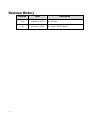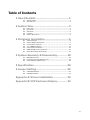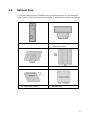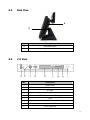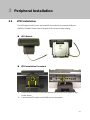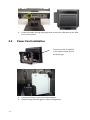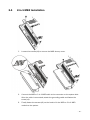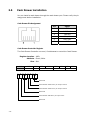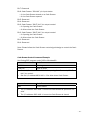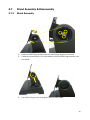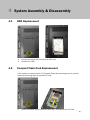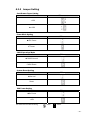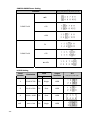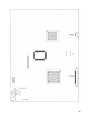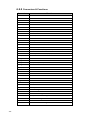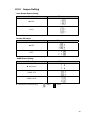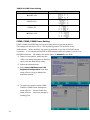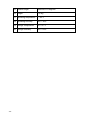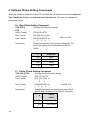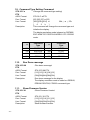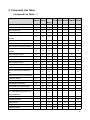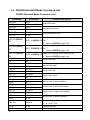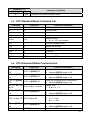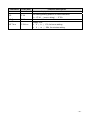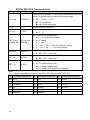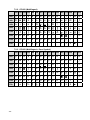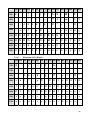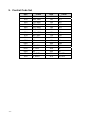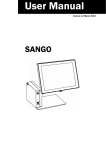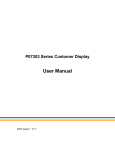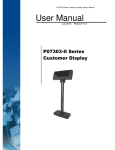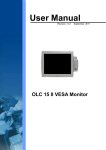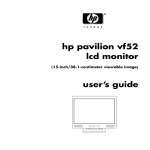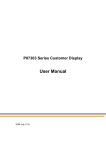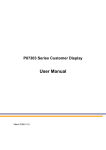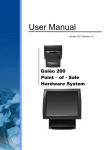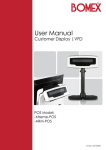Download Pulse User Manual
Transcript
User Manual
Version 1.1 November 2013
Pulse All-In-One
Copyright 2013
All Rights Reserved
Manual Version 1.1
The information contained in this document is subject to change without notice.
We make no warranty of any kind with regard to this material, including, but not
limited to, the implied warranties of merchantability and fitness for a particular
purpose. We shall not be liable for errors contained herein or for incidental or
consequential damages in connection with the furnishing, performance, or use of
this material.
This document contains proprietary information that is protected by copyright. All
rights are reserved. No part of this document may be photocopied, reproduced or
translated to another language without the prior written consent of the
manufacturer.
TRADEMARK
Intel®, Pentium® and MMX are registered trademarks of Intel® Corporation.
Microsoft® and Windows® are registered trademarks of Microsoft Corporation.
Other trademarks mentioned herein are the property of their respective owners.
-i-
Safety
IMPORTANT SAFETY INSTRUCTIONS
1.
To disconnect the machine from the electrical Power Supply, turn off the power
switch and remove the power cord plug from the wall socket. The wall socket
must be easily accessible and in close proximity to the machine.
Read these instructions carefully. Save these instructions for future reference.
Follow all warnings and instructions marked on the product.
Do not use this product near water.
Do not place this product on an unstable cart, stand, or table. The product may
fall, causing serious damage to the product.
Slots and openings in the cabinet and the back or bottom are provided for
ventilation; to ensure reliable operation of the product and to protect it from
overheating. These openings must not be blocked or covered. The openings
should never be blocked by placing the product on a bed, sofa, rug, or other
similar surface. This product should never be placed near or over a radiator or
heat register, or in a built-in installation unless proper ventilation is provided.
This product should be operated from the type of power indicated on the
marking label. If you are not sure of the type of power available, consult your
dealer or local power company.
Do not allow anything to rest on the power cord. Do not locate this product where
persons will walk on the cord.
Never push objects of any kind into this product through cabinet slots as they
may touch dangerous voltage points or short out parts that could result in a fire
or electric shock. Never spill liquid of any kind on the product.
2.
3.
4.
5.
6.
7.
8.
9.
CE MARK
This device complies with the requirements of the EEC directive 2004/108/EC
with regard to “Electromagnetic compatibility” and 2006/95/EC “Low Voltage
Directive”
FCC
This device complies with part 15 of the FCC rules. Operation is subject to the
following two conditions:
(1) This device may not cause harmful interference.
(2) This device must accept any interference received, including interference that
may cause undesired operation
- ii -
CAUTION ON LITHIUM BATTERIES
There is a danger of explosion if the battery is replaced incorrectly. Replace only with
the same or equivalent type recommended by the manufacturer. Discard used
batteries according to the manufacturer’s instructions.
Battery Caution
Risk of explosion if battery is replaced by an incorrectly type.
Dispose of used battery according to the local disposal instructions.
Safety Caution
Note: To comply with IEC60950-1 Clause 2.5 (limited power sources, L.P.S) related
legislation, peripherals shall be 4.7.3.2 "Materials for fire enclosure" compliant.
4.7.3.2 Materials for fire enclosures
For MOVABLE EQUIPMENT having a total mass not exceeding
18kg.the material of a FIRE ENCLOSURE, in the thinnest significant
wall thickness used, shall be of V-1 CLASS MATERIAL or shall pass
the test of Clause A.2.
For MOVABLE EQUIPMENT having a total mass exceeding 18kg
and for all STATIONARY EQUIPMENT, the material of a FIRE
ENCLOSURE, in the thinnest significant wall thickness used, shall
be of 5VB CLASS MATERIAL or shall pass the test of Clause A.1
LEGISLATION AND WEEE SYMBOL
2012/19/EU Waste Electrical and Electronic Equipment Directive on the treatment,
collection, recycling and disposal of electric and electronic devices and their
components.
- iii -
The crossed dustbin symbol on the device means that it should not be disposed of
with other household wastes at the end of its working life. Instead, the device
should be taken to the waste collection centers for activation of the treatment,
collection, recycling and disposal procedure.
To prevent possible harm to the environment or human health from uncontrolled
waste disposal, please separate this from other types of wastes and recycle it
responsibly to promote the sustainable reuse of material resources.
Household users should contact either the retailer where they purchased this
product, or their local government office, for details of where and how they can
take this item for environmentally safe recycling.
Business users should contact their supplier and check the terms and conditions
of the purchase contract.
This product should not be mixed with other commercial wastes for disposal.
- iv -
Revision History
-v-
Revision
Date
Description
V1.0
November 2011
Release
V1.1
November, 2013
AtomTM D2550 added
Table of Contents
1 Item Checklist................................................1
1-1
1-2
Standard Item........................................................................................1
Optional Item .........................................................................................2
2 System View ...................................................3
2-1
2-2
2-3
2-4
2-5
Front View ..............................................................................................3
Rear View ...............................................................................................3
Side View................................................................................................4
I/O View..................................................................................................4
System Dimensions...............................................................................5
3 Peripheral Installation...................................6
3-1
3-2
3-3
3-4
3-5
3-6
3-7
VFD Installation......................................................................................6
Second Display Installation...................................................................7
Power Cord Installation ...................................................................... 11
2-in-1 MSR Installation....................................................................... 12
Cash Drawer Installation.................................................................... 13
VESA Wall-Mount Kit Installation ....................................................... 15
Stand Assembly & Disassembly ........................................................ 16
4 System Assembly & Disassembly.............. 18
4-1
4-2
4-3
HDD Replacement.............................................................................. 18
Compact Flash Card Replacement.................................................... 18
Power Adapter Replacement ............................................................. 19
5 Specification ............................................... 20
6 Jumper Setting............................................ 22
6-1
6-2
C36A Motherboard ............................................................................. 22
C56 Motherboard ............................................................................... 27
Appendix A: Drivers Installation ................... 33
Appendix B: VFD Customer Display.............. 34
- vi -
1
1-1
Item Checklist
Standard Item
a.
System
c. Power cord
e. Driver CD
-1-
b.
Power adapter
d. RJ45-DB9 cable (x2)
1-2
Optional Item
The touch terminal device provides various peripheral options for your selection.
Please refer to your local sales representative or distributor for further information.
a.
MSR + Fingerprint module
b.
VFD customer display
(with RJ45 cable)
c.
Second display
d.
Wall mount kit
e.
CF card adapter board
f.
Wireless card
-2-
2
System View
2-1
Front View
2-2
Rear View
1
2
3
-3-
No.
Description
1
VFD or 2nd display
2
MSR
3
Stand(with power adapter and cable management)
2-3
Side View
4
5
2-4
No.
Description
4
Ventilation holes
5
Stand hinge cover (at both sides)
I/O View
No.
Description
a
Cable strap
b
Power button
c
DC Jack
d
2nd VGA
e
COM 1, 2, 3, 4 (from left to right)
f
LAN
g
USB x 4
h
Cash drawer
i
PS/2 (optional)
-4-
2-5
-5-
System Dimensions
3
3-1
Peripheral Installation
VFD Installation
The VFD requires 12V power and must be connected to a powered COM port
(COM3 or COM4). Please refer to chapter 6 for correct jumper setting.
VFD Module
VFD Installation Procedure
1.
2.
Slide the VFD module to the VESA bracket on the stand and tighten it with
thumb screw.
Connect the VFD cable to the COM port on the system.
-6-
3-2
Second Display Installation
3-2-1
8.4" Second Display Installation
Accessories:
8.4” 2nd Display
System stand
VGA Cable x 1
Screw x 6
2nd Display bracket
-7-
Installation Procedure:
1.
Attach the 2nd display bracket to the stand system and fasten the thumb
screw (x1).
2.
Attach the stand with 2nd display bracket to the LCD touch panel. Fix the
stand with 2nd display bracket on the VESA holes (x4) until it snaps in place.
Fasten the thumb screw (x1) and connect the LCD touch panel to the VGA
connector.
3.
-8-
4.
Attached the 2nd display and connect the other end of cable to the system
port.
3-2-2
10.4" / 12.1" Second Display Installation
Accessories:
2nd display
VGA cable x 1
-9-
Screw x 2
Installation Procedure:
2nd display
System stand
1.
2.
3.
Thread two ends of the cable respectively through the upper and the lower
gap on the 2nd display on the bracket.
Align the pins on 2nd display with the holes on the bottom of the system stand.
Attach 2nd display to the stand.
Fasten the 2nd display stand with the screws (x2) and connect VGA cable to
2nd display’s VGA port.
- 10 -
4.
3-3
Route VGA cable through stand gap and connect the VGA cable to the VGA
port on the system.
Power Cord Installation
The power brick is installed
in the metal bracket fixed in
the stand gap.
1.
2.
- 11 -
Connect the Power cord to the power adapter.
Route through the base gap for cable management.
3-4
2-in-1 MSR Installation
1.
Loosen the screws (x2) to remove the MSR dummy cover.
2.
Connect the MSR or 2-in-1 MSR cable to the connector on the system side.
After the cable is connected, attach the grounding cable and fasten the
screw (x1).
Finally fasten the screws (x3) on the back to fix the MSR or 2-in-1 MSR
module to the system.
3.
- 12 -
3-5
Cash Drawer Installation
You can install a cash drawer through the cash drawer port. Please verify the pin
assignment before installation.
Cash Drawer Pin Assignment
Pin
Signal
1
GND
2
DOUT bit0
3
DIN bit0
4
12V / 19V
5
DOUT bit1
6
GND
Cash Drawer Controller Register
The Cash Drawer Controller use one I/O addresses to control the Cash Drawer.
Register Location: 48Ch
Attribute: Read / Write
Size: 8bit
BIT
Attribute
7
X
6
BIT7
Reserved
5
4
X
X
3
2
BIT6
Read
1
0
X
X
BIT5
BIT4
Reserved
BIT3 BIT2
Write
BIT1 BIT0
Reserved
Reserved
Cash Drawer “DOUT bit0” pin output control
Cash Drawer “DOUT bit1” pin output control
Reserved
Cash Drawer “DIN bit0” pin input status
Reserved
- 13 -
Bit 7: Reserved
Bit 6: Cash Drawer “DIN bit0” pin input status.
= 1: the Cash Drawer closed or no Cash Drawer
= 0: the Cash Drawer opened
Bit 5: Reserved
Bit 4: Reserved
Bit 3: Cash Drawer “DOUT bit1” pin output control.
= 1: Opening the Cash Drawer
= 0: Allow close the Cash Drawer
Bit 2: Cash Drawer “DOUT bit0” pin output control.
= 1: Opening the Cash Drawer
= 0: Allow close the Cash Drawer
Bit 1: Reserved
Bit 0: Reserved
Note: Please follow the Cash Drawer control signal design to control the Cash
Drawer.
Cash Drawer Control Command Example
Use Debug.EXE program under DOS or Windows98
Command
Cash Drawer
O 48C 04
Opening
O 48C 00
Allow to close
Set the I/O address 48Ch bit2 =1 for opening Cash Drawer by “DOUT
bit0” pin control.
Set the I/O address 48Ch bit2 = 0 for allow close Cash Drawer.
Command
Cash Drawer
I 48C
Check status
The I/O address 48Ch bit6 =1 mean the Cash Drawer is opened or not
exist.
The I/O address 48Ch bit6 =0 mean the Cash Drawer is closed.
- 14 -
3-6
VESA Wall-Mount Kit Installation
If you want to mount the POS terminal on the wall, please order the wall mount kit
from you distributor and follow the steps below for the installation.
Wall-mount kit accessory:
Installation procedure:
- 15 -
1.
2.
Remove the stand by loosening the thumb screw (x1).
Place the wall mount bracket on the rear cover and tighten the screw (x1).
3.
Attach the wall mount bracket and tighten with thumbscrew (x1).
3-7
Stand Assembly & Disassembly
3-7-1
Stand Assembly
1.
2.
Slide the VESA hinge bracket into the metal hinge shaft on the stand.
Fasten the screws (x6) ( 3 on both sides) to fix the VESA hinge bracket onto
the stand.
3.
Use rubber hinge cover to plug the holes on both sides.
- 16 -
4.
5.
Align larger end of the tear drop mounting holes on the VESA hinge bracket
with fixing screws (x4) on the rear cover of the system. Slide to narrow end
of the mounting holes, and stick the bracket to the system.
Push and fasten the thumb screw to fix it to the system.
3-7-2 Stand Disassembly
1.
2.
- 17 -
Loosen the thumb screw.
Slide the system upward to separate from the stand.
4
4-1
System Assembly & Disassembly
HDD Replacement
1.
2.
4-2
Remove the screw (x1) to open the HDD door.
Replace the HDD.
Compact Flash Card Replacement
If the system is equipped with CF (Compact Flash) slot as storage device, please
follow the following steps to replace CF card.
1.
Loosen the screw (x1) to open the HDD door, and replace the CF card.
- 18 -
4-3
Power Adapter Replacement
1.
2.
3.
- 19 -
Route the adapter cable from the hole of cable management of the stand.
Disconnect the power cord from the adapter.
Loosen the screws (x2) to disassemble the power adapter holding bracket and
the adapter.
5
Specification
Model
Motherboard
CPU supported
Chipset
System memory
Graphic memory
Pulse
AtomTM N270
AtomTM D2550
Intel® AtomTM N270 processor
Intel® CedarView D2550 dual core
1.6GHz L2 512K FSB 533MHz)
1.86GHz, L2 1M, 10W
Intel® 945GSE Express + ICH7M
Intel® NM10 Express Chipset
1x DDR2 DIMM up to 2GB
1x DDR3 DIMM up to 4GB 1067MHz
Intel® GMA 950 share system
DX9, Graphic core speed at 640MHz
memory up to 224MB
LCD Panel
LCD size
Brightness (cd/m²)
15"
250 Nits (CCFL panel)
300 Nits (LED panel)
Maximal resolution
1024 x 768
Touch screen type
Resistive
0∘~ 85 ゚
Tilt angle (degree)
Storage
HDD
2.5” SATA HDD x1 (optional SSD)
Expansion
Mini-PCI express slot
1
I/O Port
USB
4 (USB 2.0)
4 x COM RJ-45
4 x RJ-45 COM
Serial/COM
(COM1 & COM2 standard RS-232;
(COM1 & COM2 standard RS-232; COM3
& COM4 powered COM with power
COM3 & COM4 pin10 with 5V /12V
setting by jumper COM3 default 5V /
power by jumper)
LAN (10 / 100/1000)
2nd VGA
Cash drawer port
COM4 default 12V)
1 x RJ45
1 (DB15 Female)
1 x RJ 11 (12V / 24V cash drawer )
DC jack
1
Power button
1
PS2
1 (option)
Audio out
1 (option)
- 20 -
Model
Motherboard
Pulse
AtomTM N270
AtomTM D2550
Peripherals
2-in-1 MSR
Second display
Customer display
MSR ( PS2/USB ) / Finger Print (USB )
optional 8.4" / 12.1" / 15" 2nd display without touch
Flush mount VFD display 2 x20 characters
Wireless LAN
802.11 a/b/g/n mini PCI express wireless LAN card (option)
Printer Base
1
Power
Power Supply
65W 19V power adapter
Environment
EMC & Safety
FCC /CE Class A, LVD
Operating temperature
0°C ~ 35°C ( 32°F ~ 95°F )
Storage temperature
-20°C ~ 60°C (-4°F ~ 140°F)
Humidity
20% - 80% RH non condensing
Dimension (WxDxH)
375 x 251 x 341mm / 14.75 x 9.9 x 13.2 inch
Weight (N.W./G.W.)
8kgs/ 9kgs
OS Support
Windows XP professional, POS
eady 2009, Embedded, Linux,
Windows 7, POS Ready 7
Note: 32bit OS only
* This specification is subject to change without prior notice.
- 21 -
Windows XP, POS Ready 2009,
Windows7, POSReady7
Note: 32bit OS only
6
Jumper Setting
6-1
AtomTM N270 Motherboard
6-1-1
Motherboard Layout
- 22 -
6-1-2 Connectors & Functions
Connector
- 23 -
Function
BAT3
CMOS Battery Base (CR2023)
CN3
Speaker & MIC Connector
CN4
Power Connector For HDD
CN5
USB5
CN6
USB7
CN7
LAN LED
CN8
COM5 For Touch (Reserve)
CN9
Card Reader Connector
CN10
LCD
CN12
IrDA Connector
CN13
Inverter Connector
CN14
LCD
CN15
Power LED
CN16
LCD Interface Connector
CN17
+19V Power Adapter
CN19
T-CON Power Output
CN21
Internal Power On Switch Connector
CN22
5 Wire Touch
CN23
4-Wire Touch
CN24
FT Status Interface
DDR2_A1
DDR2 SO-DIMM
PWR3
+19V Power Adaptor
RJ11_3
Cash Drawer Connector
RJ45_3
LAN (On Board)
RJ45_4
COM1, COM2, COM3, COM4
FAN_SYS3
System FAN Connector
MINI_PCIE3
Mini PCI-E Socket
SATA3
SATA Connector
SATA4
SATA connector
SKT3
SPI ROM
SW3
Power On Button
USB3
USB1, USB2
USB4
USB3, USB4
VGA3
VGA Port
JP4
Cash drawer power setting
JP5
Power mode setting
JP6
CMOS operation mode
JP7
System reset setting
JP8
COM3 & COM4 power setting
JP9
VGA power setting
6-1-3 Jumper Setting
Cash Drawer Power Setting
Function
JP4 (1-2) (3-4)
+12V
▲+19V
Power Mode Setting
Function
JP5 (1-2)
▲ATX Power
AT Power
CMOS Operation Mode
Function
JP6 (1-2)
▲CMOS Normal
CMOS Reset
System Reset Setting
Function
JP7 (1-2)
▲Normal
Reset
VGA Power Setting
Function
JP9 (1-2)
▲No Power
+12V
▲ = Manufacturer Default Setting
OPEN
SHORT
- 24 -
COM3 & COM4 Power Setting
JP8
Function
(1-2) (3-4) (5-6) (7-8) (9-10) (11-12)
▲RI
COM3 Pin10
+5V
+12V
RI
COM4 Pin10
+5V
▲+12V
LCD ID Setting
Panel
Number
Resolution
1
Output
Interface
Bits
Channel
1366 X 768
24
Single
LVDS
2
1440 x 990
24
Dual
LVDS
4
1920 x 1080
24
Dual
LVDS
1024 x 768
24
Single
LVDS
▲5
- 25 -
LVDS
JP3
(1-2) (3-4) (5-6) (7-8)
6
1280 x 1024
24
Dual
LVDS
7
800 x 600
24
Single
LVDS
9
1024 x 768
18
Single
LVDS
11
800 x 600
18
Single
LVDS
12
800 x 600
18
Single
LVDS
14
800 x 600
TTL
15
1024 x 768
TTL
CRT
Remark: Item #12 is only applied for Sharp panel 12" LQ121S1LG41/ LQ121S1LG42
▲ = Manufacturer Default Setting
OPEN
SHORT
- 26 -
6-2
- 27 -
AtomTM D2550 Motherboard
6-2-1 Motherboard Layout
- 28 -
6-2-2 Connectors & Functions
Connectors
- 29 -
Functions
CN1
LVDS Inverter Connector
CN2
System FAN Connector
CN3
LVDS Connector
CN4
Power LED Connector
CN5
SATA LED Connector
CN6
Speaker & MIC Connector
CN8
SATA Power Connector
CN9
COM5(Touch) Connector
CN10
Printer Port Connector
CN11/12
USB Port(Internal)
CN13
LAN LED Connector
CN14
PS2 Keyboard Connector
CN15
Card Reader Connector(COM6)
CN16
+19V DC IN Connector
CN17
Power button(Internal)
CN18
Front I/O Connector(USB/power LED/ Power button)
CN22
POS325 USB LCM Connector
CN23
POS325 I/O Port Connector(51pin)
PWR1/2
+19V DC JACK
RJ11_1
Cash Drawer Connector
RJ45_1
LAN Connector
RJ45_2
COM1/ COM2/ COM3/ COM4
DDR3_A1
DDR3 SO-DIMM
SATA1/2/4
SATA Connector
SKT1
BIOS Connector
USB1
USB6 USB7
USB2
USB4 USB5
VGA1
VGA Connector
SW1
Power button
Mini_Pcie1
Mini PCIE Slot
BAT1
Battery Connector
JP1
Inverter Select
JP2
CMOS Operation Mode
JP3
LCD ID Setting
JP4
H/W Reset
JP5
COM2 Power Setting
JP6
COM3/COM4 Power Setting
JP7
Auto Button Setting
JP8
Touch Connector
JP9
Cash Drawer Power Setting
6-2-3 Jumper Setting
Cash Drawer Power Setting
Function
JP9 (1-2) (3-4)
▲+19V
+12V
Inverter Selection
Function
JP1 (1-2) (3-4) (5-6)
▲LED
CCFL
COM2 Power Setting
Function
JP5 (1-2) (3-4)
▲ No Power
COM2 +5V
COM2 +12V
▲ = Manufacturer Default Setting
OPEN
SHORT
- 30 -
COM 3 & COM4 Power Setting
Function
JP6 (1-2) (3-4) (5-6) (7-8)
▲COM3 +5V
COM3 +12V
COM4+ 5V
▲COM4 +12V
COM2/COM3/COM4 Power Setting
COM2, COM3 and COM4 can be set to provide power to your serial device.
The voltage can be set to +5V or +12V by setting jumper JP5 and JP6 on the
motherboard. When enabled, the power is available on pin 10 of the RJ45 serial
connector. If you use the serial RJ45 to DB9 adapter cable, the power is on pin 9 of
the DB9 connector. By default, the power option is disabled in the BIOS.
1. Power on the system, and press the
<DEL> key when the system is booting
up to enter the BIOS Setup utility.
2. Select the Advanced tab.
3. Select VGA/COM Power and LCD
Brightness Configuration Ports and
press <Enter> to go to display the
available options.
4. To enable the power, select COM2 ,
COM3 or COM4 Power setting and
press <Enter>. Select Power and
press <Enter>. Save the change by
pressing F10.
- 31 -
LCD ID Setting
Panel
Resolution
Number
Bits
LVDS
Channel
Output
Interface
1
800 x 600
18
Single
LVDS
Panel
2
800 x 600
18
Single
LVDS
Panel
3
800 x 600
24
Single
LVDS
Panel
4
1024 x 600
18
Single
LVDS
Panel
5
1024 x 768
18
Single
LVDS
Panel
6
800 x 600
24
Single
LVDS
Panel
▲7
1024 x 768
24
Single
LVDS
Panel
10
1366 x 768
18
Single
LVDS
Panel
11
1366 x 768
24
Single
LVDS
Panel
JP3
(1-2) (3-4) (5-6) (7-8) (9-10)
CRT
*Panel No.6 for 8.4” (HSD0841SN1-A01)HANNSTAR and 10.4” (A1048N03 V.1) AUO
▲ = Manufacturer Default Setting
OPEN
SHORT
- 32 -
Appendix A: Drivers Installation
The shipping package includes a Driver CD in which you can find every individual driver
and utility that enables you to install the drivers on the system.
Please insert the Driver CD into the drive and double click on the “index.htm” to select
the models. You can refer to the drivers installation guide for each driver in the
“Driver/Manual List”.
- 33 -
Appendix B: VFD Customer Display
1. Specification
NO
Item
1
Display method
2
Number of character
Description
Vacuum fluorescent display
40 characters
(20 columns x 2 lines)
3
Character font
5 x 7 Dot matrix
4
Display color
Blue green
5
Brightness
700 cd /m2
96 alphanumeric
6
Character type
25 kinds of international character set
1 user define character
7
Character size
9.0mm x 5.25mm
12 ~ 24VDC
8
Power supply
Manufacture offer +12V power adapter
9
Power consumption
3~6W
10 MTBF
25000 hours (power on time)
11 Panel dimensions
224 (W) x 93 (H) x 50(D) mm
Long support : 22 cm
12 Support dimensions
Short support : 9 cm
13 Base dimensions
190(w)x55(h)x96(d)mm
14 Viewing angle
-5 ~ 60 degrees
- 34 -
15 Rotation angle
Maximum 270 degrees
16 Weight
1.25 Kg
17 Operating temperature 5 ~ 45oC
- 35 -
18 Operating Humidity
30% ~ 85%
19 Storage Temperature
-10 ~ 55 oC
20 Storage Humidity
10% ~ 85%
2. Interface
Data transmission
Serial
Synchronization
Asynchronous
Signal level
MARK = -3 to –15 V (logic “1”)
SPACE = +3 to +15 V (logic “0”)
Baud rates
4800, 9600, 19200, 38400 bps
Parity
None, even
Bit length
8 bits
Stop bits
1 bit
3. Dip Switch and Software Setting
1.1. Command Type Selection
SW1
SW2
SW3
Command Type
Demo Mode Support
ON
ON
ON
PS7300
No
OFF
ON
ON
EPSON ESC/POS
Yes
ON
OFF
ON
ADM 787/ ADM 788
No
OFF
OFF
ON
DSP800
Yes
ON
ON
OFF
AEDEX/ EMAX
No
OFF
ON
OFF
UTC/P
No
ON
OFF
OFF
UTC/S
No
OFF
OFF
OFF
CD5220
Yes
Default
*
1.2. Baud Rate Selection
SW8
SW9
Baud Rate (bps)
ON
ON
4800
OFF
ON
9600
ON
OFF
19200
OFF
OFF
38400
Default
*
1.3. Parity Check Selection
SW10
Parity Check
Default
ON
None-parity
*
OFF
Even-parity
- 36 -
1.4. Command Control
SW12
- 37 -
Function
ON
Depends on SW1~SW11 setting
OFF
Bypass SW1~SW11 setting, fixed at:
Command type: POS7300,
Baud rate: 9600
Parity check: None-parity
Demo mode: Disable
1.5. International Character Set
SW
SW
SW
SW
SW
Character Set
Code Table
4
5
6
7
11
(20h – 7Fh)
(80H-FFH)
0
ON
ON
ON
ON OFF U.S.A.
1
OFF ON
ON
ON OFF FRANCE
2
ON OFF ON
ON OFF GERMANY
3
OFF OFF ON
ON OFF U.K.
4
ON
5
OFF ON OFF ON OFF SWEDEN
6
ON OFF OFF ON OFF ITALY
7
OFF OFF OFF ON OFF SPAIN
8
ON
9
OFF ON
10
ON OFF ON OFF OFF DENMARK II
ID
ON OFF ON OFF DENMARK I
ON
CP-437
(USA, Standard Europe)
Default
Note
*
CP-858
(Multilingual + Euro Symbol)
ON OFF OFF JAPAN
Katakana
ON OFF OFF NORWAY
CP-858
(Multilingual + Euro Symbol)
11 OFF OFF ON OFF OFF Slawie
12
ON
ON OFF OFF OFF RUSSIA
13 OFF ON OFF OFF OFF U.S.A.
CP-860 (Portuguese)
14
Greek
ON OFF OFF OFF OFF U.K.
15 OFF OFF OFF OFF OFF U.S.A.
CP-852 (Hungary)
16
ON
ON
ON
ON U.S.A.
CP-862 (Hebrew)
17 OFF ON
ON
ON
ON U.S.A.
CP-863 (Canadian-French)
ON OFF ON
ON
ON U.S.A.
CP-865 (Nordic)
19 OFF OFF ON
ON
ON U.S.A.
CP-866 (Cyrillic)
ON OFF ON
ON U.S.A.
Windows-1251 (Cyrillic)
21 OFF ON OFF ON
ON U.S.A.
22
ON OFF OFF ON
ON U.S.A.
Windows-1255 (Hebrew)
23 OFF OFF OFF ON
ON U.S.A.
Windows-1257 (Baltic)
ON
ON OFF ON U.S.A.
Windows-1253 (Greek)
25 OFF ON
ON OFF ON U.S.A.
18
20
24
ON
ON
ON
Windows-1252
(West European Latin)
Windows-1250
(East European Latin)
- 38 -
4. Software Status Setting Commands
When the system is powered on, the VFD will read the DIP switches to set the Command
Type, Baud Rate, Parity, and International Character set. The user can change the
settings as follows:
1.6. Baud Rate Setting Command
STX 05 B n
ETX
ASCII Format
Dec. Format
Hex. Format
Description
/Change the baud rate setting/
STX 05 B n ETX
[02] [05] [66] n [03]
30h≦n≦33h
[02h][05h][42h] n
[
0
3
h
]
Change the display communication baud rate. The
baud rate setting can be selected from 4800 to
38400.
n
Baud rate
30h
4800
31h
9600
32h
19200
33h
38400
1.7. Parity Check Setting Command
STX 05 P n ETX
ASCII Format
Dec. Format
Hex. Format
Description
- 39 -
/Change the Parity check setting/
STX 05 P n ETX
[02] [05] [80] n
[
0
3
]
[02h][05h][50h] n
n=30h, 31h
[ 0 3 h ]
Change the display communication parity. Set 8
data bit and the parity set for even or non-parity.
n
Parity
check
30h
None-parity
31h
Even-parity
1.8. International Character Set Setting Command
STX 05 S n
ETX
ASCII Format
Dec. Format
Hex. Format
Description
n
/Change the international character set/
STX 05 S n ETX
[02] [05] [83] n [03]
30h≦ n ≦4Fh
[02h][05h][53h] n
[
0
3
h
]
Change the display international character font.
Character Set
(20h – 7Fh)
Code Table
(80H-FFH)
Note
CP-437
30h
U.S.A.
31h
FRANCE
32h
GERMANY
33h
U.K.
34h
DENMARK I
35h
SWEDEN
36h
ITALY
37h
SPAIN
38h
JAPAN
Katakana
39h
NORWAY
CP-858
3Ah
DENMARK II
(Multilingual+ Euro Symbol)
3Bh
Slawie
3Ch
RUSSIA
3Dh
U.S.A.
CP-860 (Portuguese)
3Eh
U.K.
Greek
3Fh
U.S.A.
CP-852 (Hungary)
40h
U.S.A.
CP-862 (Hebrew)
41h
U.S.A.
CP-863 (Canadian-French)
42h
U.S.A.
CP-865 (Nordic)
43h
U.S.A.
CP-866 (Cyrillic)
44h
U.S.A.
Windows-1251 (Cyrillic)
45h
U.S.A.
Windows-1252 (West European Latin)
46h
U.S.A.
Windows-1255 (Hebrew)
47h
U.S.A.
Windows-1257 (Baltic)
48h
U.S.A.
Windows-1253 (Greek)
49h
U.S.A.
Windows-1250 (East European Latin)
(USA, Standard Europe)
CP-858
(Multilingual + Euro Symbol)
- 40 -
1.9. Command Type Setting Command
STX 05 C n
ETX
ASCII Format
Dec. Format
Hex. Format
Description
1.10.
- 41 -
STX 05 C n ETX
[02] [05] [67] n [03]
30h≦ n ≦37h
[02h][05h][43h] n
[
0
3
h
]
This command will change the command type and
initialize the display.
The display emulation mode is based on DSP800/
ESC/ ADM 787/ POS7300/ AEDEX/ UTC/ CD5220
mode.
n
Command
Type
n
Command
Type
30h
POS7300
34h
AEDEX
31h
ESC/POS
35h
UTC/P
32h
ADM 787
36h
UTC/S
33h
DSP800
37h
CD5220
Run Demo message
STX 05 D 08
ETX
ASCII Format
Dec. Format
Hex. Format
Description
1.11.
/Change the command type setting/
/Run demo message/
STX 05 D 08 ETX
[02][05][68][08][03]
[02h][05h][44h][08h][03h]
Run demo message for the display.
The display emulation mode is based on DSP800,
EPSON ESC/POS, CD5220 command type.
Show Firmware Version
STX 05 V 01
ETX
ASCII Format
Dec. Format
/Show Firmware Version/
Hex. Format
Description
[02h][05h][56h][01h][03h]
Show firmware version.
STX 05 V 01 ETX
[02][05][86][01][03]
5. Command List Table
Command List Table – 1
POS7300 CD5220
EPSON
D101
UTC/S UTC/P AEDEX ADM788 DSP800
Move cursor right
O
O
O
Move cursor left
O
O
O
Move cursor up
O
O
O
Move cursor down
O
O
O
O
O
O
Move cursor to left-most position
O
O
O
Move cursor to home position
O
O
O
O
O
O
O
O
Clear display screen
O
O
O
Clear cursor line
O
O
O
O
O
O
Move cursor to right-most
position
Move cursor to bottom position
Move cursor to specified
position
Brightness adjustment
O
O
O
Blink display screen
O
O
O
O
Initialize display
O
O
O
O
O
O
O
O
Select character code table
Select international character
set
Select/cancel reverse character
O
O
Overwrite mode
O
O
O
O
Vertical scroll mode
O
O
O
O
Horizontal scroll mode
O
O
O
Set/cancel the window range
O
O
Select peripheral device
O
O
Set starting/ending position of
O
macro definition
Execute and quit macro
Execute self-test
O
O
O
Display time
O
Display time continuously
O
Display position
O
O
O
O
O
- 42 -
POS7300 CD5220
Cursor on/off
O
O
EPSON
D101
O
Change to UTC enhanced mode
UTC/S UTC/P AEDEX ADM788 DSP800
O
O
Change to UTC standard mode
Write string to upper line
O
O
O
O
O
Command List Table – 2
POS7300 CD5220
Upper line message continuous
scroll
Bottom line message scroll
continuously
Message vertical down scroll
continuously
Message vertical upper scroll
continuously
O
EPSON
D101
UTC/S UTC/P AEDEX ADM788 DSP800
O
O
O
O
O
O
Carriage return
O
O
Line feed
O
O
Back space
O
O
Horizontal tab
O
O
Command type select
O
Upper line message scroll once
O
O
O
O
O
Change attention code
O
O
Two line display
O
O
pass
Clear upper line and move
O
cursor to upper left-end position
Clear bottom line and move
cursor to bottom left-end
O
position
Set period to upper line, last n
O
position
Set line blinking, upper line
O
O
Clear line blinking, upper line
O
O
- 43 -
POS7300 CD5220
EPSON
D101
Clear field 1 and move cursor to
UTC/S UTC/P AEDEX ADM788 DSP800
O
field 1, first position
Clear field 2 and move cursor to
O
field 2,first position
Clear display range from n
position to m position and move
O
cursor to n position
Save the current displaying data
O
to n layer for demo display
Turn annunciator on/off
O
Specify period
O
Specify comma
O
Specify semicolon (period +
comma)
O
- 44 -
6. Command Details
6.1. POS7300 Series Command List
POS7300 Standard Mode Command List-1
Command
Code (hex)
Function Description
ESC F A [DATA]
1B 46 41 [DATA] 0D
CR
Write string to upper line
ESC F B [DATA]
1B 46 42 [DATA] 0D
CR
Write string to lower line
ESC F D [DATA]
1B 46 44 [DATA] 0D
CR
Upper line message scroll continuously
ESC F O [DATA]
1B 46 4F [DATA] 0D
CR
Bottom line message scroll continuously
Maximal [DATA] length is 40
Maximal [DATA] length is 40
Maximal [DATA] length is 40
Maximal [DATA] length is 40
Move cursor to specified position
ESC P x y
1B 50 x y
ESC _ n
1B 5F n
ESC DC1
1B 11
Overwrite mode
ESC DC2
1B 12
Vertical scroll mode
ESC DC3
1B 13
Horizontal scroll mode
ESC @
1B 40
Initialize display
US MD1 n
1F 01 n
US MD2 n
1F 02 n
x = 1 ~ 14h, for columns location.
y = 1 ~ 2, for lines location.
Set cursor on/off
n = 00 ~ 01
Message vertical upper scroll continuously
n = 01 ~ 0Ch
Message vertical down scroll continuously
n = 01 ~ 0Ch
Set line blinking
US DC1 n
1F 11 n
n = ’1’ ~ ’2’
n = ’1’ up line
n = ’2’ low line
Clear line blinking
US DC2 n
1F 12 n
n = ’1’ ~ ’2’
n = ’1’ up line
n = ’2’ low line
Blink display screen
US E n
- 45 -
1F 45 n
n = 00h ~ FFh
n = 0 for no blink
Command
Code (hex)
Function Description
NULL H
0 48
Move cursor up
NULL K
0 4B
Move cursor left
NULL M
0 4D
Move cursor right
NULL P
0 50
Move cursor down
NULL G
0 47
Move cursor to left-most position
NULL O
0 4F
Move cursor to right-most position
POS7300 Standard Mode Command List-2
Command
Code (hex)
Function Description
BS
08
Back space
HT
09
Horizontal tab
LF
0A
Line feed
HOM
0B
Move cursor to home position
CLR
0C
Clear display screen
CLR
12
Clear display screen
CR
0D
Carriage return
CAN
18
Clear cursor line, and clear string mode
DLE n
10 n
Display position
n = 0 ~ 27h, for location.
Select peripheral device, display or printer
ESC = n
1B 3D n
n = 1~3
n = '1': enable printer only
n = '2': enable display only
n = '3': enable both of printer and
display
- 46 -
6.2. CD5220 Standard Mode Command List
CD5220 Standard Mode Command List-1
Command
Code (hex)
ESC DC1
1B 11
US SOH
1F 01
ESC DC2
1B 12
US STX
1F 02
ESC DC3
1B 13
US ETX
1F 03
ESC Q A [DATA]
CR
ESC Q B [DATA]
CR
Function Description
Overwrite mode
Vertical scroll mode
Horizontal scroll mode
Set the string display mode, write string to upper
1B 51 41 [DATA] 0D line. *1
Maximal [DATA] length is 20
Set the string display mode, write string to lower
1B 51 42 [DATA] 0D line. *1
Maximal [DATA] length is 20
Upper line message scroll continuously. *1 *2
ESC Q D [DATA]
CR
1B 51 44 [DATA] 0D
ESD [ D
1B 5B 44
BS
08
ESC [ C
1B 5B 43
HT
09
ESC [ A
1B 5B 41
US LF
1F 0A
ESC [ B
1B 5B 42
LF
0A
ESC [ H
1B 5B 48
HOM
0B
ESC [ L
1B 5B 4C
CR
0D
ESC [ R
1B 5B 52
US CR
1F 0D
ESC [ K
1B 5B 4B
US B
1F 42
ESC # n
1B 23 n
US @
1F 40
Execute self test
US E n
1F 45 n
Blink display screen
- 47 -
Maximal [DATA] length is 40
Move cursor left
Move cursor right
Move cursor up
Move cursor down
Move cursor to home position
Move cursor to left-most position
Move cursor to right-most position
Move cursor to bottom position
Command type select
n = 30h ~ 37h
Command
Code (hex)
Function Description
n = 00h ~ FFh
n = 0 for no blink
ESC I x y
1B 6C x y
Move cursor to specified position
US $ x y
1F 24 x y
ESC @
1B 40
Initialize display
x = 1 ~ 14h, for columns location.
y = 1,2, for lines location.
CD5220 Standard Mode Command List-2
Command
Code (hex)
Function Description
Set or cancel the window range at horizontal
scroll mode
1 ≦ x1 ≦ x2 ≦ 14h, for columns
ESC W s x1 x2 y
location.
1B 57 s x1 x2 y
y = 1~2, for lines location.
s = 0: cancel
s = 1: set
CLR
0C
Clear display screen, and clear string mode
CAN
18
Clear cursor line, and clear string mode
ESC * n
1B 2A n
US X n
1F 58 n
Brightness adjustment
n = 1 ~ 4, n = 4 for highest brightness
Set cursor on/off
ESC _ n
1B 5F n
ESC f n
1B 66 n
ESC c n
1B 63 n
n = 1: cursor on
n = 0: cursor off
Select international fonts
About n, refer. *3
Select fonts, ASCII code or JIS code,
About n, refer. *4
Select peripheral device, display or printer
ESC = n
1B 3D n
n='1': enable printer only
n='2': enable display only
n='3': enable both of printer and display
- 48 -
Note:
1. While using command “ESC Q A” or “ESC Q B”, other commands cannot be used
except when using command “CLR” or “CAN” to change operating mode.
2. When using command “ESC Q D”, the upper line message will scroll continuously
until a new command is received, it will then clear the upper line and move the
cursor to the upper left-end position.
3. Select the international Character set (20h – 7Fh) by command “ESC f n”.
Parameter “n”
Character
Hex
‘A’
41h
‘G’
International
Character Set
Parameter “n”
International
Character Set
Character
Hex
U.S.A.
‘W’
57h
Sweden
47h
Germany
‘D’
44h
Denmark I
’I’
49h
Italy
‘E’
45h
Denmark II
‘J’
4Ah
Japan
‘L’
4Ch
Slavonic
‘U’
55h
U.K.
‘R’
52h
Russia
‘F’
46h
France
‘S’
53h
Spain
‘N’
4Eh
Norway
4. Select character code table (80H-FFH) by command “ESC c n”.
Parameter “n”
character Code Table
Character
Hex
‘A’
41h
Compliance with ASCII code (CP-437)
‘J’
4Ah
Compliance with JIS code (Katakana)
‘L’
4Ch
Compliance with Slawie code
‘R’
52h
Compliance with RUSSIA code
‘M’
4Dh
CP-850 (Multilingual)
‘P’
50h
CP-858 (Multilingual+ Euro Symbol)
‘p’
70h
CP-860 (Portuguese)
‘F’
46h
CP-863 (Canadian-French)
‘N’
4Eh
CP-865 (Nordic)
‘u’
75h
CP-852 (Hungary)
‘H’
48h
CP-862 (Hebrew)
‘C’
43h
CP-866 (Cyrillic)
‘G’
47h
Greek
‘c’
63h
Windows-1251 (Cyrillic)
‘W’
57h
Windows-1252 (West European Latin)
‘h’
68h
Windows-1255 (Hebrew)
‘B’
42h
Windows-1257 (Baltic)
‘g’
67h
Windows-1253 (Greek)
- 49 -
Parameter “n”
Character
Hex
‘E’
45h
character Code Table
Windows-1250 (East European Latin)
6.3. UTC Standard Mode Command List
Command
Code (hex)
Function Description
BS
08
Back space
HT
09
Horizontal tab
LF
0A
Line feed
CR
0D
Carriage return
DLE n
10 n
DC1
11
Over write display mode
DC2
12
Vertical scroll mode
DC3
13
Cursor on
DC4
14
Cursor off
US
1F
Clear display
ESC d
1B 64
Change to UTC enhanced mode
Display position
n = 0 ~ 27h, for location.
6.4. UTC Enhanced Mode Command List
Command
Code (hex)
Function Description
ESC u A [DATA]
1B 75 41 [DATA] 0D
CR
Upper line display
ESC u B [DATA]
1B 75 42 [DATA] 0D
CR
Bottom line display
ESC u D [DATA]
1B 75 44 [DATA] 0D
CR
Upper line message scroll continuously
ESC u E h h : m
1B 75 45 h h ':' m m 0D
m CR
Display time
ESC u F [DATA]
1B 75 46 [DATA] 0D
CR
Upper line message scroll Once pass
Maximal [DATA] length is 20
Maximal [DATA] length is 20
Maximal [DATA] length is 40
h, m = '0' ~ '9'
Maximal [DATA] length is 40
Change attention code
ESC u H n m CR 1B 75 48 n m 0D
ESC u I [DATA]
CR
1B 75 49 [DATA] 0D
Two line display
ESC RS CR
1B 0F 0D
n = 1 ~ 20h
m = 1 ~ 20h
Maximal [DATA] length is 40
Change to UTC standard mode
- 50 -
6.5. AEDEX/EMAX Mode Command List
Command
Code (hex)
! # 4 [DATA] CR 21 23 34 [DATA] 0D
!#5hh:mm
21 23 35 h h ':' m m 0D
CR
! # 8 n m CR
21 23 38 n m 0D
! # 9 [DATA] CR 21 23 39 [DATA] 0D
! # 6 [DATA] CR 21 23 36 [DATA] 0D
Function Description
Upper line message scroll
Maximal [DATA] length is 40
Display time
h, m = '0' ~ '9'
Change attention code
n, m = 1 ~ 20
Two line display
Maximal [DATA] length is 40
Upper line message scroll once pass
Maximal [DATA] length is 40
6.6. ADM787/788 mode command list
Command
Code (hex)
Function Description
CLR
0C
Clear display
CR
0D
Carriage return
SLE1
0E
Clear upper line and move cursor to upper
left-end position
SLE2
0F
Clear bottom line and move, Cursor to bottom
left-end position
DC0 n
10 n
Set period to upper line last n position
n = 31H ~ 37H
Set line blinking, upper line
DC1 n
11 n
n = '1' ~ '2'
n = '1': up line
n = '2': low line
Clear line blinking, upper line
n = '1' ~ '2'
n = '1': up line
n = '2': low line
DC2 n
12 n
SF1
1E
Clear field 1 and move cursor to field 1, first
position
SF2
1F
Clear field 2 and move cursor to field 2, first
position
- 51 -
6.7. DSP800 Mode Command List
Command
Code (hex)
EOT SOH I n ETB
04 01 49 n 17
EOT SOH P n ETB
04 01 50 n 17
EOT SOH C n m
ETB
EOT SOH S n ETB
04 01 43 n m 17
Function Description
Select international character set
Move cursor to specified position
n = 31h ~ 58h
Clear display range from n position to m
position and move cursor to n position
04 01 53 n 17
n = 00 ~ 0Fh or 30 ~ 3Fh
31h ≦ n ≦ m ≦ 58h
Save current view message to n layer for
demo view data
n = 31h ~ 35h
Display the saved demo message
EOT SOH D n m ETB 04 01 44 n m 17
n = 31h ~ 4Fh
m = 31h ~ 33h
EOT SOH A n ETB
04 01 41 n 17
n =31h-34h
EOT SOH F n ETB
04 01 46 n 17
00h≦n≦FFh
EOT SOH # n ETB
04 01 23 n 17
n =30~37h
Command type select
EOT SOH % ETB
04 01 25 17
Initialize display
EOT SOH @ ETB
04 01 40 17
Execute self-test
Brightness adjustment
Blink display Screen
n = 00h ~ FFh, n = 0 for no blink
Select peripheral device, display or printer
EOT SOH = n ETB
04 01 3D n 17
n = '1': enable printer only
n = '2': enable display only
n = '3': enable both of printer and display
- 52 -
6.8. EPSON ESC/POS Command List
EPSON ESC/POS Command List-1
Command
Code (hex)
Function Description
Select/cancel reverse character.
US r n
1F 72 n
US MD1
1F 01
Specify overwrite mode.
US MD2
1F 02
Specify vertical scroll mode.
US MD3
1F 03
Specify horizontal scroll mode.
CAN
18
Clear cursor line
ESC # n
1B 23 n
n = 00,01
Command type select
n = 30h ~ 37h
Turn annunciator on/off.
US # n x
1F 23 n x
n = 0 for annunciator off
n = 1 for annunciator on
x = 1 ~ 14h, for columns location.
Set cursor on/off
US C n
1F 43 n
BS
08
Move cursor left
HT
09
Move cursor right
US LF
1F 0A
Move cursor up
LF
0A
Move cursor down
US CR
1F 0D
Move cursor to right-most position
CR
0D
Move cursor to left-most position
HOM
0B
Move cursor to home position
US B
1F 42
Move cursor to bottom position
n = 00, 01
Move cursor to specified position
US $ x y
1F 24 x y
x = 1 ~ 14h, for columns location.
y = 1 ~ 2, for lines location.
CLR
0C
Clear display screen
Blink display screen
US E n
1F 45 n
ESC @
1B 40
Initialize display
US . n
1F 2E n
US , n
1F 2C n
US ; n
1F 3B n
- 53 -
n = 00h ~ FFh
n = 0 for no blink
Specify period
n = a displayable character code
Specify comma
n = a displayable character code
Specify semicolon (period + comma)
Command
Code (hex)
Function Description
n = a displayable character code
US :
1F 3A
Set starting/ending position of macro definition.
Ex.: 1F 3A … (macro string) … 1F 3A
US @
1F 40
Execute self - test
1F 54 h m
Display time
0 ≦ h ≦ 17h, for hours setting.
0 ≦ m ≦ 3Bh, for minutes setting.
US T h m
- 54 -
EPSON ESC/POS Command List-2
Command
US ^ n m
Code (hex)
1F 5E n m
Function Description
Execute and quit macro. It’s an interval of n between the two
words. It’s an interval of m between the two strings.
00 ≦ (n, m) ≦ FFh
n = Word time
m = show string time
US U
1F 55
Display time continuously
US X n
1F 58 n
Brightness adjustment
n=1~ 4
Set or cancel the window range
ESC W n s
1B 57 n s x1
x1 y1 x2 y2
y1 x2 y2
n = 1 ~ 4, for window number
s = 0: cancel
s = 1: set
1 ≦ x1 ≦ x2 ≦ 14h, for columns location.
1 ≦ y1 ≦ y2 ≦ 2, for lines location.
ESC R n
1B 52 n
ESC t n
1B 74 n
Select international character set (20H~7Fh).
n = 00 ~ 0Fh. See note *1
Select character code table (80H~FFh).
n = 00 ~ 1Fh. See note *2
Select peripheral device, display or printer
ESC = n
1B 3D n
n = '1': enable printer only
n = '2': enable display only
n = '3': enable both of printer and display
Note:
1. Select international character set (20H~7Fh) by command “ESC R n”
n
International character set
n
International character set
n
International character set
0h U.S.A.
6h ITALY
Ch RUSSIA
1h FRANCE
7h SPAIN
Dh Not used
2h GERMANY
8h JAPAN
Eh Not used
3h U.K.
9h NORWAY
Fh Not used
4h DENMARK I
Ah DENMARK II
5h SWEDEN
Bh SLAVONIC
- 55 -
2. Select character code table (80H~FFh) by command “ESC t n”
n
Character code table
CP-437
n
Character code table
n
Character code table
7h Russia
Fh Windows-1257 (Baltic)
1h Katakana (for Japan)
8h Greek
10h
2h CP-850 (Multilingual)
9h CP-852 (Hungary)
11h Windows-1253 (Greek)
3h CP-860 (Portuguese)
Ah CP-862 (Hebrew)
12h
Bh CP-866 (Cyrillic)
13h
0h
4h
(USA, Standard Europe)
CP-863
(Canadian-French)
5h CP-865 (Nordic)
Ch Windows-1251 (Cyrillic)
6h Slawie
Eh Windows-1255 (Hebrew)
Windows-1252
(West European Latin)
Windows-1250
(East European Latin)
CP-858 (Multilingual+ Euro
Symbol)
- 56 -
7. Character Set
7.1. Character Code 20H – 7FH
7.1.1. International Character Sets
Character Code Number
Hex
23
24
40
5B
5C
5D
5E
60
7B
7C
7D
7E
Dec
35
36
64
91
92
93
94
96
123
124
125
126
U.S.A
#
$
@
[
\
]
^
`
{
¦
}
~
France
#
$
à
°
ç
§
^
`
é
ù
è
¨
Germany
#
$
§
Ä
Ö
Ü
^
`
ä
ö
ü
β
U.K
£
$
@
[
\
]
^
`
{
¦
}
~
Denmark I
#
$
@ Æ
Ø
Å
^
`
æ
ø
å
~
Sweden
#
¤
É
Ä
Ö
Å
Ü
é
ä
ö
å
ü
Italy
#
$
@
°
\
é
^
ù
à
ò
è
ì
Spain
Pt
$
@
¡
Ñ
¿
^
`
¨
ñ
}
~
Japan
#
$
@
[
¥
]
^
`
{
¦
}
~
Norway
#
¤
É
Æ
Ø
Å
Ü
é
æ
ø
å
ü
Denmark II
#
$
É
Æ
Ø
Å
Ü
é
æ
ø
å
ü
Slavonic
#
$
@
[
\
]
^
`
{
¦
}
~
Russia
#
$
@
[
\
]
^
`
{
¦
}
~
Country
- 57 -
7.1.2. USA, Standard Character Sets
00h 01h 02h 03h 04h 05h 06h 07h 08h 09h 0Ah 0Bh 0Ch 0Dh 0Eh 0Fh
20h
30h
0
!
“
#
$ % &
‘
(
)
*
+
,
-
.
/
1
2
3
4
7
8
9
:
;
<
=
>
?
F G H
I
J
K
L
M
N
O
5
B C D E
6
40h
@ A
50h
P
Q R S
T
U V W X
Y
Z
[
\
]
^
_
60h
`
a
b
c
d
e
f
g
h
i
j
k
l
m
n
o
70h
p
q
r
s
t
u
v
w
x
y
Z
{
¦
}
~
7.2. Character Code 80H – FFH
7.2.1. CP-437 (USA, Standard Europe)
00h 01h 02h 03h 04h 05h 06h 07h 08h 09h 0Ah 0Bh 0Ch 0Dh 0Eh 0Fh
80h
Ç
ü
â
ä
à
å
ç
ê
ë
è
ï
î
ì
Ä
Å
90h
É æ Æ ô
ö
ò
û
ù
ÿ
Ö
Ü
¢
£
¥
Pt
ƒ
A0h
á
ó
ú
ñ
Ñ
ª
º
¿
⌐
¬
½ ¼
¡
«
»
B0h
░ ▒ ▓
│
┤ ╡ ╢ ╖ ╕ ╣
║
╗
╝
╜
╛
┐
C0h
└ ┴ ┬ ├ ─ ┼ ╞ ╟ ╚ ╔
╩
╦
╠
═
╬
╧
D0h
╨ ╤ ╥ ╙ ╘ ╒ ╓ ╫ ╪ ┘
┌
█
▄
▌
▐
▀
E0h
α
ß
Γ
π
Σ
σ
μ
τ
Φ
θ
Ω
δ
∞
ø
ε
∩
F0h
≡
±
≥
≤
⌠
⌡
÷
≈
°
•
·
√
n
²
■
í
é
- 58 -
7.2.2. CP-850 (Multilingual)
00h 01h 02h 03h 04h 05h 06h 07h 08h 09h 0Ah 0Bh 0Ch 0Dh 0Eh 0Fh
80h
Ç
â
ä
à
å
ç
ê
ë
è
ï
î
ì
Ä
Å
90h
É æ Æ ô
ö
ò
û
ù
ÿ
ö
Ü
ø
£
Ø
×
ƒ
A0h
á
ó
ú
ñ
Ñ
a
o
¿
®
¬
½ ¼
¡
«
»
B0h
░ ▒ ▓
│
┤
Á
Â
À © ╣
║
╗
╝
¢
¥
┐
C0h
└ ┴ ┬ ├ ─ ┼
ã
Ã
╚ ╔
╩
╦
╠
═
╬
¤
D0h
ð
Đ
Ê
Ë
È
l
Í
Î
Ï
┘ 「 █
▄
¦
Ì
▀
E0h
ó
ß
ô
ò
õ
Õ
μ
þ
Þ Ú
Û
Ù
ý
Ý
¯
´
F0h
¯
±
= ¾
¶
§
÷
,
ü
˚
˙
1
3
2
■
í
é
¨
7.2.3. CP-858 (Multilingual + Euro Symbol)
00h 01h 02h 03h 04h 05h 06h 07h 08h 09h 0Ah 0Bh 0Ch 0Dh 0Eh 0Fh
80h
Ç
â
ä
à
å
ç
ê
ë
è
ï
î
ì
Ä
Å
90h
É æ Æ ô
ö
ò
û
ù
ÿ
ö
Ü
ø
£
Ø
×
ƒ
A0h
á
ó
ú
ñ
Ñ
a
o
¿
®
¬
½ ¼
¡
«
»
B0h
░ ▒ ▓
│
┤
Á
Â
À © ╣
║
╗
╝
¢
¥
┐
C0h
└ ┴ ┬ ├ ─ ┼
ã
Ã
╚ ╔
╩
╦
╠
═
╬
¤
D0h
ð
Đ
Ê
Ë
È
€
Í
Î
Ï
┘ 「 █
▄
¦
Ì
▀
E0h
ó
ß
ô
ò
õ
Õ
μ
þ
Þ Ú
Û
Ù
ý
Ý
¯
´
F0h
¯
±
= ¾
¶
§
÷
,
˚
˙
1
3
2
■
- 59 -
ü
í
é
¨
7.2.4. Katakana for Japan
00h 01h 02h 03h 04h 05h 06h 07h 08h 09h 0Ah 0Bh 0Ch 0Dh 0Eh 0Fh
80h
α
β γ ⊿ є
90h
£
§ IE IR
∫
η
x
θ
λ
μ
π
ρ
σ τ Ф Ω ∑
Ā
-1
²
³
x
½
1
/ √ ±
■
"
∘
。 「 」 、 ‧
A0h
B0h
C0h
D0h
E0h
F0h
≤
≥
≠ ≒ ║
│ ⊥ ∞
α
”
“
«
» ∴ ∵
~ ~ ≣ 〒
♁ Θ
7.2.5. Slawie
00h 01h 02h 03h 04h 05h 06h 07h 08h 09h 0Ah 0Bh 0Ch 0Dh 0Eh 0Fh
80h
Ç
ü
é
â
ä
ů
ć
ç
Į
ë
õ
õ
î
ź
ä
ć
90h
é
Ĺ
í
ô
ö
Ľ
ĭ
ś
ś
Ö Ü
ť
ť
ł
х
č
A0h
á
í
ó
ú
ą
ą
ž
ž
ę
ę
ź
č
ş
«
»
B0h
░
▒
▓
│
┤
á
â
ĕ
ş
ŧ
ŧ
─
┼
ă
ă
C0h
═
D0h
đ
đ
ď
ë
ď
ň
í
î
ě
E0h
ó
β
ô
ń
ń
ň
š
š
ŕ
ú
F0h
–
̃
ֽ
ˇ
˘
§
÷
د
˚
¨
¤
█
▄
ţ
ů
▀
ŕ
ũ
ý
ý
ţ
́
˙
ũ
ř
ř
■
- 60 -
7.2.6. Russia
00h 01h 02h 03h 04h 05h 06h 07h 08h 09h 0Ah 0Bh 0Ch 0Dh 0Eh 0Fh
80h
А
Б
В
Г
Д
Е Ж З
и
Й
К
Л
М
Н
О
П
90h
Р С
Т
У Ф Х Ц Ч Ш Щ Ъ Ы
Ь
Э Ю Я
A0h
а
б
в
г
д
е
ж
з
и
й
к
л
м
н
о
п
E0h
р
с
т
у
ф
х
ц
ч
ш щ
ъ
ы
ь
Э
ю
я
F0h
∂
Ғ
Қ
Ң
θ
Ұ
Y
Һ
∂
қ
ң
θ
ұ
Y
B0h
C0h
D0h
ғ
7.2.7. CP-860 (Portuguese)
00h 01h 02h 03h 04h 05h 06h 07h 08h 09h 0Ah 0Bh 0Ch 0Dh 0Eh 0Fh
80h
Ç
ü
é
â
ã
à
Á
ç
ê
Ê
è
Í
Ô
ì
90h
É
À
È
ô
õ
ò
Ú
ù
Ì
Õ
Ü
¢
£
Ù ₧ Ó
A0h
á
í
ó
ú
ñ
Ñ
a
¬
½ ¼
¡
«
»
║
╗
╝
╜
╛
┐
C0h
o ¿ Ò
░ ▒ ▓ │ ┤ ╡ ╢ ╖ ╕ ╣
└ ┴ ┬ ├ ─ ┼ ╞ ╟ ╚ ╔
╩
╦
╠
═
╬
╧
D0h
╨ ╤ ╥ ╙ ╘ ╒ ╓ ╫ ╪ ┘
└
█
▄
▌
▐
▀
E0h
α
β
Γ
π
Σ
σ
μ
τ
Ф
θ
Ω
δ
∞
ø
є
∩
F0h
≡
±
≥
≤
⌠
⌡
÷
≈
°
•
·
√
n
²
■
B0h
- 61 -
Ã
Â
7.2.8. Greek
00h 01h 02h 03h 04h 05h
Ε
06h
07h 08h 09h 0Ah 0Bh 0Ch 0Dh 0Eh 0Fh
80h
Α
Β
Γ
Δ
Ζ
Η
Θ
Ι
Κ
Λ Μ Ν
Ξ Ο Π
90h
Ρ
Σ
Τ
Y Φ Х
Ψ
Ω
α
β
γ
δ
ε
ζ
η
θ
A0h
ι
κ
λ
μ
ο
π
ρ
σ
s
τ
υ
φ
χ
ψ
ν
ξ
B0h
C0h
D0h
E0h
ω
£
F0h
-
7.2.9. CP-852 (Hungary)
00h 01h 02h 03h 04h 05h 06h 07h 08h 09h 0Ah 0Bh 0Ch 0Dh 0Eh 0Fh
80h
Ç
ü
é
â
ä
ů
ć
ç
ł
ë
Ő
ő
î
Ź
Ä
Ć
90h
É
Ĺ
ĺ
ô
ö
Ľ
ľ
Ś
ś
Ö Ü
Ť
ť
Ł
x
č
A0h
á
í
Ó
ú
Ą
ą
Ž
ž
Ę
ę
¬
ź
Č
ş
«
»
B0h
░
▒
▓
│
┤
Á
Â
Ĕ
Ş
╣
║
╗
╝
ż
ż
┐
C0h
└
┴
┬
├
─
┼
Ă
ǎ
╚
╔
╩
╦
╠
═
╬
¤
D0h
đ
Đ
Ď
Ë
ď
Ň
Í
Î
ě
┘
г
█
▄
Ţ
Ů
▀
E0h
Ó
ß
Ô Ń
ń
ň
Š
š
Ŕ
Ú
ŕ
Ű
ý
Ý
ţ
´
F0h
–
̃
ֽ
˘
§
÷
د
˚
¨
˙
ũ
Ř
ř
■
ˇ
- 62 -
7.2.10.
CP-862 (Hebrew)
00h 01h 02h 03h 04h 05h 06h 07h 08h 09h 0Ah 0Bh 0Ch 0Dh 0Eh 0Fh
א
ב
ג
ד
ה
ו
ז
ח
ט
י
ך
כ
ל
ם
90h
נ
ס
ע
ף
פ
ץ
צ
ק
ר
ש
ת
¢
£
¥ ₧ ƒ
A0h
á
í
ó
ú
ñ
Ñ
ª
º
¿
⌐
¬
½ ¼
¡
«
»
B0h
░ ▒ ▓
│
┤ ╡ ╢ ╖ ╕ ╣
║
╗
╝
╜
╛
┐
C0h
└ ┴ ┬ ├ ─ ┼ ╞ ╟ ╚ ╔
╩
╦
╠
═
╬
╧
D0h
╨ ╤ ╥ ╙ ╘ ╒ ╓ ╫ ╪ ┘
┌
█
▄
▌
▐
▀
E0h
α
ß
Γ
π
Σ
σ
µ
τ
Φ Θ Ω
δ
∞
φ
ε
∩
F0h
≡
±
≥
≤
⌠
⌡
÷
≈
°
√
ⁿ
²
■
7.2.11.
·
·
מ
ן
80h
CP-863 (Canadian- French)
00h 01h 02h 03h 04h 05h 06h 07h 08h 09h 0Ah 0Bh 0Ch 0Dh 0Eh 0Fh
80h
Ç
ü
é
â
Â
à
¶
ç
ê
ë
è
ï
î
=
Ä
§
90h
É
È
Ê
ô
Ë
Ï
û
ù
¤
Ô
Ü
¢
£
Ù
Û
ƒ
A0h
¦
í
‘
ó
ú
¨
,
¯
Î
⌐
¬
½ ¼ ¾
«
»
B0h
░ ▒ ▓
│
┤ ╡
╢
╖ ╕ ╣
║
╗
╝
╜
╛
┐
C0h
└ ┴ ┬ ├ ─ ┼
╞
╟ ╚ ╔
╩
╦
╠
═
╬
╧
D0h
╨ ╤ ╥ ╙ ╘ ╒
╓
╫ ╪ ┘
┌
█
▄
▌
▐
▀
E0h
α
ß
Γ
π
Σ
σ
µ
τ
Φ Θ Ω
δ
∞
φ
ε
∩
F0h
≡
±
≥
≤
⌠
⌡
÷
≈
°
√
ⁿ
²
■
- 63 -
·
·
7.2.12.
CP-865 (Nordic)
00h 01h 02h 03h 04h 05h 06h 07h 08h 09h 0Ah 0Bh 0Ch 0Dh 0Eh 0Fh
80h
Ç
ü
â
ä
à
å
ç
ê
ë
è
ï
î
ì
Ä
Å
90h
É æ Æ ô
ö
ò
Ö
Ü
ø
£
Ø Pt
ƒ
á
ó
ú
ñ
Ñ
ù
o
ÿ
A0h
û
a
¿
⌐
¬
½ ¼
¡
«
¤
B0h
░ ▒ ▓
│
┤ ╡ ╢ ╖ ╕ ╣
║
╗
╝
╜
╛
┐
C0h
└ ┴ ┬ ├ ─ ┼ ╞ ╟ ╚ ╔
╩
╦
╠
═
╬
╧
D0h
╨ ╤ ╥ ╙ ╘ ╒ ╓ ╫ ╪ ┘
┌
█
▄
▌
▐
▀
E0h
α
ß
Γ
π
Σ
σ
μ
τ
Φ
θ
Ω
δ
∞
ø
ε
∩
F0h
≡
±
≥
≤
⌠
⌡
÷
≈
°
•
·
√
n
²
■
í
7.2.13.
é
CP-866 (Cyrillic)
00h 01h 02h 03h 04h 05h 06h 07h 08h 09h 0Ah 0Bh 0Ch 0Dh 0Eh 0Fh
80h
А
Б
В
Г
Л
М
Н
90h
Р С
Т
У Ф Х Ц Ч Ш Щ Ъ Ы
Ь
Э Ю Я
A0h
а
в
г
д
й
к
л
м
н
о
п
B0h
░ ▒ ▓
│
┤ ╡ ╢ ╖ ╕ ╣
║
╗
╝
╜
╛
┐
C0h
└ ┴ ┬ ├ ─ ┼ ╞ ╟ ╚ ╔
╩
╦
╠
═
╬
╧
D0h
╨ ╤ ╥ ╙ ╘ ╒ ╓ ╫ ╪ ┘
┌
█
▄
▌
▐
▀
E0h
р
с
т
у
ф
х
ц
ч
ш щ
ъ
ы
ь
э
ю
я
F0h
Ё
ё
Є
є
Ї
ї
Ў
ў
°
·
√
№
¤
■
б
Д
Е Ж З
е
ж
з
И Й
и
·
К
О
П
- 64 -
7.2.14.
Windows-1250
00h 01h 02h 03h 04h 05h 06h 07h 08h 09h 0Ah 0Bh 0Ch 0Dh 0Eh 0Fh
80h
€
‚
„
… †
‡
‰ Š
‹
Ś
Ť
Ž
Ź
™
š
›
ś
ť
ž
ź
®
Ż
90h
‘
’
“
”
•
– —
A0h
ˇ
˘
Ł
¤
Ą
¦
§
¨
©
Ş
«
¬
±
˛ ł
´
µ
¶
·
¸
ą
B0h
°
ş
»
Ľ
˝
ľ
ż
C0h
Ŕ Á Â Ă Ä Ĺ Ć Ç Č É Ę
Ë
Ě
Í
Î
Ď
D0h
Ð
Ń Ň Ó Ô Ő Ö × Ř Ů Ú
Ű
Ü
Ý
Ț
ß
E0h
ŕ á â ă ä
ĺ
ć
ç
č é
ę
ë
ě
í
î
ď
F0h
đ ń ň ó
ő ö
÷
ř
ú
ű
ü
ý
ț
˙
7.2.15.
ô
ů
Windows-1251 (Cyrillic)
00h 01h 02h 03h 04h 05h 06h 07h 08h 09h 0Ah 0Bh 0Ch 0Dh 0Eh 0Fh
80h
Ђ Ѓ
‚
ѓ
„
90h
Ђ
‘
’
“
”
Ў
ў
Ј
A0h
… †
‡
€ ‰ Љ
‹
Њ
Ќ
Ћ
Џ
•
– —
™ љ
›
њ
ќ
ћ
џ
¤
Ґ
¦
§
Ё ©
Є
«
¬
®
Ї
¶
B0h
°
±
І
і
ґ
µ
·
ё №
є
»
ј
Ѕ
ѕ
ї
C0h
А
Б
В
Г
Д
Е Ж З
И Й
К
Л
М
Н
О
П
D0h
Р С
Т
У Ф Х Ц Ч Ш Щ Ъ Ы
Ь
Э Ю Я
E0h
А
б
в
г
д
е
ж
з
и
й
к
л
м
н
о
п
F0h
Р
с
т
у
ф
х
ц
ч
ш щ
ъ
ы
ь
э
ю
я
7.2.16.
- 65 -
Windows-1252 (West European Latin)
00h 01h 02h 03h 04h 05h 06h 07h 08h 09h 0Ah 0Bh 0Ch 0Dh 0Eh 0Fh
80h
€
‚
ƒ
„
… †
‡
ˆ
‰ Š
‹
Œ
Ž
90h
‘
’
“
”
•
– —
˜
™
š
›
œ
ž
Ÿ
A0h
¡
¢
£
¤
¥
¦
§
¨
©
ª
«
¬
®
¯
¶
B0h
°
±
²
³
´
µ
·
¸
¹
º
»
¼ ½ ¾
¿
C0h
À
Á
Â
Ã
Ä
Å Æ Ç
È
É
Ê
Ë
Ì
Í
Î
Ï
D0h
Ð Ñ Ò Ó Ô Õ Ö
×
Ø Ù
Ú
Û
Ü
Ý
Þ
ß
E0h
à
á
â
ã
ä
å æ
ç
è
é
ê
ë
ì
í
î
ï
F0h
ð
ñ
ò
ó
ô
õ
÷
ø
ù
ú
û
ü
ý
þ
ÿ
7.2.17.
ö
Windows-1253 (Greek)
00h 01h 02h 03h 04h 05h 06h 07h 08h 09h 0Ah 0Bh 0Ch 0Dh 0Eh 0Fh
80h
€
‚
ƒ
„
… †
‡
‰
‹
™
›
©
«
¬
Ό ½ Ύ Ώ
90h
‘
’
“
”
•
– —
A0h
΅
Ά
£
¤
¥
¦
§
¨
–
®
¯
B0h
°
±
²
³
´
µ
¶
·
Έ Ή
Ί
»
C0h
ΐ
Α
Β
Γ
Δ
Ε
Ζ
Η
Θ
Ι
Κ
Λ Μ Ν
Ξ
Ο
D0h
Π
Ρ
Σ
Τ
Υ
Φ
Χ
Ψ Ω
Ϊ
Ϋ
ά
έ
ή
ί
E0h
ΰ
α
β
γ
δ
ε
ζ
η
θ
ι
κ
Λ
μ
ν
ξ
ο
F0h
π
ρ
ς
σ
τ
υ
φ
χ
ψ
ω
ϊ
ϋ
ό
ύ
ώ
7.2.18.
Windows-1255 (Hebrew)
- 66 -
00h 01h 02h 03h 04h 05h 06h 07h 08h 09h 0Ah 0Bh 0Ch 0Dh 0Eh 0Fh
80h
€
‚
ƒ
„
… †
‡
ˆ
‰
‹
›
90h
‘
’
“
”
•
– —
˜
™
A0h
¡
¢
£
₪
¥
¦
§
¨
©
×
«
¬
®
¯
÷
»
¼ ½ ¾
¿
ֻ
ּ
ֽ
־
ֿ
–
B0h
°
±
²
³
´
µ
¶
·
¸
¹
C0h
ְ
ֱ
ֲ
ֳ
ִ
ֵ
ֶ
ַ
ָ
ֹ
D0h
׀
ׁ
ׂ
׃
װ
ױ
ײ
׳
״
,
:
;
.
!
?
E0h
א
ב
ג
ד
ה
ו
ז
ח
ט
י
ך
כ
ל
ם
מ
F0h
נ
ס
ע
ף
פ
ץ
צ
ק
ר
ש
ת
7.2.19.
ן
Windows-1257 (Baltic)
00h 01h 02h 03h 04h 05h 06h 07h 08h 09h 0Ah 0Bh 0Ch 0Dh 0Eh 0Fh
80h
€
‚
‘
90h
A0h
„
’
“
”
¢
£
¤
… †
•
‡
‰
‹
¨
ˇ
– —
™
›
¯
˛
–
® Æ
¦
§
Ø ©
Ŗ
«
¬
¸
B0h
°
±
²
³
´
µ
¶
·
ø
¹
ŗ
»
¼ ½ ¾ æ
C0h
Ą
Į
Ā Ć
Ä
Å
Ę
Ē Č
É
Ź
Ė
Ģ
Ķ
Ī
Ļ
D0h
Š Ń Ņ Ó Ō Õ Ö
×
Ų
Ł
Ś
Ū
Ü
Ż
Ž
ß
E0h
ą
į
ā
ć
ä
å
ę
ē
č
é
ź
ė
ģ
ķ
ī
ļ
F0h
š
ń
ņ
ó
ō
õ
ö
÷
ų
ł
ś
ū
ü
ż
ž
˙
- 67 -
8. Command Details
A.1. Overwrite mode
In this mode, the cursor will move towards the right and begin from the upper left position.
When the cursor has reached the end of the upper line, the cursor will move down to the
bottom left position to continue. When the cursor has reached the end of the bottom line, it
will move to up the upper left position and overwrite the previous characters.
A.2. Vertical scroll mode
In this mode, the cursor will move towards the right. The cursor will begin from the upper left
position until it has reached the end of the upper line. The cursor will then move down to the
bottom left position to continue until it has reached the end of the bottom line.
A.3. Horizontal scroll mode
In this mode, the extent of the cursor activity is bound by a predefined range, limited to the
upper line. (Please refer to Set or cancel window command), where the default window is
the whole upper line. The cursor will begin from the left-end of the range and move
rightward until it reached the end of the range, to continue, the characters that comes
thereafter will start pushing the previous characters leftward from the right-end, scrolling the
characters to the left.
A.4. Set the string display mode and write string to display
Set the string display mode, write to upper or lower line d1 d2 d3 … dn {1≦n≦20}. ‘A’
stands for the upper line, ‘B’ stands for the lower line. The string display mode will be
cancelled and the display will return to the previous mode after receiving CLR or CAN.
A.5. Upper line message continuous scroll
The message (previously defined) will scroll continuously in the horizontal direction until a
new command is received.
A.6. Move cursor left
When the current cursor is at the left-end position, this command operates differently
depending on the display mode.
Overwrite mode: When the cursor reached the left-end of the lower line, it will
continue to the right-end of the upper line, overwrite previous characters. When it
reached the left end of the upper line, it will continue to the right-end of the lower line.
Vertical scroll mode: When the cursor reached the left-end of the lower line, the lower
line will scroll up and replace the previous upper line, the lower line will be cleared and
the cursor will continue to the right end of the lower line.
Horizontal scroll mode: The cursor will remain stationary.
- 68 -
A.7. Move cursor right
Move the cursor to the right. When the cursor has reached the right-end, this command
operates differently depending on the display mode.
Overwrite mode: When the cursor has reached the right-end of the lower line, it will
continue to the left-end of the upper line and overwrite previous characters. When it
has reached the right-end of the upper line, it will continue to the right-end of the lower
line.
Vertical scroll mode: When the cursor has reached the right-end of the lower line, the
lower line will scroll up to replace the upper line, the lower line is cleared and ready to
continue characters thereafter.
Horizontal scroll mode: The cursor will remain stationary.
A.8. Move cursor up
Move the cursor up one line. When the cursor is on the upper line, this command operates
differently depending on the display mode.
Overwrite mode: The cursor is moved to the same column the lower line.
Vertical scroll mode: The characters displayed on the upper line is scrolled to the
lower line, and the upper line is cleared. The cursor will remain at the same position.
Horizontal scroll mode: The cursor will remain stationary.
A.9. Move cursor down
Move the cursor down one line. When the cursor is on the lower line, this command
operates differently depending on the display mode.
Overwrite mode: The cursor is moved to the same column on the upper line.
Vertical scroll mode: The characters displayed on the lower line are scrolled to the
upper line, and the lower line is cleared. The cursor will remain at the same position.
Horizontal scroll mode: The cursor will remain stationary.
A.10. Move cursor to home position
The cursor will move to the left-end position of the upper line.
A.11. Move cursor to left-most position
The cursor will be moved to the left-end position of the current line.
A.12. Move cursor to right-most position
The cursor will be moved to the right-end position of the current line.
A.13. Move cursor to bottom position
The cursor will be moved to the right-end position on the lower line.
- 69 -
A.14. Move cursor to specified position
The cursor will be moved to column x on line y.
A.15. Initialize display
The data in the input buffer will be cleared and reset from default.
A.16. Reset the window
Reset the window on the display.
When s=0, the window is cancelled (values: x1, x2, and y are not required.)
When s=1, the window will be reset (values: x1, x2, and y are required.)
The x1 and x2 set the position of the left column and right column, respectively, of the
window.
The y sets the upper line or the lower line of the window.
This function is valid within the horizontal mode.
A.17. Clear display screen and clear string mode
All the display characters will be cleared, and the string mode will be cancelled.
A.18. Clear current line and cancel string mode
The current line is cleared, and the string mode is cancelled.
A.19. Brightness adjustment
Adjust the brightness of the vacuum fluorescent display.
When n=3, brightness=70%
When n=4, brightness=100%
A.20. Set cursor ON or OFF
When n=0, cursor is OFF
When n=1, cursor is ON
- 70 -
9. Control Code Set
HEX
- 71 -
CODE
HEX
CODE
00H
NULL
10H
DLE
01H
SOH, MD1
11H
DC1
02H
STX, MD2
12H
DC2
03H
ETX, MD3
13H
DC3
04H
EOT, MD4
14H
DC4
05H
ENQ, MD5
15H
NAK
06H
ACK, MD6
16H
SYN
07H
BEL, MD7
17H
ETB
08H
BS, MD8
18H
CAN
09H
HT
19H
EM
0AH
LF
1AH
SUB
0BH
VT, HOM
1BH
ESC
0CH
FF, CLR
1CH
FS
0DH
CR
1DH
GS
0EH
SO, SLE1
1EH
RS, SF1
0FH
SI, SLE2
1FH
US, SF2