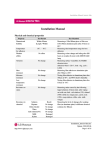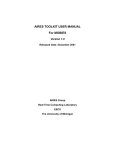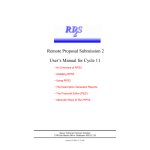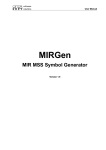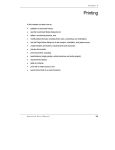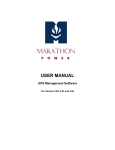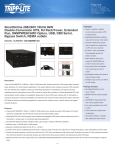Download User Manual - Adrien Bayles
Transcript
User Manual Records Distributor for Salesforce Quickstart Version: 1.1 Last updated: 11 Nov. 2012 INTRODUCTION Records Distributor gives Salesforce administrators more control and efficiency over standard Lead and Case records’ assignment. With this app, you can easily setup and maintain Round Robin, weighted assignment rules for your Sales and Support users. Records are distributed either when they are inserted or updated, according to rules that you design. This simple app can work in conjunction with your standard assignment rules or replace them completely, according to your organization’s needs. This document provides in-depth review and detailed description about the Records Distributor application, to allow you to get the most of it. 2 CUSTOM OBJECTS AND FIELDS REVIEW DISTRIBUTOR OBJECT 1 4 2 5 3 6 7 8 9 10 11 A B C 1 Distributor Name: Give any name to the distributors you create. 2 Object: can be either "Lead" or "Case". 3 Status: can be either "Active" or "Inactive". Only "Active" Distributors may distribute records. 4 Owner: the Distributor owner. 5 Distribution Value: Value that will trigger the record distribution when a match is found between the Distribution Value on a Lead (or a Case), and the Distributor. 6 Distribution Counter: Is incremented by 1 every time a record is distributed through the distributor. Is also used by the MOD function, to determine the next receiver. 7 SUM of Records Received: Sum of Records Received by all Active Receivers on a Disitributor. 8 Last Distribution Time: Last Distribution Time among Receivers on a Disitributor. 9 Sum of Quotas: Sum of Active Receivers' Quotas on a Distributor. 3 10 Count of Receivers: Sum of Active Receivers on a Distributor. 11 MOD Count by Quotas: Modulates the Distribution Counter by the Sum of Quotas among Active Receivers on a Distributor.The result of this operation is used to determine the next Receiver. A “New Receiver”: creates a new Receiver. B “Activate”: Updates selected inactiveReceivers’ Status on “Active”. C “Deactivate”: Updates selected activeReceivers’ Status on “Inactive”. RECEIVER OBJECT 1 4 5 2 3 6 7 8 9 10 11 12 13 14 1 Status: Can be either "Active" or "Inactive". Only "Active" Receivers may receive records. 2 User Status: Shows "OK", if the related user meets criteria for record distribution. 3 Health: An icon to show whether the Receiver is eligible for distribution or not. If the User Status is “OK” and the Receiver Status is “Active”, the formula displays the green “V” icon. 4 Receiver Number: the Receiver’s autonumber. 5 Distributor: Master-detail relationship to Distributor object. 6 Related User: A link to the User who will actually receive the record. This lookup is filtered to show only Users who have the "Receive Records" checkbox checked. 4 7 Records Received: Is incremented by 1 every time a record is distributed to the Receiver 8 Last Distribution Time: Is updated on the current date and time, every time the Receiver receives a record. 9 Quota: Used to weight Round Robin Assignment. Receivers with higher quota will receive more records. Leave it on "1" for every Receiver on a distributor, to distribute records in standard Round Robin mode. 10 First: Used for Round Robin distribution (see next chapter). This value should not be changed manually. 11 Order: Used for Round Robin distribution (see next chapter). This value should not be changed manually. 12 Last: Used for Round Robin distribution (see next chapter). This value should not be changed manually. 13 Part on Distributed Records: Determines the actual part of records distributed on a given distributor. 14 Part on Quota: Determines which part of records distributed this Receiver will receive. LEAD AND CASE CUSTOM FIELDS 1 2 1 Distribution Value: fires Lead (or Case) distribution on insert or update action, if the field value matches an active distributor’s Distribution Value, of the same object type. This field is not case-sensitive. 2 Distributed: default value is false. It is updated on “true” when a record is assigned through a distributor. 5 DISTRIBUTION PROCESS OVERVIEW CONDITIONS TO TRIGGER RECORDS DISTRIBUTION A Lead or a Case is distributed when all conditions below are satisfied: A record is inserted or updated. The “Distributed” checkbox is set to false on the record. There is an Active Distributor of the same object type, whose Distribution Value matches the record’s Distribution Value. There are Active Receivers on this Distributor. The Related User to who is linked to eligible Receiver has at least the “Read” permission on the object. MEANS TO TRIGGER THE RECORDS DISTRIBUTION To trigger the distribution on a given record, you can use any insert or update action that you are authorized to perform within your Salesforce organization. It includes: Batch inserts and updates, including through the Salesforce API and data management tools. Schedulable and Batch Apex Classes. Workflow rules. Triggers. Manual insert or update. Etc. THE ROUND ROBIN DISTRIBUTION MECHANISM The Records Distributor App distributes records of a specified object type among Receivers on a given Distributor. This distribution is sequential and can be weighted among Receivers, with the Quota field. The Distribution Mechanism starts when the Records Distribution Trigger is fired (see conditions above).To determine which Receiver will receive the next record, the selected distributor modulates the Distribution Counter by the Sum of quotas among its Active Receivers. The output of this operation is an integer. If this integer is both less than or equal a Receiver’s “First” value and greater than or equal the same Receiver’s “Last” value, the related User linked from this Receiver takes the Ownership of the record. The Distribution Counter is incremented by 1, as well as the number of “Records Received”, on the Receiver record, and the distributed record checkbox “Distributed” is set to true. Let’s take a concrete example to illustrate the typical use case described above: Insert 1 Distributor, whose Distribution Value is set to “test”; Object = “Case” ; Status = “Active” ; all other fields are set to their default value. After insertion, Distribution Counter is set to 0. 6 Insert 2 Receivers, linked to this Distributor; Status =”Active; User Status =”OK”; all other fields are set to their default value. o The Quota of the first Receiver is set to 1. After insertion, Order is set to “1”; First =”0”; Last =”0”. o The Quota of the second Receiver is set to 2. After insertion, Order is set to “2”; First =”1”; Last =”2”. Back to the Distributor, we can see that the “MOD Count by Quotas” value is set to “0” ; and the Firstly created receiver is designated as the next receiver on this distributor (“Is Next Receiver” = true). A Case is created; the value in the Distribution Value field is set to “test”. The “FireCaseDistribution” trigger is fired, and the Case is assigned to the User who the first Receiver is linked to. Records are updated the distribution counter is now equal to 1 The Mod Count by Quotas is now equal to 1 The second Receiver is now designated as the next Receiver. A second Case is created; the value in the Distribution Value field is set to “test”. The “FireCaseDistribution” trigger is fired, and the Case is assigned to the User who the second Receiver is linked to. Records are updated the distribution counter is now equal to2 The Mod Count by Quotas is now equal to 2 The second Receiver is still designated as the next Receiver. A third Case is created; the value in the Distribution Value field is set to “test”. The “FireCaseDistribution” trigger is fired, and the Case is assigned to the User who the second Receiver is linked to. Records are updated The distribution counter is now equal to 3. The Mod Count by Quotas is now equal to 0. The first Receiver is now designated as the next Receiver. Etc. 7 BEST PRACTICES AND RECOMMENDATIONS MAINTAINING THE APP When a Receiver becomes Active, “Order”, “First” and “Last” values are automatically calculated, to ensure that the app will work properly; users set only the Receiver’s “Quota”. When an Active Receiver becomes Inactive, all Active Receivers under the same Distributor are updated. o These fields are replaced by their formulas counterparts on the standard Receiver layout, to prevent users from changing their value. To change an Active receiver’s Quota, deactivate it first. To allow more flexibility in the app maintenance (i.e., deactivation of some Receivers), the Distribution Counter can be changed at any time. This is useful in the case when : o You want to change the next Receiver. o You want to synchronize this number with the Sum of Records distributed among Active Receivers. Before deactivating a User who has Receivers linked to him, deactivate these Receivers first RECORDS DISTRIBUTOR VS ASSIGNMENT RULES The app might clash with standard assignment rules on insert action: the Records Distribution trigger will work first, and then assignment rules will fire, making the record owner changed again. To avoid this situation, select “do not reassign owner” when the distribution value field is not blank. 8