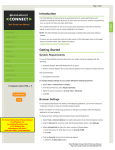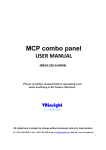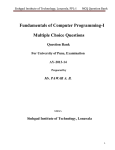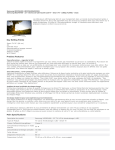Download User manual - Fichier PDF
Transcript
VISIO User manual Contents ❚ Visio................................................................. 3 ❚ The exercises............................................. 4 All the exercise programs...................................... 4 Inserting data to set the exercise.......................... 5 Workout................................................................. 6 QUICK START..................................................... 10 Warm Up............................................................. 10 Workout with goal............................................... 11 Weight loss workout............................................ 12 Constant heart rate workout (CPR)..................... 13 Training zone workout......................................... 14 Preset profiles..................................................... 15 Custom profiles................................................... 16 Programming the Preset profiles......................... 18 Interval training.................................................... 21 Fitness test.......................................................... 22 Custom maximal test on Top.............................. 24 Wingate test........................................................ 25 The Run 900 tests............................................... 26 Maximal tests................................................... 26 Technogym maximal test............................... 27 Custom maximal test..................................... 28 Bruce test...................................................... 29 Bruce modified test....................................... 30 Naughton test................................................ 31 Balke & Ware test.......................................... 32 Astrand modified test.................................... 34 Costill & Fox test............................................ 35 Submaximal tests............................................. 36 Single stage model........................................ 36 Multistage model........................................... 37 Visio Military tests..................................................... 38 Air Force PRT test.......................................... 38 Navy PRT test................................................ 39 Army PFT test................................................ 40 Marine Corps PFT test................................... 41 PEB (Federal Law Enforcement) test............. 42 Gerkin Protocol.............................................. 43 Setting a free workout...................................... 75 Changing the exercises . in the training program..................................... 76 Seeing the results of the exercise . and the session................................................ 78 The TGS key and the strength exercises......... 80 Seeing the ratings............................................. 82 Cool down........................................................... 44 Performance Index.............................................. 45 ❚ The TV and the radio............................ 84 ❚ The configuration menu. .................... 46 International Setup.............................................. 47 Training setup...................................................... 48 Entertainment setup............................................ 53 Calibrating the touch screen............................... 56 ❚ Plug & Train and the TGS key.......... 57 Plug & Train with the Wellness System............... 59 Starting the exercise with the TGS key............ 59 Seeing the contents of the training program.... 61 Seeing the results of the exercise . and the session................................................ 62 Seeing the personal data.................................. 64 Seeing the ratings............................................. 65 The TGS key and the strength exercises......... 66 Plug & Train without the Wellness System.......... 68 Entering the personal data in the TGS key....... 68 Change or delete the personal data . in the TGS key.................................................. 70 Starting the exercise with the TGS key: . first session....................................................... 71 Starting the exercise with the TGS key............ 73 Watching the TV.................................................. 84 Listening to the radio........................................... 85 Configuring the TV............................................... 86 Configuring the radio........................................... 89 Saving the configuration..................................... 90 Importing the configuration from USB................ 91 Configuring the IPTV channels............................ 92 ❚ Using the iPod and USB..................... 94 ❚ The Games Area..................................... 96 ❚ The Guide me Area................................ 97 ❚ The Club Area. ......................................... 98 Rankings.............................................................. 99 Courses program, Promotions, Bulletin board.. 100 Visio Touch the screen at any point to display the Home Page. From this page you can access all the functions and applications available. F E A - Start an exercise, with QUICK START, that does not require any data to be inserted. sby_hotel_p_02 US English Select yourstandby_m_13a exercise program standby_m_13b or insert the TGS key TV allen_p_15 Radio allen_p_17 standby_p_14 All exercise programs allen_p_21a Guide me allen_p_21b standby_t_15 Top exercise programs for you Time standby_p_16 standby_p_34 CPR iPod allen_p_16 Training zone standby_p_20a standby_p_20b USB allen_p_24 standby_p_12a QUICK START standby_p_12b C A B - In “Top exercise programs for you” there are the keys to start the most popular or the recommended exercises for the specific equipment. See the configuration menu to select these exercises. B D C - “All exercise programs” displays the complete list of exercises available. D - If you enter the TGS key in the reader, you will start the exercise saved in the training program and you can view the training program: see the section on how to use the TGS key. E - Use the arrow in the top right hand side to display, and vice versa to hide, the keys for the various applications: TV, Radio, USB, iPod, Guide me. F - Use the key in top left hand side, if present, to change the Visio language; see the configuration menu for the setting. Visio All the exercise programs To start one of the exercises or tests press the relative key. Press Home to go back to the Home Page. Goal driven These are exercises whose duration is determined either by the Time elapsed, or by the number of Calories burned, or by the Distance covered. Heart rate driven These are exercises performed at a constant heart rate and therefore the heart rate monitor must be used. The Weight Loss workout is not available in Top Excite. Profile workout These are exercises in various steps, with preset load variations or variations set by the user. Exit scelta_all_p_01 All exercise programs scelta_all_t_02 Select your exercise program scelta_all_t_19 Goal driven scelta_all_t_03 scelta_all_ p_04 Time scelta_all_p_06 Calories scelta_all_p_05 Distance scelta_all_t_07 Heart rate driven scelta_all_p_10 Weight loss standby_p_34 CPR scelta_all_p_11a Training zone scelta_all_p_11b scelta_all_t_08a Profile workout scelta_all_p_12 Preset profiles scelta_all_p_13a Custom scelta_all_p_13b speed scelta_all_p_14a Custom scelta_all_p_14b pace scelta_all_t_09b Tests scelta_all_p_15 Fitness Tests The maximal, submaximal and military tests are available in Run Excite 900. The fitness test is available in Run Excite 700, Bike, Recline, Step, Synchro and Cardio Wave Excite. The fitness test, the custom maximal test and the Wingate test are available in Top Excite. Visio - The exercises Inserting data to set the exercise The type of exercise selected is constantly displayed at the top of the data insertion page. Personal data may also be requested such as age, weight or gender; or the exercise duration and the work loads (for example, gradient, speed, heart rate, power). Some of this information is compulsory, so you cannot continue and start the exercise without inserting them; other information is optional and does not have to be inserted. For example: for the Goal driven workout only the duration is compulsory, however if the weight is inserted too the calories burnt calculation is more accurate; if the age is inserted, the maximum heart rate value is calculated more precisely. The numerical values requested can be inserted with the numbers keypad. Only the numbers are inserted, therefore 7 and 5 for 7.5 km. The keypad contains the Delete key, as well as the numbers, to delete the value inserted. Non-numerical data may also be requested, for example gender or exercise intensity; in this case the possible choices can be selected with some keys. Exit scelta_all_p_01 inser_data_t_08 Heart rate driven - Weight loss Press Start to start or define the workout by entering the data. inser_data_m_34 1 2 3 inser_data_t_46 inser_data_p_51 Walking or Running Running 4 5 6 inser_data_t_39 Gender 7 8 9 inser_data_t_40 Time min 30 inser_data_p_48 Male inser_data_t_36 Age 30 Weight kg inser_data_t_37 70 Back inser_data_p_17 0 Delete inser_data_p_16 Enter inser_data_p_18 Start inser_data_p_20 Other keys found in this type of window: Back to go back to the previous message Enter to confirm the value inserted and proceed Start to start the exercise; it is active only after all the compulsory data has been inserted Exit to go back to the Home Page Visio - The exercises Workout During the workout only the data and keys necessary for the exercise are displayed; and the keys for the applications available and the devices connected. The three arrows at the corners of the screen let you display or hide the three corresponding information or control blocks at the sides. The data about the exercise in progress is found at the top of the screen: - time elapsed, expressed in minutes and seconds; - calories burnt, expressed in kilocalories; - distance covered, expressed in kilometres. The distance is expressed in floors only in Step Excite; - heart rate, if detected, expressed in beats per minute. allen_d_01a Time min:sec 10:15 allen_d_01b allen_d_02a Calories kcal 120 allen_d_02b allen_d_03a Distance km 2.40 allen_d_03b allen_d_04 Heart rate 142 The heart shaped symbol above the heart rate value changes in colour according to the heart rate detected: - it’s orange, if the value detected is less than 60% of the theoretical max HR; - it’s green, if the value detected is between 60% and 90% of the theoretical max HR; - it’s red, if the value detected is above 90% of the theoretical max HR. The theoretical max HR is calculated with the formula 220-age, therefore we recommend inserting the age, even though it is not compulsory, for a correct heart rate display. Danger Always check that your heart rate never goes above 90% of your maximum rate. Visio - The exercises cont. Workout On the bottom of the screen you can see the workloads and the goal, which differ according to the type of exercise and equipment, for the current exercise. If the + and – keys are present, the workloads and the goal can be changed, as described below. - - - The goal increases or decreases, according to the type of goal, in 1 minute, 0.1 km or 10 calorie steps each time the key is pressed. During the exercise the goal arc lights up proportionally, from left to right, until the entire set goal value has expired. allen_d_01a allen_d_01b allen_d_03a allen_d_03b allen_d_04 allen_p_15 allen_p_17 The gradient, expressed in percentage, increases or decreases by 0.5% each time the key is pressed (in Run Excite). allen_p_23 allen_p_21a allen_p_21b the power increases or decreases by 10 watt every time the key is pressed (in Bike, Recline, Vario and Synchro Excite). allen_p_22 Gradient % allen_d_05a - allen_d_02a allen_d_02b The speed increases or decreases, every time the key is pressed, by 6 spm in Step Excite, by 5 spm in Cardio Wave Excite, by 0.1 km/h in Run Excite; or faster if the key is kept pressed. - The pace increases or decreases by 00:01 min/km every time the key is pressed, or faster if the key is kept pressed (in Run Excite). - The effort level increases or decreases by 1 unit every time the key is pressed (in Bike, Recline, Vario and Synchro Excite). - The heart rate increases or decreases by 1 unit every time the key is pressed, if the keys are enabled (see The configuration menu section). Visio - The exercises 3.5 allen_d_05b Speed km/h allen_d_06a Pace min/km allen_d_07a 10.0 6'00" allen_d_06b allen_d_07b Goal mins allen_d_08a allen_d_08b 40'00" allen_p_26a COOL allen_p_26b DOWN allen_p_25a PAUSE allen_p_25b STOP cont. Workout On the bottom there are also the keys to interrupt the exercise. PAUSE To interrupt the exercise for a brief pause. During the pause all the values are blocked and only the RESTART key, to continue the exercise, and the STOP key, to end the exercise, are active. A message informs you of the maximum pause time, after which the exercise stops, displaying the results achieved up to the interruption. STOP To end the exercise and start the cool down. COOL DOWN To end the exercise and start the cool down (key found in Run and Jog). PAUSE / STOP To interrupt the exercise for a brief pause; the treadmill stops, all the values are blocked and only the RESTART key, to continue the exercise, and the STOP key (key found in Run and Jog), to end the exercise, are active. During the CPR exercise, in the profiles and in the tests, as well as the data listed above there are certain graphs that show the work loads (for example the effort level, gradient, speed and power) of the current workout, on the abscissa; and the goal on the ordinate. If the exercise is in multiple steps, every step is represented by a column. The arrow in the centre of the left hand side of the screen hides the graphs. allen_d_01a Time min:sec 10:15 allen_d_01b allen_d_02a Calories kcal 120 allen_d_02b allen_d_03a Distance km 2.40 allen_d_03b allen_d_04 Heart rate 142 TV allen_p_15 allen_d_04 Heart rate Gradient allen_d_05a % allen_d_05b Guide me allen_p_17 Club allen_p_23 allen_p_21a allen_p_21b Speed allen_d_06a km/h allen_d_06b iPod allen_p_16 Gradient % allen_d_05a 3.5 allen_d_05b Speed km/h allen_d_06a Pace min/km allen_d_07a 10.0 6'00" allen_d_06b allen_d_07b Goal mins allen_d_08a allen_d_08b 40'00" allen_p_26a COOL allen_p_26b DOWN allen_p_25a PAUSE allen_p_25b STOP Visio - The exercises cont. Workout TV allen_p_15 Radio The keys for the various applications, the TV, the Radio and the devices connected can be found on the right hand side of the screen. There are also the following keys: allen_p_17 allen_p_23 Games allen_p_21a Guide me allen_p_21b Club allen_p_22 only in Run Excite, to switch the fan on or off. The white border of the key indicates that the fan is on. If the equipment is not in use, the fan switches off automatically after one minute; if the grill is closed, the fan switches off automatically; appears if the number of keys to display in this part of the screen is greater than 7. Press this key to display, or hide, the additional keys on the left; to enlarge, and vice versa reduce, the data display relative to the exercise in progress. The large mode occupies the whole screen, therefore the TV, the games, the guide and the information on the club area and the TGS key cannot be seen. TV allen_p_15 allen_d_01a Time min:sec allen_d_01b allen_d_02a Calories kcal allen_d_02b 10:15 120 Gradient % allen_d_05a allen_d_05b 3.5 Speed km/h allen_d_06a allen_d_06b allen_d_03a Distance allen_d_03b km allen_d_04 Heart rate 2.40 142 Pace min/km allen_d_07a allen_d_07b 10.0 6'00" Goal mins allen_d_08a allen_d_08b 40'00" Guide me allen_p_17 Club allen_p_23 iPod allen_p_16 allen_p_26a COOL allen_p_26b DOWN allen_p_25a PAUSE allen_p_25b STOP Visio - The exercises QUICK START Workouts started with QUICK START are on a time increment basis; the age and weight values are preset. In Bike, Recline, Vario and Synchro Excite this workout is at constant torque and the starting power is 30 watts. In Top Excite this workout is at constant torque and the effort level is 5. In Step Excite the effort level is 1; in Cardio Wave Excite the effort level is 3. In both the workout is at constant speed. In Run Excite the gradient is 0 and the speed is 0.8 km/h. Warm Up The Warm Up is a warm up exercise for the upper part of the trunk performed at constant torque mode. This warm up lasts 4 minutes, 3 minutes with the forward movement and 1 minute backwards. The duration of the WARM UP can be modified in the configuration menu; in case of modification, the movement remains forward for the first 3/4 of the exercise, and backwards for the remaining 1/4. At the end of the exercise there is no cool down. The Warm Up is available in Top Excite; the key to start the exercise is found only in the Home Page. Visio - The exercises 10 Workout with goal Press on one of the three goals to start the exercise. The first parameter requested is the goal value, that is the exercise duration, the distance to cover, or the calories to burn, according to the selected goal. The exercise ends when the goal is reached; the goal can also be changed during the exercise with the relative keys. Age and weight are optional; if they are not inserted preset parameters are used to calculate the theoretical max heart rate and the calories burnt. In Bike, Recline, Vario and Synchro Excite this workout is at constant torque and the starting power is 30 watts. In Top Excite this workout is at constant torque and the effort level is 5. In Step Excite the effort level is 1; in Cardio Wave Excite the effort level is 3. In both the workout is at constant speed. In Run Excite the gradient is 0 and the speed is 0.8 km/h. Visio - The exercises 11 Weight loss workout The aim of the Weight loss workout is to burn the maximum amount of calories in the time available. The time, therefore, which determines the length of the exercise is one of the parameters that must be inserted. The total duration must not be less than 10 minutes, as the first minutes of the exercise are needed to calculate the user’s training heart rate and process the parameters of the actual exercise. The Weight loss workout is in two stages: a first processing stage at constant heart rate; and a second stage with the actual exercise. And so, the heart rate monitor is needed, at least during the first stage. If there is no heart rate signal for 100 consecutive seconds, the exercise is ended. The Weight Loss workout is not available on Top Excite. Visio - The exercises 12 Constant heart rate workout (CPR) A constant heart rate workout is very important in situations where specific heart rate levels have to be maintained. In constant heart rate workouts the exercise load is automatically adjusted to take the heart rate to the preselected level and keep it constant throughout the entire exercise. The user inserts the heart rate value that must be maintained during the exercise when he programs the exercise. The length of the workout is defined on the basis of one of three goals: time, distance or calorie consumption. The heart rate monitor is needed for the constant heart rate workout. If there is no heart rate signal for 100 consecutive seconds, the following message is displayed: Attention: the heart rate is not detected! followed by the message: Heart Rate driven exercise cannot be continued. Do you want to complete the minutes set? Vuoi continuare a percorrere the distance set? Do you want to burn the calories set? Press YES to continue the exercise, which becomes a goal driven exercise and no longer at constant heart rate; press NO to finish the workout. Visio - The exercises 13 Training zone workout The Training zone workout is performed at constant heart rate; the training heart rate is determined by the user’s fitness level, who must select the workout intensity: light, moderate or hard. The heart rate monitor is needed for the constant heart rate workout. If there is no heart rate signal for 100 consecutive seconds, the following message is displayed: Attention: the heart rate is not detected! followed by the message: Heart Rate driven exercise cannot be continued. Do you want to complete the minutes set? Press YES to continue the exercise, which becomes a time driven exercise and no longer at constant heart rate; press NO to finish the workout. Visio - The exercises 14 Preset profiles The Preset profiles are variable workouts defined on the basis of one of three goals: time, distance or calorie consumption. The goal value is set when programming the exercise and it can be changed during the exercise with the relative keys. Profile workouts are set at the effort level specified by the user, calculated with the fitness test; you are advised, therefore, to do the fitness test first. Danger You are advised not to perform the exercise at a higher effort level than that indicated by the fitness test. The heart rate monitor is not needed for preset profiles workouts. After pressing the Preset profiles key the graph of the profiles available is displayed in the selection page. Exit inser_data_t_03 Profile workout - Preset profiles Select the profile inser_data_m_32 Every column of the graph corresponds to a step, that is a change in the load. The height of the columns is proportional to the load set. As described below, 12 other profiles can be memorised, which will be added to the Technogym preset profiles; to view the graph of these profiles press the Other profiles key. The additional profiles can be at external load (for example speed and gradient or power), like the Technogym profiles, or at constant heart rate; for the second option, when the profile is selected, you are prompted to wear the heart rate monitor. inser_data_t_35 Page 1/2 inser_data_p_17 Back 1 2 3 4 5 6 scelta_all_p_01 inser_data_p_19a Other inser_data_p_19b profiles During the exercise the graph that describes the profile remains displayed at the centre of the screen; at each new step, which is represented by a column, a message describes the load. If the load or the goal value are changed during the exercise, the change will apply to the parameters of the remaining profile and not to the single step in progress. Visio - The exercises 15 Custom profiles The Custom profiles are multiple step workouts, up to a maximum of 30 steps. The load and duration are defined when programming each step. The duration is defined by the time or the distance covered. The goal value is set when programming the exercise and it can be changed during the exercise with the relative keys. scelta_all_p_01 Exit inser_data_t_12 Profile workout - Custom speed Insert step gradient inser_step_m_06 inser_step_t_08 Time min 10 inser_step_t_11 Speed km/h 5.0 inser_step_t_10 Gradient % -------------- 1 2 3 4 5 6 7 8 9 0 Back inser_data_p_17 Delete inser_data_p_16 Enter inser_data_p_18 After the goal, time or distance, and entering the personal data, the following loads must be set: Custom speed Custom pace Custom Custom Custom power Custom speed speed and gradient pace and gradient power speed power speed Run Excite Run Excite Bike, Recline, Vario and Synchro Excite Step and Wave Excite Top Excite Top Excite The profile graph is displayed at the centre of the screen; every column of the graph corresponds to a step, that is a change in the load. The height of the columns is proportional to the load set. Visio - The exercises cont. 16 Custom profiles Press Add step to continue programming and define other steps. Press Back to change the value set previously. Press Start to start the exercise. During the exercise the graph remains displayed at the centre of the screen; at each new step a message describes the load. If the load is changed during the exercise, the change will apply only to the single step in progress. Visio - The exercises 17 Programming the Preset profiles 12 other profiles, as well as the Technogym profiles, can be added to the Preset profiles and memorised for the user. The additional profiles can be at external load (for example speed and gradient or power), like the Technogym profiles, or at constant heart rate. Select yourstandby_m_13a exercise program standby_m_13b or insert the TGS key scelta_all_p_01 Exit 1 2 3 4 5 6 Radio allen_p_17 allen_p_21a Guide me allen_p_21b standby_t_15 Top exercise programs for you Time standby_p_16 2 inser_data_t_35 Page 1/2 TV allen_p_15 standby_p_14 All exercise programs To go to the custom profiles management page in the Home Page press the top right hand corner, the bottom left hand corner and the bottom right hand corner of the screen in sequence. Then insert the 2 4 1 2 password with the numbers keypad, and press Enter to confirm. inser_data_m_32 Select the profile 1 sby_hotel_p_02 US English standby_p_34 CPR iPod allen_p_16 Training zone standby_p_20a standby_p_20b standby_p_12a QUICK START standby_p_12b USB allen_p_24 3 Select the profile to be memorised. If a previously memorised profile is selected, for example the first key of the illustration, it will be overwritten. inser_data_p_19a Other inser_data_p_19b profiles Visio - The exercises cont. 18 Programming the Preset profiles Define the type of profile: - at constant heart rate or at external load; - with goal in time or distance; - running or walking (for Run Excite at constant heart rate). Then program the single steps: the parameters, which differ according to the type of profile selected and equipment, must be set for each step. Equipment Excite Line Run Excite Bike, Recline, Top, Vario and Synchro Excite Step and Cardio Wave Excite NON CPR Profile goal value (duration or distance) speed and gradient power speed Profilo CPR goal value (duration or distance) % of the theoretical max HR value % of the theoretical max HR value % of the theoretical max HR value The percentage of the theoretical maximum heart rate value is inserted because the user is unknown as well as the maximum heart rate of the person performing the exercise. This percentage, applied to the user’s max HR, provides the heart rate value that must be kept constant during the exercise, specifically for the user that has selected the profile and inserted his age. Visio - The exercises cont. 19 Programming the Preset profiles The profile graph is displayed at the centre of the screen; every column of the graph corresponds to a step, that is a change in the load. The height of the columns is proportional to the load set. Press Add step to continue programming and define other steps. Press Save to memorise the profile. inser_step_m_18 Add a step or press Save scelta_all_p_01 Exit inser_step_t_08 Time min 10 inser_step_t_11 Speed km/h 5.0 inser_step_t_10 Gradient % 2.0 The new memorised profile is now available together with the other 6 Technogym preset profiles. Back inser_data_p_17 Visio - The exercises inser_profilo_p_21a inser_profilo_p_06 inser_profilo_p_21b Add step Save 20 Interval training Interval training lets you workout by repeating preset work blocks, each one consisting of a high intensity effort stage followed by a low intensity recovery period. The work loads are set in the programming stage and can be changed during the exercise with the corresponding keys. When programming the interval training, you must set the following parameters: Warmup time (minutes) pace (min/km) distance (km) time (minutes) pace (min/km) pace (min/km) then, for each Block: Effort Recovery The workout graph is displayed at the centre of the screen; every column of the graph corresponds to a step, that is a change in the load. The height of the columns is proportional to the load set. gradient (%) gradient (%) scelta_all_p_01 Exit inser_data_t_92 Profile workout - Interval training Copy the block or press Start inser_data_t_101 inser_data_t_98 BLOCK 1 Press Copy block, to enter an effort and a recovery identical to the two last that have been previously entered, highlighted in the graph in green. Press Delete block, to delete the last effort and the last recovery entered, highlighted in the graph by in green. Press Start to end the programming stage and start the exercise. inser_step_t_08 Time min 5’00’’ inser_step_t_10 Gradient % 6.0 allen_t_15a Pace min/km allen_t_15b Back inser_data_p_17 Visio - The exercises inser_step_t_12 Pace min/km Gradient allen_t_14a % allen_t_14b During the exercise the graph remains displayed at the centre of the screen; at each new step, a message describes the pace. If the load is changed during the exercise, the change will apply only to the single step in progress. 2 Copy block inser_data_p_93a inser_data_p_93b Start inser_data_p_20 21 Fitness test The fitness test is a sub-maximal test suitable for quite unfit or moderately fit user. You need to wear the heart rate monitor to perform the test; if there is no heart rate signal the exercise does not start. The fitness test is in three stages: 1) a 90 second warm-up stage: - with gradient at 0% and speed at 3.5 km/h on Run Excite - at 50 watts on Bike, Recline and Synchro Excite - at 50 spm on Step Excite - at 30 watts on Top Excite - at 60 spm on Cardio Wave Excite 2) a test stage of about 3 minutes, once the heart rate required is reached, at constant heart rate (step 1). Step 1: heart rate = 160 beats/min 3) a subsequent test stage in constant heart rate mode at 75% (70% in Top Excite) of the maximum theoretical heart rate (step 2); this stage lasts for about 4 minutes once the heart rate required is reached. Step 2: heart rate = 180 beats/min Visio - The exercises cont. 22 Fitness test The graphs in the centre of the screen show the heart rate progression and the workout effort until all the test time expires. The test cannot be interrupted for a pause. When the STOP key is pressed, or if there is no heart rate signal for 100 consecutive seconds, the test is cancelled, then it ends without giving any result. At the end of the test the effort level decreases for the cool down, during which the results are displayed, which vary according to the type of equipment: Maximum heart rate reached beats/min Absolute max V02 l/min Relative max V02 ml/kg/min Max mets mets Effort level recommended for training 180 10.03 5.0 15.0 10 Max reached speed spm 120 Maximum power watt 300 If the test has been performed without the TGS key, the results cannot be saved. Visio - The exercises 23 Custom maximal test on Top The maximal test is for very fit users. The heart rate monitor is recommended: if it is not worn, the maximum heart rate value cannot be calculated. In the custom maximal test the loads are set by the user: the starting power, the power increase between one step and the next, the duration of each step. There is no specific warm up stage; therefore you are advised to set the first step or steps with appropriate loads or to warm up for a few minutes before the test. The test ends for exhaustion when the STOP key or the emergency stop key are pressed; then the effort level decreases for the cool down, during which the results are displayed: Maximum heart rate reached Absolute max V02 Relative max V02 Maximum power beats/min l/min ml/kg/min watt 180 10.03 5.0 175 If the STOP key is pressed before 70% of the maximum heart rate is reached or before 60 seconds, the test is cancelled, then ends without giving any result. If the test has been performed without the TGS key, the results cannot be saved. If during the test there is no heart rate signal for 100 consecutive seconds, the test is cancelled, then it ends without giving any result. Visio - The exercises 24 Wingate test The Wingate test is a maximal test for any category of user. It is available on Top Excite. The heart rate monitor is recommended: if it is not worn, the maximum heart rate value cannot be calculated. The Wingate test is performed at a constant torque and requires entry of the resistance. Considering the maximum effort required, it is important that the test is preceded by a correct warm up lasting at least 10 minutes, and that it is followed by a cool down stage. GO! Go as fast as possible for 30 seconds When the start message is displayed, accompanied by a beep, the user must go at maximum speed, for 30 seconds. At the end of the test, during the cool down, the results are displayed: Maximum power Relative maximum power Average power Relative average power Fatigue ratio watt watt/kg watt watt/kg % 175 4.0 150 3.3 58 Only the STOP key is enabled, for cancelling the test. Visio - The exercises 25 The Run 900 tests There are three categories of tests available in Run Excite 900: submaximal, maximal and military. If the tests are not performed with the TGS key, the results cannot be saved. The test cannot be interrupted for a pause. Maximal tests 1. Technogym maximal test 2. Custom maximal test 3. Bruce test 4. Bruce modified test 5. Naughton test 6. Balke & Ware test 7. Astrand modified test 8. Costill & Fox test The heart rate monitor is recommended for maximal tests: if it is not worn, the maximum heart rate value cannot be calculated. Subject to all medical-sports precautions, maximal tests are considered concluded when the STOP key is pressed. In tests with a maximum number of steps, the test ends if STOP is not pressed before the end of the last step. A 3 minute cool down follows, with loads lower than those during the test. Visio - The exercises cont. 26 The Run 900 tests Technogym maximal test The maximal test is a test to exhaustion suitable for a fit user. You need to wear the heart rate monitor to perform the test; if there is no heart rate signal the exercise does not start. To perform this test the maximum heart rate is required as well as age, weight and gender; however if you don’t know your max heart rate you can continue without inserting it. In this case a maximum theoretical HR will apply. The maximal test is performed in running mode and is in two stages: 1) a 15 minute warm-up stage at constant heart rate: 5 minutes at 65% of the maximum heart rate; 5 minutes at 70% of the maximum heart rate; 5 minutes at 75% of the maximum heart rate; 2) a test stage, not in CPR mode, with increases in speed every minute. The graphs in the centre of the screen show the heart rate progression and the workout effort until all the test time expires. The test ends for exhaustion when the STOP key or the emergency stop key are pressed; then the effort level decreases for the cool down, during which the results are displayed: Maximum heart rate reached Absolute max V02 Relative max V02 Max mets Max reached speed Anaerobic heart rate Anaerobic speed Visio - The exercises beats/min l/min ml/kg/min mets km/h beats/min km/h 180 10.03 5.0 15.0 5.5 115 10.5 cont. 27 The Run 900 tests If during the test there is no heart rate signal for 100 consecutive seconds, the test is cancelled, then it ends without giving any result. If the STOP key is pressed before having reached 85% of the maximum heart rate or before 60 seconds have elapsed, the test is cancelled, then it ends without giving any result. Custom maximal test The custom maximal test is for very fit users. In the custom maximal test the loads are set by the user: starting speed, speed increase between one step and the next and the single step duration. There is no specific warm up stage; therefore you are advised to set the first step or steps with appropriate loads or to warm up for a few minutes before the test. The test ends for exhaustion when the STOP key or the emergency stop key are pressed; then the effort level decreases for the cool down, during which the results are displayed: Maximum heart rate reached Absolute max V02 Relative max V02 Max reached speed Anaerobic heart rate Anaerobic speed Visio - The exercises beats/min l/min ml/kg/min km/h beats/min km/h 180 10.03 5.0 5.5 115 10.5 cont. 28 The Run 900 tests Bruce test The Bruce test is for any category of user. There is no specific warm up stage for the Bruce test; you are advised to warm up for a few minutes before the test. step 1 2 3 4 5 time 3 min 3 min 3 min 3 min 3 min speed 2.7 km/h 4.0 km/h 5.5 km/h 6.8 km/h 8.0 km/h gradient 10% 12% 14% 16% 18% The test ends after 15 minutes or if the STOP key is pressed; then the load decreases for the cool down, during which the results are displayed: Maximum heart rate reached Absolute max V02 Relative max V02 Max mets Visio - The exercises beats/min l/min ml/kg/min mets 180 10.03 5.0 15.0 cont. 29 The Run 900 tests Bruce modified test The Bruce modified test is for any category of user, as well as high risk individuals. There is no specific warm up stage for the Bruce modified test; you are advised to warm up for a few minutes before the test. step 1 2 3 4 5 6 7 time 3 min 3 min 3 min 3 min 3 min 3 min 3 min speed 2.7 km/h 2.7 km/h 2.7 km/h 4.0 km/h 5.5 km/h 6.8 km/h 8.0 km/h gradient 0% 5% 10% 12% 14% 16% 18% The test ends after 21 minutes or if the STOP key is pressed; then the load decreases for the cool down, during which the results are displayed: Maximum heart rate reached Absolute max V02 Relative max V02 Max mets Visio - The exercises beats/min l/min ml/kg/min mets 180 10.03 5.0 15.0 cont. 30 The Run 900 tests Naughton test The Naughton test is specifically for the assessment of individuals with heart disease or at high risk. There is no specific warm up stage for the Naughton test; you are advised to warm up for a few minutes before the test. step 1 2 3 4 5 6 7 time 2 min 2 min 2 min 2 min 2 min 2 min 2 min speed 1.6 km/h 3.2 km/h 3.2 km/h 3.2 km/h 3.2 km/h 3.2 km/h 3.2 km/h gradient 0% 0% 3.5% 7% 10.5% 14% 17.5% The test ends after 14 minutes or if the STOP key is pressed; then the load decreases for the cool down, during which the results are displayed: Maximum heart rate reached Absolute max V02 Relative max V02 Max mets Visio - The exercises beats/min l/min ml/kg/min mets 180 10.03 5.0 15.0 cont. 31 The Run 900 tests Balke & Ware test The Balke & Ware test is for any category of user. There is no specific warm up stage for the Balke & Ware test; you are advised to warm up for a few minutes before the test. The loads of the effort stage are different for men and women, and are divided as indicated in the tables below. Men step 1 2 3 4 5 6 7 8 9 10 11 12 13 14 15 16 17 18 time 1 min 1 min 1 min 1 min 1 min 1 min 1 min 1 min 1 min 1 min 1 min 1 min 1 min 1 min 1 min 1 min 1 min 1 min Visio - The exercises speed 5.3 km/h 5.3 km/h 5.3 km/h 5.3 km/h 5.3 km/h 5.3 km/h 5.3 km/h 5.3 km/h 5.3 km/h 5.3 km/h 5.3 km/h 5.3 km/h 5.3 km/h 5.3 km/h 5.3 km/h 5.3 km/h 5.3 km/h 5.3 km/h gradient 0% 2% 3% 4% 5% 6% 7% 8% 9% 10% 11% 12% 13% 14% 15% 16% 17% 18% cont. 32 The Run 900 tests step 1 2 3 4 5 6 7 8 time 3 min 3 min 3 min 3 min 3 min 3 min 3 min 3 min Women speed 4.8 km/h 4.8 km/h 4.8 km/h 4.8 km/h 4.8 km/h 4.8 km/h 4.8 km/h 4.8 km/h gradient 0.0% 2.5% 5.0% 7.5% 10.0% 12.5% 15.0% 17.5% The test ends after the last step or if the STOP key is pressed; then the load decreases for the cool down, during which the results are displayed: Maximum heart rate reached Absolute max V02 Relative max V02 Max mets Visio - The exercises beats/min l/min ml/kg/min mets 180 10.03 5.0 15.0 cont. 33 The Run 900 tests Astrand modified test The Astrand modified test is for very fit users. In the Astrand modified test the speed is set by the user and the value must be between 8.0 and 13.0 km/h. You are advised to warm up for 5 minutes before the test, with a walk or a light run. step 1 2 3 4 5 6 7 8 time 3 min 2 min 2 min 2 min 2 min 2 min 2 min 2 min speed (km/h) set by the user set by the user set by the user set by the user set by the user set by the user set by the user set by the user gradient 0.0% 2.5% 5.0% 7.5% 10.0% 12.5% 15.0% 17.5% The test ends after 17 minutes or if the STOP key is pressed; then the load decreases for the cool down, during which the results are displayed: Maximum heart rate reached Absolute max V02 Relative max V02 Max mets Visio - The exercises beats/min l/min ml/kg/min mets 180 10.03 5.0 15.0 cont. 34 The Run 900 tests Costill & Fox test The Costill & Fox test is for very fit users. You are advised to warm up for 10 minutes before the test, with a walk or a light run. step 1 2 3 4 5 6 7 8 9 10 time 2 min 2 min 2 min 2 min 2 min 2 min 2 min 2 min 2 min 2 min speed 14.3 14.3 14.3 14.3 14.3 14.3 14.3 14.3 14.3 14.3 gradient 0% 2% 4% 6% 8% 10% 12% 14% 16% 18% The test ends after 20 minutes or if the STOP key is pressed; then the load decreases for the cool down, during which the results are displayed: Maximum heart rate reached Absolute max V02 Relative max V02 Max mets Visio - The exercises beats/min l/min ml/kg/min mets 180 10.03 5.0 15.0 cont. 35 The Run 900 tests Submaximal tests 1. Fitness test (see above) 2. Single stage model 3. Multistage model You need to wear the chest band to perform the submaximal tests. If there is no heart rate signal for 100 consecutive seconds the test is cancelled, then it ends without giving any result. At the end of the test there is a 1 minute cooling down stage at an effort level half that of the test stage. Single stage model This is a single-point submaximal protocol, in which the load is set by the user. The single stage model includes a 90 second warm up, at half the set speed and gradient of 0%; followed by a 5 minute effort stage. At the end of the test the load decreases for the cool down, during which the results are displayed: Maximum heart rate reached beats/min Absolute max V02 l/min Relative max V02 ml/kg/min Max mets mets Effort level recommended for training 180 10.03 5.0 15.0 10 When the STOP key is pressed, or if there is no heart rate signal for 100 consecutive seconds, the test is cancelled, then it ends without giving any result. Visio - The exercises cont. 36 The Run 900 tests Multistage model This is a two-point submaximal protocol, in which the mode and the load for each of the two steps is set by the user. For the run, the minimum speed that can be set is 7.0 km/h; for the walk, the maximum speed that can be set is 6.9 km/h The minimum load for the second step is given by the value set for the first step. The multistage model includes a 90 second warm up, with gradient 0% and half the speed set for the first step; followed by two effort stages, each lasting 4 minutes. At the end of the test the load decreases for the cool down, during which the results are displayed: Maximum heart rate reached beats/min Absolute max V02 l/min Relative max V02 ml/kg/min Max mets mets Effort level recommended for training 180 10.03 5.0 15.0 10 When the STOP key is pressed, or if there is no heart rate signal for 100 consecutive seconds, the test is cancelled, then it ends without giving any result. Visio - The exercises cont. 37 The Run 900 tests Military tests 1. Air Force PRT 2. Navy PRT 3. Army PFT 4. Marine corps PFT 5. Federal Law Enforcement PEB 6. Gerkin Protocol Apart from the Gerkin Protocol, which lasts 11 minutes, all the other military tests have a distance as a goal, to be covered in the least amount of time possible. During the tests the Goal keys and the keys for changing the gradient are not enabled. The keys for changing the speed are enabled during the effort stage. At the end of test there is a 3 minute cooling down stage with half the speed of the last effort step and gradient 0%. Air Force PRT test The Air Force PRT test requires the user to cover 2.4 km, with gradient 1%, in the shortest possible time. The starting speed is set by the user. During the test the speed edit keys are enabled. At the end of the test the load decreases for the cool down, during which the results are displayed: Test duration min:sec Points 10:20 45.00 When the STOP key is pressed the test is cancelled, then it ends without giving any result. Visio - The exercises cont. 38 The Run 900 tests Navy PRT test The Navy PRT test requires the user to cover 2.4 km, with gradient 1%, in the shortest possible time. The starting speed is set by the user. During the test the speed edit keys are enabled. Furthermore you are requested to specify if the test is performed at an altitude below or above 1525 metres (5000 ft) to calculate the results. At the end of the test the load decreases for the cool down, during which the results are displayed: Test duration min:sec Points Category Level 10:20 45.00 good high When the STOP key is pressed the test is cancelled, then it ends without giving any result. Visio - The exercises cont. 39 The Run 900 tests Army PFT test The Army PFT test requires the user to cover 3.2 km, with gradient 0%, in the shortest possible time. The starting speed is set by the user. During the test the speed edit keys are enabled. At the end of the test the load decreases for the cool down, during which the results are displayed: Test duration min:sec Points 10:20 45.00 When the STOP key is pressed the test is cancelled, then it ends without giving any result. Visio - The exercises cont. 40 The Run 900 tests Marine Corps PFT test The Marine Corps PFT test requires the user to cover 4.8 km, with gradient 0%, in the shortest possible time. The starting speed is set by the user. During the test the speed edit keys are enabled. Furthermore you are requested to specify if the test is performed at an altitude below or above 1370 metres (4500 ft) to calculate the results. At the end of the test the load decreases for the cool down, during which the results are displayed: Test duration min:sec Points 10:20 45.00 When the STOP key is pressed the test is cancelled, then it ends without giving any result. Visio - The exercises cont. 41 The Run 900 tests PEB (Federal Law Enforcement) test The PEB test requires the user to cover 2.4 km, with gradient 0%, in the shortest possible time. The starting speed is set by the user. During the test the speed edit keys are enabled. At the end of the test the load decreases for the cool down, during which the results are displayed: Test duration min:sec Points 10:20 45.00 When the STOP key is pressed the test is cancelled, then it ends without giving any result. Visio - The exercises cont. 42 The Run 900 tests Gerkin Protocol The Gerkin Protocol includes a 3 minute warm up stage. step warm up 1 2 3 4 5 6 7 8 9 10 11 time 3 min 1 min 1 min 1 min 1 min 1 min 1 min 1 min 1 min 1 min 1 min 1 min speed 4.8 km/h 7.2 km/h 7.2 km/h 8.0 km/h 8.0 km/h 8.8 km/h 8.8 km/h 9.6 km/h 9.6 km/h 10.4 km/h 10.4 km/h 11.2 km/h gradient 0% 0% 2% 2% 4% 4% 6% 6% 8% 8% 10% 10% The test ends by exceeding 85% of the maximum theoretical heart rate; if the user exceeds 85% of the maximum theoretical heart rate, for 15” the loads remain the same, then the test ends. The test ends if STOP is not pressed before the end of the last step. At the end of the test the load decreases for the cool down, during which the results are displayed: Maximum heart rate reached beats/min Absolute max V02 l/min Relative max V02 ml/kg/min Max mets mets Effort level recommended for training Visio - The exercises 180 10.03 5.0 15.0 10 43 Cool down At the end of each workout, if it lasted at least one minute, there is a cooling down stage, at half the load of the exercise just completed. The loads can be modified with the corresponding keys, like during the exercise. During the cool down only the STOP key is active, to go to the Home Page. The workout results, which vary according to the type of equipment and exercise, are displayed: Exercise duration Distance covered Calories burned Calories per hour min:sec km kcal kcal/h 30:20 5.0 150 300 Average speed Average gradient Average pace km/h % min/km 10.5 7.5 6:15 watt 180 Average power and if the heart rate monitor has been used for at least 3 minutes during the exercise: Max heart rate Average heart rate Performance Index beats/min beats/min PI 150 120 10 During the cool down you can insert the TGS key in the reader to save the results of the exercise just ended. In Run and Jog Excite you can start the cool down at any time with the Cool Down key. Visio - The exercises 44 Performance Index The performance index (PI) was invented by Technogym to give a concise and easily comparable assessment of performance in a workout. To have your performance index shown with the other results at the end of the exercise, in any kind of workout, simply use the heart rate monitor for at least 3 minutes. Performance Index PI 10 The index is based on a rating scale ranging from 0 to 99. The higher the rating, the greater your aerobic capacity. If your performance index increases, this means that you are exercising more intensely without increasing your heart rate. The criteria used to calculate the performance index makes it possible to compare tests taken by people of different ages. In any case you are advised to compare results of different tests by the same person, or different people, working out at the same intensity for the same time. PI value under 10 from 11 to 20 from 21 to 30 from 31 to 40 over 40 Visio - The exercises Rating Improvable Fair Very good Excellent Superb 45 The configuration menu 1 sby_hotel_p_02 US English Select yourstandby_m_13a exercise program standby_m_13b or insert the TGS key standby_p_14 All exercise programs Time standby_p_34 CPR 2 Radio allen_p_17 allen_p_21a Guide me allen_p_21b standby_t_15 Top exercise programs for you standby_p_16 TV allen_p_15 Training zone standby_p_20a standby_p_20b iPod To customise the software configuration in the Home Page press the top right hand corner, the bottom left hand corner and the bottom right hand corner of the screen in sequence. Insert the 2 4 0 6 password with the numbers keypad, then press Enter. If the password inserted is incorrect, the software goes back to the Home Page. allen_p_16 USB allen_p_24 standby_p_12a QUICK START standby_p_12b 3 The configuration parameters are divided in three pages, which are opened with the corresponding keys: International Setup Training setup Entertainment setup To exit the configuration menu press Exit. Pressing Exit in any page, all changes made up to that moment are saved; you cannot exit without saving. In case of errors the initial Technogym settings can be restored with default configuration In the single pages, press the key with the desired option, to set it. The keys of the options selected are lit. Visio - The configuration menu 46 International Setup LANGUAGE FIXED LANGUAGE OPTIONAL If the language is fixed, all the messages are in the language set in this configuration menu; if the language is optional, it can be changed in the Home Page. LANGUAGE To select the message language from the list press the relative key. OTHER LANGUAGE If other language is selected, the selected language is present in the Home Page with a key, on the top left, which allows users to quickly change the interface language. The other language can be selected only with the language fixed option. Measure km Measure miles To select the unit of measurement: either kilometres and kilograms (KM); or miles and pounds (MILES). Visio - The configuration menu 47 Training setup TOP EXERCISE PROGRAMS FOR YOU In the Home Page, in the top exercises section, there are always two keys to start the exercise goal in time and the exercise goal in calories. You can add two more exercises, that can be started directly from the home page. In Recline there are already 3 exercises, so only one can be added. In Top all 4 are assigned. The table indicates which exercises are always present in each equipment and, therefore, how many can be added from this configuration page, to reach 4 exercises. Key 1 Key 2 Run 900 Time Calories Run 700 Time Calories optional optional Jog Time Calories optional optional Bike Time Calories optional optional Recline Time Calories Warm up optional Step Time Calories optional optional Synchro Time Calories optional optional Top Time Calories Weight loss Cruise control Vario Time Calories optional optional Wave Time Calories optional optional Visio - The configuration menu Key 3 Interval training Key 4 optional cont. 48 Training setup Ready To Run (0-5) 1 Present in Jog Excite to set how many minutes before the end of the exercise the warning light on the side handgrips switches on, to indicate that the equipment will soon be available. Press this key to modify the value; insert the number of minutes with the numbers keypad, then press Enter to confirm the value entered. User present (0-25.0 km/h) 5.0 Present in Run Excite. Press this key to modify the speed at which the user present function is activated. Insert the number of km/h with the numbers keypad, then press Enter to confirm the value entered. To disable the function insert a value between 0 and 3. If the function is active a user present control is performed at the speed set; if no user is detected for a minute, the equipment stops and the exercise ends. In any case the function is not activated if the user weight, inserted when setting the exercise, is less than 50 kg. Max time (1-9999) 9999 With this function all exercises are automatically interrupted when they reach the set time; for example, if a max time of 30 minutes has been set and an exercise is started with the QUICK START key, the workout ends after 30 minutes. This does not apply to exercises memorised on the TGS key. Press this key to modify the maximum time for all the exercises. Insert the number of minutes with the numbers keypad, then press Enter to confirm the value entered. Visio - The configuration menu cont. 49 Training setup Pause time (10-99) 60 Press this key to modify the maximum pause time, after which the exercise interrupted temporarily is ended. Insert the number of seconds with the numbers keypad, then press Enter to confirm the value entered. Cooldown time (5-180) 60 Press this key to modify the cooldown time, from 5 to 180 seconds. Insert the number of seconds with the numbers keypad, then press Enter to confirm the value entered. Whatever duration has been set, the results of the workout scroll completely. Warm up time (2-10) 10 Present in Top Excite In Top Excite, to modify the duration of the WARM UP, up to a maximum of 10 minutes. Insert the number of minutes with the numbers keypad, then press Enter to confirm the value entered. Up/down enabled Up/down disabled In Run Excite, to enable or disable the treadmill gradient. Visio - The configuration menu cont. 50 Training setup Lubricated YES In Step Excite, to confirm that the chains have been lubricated. W-System enabled W-System disabled Press the enabled option if the Wellness System is present in the club, with a database. If the Wellness System is present, you cannot change the personal data and the training program directly with Visio, in order not to create conflicts with the database. If the Wellness System is disabled, the TGS key is assigned to the user directly with Visio; the personal data and the training program remain written in the TGS key. Workout modifiable Workout not modifiable Enables you to change the contents of the training program. If the workout is modifiable you can save the exercises performed in the TGS key as a training program, or delete the contents of the TGS key to perform a free workout. You can change the workout only if the Wellness System is not enabled. Exercise modifiable Exercise not modifiable If the exercise is modifiable you can change the workloads and the duration in the TGS key. You can change the exercise only if the Wellness System is not enabled. Visio - The configuration menu cont. 51 Training setup Heart rate modifiable Heart rate not modifiable To enable (modifiable) the keys used to change the constant heart rate during exercises performed in CPR mode. If not modifiable is selected, the target heart rate cannot be changed during the exercise. Keys enabled Keys disabled Enable the keys to start the exercises with the touch screen. If the function keys are disabled, the equipment can only be used with the TGS key. TGS key enabled TGS key disabled To be able to use the equipment with the TGS key. If the TGS key is disabled the equipment can only be used with the touch screen. Visio - The configuration menu 52 Entertainment setup Display in the workouts SMALL Display in the workouts LARGE To set the display size of the data relative to the exercise in progress; the large mode occupies the whole screen, therefore the TV cannot be seen. The user can change the mode at any time with the relative key during the exercise. Standby TV on Standby TV off Press the TV on option, if you want the TV to always be on; press TV off, if you want the TV to be off. In any case the TV can be turned on and off by the user with the relative keys during the exercise. Screensaver minutes (1-360) 10 Press this key to set the maximum time that a page is displayed without any changes or interventions; for example, if when setting an exercise the user does not insert any datum nor touch any key for the time set, the page closes and the Home Page is displayed. Insert the number of minutes with the numbers keypad, then press Enter to confirm the value entered. Standby channel 1 If the TV has been configured to stay on during standby, press this key to set the TV channel to be shown during stand by. Insert the channel number with the numbers keypad, then press Enter to confirm the value entered. Visio - The configuration menu cont. 53 Entertainment setup DEFAULT CONFIGURATION Press this key to restore all the configuration menu settings to the time of purchase. Club enabled Club disabled To enable or disable the Club area. Games enabled Games disabled To enable or disable the Games area. iPod enabled iPod disabled To enable or disable the iPod connection. Radio enabled Radio disabled To enable or disable the radio. Visio - The configuration menu cont. 54 Entertainment setup Update logo Press this key to insert a logo in the standby and in the Club area. The logo must be in the PNG format, with the name logo.png. The file must be in the root folder of the USB key. TV STANDARD To select the TV standard, from the ones in the list, press the relative key. Visio - The configuration menu 55 Calibrating the touch screen You should calibrate the touch screen immediately after installation and each time you press a key and the event described in the manual does not occur, giving a result different to that expected. In the Home Page press the top right hand corner, the bottom left hand corner and the bottom right hand corner of the screen in sequence. Insert the 2 4 0 9 password with the numbers keypad, then press Enter. If the password inserted is incorrect, the software goes back to the Home Page. The page displays the following message: Pls Touch the Blinking Symbol until Beep or Stop Blinking! and an X-shaped symbol appears 4 times, in four different positions of the screen; press the centre of the symbol each time in the different positions, until the red X turns green. Visio - The configuration menu 56 Plug & Train and the TGS key The TGS key contains the personal data and the exercise parameters in its memory, so that they don’t have to be inserted each time. The personal data and the training program can be recorded on the TGS key with the Wellness System; or, if it is not present, directly with Visio. You can also record the language on the TGS key: when the TGS key is inserted, the language specified in the user’s personal data will always be used. With the TGS key you can quickly start the exercise; you can consult the personal data and the training program; you can check the workout results. The TGS key enables the keys, if they have been disabled in the configuration menu. Therefore all the Visio functions are always available with the TGS key. Press the key with the TGS key logo on the top right hand side of the screen to pass to the Wellness System mode. The Visio Wellness System mode must not be confused with the Wellness System program; it is always present in the Plug & Train, even if the Wellness System is not installed in the club. John Smith builtin_t_01 Exercise to do builtin_t_56 Press Start to start exercise Bike Excite 700i: Exercise goal in time messTGS_05 builtin_t_25 Number of steps builtin_t_02 Time Level builtin_t_18 Go back to builtin_p_23a builtin_p_23b the session 2 12'00'' 3 Lower Body End of workout builtin_p_24a builtin_p_24b session Visio - Plug & Train and the TGS key Start inser_data_p_20 cont. 57 Plug & Train and the TGS key In the Wellness System mode there are the keys to manage the Personal Data, the Ratings and the Results. Areaclub_p_22 Home Workout builtin_p_38 Ratings builtin_p_39 builtin_p_98a Personal Exit scelta_all_p_01 buil data TV allen_p_15 Results builtin_p_40 Radio allen_p_17 Guide me allen_p_21a allen_p_21b builtin_t_87session finished Workout Remove builtin_t_82the TGS key or save the workout session to do it next time builtin_p_80a Session totals builtin_p_80b builtin_p_81a Session Press the Home key to go back to the Plug & Train home page, which displays the training program. Press the Exit key or the key with the TGS key logo to exit Plug & Train. This last key is present if the TGS key is inserted; it is also used to enter Plug & Train. builtin_p_67a Save the details builtin_p_81b workout builtin_p_67b feedback_t_10 Calories burned feedback_t_11 kcal 532 builtin_t_77 Work performed % 100 feedback_t_06 Exercise duration builtin_t_03 min. 60 feedback_t_08 Distance covered builtin_t_03 km 9.0 builtin_t_36a Workload kgbuiltin_t_36b 1480 The functions of the Plug & Train differ according to whether the Wellness System program is installed in the club. The presence of the Wellness System program must be set in the configuration menu. The Plug & Train functions for clubs with or without the Wellness System are described separately below. Visio - Plug & Train and the TGS key 58 Plug & Train with the Wellness System Starting the exercise with the TGS key At the Wellness Expert, load the workout session in the TGS key. Insert the TGS key in Visio. The exercise workload and duration, the muscles involved and a film on how to perform the movement correctly are shown on the screen. Press Start to start the exercise. Press the Go back to the session key to see the list of exercises in the workout session. John Smith builtin_t_01 Exercise to do builtin_t_56 Press Start to start exercise Bike Excite 700i: Exercise goal in time messTGS_05 builtin_t_25 Number of steps builtin_t_02 Time Level builtin_t_18 2 12'00'' 3 Lower Body If the TGS key is inserted in a piece of equipment not in the training program, all the exercises in the workout session, both those done and those still to do, are listed. Go back to builtin_p_23a builtin_p_23b the session Start inser_data_p_20 Press the name of an exercise to see its characteristics, that is duration, workloads and muscles involved. If the exercise is still to be done, a film shows the correct way of doing it. In the Wellness System mode, accessed with the key with the TGS key logo, there is also the New exercise key and the percentage of work performed. Press the New exercise key to go back to the Visio home page and select one the exercises available. At the end of the workout the results are saved in the TGS key and the exercise done is entered in the training program in progress. Visio - Plug & Train and the TGS key builtin_t_26 session in progress Workout builtin_t_27time to the end of the workout session: 30 minutes Estimated builtin_t_60 mch_134 BIKE EXCITE 700i ..... GOAL exercise builtin_t_28 to do ABDOMINAL CRUNCH SEL mch_03 trunk Abdo_1_128-1 flexions builtin_t_28 to do CHEST PRESS ELT mch_148 ChestP_22_116-1 press builtin_t_29 done RUN EXCITE 900 mch_106 CPR exercise ..... builtin_t_29 done cont. 59 Plug & Train with the Wellness System Home Areaclub_p_22 Workout builtin_p_38 Ratings builtin_p_39 builtin_p_41a List of builtin_p_41b sessions builtin_p_98a Personal Exit scelta_all_p_01 data TV allen_p_15 Results builtin_p_40 Radio builtin_p_44a allen_p_17 Workout in progress builtin_p_44b allen_p_21a Guide me allen_p_21b builtin_t_47 Workout session in progress – free workout Select the equipment, insert the TGS key, builtin_t_48a builtin_t_48b set the exercise and perfom it builtin_t_60 Total calories: 459 Confirm all builtin_t_51a strength exercises builtin_t_51b New builtin_p_49a exercise builtin_p_49b mch_134 BIKE EXCITE 700i ..... GOAL exercise builtin_t_28 to do ABDOMINAL CRUNCH SEL mch_03 trunk Abdo_1_128-1 flexions builtin_t_28 to do CHEST PRESS ELT mch_148 ChestP_22_116-1 press builtin_t_29 done RUN EXCITE 900 mch_106 CPR exercise ..... builtin_t_29 done Visio - Plug & Train and the TGS key If in the TGS key there is a free workout, press the New exercise key, in the Wellness System mode. You go to the Visio home page, to select one of the exercises available on the equipment. At the end of the workout the results are saved in the TGS key and the exercise performed becomes part of the current training program. You can also perform more than one exercise on the same piece of equipment. 60 Plug & Train with the Wellness System Seeing the contents of the training program Insert the TGS key in Visio. A page with the list of exercises in the training program opens. Press the name of an exercise to see its characteristics, that is duration, workloads and muscles involved. If the exercise is still to be done, a film shows the correct way of doing it. If in the training program there is an exercise on the equipment in which the TGS key is inserted and the exercise has not been done yet, the page with the details of the exercise to perform and the key to start it, are displayed. Press the Go back to the session key to see the list of exercises in the workout session. If a free workout has been loaded in the TGS key, the list shows the exercises performed. Home Areaclub_p_22 Workout builtin_p_38 builtin_p_41a List of builtin_p_41b sessions Ratings builtin_p_39 builtin_p_98a Personal Exit scelta_all_p_01 data TV allen_p_15 Results builtin_p_40 Radio builtin_p_44a allen_p_17 Workout in progress builtin_p_44b allen_p_21a Guide me allen_p_21b builtin_t_26 session in progress Workout builtin_t_27time to the end of the workout session: 30 minutes Estimated Confirm all builtin_t_51a strength exercises builtin_t_51b From any page of the Plug & Train in Wellness System mode, press the Workout key, then the Workout in progress key. In the List of sessions there is always the session loaded on the TGS key. To see the contents of the training program during the exercise, press the key with the TGS key logo in the right section of the screen. New builtin_p_49a exercise builtin_p_49b mch_134 BIKE EXCITE 700i ..... GOAL exercise builtin_t_28 to do ABDOMINAL CRUNCH SEL mch_03 trunk Abdo_1_128-1 flexions builtin_t_28 to do CHEST PRESS ELT mch_148 ChestP_22_116-1 press builtin_t_29 done RUN EXCITE 900 mch_106 CPR exercise ..... builtin_t_29 done Visio - Plug & Train and the TGS key cont. 61 Plug & Train with the Wellness System Seeing the results of the exercise and the session Insert the TGS key in Visio. In the list press an exercise that has already been performed, to see its results; both the work set in the training program and the work actually performed are indicated. builtin_t_52 Exercise done xxxxx Goal in time Jog Excite 700: Exercise builtin_t_28 to do builtin_t_29 done Lower Body builtin_t_02 Time 10'00" builtin_t_02 Time .... .... .... .... .... .... 12'30" builtin_t_13 Average speed 8.7 km/h feedback_t_12 Distance km builtin_t_04 1.80builtin_t_05 builtin_t_09 Calories 55 kcal builtin_t_08 .... .... mets feedback_t_31 Press the key with the TGS key logo on the top right hand side of the screen to pass to the Wellness System mode. 10.9 Go back to builtin_p_23a builtin_p_23b the session In the Wellness System mode press the Results key or the key with the percentage of work performed. If not all the exercises in the training program have been performed, the percentage of work performed is less than 100. The session is always in progress, even if all the exercises set have been performed, because it is possible to add new exercises. The session finishes when the data is uploaded to the Wellness Expert. Visio - Plug & Train and the TGS key cont. 62 Plug & Train with the Wellness System Home Areaclub_p_22 Workout builtin_p_38 Ratings builtin_p_39 builtin_p_98a Personal Exit scelta_all_p_01 data TV allen_p_15 Results builtin_p_40 Radio allen_p_17 allen_p_21a Guide me allen_p_21b builtin_t_76 Partial workout session results Workout builtin_t_26 session in progress builtin_p_23a Go back to the session builtin_p_23b feedback_t_10 Calories burned builtin_t_29 done feedback_t_11 kcal builtin_t_03 builtin_t_86 Estimated time to the end of the workout session min. 532 builtin_t_28 to do 489 0 builtin_t_77 Work performed % 100 feedback_t_06 Exercise duration builtin_t_03 min. 60 feedback_t_08 Distance covered builtin_t_03 km 9.0 builtin_t_36a Workload kgbuiltin_t_36b 1480 The done column shows the sum of the results of the exercises performed. The to do column shows the sum of the results achieved by performing all the exercises in the training program. To see the results of each single exercise, press the Go back to the session key, to see the list of exercises in the workout session, as described above. Press the key with the TGS key logo or the Exit key to exit Plug & Train. 7.5 Visio - Plug & Train and the TGS key cont. 63 Plug & Train with the Wellness System Seeing the personal data Insert the TGS key in Visio. A page with the details of the exercise to do or with the list of exercises opens. Press the key with the TGS key logo on the top right, to pass to the Wellness System mode. Press the Personal data key, on the top right. The personal data, recorded in the TGS key, cannot be changed. Home Areaclub_p_22 John Smith Workout builtin_p_38 Ratings builtin_p_39 builtin_p_98a Personal Exit scelta_all_p_01 data TV allen_p_15 Results builtin_p_40 Radio allen_p_17 Press the key with the TGS key logo or the Exit key to exit Plug & Train. Press the Home key to go back to the Plug & Train home page. allen_p_21a Guide me allen_p_21b builtin_t_90 Personal data John Smith builtin_t_91 Name John builtin_t_94 Date of birth Gender 04/02/1980 inser_data_t_39 Height cm builtin_t_95 180 builtin_t_92 Surname Weight kg inser_data_t_37 Smith Nickname builtin_t_93 Male Language inser_data_p_48 tv_p_11 70 inser_data_t_45 Max heart rate Jonny Italiano 191 Visio - Plug & Train and the TGS key cont. 64 Plug & Train with the Wellness System Seeing the ratings Insert the TGS key in Visio. A page with the details of the exercise to do or with the list of exercises opens. Press the key with the TGS key logo on the top right, to pass to the Wellness System mode. Press the Ratings key. Home Areaclub_p_22 John Smith Workout builtin_p_38 Ratings builtin_p_39 builtin_p_98a Personal Exit scelta_all_p_01 data Results builtin_p_40 TV allen_p_15 Radio allen_p_17 allen_p_21a Guide me allen_p_21b Weight kg inser_data_t_37 70 A graph illustrates the physical condition in relation to body weight: - Severe obesity - Obese - Overweight - Normal - Underweight Normal builtin_t_105 Last builtin_t_101a builtin_t_101b measurement Press the key with the TGS key logo or the Exit key to exit Plug & Train. Press the Home key to go back to the Plug & Train home page. 04/09/2008 Visio - Plug & Train and the TGS key cont. 65 Plug & Train with the Wellness System The TGS key and the strength exercises With Visio you can view the details of the strength exercises set in the training program and, after they have been performed, save the results. Insert the TGS key in Visio, to see the list of exercises in the training program. If the page with the details of the exercise to perform is displayed, press the Go back to the session key. Press on the name of the strength exercise to see its details. Press the Declare done key and pass to the Wellness System mode. Home Areaclub_p_22 Workout builtin_p_38 Ratings builtin_p_39 builtin_p_98a Personal Exit scelta_all_p_01 data TV allen_p_15 Results builtin_p_40 Radio allen_p_17 Exercise done builtin_t_52 Rotary torso RotaryT_69_189-1 Sys sel: rotations Go back to builtin_p_23a builtin_p_23b the session Sets builtin_t_34 1 2 Reps builtin_t_61a builtin_t_61b to do 10 10 allen_p_21a Guide me allen_p_21b The table shows the workloads set in the training program. If the exercise has been done as set, press the Go back to the session key to see the list of exercises in the training program. If the exercise has been done differently to how it was set, press the Change key. builtin_p_85 Change done builtin_t_29 10 10 Workload kg builtin_t_63a builtin_t_63b to do done builtin_t_29 Obliques Abdominals builtin_t_52 muscles_0 Lower Backs muscles_8 22.5 22.5 22.5 22.5 Visio - Plug & Train and the TGS key cont. 66 Plug & Train with the Wellness System Home Areaclub_p_22 Workout builtin_p_38 Ratings builtin_p_39 builtin_p_98a Personal Exit scelta_all_p_01 data TV allen_p_15 Results builtin_p_40 Radio allen_p_17 allen_p_21a Guide me allen_p_21b LegP_42_135-1 Sys Leg press bio builtin_t_73exercise or cancel Change builtin_p_74a Add builtin_p_69 Cancel builtin_p_74b a set Reps builtin_t_35 builtin_p_75a Clear builtin_p_75b last set builtin_p_71 Continue builtin_t_36a Workload builtin_t_36b kg 1 10 65.00 2 10 65.00 Press on the single value to display the keypad. Press the Add a set key to insert a new set with the same workloads as the last set in the list. Press the Clear last set key to clear the last set in the table not performed. Once the changes have been performed, press the Continue key to save the data in the TGS key; a table listing all the changes compared to the training program is displayed. In the new page press the Go back to the session key to go back to the list of exercises in the training program; now the strength exercise is set as done. If there is more than one strength exercise in the training program, and all these exercises have been performed as set, you can save the results of all the exercises in one go. Open the page with the TGS key content in Wellness System mode and press the Confirm all strength exercises key. All the results are saved in the TGS key. You can also change the workloads of a strength exercise that is marked as done. Visio - Plug & Train and the TGS key 67 Plug & Train without the Wellness System Entering the personal data in the TGS key If the TGS key is not assigned to a user, it won’t allow a workout to be performed; therefore the personal data must be entered. Insert the TGS key in Visio; the data entry page opens automatically. Exit scelta_all_p_01 builtin_t_96data Personal Insert your personal data inser_data_m_22 builtin_t_92 Surname builtin_t_91 Name builtin_t_94 Date of birth Height cm builtin_t_95 ../../.... Gender inser_data_t_39 Weight kg inser_data_t_37 Nickname builtin_t_93 Language tv_p_11 Italiano inser_data_t_45 Max heart rate Either the numerical or the alphabetical keypad is displayed, according to the type of data to enter. Press the @123 key to pass to the numerical keypad; to go back to the alphabetical keypad press the ABC key. Press the up arrow key for the upper case letters; press the same key again to go back to the lower case letters. Press on the field to be filled, to activate it. Press the Delete key to delete the character entered. Press the Back key to go back through the fields. Delete inser_data_p_16 Back inser_data_p_17 Visio - Plug & Train and the TGS key Enter inser_data_p_18 Press the Enter key to save the value entered and go to the next field. Press the Enter key from the Max heart rate field to save all the personal data entered and proceed. cont. 68 Plug & Train without the Wellness System A summary page opens. Exit scelta_all_p_01 Personal data Press the Delete data key to delete the entire content of the TGS key. Change personal data or continue builtin_t_96 builtin_t_91 Name John builtin_t_94 Date of birth 04/02/1980 Height cm builtin_t_95 180 builtin_p_97a Delete builtin_p_97b data builtin_t_92 Surname Gender inser_data_t_39 Weight kg inser_data_t_37 Press the Change key to change the personal data again. Smith Nickname builtin_t_93 Jonny Male inser_data_p_48 Language tv_p_11 Italiano 70 inser_data_t_45 Max heart rate 191 builtin_p_85 Change Visio - Plug & Train and the TGS key Press the Continue key to start the exercise and start a new workout session. builtin_p_71 Continue cont. 69 Plug & Train without the Wellness System Change or delete the personal data in the TGS key Insert the TGS key in Visio. Press the key with the TGS key logo on the top right, to pass to the Wellness System mode. In this new page press the Personal data key on the top right. Home Areaclub_p_22 John Smith Workout builtin_p_38 Ratings builtin_p_39 builtin_p_98a Personal Exit scelta_all_p_01 data TV allen_p_15 Results builtin_p_40 Radio allen_p_17 builtin_t_90 Personal data allen_p_21a Guide me allen_p_21b John Smith builtin_p_97a Delete builtin_p_97b data builtin_t_91 Name Press the key with the TGS key logo or the Exit key to exit Plug & Train. Press the Home key to go to the Plug & Train home page. builtin_p_85 Change John builtin_t_92 Surname builtin_t_94 Date of birth Gender 04/02/1980 inser_data_t_39 Height cm builtin_t_95 180 Weight kg inser_data_t_37 Press the Delete data key to delete the entire content of the TGS key, including the exercises done. This key is only present if the workout change is enabled (see the configuration menu). Press the Change key to access the data entry page, as described above. Smith Nickname builtin_t_93 Male Language inser_data_p_48 tv_p_11 70 inser_data_t_45 Max heart rate Jonny Italiano The personal data can also be changed during an exercise. 191 Visio - Plug & Train and the TGS key cont. 70 Plug & Train without the Wellness System Starting the exercise with the TGS key: first session Insert the TGS key in Visio. If it is the first time that you are performing an exercise, the personal data has just been entered, press the Start workout session key. You can perform the exercises only if the session is in progress. Press the New exercise key to go back to the Visio home page and select one of the exercises available. At the end of the workout the results are saved in the TGS key and the exercise performed is entered in the training program in progress, which includes a free workout. Home Areaclub_p_22 Workout builtin_p_38 Ratings builtin_p_39 builtin_p_98a Personal Exit scelta_all_p_01 data TV allen_p_15 Results builtin_p_40 Radio allen_p_17 Guide me allen_p_21a allen_p_21b builtin_t_47 Workout session in progress – free workout Select the equipment, insert the TGS key, builtin_t_48a builtin_t_48b set the exercise and perfom it builtin_t_60 Total calories: 459 builtin_p_49a New exercise builtin_p_49b End of workout builtin_p_24a builtin_p_24b session mch_134 BIKE EXCITE 700i ..... GOAL exercise builtin_t_29 done ABDOMINAL CRUNCH SEL mch_03 trunk Abdo_1_128-1 flexions builtin_t_29 done CHEST PRESS ELT mch_148 ChestP_22_116-1 press builtin_t_29 done RUN EXCITE 900 mch_106 CPR exercise ..... builtin_t_29 done Visio - Plug & Train and the TGS key Insert the TGS key in another equipment or in the same one to perform another exercise; see the list of exercises performed. Press the New exercise key to go back to the Visio home page and select one of the exercises available. If the session is in progress, that is the Start workout session key has been pressed already, you can also start an exercise directly from the Visio home page, and insert the TGS key during the workout. At the end of the exercise the results are saved. Press the End of workout session key to close the current session: you will not be able to add other exercises.In fact the page with the results of the entire workout session is displayed. cont. 71 Plug & Train without the Wellness System Home Areaclub_p_22 Workout builtin_p_38 Ratings builtin_p_39 builtin_p_98a Personal Exit scelta_all_p_01 data TV allen_p_15 Results builtin_p_40 Radio allen_p_17 allen_p_21a Guide me allen_p_21b builtin_t_87session finished Workout Remove builtin_t_82the TGS key or save the workout session to do it next time builtin_p_80a Session totals builtin_p_80b builtin_p_67a Save the builtin_p_81a Session workout builtin_p_67b details builtin_p_81b feedback_t_10 Calories burned feedback_t_11 kcal 922 builtin_t_77 Work performed % 100 feedback_t_06 Exercise duration builtin_t_03 min. 60 Visio - Plug & Train and the TGS key In the results page press the Save the workout key to record the list of exercises performed and repeat them in the next session. If the session performed is saved, when you start a new session there will be the training program in the TGS key with the exercises performed in the previous session: workout session No. 1. Press the Home key to go back to the Plug & Train home page, without saving the session. Press the key with the TGS key logo or the Exit key to exit Plug & Train, without saving the session. If the session is not saved, all the data for the exercises performed is not saved. When you start the new session, in the TGS key there will be a free workout, as if it were the first session. cont. 72 Plug & Train without the Wellness System Starting the exercise with the TGS key Insert the TGS key in Visio. If the previous session was saved at the end of the session, the page with the list of exercises in the workout session No. 1 opens. If the previous session was not saved at the end of the session, no exercise is shown. In both cases press the Start workout session key. If there is a free workout, press the New exercise key to go back to the Visio home page and select one of the exercises available, as described above for the first session. If the session No.1 is present, and the equipment in which the TGS key is inserted is part of it, the exercise workload and duration, the muscles involved and a film on how to perform the movement correctly are shown on the screen. John Smith builtin_t_01 Exercise to do builtin_t_56 Press Start to start exercise Bike Excite 700i: Exercise goal in time messTGS_05 builtin_t_25 Number of steps builtin_t_02 Time Level builtin_t_18 2 12'00'' 3 Lower Body Go back to builtin_p_23a builtin_p_23b the session Visio - Plug & Train and the TGS key Press Start to start the exercise. Press the Go back to the session key to see to the list of exercises in the training program. Start inser_data_p_20 cont. 73 Plug & Train without the Wellness System If the session No.1 is present, and the equipment in which the TGS key is inserted is not part of it, all the exercises in the workout session are listed. Press the name of an exercise to see its characteristics, that is duration, workloads and muscles involved. If the exercise is still to be performed, a film shows the correct way of doing it. In the Wellness System mode, accessed with the key with the TGS key logo, there is also the New exercise key and the percentage of work performed. Press the New exercise key to go back to the Visio home page and select one of the exercises available. At the end of the exercise the results are saved in the TGS key. At the end of the workout press the End of workout session key to close the current session: you will not be able to add other exercises. The page with the results of the entire workout session is displayed. Home Areaclub_p_22 Workout builtin_p_38 Ratings builtin_p_39 TV allen_p_15 Results builtin_p_40 Radio allen_p_17 allen_p_21a Guide me allen_p_21b builtin_t_26 session in progress Workout builtin_t_27time to the end of the workout session: 30 minutes Estimated builtin_t_60 Total calories: 459 builtin_t_51a Confirm all strength exercises builtin_t_51b Visio - Plug & Train and the TGS key builtin_p_98a Personal Exit scelta_all_p_01 data New builtin_p_49a exercise builtin_p_49b End of workout builtin_p_24a builtin_p_24b session mch_134 BIKE EXCITE 700i ..... GOAL exercise builtin_t_29 done ABDOMINAL CRUNCH SEL mch_03 trunk Abdo_1_128-1 flexions builtin_t_28 to do CHEST PRESS ELT mch_148 ChestP_22_116-1 press builtin_t_28 to do RUN EXCITE 900 mch_106 CPR exercise ..... builtin_t_29 done cont. 74 Plug & Train without the Wellness System Setting a free workout Insert the TGS key in Visio. The session must not be in progress, so that the Start workout session key is present. Press the key with the TGS key logo, to pass to the Wellness System mode. Press the Workout key, to open the second row of keys. Home Areaclub_p_22 Workout builtin_p_38 builtin_p_41a List of builtin_p_41b sessions Ratings builtin_p_39 builtin_p_42a builtin_p_42b Free workout builtin_p_98a Personal Exit scelta_all_p_01 data TV allen_p_15 Results builtin_p_40 Radio builtin_p_43a Create a builtin_p_43b session allen_p_17 Guide me allen_p_21a allen_p_21b builtin_t_66 Free workout Press Start workout session to start the workou builtin_t_30 builtin_p_32a Start workout session builtin_p_32b Press the Create a session key or the Free workout key. Finally press the Start workout session key: in this way the session No.1 is replaced with the free workout. builtin_t_65a Insert the TGS key in every equipment. Set an exercise and perfom it. builtin_t_65b At the end of the exercise, the data will be saved on the TGS key builtin_t_65c and you will be given partial and total results. builtin_t_65d You can also access the training program change page and delete all the exercises, as described in the following section. The free workout session can be saved as training program for the next time, in the same way as the first session. Visio - Plug & Train and the TGS key cont. 75 Plug & Train without the Wellness System Changing the exercises in the training program Insert the TGS key in the equipment. The page with the list of exercises in the training program opens. Press the name of an exercise to see its characteristics, that is duration, workloads and muscles involved. To change the workload or the duration of the exercise the session must not be in progress, therefore the Start workout session key is present. Press the key with the TGS key logo to got to the Wellness System mode. Press the Workout key, to open the second row of keys. Press the List of sessions key. Press the central key, with the photos of the exercises in the training program. A new page with the list of exercises opens. Press the Change key. Home Areaclub_p_22 Workout builtin_p_38 builtin_p_41a List of builtin_p_41b sessions Ratings builtin_p_39 builtin_p_42a Free workout builtin_p_42b builtin_p_98a Personal Exit scelta_all_p_01 data TV allen_p_15 Results builtin_p_40 Radio builtin_p_43a Create a builtin_p_43b session allen_p_17 allen_p_21a Guide me allen_p_21b builtin_t_46session 1. Duration: 11 minutes Workout builtin_p_69 Cancel Create new builtin_p_70a session builtin_p_70b inser_profilo_p_06 Save mch_134 BIKE EXCITE 700i ..... GOAL exercise ABDOMINAL CRUNCH SEL mch_03 trunk Abdo_1_128-1 flexions CHEST PRESS ELT mch_148 ChestP_22_116-1 press RUN EXCITE 900 mch_106 CPR exercise ..... Visio - Plug & Train and the TGS key Press the Create a new session key to delete all the exercises present and set a free workout. Press the Cancel key to go back to the list of exercises without saving the changes. Press the name of the exercise to change its details. Then, once the changes have been finished, press the Save key to save all the changes performed to the single exercises. cont. 76 Plug & Train without the Wellness System builtin_t_34 Sets 1 Repsbuiltin_t_35 Press on the value to change; a box opens with the keypad to enter the new data. Press the arrows at the top of the box to save the value inserted and go to the next / previous value. Press the Enter key to save the new value and close the box. Press the Close key to close the box without performing any changes. -------------- Delete inser_data_p_16 inser_data_p_18 Enter feedback_p_37 CLOSE Home Areaclub_p_22 Workout builtin_p_38 Ratings builtin_p_39 builtin_p_98a Personal Exit scelta_all_p_01 data TV allen_p_15 Results builtin_p_40 Radio For the strength exercises, press the Add a set key to enter a new set with the same workloads of the last set in the list. Press the Clear last set to clear the last set in the table, not performed. allen_p_17 allen_p_21a Guide me allen_p_21b LegP_42_135-1 Sys Leg press bio Press the Start workout session key to start the workout. builtin_t_73exercise or cancel Change builtin_p_74a Add builtin_p_69 Cancel builtin_p_74b a set Reps builtin_t_35 builtin_p_75a Clear builtin_p_75b last set builtin_p_71 Continue builtin_t_36a Workload builtin_t_36b kg 1 10 22.50 2 10 22.50 3 10 22.50 Visio - Plug & Train and the TGS key cont. 77 Plug & Train without the Wellness System Seeing the results of the exercise and the session Insert the TGS key in Visio. In the list press the name of an exercise that has already been performed, to see its results; both the work set in the training program and the work actually performed are indicated. Press the key with the TGS key logo on the top right, to pass to the Wellness System mode. Press the Results key or the key with the percentage of work performed. Home Areaclub_p_22 Workout builtin_p_38 Ratings builtin_p_39 builtin_p_98a Personal Exit scelta_all_p_01 data TV allen_p_15 Results builtin_p_40 Radio allen_p_17 allen_p_21a Guide me allen_p_21b builtin_t_76 Partial workout session results Workout builtin_t_26 session in progress If not all the exercises in the training program have been performed, the results are partial. The done column shows the sum of the results of the exercises performed. The to do column shows the sum of the results achieved by performing all the exercises in the training program builtin_p_23a Go back to the session builtin_p_23b builtin_t_29 done feedback_t_10 Calories burned feedback_t_11 kcal 532 builtin_t_86 Estimated time to the end of the workout session builtin_t_03 min. 0 builtin_t_77 Work performed % 100 feedback_t_06 Exercise duration builtin_t_03 min. 60 feedback_t_08 Distance covered builtin_t_03 km 9.0 builtin_t_36a Workload kgbuiltin_t_36b 1480 builtin_t_28 to do 489 7.5 To see the results of each single exercise, press the Go back to the session key, which opens to see the list of exercises in the workout session in progress. In the page with the list press on the name of the exercise to see the details of the work performed and the work set in the training program. Press the key with the TGS key logo or the Exit key to exit Plug & Train. If all the exercises in the training program have been performed, press the End of workout session key to save all the results in the TGS key. Visio - Plug & Train and the TGS key cont. 78 Plug & Train without the Wellness System Home Areaclub_p_22 Workout builtin_p_38 Ratings builtin_p_39 Press the Session totals key to see additional results and the comparison between work done and work to do. builtin_p_98a Personal Exit scelta_all_p_01 data TV allen_p_15 Results builtin_p_40 Radio allen_p_17 allen_p_21a Guide me allen_p_21b builtin_t_87session finished Workout remove the popup_m_23 TGS key builtin_p_80a Session totals builtin_p_80b builtin_p_67a builtin_p_81a Session details builtin_p_81b builtin_p_67b feedback_t_10 Calories burned feedback_t_11 kcal 922 builtin_t_77 Work performed % 100 feedback_t_06 Exercise duration builtin_t_03 min. Press the Session details to open the list of exercises in the session and see the results of the single exercises. The Save the workout key is present only if there is a free workout in the session, as described for the first session. 60 Visio - Plug & Train and the TGS key cont. 79 Plug & Train without the Wellness System The TGS key and the strength exercises With Visio you can view the details of the strength exercises saved on the TGS key. Insert the TGS key in Visio, to see the list of exercises in the training program. Press on the name of the strength exercise to see its details. Press the Declare done key and pass to the Wellness System mode. Home Areaclub_p_22 Workout builtin_p_38 Ratings builtin_p_39 builtin_p_98a Personal Exit scelta_all_p_01 data TV allen_p_15 Results builtin_p_40 Radio The table shows the workloads set in the training program. If the exercise has been performed as set, press the Go back to the session key to see the list of exercises in the training program. allen_p_17 Guide me allen_p_21a allen_p_21b Exercise done builtin_t_52 Leg curl bio LegCurl_36_124-1 Sys Go back to builtin_p_23a builtin_p_23b the session Sets builtin_t_34 1 2 3 Reps builtin_t_61a builtin_t_61b to do 10 10 ... If the exercise has been performed differently to how it was set, press the Change key. builtin_p_85 Change done builtin_t_29 10 10 10 Workload kg builtin_t_63a builtin_t_63b to do done builtin_t_29 muscles_6 Hamstrings 22.5 22.5 22.5 22.5 ... 22.5 Visio - Plug & Train and the TGS key cont. 80 Plug & Train without the Wellness System Home Areaclub_p_22 Workout builtin_p_38 Ratings builtin_p_39 builtin_p_98a Personal Exit scelta_all_p_01 data TV allen_p_15 Results builtin_p_40 Radio allen_p_17 allen_p_21a Guide me allen_p_21b LegP_42_135-1 Sys Leg press bio builtin_t_73exercise or cancel Change builtin_p_74a Add builtin_p_69 Cancel builtin_p_74b a set Reps builtin_t_35 builtin_p_75a Clear builtin_p_75b last set builtin_p_71 Continue Press on the single value to display the keypad. Press the Add a set key to insert the number of reps and the workload of the extra set performed. Press the Clear last set key to clear the last set in the table not performed. Once the changes have been performed, press the Continue key to save the data in the TGS key; a table listing all the changes compared to the training program is displayed. builtin_t_36a Workload builtin_t_36b kg 1 10 22.50 2 10 22.50 3 10 22.50 In the new page press the Go back to the session key to go back to the list of exercises in the training program; now the strength exercise is set as done. If there is more than one strength exercise in the training program, and all these exercises have been performed as set, you can save the results of all the exercises in one go. Open the page with the TGS key content in Wellness System mode and press the Confirm all strength exercises key. All the results are saved in the TGS key. Visio - Plug & Train and the TGS key cont. 81 Plug & Train without the Wellness System Seeing the ratings Insert the TGS key in Visio. A page with the details of the exercise to perform or with the list of exercises opens. Press the key with the TGS key logo on the top right, to pass to the Wellness System mode. Press the Ratings key. Home Areaclub_p_22 John Smith Workout builtin_p_38 Ratings builtin_p_39 builtin_p_98a Personal Exit scelta_all_p_01 data TV allen_p_15 Results builtin_p_40 Radio allen_p_17 allen_p_21a Guide me allen_p_21b Weight kg inser_data_t_37 70 Last builtin_t_101a builtin_t_101b measurement 04/09/2008 A graph illustrates the physical condition in relation to body weight: - Severe obesity - Obese - Overweight - Normal - Underweight Normal builtin_t_105 Update builtin_p_100a thebuiltin_p_100b measurement Visio - Plug & Train and the TGS key Press the Update the measurement key to change the date and body weight. cont. 82 Plug & Train without the Wellness System Home Areaclub_p_22 Workout builtin_p_38 Ratings builtin_p_39 Press on the value to change; a box opens with the keypad to enter the new data. builtin_p_98a Personal Exit scelta_all_p_01 data TV allen_p_15 Results builtin_p_40 Radio allen_p_17 allen_p_21a Guide me allen_p_21b builtin_m_123 Enter the weight builtin_p_69 Cancel builtin_p_71 Continue builtin_t_122 Date 21/09/2009 inser_data_t_37 Weight kg 70 Press the arrows at the top of the box to save the value inserted and go to the next / previous value. Press the Enter key to save the new value and close the box. Press the Close key to close the box without performing any changes. builtin_t_122 Date --/--/---- Delete inser_data_p_16 feedback_p_37 CLOSE inser_data_p_18 Enter Press the Continue key to save the changes performed. Press the key with the TGS key logo or the Exit key to exit Plug & Train. Press the Home key to go back to the Plug & Train home page. Visio - Plug & Train and the TGS key 83 Watching the TV The keys to display the TV and radio controls are on the right hand side of the screen; if the right key section is not present, press the arrow on the top right. allen_d_01a Time min:sec 10:15 allen_d_01b tv_t_06 No subtitles Italiano sby_hotel_p_01 sby_hotel_p_02 UK English sby_hotel_p_03 US English sby_hotel_p_05 Français sby_hotel_p_04 Deutsch sby_hotel_p_06 sby_hotel_p_07 Nederlands sby_hotel_p_08 Español sby_hotel_p_09 Português sby_hotel_p_10 ニホンゴ sby_hotel_p_11 中文 sby_hotel_p_14 РУС sby_hotel_p_16 allen_d_02a Calories kcal 120 allen_d_02b 1) Rai 2 0) 1) 2) 3) 4) 5) 6) 7) 8) 9) allen_d_03a Distance km 2.40 allen_d_03b 3.5 TV_t_01 Channel TV Radio allen_p_17 allen_p_23 Games TV_p_04a TV OFF tv_p_07 Subtitles allen_p_21a Guide me allen_p_21b Club tv_p_09 Information Hide Speed km/h allen_d_06a Pace min/km allen_d_07a 10.0 6'00" allen_d_06b allen_d_07b Goal mins allen_d_08a allen_d_08b 40'00" Once pressed, the key has a white border. To switch the TV on press the TV ON key or select one of the channels saved. To switch the TV off press the TV OFF key. Use the arrows to scroll the list of channels; use the double arrows to scroll the pages with the list of channels. allen_p_22 TV_p_02a data TV_p_02b Türk allen_d_05b 142 allen_p_15 Rai 1 Rai 2 Rai 3 Rete 4 Canale 5 Italia 1 La 7 MTV Rai Sat Cinema Studio Universal Dansk Gradient % allen_d_05a allen_d_04 Heart rate allen_p_26a COOL allen_p_26b DOWN allen_p_25a PAUSE allen_p_25b STOP The subtitles and information keys are av uages, a language selection menu is opened: press on the desired language, or on No subtitles to close the menu without displaying the subtitles. Press the Subtitles key again to hide the subtitles. Press the key Information to display the title and start time of the current program and the title and start time of the next program. Press the same key again to hide the information. Press the same TV key, on the right hand side of the screen, to hide the TV controls. Visio - The TV and the radio 84 Listening to the radio allen_d_01a Time min:sec 10:15 allen_d_01b tv_t_06 sby_hotel_p_01 sby_hotel_p_02 sby_hotel_p_03 sby_hotel_p_05 sby_hotel_p_04 sby_hotel_p_06 sby_hotel_p_07 sby_hotel_p_08 sby_hotel_p_09 sby_hotel_p_10 sby_hotel_p_11 sby_hotel_p_14 sby_hotel_p_16 allen_d_02a Calories kcal 120 allen_d_02b 1) Radio 2 0) 1) 2) 3) 4) 5) 6) 7) 8) 9) allen_d_03a Distance km 2.40 allen_d_03b allen_d_04 Heart rate 142 TV allen_p_15 Radio 1 Radio 2 Radio 3 Isoradio Studio 105 Radio Deejay Radio 105 RTL 102.5 RMC RDS Radio_t_01 Station Radio allen_p_17 allen_p_23 Games allen_p_21a Guide me allen_p_21b Radio_p_03a RADIO OFF Club allen_p_22 tv_p_09 Information To switch the radio on press the RADIO ON key or select one of the stations saved. To switch the radio off press the RADIO OFF. Use the arrows to scroll the list of frequencies; use the double arrows to scroll the pages with the list of frequencies. There is also a key used to display program information, that is title and start time of the current program and title and start time of the next program. Hide TV_p_02a data TV_p_02b Gradient % allen_d_05a 3.5 allen_d_05b Speed km/h allen_d_06a Pace min/km allen_d_07a 10.0 6'00" allen_d_06b allen_d_07b Goal mins allen_d_08a allen_d_08b 40'00" allen_p_26a COOL allen_p_26b DOWN allen_p_25a PAUSE allen_p_25b Press the same RADIO key, on the right hand side of the screen, to hide the radio controls. STOP Visio - The TV and the radio 85 Configuring the TV In the Home Page, to go to the TV configuration menu, press the top right hand corner, the bottom left hand corner and the bottom right hand corner of the screen in sequence. Insert the 2 4 0 7 password with the numbers keypad, then press Enter. If the password inserted is incorrect, the software goes back to the Home Page. scelta_all_p_01 Exit config_t_95 CONTRAST config_t_94 BRIGHTNESS config_t_121 COLOR config_t_128 HUE config_p_120 a Digital channels config_p_120 b set parameters ANALOGUE config_p_109a config_p_109b SEARCH DIGITAL config_p_108a config_p_108b SEARCH READ config_p_99a FROM USB config_p_99b SAVE config_p_98a IN USB config_p_98b 1... 1 Rai 1 2... 2 Rai 2 3... 3 Rai 3 4... 4 Rete 4 5... 5 Canale 5 6... 6 Italia1 7... 7 La 7 8... 8 MTV 9... 9 Rai Sat Cinema 10... 10 Studio Universal SAVE IN VISIO config_t_91 TV STANDARD To adjust the contrast, brightness and colour press the corresponding keys on the bottom left. For the digital channels press the Digital channels set parameters to adjust the three colours Red, Green, Blue. To select the television standard press the TV STANDARD key. According to the type of Visio you can choose from the following: European standards PAL I PAL BG PAL DK PAL BH PAL N PAL M SECAM BG SECAM H SECAM DK SECAM L SECAM L1 American standards NTSC M NTSC 44 M Every time you enter the TV configuration, the standard corresponding to the channel saved on number 1 is displayed. Visio - The TV and the radio cont. 86 Configuring the TV ANALOGUE config_p_109a config_p_109b SEARCH To save the television channels press one of the two search keys. DIGITAL config_p_108a config_p_108b SEARCH The TV channels memorisation keypad allows an identification name, and a number, to be associated to the selected channels. The memorised channels can be viewed during use with the corresponding TV control keys. Up to 200 TV channels can be memorised; a further channel is reserved for the A/V signals from the DVD or from the games console. The TV channels search is done automatically by pressing either the ANALOGUE SEARCH key, to search for analogue channels; or the DIGITAL SEARCH key, to search for digital channels. The frequencies of the channels are scrolled in the first column as they are found during the search. Warning You cannot exit the configuration menu during the search. The STOP SEARCH key stops the automatic search; the channels found in the meantime can be memorised. With the arrows on the left of the first column, you can scroll through the program pages; with the arrows on the right of the second column, you can scroll through the pages with the numbers and names associated to the channels. Once you have found a channel to memorise in the left column, select it, then press the number that you want to associate it with in the second column. If a channel has already been memorised under that number in the second column, the old channel will be overwritten with the new one. Visio - The TV and the radio cont. 87 Configuring the TV If it is an analogue channel, an alphanumeric keypad is displayed, to associate a name to the memorised channel. Use the key to change from lower case to upper case and vice versa: if the key led is on, the letters are upper case. To pass from the letters to the numbers/symbols, use the @123 key: vice versa, to pass from the numbers/symbols to the letters, use the ABC key. To delete the text inserted press the Delete key. To memorise the text inserted and proceed press the Enter key. In this way the channel is memorised until the equipment is switched off; to save the changes permanently in the Visio memory, press the SAVE IN VISIO key (see below). If there are problems with the digital signal reception consult an authorised TV installation technician to check the system. It may, for example, require the repositioning of the existing aerial, the installation of a new aerial or the adjustment of the control unit with the replacement or installation of some of its modules. Visio - The TV and the radio 88 Configuring the radio In the Home Page press the top right hand corner, the bottom left hand corner and the bottom right hand corner of the screen in sequence. Insert the 2 4 0 8 password with the numbers keypad, then press Enter. If the password inserted is incorrect, the software goes back to the Home Page. To go back to the Home Page press Exit. scelta_all_p_01 Exit ANALOGUE config_p_109a config_p_109b SEARCH DIGITAL config_p_108a config_p_108b SEARCH READ FROM config_p_99a USB config_p_99b SAVE IN config_p_98a USB config_p_98b SAVE config_p_97a config_p_97b IN VISIO The radio frequencies can be searched automatically by pressing either the DIGITAL SEARCH key or the ANALOGUE SEARCH key. The frequencies are scrolled in the first column as they are found during the search. The STOP SEARCH key stops the automatic search; the frequencies found in the meantime can be memorised. With the arrows on the left of the first column, you can scroll through the frequencies found pages; with the arrows on the right of the second column, you can scroll through the pages with the numbers and names associated to the frequencies. Select the station to memorise in the first column, and then press the number to associate to it in the second column. If a frequency has already been memorised under that number, the old frequency will be overwritten with the new one. Up to 200 frequencies can be memorised. In this way the new station will remain in the memory until the equipment is switched off; to permanently memorise the changes in Visio memory press the SAVE IN VISIO key. Visio - The TV and the radio 89 Saving the configuration To save the changes made in the Configuration page permanently, press the SAVE config_p_97a config_p_97b IN VISIO key in each one of the pages changed. If, in the configuration page, you press the Exit key without having permanently saved, in the Visio memory, the changes made to the TV configuration (contrast, luminosity, colour, channels memorised, TV standard) or the radio configuration, the changes will apply only until the equipment is restarted; this is why a message asks for confirmation: ATTENTION The changes have not been saved. Do you want to save in Visio the changes? Press YES to save the changes permanently, press NO to exit without saving. Visio - The TV and the radio 90 Importing the configuration from USB In order to transfer the same TV or radio settings to other Visios, without repeating the same configuration operations on each of them, the data can be memorised on the USB key and then loaded from there onto a new equipment. Home To transfer the TV settings enter the TV configuration menu; to transfer the radio settings enter the radio configuration menu. To use the USB key the configuration changes must be saved permanently in Visio; the settings in the temporary memory are not transferred. To save the settings present in the permanent memory on the USB key, insert the USB key in the reading device, then press the SAVE config_p_98a key. IN USB config_p_98b To load the data saved on the USB key into an equipment, enter the TV or radio configuration menu, insert the USB key in the reading READ key. device, then press the config_p_99a config_p_99b FROM USB The transferred data is loaded in the temporary memory, therefore it is memorised until the equipment is switched off; to permanently memorise the data, press the SAVE IN VISIO key. Visio - The TV and the radio 91 Configuring the IPTV channels Visio can be connected with the Internet Protocol TeleVision (IPTV). The following elements are required: - a receiver / transmitter, that receives the signal from the television aerial, the satellite or the DVD reader and transmits it via the LAN network; - a switch, with a higher number of ports than on Visio, that supports the IGMP protocol, and with Gigabit Ethernet connection; - cat5e/6 network cable. The network cable must not be longer than 10 metres, between receiver and switch; and between switch and Visio. Before configuring the IPTV, assign an IP address to the LAN network. LAN cat5e/6 100 m max Ethernet Switch LAN cat5e/6 100 m max Visio - The TV and the radio cont. 92 Configuring the IPTV channels In the Visio Home Page press the top right hand corner, the bottom left hand corner and the bottom right hand corner of the screen in sequence. Insert the password with the numbers keypad, then press Enter key; the password is 2 4 0 4 for the television channels; 2 4 0 5 for the radio frequencies. If the password inserted is incorrect, the software goes back to the Home Page. Insert name, address and port for each single channel, as recorded in the receiver. When you press on the data entry field, a keypad is displayed. Press the key to select the protocol for the channel, UDP or RTP. Two other keys are enabled: - Preview, that shows the channel in preview in the box on the left. Save, to save the channel. - After having pressed Save, you must press one of the keys in the column on the right, to associate a channel; if none of these keys is pressed, the channel is not memorised. Before exiting this page press the SAVE IN VISIO key, to save the settings permanently. To rapidly transfer the same channels on various Visios, use a USB key, as described in the “Importing the configuration from USB” section. The same procedure must be repeated for the radio frequencies. Visio - The TV and the radio 93 Using the iPod and USB When you insert the iPod, the iPod key, with a white border, appears on the right hand side of the screen. If the right key section is not present, press the arrow on the top right. allen_d_01a Time min:sec 10:15 allen_d_01b allen_d_02a Calories kcal 120 allen_d_02b iPod allen_d_03a Distance km Press the central key to start playing the selected file. You can navigate through the documents when a file is being played. allen_d_04 Heart rate 2.40 142 allen_d_03b TV allen_p_15 Music iPod_01 Radio To go back to the initial list of contents press the Menu key. allen_p_17 Videos iPod_03 Shuffle Songs iPod_11 allen_p_23 Games Press the iPod key with a white border to close the controls window. allen_p_21a Guide me allen_p_21b Menu Select tv_p_07 Subtitles Club allen_p_22 iPod allen_p_24 When the iPod is connected, it recharges automatically. Hide TV_p_02a TV_p_02b data Gradient % allen_d_05a 3.5 allen_d_05b Speed km/h allen_d_06a Pace min/km allen_d_07a 10.0 6'00" allen_d_06b allen_d_07b Goal mins allen_d_08a allen_d_08b 40'00" allen_p_26a COOL allen_p_26b DOWN allen_p_25a PAUSE allen_p_25b STOP If the iPod is enabled, you can record the workout data and then see it at the Nikeplus website: connect the iPod at the start or during the exercise, then, at the end of the exercise, confirm the data recording. recording workout to iPod Visio - Using the iPod and USB cont. 94 Using the iPod and USB When you insert the USB key, the USB key, with a white border, appears on the right hand side of the screen. If the right key section is not present, press the arrow on the top right. allen_d_01a Time min:sec 10:15 allen_d_01b allen_d_02a Calories kcal 120 allen_d_02b Technogym allen_d_03a Distance km 2.40 allen_d_03b allen_d_04 Heart rate 142 TV allen_p_15 Allusb_t_01 contents Radio allen_p_17 Music usb_t_02 Videos usb_t_03 allen_p_23 Games Photos usb_t_04 allen_p_21a Guide me allen_p_21b Club allen_p_22 Menu USB allen_p_24 Hide TV_p_02a TV_p_02b data Gradient % allen_d_05a 3.5 allen_d_05b Speed km/h allen_d_06a Pace min/km allen_d_07a 10.0 6'00" allen_d_06b allen_d_07b Goal mins allen_d_08a allen_d_08b 40'00" allen_p_26a COOL allen_p_26b The main menu contains the list of contents: - All contents - Music - Videos - Photos To go back to this initial list press the Menu key. Press the central key to start the selected file. You can navigate through the documents while a file is being played. Press the USB key with the white border to close the controls window. DOWN allen_p_25a PAUSE allen_p_25b STOP Formats supported: mp3, wma, wav, wmv, MPEG2, MPEG4, DivX, Xvid, jpg Visio - Using the iPod and USB 95 The Games Area The Games key is only active when you are performing an exercise. It is on the right hand side of the screen; if the right key section is not present, press the arrow on the top right. Press the Games key to open the page with the list of games available. While you are playing a game, you cannot watch the TV. Games allen_p_23 The following keys are present: Home Areaclub_p_22 ? Exit scelta_all_p_01 TV allen_p_15 Technogym Pairs Radio allen_p_17 allen_p_23 Games allen_p_21a Guide me allen_p_21b Club allen_p_22 Areaclub_p_23 Close Home to go back to the page with the list of games ? to read the instructions for the same selected Exit to exit the games area. Close to close the game in progress and select a new level for the next game At the end of the session the results and duration are displayed. To exit the games area you can also press the Games key again. Visio - The Games Area 96 The Guide me Area Use the Guide me key to access the area containing information on how to use the specific equipment that Visio is installed on, how to use Visio and the TGS key. The Guide me key is on the right hand side of the screen; if the right key section is not present, press the arrow on the top right. On the key the Guide me name alternates with the image of the equipment. Guide me allen_p_21a allen_p_21b Run TV allen_p_15 VISIO Radio allen_p_17 Guidami_p_04 Exercises allen_p_21a Guide me allen_p_21b When you press the Guide me key the Exercises page is displayed, which illustrates the correct position on the equipment. Press the Training key to find out the recommended exercise and how to set it. Press the Benefits key to find out the benefits of using the equipment. To navigate trough the different videos you can also use the double arrows at the two sides of the scroll bar. Guidami_p_05 Training Guidami_p_06 Benefits The two keys at the top, next to the equipment name, allow you to see a short film on how to use Visio and the TGS key. standby_p_12a QUICK START standby_p_12b When you are watching these videos you cannot watch the TV at the same time, so the TV is temporarily hidden. If the Guide me key is pressed in the home page, the QUICK START key remains displayed to start the exercise. Press the Guide me key to exit. Visio - The Guide me Area 97 The Club Area Use the Club key to access a communication area containing information on the services and activities available in the club. The Club key is only active when you are performing an exercise. While you are consulting the information in the Club area, you cannot watch the TV, the videos or the images at the same time. When you press the Club key, the home page opens with the ranking by calories. Areaclub_p_22 Home Rankings Areaclub_p_03 Areaclub_p_04_a Courses Areaclub_p_04_b program Promotions Areaclub_p_05 Bulletin board Areaclub_p_06 The contents are divided in four pages, which can be opened with the corresponding keys: Exit scelta_all_p_01 Surveys Areaclub_p_07 TV allen_p_15 Radio allen_p_17 scelta_all_p_06 CALORIES allen_p_23 Games allen_p_21a Guide me allen_p_21b Club - - - - Rankings Courses program Promotions Bulletin board allen_p_22 Gradient % allen_d_05a 3.5 allen_d_05b Speed km/h allen_d_06a Pace min/km allen_d_07a 10.0 6'00" allen_d_06b allen_d_07b Goal mins allen_d_08a allen_d_08b 40'00" From any page press the Home key to go back to the Club home page. Press the Exit key or the Club key to exit the Club area. allen_p_26a COOL allen_p_26b DOWN allen_p_25a PAUSE allen_p_25b STOP Visio - The Club Area 98 Rankings The rankings list the best performances over the last period on the specific equipment in which the TGS key is inserted. Areaclub_p_22 Home Rankings Areaclub_p_03 Areaclub_p_04_a Courses Areaclub_p_04_b program Promotions Areaclub_p_05 Bulletin board Areaclub_p_06 Week Areaclub_p_16 Month Areaclub_p_17 Press the Calories key to consult the ranking based on calories consumed. Press the Distance key to consult the ranking based on distance covered. Exit scelta_all_p_01 Surveys Areaclub_p_07 Today's ranking based on calories Areaclub_t_09 Today Areaclub_p_15 scelta_all_p_06 Calories Distance scelta_all_p_05 Gradient % allen_d_05a 3.5 allen_d_05b Speed km/h allen_d_06a Pace min/km allen_d_07a 10.0 6'00" allen_d_06b allen_d_07b Goal mins allen_d_08a allen_d_08b 40'00" allen_p_26a COOL allen_p_26b For each ranking you can consult the results for the same day, week or month. You are included in the equipment’s ranking automatically each time you exercise; the name stored in the personal information appears in the list. The ranking is updated in real time, therefore you can already see your position during the workout. DOWN allen_p_25a PAUSE allen_p_25b STOP At the end of the exercise the position in the ranking for the day by calories is displayed with the results. Position in ranking n. 28 To enter a personalised logo, instead of the Technogym logo, in the Club area and in the Visio screensaver, see the configuration menu. Visio - The Club Area 99 Courses program, Promotions, Bulletin board Areaclub_p_22 Home Rankings Areaclub_p_03 Areaclub_p_04_a Courses Areaclub_p_04_b program Promotions Areaclub_p_05 Bulletin board Areaclub_p_06 In these pages you can copy images with information about products and services from a USB key. One image can be inserted for each page. Exit scelta_all_p_01 Surveys Areaclub_p_07 The images must be in one of the following formats: - bmp - jpg - tif - png - non-animated gif Today's ranking based on calories Areaclub_t_09 Kinesis Class, every Monday and Tuesday at 5 pm. Gradient % allen_d_05a 3.5 allen_d_05b Speed km/h allen_d_06a Pace min/km allen_d_07a 10.0 6'00" allen_d_06b allen_d_07b Goal mins allen_d_08a allen_d_08b 40'00" allen_p_26a COOL allen_p_26b DOWN allen_p_25a PAUSE allen_p_25b The recommended size is 851 x 380, for the 15” screen; 1011 x 460, for the 19” screen. STOP The images must have the following names: - courses for the courses program promotions for the promotions - - bulletin board for the bulletin board Create a folder in the USB key with the name clubarea; insert the images to copy in Visio in this folder. Insert the USB key when Visio is in standby; the imagines are copied automatically and they replace any previous images. The images can be copied, as well as with the USB key, with Communicator, a program for PCs that lets you send images and messages to all Visio’s connected in network. With Communicator connected in network you can also enable the surveys in the Club area. If the Visios are not connected in network but you have access to Communicator to create images, save the file created with Communicator in the root folder of the USB key, without changing the name, then insert the USB key in each Visio. The non-file must not be larger than 100 MB. For the Communicator functions see its user manual. Visio - The Club Area 100