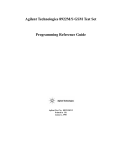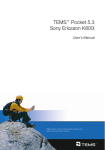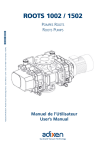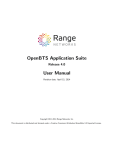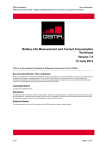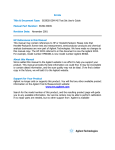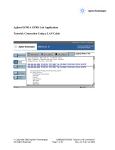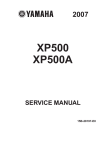Download OT Drive PC User Manual
Transcript
s Ref.: SCT TMO OT SPEC 0037 Rev.: B Ref. sec. : Date: 28/01/05 SOFTWARE OT Drive PC User Manual Ref. : SCT TMO OT SPEC 0037 Rev: B Document E. All rights of reproduction and disclosure reserved. Please verify the valid document in the official documentation system 15/04/2004 Page 2/61 s Ref.: SCT TMO OT SPEC 0037 Rev.: B Ref. sec. : Date: 28/01/05 CHANGE HISTORY Rev. A Date Author 12/03/2004 Sagem SA Reason for change First reference in a the new documentation repository Improvement in trace recording/replaying management Added in Layer1 report : - Serving and neighbour cell ID in Idle mode - Serving cell BCCH in dedicated mode New window for User Embedded Parameter management B 07/07/2004 Sagem SA Vocal marker management Removal of automatic connection to trace port New mmi for Layer message forcing management New mmi for Layer message decoder TABLE OF CONTENTS 1. SCOPE ....................................................................................................................... 6 1.1 Introduction .................................................................................................................................. 6 1.2 Reference...................................................................................................................................... 6 2. SETUP........................................................................................................................ 8 2.1 Hardware requirements................................................................................................................ 8 2.2 Setup program.............................................................................................................................. 8 GLOBAL MENUS PRESENTATION................................................................................... 9 1. FILE.......................................................................................................................... 10 1.1 Connect / Disconnect................................................................................................................. 10 1.2 Replay ......................................................................................................................................... 13 1.3 Activate/Deactivate recording.................................................................................................... 15 1.4 EXPORT TO…............................................................................................................................. 16 1.5 Import from mobile..................................................................................................................... 18 1.6 Import from IRDA File................................................................................................................. 18 Document E. All rights of reproduction and disclosure reserved. Please verify the valid document in the official documentation system Page 3/61 s Ref.: SCT TMO OT SPEC 0037 Rev.: B Ref. sec. : Date: 28/01/05 1.7 Serial ports settings ................................................................................................................... 19 1.8 Exit .............................................................................................................................................. 19 2. TOOLS ..................................................................................................................... 20 2.1 AT commands: ........................................................................................................................... 20 2.2 Log .............................................................................................................................................. 22 3. TRACE ..................................................................................................................... 24 3.1 GSM............................................................................................................................................. 25 3.1.1 LAYER 1 Information............................................................................................................. 26 3.1.2 MM Information ..................................................................................................................... 27 3.1.3 RR Information ...................................................................................................................... 28 3.1.4 GSM QoS Information ........................................................................................................... 29 3.1.5 C/I (only available since protocol version 3.9) ........................................................................ 31 3.1.6 Service State Information....................................................................................................... 32 3.2 Layer Messages.......................................................................................................................... 33 3.2.1 Message Column................................................................................................................... 34 3.2.2 Dir Column ............................................................................................................................ 35 3.2.3 Type of message Column...................................................................................................... 35 3.2.4 Data Column ......................................................................................................................... 35 3.2.5 Time Stamp Column.............................................................................................................. 35 3.2.6 BCCH Column....................................................................................................................... 35 3.2.7 Toolbar description ................................................................................................................ 35 3.2.8 RLC/MAC blocks header ....................................................................................................... 37 3.3 GPRS (Only available with OT having GPRS Capability).......................................................... 38 3.3.1 RLC/MAC Information (Only available with OT having GPRS Capability) ............................... 39 3.3.2 LLC Information (Only available with OT having GPRS Capability)......................................... 41 3.3.3 GMM Information (Only available with OT having GPRS Capability)....................................... 42 3.3.4 SM/SNDCP Information (Only available with OT having GPRS Capability)............................. 43 3.3.5 GPRS Data transfer information (Only available with OT having GPRS Capability) ................ 45 3.4 Trace configuration .................................................................................................................... 47 3.4.1 Refresh ................................................................................................................................. 47 3.4.2 Default configuration.............................................................................................................. 48 3.4.2.1 Save Configuration ......................................................................................................... 48 3.4.2.2 Reset (no trace activated)............................................................................................... 48 4. FORCING ................................................................................................................. 49 4.1 General forcing........................................................................................................................... 49 4.2 Layer 3 Modification................................................................................................................... 51 4.3 Loaction update.......................................................................................................................... 52 5. SCANNING............................................................................................................... 53 5.1.1 5.1.2 6. RF Scanning ......................................................................................................................... 53 BCCH Scanning .................................................................................................................... 55 INFORMATION AND SETTINGS............................................................................. 58 Document E. All rights of reproduction and disclosure reserved. Please verify the valid document in the official documentation system Page 4/61 s Ref.: SCT TMO OT SPEC 0037 Rev.: B Ref. sec. : Date: 28/01/05 6.1 Mobile information ..................................................................................................................... 58 6.2 Serial link setup.......................................................................................................................... 59 7. WINDOW .................................................................................................................. 60 8. “?” MENU ................................................................................................................ 61 8.1 Help ............................................................................................................................................. 61 8.2 About…....................................................................................................................................... 61 Document E. All rights of reproduction and disclosure reserved. Please verify the valid document in the official documentation system Page 5/61 s Ref.: SCT TMO OT SPEC 0037 Rev.: B Ref. sec. : Date: 28/01/05 1. SCOPE 1.1 INTRODUCTION This document describes the PC trace software used to drive the SAGEM OT Mobiles. 1.2 REFERENCE [03.64]: Digital cellular telecommunications system (Phase 2+) ; General Packet Radio Service (GPRS) ; Overall Description of the GPRS radio interface ; Stage 2 (Release 1997) [04.04]: Digital cellular telecommunications system (Phase 2+) ; Layer 1 ; General requirements (Release 1997) [04.07]: Digital cellular telecommunications system (Phase 2+) ; Mobile radio interface signalling layer 3 ; General aspects(Release 1997) [04.08]: Digital cellular telecommunications system (Phase 2+) ; Mobile radio interface layer 3 specification (Release 1997) [04.60]: Digital cellular telecommunications system (Phase 2+) ; General Packet Radio Service (GPRS) ; Mobile Station (MS) - Base Station System (BSS) interface ; Radio Link Control/ Medium Access Control (RLC\MAC) protocol (Release 1997) [04.64]: Digital cellular telecommunications system (Phase 2+) ; General Packet Radio Service (GPRS) ; Mobile Station (MS) - Serving GPRS Support Node (SGSN) - Logical Link Control (LLC) layer specification (Release 1997) [04.65]: Digital cellular telecommunications system (Phase 2+); General Packet Radio Service (GPRS); Subnetwork Dependent Convergence Protocol (SNDCP). [04.65]: Digital cellular telecommunications system (Phase 2+); Radio transmission and reception (Release 1997) [04.64]: Digital cellular telecommunications system (Phase 2+); General Packet Radio Service (GPRS); Mobile Station (MS) supporting GPRS (Release 1997) [04.65]: ITU-T Recommendation V.250 (ex V.25ter): "Serial asynchronous automatic dialling and control". Document E. All rights of reproduction and disclosure reserved. Please verify the valid document in the official documentation system Page 6/61 s Ref.: SCT TMO OT SPEC 0037 Rev.: B Ref. sec. : Date: 28/01/05 Document E. All rights of reproduction and disclosure reserved. Please verify the valid document in the official documentation system Page 7/61 s Ref.: SCT TMO OT SPEC 0037 Rev.: B Ref. sec. : Date: 28/01/05 2. SETUP 2.1 HARDWARE REQUIREMENTS The hardware requirements for this software is: • Pentium III, 550 MHz, 128 Mo RAM • Screen 1024x768 • Windows 2000, NT 4.0 or XP Operating system 2.2 SETUP PROGRAM The program is installed with a setup program. The setup program is delivered over the OT CD-ROM. To Install the OT DRIVE PC software, click on Setup.exe and follow instructions. The default installation's directory is: C\Program Files\OT DRIVE PC. Document E. All rights of reproduction and disclosure reserved. Please verify the valid document in the official documentation system Page 8/61 s Ref.: SCT TMO OT SPEC 0037 Rev.: B Ref. sec. : Date: 28/01/05 Global menus presentation Main menus are divided in several groups: The File menu enables the user to define the working mode (connected, disconnected or replay), to set the serial link settings, to save data received from the mobile and to exit the application. The Function menu enables the user to define forcing parameters, to launch radio frequency scanning and to send AT command to the mobile. The Trace menu enables user to activate or deactivate trace messages and their associated trace window. The Window menu enables the user to find, organise or list trace window. The ? menu enables the user to access the software version number, to view mobile capabilities and to find support with the user manual documentation. The toolbar allows users to access faster to the main OT Drive functionalities. When the mouse pointer stays over a button, a tool tip text will give an explanation on the function that is activated by clicking. The status bar shows many information : • Software mode connection or disconnection, • Recording activated • Service state (when connected). The connected mobile product name is printed on the window title bar. Document E. All rights of reproduction and disclosure reserved. Please verify the valid document in the official documentation system Page 9/61 s Ref.: SCT TMO OT SPEC 0037 Rev.: B Ref. sec. : Date: 28/01/05 1. FILE Sub menus are displayed below: 1.1 CONNECT / DISCONNECT These menus are used, respectively, to open or close the COM port. 1) Connection by port settings User choose the entire port configuration PC software search first a Trace port linked to this port COM and then search a DATA port. if OT Drive PC is configured in automaticly connect mode, when the user choose connect menu, no window is displayed. The software tries to connect to the OT with the default serial link parameters (see chapter 4.4 "Serial ports settings" to set or update the connection mode). It is possible to save current parameters as defaut parameters. The command button "option" open the "serial ports setting" window. Document E. All rights of reproduction and disclosure reserved. Please verify the valid document in the official documentation system Page 10/61 s Ref.: SCT TMO OT SPEC 0037 Rev.: B Ref. sec. : Date: 28/01/05 If no mobile is found, the following warning message is displayed: If the COM port is already used, the following warning message is displayed: Document E. All rights of reproduction and disclosure reserved. Please verify the valid document in the official documentation system Page 11/61 s Ref.: SCT TMO OT SPEC 0037 Rev.: B Ref. sec. : Date: 28/01/05 During the run, the COM port number and its parameters are displayed into the status bar: NB : When connected in TRACE mode, a message is sent to the mobile to retrieve its product name. According to the product capabilities, some software functions could be disabled. Note: the summary board, here after, resume possible serial link configuration : Link Serial link1 (or data cable) Speed: user defined from 1200 to 115200 and Automatic 115200 recommended Uplink hardware flow control Serial link 2 (only for OT190/199/290 and 96) Speed 57600 Data/trace Data Trace Data Trace Data Trace - Speed Flow-control Serial link set-up Document E. All rights of reproduction and disclosure reserved. Please verify the valid document in the official documentation system No Flow control Page 12/61 s Ref.: SCT TMO OT SPEC 0037 Rev.: B Ref. sec. : Date: 28/01/05 1.2 REPLAY This menu enables to replay recorded data. An "open file" dialog box is opened when the user clicks on the replay menu in the main "file" menu or on the "open folder" button in the toolbar. Select the appropriate ".bin" file and clicks on Open button. If the file was recorded with an old file format, you will be warned of its conversion. Now you can start the replay scenario by clicking on Play button in toolbar. During the run, you can choose pause mode, by clicking on Pause button, to suspend the scenario. It works like a simple CD player recorder. A Text box with a spin button allows user to set up the reading speed from normal to 1000x, and the slider can be moved directly to the desired record. As well the text box (record number) can be used to reach a record identified by its number. Information on the mobile use to record the current replay file is accessible in the menu infos & settings, submenu mobile information The window below shows : Activated trace during the record (checkbox is disabled if trace is never activated during the record) Current Activated trace Allowed trace window (if the checkbox is unchecked the concerned trace is not replayed and the associated window is closed) Document E. All rights of reproduction and disclosure reserved. Please verify the valid document in the official documentation system Page 13/61 s Ref.: SCT TMO OT SPEC 0037 Rev.: B Ref. sec. : Date: 28/01/05 The textbox shown as below is displayed when the connect button from the toolbar or the connect menu is clicked : Document E. All rights of reproduction and disclosure reserved. Please verify the valid document in the official documentation system Page 14/61 s Ref.: SCT TMO OT SPEC 0037 Rev.: B Ref. sec. : Date: 28/01/05 1.3 ACTIVATE/DEACTIVATE RECORDING This menu enables to activate or deactivate the recording of the data received from the mobile. • To start the recording, choose Recording in the function menu, then choose Activate…. This function is also accessible by the button located in toolbar. Note : , You must selected old format file if you want to record in the old format. Record button • To stop the recording choose Deactivate in the Recording menu or the stop button in replay control panel. Document E. All rights of reproduction and disclosure reserved. Please verify the valid document in the official documentation system Page 15/61 s Ref.: SCT TMO OT SPEC 0037 Rev.: B Ref. sec. : Date: 28/01/05 1.4 EXPORT TO… This menu enables to export recorded data into several files in .csv format, with full decoded frames. Click on browse button, to choose the trace file to export in CSV file format. Use checkbox to select traces to export. Choose the destination directory. If the file was recorded with an old file format, you will be warned that the file is converted. Files generated will be named as : “Replay File Name” + “Selected Trace” + “.csv” Document E. All rights of reproduction and disclosure reserved. Please verify the valid document in the official documentation system Page 16/61 s Ref.: SCT TMO OT SPEC 0037 Rev.: B Ref. sec. : Date: 28/01/05 “Selected Trace” can be : Selected Trace Infos All Layer1 Idle Layer1 Dedicated InterLayer QOS GSM QOS GPRS RLC-MAC Service State LLC GMM SM-SNDCP MM RR Idle RR Dedicated RR Hopping Rf Measure Rf Scan GSM-P Rf Scan GSM-E Rf Scan GSM-R Rf Scan DCS(1) Rf Scan DCS(2) Rf Scan PCS(1) Rf Scan PCS(2) Bcch Scan GSM-E Bcch Scan GSM-R Bcch Scan GSM-P Bcch Scan DCS Data Generation Mobile and file informations All traces, up and down Layer1 Idle Layer1 Dedicated InterLayer QOS GSM QOS GPRS RLC-MAC Service State LLC GMM SM-SNDCP MM RR Idle RR Dedicated RR Hopping Rf Measurement Rf Scanning GSM-P Rf Scanning GSM-E Rf Scanning GSM-R Rf Scanning DCS(1) Rf Scanning DCS(2) Rf Scanning PCS(1) Rf Scanning PCS(2) Bcch Scanning GSM-E Bcch Scanning GSM-R Bcch Scanning GSM-P Bcch Scanning DCS Always Always User select User select User select User select User select User select User select User select User select User select User select User select User select User select User select User select User select User select User select User select User select User select User select User select User select User select Once opened, file infos are displayed in the “Infos” file. If some question mark are displayed, it means that this file is an old format file. The status bar displays informations on the record date & time, the current/max record, and the converting status. Each .csv file record generated is composed of several fields separeted by “;” caracters. You can convert these files by selecting the entire first column, then by clicking menu “Data”, “Convert…”. It will open the converter assistant, which proposes three steps: • Step 1 : choose “Delimited” then press next button, • Step 2 : choose only “semicolon”, then press next button, • Step 3 : select “Text” columns data format , then press end button. Fields will be diplayed in each column. Document E. All rights of reproduction and disclosure reserved. Please verify the valid document in the official documentation system Page 17/61 s Ref.: SCT TMO OT SPEC 0037 Rev.: B Ref. sec. : Date: 28/01/05 1.5 IMPORT FROM MOBILE This window is used to manage recorded trace on mobile. It allows user to download, delete or modify a comment of a recorded trace. 1.6 IMPORT FROM IRDA FILE This menu is used to convert trace file transmitted by IRDA to trace file which can be replayed with OT drive. Document E. All rights of reproduction and disclosure reserved. Please verify the valid document in the official documentation system Page 18/61 s Ref.: SCT TMO OT SPEC 0037 Rev.: B Ref. sec. : Date: 28/01/05 1.7 SERIAL PORTS SETTINGS This window is used to configure the different COM ports on the PC, to define the default baud rate per ports, to set the default port COM and to enable/disable the automatic connect function. To define the baud rate, the user should use the list box that appears when he clicks in the Baud Rate column. To set the default port COM, the user should double clicks in the default column The automatic connection check box returns or set the state of the automatic connection function. When the automatic connection function is enabled, when the user click the connect button or choose connect in file menu, the software try to connect automatically to the OT. No parameter is required to user. The com port connected to the mobile trace port must always be set to 57600 baud. 1.8 EXIT This menu is used to exit the application, all active traces are deactivated. Document E. All rights of reproduction and disclosure reserved. Please verify the valid document in the official documentation system Page 19/61 s Ref.: SCT TMO OT SPEC 0037 Rev.: B Ref. sec. : Date: 28/01/05 2. TOOLS To use this menu the mobile must be connected. 2.1 AT COMMANDS: The mobile can use AT commands. The following window appears: Responses of AT commands are displayed in the list box that can be cleared and a combo box store the latest AT commands sent.At commands window is available in DATA or TRACE mode. If the mobile is connected in TRACE mode or in DATA/TRACE, you can send AT commands during a TRACE session. Note : it is not possible to send AT command on a trace port during a data transfer session. Document E. All rights of reproduction and disclosure reserved. Please verify the valid document in the official documentation system Page 20/61 s Ref.: SCT TMO OT SPEC 0037 Rev.: B Ref. sec. : Date: 28/01/05 Special use : It is possible to reconfigure the mode by sending a specific at command. The syntax of this command is: • at+ctr? : ask for the current mode • at+ctr=? : ask for available modes • at+ctr=0 : change the mobile mode into DATA • at+ctr=1 : change the mobile mode into TRACE • at+ctr=2 : change the mobile mode into DATA/TRACE (Only available with OT having two serial ports) For example: If your current mode is TRACE, and if you send "at+ctr=0" or "at+ctr=2" to change to DATA or DATA/TRACE mode, then the AT Commands window will be closed and OTDrivePC will take into account the new mode. If your current mode is DATA/TRACE, and if you send "at+ctr=0" or "at+ctr=1" to change to DATA or TRACE mode, then the following window appears: After clicking the OK button, OT Drive PC closes all windows and disconnects the COM port. Remark : AT+CLAC command lists all AT commands supported by the mobile. AT commands are specified in GSM recommendation [07.07]. Document E. All rights of reproduction and disclosure reserved. Please verify the valid document in the official documentation system Page 21/61 s Ref.: SCT TMO OT SPEC 0037 Rev.: B Ref. sec. : Date: 28/01/05 2.2 LOG Exchange between mobile and PC are logged in this window. Each message is partially decoded. Document E. All rights of reproduction and disclosure reserved. Please verify the valid document in the official documentation system Page 22/61 s Ref.: SCT TMO OT SPEC 0037 Rev.: B Ref. sec. : Date: 28/01/05 2.3 MESSAGE DECODER This window is used to decode protocol message. User can copy message content in the textbox and then decode message. Document E. All rights of reproduction and disclosure reserved. Please verify the valid document in the official documentation system Page 23/61 s Ref.: SCT TMO OT SPEC 0037 Rev.: B Ref. sec. : Date: 28/01/05 3. TRACE This menu allows to activate or to deactivate trace messages and their associated trace windows. This menu is only available if OT drive is connected to an OT trace port. A right click anywhere in the main Window makes this menu visible as well. The sub menu Open all activates all traces and shows each associated window. The sub menu Close All closes all active windows and disables associated trace. The sub menu Define allows user to activate traces from different set by using the window shown as below: The sub menu Window allows user to save or restore an OT Drive trace configuration. Widows size and windows positions are saved. The sub menu GSM regroups the set of traces concerning the GSM Layers. The sub Menu Interlayer Messages regroups the set of traces concerning Layer messages. The sub menu GPRS regroups the set of traces concerning the GPRS layers. Document E. All rights of reproduction and disclosure reserved. Please verify the valid document in the official documentation system Page 24/61 s Ref.: SCT TMO OT SPEC 0037 Rev.: B Ref. sec. : Date: 28/01/05 The sub menu Trace configuration regroups items concerning the Trace management. 3.1 GSM The Open All and Close All sub menu are used respectively to : 1. Activate all GSM traces and show their associated windows 2. Stop GSM traces and unload their associated windows. The GSM set of traces is accessible by clicking the GSM toolbar button. Document E. All rights of reproduction and disclosure reserved. Please verify the valid document in the official documentation system Page 25/61 s Ref.: SCT TMO OT SPEC 0037 Rev.: B Ref. sec. : Date: 28/01/05 3.1.1 LAYER 1 Information Layer 1 Report windows are presented below: GSM – IDLE • BCCH: Current channel number in idle mode • NCC: Network Code Colour • BCC: BTS Code Colour • Rx Level: Current value of RX_LEV_NCELL • RM Level: Current value of RX_LEV_ACCESS_MIN • Tx Max: Current value of MS_TXPWR_MAX_CCH • C1, C2: Weakening criteria • Delta FN: Frame Number • QBO: Quarter Bit Offset • Cell reselection hysteresis: This parameter is encoded as specified in [04.08], according to the following mapping : - 0 dB - 2 dB - 4 dB - … - 14 dB • Cell reselection offset: The Cell Reselection Offset field is encoded as specified in [05.08], according to the following mapping : - 0 dB - 2 dB - 4 dB - … - 126 dB • Penalty time: This parameter is encoded as specified in [05.08], according to the following mapping : - 20s - 40s - 60s - … - 620s - no Temporary Offset Document E. All rights of reproduction and disclosure reserved. Please verify the valid document in the official documentation system Page 26/61 s Ref.: SCT TMO OT SPEC 0037 Rev.: B Ref. sec. : Date: 28/01/05 • Temporary offset: This parameter is encoded as specified in [05.08], according to the following mapping : - 0 dB - 10 dB - 20 dB - … - 60 dB - Infinity • GPRS indicator: Indicates whether the cell is GPRS or not. Take the following value: - YES - NO • RA Colour: Take the value from 0 to 7 GSM – DEDICATED 3.1.2 MM Information This function activates the visualisation of the MM Information window: • TMSI: Temporary Mobile Subscriber Identity • T3212 indicates the timeout (in decihour) value for the periodic updating. It ranges from 0 to 255 (T3212 = 0 means infinite timeout, i.e. the mobile shall not perform any periodical updating). • MCC: Mobile Country Code • MNC: Mobile Network Code • LAC: Localisation Area Code Document E. All rights of reproduction and disclosure reserved. Please verify the valid document in the official documentation system Page 27/61 s Ref.: SCT TMO OT SPEC 0037 Rev.: B Ref. sec. : Date: 28/01/05 3.1.3 RR Information This function activates the visualisation of the RR Information window: • General Information - BCCH: Serving cell frequency - NCC, BCC: Serving cell BSIC - Mode: current mode of the mobile IDLE DEDICATED • IDLE mode: In idle mode, this message represents the current configuration of the "Control Channel" and the paging sub-channels of the mobile. - CCH_CONF: CCH Configuration - CCCH Combined: value of the state of CCCH: Yes (combined) No (not combined) - BS_PA_MFRMS: Multi-frames between paging - BS_AG_BLKS_RES: Access Grant Reserved Blocks - Paging group – MFRMS paging: Multi-Frames paging - Paging group – BLK index paging: Block index paging - The Max Retransmission field can take the following value, according to [04.08]: maximum 1 retransmission maximum 2 retransmissions maximum 4 retransmissions maximum 7 retransmissions - The Retransmission counter field indicates the current RACH retransmission counter value. Document E. All rights of reproduction and disclosure reserved. Please verify the valid document in the official documentation system Page 28/61 s Ref.: SCT TMO OT SPEC 0037 Rev.: B Ref. sec. : Date: 28/01/05 In dedicated mode, this message describes the "Current dedicated Channel" (TCH/SCDCCH). The information message slightly differs depending on whether or not the equipment is in "Hopping" mode. • DEDICATED mode with hopping - Channel type can take the following values: Sdcch4 Sdcch8 TchF TchH - TSC: Training Sequence Code - ARFCN: Dedicated frequency - MAIO: Mobile Allocation Index Offset - HSN: Hopping Sequence Number 3.1.4 GSM QoS Information This function activates the visualisation of the GSM Quality Of Service Information window. IDLE Mode: GSM QoS information are: • Downlink Signalling Counter (current/Max) Document E. All rights of reproduction and disclosure reserved. Please verify the valid document in the official documentation system Page 29/61 s Ref.: SCT TMO OT SPEC 0037 Rev.: B Ref. sec. : Date: 28/01/05 • RLP: RLP Resume Rate in percentage, can be only used in DATA/TRACE mode. • FER Full: Frame Erasure Rate in percentage • EFR: available only if the operator supports EFR - Enhanced Full Rate inactive (equivalent to Full Rate active) - Enhanced Full Rate active • DTX: depends on voice activity - Discontinuous Transmission inactive (voice activity) - Discontinuous Transmission active (no voice activity) • Handover Counter For the Handover Counter, two values will be displayed: - The number of attempted Handovers - The number of successful Handovers Clicking on the reset button will reset the Handover Counter values. DEDICATED Mode: The Radio LinkTimeOut Counter replaces the DSC Counter Document E. All rights of reproduction and disclosure reserved. Please verify the valid document in the official documentation system Page 30/61 s Ref.: SCT TMO OT SPEC 0037 Rev.: B Ref. sec. : Date: 28/01/05 3.1.5 C/I (only available since protocol version 3.9) The C/I window displayed the carriage under interference level on radio frequency. It displayed also the RxLev for each RF. In IDLE mode the C/I measure refer to the BCCH channel. In dedicated mode the C/I is measured on the Tch channel. If frequency hopping is implemented, the C/I is measured on each RF used to carry traffic. Document E. All rights of reproduction and disclosure reserved. Please verify the valid document in the official documentation system Page 31/61 s Ref.: SCT TMO OT SPEC 0037 Rev.: B Ref. sec. : Date: 28/01/05 C/I toolbar description : 1 2 3 4 5 6 7 8 1) Clear all data 2) Filter function The CheckBox (situated on the left of the RF channel number) are used to show/hide the curves associated to this radio frequency. The option button (situated on the right) are used to highlight a particular RF. If the active option button is clicked again, the current highlighted RF return to normal state. 3) Play : re-start the displaying refresh. This button is only enabled if the C/I displaying is in pause mode. 4) Pause : Stop the displaying refresh. 5) Color : This button display the color toolbox used do define particular color for the graphic. There is two possible color mode : - Automatic : A palette of 10 fixed color is used - Manual : Each RF have an associated color 6) Extend : Enlarge the graphic width to the window width 7) reduced : Reduce the graphic width to displaying also the data tab. 8) Calculation rate : It is possible to adjust the C/I calculation rate by using the up-down control or by entering the rate in the textbox. 3.1.6 Service State Information If the Service State is required, it will be displayed in the status bar of the main window of the application: The Service State can take the following values: • No Service • Emergency Service • Normal Service • Intermediate or undetermined state E. CONFIDENTIAL All rights of reproduction and disclosure reserved. Page 32 / 60 s Ref.: SCT TMO OT SPEC 0037 Rev.: B Ref. sec. : Date: 28/01/05 3.2 LAYER MESSAGES This function activates the visualization of layer message windows. As for the GSM set of traces, it is possible to activate or stop all layer message traces by only one click. The layer message set of trace is manageable with the toolbar button as well This screen gathers all the layer messages received from the mobile. It is a table divided in several parts as shown in the following example: Fields contain the GSM or GPRS interlayer frames. It is compliant with GSM Recommendations. It depends on Sub Type field: • For GSM L2 and L3 messages format, see GSM Recommendation [04.08], • For GPRS RLC/MAC messages format, see GSM Recommendation [04.60], E. CONFIDENTIAL All rights of reproduction and disclosure reserved. Page 33 / 60 s Ref.: SCT TMO OT SPEC 0037 Rev.: B Ref. sec. : Date: 28/01/05 • For GPRS GMM-SM messages format, see GSM Recommendation [04.08]. • Newest information is added on the top row of the grid. 3.2.1 Message Column • GSM Layer 2 Message according to the following channels: - RACH - BCCH - PCH - CBCH - EPCH - SDCCH Either the MS or the BS data link, according to [04.08] uses the following commands and responses: "-I" : Information "-RR" : Receive Ready "-RNR" : Receive Not Ready "-REJ" : Reject "-SABM" : Set Asynchronous Balanced Mode "-DM" : Disconnected Mode "-UI" : Unnumbered Information "-DISC" : Disconnect "-UA" : Unnumbered Acknowledgement "-***" : Unknown "NO INFORMATION FIELD" - SACCH This channel uses the same commands and responses then SDCCH. - FACCH_F This channel uses the same commands and responses then SDCCH. - FACCH_H This channel uses the same commands and responses then SDCCH. - CCCH - AGCH • GSM L3 Messages • GPRS RLC/MAC (Only available with OT having GPRS capability) • GPRS GMM-SM (Only available with OT having GPRS Capability) E. CONFIDENTIAL All rights of reproduction and disclosure reserved. Page 34 / 60 s Ref.: SCT TMO OT SPEC 0037 Rev.: B Ref. sec. : Date: 28/01/05 3.2.2 Dir Column Shows whether we have an Uplink information or a Downlink information. 3.2.3 Type of message Column Identify a specific Interlayer message according to the PD and MT. • When frames contain fill bits, the type of message cell displays FILL FRAME, according to [04.06]. • A data bit is used to indicate segmentation of layer 3 messages units on data link layer frames. Layer 3 messages, which needs to be segmented, shall only be transported by I-frames, according to [04.08]. • Following information will be added to the type of message text, showing the Segmentation State: • L3 SEG BEGIN : begin of the segmentation message • L3 SEG NEXT : in succession of the segmentation message • L3 SEG END : end of the segmentation message 3.2.4 Data Column Display the message in hexadecimal. 3.2.5 Time Stamp Column All inter-layer messages are time-stamped. 3.2.6 BCCH Column BCCH radio frequency is available only for the Inter Layer 2 messages system information. 3.2.7 Toolbar description 1 : The Print button allows to print grid data to your default printer, 2 : The Copy button allows to copy selected information, the "ctrl+c" key is also available. 3 : The Clear button allows to clear all grid data. 4 : The Decode Button allows to decode the message. It is only available if the message type is different from GSM layer 2. 5 : Search button is used to search a specific string in the message type column 6 : Show/hide message content 7 : PLAY button is used to restart the data insertion in the grid. 8 : The PAUSE button is used to stop data insertion in the grid, but it does not stop the trace. An another click restarts the data insertion in the grid. The pause system is a mean to freeze the screen to analyze data. E. CONFIDENTIAL All rights of reproduction and disclosure reserved. Page 35 / 60 s Ref.: SCT TMO OT SPEC 0037 Rev.: B Ref. sec. : Date: 28/01/05 9 : The go to top button is used to return to the first row (latest data inserted) 10 : This textbox indicates the pause state. If the pause is disable, the textbox is empty otherwise the word PAUSE blinked. 11 : The GSM layer 2 check button allows user to activate or deactivate GSM layer 2 messages trace. 12 : The GSM layer 3 check button is used to activate/deactivate GSM Layer 3 messages trace. 13 : The AMR check button is used to activate RATSCH message trace 14 : The RLC/MAC checkbox activate/deactivate RLC/MAC control messages trace. 15 : This button is used to show the state of RLC/MAC control message filter 16 : The GMM-SM Checkbox let the user to enable/disable GMM-SM messages trace. E. CONFIDENTIAL All rights of reproduction and disclosure reserved. Page 36 / 60 s E Ref. : SCT TMO OT SPEC Revision : B Sec. Ref. : Date : 28/01/2005 3.2.8 RLC/MAC blocks header Only available since the 3.7 protocol version and with mobile having GPRS capability. This submenu allows user to access to a window in which are displayed all (data and control) RLC/MAC blocks headers as shown below: E. CONFIDENTIAL All rights of reproduction and disclosure reserved. Page 37 / 60 s E Ref. : SCT TMO OT SPEC Revision : B Sec. Ref. : Date : 28/01/2005 Toolbar : Forward : Return to first row (latest data inserted in grid) Play : Restart the screen refresh Pause : Freeze the data grid, but the trace is not disbled in mobile. Clear the data grid Field : For the field description see GSM Recommendation [04.60]. Each name use in columns headers is exactly the same as use and describe in GSM Recommendation. 3.3 GPRS (ONLY AVAILABLE WITH OT HAVING GPRS CAPABILITY) The Open All and Close All sub menu are used respectively to activate all GPRS traces and show their associated windows and to stop GPRS traces and unload their associated windows. The GPRS trace is controllable through the toolbar button. E. CONFIDENTIAL All rights of reproduction and disclosure reserved. Page 38 / 60 s E Ref. : SCT TMO OT SPEC Revision : B Sec. Ref. : Date : 28/01/2005 3.3.1 RLC/MAC Information (Only available with OT having GPRS Capability) The RLC/MAC Information window is presented below: • RLC Mode Acknowledge mode Unacknowledged mode • PDTCH Configuration This frame resume the Packet Data Transfer Channel frequency configuration • Downlink Coding scheme The coding field indicates the coding scheme used during data transfer. The possible values are the following: - CS1 - CS2 - CS3 (To be tested) - CS4 (To be tested) The coding scheme per timeslot is available since the 3.8 protocol version • Uplink Coding scheme The coding field indicates the coding scheme used during data transfer. The possible values are the following: - CS1 - CS2 - CS3 (To be tested) - CS4 (To be tested) • TBF E. CONFIDENTIAL All rights of reproduction and disclosure reserved. Page 39 / 60 s E Ref. : SCT TMO OT SPEC Revision : B Sec. Ref. : Date : 28/01/2005 Identifies the state of the TBF Uplink and Downlink; it induces the validity of the corresponding TFI number and Coding Scheme. The TBF can be opened or closed. Furthermore, if no TBF is open then the RLC Mode is invalid. • Uplink and Downlink timeslot allocation: timeslots appear in blue if they are allocated • Type of allocation field are the following : - Single block - dynamic - fixed - no allocation • PC MEAS CHAN This bit is encoded as specified in [04.08] § 10.5.2.37b: - downlink measurements for power control performed on BCCH - downlink measurements for power control performed on PDCH • Network Control Order This field is encoded as specified in [04.08] § 10.5.2.37b: - NC0. MS controlled cell re-selection, no measurement reporting - NC1. MS controlled cell re-selection, MS sends measurement reports - NC2. Network controlled cell re-selection, MS sends measurement reports • SPLIT PG CYCLE This field is encoded as specified in [04.08] § 10.5.5.6: - 0 : no DRX used by the MS - 1 : SPLIT_PG_CYCLE = 1 - 2 : SPLIT_PG_CYCLE = 2 - … - 64 : SPLIT_PG_CYCLE = 64 - 65 : SPLIT_PG_CYCLE = 71 - 66 : SPLIT_PG_CYCLE = 72 - 67 : SPLIT_PG_CYCLE = 74 - 68 : SPLIT_PG_CYCLE = 75 - 69 : SPLIT_PG_CYCLE = 77 - 70 : SPLIT_PG_CYCLE = 79 - 71 : SPLIT_PG_CYCLE = 80 - 72: SPLIT_PG_CYCLE = 83 - 73 : SPLIT_PG_CYCLE = 86 - 74 : SPLIT_PG_CYCLE = 88 - 75 : SPLIT_PG_CYCLE = 90 - 76 : SPLIT_PG_CYCLE = 92 - 77 : SPLIT_PG_CYCLE = 96 - 78 : SPLIT_PG_CYCLE = 101 - 79 : SPLIT_PG_CYCLE = 103 - 80 : SPLIT_PG_CYCLE = 107 - 81 : SPLIT_PG_CYCLE = 112 - 82 : SPLIT_PG_CYCLE = 116 - 83 : SPLIT_PG_CYCLE = 118 - 84 : SPLIT_PG_CYCLE = 128 - 85 : SPLIT_PG_CYCLE = 141 - 86 : SPLIT_PG_CYCLE = 144 - 87 : SPLIT_PG_CYCLE = 150 - 88 : SPLIT_PG_CYCLE = 160 - 89 : SPLIT_PG_CYCLE = 171 - 90 : SPLIT_PG_CYCLE = 176 - 91 : SPLIT_PG_CYCLE = 192 - 92 : SPLIT_PG_CYCLE = 214 - 93 : SPLIT_PG_CYCLE = 224 - 94 : SPLIT_PG_CYCLE = 235 E. CONFIDENTIAL All rights of reproduction and disclosure reserved. Page 40 / 60 s E - Ref. : SCT TMO OT SPEC Revision : B Sec. Ref. : Date : 28/01/2005 95 : SPLIT_PG_CYCLE = 256 96 : SPLIT_PG_CYCLE = 288 97 : SPLIT_PG_CYCLE = 320 98 : SPLIT_PG_CYCLE = 352 • ACCESS BURST TYPE This bit is encoded specified in [04.60] § 12.24: - 8 bit access bursts - 11 bit access bursts • CONTROL ACK TYPE This bit is encoded specified in [04.60] § 12.24: - default format for PACKET CONTROL ACKNOWLEDGEMENT is 4 access bursts - default format for PACKET CONTROL ACKNOWLEDGEMENT is an RLC/MAC control block • PRIORITY ACCESS THR This field is encoded as specified in [04.08] § 10.5.2.37b: - packet access is not allowed in the cell - packet access is not allowed in the cell - packet access is not allowed in the cell - packet access is allowed for priority level 1 - packet access is allowed for priority level 1 to 2 - packet access is allowed for priority level 1 to 3 - packet access is allowed for priority level 1 to 4 - packet access is allowed for priority level 1 to 4 • RXQUAL This field is encoded as specified in [04.08] § 10.5.5.6. • MS Output Power This field is encoded as specified in [05.05] § 4.1.1. 3.3.2 LLC Information (Only available with OT having GPRS Capability) The LLC Information window is presented below: Mode and SAPI are displayed according to the PDP Context. • Ciphering algorithm The possible values of the ciphering algorithm are the following: - No ciphering - GPRS Encryption Algorithm (GEA/1) If this parameter is set to “No ciphering” then the Ciphering Key and Kc Sequence Number are not valid. • Mode The mode identifies the acknowledge mode for each PDP Context. The validity of this parameter is determined using the LLC SAPI. The possible values are the following: Page 41 / 60 E. CONFIDENTIAL All rights of reproduction and disclosure reserved. s E - Ref. : SCT TMO OT SPEC Revision : B Sec. Ref. : Date : 28/01/2005 Acknowledge mode (i.e. an SABM connection has been established) Unacknowledged mode • LLC SAPI This field indicates for each PDP Context the LLC SAPI used: - ***: no SAPI used (PDP Context INACTIVE or ACTIVE PENDING). In that case the corresponding A/U bit is not valid. - 3 : SAPI 3 - 5 : SAPI 5 - 9 : SAPI 9 - 11 : SAPI 11 3.3.3 GMM Information (Only available with OT having GPRS Capability) The GMM Information window is presented below: • GMM service state The possible values of the GMM service state field are the following: - STAND-BY - READY - IDLE • Network Mode This field is encoded as specified in [04.60] § 12.24: - Network Mode of Operation I - Network Mode of Operation II - Network Mode of Operation III • Attach State The Attach State field can take the following values: - not GPRS-attached - GPRS-attached while IMSI-attached - GPRS only-attached - combined-attached • GMM READY timer (T3314) The T3314 timer is given in seconds. If this field is set to 0xFFFF, then the T3314 timer is deactivated. E. CONFIDENTIAL All rights of reproduction and disclosure reserved. Page 42 / 60 s E Ref. : SCT TMO OT SPEC Revision : B Sec. Ref. : Date : 28/01/2005 3.3.4 SM/SNDCP Information (Only available with OT having GPRS Capability) The SM/SNDCP Information window is presented below: SM Information are displayed according to PDP Context. The maximum of PDP Context is equal to 11. SM Information (Only available with OT having GPRS Capability) SM Information values are: • SM State The possible values of the "SM State" field are the following: - PDP INACTIVE - PDP ACTIVE PENDING - PDP INACTIVE PENDING - PDP ACTIVE If SM State = PDP INACTIVE or PDP ACTIVE PENDING, then all the other fields of the message are not valid, except for the NSAPI field that is also valid when SM State = PDP ACTIVE PENDING. • NSAPI The NSAPI field is encoded as specified in [04.08] § 10.5.6.2. • Delay Class The Delay Class field is encoded as specified in [04.08] § 10.5.6.5: - Delay Class 1 - Delay Class 2 - Delay Class 3 - Delay Class 4 (best effort) • Reliability Class The Reliability Class field is encoded as specified in [04.08] § 10.5.6.5: - A-A-A-P: Acknowledged GTP, LLC, and RLC, Protected data - U-A-A-P: Unacknowledged GTP, Acknowledged LLC and RLC, Protected data - U-U-A-P: Unacknowledged GTP and LLC, Acknowledged RLC, Protected data - U-U-U-P: Unacknowledged GTP, LLC and RLC, Protected data - U-U-U-P: Unacknowledged GTP, LLC and RLC, Unprotected data • Peak Throughput The Peak Throughput field is encoded as specified in [04.08] § 10.5.6.5: - Up to 1 000 byte/s - Up to 2 000 byte/s E. CONFIDENTIAL All rights of reproduction and disclosure reserved. Page 43 / 60 s E - Ref. : SCT TMO OT SPEC Revision : B Sec. Ref. : Date : 28/01/2005 Up to 4 000 byte/s Up to 8 000 byte/s Up to 16 000 byte/s Up to 32 000 byte/s Up to 64 000 byte/s Up to 128 000 byte/s Up to 256 000 byte/s • Mean Throughput The Mean Throughput field is encoded as specified in [04.08] § 10.5.6.5: - 100 byte/h - 200 byte/h - 500 byte/h - 1 000 byte/h - 2 000 byte/h - 5 000 byte/h - 10 000 byte/h - 20 000 byte/h - 50 000 byte/h - 100 000 byte/h - 200 000 byte/h - 500 000 byte/h - 1 000 000 byte/h - 2 000 000 byte/h - 5 000 000 byte/h - 10 000 000 byte/h - 20 000 000 byte/h - 50 000 000 byte/h - best effort • Precedence Class The Precedence Class field is encoded as specified in [04.08] § 10.5.6.5: - High Priority - Normal Priority - Low Priority • Radio Priority The Radio Priority field is encoded as specified in [04.08] § 10.5.7.2: - priority level 1 (highest) - priority level 2 - priority level 3 - priority level 4 (lowest) • IP Address The IP Address is encoded according to the IETF convention. SNDCP Information (Only available with OT having GPRS Capability) If header and data compression are both inactive then the message "NO COMPRESSION" will be displayed. If header compression is active and data compression inactive then the message "HEADER" will be displayed. If header compression is inactive and data compression active then the message "DATA" will be displayed. If header and data compression are both active then the message " DATA AND HEADER " will be displayed. E. CONFIDENTIAL All rights of reproduction and disclosure reserved. Page 44 / 60 s E Ref. : SCT TMO OT SPEC Revision : B Sec. Ref. : Date : 28/01/2005 3.3.5 GPRS Data transfer information (Only available with OT having GPRS Capability) GPRS Quality Of Service Information window is presented below: Reset button resets the max counters in the window. • RLC Data Throughput: RLC Data throughput in bytes/s The RLC/MAC Data throughput takes into account RLC/MAC Data blocks only, including retransmissions and header parts. It is computed over a period of 1 second and reported according to the following criteria: - when the mobile is in READY mode, RLC/MAC Data Throughputs are reported at the end of every reporting period - when the mobile is not in READY mode, RLC/MAC Data Throughputs are reported only if the number of transmitted bytes has changed over the reporting period • Retransmitted Blocks Rate: retransmitted RLC Blocks Rate in percentage The Retransmitted RLC Block Rate is computed over a period of 1 second. It is defined as follows: Direction UPLINK Definition Retrans. Block Rate = NNACKED / (NFIRST TRANS + NNACKED) where: • NNACKED = number of blocks sent in the NACKED state st • NFIRST TRANS = number of blocks that have been transmitted for the 1 time DOWNLINK Retrans. Block Rate = NLOST / NTOTAL Page 45 / 60 E. CONFIDENTIAL All rights of reproduction and disclosure reserved. s E Ref. : SCT TMO OT SPEC Revision : B Sec. Ref. : Date : 28/01/2005 where: • NLOST = number of blocks detected as lost. A block or a group of blocks is considered as lost when the OT detects a gap in the block sequence • NTOTAL = number of blocks that have been supposedly sent. It is estimated based on the Sequence Number of the latest received block. As a consequence it does not include retransmitted blocks. The Retransmitted RLC Block Rate is filtered according to the following criteria: - in the Uplink: it is reported only if (NFIRST TRANS + NNACKED) has changed over the reporting period. - in the Downlink: it is reported only if NTOTAL has changed over the reporting period. • Total RLC Blocks Transmitted: when the PDP context is closed ,values are reinitialised to 0 The Total number of RLC blocks transmitted is defined as follows: - only DATA blocks are take into account - all received or sent blocks are considered, including those blocks that are retransmitted in NACKED or PENDING ACK state It is reported every second, unless it has not changed over the reporting period. • Downlink RLC BLER: Downlink RLC BLER in percentage The Downlink RLC BLER is computed over a period of 1 second. It is defined as follows : - where: BLER = NERRORED / NTOTAL NERRORED = number of data blocks received with a bad CRC and a TFI corresponding to the current downlink TFI allocated to the mobile NTOTAL = total number of data blocks received with a TFI corresponding to the current downlink TFI allocated to the mobile NOTE: the received RLC/MAC blocks are filtered according to the PAYLOAD TYPE and TFI fields of their RLC/MAC headers. Those fields can be affected by transmission errors, so the two parameters above (NERRORED and NTOTAL) can only be estimated. As a consequence the reported value must be considered as an estimation of the Block Error Rate of the radio link between the network and that particular mobile. • LLC Frame Rate: retransmitted LLC Frame Rate in percentage The Retransmitted LLC Frame Rate is computed over a period of 1 second. It is defined as follows: Direction UPLINK DOWNLINK Definition Retrans. Frame Rate = NRETRANS / NTOTAL where: st • NRETRANS = number of frames that are not sent for the 1 time • NTOTAL = total number of transmitted frames Retrans. Block Rate = NLOST / NTOTAL where: • NLOST = number of frames detected as lost. A frame or a group of frames is considered as lost when the OT detects a gap in the frame sequence • NTOTAL = number of frames that have been supposedly sent. It is estimated based on the Sequence Number of the latest received frame. As a consequence it does not include retransmitted frames. The Retransmitted LLC Frame Rate is filtered according to the following criteria: - it is reported only if at least one LLC SAPI is in Acknowledged mode - it is reported only if NTOTAL has changed over the reporting period. • LLC Data Throughput: LLC Data throughput in bytes/s E. CONFIDENTIAL All rights of reproduction and disclosure reserved. Page 46 / 60 s E Ref. : SCT TMO OT SPEC Revision : B Sec. Ref. : Date : 28/01/2005 The LLC Data throughput traces are focused on the capacity that is offered by the LLC layer to upper layer in the User plane. As a consequence the LLC Data throughputs are defined as follows: - only I and UI frames are considered - only SAPI 3, 5, 9, and 11 are considered (i.e. User SAPIs) - in LLC Acknowlegded mode retransmissions are not take into account - LLC header parts are not taken into account The LLC throughputs are computed over a period of 1 second and reported according to the following criteria: - when the mobile is in READY mode, LLC Data Throughputs are reported at the end of every reporting period - when the mobile is not in READY mode, LLC Data Throughputs are reported only if the number of transmitted bytes has changed over the reporting period • Total LLC Frame Transmitted: when the PDP context is closed, values are reinitialised to 0 The Total number of LLC frames transmitted is defined as follows: - only I and UI frames are considered - only SAPI 3, 5, 9, and 11 are considered (i.e. User SAPIs) - in LLC Acknowlegded mode retransmissions are not take into account It is reported every second, unless it has not changed over the reporting period. 3.4 TRACE CONFIGURATION 3.4.1 Refresh The current trace configuration (defined by the different checked sub menus in trace menu) is refreshed. Each trace activated is requested an another time to the OT. E. CONFIDENTIAL All rights of reproduction and disclosure reserved. Page 47 / 60 s E Ref. : SCT TMO OT SPEC Revision : B Sec. Ref. : Date : 28/01/2005 3.4.2 Default configuration 3.4.2.1 Save Configuration The “save mobile configuration” control will command the mobile to save the OTR mobile configuration (trace currently activated). The purpose of this function is to be able to restore the user's configuration at the powering up. 3.4.2.2 Reset (no trace activated) The “reset configuration” control will restore the default setting of the mobile. The user's saved configuration is erased and replaced by the default configuration. E. CONFIDENTIAL All rights of reproduction and disclosure reserved. Page 48 / 60 s E Ref. : SCT TMO OT SPEC Revision : B Sec. Ref. : Date : 28/01/2005 4. FORCING 4.1 GENERAL FORCING The Forcing Functions window is shown below: E. CONFIDENTIAL All rights of reproduction and disclosure reserved. Page 49 / 60 s E Ref. : SCT TMO OT SPEC Revision : B Sec. Ref. : Date : 28/01/2005 When the Forcing Functions window is opened, unspecific and specific messages are sent to the mobile to get the current activated forcing functions and their values. The Get Configuration button allows to get value of activated forcing functions. A forcing function can be activated or deactivated by clicking on the appropriate checkbox. Data needed for a forcing command are defined in edit or combo box. Finally, the Send Configuration button has to be pushed to send the forcing function configuration. N.B : Cell Selection, Cell Reselection and Suppress Cell Reselection forcing functions are only available in IDLE mode E. CONFIDENTIAL All rights of reproduction and disclosure reserved. Page 50 / 60 s E Ref. : SCT TMO OT SPEC Revision : B Sec. Ref. : Date : 28/01/2005 4.2 LAYER MESSAGE FORCING This window is used to defines message modification parameter : 4.3 LAYER 3 MODIFICATION The Setting button displays the window below, where parameters for Layer 3 modify function can be defined: NB: E. CONFIDENTIAL All rights of reproduction and disclosure reserved. Page 51 / 60 s E Ref. : SCT TMO OT SPEC Revision : B Sec. Ref. : Date : 28/01/2005 • Values of parameters will be saved in the window if you push the OK button, otherwise if you close the window all values are lost • Activate forcing function with empty values will display a warning message GPRS Forcing are only available with OT having GPRS capability. 4.4 LOACTION UPDATE This forcing function is used to raise a location update. E. CONFIDENTIAL All rights of reproduction and disclosure reserved. Page 52 / 60 s E Ref. : SCT TMO OT SPEC Revision : B Sec. Ref. : Date : 28/01/2005 5. SCANNING It is possible to activate RF Scanning, RF Measurement and BCCH Scanning. A correct channel has to be entered for the following bands: • GSM_P (channel 1 to 124) • DCS (channel 512 to 885) • GSM_R (channel 955 to 974) (Only with the OT supporting the R band) • GSM_E (channel 975 to 1023 and 0) • PCS (channel 512 to 810) (only available on OT 1x9 and OT2xx) If RF Scanning or BCCH Scanning is activated from the MMI of the mobile, then all displayed windows will be closed and the Scanning functions window will appear. • The selected tab indicate which type of scanning we are talking about • If the scanning function is activated, the stop command button is enabled and tabs are locked else no scanning is running and the activate command button is enabled. • The RF Scanning, the RF Measurement and the RF Scanning can only be used in IDLE mode 5.1.1 RF Scanning In the RF SCANNING mode, only the RF scanning is available and is used. All other capabilities of the mobile are inhibited. When the scanning stop, the previous trace configuration is restored. E. CONFIDENTIAL All rights of reproduction and disclosure reserved. Page 53 / 60 s E Ref. : SCT TMO OT SPEC Revision : B Sec. Ref. : Date : 28/01/2005 The RF Scanning (full band) window is presented below: Each grill represents a frequency band: • GSM_P band (channel 1 to 124) • DCS band (channel 512 to 885) • GSM_R band (channel 955 to 974) (Only with OT supporting R band) • GSM_E band (channel 975 to 1023 and 0) • PCS band (channel 512 to 810) (only available on OT 1x9 and OT2xx) When the RF Scanning is activated, the mobile sends first a reply of its configuration. If the RF Scanning is not taken into account, the TRACE Mode will be set to Normal. E. CONFIDENTIAL All rights of reproduction and disclosure reserved. Page 54 / 60 s E Ref. : SCT TMO OT SPEC Revision : B Sec. Ref. : Date : 28/01/2005 5.1.2 BCCH Scanning In this mode, all other capabilities of the mobile are inhibited. When the scanning stop, the previous trace configuration is restored. The BCCH SCANNING mode returns periodical traces for each scanned frequency. As previous, you have to define the channel number: • 1 to 124 for GSM_P band • 512 to 885 for DCS band • 955 to 974 for GSM_R (Only with OT supporting R band) • 975 to 1023 or 0 for GSM_E band • PCS band (channel 512 to 810) (only available on OT 1x9 and OT2xx) This command window allows two different type of BCCH Scanning. The scanning BCCH Full Band: This command activate a scanning to each RF of each band supported by the mobile. The Scanning BCCH by sets of RF Channel: this command is used to reduce the scanning to maximum 64 different channel group. E. CONFIDENTIAL All rights of reproduction and disclosure reserved. Page 55 / 60 s E Ref. : SCT TMO OT SPEC Revision : B Sec. Ref. : Date : 28/01/2005 When the BCCH Scanning is activated, the mobile sends first a reply of its configuration. If the BCCH Scanning is not taken into account, the TRACE Mode will be set to Normal. If not, the following window is displayed: NB: A toolbar button can be checked to focus on current information. Only scanned channels are displayed in the window, when the scanning mode by sets of RF is chosen. E. CONFIDENTIAL All rights of reproduction and disclosure reserved. Page 56 / 60 s E Ref. : SCT TMO OT SPEC Revision : B Sec. Ref. : Date : 28/01/2005 E. CONFIDENTIAL All rights of reproduction and disclosure reserved. Page 57 / 60 s E Ref. : SCT TMO OT SPEC Revision : B Sec. Ref. : Date : 28/01/2005 6. INFORMATION AND SETTINGS 6.1 MOBILE INFORMATION This menu is used to show mobile's Identification. Following information are displayed: • MS GPRS Class Information is only available if OT support GPRS - Class B GPRS Mobile Station - Class C GPRS Mobile Station • PBCCH information indicates if the OT supports the PBCCH channel • Band supported: lists the band on which the OT operates. • RLC/Mac Block header indicates if this functionality is implemented in the OT. • C/I indicates if C/I trace is implemented in software • AMR indicates if mobile support AMR • Trace storage indicates if mobile have trace storage capability E. CONFIDENTIAL All rights of reproduction and disclosure reserved. Page 58 / 60 s E Ref. : SCT TMO OT SPEC Revision : B Sec. Ref. : Date : 28/01/2005 6.2 USER PARAMETER This interface is used to store in mobile different frequency set for scanning storage functionality. 6.3 SERIAL LINK SETUP This menu is used to switch the mobile mode (for example from data to trace.) E. CONFIDENTIAL All rights of reproduction and disclosure reserved. Page 59 / 60 s E Ref. : SCT TMO OT SPEC Revision : B Sec. Ref. : Date : 28/01/2005 7. WINDOW This menu regroups all items to manage OT Drive PC windows. E. CONFIDENTIAL All rights of reproduction and disclosure reserved. Page 60 / 60 s E Ref. : SCT TMO OT SPEC Revision : B Sec. Ref. : Date : 28/01/2005 8. “?” MENU 8.1 HELP This menu activates the visualisation of the user manual in PDF format. (Acrobat Reader V4.0 is necessary) 8.2 ABOUT… This menu gives information about the version of the software and which version of serial link protocol is implemented. E. CONFIDENTIAL All rights of reproduction and disclosure reserved. Page 61 / 60