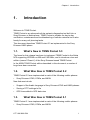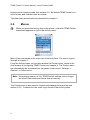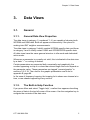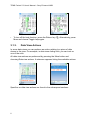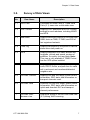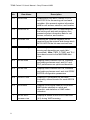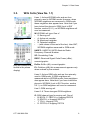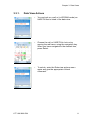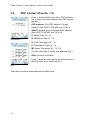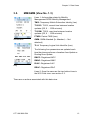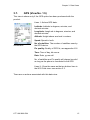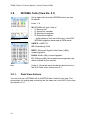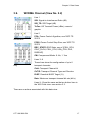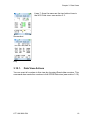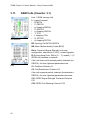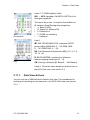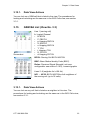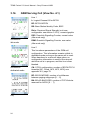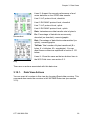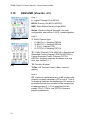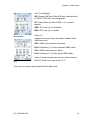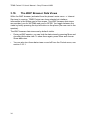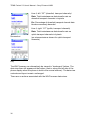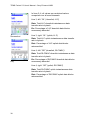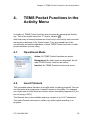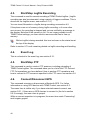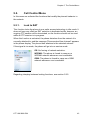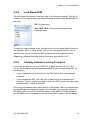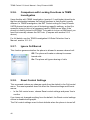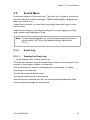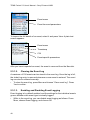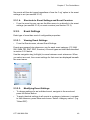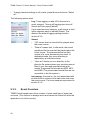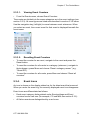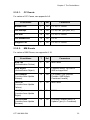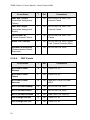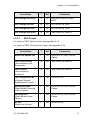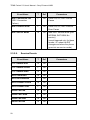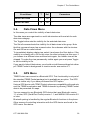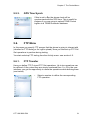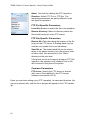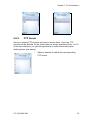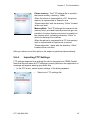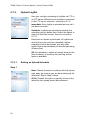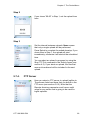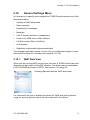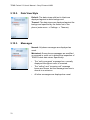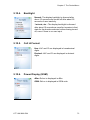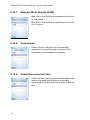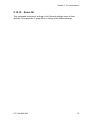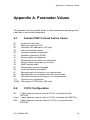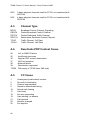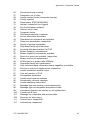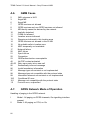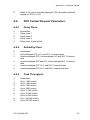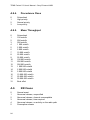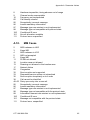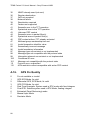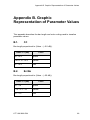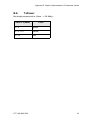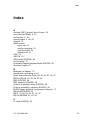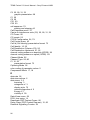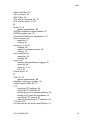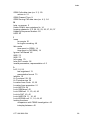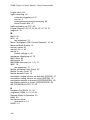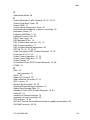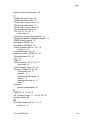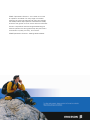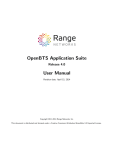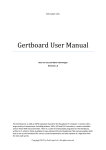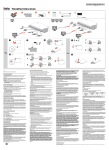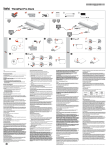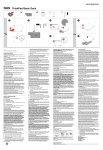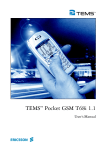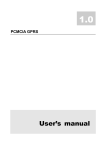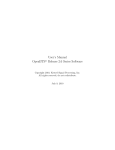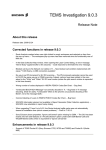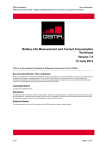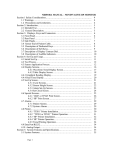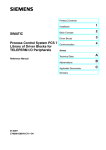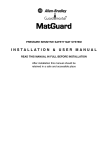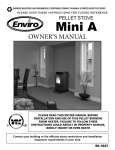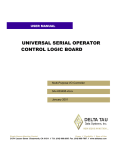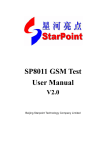Download TEMS™ Pocket 5.3 Sony Ericsson K800i
Transcript
TEMS™ Pocket 5.3
Sony Ericsson K800i
User’s Manual
This manual is provided by Ericsson AB without any kind of warranty.
Improvements and changes in this description due to typographical errors or
inaccuracies in current information, or improvements to programs and/or
equipment may be made by Ericsson AB at any time without notice. These
changes will, however, be incorporated into new editions of this manual.
No part of this publication may be reproduced, transmitted, stored in a
retrieval system, nor translated into any human or computer language, in any
form or by any means, electronic, mechanical, magnetic, optical, chemical,
manual or otherwise, without the prior written permission of the copyrighted
owner, Ericsson AB.
TEMS is a trademark owned by Telefonaktiebolaget L M Ericsson.
All other trademarks are the property of their respective holders.
© Ericsson AB 2007. All rights reserved.
Publication number: LZT 108 9090 R3A
Contents
Contents
1. Introduction
1
1.1. What’s New in TEMS Pocket 5.3 . . . . . . . . . . . . . . . . . . . . . . . . . . . 1
1.2. What Was New in TEMS Pocket 5.2. . . . . . . . . . . . . . . . . . . . . . . . . 1
1.3. What Was New in TEMS Pocket 5.1. . . . . . . . . . . . . . . . . . . . . . . . . 1
1.4. What Was New in TEMS Pocket 5.0. . . . . . . . . . . . . . . . . . . . . . . . . 2
2. Overview
3
2.1. Data Views . . . . . . . . . . . . . . . . . . . . . . . . . . . . . . . . . . . . . . . . . . . . 3
2.2. Menus . . . . . . . . . . . . . . . . . . . . . . . . . . . . . . . . . . . . . . . . . . . . . . . . 4
3. Data Views
5
3.1. General . . . . . . . . . . . . . . . . . . . . . . . . . . . . . . . . . . . . . . . . . . . . . . . 5
3.1.1. General Data View Properties . . . . . . . . . . . . . . . . . . . . . . . . 5
3.1.2. The Built-in Help Function . . . . . . . . . . . . . . . . . . . . . . . . . . . 5
3.1.3. Data View Actions . . . . . . . . . . . . . . . . . . . . . . . . . . . . . . . . . 6
3.2. Survey of Data Views . . . . . . . . . . . . . . . . . . . . . . . . . . . . . . . . . . . . 7
3.3. W/G Cells (View No. 1.1) . . . . . . . . . . . . . . . . . . . . . . . . . . . . . . . . 9
3.3.1. Data View Actions . . . . . . . . . . . . . . . . . . . . . . . . . . . . . . . . 11
3.4. PDP Context (View No. 1.2) . . . . . . . . . . . . . . . . . . . . . . . . . . . . . . 12
3.5. MM/GMM (View No. 1.3). . . . . . . . . . . . . . . . . . . . . . . . . . . . . . . . . 13
3.6. Time Log (View No. 1.4) . . . . . . . . . . . . . . . . . . . . . . . . . . . . . . . . . 14
3.6.1. Data View Actions . . . . . . . . . . . . . . . . . . . . . . . . . . . . . . . . 14
3.7. GPS (View No. 1.5) . . . . . . . . . . . . . . . . . . . . . . . . . . . . . . . . . . . . . 15
3.8. WCDMA Cells (View No. 2.1) . . . . . . . . . . . . . . . . . . . . . . . . . . . . . 16
3.8.1. Data View Actions . . . . . . . . . . . . . . . . . . . . . . . . . . . . . . . . 16
3.9. WCDMA Channel (View No. 2.2) . . . . . . . . . . . . . . . . . . . . . . . . . . 17
3.10. WCDMA Data (View No. 2.3) . . . . . . . . . . . . . . . . . . . . . . . . . . . 18
3.10.1. Data View Actions . . . . . . . . . . . . . . . . . . . . . . . . . . . . . . . 19
3.11. GSM Cells (View No. 3.1) . . . . . . . . . . . . . . . . . . . . . . . . . . . . . 20
3.11.1. Data View Actions . . . . . . . . . . . . . . . . . . . . . . . . . . . . . . . 21
LZT 108 9090 R3A
i
TEMS Pocket 5.3 User’s Manual – Sony Ericsson K800i
3.12. GSM Cell Id (View No. 3.2). . . . . . . . . . . . . . . . . . . . . . . . . . . . . .
3.12.1. Data View Actions . . . . . . . . . . . . . . . . . . . . . . . . . . . . . . .
3.13. GSM BA List (View No. 3.3) . . . . . . . . . . . . . . . . . . . . . . . . . . . . .
3.13.1. Data View Actions . . . . . . . . . . . . . . . . . . . . . . . . . . . . . . .
3.14. GSM Serving Cell (View No. 4.1)
......................
3.15. GPRS Data (View No. 4.2)
...........................
3.15.1. Data View Actions . . . . . . . . . . . . . . . . . . . . . . . . . . . . . . .
3.16. GPRS Info (View No. 4.3) . . . . . . . . . . . . . . . . . . . . . . . . . . . . . . .
3.17. GSM C/I Info (View No. 4.4) . . . . . . . . . . . . . . . . . . . . . . . . . . . . .
3.18. GSM AMR (View No. 4.5) . . . . . . . . . . . . . . . . . . . . . . . . . . . . . .
3.19. The WAP Browser Data Views . . . . . . . . . . . . . . . . . . . . . . . . . . .
3.19.1. WCDMA WAP Browser Data View . . . . . . . . . . . . . . . . .
3.19.2. GPRS WAP Browser Data View
..................
4. TEMS Pocket Functions in the Activity Menu
39
4.1. Operational Mode . . . . . . . . . . . . . . . . . . . . . . . . . . . . . . . . . . . . . .
4.2. Insert Filemark . . . . . . . . . . . . . . . . . . . . . . . . . . . . . . . . . . . . . . . .
4.3. Start/Stop Logfile Recording . . . . . . . . . . . . . . . . . . . . . . . . . . . . . .
4.4. Event Log . . . . . . . . . . . . . . . . . . . . . . . . . . . . . . . . . . . . . . . . . . . .
4.5. Start/Stop FTP . . . . . . . . . . . . . . . . . . . . . . . . . . . . . . . . . . . . . . . .
4.6. Connect/Disconnect GPS . . . . . . . . . . . . . . . . . . . . . . . . . . . . . . . .
4.7. Start/Stop Call Sequence . . . . . . . . . . . . . . . . . . . . . . . . . . . . . . . .
4.8. Pocket Menu . . . . . . . . . . . . . . . . . . . . . . . . . . . . . . . . . . . . . . . . . .
5. The Pocket Menu
39
39
40
40
40
40
41
41
42
5.1. General . . . . . . . . . . . . . . . . . . . . . . . . . . . . . . . . . . . . . . . . . . . . . .
5.2. Cell Control Menu . . . . . . . . . . . . . . . . . . . . . . . . . . . . . . . . . . . . . .
5.2.1. Lock to RAT . . . . . . . . . . . . . . . . . . . . . . . . . . . . . . . . . . . . .
5.2.2. Lock Cell WCDMA . . . . . . . . . . . . . . . . . . . . . . . . . . . . . . . .
5.2.3. Lock ARFCN GSM. . . . . . . . . . . . . . . . . . . . . . . . . . . . . . . .
5.2.4. Lock Band GSM. . . . . . . . . . . . . . . . . . . . . . . . . . . . . . . . . .
5.2.5. Interplay between Locking Functions. . . . . . . . . . . . . . . . . .
5.2.6. Comparison with Locking Functions in
TEMS Investigation . . . . . . . . . . . . . . . . . . . . . . . . . . . .
5.2.7. Ignore Cell Barred . . . . . . . . . . . . . . . . . . . . . . . . . . . . . . . .
5.2.8. Reset Control Settings . . . . . . . . . . . . . . . . . . . . . . . . . . . . .
5.3. Events Menu . . . . . . . . . . . . . . . . . . . . . . . . . . . . . . . . . . . . . . . . . .
5.3.1. Event Log. . . . . . . . . . . . . . . . . . . . . . . . . . . . . . . . . . . . . . .
5.3.1.1. Viewing the Event Log . . . . . . . . . . . . . . . . . . . . . . .
ii
22
23
23
23
24
27
29
30
31
32
34
35
37
42
43
43
44
44
45
45
46
46
46
47
47
47
Contents
5.3.1.2. Clearing the Event Log . . . . . . . . . . . . . . . . . . . . . . . 48
5.3.1.3. Enabling and Disabling Event Logging . . . . . . . . . . . 48
5.3.1.4. Shortcuts to Event Settings and Event Counters . . . 49
5.3.2. Event Settings . . . . . . . . . . . . . . . . . . . . . . . . . . . . . . . . . . . 49
5.3.2.1. Viewing Event Settings . . . . . . . . . . . . . . . . . . . . . . . 49
5.3.2.2. Modifying Event Settings. . . . . . . . . . . . . . . . . . . . . . 49
5.3.3. Event Counters. . . . . . . . . . . . . . . . . . . . . . . . . . . . . . . . . . . 50
5.3.3.1. Viewing Event Counters . . . . . . . . . . . . . . . . . . . . . . 51
5.3.3.2. Resetting Event Counters . . . . . . . . . . . . . . . . . . . . . 51
5.3.4. Event Icons. . . . . . . . . . . . . . . . . . . . . . . . . . . . . . . . . . . . . . 51
5.3.5. List of Logged Events. . . . . . . . . . . . . . . . . . . . . . . . . . . . . . 52
5.3.5.1. CC Events . . . . . . . . . . . . . . . . . . . . . . . . . . . . . . . . . 53
5.3.5.2. MM Events . . . . . . . . . . . . . . . . . . . . . . . . . . . . . . . . 53
5.3.5.3. SM Events . . . . . . . . . . . . . . . . . . . . . . . . . . . . . . . . . 54
5.3.5.4. GMM Events . . . . . . . . . . . . . . . . . . . . . . . . . . . . . . . 54
5.3.5.5. RR Events . . . . . . . . . . . . . . . . . . . . . . . . . . . . . . . . . 55
5.3.5.6. IRAT Events . . . . . . . . . . . . . . . . . . . . . . . . . . . . . . . 56
5.3.5.7. RRC Events. . . . . . . . . . . . . . . . . . . . . . . . . . . . . . . . 57
5.3.5.8. Session Events . . . . . . . . . . . . . . . . . . . . . . . . . . . . . 58
5.4. Data Views Menu . . . . . . . . . . . . . . . . . . . . . . . . . . . . . . . . . . . . . . 59
5.5. GPS Menu. . . . . . . . . . . . . . . . . . . . . . . . . . . . . . . . . . . . . . . . . . . . 59
5.5.1. GPS Connect . . . . . . . . . . . . . . . . . . . . . . . . . . . . . . . . . . . . 60
5.5.2. GPS Device . . . . . . . . . . . . . . . . . . . . . . . . . . . . . . . . . . . . . 60
5.5.3. GPS Time Synch . . . . . . . . . . . . . . . . . . . . . . . . . . . . . . . . . 61
5.6. FTP Menu . . . . . . . . . . . . . . . . . . . . . . . . . . . . . . . . . . . . . . . . . . . . 61
5.6.1. FTP Transfer . . . . . . . . . . . . . . . . . . . . . . . . . . . . . . . . . . . . 61
5.6.2. FTP Server . . . . . . . . . . . . . . . . . . . . . . . . . . . . . . . . . . . . . . 63
5.6.3. Exporting FTP Settings . . . . . . . . . . . . . . . . . . . . . . . . . . . . 64
5.6.4. Importing FTP Settings. . . . . . . . . . . . . . . . . . . . . . . . . . . . . 65
5.7. Logfile Menu . . . . . . . . . . . . . . . . . . . . . . . . . . . . . . . . . . . . . . . . . . 66
5.7.1. Save Logfile To . . . . . . . . . . . . . . . . . . . . . . . . . . . . . . . . . . 67
5.7.2. Autostart Logfile . . . . . . . . . . . . . . . . . . . . . . . . . . . . . . . . . . 67
5.7.3. Upload Logfile . . . . . . . . . . . . . . . . . . . . . . . . . . . . . . . . . . . 68
5.7.3.1. Setting an Upload Schedule . . . . . . . . . . . . . . . . . . . 68
5.7.4. FTP Server . . . . . . . . . . . . . . . . . . . . . . . . . . . . . . . . . . . . . . 69
5.8. Call Sequence Menu . . . . . . . . . . . . . . . . . . . . . . . . . . . . . . . . . . . . 70
5.9. Info Menu . . . . . . . . . . . . . . . . . . . . . . . . . . . . . . . . . . . . . . . . . . . . 70
5.10. General Settings Menu . . . . . . . . . . . . . . . . . . . . . . . . . . . . . . . . . 71
5.10.1. WAP Data View . . . . . . . . . . . . . . . . . . . . . . . . . . . . . . . . . 71
5.10.2. Data View Style . . . . . . . . . . . . . . . . . . . . . . . . . . . . . . . . . 72
5.10.3. Messages . . . . . . . . . . . . . . . . . . . . . . . . . . . . . . . . . . . . . . 72
5.10.4. Backlight. . . . . . . . . . . . . . . . . . . . . . . . . . . . . . . . . . . . . . . 73
LZT 108 9090 R3A
iii
TEMS Pocket 5.3 User’s Manual – Sony Ericsson K800i
5.10.5. Cell Id Format . . . . . . . . . . . . . . . . . . . . . . . . . . . . . . . . . .
5.10.6. Power Display (GSM) . . . . . . . . . . . . . . . . . . . . . . . . . . . .
5.10.7. Measure Mode Display (GSM). . . . . . . . . . . . . . . . . . . . . .
5.10.8. Auto Answer. . . . . . . . . . . . . . . . . . . . . . . . . . . . . . . . . . . .
5.10.9. Redial Disconnected Calls . . . . . . . . . . . . . . . . . . . . . . . . .
5.10.10. Reset All. . . . . . . . . . . . . . . . . . . . . . . . . . . . . . . . . . . . . .
6. Controlling the Phone’s Packet-switched
Behavior
73
73
74
74
74
75
76
6.1. GMM Attach/Detach . . . . . . . . . . . . . . . . . . . . . . . . . . . . . . . . . . . . 76
6.2. PDP Context Handling . . . . . . . . . . . . . . . . . . . . . . . . . . . . . . . . . . 77
7. Support Contact Information
78
Appendix A. Parameter Values
79
A.1. Activate PDP Context Failure Cause . . . . . . . . . . . . . . . . . . . . . . .
A.2. CCCH Configuration. . . . . . . . . . . . . . . . . . . . . . . . . . . . . . . . . . . .
A.3. Channel Type . . . . . . . . . . . . . . . . . . . . . . . . . . . . . . . . . . . . . . . . .
A.4. Deactivate PDP Context Cause . . . . . . . . . . . . . . . . . . . . . . . . . . .
A.5. CC Cause . . . . . . . . . . . . . . . . . . . . . . . . . . . . . . . . . . . . . . . . . . . .
A.6. GMM Cause . . . . . . . . . . . . . . . . . . . . . . . . . . . . . . . . . . . . . . . . . .
A.7. GPRS Network Mode of Operation . . . . . . . . . . . . . . . . . . . . . . . .
A.8. PDP Context Request Parameters. . . . . . . . . . . . . . . . . . . . . . . . .
A.8.1. Delay Class . . . . . . . . . . . . . . . . . . . . . . . . . . . . . . . . . . . . .
A.8.2. Reliability Class . . . . . . . . . . . . . . . . . . . . . . . . . . . . . . . . . .
A.8.3. Peak Throughput . . . . . . . . . . . . . . . . . . . . . . . . . . . . . . . . .
A.8.4. Precedence Class . . . . . . . . . . . . . . . . . . . . . . . . . . . . . . . .
A.8.5. Mean Throughput . . . . . . . . . . . . . . . . . . . . . . . . . . . . . . . .
A.9. RR Cause . . . . . . . . . . . . . . . . . . . . . . . . . . . . . . . . . . . . . . . . . . . .
A.10. MM Cause . . . . . . . . . . . . . . . . . . . . . . . . . . . . . . . . . . . . . . . . . .
A.11. Routing Area Update Failure Cause. . . . . . . . . . . . . . . . . . . . . . .
A.12. RR Internal Cause . . . . . . . . . . . . . . . . . . . . . . . . . . . . . . . . . . . .
A.13. RRC Failure Cause . . . . . . . . . . . . . . . . . . . . . . . . . . . . . . . . . . .
A.14. RRC Protocol Error Cause . . . . . . . . . . . . . . . . . . . . . . . . . . . . . .
A.15. SM Cause. . . . . . . . . . . . . . . . . . . . . . . . . . . . . . . . . . . . . . . . . . .
A.16. GPS Fix Quality . . . . . . . . . . . . . . . . . . . . . . . . . . . . . . . . . . . . . .
iv
79
79
80
80
80
82
82
83
83
83
83
84
84
84
85
86
86
87
87
87
88
Contents
Appendix B. Graphic Representation of
Parameter Values
89
B.1. C/I . . . . . . . . . . . . . . . . . . . . . . . . . . . . . . . . . . . . . . . . . . . . . . . . . . 89
B.2. Ec/No . . . . . . . . . . . . . . . . . . . . . . . . . . . . . . . . . . . . . . . . . . . . . . . 89
B.3. FER, RLC/LLC Decode Errors/Retransmissions . . . . . . . . . . . . . . 90
B.4. RxLev, RSCP (= RSSI). . . . . . . . . . . . . . . . . . . . . . . . . . . . . . . . . . 90
B.5. RxQual . . . . . . . . . . . . . . . . . . . . . . . . . . . . . . . . . . . . . . . . . . . . . . 90
B.6. TxPower . . . . . . . . . . . . . . . . . . . . . . . . . . . . . . . . . . . . . . . . . . . . . 91
Appendix C. Default Settings in TEMS Pocket
Menus
92
C.1. Operating Mode . . . . . . . . . . . . . . . . . . . . . . . . . . . . . . . . . . . . . . . 92
C.2. Cell Control Menu . . . . . . . . . . . . . . . . . . . . . . . . . . . . . . . . . . . . . . 92
C.3. Events Menu. . . . . . . . . . . . . . . . . . . . . . . . . . . . . . . . . . . . . . . . . . 92
C.4. Data Views Menu . . . . . . . . . . . . . . . . . . . . . . . . . . . . . . . . . . . . . . 92
C.5. GPS Menu . . . . . . . . . . . . . . . . . . . . . . . . . . . . . . . . . . . . . . . . . . . 93
C.6. FTP Menu . . . . . . . . . . . . . . . . . . . . . . . . . . . . . . . . . . . . . . . . . . . . 93
C.7. Logfile Menu . . . . . . . . . . . . . . . . . . . . . . . . . . . . . . . . . . . . . . . . . . 93
C.8. General Settings Menu . . . . . . . . . . . . . . . . . . . . . . . . . . . . . . . . . . 93
Index
LZT 108 9090 R3A
95
v
TEMS Pocket 5.3 User’s Manual – Sony Ericsson K800i
vi
Chapter 1. Introduction
1.
Introduction
Welcome to TEMS Pocket.
TEMS Pocket is an advanced cellular network diagnostics tool built into a
Sony Ericsson or Nokia phone. TEMS Pocket is suitable for day-to-day
verification, maintenance and troubleshooting of cellular networks but is also
handy for many cell planning tasks.
This document describes TEMS Pocket 5.3 as implemented in the Sony
Ericsson K800i phone.
1.1.
What’s New in TEMS Pocket 5.3
The focus for this release has been to implement TEMS Pocket in the Nokia
N75 supporting WCDMA on 850 and 1900 MHz, and to introduce a low-end
edition (named “Classic”) of the Sony Ericsson-based TEMS Pocket.
In the K800i TEMS Pocket edition described in this document, a number of
bugs have been corrected.
1.2.
What Was New in TEMS Pocket 5.2
TEMS Pocket 5.2 was implemented in each of the following mobile phones:
•
Sony Ericsson K790i, K790a, and K800i
New features include:
•
Support of the Arabic language in Sony Ericsson K790i and K800i phones
•
Saving of FTP settings to file
•
GPS time added in GPS data view
1.3.
What Was New in TEMS Pocket 5.1
TEMS Pocket 5.1 was implemented in each of the following mobile phones:
•
Sony Ericsson K790i, K790a, and K800i
LZT 108 9090 R3A
1
TEMS Pocket 5.3 User’s Manual – Sony Ericsson K800i
•
Nokia N80
New features included:
•
Support for EGPRS on the 850, 900, 1800, and 1900 MHz bands
–
Sony Ericsson K790i: 900/1800/1900 MHz
–
Sony Ericsson K790a: 850/1800/1900 MHz
–
Nokia N80: 850/900/1800/1900 MHz
•
Support for GPS positioning of data with Bluetooth GPS
•
Compatibility with TEMS Investigation 8.0 versions of the supported
phones
•
Improved and automated logfile and FTP features
•
Call sequences (voice)
•
C/I measurements in GSM networks
•
Filemarks
•
Time log data view
•
Improved data views and menus
•
Improved events
1.4.
What Was New in TEMS Pocket 5.0
(The 5.0 version was built into a Sony Ericsson W900i phone.)
•
WCDMA network parameters, air interface measurements, and events
•
Many new GSM events, including call events
•
Event counting
•
Combined data views showing both WCDMA and GSM (both simultaneously when inter-RAT neighbor measurements are being made)
•
Possible to record logfiles that can be replayed in TEMS Investigation and
TEMS Automatic
•
Possible to set up and run FTP sessions (Get and Put) using Pocket
functionality
•
Improved on-screen help (callout boxes)
2
Chapter 2. Overview
2.
Overview
2.1.
Data Views
Most of the data displayed by TEMS Pocket is to be found in data views.
When you turn the phone on the first time it will display the W/G Cells data
view (after you have selected Start phone from the Start-up menu):
On later occasions, when turned on, the phone will display the data view last
inspected, provided that the Pocket functions are activated.
The data views are divided into categories. Each data view is numbered
according to the format “x.y”, where “x” is the category and “y” the position of
the data view within that category. You browse the categories by moving the
navigation key left and right, and the data views within a category by moving
the navigation key up and down. TEMS Pocket remembers the view last
displayed in each category; when you return to a category, that view is
shown.
The top section of the display preserves the ordinary signal strength and
battery power level indicators as well as other symbols belonging to the
regular user interface of the phone. However, it also shows an icon for the
latest TEMS Pocket event that occurred (see section 5.3.4) and a symbol
indicating that a logfile is being recorded (see section 4.3).
If the default phone display with the operator name appears instead of a
TEMS Pocket data view, this is because TEMS Pocket has been put in
LZT 108 9090 R3A
3
TEMS Pocket 5.3 User’s Manual – Sony Ericsson K800i
background or inactive mode (see section 4.1). By default TEMS Pocket is in
active mode, and its data views are visible.
The data views are exhaustively described in chapter 3.
2.2.
Menus
When you press the Activity key on the phone, a tab with TEMS Pocket
commands appears on top in the Activity menu:
Most of the commands in this menu are found only here. The menu is gone
through in chapter 4.
From the Activity menu you can also access the Pocket menu, which is the
chief means of configuring TEMS Pocket: see chapter 5. The Pocket menu
can alternatively be accessed from the phone’s main menu: Settings →
General → Pocket menu.
Note: If the phone memory is full, TEMS Pocket settings can no longer
be saved. Remove some files to free up memory.
The Pocket menu is also used to inspect and manage the event log (see
section 5.3.1). A shortcut to the event log is found in the Activity menu.
4
Chapter 3. Data Views
3.
Data Views
3.1.
General
3.1.1.
General Data View Properties
The data views in category 1 (numbered “1.x”) are capable of showing both
WCDMA and GSM data. Both will appear simultaneously if the phone is
making inter-RAT neighbor measurements.
The data views in category 2 chiefly contain WCDMA-specific data, and those
in category 3 and 4 chiefly contain GSM- and GPRS/EGPRS-specific data.
All data views have the same general structure in idle mode and dedicated/
active mode.
Whenever a parameter is currently not valid, this is indicated in the data view
by a dash “–” or a string of dashes.
Certain parameters are presented both numerically and graphically, the
number appearing on top of a colored bar whose length and color depend on
the parameter value. These parameters are tagged “numeric/graphic” in
sections 3.3–3.19. The rules for the graphic presentation are found in
appendix B, page 89.
In the case of frequency hopping, the hopping list is shown one channel at a
time, a new channel appearing every second.
3.1.2.
The Built-in Help Function
If you press More and select “Toggle help”, a callout box appears describing
the piece of data in the top left corner of the screen. Use the navigation key to
navigate the contents of the data view.
LZT 108 9090 R3A
5
TEMS Pocket 5.3 User’s Manual – Sony Ericsson K800i
•
To turn off the help function, press the Return key
More and choose Toggle help again.
3.1.3.
. Alternatively, press
Data View Actions
In some data views you can perform an action relating to a piece of data
shown in the view. For example, in data views listing cells, you can lock on
one of the cells.
All data view actions are performed by pressing the More button and
choosing Data view actions. A submenu appears listing the available actions.
Specifics on data view actions are found in the subsequent sections.
6
Chapter 3. Data Views
3.2.
No.
Survey of Data Views
View Name
Description
1.1
W/G Cells
Combines WCDMA Cells (2.1) and GSM
Cells (3.1) views into a dual mode view.
1.2
PDP Context
Displays PDP addresses and PDP context
settings for each address, including NSAPI
and APN.
1.3
MM/GMM
Displays identities common to WCDMA and
GSM, such as TMSI, P-TMSI, and CGI of
last registered network.
1.4
Time Log
Displays time spent by the phone in various
states since last power-on.
1.5
GPS
Displays essential GPS data: latitude and
longitude, altitude and speed, number of
satellites, fix quality, time and date. Note:
This view is only available if TEMS Pocket
has the GPS option installed.
2.1
WCDMA Cells
Displays UARFCN, cell status, scrambling
code, RSCP, Ec/No, and path loss for each
cell in active set and monitored/detected
neighbor sets.
2.2
WCDMA Channel
Displays SIR and SIR target, power control
information, RRC state, and information on
transport channels used.
2.3
WCDMA Data
Presents SIR and SIR target, power control
information, RRC state, and information on
uplink and downlink RLC and transport
channel performance.
–
WCDMA WAP
browser view
Displays a subset of the WCDMA Data view
(2.3) during WAP browsing.
LZT 108 9090 R3A
7
TEMS Pocket 5.3 User’s Manual – Sony Ericsson K800i
No.
Description
3.1
GSM Cells
Displays ARFCN, BSIC, RxLev, C1/C31,
and C2/C32 for the serving cell and each
neighbor. Also presents system information
data for cell access, selection, and location.
3.2
GSM Cell Id
Displays ARFCN, LAC, CI, and RxLev for
the serving cell and each neighbor. Also
presents system information data for cell
access, selection, and location.
3.3
GSM BA List
Presents the GSM BA neighbor list as
received from the network and shows which
BCCH ARFCN the list was received from.
4.1
GSM Serving Cell
Presents system information data on
serving cell depending on mode (idle/
connected). Note: TMSI, P-TMSI, and TLLI
have been moved to the MM/GMM data
view.
4.2
GPRS Data
Displays traffic channel ARFCN, timeslots
and coding schemes used, and LLC and
RLC performance on uplink and downlink.
4.3
GPRS Info
Displays traffic channel ARFCN, timeslots
and coding schemes used, and vital GPRS/
EGPRS configuration parameters
4.4
GSM C/I Info
Displays C/I information for the most
frequently utilized timeslot for each ARFCN
in use.
4.5
GSM AMR
Displays GSM logical channel information,
AMR codec selected on uplink and
downlink, and statistics on AMR codec
utilization.
GPRS WAP
browser view
Displays a subset of the GPRS Data view
(4.2) during WAP browsing.
–
8
View Name
Chapter 3. Data Views
3.3.
W/G Cells (View No. 1.1)
Lines 1–4 show WCDMA cells and are thus
primarily used in WCDMA mode. However, when
WCDMA neighbors are measured in GSM mode,
these neighbors also appear here. Note that if you
have locked the phone to GSM (Lock to RAT
function, section 5.2.1), no WCDMA neighbors will
ever be measured.
Screenshot
W: WCDMA cell type: One of
• S: Serving cell
• A: Active set member
• M: Monitored neighbor
• D: Detected neighbor
• – (with values on the rest of the line): Inter-RAT,
WCDMA neighbor measured in GSM mode
UARFC: UARFCN, UMTS Absolute Radio
Frequency Channel Number
SC: Scrambling Code
RSCP: Received Signal Code Power (dBm),
numeric/graphic
Key (not shown in this
format in the phone
display)
Ec/No: Ec/No (dB), numeric/graphic
PL: Pathloss (dB); this measurement appears only
when ordered by the network
Lines 5–8 show GSM cells and are thus primarily
used in GSM mode. If GSM neighbors are
measured while in WCDMA mode, these neighbors
also appear here. Note that if you have locked the
phone to WCDMA (Lock to RAT function, section
5.2.1), no GSM neighbors will ever be measured.
Line 5: GSM serving cell
Lines 6–8: Three strongest GSM neighbors
G: GSM channel type for serving cell: One of
• B: BCCH; P: PBCCH, p: Hopping PBCCH
• S: SDCCH, s: Hopping SDCCH
• T: TCH, t: Hopping TCH
• D: PDTCH, d: Hopping PDTCH
LZT 108 9090 R3A
9
TEMS Pocket 5.3 User’s Manual – Sony Ericsson K800i
ARFC: ARFCN, Absolute Radio Frequency
Channel Number
BS: BSIC, Base Station Identity Code
RxLev: Received Signal Strength (unit userconfigurable: see section 5.10.6), numeric/graphic
Screenshot
Lines 9–10 are used in both WCDMA and GSM
mode, showing information on the network that the
phone is currently using. The information shown in
WCDMA and GSM mode is partly different, as
detailed below.
This information is repeated in many other data
views.
C: Current RAT {G: GSM, W: WCDMA, –: No
service}
(U)ARFC: WCDMA: Serving cell UARFCN; GSM:
Serving cell BCCH ARFCN
B: WCDMA: Serving cell Scrambling Code; GSM:
Serving cell BSIC
Key
RSSI: Serving cell Received Signal Strength
Indicator (= RSCP in WCDMA; = RxLev in GSM),
numeric/graphic
RAC: Serving cell Routing Area Code
MCC: Serving cell Mobile Country Code
MNC: Serving cell Mobile Network Code
LAC: Serving cell Location Area Code
RNC: Serving cell Radio Network Controller ID
(WCDMA only; Cell Identity for WCDMA consists of
RNC + CI)
CI: Serving cell Cell Identity
10
Chapter 3. Data Views
3.3.1.
Data View Actions
LZT 108 9090 R3A
•
You can lock on a cell or (in WCDMA mode) an
UARFCN that is listed in the data view.
•
Choose the cell or UARFCN to lock on by
moving the red frame, using the navigation key.
When you have navigated to the desired item,
press Select.
•
To unlock, enter the Data view actions menu
again and give the appropriate Unlock
command.
11
TEMS Pocket 5.3 User’s Manual – Sony Ericsson K800i
3.4.
PDP Context (View No. 1.2)
Lines 1–6 show data on the active PDP contexts
(up to three) and the contents of the PDP context
request.
PDP Address: IPv4 PDP address (12-digit
number). See 3GPP TS 24.008, sec. 10.5.6.4.
NSAPI: Network Service Access Point Identifier.
See 3GPP TS 24.008, sec. 10.5.6.2.
D: Delay Class {0 ... 4}
Screenshot
R: Reliability Class {0 ... 5}
K: Peak Throughput {0 ... 9}
P: Precedence Class {0 ... 3}
MT: Mean Throughput {0 ... 18, 31}
(For the meanings of values, see appendix A.8.)
APN: Access Point Name
Lines 7–8 are the same as the two bottom lines in
the W/G Cells view: see section 3.3.
Key
There are no actions associated with this data view.
12
Chapter 3. Data Views
3.5.
MM/GMM (View No. 1.3)
Lines 1–4 show data related to Mobility
Management/GPRS Mobility Management.
TMSI: Temporary Mobile Subscriber Identity (hex)
T3212C: T3212, current time between location
updates {Off, 0 ... 1530 minutes}
T3212M: T3212, max time between location
updates {Off, 0 ... 1530 minutes}
PTMSI: Packet TMSI (hex)
Screenshot
GMM: GMM Attached {A: Attached, –: Not
attached}
TLLI: Temporary Logical Link Identifier (hex)
The following four parameters are updated each
time the phone performs a Location Area Update or
Routing Area Update.
RMCC: Registered MCC
RMNC: Registered MNC
Key
RLAC: Registered LAC
RRAC: Registered RAC
Lines 5–6 are the same as the two bottom lines in
the W/G Cells view: see section 3.3.
There are no actions associated with this data view.
LZT 108 9090 R3A
13
TEMS Pocket 5.3 User’s Manual – Sony Ericsson K800i
3.6.
Time Log (View No. 1.4)
This view shows the time (in hours, minutes, and
seconds) that the phone has spent in each of the
following states since last power-on.
MM
Home: Registered in Home PLMN
Equiv: Registered in Equivalent PLMN
Roam: Registered in Roaming PLMN
Screenshot
Unreg: Unregistered
(See 3GPP TS 21.905.)
GSM
TCH: Time using Traffic Channel (TCH)
PDCH: Time using Packet Data Channel (PDCH)
Idle: Time spent in Idle mode
WCDMA
DCH: Time using Dedicated Channel (DCH)
Idle: Time spent in Idle mode
No Service: Time spent in No Service mode
3.6.1.
Data View Actions
You can reset all counters in this view by choosing Reset time log.
14
Chapter 3. Data Views
3.7.
GPS (View No. 1.5)
This view is shown only if the GPS option has been purchased with the
product.
Lines 1–8 show GPS data.
Latitude: Latitude in degrees, minutes, and
decimal minutes.
Longitude: Longitude in degrees, minutes, and
decimal minutes.
Altitude: Height above sea level in meters.
Speed: Speed in km/h.
Screenshot
No. of satellites: The number of satellites seen by
the GPS device.
Fix quality: Quality of GPS fix; see appendix A.16.
Time: Time of day, hh:mm:ss
Date: Date, yy-mm-dd
No. of satellites and Fix quality will always be valid
as long as the phone is connected to the GPS.
Lines 9–10 are the same as the two bottom lines in
the W/G Cells view: see section 3.3.
There are no actions associated with this data view.
LZT 108 9090 R3A
15
TEMS Pocket 5.3 User’s Manual – Sony Ericsson K800i
3.8.
WCDMA Cells (View No. 2.1)
Up to eight cells from the WCDMA active set can
be shown.
Lines 1–8
Screenshot
W: WCDMA cell type: One of
• S: Serving cell
• A: Active set member
• M: Monitored neighbor
• D: Detected neighbor
• – (with values on the rest of the line): Inter-RAT,
WCDMA neighbor measured in GSM mode
UARFC: UARFCN
SC: Scrambling Code
RSCP: Received Signal Code Power (dBm),
numeric/graphic
Ec/No: Ec/No (dB), numeric/graphic
PL: Pathloss (dB); this measurement appears only
when ordered by the network
Key
3.8.1.
Lines 9–10 are the same as the two bottom lines in
the W/G Cells view: see section 3.3.
Data View Actions
You can lock on a WCDMA cell or UARFCN that is listed in the view. The
procedures for locking and unlocking are the same as in the W/G Cells view;
see section 3.3.1.
16
Chapter 3. Data Views
3.9.
WCDMA Channel (View No. 2.2)
Line 1
SIR: Signal-to-Interference Ratio (dB)
SIR_TG: SIR Target (dB)
TxPwr: UE Transmit Power (dBm), numeric/
graphic
Line 2
Screenshot
PCA: Power Control Algorithm, see 3GPP TS
25.331
PCSS: Power Control Step Size, see 3GPP TS
25.331
RRC_STATE: RRC State, one of {CELL_DCH,
CELL_FACH, CELL_PCH, URA_PCH, IDLE,
PASSIVE}
CM: Compressed Mode: 0: No, 1: Yes
Lines 3–8
Key
These lines show the configuration of up to 6
transport channels:
ChId: Transport Channel Id
ChT/D: Transport Channel Type and Direction
DLBT: Downlink BLER Target (%)
Rate: Maximum transport channel bit rate (bit/s)
Lines 9–10 are the same as the two bottom lines in
the W/G Cells view: see section 3.3.
There are no actions associated with this data view.
LZT 108 9090 R3A
17
TEMS Pocket 5.3 User’s Manual – Sony Ericsson K800i
3.10.
WCDMA Data (View No. 2.3)
Line 1
SIR: Signal-to-Interference Ratio (dB)
SIR_TG: SIR Target (dB)
TxPwr: UE Transmit Power (dBm), numeric/
graphic
Line 2
PCA: Power Control Algorithm, see 3GPP 25.331
Screenshot
PCSS: Power Control Step Size, see 3GPP 25.331
RRC_STATE: RRC State, one of {CELL_DCH,
CELL_FACH, CELL_PCH, URA_PCH, IDLE,
PASSIVE}
CM: Compressed Mode: 0: No, 1: Yes
Lines 3–6 report the current performance of and
some statistics on the WCDMA data transfer. All
values are combined values computed over all
used channels.
Key
Line 3: RLC protocol level, downlink
Line 4: Transport channels, downlink
Line 5: RLC protocol level, uplink
Line 6: Transport channels, uplink
Rate: Instantaneous data transfer rate in bytes/s.
For RLC this bit rate includes AM channels only
(not TM and UM).
Err: Percentage of data blocks erroneously
decoded (on downlink), numeric/graphic
Retr: Percentage of data blocks retransmitted (on
uplink; RLC only), numeric/graphic
TotData: Total bytes transferred (B = bytes, K =
kilobytes, M = megabytes). You can reset these
counters as explained in section 3.10.1 below.
18
Chapter 3. Data Views
Lines 7–8 are the same as the two bottom lines in
the W/G Cells view: see section 3.3.
Screenshot
Key
3.10.1.
Data View Actions
You can reset all counters in this view by choosing Reset data counters. This
command also resets the counters in the GPRS Data view (see section 3.15).
LZT 108 9090 R3A
19
TEMS Pocket 5.3 User’s Manual – Sony Ericsson K800i
3.11.
GSM Cells (View No. 3.1)
Line 1 (GSM serving cell)
Screenshot
L: Logical Channel
• B: BCCH
• P: PBCCH
• p: Hopping PBCCH
• S: SDCCH
• s: Hopping SDCCH
• T: TCH
• t: Hopping TCH
• D: PDTCH
• d: Hopping PDTCH
BC: Serving Cell BCCH ARFCN
BS: Base Station Identity Code (BSIC)
RxLv: Received Signal Strength (unit userconfigurable: see section 5.10.6), numeric/graphic
R: Routing Area Color, RACo {0 ... 7}; invalid (“–”) if
GPRS not available in network
If the cell does not broadcast packet channels (no
PBCCH), the two rightmost parameters are:
Key
C1: Pathloss Criterion C1
C2: Cell Reselection Criterion C2
If the cell supports packet channels (broadcasts a
PBCCH), the two rightmost parameters become:
C31: GPRS Signal Strength Threshold Criterion
C31
C32: GPRS Cell Ranking Criterion C32
20
Chapter 3. Data Views
Lines 2–7 (GSM neighbor cells)
NC1 ... NC6: Neighbor Cell BCCH ARFCN of six
strongest neighbors
The rest is as on line 1 except for the addition of:
A: Location Area/Routing Area properties:
• =: Same LA/RA
• R: Same LA, different RA
• L: Different LA
• P: PLMN not matching
• –: Unknown
Screenshot
Line 8
MT: MS-TXPWR-MAX-CCH, maximum RACH
power (dBm) {GSM 900: 5 ... 39; GSM 1800:
0 ... 36; GSM 1900: 0 ... 33}
RH: Cell Reselection Hysteresis (dB) {0, 2, 3, 6, 8,
10, 12, 14}
B: BS-PA-MFRMS, number of multiframes
between paging subgroups {2 ... 9}
Key
CB: Serving cell barred {B: Barred, –: Not Barred}
Lines 9–10 are the same as the two bottom lines in
the W/G Cells view: see section 3.3.
3.11.1.
Data View Actions
You can lock on a GSM cell that is listed in the view. The procedures for
locking and unlocking are the same as in the W/G Cells view; see section
3.3.1.
LZT 108 9090 R3A
21
TEMS Pocket 5.3 User’s Manual – Sony Ericsson K800i
3.12.
GSM Cell Id (View No. 3.2)
Line 1 (GSM serving cell)
L: Logical Channel
• B: BCCH
• P: PBCCH, p: Hopping PBCCH
• S: SDCCH, s: Hopping SDCCH
• T: TCH, t: Hopping TCH
• D: PDTCH, d: Hopping PDTCH
BCCH: Serving Cell BCCH ARFCN
Screenshot
LAC: Serving Cell Location Area Code
CI: Serving Cell Identity
RxLev: Serving Cell RxLev (unit user-configurable:
see section 5.10.6), numeric/graphic
Lines 2–7 (GSM neighbors)
NC1 ... NC6: Neighbor Cell BCCH ARFCN of six
strongest neighbors
LAC: Neighbor Cell Location Area Code
CI: Neighbor Cell Identity
Key
RxLev: Neighbor Cell RxLev
Line 8
MT: MS-TXPWR-MAX-CCH, maximum RACH
power (dBm) {GSM 900: 5 ... 39; GSM 1800:
0 ... 36; GSM 1900: 0 ... 33}
RH: Cell Reselection Hysteresis (dB) {0, 2, 3, 6, 8,
10, 12, 14}
B: BS-PA-MFRMS, number of multiframes
between paging subgroups {2 ... 9}
CB: Serving cell barred {B: Barred, –: Not Barred}
Lines 9–10 are the same as the two bottom lines in
the W/G Cells view: see section 3.3.
22
Chapter 3. Data Views
3.12.1.
Data View Actions
You can lock on a GSM cell that is listed in the view. The procedures for
locking and unlocking are the same as in the W/G Cells view; see section
3.3.1.
3.13.
GSM BA List (View No. 3.3)
Line 1 (serving cell)
L: Logical Channel
• B: BCCH
• P: PBCCH
• p: Hopping PBCCH
• S: SDCCH
• s: Hopping SDCCH
• T: TCH
• t: Hopping TCH
• D: PDTCH
• d: Hopping PDTCH
Screenshot
BCCH: Serving Cell BCCH ARFCN
BSIC: Base Station Identity Code (BSIC)
RxLev: Received Signal Strength (unit userconfigurable: see section 5.10.6), numeric/graphic
Lines 2–9 (neighbor list = BA list)
NC1 ... NC32: BCCH ARFCNs of all neighbors of
the serving cell (up to 32 cells).
Key
3.13.1.
Data View Actions
You can lock on any cell that is listed as a neighbor in this view. The
procedures for locking and unlocking are the same as in the W/G Cells view;
see section 3.3.1.
LZT 108 9090 R3A
23
TEMS Pocket 5.3 User’s Manual – Sony Ericsson K800i
3.14.
GSM Serving Cell (View No. 4.1)
Line 1
L: Logical Channel: B for BCCH
BC: BCCH ARFCN
BS: Base Station Identity Code, BSIC
RxLv: Received Signal Strength (unit userconfigurable: see section 5.10.6), numeric/graphic
Screenshot
idle mode
DSC: Downlink Signalling Counter, current value
(idle mode only)
DSM: Downlink Signalling Counter, max value
(idle mode only)
Line 2
This line shows parameters of the GSM cell
configuration. This information remains visible in
dedicated mode as long as the same cell is used.
When handover to a new cell takes place, no
configuration information is read for the new cell
while the call is in progress, and this line is then
blanked.
Screenshot
dedicated mode
CN: CCCH configuration, number of BCCH/CCCH
timeslots {NC, Comb, NC2, NC3, NC4}; see
appendix A.2, page 79
BP: BS-PA-MFRMS, number of multiframes
between paging subgroups {2 ... 9}
BA: BS-AG-BLKS-RES, number of CCCH blocks
reserved for AGCH {0 ... 7}
Key
24
Chapter 3. Data Views
Line 3 (dedicated mode)
Screenshot
idle mode
L: Logical Channel
• P: PBCCH
• p: Hopping PBCCH
• S: SDCCH
• s: Hopping SDCCH
• T: TCH
• t: Hopping TCH
• D: PDTCH
• d: Hopping PDTCH
TC: Traffic Channel (TCH ARFCN) or Stand-alone
Dedicated Control Channel (SDCCH ARFCN) or
Packet Dedicated Traffic Channel (PDTCH
ARFCN). Hopping channels are shown one at a
time; see section 3.1.1.
TS: Timeslot Number
TA: Timing Advance
TX: UE Transmit Power (dBm), numeric/graphic
RLTC/M: Radio Link Timeout (Current) and Radio
Link Timeout (Max)
Screenshot
dedicated mode
Line 4 (dedicated mode)
C/I: Carrier-to-interference ratio in dB for the traffic
channel currently indicated by TC on line 3. That is,
for hopping channels the displaying of C/I values is
synchronized with the traversal of the hopping list;
compare section 3.1. C/I is supported for the
modes TCH/F, TCH/H, and PDTCH. Numeric/
graphic presentation.
RQ: Receive Bit Error Rate (RxQual; scale defined
in 3GPP TS 05.08), numeric/graphic
Key
FER: Frame Erasure Rate (FER) in %. Calculated
taking DTX into account, i.e. the figure is based
only on blocks actually transmitted. Numeric/
graphic presentation.
DXU: DTX rate (%) on uplink
DXD: DTX rate (%) on downlink
LZT 108 9090 R3A
25
TEMS Pocket 5.3 User’s Manual – Sony Ericsson K800i
Line 5 (dedicated mode only, except ChTyp)
ChTyp: Channel type, one of {BCCH, PBCCH,
PDTCH, SDCCH, TCH/F, TCH/H}; see appendix
A.3, page 80
Screenshot
idle mode
ChM: Channel mode, one of {FR, EFR, HR, AFR,
AHR; D24, D48, D96, D144}:
• FR = Speech, Full Rate
• EFR = Speech, Enhanced Full Rate
• HR = Speech, Half Rate
• AFR = Speech, AMR Full Rate
• AHR = Speech, AMR Half Rate
• D24 = Data 2.4 kbit/s, etc. (downlink data rate)
SU: Subchannel Number {0 ... 7}
HS: Hopping Sequence Number {0 ... 63}
MA: MAIO, Mobile Allocation Index Offset
{0 ... 63}
CiMd: Ciphering Mode, one of {A5/1, A5/2, GEA/1,
GEA/2}
Screenshot
dedicated mode
Lines 6–7 are the same as the two bottom lines in
the W/G Cells view: see section 3.3.
Key
There are no actions associated with this data view.
26
Chapter 3. Data Views
3.15.
GPRS Data (View No. 4.2)
Line 1
L: Logical Channel: B for BCCH
BCCH: Serving Cell BCCH ARFCN
BSIC: Base Station Identity Code (BSIC)
RxLev: Received Signal Strength (unit userconfigurable: see section 5.10.6), numeric/graphic
Line 2
Screenshot
T: Traffic Channel Type:
• P: PBCCH, p: Hopping PBCCH
• S: SDCCH, s: Hopping SDCCH
• T: TCH, t: Hopping TCH
• D: PDTCH, d: Hopping PDTCH
TC: Traffic Channel (TCH ARFCN) or Stand-alone
Dedicated Control Channel (SDCCH ARFCN) or
Packet Dedicated Traffic Channel (PDTCH
ARFCN)
Key
Timeslots: Timeslots used on uplink and downlink.
The timeslots are represented by the numbers 0–7,
and those currently in use are replaced by arrows
as follows:
•
Upward arrow: Timeslot used on uplink
•
Downward arrow: Timeslot used on downlink
•
Double-headed arrow: Bidirectional timeslot
used on both uplink and downlink
Example:
means that TS 4, 5, and 7
are being used on the downlink and TS 6 is used
on both uplink and downlink.
Techn: Technology supported in cell: “EDGE” or
“GPRS”
LZT 108 9090 R3A
27
TEMS Pocket 5.3 User’s Manual – Sony Ericsson K800i
Line 3
C/I: Carrier-to-interference ratio in dB for the traffic
channel currently indicated by TC on line 2. That is,
for hopping channels the displaying of C/I values is
synchronized with the traversal of the hopping list;
compare section 3.1. Numeric/graphic
presentation. Note: C/I for circuit-switched also
appears here; there is no differentiation of C/I with
respect to data bearer type (CS/PS).
Screenshot
CSd: GPRS: Channel coding scheme on downlink
{CS1 ... CS4}; EDGE: Modulation coding scheme
on downlink {MCS1 ... MCS9}
MSd: Modulation method on downlink (G = GMSK,
8 = 8-PSK)
CSu: GPRS: Channel coding scheme on uplink
{CS1 ... CS4}; EDGE: Modulation coding scheme
on uplink {MCS1 ... MCS9}
MSu: Modulation method on uplink (G = GMSK,
8 = 8-PSK)
Key
Line 4
C: EGPRS C Value {0 ... 63}
MBEP: EGPRS mean bit error probability (BEP)
BEPV: EGPRS BEP variance
ARQ: Automatic Repeat Request Mode {ARQ1,
ARQ2}: see 3GPP TS 44.060, sec. 9.2.3.1
28
Chapter 3. Data Views
Lines 5–8 report the current performance of and
some statistics on the GPRS data transfer.
Line 5: LLC protocol level, downlink
Line 6: RLC/MAC protocol level, downlink
Line 7: LLC protocol level, uplink
Line 8: RLC/MAC protocol level, uplink
Rate: Instantaneous data transfer rate in bytes/s
Err: Percentage of data blocks erroneously
decoded (on downlink), numeric/graphic
Screenshot
Retr: Percentage of data blocks retransmitted (on
uplink), numeric/graphic
TotData: Total number of bytes transferred (B =
bytes, K = kilobytes, M = megabytes). You can
reset these counters as explained in section 3.15.1
below.
Lines 9–10 are the same as the two bottom lines in
the W/G Cells view: see section 3.3.
Key
There are no actions associated with this data view.
3.15.1.
Data View Actions
You can reset all counters in this view by choosing Reset data counters. This
command also resets the counters in the WCDMA Data view (see section
3.10).
LZT 108 9090 R3A
29
TEMS Pocket 5.3 User’s Manual – Sony Ericsson K800i
3.16.
GPRS Info (View No. 4.3)
Lines 1–4 are the same as in the GPRS Data view:
see section 3.15.
Lines 5–6
EWSd: EGPRS window size on downlink
{64 ... 1024}
LWSd: LLC window size (for data) on downlink
{1 ... 255}
Screenshot
EWSu: EGPRS window size on uplink {64 ... 1024}
LWSu: LLC window size (for data) on uplink
{1 ... 255}
Lines 7–8
G: GMM State {I: Idle, R: Ready, S: Standby, –: No
GPRS available}
T3314C: T3314 timer value (GMM Ready Timer),
current value; see 3GPP TS 24.008, sec. 4.7.2
Key
T3314S: T3314 timer value (GMM Ready Timer),
start value; see 3GPP TS 24.008, sec. 4.7.2
T3168: T3168 timer start value (Packet Uplink
Assignment Timer), see 3GPP TS 44.060, sec.
13.1 {value in deciseconds, assigned in System
Information}
T3192: T3192 timer start value (Packet Final Block
Timer) in ms, assigned in System Information; see
3GPP TS 44.060, sec. 13.1 {0, 80, 120, 160, 200,
500, 1000, 1500}
NMO: Network Mode of Operation {I, II, III}; see
appendix A.7, page 82
DX: DRX Timer Max, see 3GPP TS 44.060, sec.
5.5.1.5 {0, 1, 2, 4, 8, 16, 32, 64}
Lines 9–10 are the same as the two bottom lines in
the W/G Cells view: see section 3.3.
There are no actions associated with this data view.
30
Chapter 3. Data Views
3.17.
GSM C/I Info (View No. 4.4)
This view shows the carrier-to-interference ratio,
C/I, for GSM traffic channels. Up to eight channels
can be shown, sorted by worst C/I.
ARFCN: TCH or PDTCH ARFCN (channels in
hopping list)
C/I: C/I value in dB for this traffic channel, numeric/
graphic
Screenshot
Key
There are no actions associated with this data view.
LZT 108 9090 R3A
31
TEMS Pocket 5.3 User’s Manual – Sony Ericsson K800i
3.18.
GSM AMR (View No. 4.5)
Line 1
L: Logical Channel: B for BCCH
BCCH: Serving Cell BCCH ARFCN
BSIC: Base Station Identity Code (BSIC)
RxLev: Received Signal Strength (unit userconfigurable: see section 5.10.6), numeric/graphic
Line 2
Screenshot
T: Traffic Channel type:
• P: PBCCH, p: Hopping PBCCH
• S: SDCCH, s: Hopping SDCCH
• T: TCH, t: Hopping TCH
• D: PDTCH, d: Hopping PDTCH
TC: Traffic Channel (TCH ARFCN) or Stand-alone
Dedicated Control Channel (SDCCH ARFCN) or
Packet Dedicated Traffic Channel (PDTCH
ARFCN). Hopping channels are shown one at a
time; see section 3.1.1.
Key
TS: Timeslot Number
TxPwr: UE Transmit Power (dBm), numeric/
graphic
Line 3
C/I: Carrier-to-interference ratio in dB for the traffic
channel currently indicated by TC on line 2. That is,
for hopping channels the displaying of C/I values is
synchronized with the traversal of the hopping list;
compare section 3.1. C/I is supported for the
modes TCH/F, TCH/H, and PDTCH. Numeric/
graphic presentation.
32
Chapter 3. Data Views
Line 3 (continued)
RQ: Receive Bit Error Rate (RxQual; scale defined
in 3GPP TS 05.08), numeric/graphic
FE: Frame Erasure Rate (FER) in %, numeric/
graphic
DXD: DTX rate (%) on downlink
DXU: DTX rate (%) on uplink
Screenshot
Lines 4–7
In these lines are shown all speech codecs in the
AMR active set.
CDL: AMR codec used on downlink
DLU: Utilization (%) of this downlink AMR codec
CUL: AMR codec used on uplink
ULU: Utilization (%) of this uplink AMR codec
Key
Lines 8–9 are the same as the two bottom lines in
the W/G Cells view: see section 3.3.
There are no actions associated with this data view.
LZT 108 9090 R3A
33
TEMS Pocket 5.3 User’s Manual – Sony Ericsson K800i
3.19.
The WAP Browser Data Views
While the WAP browser (activated from the phone’s main menu → Internet
Services) is running, TEMS Pocket can show selected air interface
information in the bottom part of the screen. Two WAP browser data views
are provided, one for WCDMA and one for GPRS. You toggle between the
views by briefly pressing the top left button on the phone (the one next to the
speaker).
The WAP browser data views are by default visible.
•
During a WAP session, you can hide the data views by pressing More and
choosing Hide data view. To show them again, press More and choose
Show data view.
•
You can also turn these data views on and off from the Pocket menu; see
section 5.10.1.
34
Chapter 3. Data Views
3.19.1.
WCDMA WAP Browser Data View
Line 1
UARFCN: Serving cell UARFCN
SC: Scrambling Code
RSSI: Serving cell RSSI (= RSCP; dBm)
Line 2
SIR: Signal-to-Interference Ratio (dB)
Screenshot
SIR_TG: SIR Target (dB)
TxPwr: UE Transmit Power (dBm)
In lines 3–4, all values are combined values
computed over all used channels.
Line 3, left: “DR” (downlink, RLC)
Rate: Total RLC downlink instantaneous data
transfer rate in bytes/s
Err: Percentage of RLC downlink data blocks
erroneously decoded
Key
Line 3, right: “UR” (uplink, RLC)
Rate: Total RLC uplink instantaneous data transfer
rate in bytes/s
Retr: Percentage of RLC uplink data blocks
retransmitted
LZT 108 9090 R3A
35
TEMS Pocket 5.3 User’s Manual – Sony Ericsson K800i
Line 4, left: “DT” (downlink, transport channels)
Rate: Total instantaneous data transfer rate on
downlink transport channels in bytes/s
Err: Percentage of downlink transport channel data
blocks erroneously decoded
Line 4, right: “UT” (uplink, transport channels)
Screenshot
Rate: Total instantaneous data transfer rate on
uplink transport channels in bytes/s
(no retransmissions shown for uplink transport
channels)
Key
The WAP browser can alternatively be viewed in “landscape” fashion. The
data view then still appears at the bottom (that is, along the left side of the
phone display when the phone is held in the normal manner). The data view
contents and layout remain unchanged.
There are no actions associated with the WAP browser data views.
36
Chapter 3. Data Views
3.19.2.
GPRS WAP Browser Data View
Line 1
L: Logical Channel: B for BCCH
BCCH: Serving Cell BCCH ARFCN
BSIC: Base Station Identity Code, BSIC
RxLev: Received Signal Strength (unit userconfigurable: see section 5.10.6), numeric/graphic
Screenshot
MCSd: EGPRS modulation coding scheme on
downlink {MCS1 ... MCS9}
Line 2
T: Traffic Channel type:
• P: PBCCH, p: Hopping PBCCH
• S: SDCCH, s: Hopping SDCCH
• T: TCH, t: Hopping TCH
• D: PDTCH, d: Hopping PDTCH
Key
TC: Traffic Channel (TCH ARFCN) or Stand-alone
Dedicated Control Channel (SDCCH ARFCN) or
Packet Dedicated Traffic Channel (PDTCH
ARFCN). Hopping channels are shown one at a
time; see section 3.1.1.
Timeslots: Timeslots used on uplink and downlink.
The timeslots are represented by the numbers 0–7,
and those currently in use are replaced by arrows
as follows:
•
Upward arrow: Timeslot used on uplink
•
Downward arrow: Timeslot used on downlink
•
Double-headed arrow: Bidirectional timeslot
used on both uplink and downlink
Example:
means that TS 4, 5, and 7
are being used on the downlink and TS 6 is used
on both uplink and downlink.
MCSu: EGPRS modulation coding scheme on
uplink {MCS1 ... MCS9}
LZT 108 9090 R3A
37
TEMS Pocket 5.3 User’s Manual – Sony Ericsson K800i
In lines 3–4, all values are combined values
computed over all used channels.
Line 3, left: “DL” (downlink, LLC)
Rate: Total LLC downlink instantaneous data
transfer rate in bytes/s
Err: Percentage of LLC downlink data blocks
erroneously decoded
Screenshot
Line 3, right: “UL” (uplink, LLC)
Rate: Total LLC uplink instantaneous data transfer
rate in bytes/s
Retr: Percentage of LLC uplink data blocks
retransmitted
Line 4, left: “DR” (downlink, RLC/MAC)
Rate: Total RLC/MAC downlink instantaneous data
transfer rate in bytes/s
Key
Err: Percentage of RLC/MAC downlink data blocks
erroneously decoded
Line 4, right: “UR” (uplink, RLC/MAC)
Rate: Total RLC/MAC uplink instantaneous data
transfer rate in bytes/s
Retr: Percentage of RLC/MAC uplink data blocks
retransmitted
38
Chapter 4. TEMS Pocket Functions in the Activity Menu
4.
TEMS Pocket Functions in the
Activity Menu
A number of TEMS Pocket functions are accessed by pressing the Activity
key. This is the button below the “C” button, labeled
.
Note that many of these functions are found only in the Activity menu and not
among the submenus of the Pocket menu. They are placed here to be
conveniently accessible regardless of what TEMS Pocket functions or other
phone functions you are using.
4.1.
Operational Mode
Active: All TEMS Pocket functions are active.
Background: No data views are displayed, but all
other TEMS Pocket functions are active.
Inactive: No TEMS Pocket functions are active.
4.2.
Insert Filemark
This command inserts filemarks in a logfile while it is being recorded. You can
use filemarks to tag segments of special interest in the logfile. For example,
you might want to note down the location where something happened (if you
are not using a GPS).
The filemark text is user-editable and may consist of up to 127 characters.
The Insert filemark command is visible only while logfile recording is in
progress.
LZT 108 9090 R3A
39
TEMS Pocket 5.3 User’s Manual – Sony Ericsson K800i
4.3.
Start/Stop Logfile Recording
This command is used for manual recording of TEMS Pocket logfiles. (Logfile
recording can also be automated, using a variety of trigger conditions. This is
done from the Logfiles menu; see section 5.7.2.)
You can insert filemarks in a logfile during recording; see section 4.2.
If the phone runs out of memory during logfile recording, or if some other
error occurs, the recording is stopped and you are notified by a message in
the display. Note that if the memory is full, it is no longer possible to edit
TEMS Pocket settings; you then need to remove some files to free up
memory.
While a logfile is being recorded, this icon is shown on the status bar at
the top of the display.
Refer to section 5.7 for all remaining details on logfile recording and handling.
4.4.
Event Log
This is a shortcut to the event log; see section 5.3.1.
4.5.
Start/Stop FTP
This command is used to conduct FTP sessions, including uploading of
TEMS Pocket logfiles. The command takes you to a list of the FTP Get and
FTP Put operations you have defined. How to perform FTP operations and
how to connect to FTP servers is specified in the FTP menu: see section 5.6.
4.6.
Connect/Disconnect GPS
This command connects or disconnects a Bluetooth GPS. For further
information on using GPS devices with TEMS Pocket, see section 5.5.
The menu item is visible only if you have selected manual connect; see
section 5.5.1. If there are no GPS devices to connect to (the list in section
5.5.2 is empty), the menu item is grayed.
While a connect operation is in progress, the menu item reads “Connecting”
and is again grayed.
40
Chapter 4. TEMS Pocket Functions in the Activity Menu
4.7.
Start/Stop Call Sequence
This command starts and stops a call sequence. How to set up call
sequences is explained in section 5.8.
4.8.
Pocket Menu
This is a shortcut to the main Pocket menu; see chapter 5.
LZT 108 9090 R3A
41
TEMS Pocket 5.3 User’s Manual – Sony Ericsson K800i
5.
The Pocket Menu
5.1.
General
The Pocket menu can be accessed
•
from the Activity menu
•
from the phone’s main menu by choosing Settings. The Pocket menu
appears at the top of the General tab.
The Pocket menu has the following submenus:
•
Cell control menu: Used to control phone behavior in network (lock on
RAT/band/frequency/cell etc.). See section 5.2.
•
Events menu: Used to show and control the event log, event counters,
and event settings. See section 5.3.
•
Data views menu: Used to control visibility of data views. See section 5.4.
•
GPS menu: Used to configure GPS settings. Available only if the GPS
option is installed. See section 5.5.
•
FTP menu: Used to set up FTP sessions and FTP logfile transfer. See
section 5.6.
•
Logfile menu: Used to configure automated logfile recording and transfer.
See section 5.7.
•
Call sequence menu: Used to define a call sequence. See section 5.8.
•
Info menu: Used to inspect some hardware and software data. See
section 5.9.
•
General settings menu: Used to control miscellaneous TEMS Pocket
settings. See section 5.10.
42
Chapter 5. The Pocket Menu
5.2.
Cell Control Menu
In this menu are collected the functions that modify the phone’s behavior in
the network.
5.2.1.
Lock to RAT
This function locks the phone to one radio access technology in idle mode. It
does not have any effect on RAT selection in dedicated mode; however, an
ongoing FTP session will be terminated, so the function should not be used
while an FTP session is in progress.
When this function is activated, the phone detaches from the network it is
currently attached to, and the message “Disconnected from Internet” appears
in the phone display. The phone then attaches to the selected network.
If the signal is too weak, the phone will go into no service mode.
Off: No forcing of network selection.
WCDMA: The phone is forced to camp on a
WCDMA network whenever one is available.
GSM: The phone is forced to camp on a GSM
network whenever one is available.
Regarding interplay between locking functions, see section 5.2.5.
LZT 108 9090 R3A
43
TEMS Pocket 5.3 User’s Manual – Sony Ericsson K800i
5.2.2.
Lock Cell WCDMA
This function locks the phone to a WCDMA cell, which will immediately
become the serving cell provided that the signal strength is sufficient. If the
signal is too weak, the phone will go into no service mode.
•
Choose Set UARFCN/SC to lock on a cell. You
will be asked to enter a UARFCN and SC.
These values will then appear beneath the
menu item when selected.
•
Alternatively, you can lock on a UARFCN while
disregarding scrambling codes. This is done by
not entering a SC.
•
Choose Off to release the lock.
Note that you can also lock on a cell that makes an appearance in data views.
See sections 3.3 and 3.8.
Regarding interplay between locking functions, see section 5.2.5.
5.2.3.
Lock ARFCN GSM
This function locks the phone to an ARFCN in a GSM network. If there exists
an available GSM cell using that ARFCN, the phone will be immediately
handed over to that cell provided that the signal strength is sufficient. If the
signal is too weak, the phone will go into no service mode.
•
Choose Set ARFCN to lock on a cell. You will
be asked to enter an ARFCN number. This
ARFCN will then appear beneath the menu
item when selected.
•
Choose Off to release the lock.
Note that you can also lock on a cell that makes an appearance in data views.
See sections 3.3, 3.11, and 3.12.
Regarding interplay between locking functions, see section 5.2.5.
44
Chapter 5. The Pocket Menu
5.2.4.
Lock Band GSM
You can order the phone to use only one of its frequency bands. This will of
course result in failed calls if you have blocked all bands that are available in
the area.
Off: No restriction.
900, 1800, 1900: The phone is locked to the
indicated band.
If locked to a band during a call, the phone will not be immediately forced to
the selected band. In other words, there is no forcing of handover; but as
soon as one occurs, the phone will be redirected to the selected band.
Regarding interplay between locking functions, see section 5.2.5.
5.2.5.
Interplay between Locking Functions
If you lock the phone to a cell, UARFCN, or band (sections 5.2.2, 5.2.3,
5.2.4), the phone is also automatically locked to the corresponding RAT. In
this situation,
•
if you release the cell or band lock, the RAT lock is also automatically
released;
•
if you release the RAT lock, the cell or band lock is not released but
remains. This is useful if you want to test inter-RAT handover to and from
a specific cell or band in one RAT.
All locking commands have equal priority in the sense that no command can
be inhibited by one previously given. For example, if you lock the phone to
WCDMA with Lock to RAT and then issue a Lock ARFCN GSM command,
the WCDMA lock is released and the phone is RAT locked to GSM instead.
LZT 108 9090 R3A
45
TEMS Pocket 5.3 User’s Manual – Sony Ericsson K800i
5.2.6.
Comparison with Locking Functions in TEMS
Investigation
Users familiar with TEMS Investigation (version 6.1 and higher) should note
that the relationship between the locking functions in that product is partly
different. In TEMS Investigation, the RAT Control setting for Sony Ericsson
UMTS phones has priority over all technology-specific settings, so that (for
example) trying to lock on a frequency band in GSM has no effect if the
phone is currently locked to WCDMA. To be able to lock on a GSM band, you
must first manually release the RAT lock. (Compare with section 5.2.5
above.)
For full details, see the TEMS Investigation 8.0 Data Collection User’s
Manual, section 12.1.2.2.
5.2.7.
Ignore Cell Barred
This function governs whether the phone is allowed to access a barred cell.
Off: The phone will make no attempt to access
barred cells.
On: The phone will ignore barring of cells.
5.2.8.
Reset Control Settings
This command undoes any changes made from the default in the Cell control
menu. The reset operation does not affect the General settings and Events
menus.
•
In the Cell control menu, choose Reset control settings and press Yes to
confirm.
If you have not changed anything from the default, the Reset control settings
choice is disabled and grayed.
The Cell control settings revert to their defaults when the phone is turned off.
46
Chapter 5. The Pocket Menu
5.3.
Events Menu
Events are inspected in the event log. (The term “log” as used in this section
has got nothing to do with recording of TEMS Pocket logfiles; regarding the
latter, see section 4.3.)
Under Event counters, you can check how many times each type of event
has occurred.
Under Event settings, you configure settings for events: logging, counting,
audio signals, and displaying of icons.
Note: To have events logged at all, you must make sure that the event
mode is set to “On” (this is the default setting). See section
5.3.1.3.
5.3.1.
Event Log
5.3.1.1.
Viewing the Event Log
•
In the Events menu, choose Event Log.
The New tab is shown, listing all events that you have not yet inspected. The
number of new events is shown in the tab title.
The All tab shows all events, including those not yet viewed (i.e. those
remaining on the New tab).
The Fail tab shows all failure events.
The Normal tab shows all normal events.
When an event is selected on a tab, the most important parameters of the
event are shown beneath the event name:
LZT 108 9090 R3A
47
TEMS Pocket 5.3 User’s Manual – Sony Ericsson K800i
Event name
Event time and parameters
To inspect the full details of an event, select it and press View. A plain-text
screen appears:
Event name
Timestamp
CGI
Event-specific parameters
After you have inspected an event, the event is removed from the New tab.
5.3.1.2.
Clearing the Event Log
A maximum of 100 events can be stored in the event log. Once the log is full,
the oldest log entry is removed whenever a new event is entered. The event
log can also be cleared manually:
•
To clear the event log, press More and choose “Clear event log”. Press
Yes to confirm.
5.3.1.3.
Enabling and Disabling Event Logging
Event logging is by default enabled, and the settings for the individual events
govern whether each event type is actually logged.
•
48
While in the event log, you can disable event logging as follows: Press
More, choose Event logging, and choose Off.
Chapter 5. The Pocket Menu
No events will then be logged regardless of how the “Log” option in the event
settings is set (see section 5.3.2).
5.3.1.4.
•
Shortcuts to Event Settings and Event Counters
From the event log you can use the More menu to go directly to the event
settings (see section 5.3.2) or event counters (see section 5.3.3).
5.3.2.
Event Settings
Each type of event has a set of configurable properties.
5.3.2.1.
•
Viewing Event Settings
From the Events menu, choose Event Settings.
Events are grouped into submenus: one for each event category (CC, MM,
SM, GMM, RR, IRAT, RRC, Session). All event types are listed and described
in section 5.3.5 below.
Use the navigation key (left/right) to move between event submenus. When
you select an event, the current settings for that event are displayed beneath
the event name.
5.3.2.2.
Modifying Event Settings
•
To change settings for an individual event, navigate to the event and
press the Select button.
•
To apply identical settings to all events in a category (submenu), navigate
to that submenu, press More and choose “Select <category name>” (e.g.
“Select RR”).
LZT 108 9090 R3A
49
TEMS Pocket 5.3 User’s Manual – Sony Ericsson K800i
•
To apply identical settings to all events, press More and choose “Select
all”.
The following options exist:
Log: Turns logging on and off for the event or
event category. Turning off logging also turns off
Sound and Icon popup (below).
If you select an event category, or all events, a third
option appears which is named Default. This
restores the default logging settings listed in
section 5.3.5.
Sound:
•
“Off” means that no sound will be played when
the event occurs.
•
“Default” means that, in idle mode, the sound
predefined for the event will be played when the
event occurs. The prerecorded sound files
consist of a voice announcing the event. In
dedicated mode, the voice recording is
replaced by a notification beep.
•
“User set” directs you to a directory in the
phone’s file system where you can store sound
files of your own and associate them with
events. Supported file formats are MIDI, MP3,
and AMR. (The prerecorded sound files are not
accessible in the file system.)
Icon popup: If turned on, the icon associated with
an event will be shown in the status bar each time
the event occurs. The icons used are reproduced in
section 5.3.5.
5.3.3.
Event Counters
TEMS Pocket keeps track of the number of times each type of event has
occurred. (This function is always active and cannot be turned off while the
application is in Active mode.)
50
Chapter 5. The Pocket Menu
5.3.3.1.
•
Viewing Event Counters
From the Events menu, choose Event Counters.
The events are divided into the same categories as in the event settings (see
section 5.3.2). All event types are listed and described in section 5.3.5 below.
Use the navigation key (left/right) to move between event submenus. When
you select an event, the current count for that event is displayed beneath the
event name.
5.3.3.2.
Resetting Event Counters
•
To reset the counter for an event, navigate to the event and press the
Reset button.
•
To reset the counters for all events in a category (submenu), navigate to
that submenu, press More and choose “Reset <category name>” (e.g.
“Reset RR”).
•
To reset the counters for all events, press More and choose “Reset all
counters”.
5.3.4.
Event Icons
An icon is shown on the display status bar for the latest event that occurred.
When you enter the event log, the currently displayed event icon disappears.
Event icons are differentiated as follows:
•
Each event category distinguished under Event settings and Event
counters has its own icon (for example, CC and MM; see section 5.3.2).
•
All failure events are distinguished by a red cross.
LZT 108 9090 R3A
51
TEMS Pocket 5.3 User’s Manual – Sony Ericsson K800i
See the examples below:
Normal event
Failure event
For other event categories, the appropriate text string is substituted.
For inter-RAT events, the strings “2G” and “3G” are added to indicate which
technology the phone is transferred to:
Handover Direction
Normal Events
Failure Events
GSM to WCDMA
WCDMA to GSM
5.3.5.
List of Logged Events
This section lists all the events saved in the event log and their parameters.
Some of the event parameters are described in more detail in appendix A.
Here are also listed the default values for the settings described in section
5.3.2.
The T column indicates whether the event denotes a normal occurrence (N)
or some kind of failure (F).
The Def column indicates the default logging, sound, and icon popup settings
(On = all turned on, Off = all turned off).
All events have CGI as parameter; other parameters appear from the tables.
52
Chapter 5. The Pocket Menu
5.3.5.1.
CC Events
For values of CC Cause, see appendix A.5.
Event Name
T
Def
Blocked Call
F
On
CC Id, CC Cause
Call Attempt
N
Off
CC Id, Call Type {MO, MT}
Call End
N
Off
CC Id, CC Cause
Call Established
N
Off
CC Id
Dropped Call
F
On
CC Id, CC Cause
5.3.5.2.
Parameters
MM Events
For values of MM Cause, see appendix A.10.
Event Name
T
Def
Auth Fail
(Authentication Failure)
F
On
MM Cause
Auth Reject
(Authentication Reject)
F
On
Constant string: “No SIM or
IMSI not approved”
LAU Attempt
(Location Area Update
Attempt)
N
Off
LA Update Type {Normal,
Periodic, IMSI Attach,
Combined, Invalid}
LAU Fail
(Location Area Update
Failure)
F
On
MM Cause
LAU Reject
(Location Area Update
Reject)
F
On
MM Cause
LAU Success
(Location Area Update
Success)
N
Off
Previous Location Area, LA
Update Type (if = Combined)
LZT 108 9090 R3A
Parameters
53
TEMS Pocket 5.3 User’s Manual – Sony Ericsson K800i
Event Name
T
Def
Parameters
MM Service Mode
N
On
MM Service Mode {Registered
Home, Registered Equivalent
PLMN, Registered Roaming,
Full Service, Limited Service}
5.3.5.3.
SM Events
For values of SM Cause, see appendix A.15.
Event Name
T
Def
PDP Ctx Activ Attempt
(PDP Context Activation
Attempt)
N
Off
NSAPI
PDP Ctx Activ Compl
(PDP Context Activation
Complete)
N
Off
NSAPI, IP version {4, 6}, PDP
address (IPv4 only)
PDP Ctx Activ Reject
(PDP Context Activation
Reject)
F
On
NSAPI, SM Cause
PDP Ctx Deact Attempt
(PDP Context
Deactivation Attempt)
N
Off
NSAPI
PDP Ctx Deact Compl
(PDP Context
Deactivation Complete)
N
Off
NSAPI, Type {NW, UE}, SM
Cause (if Type = NW)
5.3.5.4.
Parameters
GMM Events
For values of GMM Cause, see appendix A.6.
54
Chapter 5. The Pocket Menu
Event Name
T
Def
GMM Attach Attempt
N
Off
Attach type: {GPRS,
Combined}
GMM Attach Complete
N
Off
Attach type: {GPRS,
Combined}
GMM Attach Reject
F
On
“T3310 expired” or GMM
Reject Cause
GMM Detach Attempt
N
Off
GMM Cause
GMM Detach Complete
N
Off
GMM Cause, Type {NW, UE}
RAU Attempt
(Routing Area Update
Attempt)
N
Off
RA Update Type {Normal,
Periodic, Combined}
RAU Complete
(Routing Area Update
Complete)
N
Off
Old RA, New RA
RAU Reject
(Routing Area Update
Reject)
N
On
Timer Event {True, False},
T3330/GMM Reject Cause
5.3.5.5.
Parameters
RR Events
For values of RR Cause, see appendix A.9.
For values of RR Internal Cause, see appendix A.12.
Event Name
T
Def
Parameters
Assignment Fail
(Assignment Failure)
F
On
RR Cause, RR Internal Cause
Data Link TO
(Data Link Timeout)
F
On
Target BCCH ARFCN, BSIC,
TO value
HO Fail
(Handover Failure)
F
On
BCCH ARFCN, BSIC, RR
Internal Cause
LZT 108 9090 R3A
55
TEMS Pocket 5.3 User’s Manual – Sony Ericsson K800i
Event Name
T
Def
Imm. Ass. Failure
(Immediate Assignment
Failure)
F
On
BCCH ARFCN, BSIC, RR
Internal Cause
Imm. Ass. Reject
(Immediate Assignment
Reject)
F
On
BCCH ARFCN, BSIC, RR
Internal Cause
Pkt Access Fail
(Packet Access Failure)
F
On
BCCH ARFCN, BSIC, RR
Cause
Radio Link Timeout
F
On
BCCH ARFCN, BSIC, Radio
Link Timeout Counter (Max)
Retrans Pkt Resource
(Retransmission Packet
Resource)
F
On
BCCH ARFCN, BSIC
T
Def
Parameters
HO From UTRAN
Attempt
N
Off
UARFCN, SC
HO From UTRAN
Failure
F
On
UARFCN, SC
HO From UTRAN
Success
N
Off
New BCCH ARFCN, New
BSIC
HO To UTRAN Attempt
N
Off
BCCH ARFCN, BSIC
HO To UTRAN Failure
F
On
BCCH ARFCN, BSIC
HO To UTRAN Success
N
Off
New UARFCN, New SC
Cell Change U2G Att
N
Off
UARFCN, SC
Cell Change U2G Fail
F
On
UARFCN, SC
5.3.5.6.
IRAT Events
Event Name
56
Parameters
Chapter 5. The Pocket Menu
Event Name
T
Def
Cell Change U2G Succ
N
Off
New BCCH ARFCN, New
BSIC
Cell Change G2U Att
N
Off
BCCH ARFCN, BSIC
Cell Change G2U Fail
F
On
BCCH ARFCN, BSIC
Cell Change G2U Succ
N
Off
New UARFCN, New SC
5.3.5.7.
Parameters
RRC Events
For values of RRC Failure Cause, see appendix A.13.
For values of RRC Protocol Error Cause, see appendix A.14.
Event Name
T
Def
Active Set Update Fail
F
On
UARFCN, SC, RRC Failure
Cause
Inter Freq Cell Res
(Inter-frequency Cell
Reselection)
N
Off
New UARFCN, New SC
Inter Freq HO
(Inter-frequency
Handover)
N
On
New UARFCN, New SC
Phy Channel Est Fail
(Physical Channel
Establishment Failure)
F
On
UARFCN, SC
RB Reconfig Fail
(Radio Bearer Reconfiguration Failure)
F
On
UARFCN, SC, RRC Failure
Cause
RB Setup Fail
(Radio Bearer Setup
Failure)
F
On
UARFCN, SC, RRC Failure
Cause
RL Fail
(Radio Link Failure)
F
On
UARFCN, SC
LZT 108 9090 R3A
Parameters
57
TEMS Pocket 5.3 User’s Manual – Sony Ericsson K800i
Event Name
T
Def
Parameters
RRC Connection Fail
(RRC Connection
Failure)
F
On
UARFCN, SC, RRC Failure
Cause
RRC Protocol Error
F
On
UARFCN, SC, RRC Protocol
Error Cause
RRC Service Mode
N
On
New RRC Service Mode {RAT
WCDMA, RAT GSM, No
service}
(event triggered only for these
modes, i.e. when the RAT
changes and when the phone
goes into no service mode)
5.3.5.8.
Session Events
Event Name
T
Def
FTP Transfer End
N
On
–
FTP Transfer Failed
F
On
–
FTP Transfer Start
N
On
–
GPS Connected
N
On
–
GPS Disconnected
F
On
–
GPS Location Found
N
On
–
GPS Location Lost
F
On
–
Video Call End
N
Off
–
Video Call Failed
F
Off
–
Video Call Start
N
Off
–
Voice Call End
N
Off
–
58
Parameters
Chapter 5. The Pocket Menu
Event Name
T
Def
Voice Call Failed
F
Off
–
Voice Call Start
N
Off
–
5.4.
Parameters
Data Views Menu
In this menu you control the visibility of each data view.
The data views are organized in a multi-tab structure with one tab for each
data view category.
The Toggle button sets the visibility for the selected data view.
The Set all command sets the visibility for all data views in the group. Note
that this command never has a preset value: the submenu with the choices
On and Off has no radio buttons.
To immediately display a data view, select it and press the Goto button. If the
visibility is currently set to Off for this view, the view is shown just this once: if
you browse to a different view and then back again, the hidden view will be
skipped. To make the view permanently visible again you must press Toggle
to set its visibility to On.
If you want to hide all data views, you should not edit these settings but rather
put TEMS Pocket in background or inactive mode: see section 4.1.
5.5.
GPS Menu
TEMS Pocket can connect to a Bluetooth GPS. This functionality is not part of
the standard TEMS Pocket package but is available as an option. The GPS
menu is visible only if you have purchased the GPS option.
Using a GPS device with TEMS Pocket enhances compatibility with products
such as TEMS Investigation and TEMS Automatic by allowing TEMS Pocket
data to be presented on maps.
You can connect to any Bluetooth GPS device that uses Bluetooth version
1.1 or later, SPP (Serial Port Profile) version 1.1, and NMEA-0183 version 2.2
or later.
Bluetooth pairing is handled by the regular Bluetooth functions in the phone.
Other means of controlling interaction with the GPS device are found in the
GPS menu. See below.
LZT 108 9090 R3A
59
TEMS Pocket 5.3 User’s Manual – Sony Ericsson K800i
5.5.1.
GPS Connect
Off: The phone cannot connect to a GPS, and the
Connect GPS item in the Activity menu (section
4.6) is hidden. If a GPS unit is currently connected,
choosing this option will disconnect it. If a connect
is in progress, it will be aborted.
Manual: The phone can be connected manually to
a GPS by using the command in the Activity menu
(see section 4.6). If a manual connect fails, an error
message is displayed.
Automatic: If a GPS of the type selected in the
GPS device submenu (see section 5.5.2) is
present, the phone will try to connect to that GPS
automatically as soon as the phone is turned on. If
an automatic connect fails, the phone will do a retry
once every minute until it succeeds. No error
messages are given in this case.
Switching between the options Manual and
Automatic does not disconnect a GPS that is
currently connected.
5.5.2.
GPS Device
Here are listed all GPS devices that have been
Bluetooth paired with the phone. Select which GPS
to connect to.
Note: The list may contain further device types
besides these, including devices other than GPS
units.
60
Chapter 5. The Pocket Menu
5.5.3.
GPS Time Synch
If this is set to On, the phone clock will be
synchronized with the GPS time. This is useful for
instance if you are going to upload TEMS Pocket
logfiles to a TEMS Automatic database.
5.6.
FTP Menu
In this menu you specify FTP servers that the phone is going to interact with
(whether for FTP testing or for logfile upload). Here you also set up FTP Put/
Get operations to perform during testing.
You start and stop FTP testing from the Activity menu: see section 4.5.
5.6.1.
FTP Transfer
Here you define FTP Put and FTP Get operations. Up to ten operations can
be defined. At the outset they are simply numbered from 1 to 10 in the user
interface; you get the opportunity to name the operations while defining them
(see below).
•
LZT 108 9090 R3A
Select a number to define the corresponding
FTP operation.
61
TEMS Pocket 5.3 User’s Manual – Sony Ericsson K800i
Name: Text field for labeling the FTP operation.
Direction: Select FTP Put or FTP Get. The
remaining parameters are partly different for the
two types of operation:
FTP Put Specific Parameters
Local file: Browse to select the file to be uploaded.
Remote directory: Name of directory where the
file should be stored on the FTP server.
FTP Get Specific Parameters
Remote file: Path describing the location of the file
to get on the FTP server. A leading slash may be
used as root symbol but is not mandatory.
Save file to: The downloaded file can be written
either to the phone memory or to the memory stick.
In either case, files are stored in the “Other”
directory at the root level.
If the phone runs out of memory during an FTP Get
operation, the operation will complete, but no file
will be stored in the phone file system.
Common Parameters
FTP server: Specify the FTP server to interact
with: one of those defined in the FTP server
submenu (see section 5.6.2).
Once you are done setting up an FTP operation, its name and direction, the
server to interact with, and the file to put/get will appear in the FTP transfer
list:
62
Chapter 5. The Pocket Menu
5.6.2.
FTP Server
Here you specify FTP servers and how to access them. Up to ten FTP
servers can be defined. At the outset they are simply numbered from 1 to 10
in the user interface; you get the opportunity to name the servers while
defining them (see below).
•
LZT 108 9090 R3A
Select a number to define the corresponding
FTP server.
63
TEMS Pocket 5.3 User’s Manual – Sony Ericsson K800i
Name: Text field for labeling the FTP server.
Remote address: The IP address of the FTP
server. This can be either an alphanumeric string,
without “ftp://” at the beginning (for example,
“ftp.myftpserver.com”), or a 12-digit number. The
address may not contain a path to a subdirectory.
Port: The FTP server port. The default is 21.
FTP user: User name on the FTP server.
FTP password: User password on the FTP server.
Remote directory: This parameter applies to
logfile upload only; it names the directory where the
logfiles should be stored on the FTP server. When
you perform a manual FTP Put operation, this
parameter is overridden by the identically named
parameter in the FTP Put command (see section
5.6.1).
Data account: Select the data account that should
be used for the FTP session.
Timeout: This timeout relates to the establishment
of the dialup connection, not to the FTP session
itself. For the latter, a fixed timeout of 120 s (not
user-configurable) is used; failure to obtain a
response from the FTP server within that time
results in “FTP session error”.
If you set Timeout to 0, no timer is started and no
timeout will ever occur.
5.6.3.
Exporting FTP Settings
You can export all FTP transfers and FTP servers you have defined to file.
The file is named “PocketFtpSettings.tps“.
•
64
In the FTP menu, select Export settings.
Chapter 5. The Pocket Menu
Phone memory: The FTP settings file is saved to
the phone memory, directory “Other”.
When the phone is connected to a PC, the phone
memory is represented in Explorer as a
“Removable disk” with the directory “Other” located
at the root level.
MemoryStick: The FTP settings file is saved to the
memory stick, provided that the phone has got one
installed. A similar directory structure is created on
the memory stick, including a directory “Other” to
which the settings file is written.
When the phone is connected to a PC, the memory
stick is represented in Explorer as a second
“Removable disk”, again with the directory “Other”
located at the root level.
After you select one of the options, the export is performed automatically.
5.6.4.
Importing FTP Settings
FTP settings exported to a settings file can be imported into TEMS Pocket.
Note that this will erase all FTP settings currently defined in the application. A
message will appear warning you about this.
•
In the FTP menu, select Import settings. A file dialog appears.
•
LZT 108 9090 R3A
Select your FTP settings file.
65
TEMS Pocket 5.3 User’s Manual – Sony Ericsson K800i
•
5.7.
Press Yes to continue. The import is now
performed, replacing all FTP transfers and FTP
servers currently defined.
Logfile Menu
TEMS Pocket can record its measurements in logfiles, containing the same
richness of detail as logfiles recorded with TEMS Automatic MTUs or with
terminals connected to TEMS Investigation. Logfiles are ordinary files in the
phone file system and are handled from the File manager.
Logfiles are stored either in the internal phone memory or on a memory card
(see section 5.7.1 below). Sony Ericsson phones support Memory Stick Duo
or Memory Stick Micro cards; Nokia phones support miniSD cards. Memory
cards up to 2 GB can be used, which is enough to accommodate several
hours of continuous logging.
You can record logfiles manually by using commands in the Activity menu:
see section 4.3. You can also configure TEMS Pocket to trigger automatic
recording of logfiles in a number of situations: see section 5.7.2 below.
There is no replay function in TEMS Pocket, but you can transfer the logfiles
to a PC and replay them in TEMS Investigation (version 8.0 or later) or
import them into the database of a TEMS Automatic system (version 6.0 or
later). The file transfer can be done through a USB cable or via infrared or
Bluetooth. It is also possible to upload logfiles to an FTP server using the
built-in FTP client, or send logfiles as attachments to e-mail. See sections
5.7.3 and 5.7.4 below.
66
Chapter 5. The Pocket Menu
5.7.1.
Save Logfile To
Phone memory: Logfiles are saved to the phone
memory, directory “Other”.
MemoryStick: Logfiles are saved to the memory
stick, directory “Other”, provided that the phone
has got a memory stick installed.
For further details, compare section 5.6.3.
5.7.2.
Autostart Logfile
You can configure logfile recording to start automatically in a number of
situations.
Below it is indicated when the automatic recording terminates if you do not
stop the recording manually from the Activity menu (which is always possible;
see section 4.3).
Startup: Logfile recording starts automatically
when the phone is powered on and continues until
it is powered off.
Voice: Logfile recording starts automatically at the
start of a voice call and stops at the end of that call.
Video: Logfile recording starts automatically at the
start of a video call and stops at the end of that call.
FTP: Logfile recording starts automatically at the
beginning of an FTP testing session (initiated by
the Start FTP command in the Activity menu: see
section 4.5) and stops at the end of that session.
(Recording is naturally not triggered by uploading
logfiles via FTP.)
Press Mark to check an option. Press Unmark to
uncheck an option that is currently checked. Press
Save to confirm your selections.
LZT 108 9090 R3A
67
TEMS Pocket 5.3 User’s Manual – Sony Ericsson K800i
5.7.3.
Upload Logfile
Here you configure uploading of logfiles via FTP to
an FTP server. What server to upload to is selected
in the FTP server submenu: see section 5.7.4.
Immediate: Each logfile is uploaded as soon as it
has been recorded.
Schedule: Logfiles are uploaded according to a
schedule that you define here. Select this option to
enter the Start time screen, then turn to section
5.7.3.1.
Each time an upload is performed, all logfiles are
sent that have not yet been uploaded (logfiles
created since the last upload, plus any older
logfiles that remain because you aborted uploading
of these files).
Off: No uploading. Logfiles are simply stored in the
phone memory or memory stick as long as free
space is available.
5.7.3.1.
Setting an Upload Schedule
Step 1
Now: Choose this option to perform the first upload
right away (as soon as you are done setting up the
schedule). Skip to Step 3 below.
00:00: Choose this option to specify a time of day
when the first upload should be performed.
68
Chapter 5. The Pocket Menu
Step 2
If you chose “00:00” in Step 1, set the upload time
here.
Step 3
Set the interval between uploads. None means
that only a single upload will be performed.
Press Select to complete the schedule setup. If you
chose Now in Step 1, the upload will start
immediately; otherwise it will start at the scheduled
time.
You can abort an upload in progress by using the
Stop FTP Put command in the Activity menu (see
section 4.5). If you abort an upload, the files that
were not transferred will be included in the next
upload.
5.7.4.
FTP Server
Here you select a FTP server to upload logfiles to.
The servers listed are those that you define in the
FTP menu (see section 5.6.2). Note that the
Remote directory parameter must have a valid
value for any server that is going to be used for
logfile uploads.
LZT 108 9090 R3A
69
TEMS Pocket 5.3 User’s Manual – Sony Ericsson K800i
5.8.
Call Sequence Menu
TEMS Pocket supports automation of voice calls with a simple call sequence:
Dial number: Enter the number to call.
Call duration: Specify the duration in seconds of
each call.
Guard time: Specify the duration in seconds of the
idle interval between calls.
You start and stop the call sequence from the Activity menu: see section 4.7.
While the call sequence is executing it will repeat the call defined for it over
and over again.
5.9.
Info Menu
Entering this menu causes a splash to appear showing the TEMS Pocket
version as well as IMSI and IMEI:
IMSI: International Mobile Station Identity of the
SIM card used. It is made up of
•
Country Code (3 digits)
•
Network Code (2 digits)
•
Identification Number (at most 10 digits)
IMEI: International Mobile Equipment Identity of the
phone. It is made up of
70
•
Type Approval Code (6 digits)
•
Final Assembly Code (2 digits)
•
Serial Number (6+1 digits)
Chapter 5. The Pocket Menu
5.10.
General Settings Menu
In this menu you specify various aspects of TEMS Pocket behavior and of the
data presentation:
•
Visibility of WAP data views
•
Data view style
•
Displaying of messages
•
Backlight
•
Cell ID format: decimal or hexadecimal
•
Power unit: GSM units or dBm (RxLev)
•
Full/Sub values (RxLev, RxQual)
•
Auto answer
•
Redialing of abnormally disconnected calls
The settings made here remain in force until you modify them again or reset
them with the Reset All command (see section 5.10.10).
5.10.1.
WAP Data View
When you are running WAP services you can have a TEMS Pocket data view
displayed at the bottom of the WAP browser. Two data views are selectable,
one for WCDMA and one for GPRS. See section 3.19, page 34.
Choosing On activates the WAP data views.
For information on how to prepare the phone for WAP and getting started
using the service, please consult the user manual for the phone.
LZT 108 9090 R3A
71
TEMS Pocket 5.3 User’s Manual – Sony Ericsson K800i
5.10.2.
Data View Style
Default: The data views with text in black are
displayed against a white background.
Themed: The data views are displayed against the
background specified by the theme set in the
phone (main menu → Settings → Themes).
5.10.3.
Messages
Normal: All phone messages are displayed as
usual.
Minimized: Some phone messages are modified
or removed in order not to disturb the inspection of
TEMS Pocket data views. Specifically:
72
•
The “call in progress” message box, normally
displayed throughout calls, is removed.
•
The “calling” and “incoming call” message
boxes are shown, but the message box size is
shrunk to a minimum.
•
All other messages are displayed as usual.
Chapter 5. The Pocket Menu
5.10.4.
Backlight
Normal: The display backlight is dimmed after
about 15 seconds and turned off after about 25
seconds of user inactivity.
1 minute, etc.: The display backlight is dimmed
after about 15 seconds as usual but remains in that
state for the duration selected, without being turned
off, even if there is no user input.
5.10.5.
Cell Id Format
Hex: LAC and CI are displayed in hexadecimal
digits.
Decimal: LAC and CI are displayed in decimal
digits.
5.10.6.
Power Display (GSM)
dBm: RxLev is displayed in dBm.
GSM: RxLev is displayed in GSM units.
LZT 108 9090 R3A
73
TEMS Pocket 5.3 User’s Manual – Sony Ericsson K800i
5.10.7.
Measure Mode Display (GSM)
Sub: RxLev and RxQual are presented in the form
of Sub values.
Full: RxLev and RxQual are presented in the form
of Full values.
5.10.8.
Auto Answer
If On is chosen, the phone will automatically
answer an incoming call (after a period of time
equivalent to two standard ring signals).
5.10.9.
Redial Disconnected Calls
If On is chosen, the phone will automatically redial
mobile-originated calls that were abnormally
disconnected (neither party intentionally ended the
call).
74
Chapter 5. The Pocket Menu
5.10.10. Reset All
This command restores all settings in the General settings menu to their
defaults. See appendix C, page 92 for a listing of the default settings.
LZT 108 9090 R3A
75
TEMS Pocket 5.3 User’s Manual – Sony Ericsson K800i
6.
Controlling the Phone’s
Packet-switched Behavior
The TEMS Pocket functions in the phone do not include commands for
connecting to and disconnecting from the packet-switched network. This is
not needed, since such basic packet-switched behavior is implicitly governed
by some menu settings that are in the commercial phone.
6.1.
GMM Attach/Detach
To control GMM attach and detach, proceed as follows:
•
In the phone’s main menu, choose Settings and navigate to the
Connectivity tab.
•
Scroll down to Data communication and press Select.
•
In the Data communication menu, select Preferred service.
•
If PS and CS (the default setting) is chosen, the phone will automatically
attach to the packet-switched network. If this setting is active when you
turn on the phone, it will perform a GMM attach as soon as you have
entered your PIN code.
•
If a packet-switched connection is up and you change the setting to CS
only, the phone will immediately detach from GMM.
76
Chapter 6. Controlling the Phone’s Packet-switched Behavior
6.2.
PDP Context Handling
PDP contexts are handled automatically for all data services.
When you start an FTP Get or FTP Put session (section 4.5), TEMS Pocket
automatically sets up a PDP context as part of the dialup procedure (specified
under Data account in the FTP setup: see section 5.6). When the FTP
session terminates, the PDP context is deactivated.
A PDP context is likewise activated automatically when you start the WAP
browser (see the phone user manual for details). When you exit the WAP
menu, the WAP connection is closed, deactivating the PDP context.
LZT 108 9090 R3A
77
TEMS Pocket 5.3 User’s Manual – Sony Ericsson K800i
7.
Support Contact Information
For support in using TEMS Pocket, please contact Ericsson according to the
directions found at www.ericsson.com/tems under the link “Contact TEMS”.
To sign up for the TEMS on-line subscription service, please go to the same
web site and click the link “TEMS Subscription Service”. This free service
includes e-mail notification of TEMS product launches, version upgrades and
patches, as well as on-line TEMS News.
78
Appendix A. Parameter Values
Appendix A. Parameter Values
This appendix lists the possible values of some parameters appearing in the
views and of some event parameters.
A.1.
26
27
28
29
30
31
32
33
34
35
95
96
97
98
99
111
T3380
A.2.
Activate PDP Context Failure Cause
Insufficient resources
Missing or unknown APN
Unknown PDP address or PDP type
User authentication failed
Activation rejected, unspecified
Activation rejected by GGSN
Service option not supported
Requested service option not subscribed
Service option temporarily out of order
NSAPI already used
Semantically incorrect message
Invalid mandatory information
Message type non-existent or not implemented
Message type not compatible with the protocol state
Information element non-existent or not implemented
Protocol error, unspecified
Fifth expiry of T3380 timer (MS side)
CCCH Configuration
NC
1 basic physical channel used for CCCH, not combined with
SDCCHs
Comb 1 basic physical channel used for CCCH, combined with SDCCHs
NC2
2 basic physical channels used for CCCH, not combined with
SDCCHs
LZT 108 9090 R3A
79
TEMS Pocket 5.3 User’s Manual – Sony Ericsson K800i
NC3
NC4
3 basic physical channels used for CCCH, not combined with
SDCCHs
4 basic physical channels used for CCCH, not combined with
SDCCHs
A.3.
Channel Type
BCCH
PBCCH
PDTCH
SDCCH
TCH/F
TCH/H
Broadcast Control Channel, Signalling
Packet Broadcast Control Channel
Packet Dedicated Traffic Channel
Stand-alone Dedicated Control Channel
Traffic Channel, Full Rate
Traffic Channel, Half Rate
A.4.
Deactivate PDP Context Cause
25
26
36
37
38
39
T3390
A.5.
1
3
6
8
16
17
18
19
21
22
25
80
LLC or SNDCP failure
Insufficient resources
Regular PDP context deactivation
QoS not accepted
Network failure
Reactivation requested
Fifth expiry of T3390 timer (MS side)
CC Cause
Unassigned (unallocated) number
No route to destination
Channel unacceptable
Operator determined barring
Normal call clearing
User busy
No user responding
User alerting, no answer
Call rejected
Number changed
Pre-emption
Appendix A. Parameter Values
26
27
28
29
30
31
34
38
41
42
43
44
47
49
50
55
57
58
63
65
68
69
70
79
81
87
88
91
95
96
97
98
99
100
101
102
111
127
Non selected user clearing
Destination out of order
Invalid number format (incomplete number)
Facility rejected
Response to STATUS ENQUIRY
Normal, unspecified (not logged)
No circuit/channel available
Network out of order
Temporary failure
Switching equipment congestion
Access information discarded
Requested circuit/channel not available
Resources unavailable, unspecified
Quality of service unavailable
Requested facility not subscribed
Incoming calls barred within the CUG
Bearer capability not authorized
Bearer capability not presently available
Service or option not available, unspecified
Bearer service not implemented
ACM equal to or greater than ACMmax
Requested facility not implemented
Only restricted digital information bearer capability is available
Service or option not implemented, unspecified
Invalid transaction identifier value
User not member of CUG
Incompatible destination
Invalid transit network selection
Semantically incorrect message
Invalid mandatory information
Message type non-existent or not implemented
Message type not compatible with protocol state
Information element non-existent or not implemented
Conditional IE error
Message not compatible with protocol state
Recovery on timer expiry
Protocol error, unspecified
Interworking, unspecified
LZT 108 9090 R3A
81
TEMS Pocket 5.3 User’s Manual – Sony Ericsson K800i
A.6.
2
3
6
7
8
9
10
11
12
13
14
15
16
17
20
21
22
23
40
48–63
95
96
97
98
99
100
101
111
A.7.
GMM Cause
IMSI unknown in HLR
Illegal MS
Illegal ME
GPRS services not allowed
GPRS services and non-GPRS services not allowed
MS identity cannot be derived by the network
Implicitly detached
PLMN not allowed
Location area not allowed
Roaming not allowed in this location area
GPRS services not allowed in this PLMN
No suitable cells in location area
MSC temporarily not reachable
Network failure
MAC failure
Synch failure
Congestion
GSM authentication unacceptable
No PDP context activated
Retry upon entry into a new cell
Semantically incorrect message
Invalid mandatory information
Message type non-existent or not implemented
Message type not compatible with the protocol state
Information element non-existent or not implemented
Conditional IE error
Message not compatible with the protocol state
Protocol error, unspecified
GPRS Network Mode of Operation
Handling of paging in the GPRS network.
I
II
82
Mode I: All paging on GPRS channels; Gs signalling interface
present
Mode II: All paging on PCH; no Gs
Appendix A. Parameter Values
III
Mode III: All circuit-switched paging on PCH, all packet-switched
paging on PPCH; no Gs
A.8.
PDP Context Request Parameters
A.8.1.
Delay Class
0
1
2
3
4
A.8.2.
0
1
2
3
4
5
A.8.3.
0
1
2
3
4
5
6
7
8
9
Subscribed
Delay class 1
Delay class 2
Delay class 3
Delay class 4 (best effort)
Reliability Class
Subscribed
Acknowledged GTP, LLC, and RLC; Protected data
Unacknowledged GTP; Acknowledged LLC and RLC, Protected
data
Unacknowledged GTP and LLC; Acknowledged RLC, Protected
data
Unacknowledged GTP, LLC, and RLC, Protected data
Unacknowledged GTP, LLC, and RLC, Unprotected data
Peak Throughput
Subscribed
Up to 1 000 octet/s
Up to 2 000 octet/s
Up to 4 000 octet/s
Up to 8 000 octet/s
Up to 16 000 octet/s
Up to 32 000 octet/s
Up to 64 000 octet/s
Up to 128 000 octet/s
Up to 256 000 octet/s
LZT 108 9090 R3A
83
TEMS Pocket 5.3 User’s Manual – Sony Ericsson K800i
A.8.4.
0
1
2
3
A.8.5.
0
1
2
3
4
5
6
7
8
9
10
11
12
13
14
15
16
17
18
31
A.9.
0
1
2
3
4
5
84
Precedence Class
Subscribed
High priority
Normal priority
Low priority
Mean Throughput
Subscribed
100 octet/h
200 octet/h
500 octet/h
1 000 octet/h
2 000 octet/h
5 000 octet/h
10 000 octet/h
20 000 octet/h
50 000 octet/h
100 000 octet/h
200 000 octet/h
500 000 octet/h
1 000 000 octet/h
2 000 000 octet/h
5 000 000 octet/h
10 000 000 octet/h
20 000 000 octet/h
50 000 000 octet/h
Best effort
RR Cause
Normal event
Abnormal release, unspecified
Abnormal release, channel unacceptable
Abnormal release, timer expired
Abnormal release, no activity on the radio path
Preemptive release
Appendix A. Parameter Values
8
9
10
65
95
96
97
98
100
101
111
A.10.
2
3
4
5
6
11
12
13
17
22
32
33
35
38
48–63
95
96
97
98
99
100
101
111
Handover impossible, timing advance out of range
Channel mode unacceptable
Frequency not implemented
Call already cleared
Semantically incorrect message
Invalid mandatory information
Message type non-existent or not implemented
Message type not compatible with protocol state
Conditional IE error
No cell allocation available
Protocol error unspecified
MM Cause
IMSI unknown in HLR
Illegal MS
IMSI unknown in VLR
IMEI not accepted
Illegal ME
PLMN not allowed
Location area not allowed
Roaming not allowed in this location area
Network failure
Congestion
Service option not supported
Requested service option not subscribed
Service option temporarily out of order
Call cannot be identified
Retry upon entry into a new cell
Semantically incorrect message
Invalid mandatory information
Message type non-existent or not implemented
Message type not compatible with the protocol state
Information element non-existent or not implemented
Conditional IE error
Message not compatible with the protocol state
Protocol error, unspecified
LZT 108 9090 R3A
85
TEMS Pocket 5.3 User’s Manual – Sony Ericsson K800i
A.11.
3
6
7
9
10
11
12
13
96
99
100
111
T3330
A.12.
0
1
2
3
4
5
6
7
8
9
10
11
12
13
14
15
16
86
Routing Area Update Failure Cause
Illegal MS
Illegal ME
GPRS services not allowed
MS identity cannot be derived by the network
Implicitly detached
PLMN not allowed
Location area not allowed
Roaming not allowed in this location area
Invalid mandatory information
IE non-existent or not implemented
Conditional IE error
Protocol error, unspecified
Fifth expiry of T3330 timer (MS side)
RR Internal Cause
Normal release
Abnormal release unspecified
MAX no of random access
Access barred
Reject from base station
No cell available
No ciphering key
Reestablish not allowed
Data link error
Establish error
Ciphering algorithm not implemented
PS connection aborted due to CS connection
PDCH release
SCH timing error or timing advance out of range
L2 error
Message received in invalid state
IRAT U2G handover failure
Appendix A. Parameter Values
A.13.
0
1
2
3
4
5
6
7
8
9
10
A.14.
0
1
2
3
4
5
A.15.
8
24
25
26
27
28
29
30
31
32
33
34
RRC Failure Cause
Configuration unsupported
Physical channel failure
Incompatible simultaneous reconfiguration
Protocol error
Compressed mode runtime error
Cell update occurred
Invalid configuration
Configuration incomplete
Unsupported measurement
MBMS session already received correctly
Lower priority MBMS service
RRC Protocol Error Cause
ASN.1 violation or encoding error
Message type non-existent or not implemented
Message not compatible with receiver state
Information element value not comprehended
Information element missing
Message extension not comprehended
SM Cause
Operator Determined Barring
MBMS bearer capabilities insufficient for the service
LLC or SNDCP failure (A/Gb mode only)
Insufficient resources
Missing or unknown APN
Unknown PDP address or PDP type
User authentication failed
Activation rejected by GGSN
Activation rejected, unspecified
Service option not supported
Requested service option not subscribed
Service option temporarily out of order
LZT 108 9090 R3A
87
TEMS Pocket 5.3 User’s Manual – Sony Ericsson K800i
35
36
37
38
39
40
41
42
43
44
45
46
47
81
95
96
97
98
99
100
101
111
112
A.16.
0
1
2
3
4
5
6
7
8
88
NSAPI already used (not sent)
Regular deactivation
QoS not accepted
Network failure
Reactivation required
Feature not supported
Semantic error in the TFT operation
Syntactical error in the TFT operation
Unknown PDP context
Semantic errors in packet filter(s)
Syntactical errors in packet filter(s)
PDP context without TFT already activated
Multicast group membership time-out
Invalid transaction identifier value
Semantically incorrect message
Invalid mandatory information
Message type non-existent or not implemented
Message type not compatible with the protocol state
Information element non-existent or not implemented
Conditional IE error
Message not compatible with the protocol state
Protocol error, unspecified
APN restriction value incompatible with active PDP context
GPS Fix Quality
Fix not available or invalid
GPS SPS Mode, fix valid
Differential GPS, SPS Mode, fix valid
GPS PPS Mode, fix valid
Real Time Kinematic. System used in RTK mode with fixed integers
Float RTK. Satellite system used in RTK Mode, floating integers
Estimated (Dead Reckoning) mode
Manual Input Mode
Simulator Mode
Appendix B. Graphic Representation of Parameter Values
Appendix B. Graphic
Representation of Parameter Values
This appendix describes the bar length and color coding used to visualize
parameter values.
B.1.
C/I
Bar length proportional to (Value – (–5.0 dB)).
Value = x (dB)
Color
x > 15.0
green
10.0 ≤ x ≤ 15.0
yellow
x < 10.0
red
B.2.
Ec/No
Bar length proportional to (Value – (–25 dB)).
Value = x (dB)
Color
x > –10
green
–15 < x ≤ –10
yellow
x ≤ –15
red
LZT 108 9090 R3A
89
TEMS Pocket 5.3 User’s Manual – Sony Ericsson K800i
B.3.
FER, RLC/LLC Decode Errors/
Retransmissions
Bar length is constant.
Value = x (%)
Color
x=0
green
1≤x≤4
yellow
x≥5
red
B.4.
RxLev, RSCP (= RSSI)
Bar length proportional to (Value – (–110 dBm)).
Value = x (dBm)
Color
x ≥ –70
green
–80 ≤ x < –70
light green
–90 ≤ x < –80
yellow
–100 ≤ x < –90
orange
x < –100
red
B.5.
RxQual
Bar length is constant.
Value = x
Color
x=0
green
1≤x≤4
yellow
x≥5
red
90
Appendix B. Graphic Representation of Parameter Values
B.6.
TxPower
Bar height proportional to (Value – (–30 dBm)).
Value = x (dBm)
Color
x<5
green
5 ≤ x < 15
yellow
x ≥ 15
red
LZT 108 9090 R3A
91
TEMS Pocket 5.3 User’s Manual – Sony Ericsson K800i
Appendix C. Default Settings in
TEMS Pocket Menus
This appendix lists the defaults for all settings editable from the Activity and
Pocket menus.
C.1.
Operating Mode
Active mode
C.2.
Cell Control Menu
All cell control functions are by default turned off.
Note: Unlike settings in other menus, these settings revert to their
defaults (“Off”/”Normal”) when the phone is powered off and on.
C.3.
Events Menu
•
Event logging: On for all events
•
Event counting: On for all events
•
Event settings: See section 5.3.5
C.4.
Data Views Menu
All data views visible
92
Appendix C. Default Settings in TEMS Pocket Menus
C.5.
GPS Menu
•
GPS connect: Off
•
GPS time synch: Off
C.6.
•
FTP Menu
Export settings: Phone memory
C.7.
Logfile Menu
•
Save logfile to: MemoryStick
•
Autostart logfile: Off
C.8.
General Settings Menu
•
WAP data view: On
•
Data view style: Default
•
Messages: Minimized
•
Backlight: 5 minutes
•
Cell Id format: Hex
•
Power display: dBm
•
Measure mode display: Sub
•
Auto answer: Off
•
Redial disconnected: Off
LZT 108 9090 R3A
93
TEMS Pocket 5.3 User’s Manual – Sony Ericsson K800i
94
Index
Index
A
Activate PDP Context Failure Cause 79
active set (WCDMA) 9, 16
Activity key 4, 39
Activity menu 4, 39, 42
altitude 15
AMR codecs
active set 33
used on downlink 33
used on uplink 33
utilization of 33
APN 12
ARFCN 10
ARQ mode (EGPRS) 28
Auto Answer 74
Automatic Repeat Request Mode (EGPRS) 28
Autostart Logfile 67
B
Backlight (in display) 73
barred cells, accessing of 46
Base Station Identity Code 20, 23, 24, 27, 32, 37
BCCH ARFCN 10, 20, 22, 23, 24
BEP (EGPRS) 28
BEP variance (EGPRS) 28
bit error probability, mean (EGPRS) 28
bit error probability, variance (EGPRS) 28
BLER Target, downlink (on transport channel) 17
BS-AG-BLKS-RES 24
BSIC 10, 20, 23, 24, 27, 32, 37
BS-PA-MFRMS 21, 22, 24
C
C value (EGPRS) 28
LZT 108 9090 R3A
95
TEMS Pocket 5.3 User’s Manual – Sony Ericsson K800i
C/I 25, 28, 31, 32
graphic presentation 89
C1 20
C2 20
C31 20
C32 20
call sequence 70
starting and stopping 41
Call Sequence menu 70
Carrier-to-interference ratio (C/I) 25, 28, 31, 32
CC Cause 80
CC events 53
CCCH Configuration 24, 79
Cell Control menu 43
Cell Id (Cell Identity) presentation format 73
Cell Identity 10, 22
Cell Reselection Criterion (C2) 20
Cell Reselection Hysteresis 21, 22
channel coding scheme on downlink (GPRS) 28
channel coding scheme on uplink (GPRS) 28
Channel Mode 26
Channel Type 26, 80
CI 10, 22
presentation format 73
Ciphering Mode 26
color coding of parameter values 5
Compressed Mode 17, 18
D
data rate 26
data view actions 6
data views 3, 5
browsing 3
categories of 3
display style 72
general properties of 5
survey of 7
visibility of 59
Data Views menu 59
DCH, time using 14
Deactivate PDP Context Cause 80
Delay Class (PDP Context Request) 12, 83
Downlink Signalling Counter 24
96
Index
DRX Timer Max 30
DSC (Current) 24
DSC (Max) 24
DTX rate on downlink 25, 33
DTX rate on uplink 25, 33
E
Ec/No 9, 16
graphic presentation 89
EGPRS modulation coding scheme 37
EGPRS window size 30
Equivalent PLMN, time registered in 14
event counters 50
resetting 51
viewing 51
event log 4, 40, 47
clearing 48
details of individual events 48
viewing 47
event settings 49
modifying 49
viewing 49
events 48
enabling and disabling of logging 48
event log 48
icons for 3, 51
list of 52
Events menu 47
F
FER 25, 33
graphic presentation 90
filemarks, inserting in logfiles 39
Frame Erasure Rate 25, 33
FTP
exporting FTP settings 64
importing FTP settings 65
selecting server to upload logfiles to 69
setting up Put and Get operations 61
specifying FTP servers 63
starting and stopping FTP sessions 40
FTP menu 61
Full/Sub values (for RxLev and RxQual) 74
LZT 108 9090 R3A
97
TEMS Pocket 5.3 User’s Manual – Sony Ericsson K800i
G
General Settings menu 71
GMM Attach, controlling 76
GMM Attached 13
GMM Cause 82
GMM Detach, controlling 76
GMM events 54
GMM State 30
GPRS block decode error rate 29
GPRS block retransmission rate 29
GPRS Cell Ranking Criterion (C32) 20
GPRS Data data view (no. 4.2) 27
actions in 29
GPRS data transfer rate 18, 29
GPRS Info data view (no. 4.3) 30
GPRS Network Mode of Operation 30, 82
GPRS Signal Strength Threshold Criterion (C31) 20
GPRS timeslots 27, 37
GPRS, total bytes transferred 29
GPS
Bluetooth pairing 59
connect mode 60
connecting and disconnecting 40
date 15
fix quality 15, 88
number of satellites seen 15
requirements on GPS device 59
selecting device to connect to 60
synchronizing phone clock with 61
time 15
using with TEMS Pocket 59
GPS data view (no. 1.5) 15
GPS menu 59
graphic presentation 5
details 89
GSM AMR data view (no. 4.5) 32
GSM BA List data view (no 3.3) 23
GSM BA List data view (no 3.4)
actions in 23
GSM C/I Info data view (no. 4.4) 31
GSM Cell Id data view (no. 3.2) 22
actions in 23
98
Index
GSM Cells data view (no. 3.1) 20
actions in 21
GSM Channel Type 9
GSM Serving Cell data view (no. 4.1) 24
H
help, on-screen 5
Home PLMN, time registered in 14
hopping channels 5, 9, 20, 22, 23, 25, 27, 32, 37
Hopping Sequence Number 26
HSN 26
I
icons
for events 51
for logfile recording 40
Idle mode
time spent in (GSM) 14
time spent in (WCDMA) 14
Ignore Cell Barred 46
IMEI 70
IMSI 70
Info menu 70
Inter-RAT events 56
invalid parameters, representation of 5
L
LAC 10, 22
last registered 13
presentation format 73
latitude 15
LLC protocol 29, 38
LLC window size 30
Location Area Code 10, 22
Location Area properties 21
Lock ARFCN 44
Lock GSM band 45
Lock GSM cell 11, 23, 44, 45
Lock to RAT 43, 45
Lock UARFCN 11, 16, 45
Lock WCDMA cell 11, 16, 44, 45
locking functions
comparison with TEMS Investigation 46
interplay between 45
LZT 108 9090 R3A
99
TEMS Pocket 5.3 User’s Manual – Sony Ericsson K800i
Logfile menu 66
logfile recording 66
automatic triggering of 67
icon for 3
starting/stopping manual recording 40
where to save files 67
logfile uploading via FTP 68
Logical Channel 20, 22, 23, 24, 25, 27, 32, 37
longitude 15
M
MAIO 26
MCC 10
last registered 13
Mean Throughput (PDP Context Request) 12, 84
Measure Mode Display 74
memory cards 66
memory full 4, 40
menus 4
default settings in 92
messages (displaying of) 72
MM Cause 85
MM events 53
MM/GMM data view (no. 1.3) 13
MNC 10
last registered 13
Mobile Allocation Index Offset 26
Mobile Country Code 10
Mobile Network Code 10
modulation coding scheme on downlink (EGPRS) 37
modulation coding scheme on uplink (EGPRS) 37
modulation method on downlink (GPRS/EGPRS) 28
modulation method on uplink (GPRS/EGPRS) 28
MS-TXPWR-MAX-CCH 21, 22
N
Neighbor Cell BCCH 21, 22
neighbors (GSM) 9, 21, 22, 23
Network Mode of Operation 30
NMO 30
No Service mode
time spent in 14
NSAPI 12
100
Index
O
Operational Mode 39
P
Packet Dedicated Traffic Channel 25, 27, 32, 37
Packet Final Block Timer 30
Packet TMSI 13
Packet Uplink Assignment Timer 30
packet-switched behavior of phone, controlling 76
parameter values 79
Pathloss (WCDMA) 9, 16
Pathloss Criterion (C1) 20
PDCH, time using 14
PDP address (IPv4) 12
PDP Context data view (no. 1.2) 12
PDP Context handling 77
PDP Context Request parameters 83
PDTCH 25, 27, 31, 32, 37
Peak Throughput (PDP Context Request) 12, 83
Pocket menu 4, 41, 42
Power Control Algorithm 17, 18
Power Control Step Size 17, 18
Power Display 73
Precedence Class (PDP Context Request) 12, 84
PTMSI 13
R
RAC 10
last registered 13
RACo 20
Radio Link Timeout 25
Radio Network Controller ID 10
RAT, current 10
Receive Bit Error Rate 25, 33
Received Signal Strength Indicator 10
Redial Disconnected Calls 74
Reliability Class (PDP Context Request) 12, 83
Reset All 75
resetting all General settings 75
resetting cell control settings 46
RLC protocol 18, 35
RLC/LLC Decode Errors/Retransmissions, graphic presentation 90
RLC/MAC protocol 29, 38
LZT 108 9090 R3A
101
TEMS Pocket 5.3 User’s Manual – Sony Ericsson K800i
RLT 25
RNC ID 10
Roaming PLMN, time registered in 14
Routing Area Code 10
Routing Area Color 20
Routing Area properties 21
Routing Area Update Failure Cause 86
RR Cause 84
RR events 55
RR Internal Cause 86
RRC events 57
RRC Failure Cause 87
RRC Protocol Error Cause 87
RRC State 17, 18
RSCP 9, 10, 16
graphic presentation 90
RSSI 10
graphic presentation 90
RxLev 10, 20, 22, 23, 24, 27, 32, 37
Full/Sub values 74
graphic presentation 90
presentation format 73
RxQual 25, 33
Full/Sub values 74
graphic presentation 90
S
Save Logfile To 67
Scrambling Code 9, 10, 16
SDCCH 25, 27, 32, 37
serving cell (GSM) 9, 20, 22, 23, 24
serving cell (WCDMA/GSM, always shown at bottom of display) 10
Serving Cell Barred 21, 22
Serving Cell BCCH 27, 32, 37
Session events 58
SIR 17, 18, 35
SIR Target 17, 18, 35
SM Cause 87
SM events 54
speech codec 26
speed 15
Stand-alone Dedicated Control Channel 25, 27, 32, 37
Subchannel Number 26
102
Index
support contact information 78
T
T3168 timer start value 30
T3192 timer start value 30
T3212 timer current value 13
T3212 timer max value 13
T3314 timer current value 30
T3314 timer start value 30
TCH 25, 27, 31, 32, 37
time using 14
Temporary Logical Link Identifier 13
Temporary Mobile Subscriber Identity 13
TEMS Pocket version 70
throughput (GPRS) 29
throughput (WCDMA) 18
Time Log data view (no. 1.4) 14
actions in 14
Timeslot Number 25, 32
timeslots used by GPRS 27, 37
Timing Advance 25, 33
TLLI 13
TMSI 13
Traffic Channel 25, 27, 32, 37
time using 14
Traffic Channel Type 27, 32
Transport Channels 18, 36
configuration of 17
direction 17
downlink BLER target 17
identity 17
maximum bit rate on 17
type 17
TxPower
graphic presentation 91
U
UARFCN 9, 10, 16, 35
UE Transmit Power 17, 18, 25, 32, 35
Upload Logfile 68
W
W/G Cells data view (no. 1.1) 9
actions in 11
LZT 108 9090 R3A
103
TEMS Pocket 5.3 User’s Manual – Sony Ericsson K800i
WAP browser data views 34
GPRS view 37
visibility of 71
WCDMA view 35
WCDMA block decode error rate 18
WCDMA block retransmission rate 18
WCDMA Cell Type 9, 16
WCDMA Cells data view (no. 2.1) 16
actions in 16
WCDMA Channel data view (no. 2.2) 17
WCDMA Data data view (no. 2.3) 18
actions in 19
WCDMA, total bytes transferred 18
what was new in TEMS Pocket 5.0 2
what was new in TEMS Pocket 5.1 1
what was new in TEMS Pocket 5.2 1
what’s new in TEMS Pocket 5.3 1
104
TEMS™ Optimization Solutions — the number one choice
for operators worldwide. For every stage of a wireless
network’s life cycle and supporting all major technologies,
the TEMS portfolio helps operators maximize their Quality
of Service and get the most out of their network investment.
Ericsson’s experience and technological leadership give
network operators the strong partnership they need and a
commitment to quality, accuracy, and success.
TEMS Optimization Solutions — Making Wireless Better.