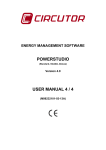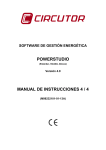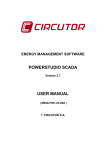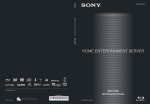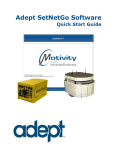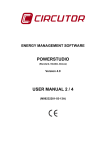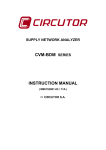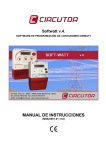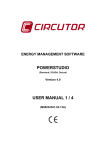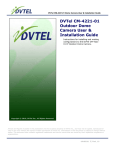Download POWERSTUDIO USER MANUAL 4 / 4
Transcript
ENERGY MANAGEMENT SOFTWARE POWERSTUDIO (Standard, SCADA, Deluxe) Version 3.4 USER MANUAL 4 / 4 (M98232101-03-12B) CIRCUTOR S.A. PowerStudio 1 DEVICES ....................................................................................................................................................... 7 1.1 DRIVERS OPTIONS CONFIGURATION ......................................................................................................... 7 1.1.1 Driver Parameters........................................................................................................................... 7 1.1.2 Variable Units ................................................................................................................................. 9 1.1.3 Variable limits ............................................................................................................................... 10 1.2 AFQ (ACTIVE FILTER) ............................................................................................................................ 11 1.2.1 Driver options ............................................................................................................................... 11 1.2.1.1 Device parameters ..................................................................................................................... 11 1.3 C-14D .................................................................................................................................................... 13 1.3.1 Driver options ............................................................................................................................... 13 1.3.1.1 Device parameters ..................................................................................................................... 13 1.3.2 Displaying values .......................................................................................................................... 14 1.4 IP CAMERA ............................................................................................................................................ 15 1.4.1 Adding an IP Camera.................................................................................................................... 15 1.5 CBS-4 /CBS-4 RA ................................................................................................................................. 17 1.5.1 Driver options ............................................................................................................................... 17 1.5.1.1 Device parameters ..................................................................................................................... 17 1.5.1.1.1 CBS-4 ................................................................................................................................. 17 1.5.1.1.2 CBS-4 RA ........................................................................................................................... 19 1.5.2 Displaying values .......................................................................................................................... 21 1.6 CBS-8 .................................................................................................................................................... 23 1.6.1 Driver options ............................................................................................................................... 23 1.6.1.1 Device parameters ..................................................................................................................... 23 1.6.2 Displaying values .......................................................................................................................... 26 1.7 CCL ....................................................................................................................................................... 28 1.7.1 Driver options ............................................................................................................................... 28 1.7.1.1 Device parameters ..................................................................................................................... 28 1.7.1.2 Advanced configuration ............................................................................................................ 29 1.8 CIRWATT ............................................................................................................................................ 30 1.8.1 Download with protocol IEC 870-5-102 ....................................................................................... 30 1.8.2 Driver options ............................................................................................................................... 30 1.8.2.1 Driver parameters ...................................................................................................................... 31 1.8.3 The remaining parameters are explained in section 1.1.1 Driver Parameters ............................. 31 1.8.3.1 Device parameters ..................................................................................................................... 32 1.8.3.2 Contracted power ...................................................................................................................... 33 1.8.4 Displaying Contracts..................................................................................................................... 34 1.9 CIRWATT B ......................................................................................................................................... 35 1.9.1 CirWatt B configuration ................................................................................................................ 35 1.9.2 Driver options ............................................................................................................................... 35 1.9.2.1 Device parameters ..................................................................................................................... 36 1.9.2.2 Contracted power ...................................................................................................................... 38 1.9.3 Entradas digitales ......................................................................................................................... 38 1.10 CDR-8 ................................................................................................................................................... 39 1.10.1 Driver options ............................................................................................................................... 39 1.10.1.1 Device parameters ................................................................................................................. 39 1.10.2 Displaying values .......................................................................................................................... 43 1.11 OPC CLIENT .......................................................................................................................................... 45 1.11.1 OPC connection configuration...................................................................................................... 45 1.11.2 Driver options ............................................................................................................................... 46 1.11.2.1 Device parameters ................................................................................................................. 46 1.11.2.1.1 Variables ........................................................................................................................... 47 1.12 POWERSTUDIO CLIENT ........................................................................................................................... 50 1.12.1 PowerStudio client device configuration ...................................................................................... 50 1.12.2 Driver options ............................................................................................................................... 51 1.12.2.1 Driver Parameters .................................................................................................................. 51 1.12.2.2 Device parameters ................................................................................................................. 52 2 PowerStudio 1.12.2.2.1 Variables ........................................................................................................................... 53 1.13 COMPUTER PLUS .............................................................................................................................. 54 1.13.1 Driver options ............................................................................................................................... 54 1.13.1.1 Device parameters ................................................................................................................. 55 1.14 COMPUTER SMART .......................................................................................................................... 57 1.14.1 Driver options ............................................................................................................................... 57 1.14.1.1 Device parameters ................................................................................................................. 58 1.15 RS232/485 CONVERTER ......................................................................................................................... 62 1.16 TCP2RS CONVERTER: ........................................................................................................................... 63 1.17 TCP2RS MODBUSTCP CONVERTER ...................................................................................................... 66 1.18 TCP2RS QNA RS485 CONVERTER........................................................................................................ 69 1.19 GENERIC UDP CONVERTER.................................................................................................................... 70 1.20 GENERIC TCP CONVERTER .................................................................................................................... 71 1.21 MODBUSTCP GENERIC CONVERTER....................................................................................................... 72 1.22 CVM-144 .............................................................................................................................................. 73 1.22.1 Driver options ............................................................................................................................... 73 1.22.1.1 Device parameters ................................................................................................................. 73 1.23 CVM- 1D............................................................................................................................................... 77 1.23.1 Driver options ............................................................................................................................... 77 1.23.1.1 Device parameters ................................................................................................................. 77 1.24 CVM-96 ................................................................................................................................................ 80 1.24.1 Driver options ............................................................................................................................... 80 1.24.1.1 Device parameters ................................................................................................................. 80 1.25 CVM-B/BD ........................................................................................................................................... 83 1.25.1 Modbus TCP connection ............................................................................................................... 83 1.25.2 Driver options ............................................................................................................................... 84 1.25.2.1 Device parameters ................................................................................................................. 84 1.26 CVM-BC ............................................................................................................................................... 87 1.26.1 Driver options ............................................................................................................................... 87 1.26.1.1 Device parameters ................................................................................................................. 87 1.27 CVM-K ................................................................................................................................................. 90 1.27.1 Connection with modbus TCP ....................................................................................................... 90 1.27.2 Driver options ............................................................................................................................... 91 1.27.2.1 Device parameters ................................................................................................................. 91 1.28 CVM-K2 ............................................................................................................................................... 94 1.28.1 Driver options ............................................................................................................................... 94 1.28.1.1 Driver Parameters .................................................................................................................. 94 1.28.1.2 Device parameters ................................................................................................................. 95 1.28.1.3 Expansion Cards .................................................................................................................. 100 1.28.1.3.1 Digital input / output ....................................................................................................... 100 1.28.1.3.2 Analogue inputs and outputs ........................................................................................... 103 1.28.1.3.3 4 digital outputs / 4 analogue outputs ............................................................................. 105 1.28.1.3.4 SD Memory..................................................................................................................... 106 1.29 CVM-K HAR ...................................................................................................................................... 107 1.29.1 Connection with modbus TCP ..................................................................................................... 107 1.29.2 Driver options ............................................................................................................................. 107 1.29.2.1 Device parameters ............................................................................................................... 108 1.30 CVM-MINI , CVM NRG-96 AND CVM-NET ..................................................................................... 110 1.30.1 Driver options ............................................................................................................................. 110 1.30.1.1 Device parameters ............................................................................................................... 110 1.31 CVM-NET4 ........................................................................................................................................ 113 1.31.1 Opciones del driver ..................................................................................................................... 113 1.31.1.1 Parámetros del dispositivo................................................................................................... 113 1.32 CVM-R8 .............................................................................................................................................. 116 1.32.1 Driver options ............................................................................................................................. 116 1.32.1.1 Device parameters ............................................................................................................... 116 1.32.1.2 Analogue inputs and outputs ............................................................................................... 117 1.32.1.3 Variable limits ..................................................................................................................... 117 1.33 CVM-SP .............................................................................................................................................. 118 3 PowerStudio 1.33.1 Driver options ............................................................................................................................. 118 1.33.1.1 Device parameters ............................................................................................................... 118 1.34 DH-96.................................................................................................................................................. 120 1.34.1 Driver options ............................................................................................................................. 120 1.34.1.1 Device parameters ............................................................................................................... 120 1.34.1.2 Inputs ................................................................................................................................... 125 1.35 EDMK ................................................................................................................................................. 126 1.35.1 Driver options ............................................................................................................................. 126 1.35.1.1 Device parameters ............................................................................................................... 126 1.36 EDS ..................................................................................................................................................... 128 1.36.1 Configuration of EDS device....................................................................................................... 128 1.36.2 Driver options ............................................................................................................................. 128 1.36.2.1 Driver Parameters ................................................................................................................ 129 1.36.2.2 Device parameters ............................................................................................................... 130 1.36.2.2.1 Variables ......................................................................................................................... 131 1.37 EDS EMBEDDED .................................................................................................................................. 133 1.37.1 Driver options ............................................................................................................................. 133 1.37.1.1 Device parameters ............................................................................................................... 133 1.37.1.2 Device inputs ....................................................................................................................... 135 1.37.1.3 Display variables ................................................................................................................. 137 1.38 GENERIC MODBUS ............................................................................................................................... 139 1.38.1 Driver options ............................................................................................................................. 139 1.38.1.1 Device parameters ............................................................................................................... 140 1.38.1.1.1 Numeric variables ........................................................................................................... 141 1.38.1.1.2 Digital variables .............................................................................................................. 143 1.39 GUSERS ............................................................................................................................................. 144 1.39.1 Driver options ............................................................................................................................. 144 1.39.1.1 Driver Parameters ................................................................................................................ 144 1.39.1.2 User management ................................................................................................................ 145 1.40 LM-24 M ............................................................................................................................................. 149 1.40.1 Driver options ............................................................................................................................. 149 1.40.1.1 Device parameters ............................................................................................................... 149 1.40.1.2 Device inputs ....................................................................................................................... 150 1.40.1.3 Variable limits ..................................................................................................................... 153 1.41 LM4A .................................................................................................................................................. 154 1.41.1 Driver options ............................................................................................................................. 154 1.41.1.1 Device parameters ............................................................................................................... 154 1.41.1.2 Device inputs ....................................................................................................................... 155 1.41.1.3 Variable limits ..................................................................................................................... 157 1.42 LM4..................................................................................................................................................... 158 1.42.1 Driver options ............................................................................................................................. 158 1.42.1.1 Device parameters ............................................................................................................... 158 1.42.1.2 Device inputs ....................................................................................................................... 159 1.42.1.3 Variable limits ..................................................................................................................... 161 1.43 LM50-TCP .......................................................................................................................................... 162 1.43.1 Driver options ............................................................................................................................. 162 1.43.1.1 Device parameters ............................................................................................................... 162 1.43.1.2 Inputs ................................................................................................................................... 164 1.43.1.3 Variable limits ..................................................................................................................... 166 1.44 MKD ................................................................................................................................................... 167 1.44.1 Driver options ............................................................................................................................. 167 1.44.1.1 Device parameters ............................................................................................................... 167 1.45 MK-LCD ............................................................................................................................................. 170 1.45.1 Driver options ............................................................................................................................. 170 1.45.1.1 Device parameters ............................................................................................................... 170 1.46 MOBILE PS........................................................................................................................................... 172 1.46.1 Configuration of Mobile PS device ............................................................................................. 172 1.46.2 Driver options ............................................................................................................................. 173 1.46.2.1 Device parameters ............................................................................................................... 173 4 PowerStudio 1.46.2.1.1 Variables ......................................................................................................................... 173 1.46.2.1.2 Users ............................................................................................................................... 175 1.46.3 Displaying values ........................................................................................................................ 175 1.47 MP3/MP4 ............................................................................................................................................ 177 1.47.1 Driver options ............................................................................................................................. 177 1.47.1.1 Device parameters ............................................................................................................... 177 1.48 MR4 .................................................................................................................................................... 180 1.48.1 Driver options ............................................................................................................................. 180 1.48.1.1 Device parameters ............................................................................................................... 180 1.48.1.2 Inputs / outputs .................................................................................................................... 180 1.49 PLC800 ............................................................................................................................................... 182 1.49.1 Opciones del driver ..................................................................................................................... 182 1.49.1.1 Parámetros del dispositivo................................................................................................... 182 1.50 POWERNET ....................................................................................................................................... 184 1.50.1 Driver options ............................................................................................................................. 184 1.50.1.1 Device parameters ............................................................................................................... 184 1.51 QNA 412/413 ...................................................................................................................................... 186 1.51.1 Driver options ............................................................................................................................. 186 1.51.1.1 Device parameters ............................................................................................................... 186 1.52 QNA-PT .............................................................................................................................................. 189 1.52.1 Driver options ............................................................................................................................. 189 1.52.1.1 Device parameters ............................................................................................................... 189 1.53 RGU-10 / RGU-10 RA ........................................................................................................................ 192 1.53.1 Driver options ............................................................................................................................. 192 1.53.1.1 Device parameters ............................................................................................................... 192 1.53.1.1.1 RGU-10........................................................................................................................... 192 1.53.1.1.2 RGU-10 RA .................................................................................................................... 194 1.53.2 Displaying values ........................................................................................................................ 196 1.53.2.1.1 RGU-10........................................................................................................................... 196 1.53.2.1.2 RGU-10 RA .................................................................................................................... 197 1.54 RRM-C ................................................................................................................................................ 198 1.54.1 Driver options ............................................................................................................................. 198 1.54.2 Displaying values ........................................................................................................................ 198 1.55 R-440 ................................................................................................................................................... 199 1.55.1 Configuration of an R-440 device ............................................................................................... 199 1.55.2 Driver options ............................................................................................................................. 200 1.55.2.1 Driver Parameters ................................................................................................................ 200 1.55.2.2 Device parameters ............................................................................................................... 201 1.55.2.2.1 Variables ......................................................................................................................... 202 1.56 R-440 EMBEDDED................................................................................................................................ 204 1.56.1 Driver options ............................................................................................................................. 204 1.56.1.1 Device parameters ............................................................................................................... 204 1.56.1.2 Inputs/Outputs ..................................................................................................................... 205 1.57 TAG READER........................................................................................................................................ 208 1.57.1 Driver options ............................................................................................................................. 208 1.57.1.1 Driver Parameters ................................................................................................................ 208 1.57.1.2 Device parameters ............................................................................................................... 209 1.58 TCP2RS PLUS ..................................................................................................................................... 211 1.59 TCP50 – ALARM ............................................................................................................................... 214 1.59.1 Driver options ............................................................................................................................. 214 1.59.1.1 Device parameters ............................................................................................................... 214 1.59.1.2 Device inputs ....................................................................................................................... 215 1.59.2 Viewing values ............................................................................................................................ 215 1.60 TH-DG-RS485 .................................................................................................................................... 216 1.60.1 Driver options ............................................................................................................................. 216 1.60.1.1 Device parameters ............................................................................................................... 216 1.61 TR8 ..................................................................................................................................................... 218 1.61.1 Driver options ............................................................................................................................. 218 1.61.1.1 Device parameters ............................................................................................................... 218 5 PowerStudio 1.62 TR16 ................................................................................................................................................... 220 1.62.1 Driver options ............................................................................................................................. 220 1.62.1.1 Device parameters ............................................................................................................... 220 1.63 X2 ........................................................................................................................................................ 222 1.63.1 Driver options ............................................................................................................................. 222 1.63.1.1 Device parameters ............................................................................................................... 222 2 APPENDICES ........................................................................................................................................... 225 2.1 VARIABLES .......................................................................................................................................... 225 2.1.1 Voltage ........................................................................................................................................ 226 2.1.2 Current ........................................................................................................................................ 228 2.1.3 Frequency.................................................................................................................................... 230 2.1.4 Power .......................................................................................................................................... 231 2.1.5 Energy ......................................................................................................................................... 235 2.1.6 Maximum demand ....................................................................................................................... 238 2.1.7 Harmonics ................................................................................................................................... 239 2.1.8 Pst / Plt ........................................................................................................................................ 240 2.1.9 Inputs and Outputs ...................................................................................................................... 241 2.1.10 Counters ...................................................................................................................................... 242 2.1.11 Special device variables .............................................................................................................. 243 2.1.11.1 AFQ ..................................................................................................................................... 243 2.1.11.2 C-14d ................................................................................................................................... 243 2.1.11.3 CBS-4 .................................................................................................................................. 244 2.1.11.4 CBS-8, CDR-8 .................................................................................................................... 244 2.1.11.5 CCL ..................................................................................................................................... 244 2.1.11.6 CIRWATT........................................................................................................................... 245 2.1.11.7 COMPUTER SMART ........................................................................................................ 245 2.1.11.8 CVM-K2 ............................................................................................................................. 245 2.1.11.9 DH-96.................................................................................................................................. 247 2.1.11.10 EDS ..................................................................................................................................... 247 2.1.11.11 MK D .................................................................................................................................. 247 2.1.11.12 MP3 / MP4 .......................................................................................................................... 247 2.1.11.13 QNA .................................................................................................................................... 247 2.1.11.14 RGU-10 / RGU-10 RA ........................................................................................................ 248 2.1.11.15 RRM-C ................................................................................................................................ 249 2.1.11.16 TAGREADER ..................................................................................................................... 249 2.1.11.17 TH-DG-RS485 .................................................................................................................... 249 2.1.11.18 TR8...................................................................................................................................... 249 2.1.11.19 TR16.................................................................................................................................... 250 2.1.11.20 X2 ........................................................................................................................................ 250 2.1.12 Graph variables and special tables ............................................................................................. 250 2.1.13 Device status ............................................................................................................................... 251 2.1.14 Event Variables ........................................................................................................................... 251 6 PowerStudio 1 Devices 1.1 Drivers Options Configuration Device options may be accessed from • • View Menu: Refer to ‘Editor manual’. Toolbar. Refer to ‘Editor manual’. The options menu for a CVM-96 device will be the following In this section those options which are common to all or the majority of the drivers are described. These options are described using the CVM-96 device as an example. It is possible that other devices need to configure other types of options, which are not described in this section, in which case detailed explanation will be contained in the corresponding device section. 1.1.1 Driver Parameters From this screen we can configure the variable display type on screen and configure where to save the data files. 7 PowerStudio There are two types of data representation. Analogue representation, the variables are graphically represented by bars as Where instantaneous value, maximum and minimum values are represented. Text mode representation, the variables are represented as The capture period is entered into this field. This indicates the time interval which elapses between the device history recordings. The periods permitted are 10, 15, 20 and 30 seconds, 1 minute and multiples up to a maximum of 60 minutes. This selector will assign a default filter to the device. This option appears only in those devices possessing variables that can be filtered. If we select a filter, when making graphs or tables, the variables are displayed initially as filtered, although it is also possible to see the variables without the filter, or see them through a filter other than the default one. we can activate or deactivate communication with a device, decide Using whether or not to save device histories and whether or not to allow a user to see a device from the client. 8 PowerStudio 1.1.2 Variable Units Use this dialogue to configure units and the number of decimals with which to display the variables on screen. This type of configuration only affects the value display on the screen and does not affect the equipment. The units in which the variables are shown are selected. In this case all the current variables will appear in A. The precision when displaying the variables is selected. In this case all the current variables are shown with 3 decimals. 9 PowerStudio 1.1.3 Variable limits Use this dialogue to configure nominal variable values, as well as a series of margins to display on screen when a variable measures unusual values. Nominal variable value. The units used to express this value are indicated in brackets. If the nominal value is 0, the alarm is disabled. For the power factor, the nominal value should be 1 to enable the alarm or 0 to disable it. Percentage of nominal value for the pre-alarm or alarm signal. In this case when the variable value is between 25% and 50% below the nominal value, there will be a prealarm signal, if it is below 50% the alarm will sound. For the power factor the desired alarm and pre– alarm between +0.0 and -0.0 are entered directly. Percentage of nominal value for the pre-alarm or alarm signal. In this case when the variable value is between 25 and 50% above nominal value, there will be a pre-alarm signal, if it is above 50% the alarm will sound. For the power factor the desired alarm and pre–alarm between +0.0 and -0.0. are entered. If the pre-alarm value is equal to the alarm value, the pre-alarm zone will be disabled, passing directly from the normal state to the alarm status. 10 PowerStudio 1.2 AFQ (Active filter)1 1.2.1 Driver options Options menu: The ‘Variable units‘ and ‘Variable limits‘ options are explained in detail in sections 1.1.2 Variable Units and 1.1.3 Variable limits, respectively. 1.2.1.1 Device parameters This screen allows the internal parameters of the device to be configured. On opening the dialogue box, the software will read the configuration of the device. When complete, click on "Accept" for the software to send information on changes to the device. In no case will the information be stored on the hard drive of the PC. 1 Only in version 3.3 or greater 11 PowerStudio Displays general information about the device. Displays the filter status, (ON/OFF); this field cannot be edited. Displays the control algorithm, there are two options (Frequency method or Temporal method); this field cannot be edited. Displays the transformation ratio for the load current measurement transformer; this field cannot be edited either. Configuration of the operating mode; the four modes can be selected at the same time. Option for selecting harmonics in the selective filtration. Displays the minimum load current to start the filter. Displays the number of AFQs installed in parallel; the value must be between 1 and 8, inclusively. 12 PowerStudio 1.3 C-14d 1.3.1 Driver options Options menu: The ‘Variable units‘ and ‘Variable limits‘ options are explained in detail in sections 1.1.2 Variable Units and 1.1.3 Variable limits, respectively. 1.3.1.1 Device parameters In the case of C-14d it will not be possible to configure any parameters of the device, only information about it will be shown. 13 PowerStudio 1.3.2 Displaying values The C-14d device will show the following values screen: Where: 1. Instant values measured by the device 2. Energy quadrant • Inductive • Capacitive • Cos Phi = 1 3. Description that indicates if the energy is consumed or generated. 4. Alarm status: • Status OFF. Alarm disabled • Status ON. Alarm enabled. 5. Description of the enabled alarm. Will not appear if no alarms are enabled. 6. Status of the output relays: • Relay disconnected. • Relay connected. • Relay disabled. The relay is not used by the device. 14 PowerStudio 1.4 IP Camera The IP Camera device only allows a captured image to be displayed, either by connecting directly with a camera with an Ethernet connection, a video recorder to which petitions can be made or webcams. It will not be possible to record, display recordings or carry out any other action on the image displayed, such as motion detection, from the sources described above. The IP Camera device can display images generated from different sources (IP cameras, videos, webcams, etc.), provided web requests can be made to these sources and the response is a still image in JPEG format or video streaming MJPEG format. 1.4.1 Adding an IP Camera For more information on how to add a device refer to 'Editor Manual'. The following parameters are used to configure communication with an IP camera device. • Name: Alphanumeric field that uniquely identifies the device throughout the program. There are no two devices in the configuration with the same name. • Description: Enter a brief description of the device using alphanumeric type data. • IP Address: Corresponds to the address through which the program can communicate with the device. This parameter can be an IP address or a name. • Port: Corresponds to the communications port. • Type: Type of image returned by the device. Video may be displayed in either MJPEG format or still picture • Refresh each image: Only used for fixed images; dictates how often in seconds the program should request a new image. • Route/Request: Corresponds to the request that must be made to the device to obtain the video or image requested. 15 PowerStudio • Search: By clicking on this button, the program will try to find the device at the address and port configured, using the most frequent routes / requests. For more information on which route or request should be used, consult the device manual or contact your distributor. 16 PowerStudio 1.5 CBS-4 /CBS-4 RA 1.5.1 Driver options Options menu: 1.5.1.1 Device parameters This screen allows the internal parameters of the device to be configured. Upon opening the dialogue box, the software will read the device configuration. When complete, click on ‘Accept’ for the software to send information on changes to the device. In no case will the information be stored on the hard drive of the PC. 1.5.1.1.1 CBS-4 17 PowerStudio Displays general information about the device. Equipment pre-alarm threshold. This can vary between 50 and 100% of the device channels minimum trigger threshold. Enables selection of the device connection working network frequency. Displays the channel configuration. As it is only possible to display the configuration of one channel at a time, click on one of the channels to display the corresponding configuration. Alphanumeric type information where a brief description of the channel can be entered for easy identification. Indicates the maximum current that can be reached by the device before triggering. The values that can be acquired are: Disabled 0.3 (A) 3 (A) 30 (A) 0.03 (A) 0.5 (A) 5 (A) 0.1 (A) 1 (A) 10 (A) Channel delay time , the possible values are: Instantaneous: 100 ms 400 ms 1s 10s Selective 200 ms 500 ms 3s 20 ms 300 ms 750 ms 5s Configuration of the polarity of the output relay of the relay output trigger coil, allowing one of the two options possible to be selected (standard or positive). If this option is selected, when triggering takes place, the device will try to reconnect the channel. 18 PowerStudio 1.5.1.1.2 CBS-4 RA Displays general information about the device. Equipment pre-alarm threshold. This can vary between 50 and 100% of the device channels minimum trigger threshold. Enables selection of the device connection working network frequency. Displays the channel configuration. As it is only possible to display the configuration of one channel at a time, click on one of the channels to display the corresponding configuration. Alphanumeric type information where a brief description of the channel can be entered for easy identification. 19 PowerStudio Indicates the maximum current that can be reached by the device before triggering. The values that can be acquired are: Disabled 0.3 (A) 3 (A) 30 (A) 0.03 (A) 0.5 (A) 5 (A) 0.1 (A) 1 (A) 10 (A) Channel delay time , the possible values are: Instantaneous: 100 ms 400 ms 1s 10s Selective 200 ms 500 ms 3s 20 ms 300 ms 750 ms 5s Configuration of the polarity of the output relay of the relay output trigger coil, allowing one of the two options possible to be selected (standard or positive). Enables selection of the channel reconnection sequence. The information displayed will be xx – yy – zz where xx corresponds to the number of reconnections, yy to the time sequence and zz to the reset time. 20 PowerStudio 1.5.2 Displaying values Where: 1. Relay status: • • Correct Tripped. 2. Protection status: • • • Correct. Channel not tripped Toroid error. An error has been detected in the connection with the toroid coil. Trip. Channel tripped 3. Reconnection enabled. Reports that channel reconnections have been enabled. 21 PowerStudio 4. Differential current value detected when the channel triggers. If the value detected is twice the trigger threshold configured it is shown in purple. 5. Trigger current configured 6. Delay time configured 7. Adjustment button. Enables programming of sensitivity and channel delay. 8. OFF button. External disconnection of the channel. The button will remain disabled if the channel has been triggered. 9. Reset button. Push the button to restart the channel.The button will remain disabled if the channel has not triggered. 10. Current value display units. 11. Channel trigger threshold value configured 12. Channel pre-alarm value configured 13. Channel Instantaneous differential current value. When the channel instantaneous differential current value exceeds the limits of the values bar, either by excess or default, it will be indicated as shown in the figure (arrow in the bar). 14. Pre-alarm status: • • Disabled status. Triggered status. 15. Additional information on the status of the pre-alarm. 16. Reset button. Resets all the device channels that are triggered. 22 PowerStudio 1.6 CBS-8 1.6.1 Driver options Options menu: 1.6.1.1 Device parameters This screen allows the internal parameters of the device to be configured. On opening the dialogue box, the software will read the configuration of the device. When complete, click on "Accept" for the software to send information on changes to the device. In no case will the information be stored on the hard drive of the PC. 23 PowerStudio Shows general information. This selector allows the equipment to have the channel reconnections enabled or not. Depending on whether the reconnections of the configuration fields of the channels are enabled or not. Clicking on the button ‘Synchronize clock’ the present time will be sent to the PC. The following can be configured: • • Type of pre-alarm relay. Operation method of the pre-alarm relay common to all channels of the device. Pre-alarm threshold. Pre-alarm threshold the equipment possesses. This can vary between 50 and 100% of the minimum trigger threshold of the device channels. A trigger threshold and a personalized delay time can be configured by the user. These parameters are common to all channels of the device. Depending on the type of channel selected, the customized threshold may be selected or not. Shows the channel configuration. 24 PowerStudio As it is only possible to display the configuration of one channel at a time, click on one of the channels to display the corresponding configuration. Alphanumeric type information where a brief description of the channel can be entered to for easy identification. Toroid type connected to the channel. There are three possible options for selection: Channel disabled Fullscale channel with 6A (30mA .. 6A) Fullscale with 60A (300mA .. 60A) • • • connected the values available will be: 1 Channel trigger threshold, depending on the type of toroid Toroid 30 mA 6… A 30 mA 1A 50 mA 1.5 A 100 mA 2A 200 mA 2.5 A 300 mA 3A 400 mA 3.5 A 500 mA 4A 600 mA 4.5 700 mA 5A 800 mA 5.5 A 900 mA 6A 1 Customized Toroid 300 mA 60A ... 300 mA 10 A 500 mA 15 A 1A 20 A 2A 25 A 3A 30 A 4A 35 A 5A 40 A 6A 45 A 7A 50 A 8A 55 A 9A 60 A Customized Only if the value of the customized trigger threshold does not exceed 6A Channel delay time, the possible values are: Instantaneous: 0.4 s 3s Customized Selective 0.8 s 5s 0.1 s 1s 10 s Channel output relay operating mode. will be locked. Number of attempts at reconnection. After this number the relay Time interconnections. Operating mode in the time interconnections. 25 PowerStudio 1.6.2 Displaying values The CBS-8 device will show the following value screen: Where: 1. Channel status: • • • Status ON. Pre-alarm status. Status OFF. 2. Relay status: • • ON. Non-locked channel OFF. Channel locked 3. Additional information on the status of the channel: • • • Pre-alarm: Pre-alarm enabled Reconnection: Channel disconnected with timed reconnection process. Remote: Channel disconnected by external triggering, cannot be automatically reconnected. 4. Reconnection enabled. Reports that channel reconnections have been enabled. 26 PowerStudio 5. Reset button. If the channel is triggered, the button will remain disabled. Push the button to restart the channel. 6. OFF button. External disconnection of the channel. The button will remain disabled if the channel has not been triggered. 7. Adjustment button. Enables programming of sensitivity and channel delay. Channel information is also shown. 8. Channel trip threshold value configured. 9. Channel pre-alarm value configured 10. Channel instantaneous differential current value. 11. When the channel Instantaneous differential current value exceeds the limits of the value bar, either in excess or default, this will be indicated as shown in the figure (arrow below the value) 12. Differential current value detected when the channel triggers. 27 PowerStudio 1.7 CCL 1.7.1 Driver options Options menu: The ‘Variable units‘ and ‘Variable limits‘ options are explained in detail in sections 1.1.2 Variable Units and 1.1.3 Variable limits, respectively. 1.7.1.1 Device parameters This screen allows the internal parameters of the device to be configured. On opening the dialogue box, the software will read the configuration of the device. When complete, click on "Accept" for the software to send information on changes to the device. In no case will the information be stored on the hard drive of the PC. 28 PowerStudio Displays general information about the device. 1.7.1.2 Advanced configuration Allows you to assign a maximum power value to be used by the device. Allows you to select the device connection mode: single-phase or three-phase. 29 PowerStudio 1.8 CIRWATT 1.8.1 Download with protocol IEC 870-5-102 The CIRWATT device allows load curve and bill closures files to be downloaded through the IEC 870-5-102 protocol. To enable downloading when new equipment is added the "Download files (IEC 870-5-102)" option must be selected and the gateway, the measuring point address, and password configured. From this screen it is possible to configure the time zone where the CIRWATT is located, by default the time zone of the software will appear but this should be modified if a new device is found in a different time zone. 1.8.2 Driver options Options menu: 30 PowerStudio The ‘Variable units‘ and ‘Variable limits‘ options are explained in detail in sections 1.1.2 Variable Units and 1.1.3 Variable limits, respectively. 1.8.2.1 Driver parameters Allows the contracts to be displayed on screen to be selected. Using these selectors the contracts shown on screen can be selected. In this case the driver displays contracts 1 and 3, and will hide contract 2. These parameters will only affect the screen display of the CIRWATT device contracts but not the internal configuration of the CIRWATT device. 1.8.3 The remaining parameters are explained in section 1.1.1 Driver Parameters From this screen we can configure the variable display type on screen and configure where to save the data files. 31 PowerStudio There are two types of data representation. Analogue representation, the variables are graphically represented by bars as Where instantaneous value, maximum and minimum values are represented. Text mode representation, the variables are represented as The capture period is entered into this field. This indicates the time interval which elapses between the device history recordings. The periods permitted are 10, 15, 20 and 30 seconds, 1 minute and multiples up to a maximum of 60 minutes. This selector will assign a default filter to the device. This option appears only in those devices possessing variables that can be filtered. If we select a filter, when making graphs or tables, the variables are displayed initially as filtered, although it is also possible to see the variables without the filter, or see them through a filter other than the default one. we can activate or deactivate communication with a device, decide Using whether or not to save device histories and whether or not to allow a user to see a device from the client. . 1.8.3.1 Device parameters screen. This screen will allow a series of internal information and device parameters to be displayed on 32 PowerStudio Displays general information. • Voltage transformation ratio: shows the ratio between primary and secondary voltage programd into the device. • Power transformation ratio: Shows the ratio between the primary and secondary currents programd into the device. 1.8.3.2 Contracted power This screen allows the contracted loads for each contract and CIRWATT rate to be displayed. It is always be possible to enter contracted power manually, but if the device is IEC enabled it can also be read directly from the equipment by clicking the button 33 . PowerStudio 1.8.4 Displaying Contracts The CIRWATT device shows the following screen when viewing a contract: Where: 1. Corresponds to the information of a new contract rate. 2. Marks the active rate of the contract. 3. Marks the active quadrant. Select the various tabs to display the desired contract. As indicated in section 1.9.2.1 Driver parameters, it is possible to select which contracts we want to view, and the tab corresponding to the hidden contracts will not appear. For example if you only want to view contracts 1 and 3 the tabs will be as follows: 34 PowerStudio 1.9 CIRWATT B 1.9.1 CirWatt B configuration From this screen it is possible to configure the time zone where the CIRWATT is located, by default the time zone of the software will appear but this should be modified if a new device is found in a different time zone. 1.9.2 Driver options Options menu: The ‘Variable units‘ and ‘Variable limits‘ options are explained in detail in sections 1.1.2 Variable Units and 1.1.3 Variable limits, respectively. 35 PowerStudio 1.9.2.1 Device parameters screen. This screen will allow a series of internal information and device parameters to be displayed on Displays general information. • Voltage transformation ratio: shows the ratio between primary and secondary voltage programmed into the device. • Power transformation ratio: Shows the ratio between the primary and secondary currents programmed into the device. 36 PowerStudio Time zone where the device is located. The configuration of the geographical coordinates will only appear when the device has the astronomical clock option. The digital output configuration will only appear when the device has digital outputs. The number of digital outputs will depend on the device model. Depending on the function, it will be possible to configure additional parameters associated with the function selected. • Function 1: Incoming active energy. • Function 2: Outgoing active energy. • Function 3: Reactive energy Q1/Q2. • Function 4: Reactive energy Q3/Q4. • • Value between 0.1 and 65535 with one decimal. Function 5: Maximeter. Function without additional parameters. Function 6: RM in tariff period. Contract: Value between 1 and 3. Tariff: Value between 1 and 9. • Function 106: Astronomical. This function can only be configured in equipment with an astronomical clock. You will be able to configure a maximum of seven special days. 37 PowerStudio You will be able to define a maximum of eight operations. • Function 255: Deactivated. 1.9.2.2 Contracted power powers This screen displays the contracted powers. You will always be able to enter the contracted manually and read them directly from the equipment by pressing the button. 1.9.3 Entradas digitales Algunos Cirwatt B’s poseen una tarjeta de entradas digitales. Para saber si entradas externas están abiertas o cerradas y contar las veces que se abren y cierran. Puede comprobar si su equipo tiene o no entradas digitales mirando el manual del equipo. Destacar que la versión del firmware del equipo debe ser la 01.00.05 o posterior, de lo contrario los equipos con entradas digitales y firmwares anteriores a la citada no comunicarán. Comentar también que las variables que cuentan los cierres de las entradas digitales no se pueden volver a poner a valor 0. 38 PowerStudio 1.10 CDR-8 1.10.1 Driver options Options menu: 1.10.1.1 Device parameters This screen allows the internal parameters of the device to be configured. On opening the dialogue box, the software will read the configuration of the device. When complete, click on "Accept" for the software to send information on changes to the device. In no case will the information be stored on the hard drive of the PC. 39 PowerStudio Shows general information. The following can be configured: • • Type of pre-alarm relay. Operation method of the pre-alarm relay common to all channels of the device. Pre-alarm threshold. Pre-alarm threshold the equipment possesses. This can vary between 50 and 100% of the minimum trigger threshold of the device channels. A trigger threshold and a user-personalized delay time can be configured by the user. These parameters are common to all channels of the device. Depending on the type of channel selected, the customized threshold may be selected or not. This selector allows the equipment to have the channel reconnections enabled or not. Depending on whether the reconnections are enabled or not, some of the channel configuration fields will be enabled or disabled. Clicking on the ‘Synchronize clock’ button the present PC time will be sent to the device. mode. % Of hysteresis for the connection and disconnection of the channel configured in the relay 40 PowerStudio Shows the channel configuration. As it is only possible to display the configuration of one channel at a time, click on one of the channels to display the corresponding configuration. Alphanumeric type information where a brief description of the channel can be entered for easy identification. Toroid type connected to the channel. There are three possible selection options: • • • Channel disabled Fullscale channel of 6A (30mA .. 6A) Fullscale channel of 60A (300mA .. 60A) Channel operating mode. Depending on the selected mode, some of the configuration options of the channel may be disabled. Channel output relay operating mode. Channel triggering threshold, depending on the type of toroid connected the available values will be: 1 Toroid 30 mA...6A 30 mA 1A 50 mA 1.5 A 100 mA 2A 200 mA 2.5 A 300 mA 3A 400 mA 3.5 A 500 mA 4A 600 mA 4.5 A 700 mA 5A 800 mA 5.5 A 900 mA 6A 1 Customized Toroid 300 mA 60A ... 300 mA 10 A 500 mA 15 A 1A 20 A 2A 25 A 3A 30 A 4A 35 A 5A 40 A 6A 45 A 7A 50 A 8A 55 A 9A 60 A Customized Only if the value of the customized trigger threshold does not exceed 6A Channel delay time, depending on the selected operating mode, the possible values are: Instantaneous: Selective 0.4 s 0.8 s 3s 5s 1 60 s Customized 1 Only if the channel works on the relay mode 0.1 s 1s 10 s Delay time in the channel reset when working on the relay mode, the possible values are: 0.1 s 0.4 s 41 0.8 s PowerStudio 1s 10 s 3s 60 s 5s Customized Channel lock selection when working on the relay mode. Triggering selection; low current (LOW) or overcurrent (HIGH) of the channel when working in relay mode. be locked. Number of attempts at reconnection. After this number the relay will Time interconnections. Operating mode in the time interconnections. 42 PowerStudio 1.10.2 Displaying values The CDR-8 device will display the following screen values: Where: 1. Channel status: • • • Status ON. Pre-alarm status. Status OFF. 2. Relay status: • • ON. Unlocked channel OFF. Locked channel 3. Channel operating mode: • Differential mode 43 PowerStudio • Relay mode 4. Additional information on the status of the channel: • • • Pre-alarm: Pre-alarm enabled Reconnection: Channel disconnected with timed reconnection process. Remote: Channel disconnected by external triggering, cannot be automatically reconnected. 5. Additional channel information: Reconnection enabled: Reports that channel reconnections have been enabled. Only if the channel is in differential mode • Channel can be locked. Reports that the channel will remain locked when trigged, with manual or remote reset being necessary. Only if the channel is in relay mode. 6. Reset button. If the channel is triggered, the button will remain disabled. Push the button to restart the channel. • 7. OFF button. External disconnection of the channel. The button will remain disabled if the channel has not been triggered. 8. Adjustment button. Enables programming of sensitivity and channel delay. Channel information is also shown. 9. Channel instantaneous differential current value. When the channel Instantaneous differential current value exceeds the limits of the value bar, either in excess or default, this will be indicated as shown in the figure (arrow below the value) 10. Channel trip threshold value configured. 11. Channel pre-alarm value configured 12. Differential current value detected when the channel triggers. 44 PowerStudio 1.11 OPC Client2 This PowerStudio driver allows a OPC-DA client to be configured to access the variables accessible on a OPC-DA server. Once the variables to be read have been configured, the OPC client will behave in a manner similar to other devices with which the program communicates. 1.11.1 OPC connection configuration To add a new OPC client the OPC server to which it has access must be indicated. Pressing button brings up a dialogue to conveniently select the OPC server. We may select a local server that has previously been configured on our machine, or enter the IP address of a machine on the local network to seek all the OPC servers that it may have configured. The OPC specifications supported by the client are “Data Access V1”, “Data Access V2” and “Data Access V3”. 2 Only in Deluxe version 45 PowerStudio 1.11.2 Driver options Options menu: The ‘Variable units‘ and ‘Variable limits‘ options are explained in detail in sections 1.1.2 Variable Units and 1.1.3 Variable limits, respectively. 1.11.2.1 Device parameters This screen is used to configure the variables that should be requested from the OPC server. 46 PowerStudio General information. Configuration. See 1.12.2.1.1 Numeric variables. OPC OPC client client variable Allows loading of a variable configuration that was previously saved to disk. This option is useful when the same variables have to be configured on several OPC clients. Allows the variable configuration to be saved to disk, so that it can subsequently be loaded on another OPC client. 1.11.2.1.1 Variables Pushing the “Add" or “Modify” button brings up a dialogue to configure the variable. Where • Identifier: Allows each of the binary variables to be used in expressions and conditions to be identified, see 'Editor Manual'. 47 PowerStudio • Name: Variable name, used to better identify it. • Description: Short description of the variable. • Group: Identifier of the group the variable belongs to in the OPC server. • Item: Identifier of the item the variable belongs to in the OPC server. • Others: Different variable configuration parameters o Save: Indicates whether or not the server value read should be saved in the value log. o Incremental: Indicates whether the value of the variable displayed is incremental. Typical energy variable option to see increments. o Analogue variable: Indicates whether or not the variable to be read is analogue type. o Zero: Value of the parameter to which the zero of the scale is assigned. o Fullscale: Value of the parameter to which the maximum value of the scale is assigned. o Type: Type of output, allows between 0-20 mA, 4-20 mA or 0 -? V, depending on the device. • Accuracy: Number of bits in the sample. • Format: Variable data format indicated. o Original: Based on how the variable is configured on the OPC server one conversion or another will be made. o VT_R4 handled as floating type value. VT_UI4 handled as integer value with no symbol. VT_R8 handled as double type value. Any other type will display the value converted into a string. Forced: Indicate whether or not the variable has a symbol and the number of decimals. • Type: Selects the type of variable; i.e., read, write or both. If the variable is write or read/write the value can be forced on the device. • Grouping criteria: Enables the variable values grouping criteria to be selected in graphs, tables, reports and the value to be saved in the values register. For example, if in the period between saving information we have 3 values (10, 12 and 7) these will be saved in the log register. Maximum value. The maximum value of 3 (12) will be saved Minimum value: The minimum value of 3 (7) will be saved. Average value: The average value of 3 ((10 + 12 + 7) / 3 = 9.66) will be saved. Last value: The last value will be saved (7). Sum of the values: The last value will be saved (7). In the case of clusters of values in graphs, tables and reports the same criteria will be followed, except when it is the summation of values, where the sum of 3 values is shown (10 + 12 + 7 = 29). • Units: Units in which the value is expressed. You can select one of the predefined units or define a new user unit. 48 PowerStudio • Use: Shows where the variable may be used in the rest of the program. • button brings up the variables Select variables: Pressing the selection dialogue of the previously configured OPC server, and all the groups and items that can be accessed from it are displayed. 49 PowerStudio 1.12 PowerStudio client3 The PowerStudio client driver allows PowerStudio devices and variables to be accessed when running on a remote machine. Once the variables to be read have been configured, the PowerStudio client will behave in a manner similar to other devices with which the program communicates. 1.12.1 PowerStudio client device configuration Use the devices menu to add a new PowerStudio client as a first level device. As shown in the previous dialogue, the address and port of the remote PowerStudio server to which we want to connect must be indicated, and also the user and password if authentication is enabled. The ‘Download variables from all the machines’ option may be chosen, in which case all machines and variables accessible in remote PowerStudio will automatically be downloaded. If this option is not set, each variable must be added manually. 3 Only in Deluxe version 50 PowerStudio 1.12.2 Driver options Options menu: The ‘Variable units‘ and ‘Variable limits‘ options are explained in detail in sections 1.1.2 Variable Units and 1.1.3 Variable limits, respectively. 1.12.2.1 Driver Parameters Allows the display of remote events in the client to be activated. 51 PowerStudio On activating the display of remote events the configuration of remote events will be enabled; here you can activate the types of events you want to receive and you can test communication with the remote equipment. These events can be displayed in the client in the same way as local events. The remaining screen parameters are detailed in section 1.1.1 Driver parameters. 1.12.2.2 Device parameters This screen is used to configure the variables that should be requested from the remote PowerStudio. General PowerStudio client information. 52 PowerStudio PowerStudio variables configuration. client Allows loading of a variables configuration that was previously saved to disk. This option is useful when the same variables have to be configured on several PowerStudio clients. Allows the variable configuration to be saved to disk, so that it can subsequently be loaded on another PowerStudio client. 1.12.2.2.1 Variables When the ‘Add’ button is pressed a tree of the remote PowerStudio devices will appear. When a device is selected, its variables selection screen will appear, and the desired variables may be added. 53 PowerStudio As an example of variables selection screen we have that of an ‘CVM’ where we can see that the ‘Neutral Phase Voltage’ and ‘Phase-Phase Voltage’ variables have been selected. 1.13 COMPUTER PLUS 1.13.1 Driver options Options menu: 54 PowerStudio The ‘Variable units‘ and ‘Variable limits‘ options are explained in detail in sections 1.1.2 Variable Units and 1.1.3 Variable limits, respectively. 1.13.1.1 Device parameters This screen allows the device alarms to be configured. Upon opening the dialogue box, the software will read the device configuration. When complete, click on ‘Accept’ for the software to send information on changes to the device. In no case will the information be stored on the hard drive of the PC. Depending on the device connected, some fields will be disabled. Displays general information.Among other parameters the current connection configuration may be seen. 55 PowerStudio • Voltage transformation ratio: Primary and secondary voltage programming. The product of the primary value and the primary current must be the same as or less than 20,000,000. • Current transformation ratio: This is the device primary current value. Value may be between 1 and 30,000 A. The secondary current is 1A or 5A. • Capacitor power measure transformation ratio : The primary capacitor current measure value may be between 1A and 999A. The secondary capacitor current measure value may be between 1A and 5A. Machine connection and registration times. For the TF, TF-C and TF-CDI models the units are cycles, for the rest of models the units are seconds. Configuration of the inductive phi or capacitative cosine. Clicking the button resets the device energy counters to zero. Clicking the button sends the PC's time of day to the machine. From the alarms tab we can see how the alarms are configured for temperature, voltage, differential current, ic loss, non-compensated Kvar, phi cosine, low current, thdv, thdixi, thdi step and thdic. 56 PowerStudio • Output: This field shows whether the output is configured as normally open, normally closed or disabled. • Max: In this box the maximum alarm value is indicated. • Min: In this box the minimum alarm value is indicated. • Relay: Allows one to indicate whether or not the alarm is associated with the global alarms relay. From the capacitors tab the numeric capacity value of the 16 capacitors and their kVar or MVar units, voltage value and their V or kV units, the DELTA or WYE connection type and the type of PH-PH or TRIPH compensation may be seen. 1.14 COMPUTER SMART 1.14.1 Driver options Options menu: 57 PowerStudio The ‘Variable units‘ and ‘Variable limits‘ options are explained in detail in sections 1.1.2 Variable Units and 1.1.3 Variable limits, respectively. 1.14.1.1 Device parameters This screen allows the internal parameters of the device to be configured. On opening the dialogue box, the software will read the configuration of the device. When complete, click on "Accept" for the software to send information on changes to the device. In no case will the information be stored on the hard drive of the PC. None of the fields in this dialogue box are editable. Displays general information about the device. 58 PowerStudio Displays the value and type of cosine phi. The type may be inductive or capacitive and the value will be between 0 and 1. Displays the value of the C/K variable; this value should be between 0 and 1. Displays the program value, which can be “1111” or “1222” or “1244” or “1248” or “1122”. Displays the action delay time in seconds; this value can be between 0 and 1000. Displays the number of steps + 1. Displays the phase; its values are t1 to t6. Displays the value of the primary current; these values can range from 0 to 9999. Displays the display status (ON or OFF). Displays the backlight % value; values between 0 and 100. 59 PowerStudio Displays the status, limit and reset of the lleak alarm. The possible limit values are between 0 and 1500. Displays the cosine limit, I limit and the cosine type and cosine alarm. The possible values for the cosine limit are from 0 to 1, those of the I limit are between 0 and 9999, and cosine type can be inductive or capacitive. Displays the value of the limits for the THD V and THD I alarms in % and that for temperature in ºC; temperature values can be between 0 and 256. 60 PowerStudio For each of the 16 alarms, it displays whether it is enabled and the associated relay. It shows the status of each of the 12 capacitors; the status can be Auto, On or Off. 61 PowerStudio 1.15 RS232/485 converter The RS232/485 converter connects equipment which works with an RS-485 serial connection to the port of the PC with an RS-232 connection. When adding or modifying this device, see ‘Editor Manual’, the following dialogue appears Where • Name: Alphanumeric field that uniquely identifies the device throughout the program. There are no two devices in the configuration with the same name. • Description: Alphanumeric type data to enter a brief description of the device. • Port: Number of the serial port that the program uses for communication with the device. • Advanced communication: Permits the configuration of a series of additional parameters on the device. Refer to ‘Editor manual’. 62 PowerStudio 1.16 TCP2RS converter: The TCP2RS converter connects equipment units that work with serial communication (RS-232 / RS-485) to an Ethernet network using the IP protocol. When adding or modifying this device, see ‘Editor Manual’, the following dialogue appears Where • Name: Alphanumeric field that uniquely identifies the device throughout the program. There are no two devices in the configuration with the same name. • Description: Alphanumeric type data to enter a brief description of the device. • Address converter: Corresponds to the address the program uses to communicate with the device. This parameter can be an IP address or a name.This address should not be confused with the MAC address. • Port: Corresponds to the communications port: • Configuration port: Corresponds to the communication port the program uses to configure the device. This port is 30718 by default. For a TCP2RS device to be able to communicate through a router, perform the following steps: 1-In the ‘Address converter‘ field enter the router's IP address. 2 - In the ‘Port” field enter the communications port and redirect this port on the router to the device's communications port. 3 - Redirect the configuration port on the router to port 30718 of the converter. N.B.: For information on re-addressing ports consult the router user manual. • Parameters: By clicking the button a dialogue will appear where a number of parameters of the device can be configured. 63 PowerStudio Where: • - IP address: Corresponds to the IP address used to communicate with the device. - Subnetwork mask: Corresponds to the subnetwork mask used on the network where the device is connected - Predetermined Gateway: Corresponds to the address of the gateway if the device is not on the same network as the computer containing the program. - Obtain an IP address automatically (DHCP): This option will be enabled when we want the device to automatically receive the IP address via a DHCP server. - Port: Corresponds to the device communications port. Advanced communication: Permits the configuration of a series of additional parameters on the device. Refer to ‘Editor manual’. On adding or modifying the device, the software will try to detect it. If it is unable to detect it, if the device is new or has not been allocated an IP address or has an allocated IP different to that entered in the ‘Converter Address’, it will ask if you want to assign a new IP address to the converter. It will only be possible to assign an IP address to the device if it is on the same network as the computer running the program. If the answer is ‘Yes’, the following dialogue box will appear, which will permit an IP address to be assigned to the device. 64 PowerStudio Where: • Physical address (MAC): Ethernet address that each device has, which is unique and distinct on all network devices. The hardware address that any network interface has. Will be of the type 00-20-4A-61-05-19. • IP address: IP Address to be allocated to the device that has the physical address introduced in the previous field. If it is possible to assign an IP address to the converter, the following dialogue box will appear: To finish setting up the rest of the parameters for communication with the device. 65 PowerStudio 1.17 TCP2RS ModbusTCP converter The TCP2RS converter connects equipment which works with serial communication (RS-232 / RS-485) to an Ethernet network using the IP protocol (ModbusTCP for connection–oriented communications). When adding or modifying this device, see ‘Editor Manual’, the following dialogue appears Where • Name: Alphanumeric field that uniquely identifies the device throughout the program. There are no two devices in the configuration with the same name. • Description: Alphanumeric type data to enter a brief description of the device. • Address converter: Corresponds to the address the program uses to communicate with the device. This parameter can be an IP address or a name.This address should not be confused with the MAC address. • Port: Corresponds to the communications port:By default the Modbus TCP protocol will communicate through port 502. • Configuration port: Corresponds to the communication port the program uses to configure the device. This is port 30718 by default. Unlike TCP2RS devices, the program does not configure any Modbus TCP device parameters automatically, using the configuration port only to detect and verify that the device configuration is correct. To configure or assign an IP address to Modbus TCP devices, consult the device manual. For a TCP2RS device to be able to communicate through a router, perform the following steps: 1 – In the ‘Address converter‘ field enter the router's IP address. 2 – In the ‘Port” field enter the communications port and redirect this port on the router to the device's communications port. 3 – Redirect the configuration port on the router to port 30718 of the converter. N.B.: For information on re-addressing ports consult the router user manual. There are some second-tier devices that when connecting to a Modbus TCP device require manual configuration, the communication is limited to display, for Modbus TCP these devices cannot be configured. Devices of this nature are: - CVM – B / BD 66 PowerStudio - CVMK - CVMK – HAR The special characteristics, as well as the pertinent configuration to carry out correct Modbus TCP connection are specified in the corresponding sections of each device. • Parameters: Clicking the button will cause a dialogue will appear where a number of device parameters can be configured. Where: • - IP address: Corresponds to the IP address used to communicate with the device. - Subnetwork mask: Corresponds to the subnetwork mask used on the network where the device is connected - Predetermined Gateway: Corresponds to the address of the gateway if the device is not on the same network as the computer containing the program. - Obtain an IP address automatically (DHCP): This option will be enabled when we want the device to automatically receive the IP address via a DHCP server. Advanced communication: Permits the configuration of a series of additional parameters on the device. Refer to ‘Editor manual’. On adding or modifying the device, the software will try to detect it. If it is unable to detect it, if the device is new or has not been allocated an IP address or has an allocated IP different to that entered in the ‘Converter Address’, it will ask if you want to assign a new IP address to the converter. It will only be possible to assign an IP address to the device if is on the same network as the computer running the program. If the answer is ‘Yes’, the following dialogue box will appear, which will permit an IP address to be assigned to the device. 67 PowerStudio Where: • Physical address (MAC): Ethernet address that each device has, which is unique and distinct on all network devices. The hardware address that any network interface has. Will be of the type 00-20-4A-61-05-19. • IP address: IP Address to be allocated to the device that has the physical address introduced in the previous field. If it is possible to assign an IP address to the converter, the following dialogue box will appear: To finish setting up the rest of the parameters for communication with the device. 68 PowerStudio 1.18 TCP2RS QNA RS485 converter The TCP2RS QNA RS485 converter connects QNA devices which work with serial communications RS-485 on an Ethernet network using IP protocol. Due to the peculiarities of the communication with QNA devices, only QNA-412 and QNA-413 second-level devices will be able to be connected to TCP2RS QNA RS485 first-level devices. For more information on how to add and configure this device see section 1.17 TCP2RS converter:. 69 PowerStudio 1.19 Generic UDP converter4 The generic UDP converter connects devices that use serial communications (RS-232/RS-485) to an Ethernet network using the IP protocol (UDP for datagram communications). Where • Name: Alphanumeric field that uniquely identifies the device throughout the program. There are no two devices in the configuration with the same name. • Description: Alphanumeric type data to enter a brief description of the device. • Address converter: Corresponds to the address the program uses to communicate with the device. This parameter can be an IP address or a name.This address should not be confused with the MAC address. • Port: Corresponds to the communications port: • Advanced communication: Permits the configuration of a series of additional parameters on the device. Refer to ‘Editor manual’. Due to the large number of converters that can be found on the market. On adding this device the program will not attempt to detect or verify that the configuration is correct. The configuration and the proper functioning of communications between the converter and the program is the responsibility of user. For more information on how to configure the converter consult the device manual. 4 Only in Deluxe version 70 PowerStudio 1.20 Generic TCP converter5 The generic TCP converter connects devices that work with serial communication (RS-232/RS485) to an Ethernet network using the IP protocol (TCP for connection-oriented communications). Due to the large number of converters that can be found on the market. On adding this device the program will not attempt to detect or verify that the configuration is correct. The configuration and the proper functioning of communications between the converter and the program is the responsibility of user. For more information on how to configure the converter consult the device manual. For more information on how to configure this converter see section 1.20 Generic UDP converter. 5 Only in Deluxe version 71 PowerStudio 1.21 ModbusTCP generic converter6 The ModbusTCP generic converter connects devices that work with serial communication (RS232/RS-485) to an Ethernet network using the IP protocol (ModbusTCP for connection-orientated communications). Due to the large number of converters that can be found on the market. On adding this device the program will not attempt to detect or verify that the configuration is correct. The configuration and the proper functioning of communications between the converter and the program is the responsibility of user. For more information on how to configure the converter consult the device manual. For more information on how to configure this converter see section 1.20 Generic UDP converter. 6 Only in Deluxe Version 72 PowerStudio 1.22 CVM-144 1.22.1 Driver options Options menu: The ‘Variable units‘ and ‘Variable limits‘ options are explained in detail in sections 1.1.2 Variable Units and 1.1.3 Variable limits, respectively. 1.22.1.1 Device parameters This screen allows the internal parameters of the device to be configured. On opening the dialogue box, the software will read the configuration of the device. When complete, click on ‘Accept’ for the software to send information on changes to the device. In no case will the information be stored on the hard drive of the PC. 73 PowerStudio Depending on the device connected, some fields will be disabled. Displays general information. Allows the password to be enabled or disabled to lock the keyboard configuration of the device. • Period: The integration period of the maximeter, which can vary between 1 and 60 minutes. • Window type: Type of window used to save the maximeter value, this can be fixed or sliding. • Unit: The maximum demand can be calculated with active power III, apparent power III, current III or current by phase depending on the device. • Maximeter reset: When the button is pressed, the device maximeter goes to zero. This section shows the configuration of the device relay outputs, configuration is possible with the required values. • Variable: The parameters associated with the relay are indicated in this field. The output is programd as an alarm, allowing any of the parameters measured by the CVM-144 to be controlled. The units in which the maximum and minimum values of the alarm are expressed are indicated in brackets. • Max: This box indicates the maximum value to be controlled. • Min: This box indicates the minimum value to be controlled. • Delay: Delay in seconds of the alarm. The maximum value is 9999 seconds. 74 PowerStudio • Voltage transformation ratio: Primary and secondary voltage programming. The product between the primary value and the primary current must be the same as or less than 20,000,000. The primary value, depending on fullscale, must be between 1 and the value of the following table: Full-scale 110v 275v 300v 500v • Maximum value. 99.999 70.000 70.000 40.000 Current transformation ratio: This is the device primary current value. Value may be between 1 and 10,000 A. The secondary current is 5A in the CVM-144. This section shows the configuration of the device analogue outputs, and the option is given to configure them with the desired values. • Variable: Permits any parameter measured by the CVM-144 to be selected, except parameters corresponding to energy. • Full scale: Value of the parameter to which the zero of the scale is assigned. • Full scale: Value of the parameter to which the maximum value of the scale is assigned. • Type: Output type, allows outputs 0 – 20 mA, 4 – 20 mA or 0 – 10 V to be chosen, depending on the device. • Variable: This indicates the name associated with the analogue input. • Units: This indicates the type of units the variable represents. • Full scale: Value of the parameter to which the zero of the scale is assigned. • Full scale: Value of the parameter to which the maximum value of the scale is assigned. • Type: Input type, allows inputs of 0 – 20 mA, 4 – 20 mA or 0 – 10 V to be chosen, depending on the device. • Decimal point: Position of the decimal point. Only if the device allows us to display the analogue inputs with real measurement values. 75 PowerStudio Using this selector the type of distortion that the device will calculate can be configured. Using this, the differential current of the device can be configured. Only for those devices that can measure differential current. Clicking the button will reset the energy counters on the device to zero. current. Neutral current transformation ratio configuration. Only for those devices that can differential 76 PowerStudio 1.23 CVM- 1D 1.23.1 Driver options Options menu: The ‘Variable units‘ and ‘Variable limits‘ options are explained in detail in sections 1.1.2 Variable Units and 1.1.3 Variable limits, respectively. 1.23.1.1 Device parameters This screen allows the internal parameters of the device to be configured. On opening the dialogue box, the software will read the configuration of the device. When complete, click on "Accept" for the software to send information on changes to the device. In no case will the information be stored on the hard drive of the PC. 77 PowerStudio Displays general information about the device. • • • Period: Maximeter integration period, which can vary between 1 and 60 minutes. Unit: Maximum demand can be calculated using the active or current power. Maximeter reset: Pushing the button resets the maximeter to zero. This allows you to select the number of quadrants to use for the output of pulses. With only two quadrants you can select the energy consumed, with four quadrants you can select the energy consumed and generated. Select the output you would like to use, only one can be active. Pulse output. This option will be activated on selecting pulse output. • Unit: Allows you to select between active and reactive energy. If two quadrants are selected, you can only select the energy consumed; however, if four quadrants have been selected, you can select the energy consumed and generated. • Output pulse width: The values will be between 100 and 4000 ms. • Output pulse active energy ratio: The number of pulses/kWh must be between 1 and 100. 78 PowerStudio Alarm output. This option will be activated on selecting the alarm output. • • • • Unit: Allows you to select between the voltage, current, powers, power factor, and maximeter. Max: Maximum alarm value. Min: Minimum alarm value. Delay in deactivating (seconds): Value between 0 and 60 seconds. 79 PowerStudio 1.24 CVM-96 1.24.1 Driver options Options menu: The ‘Variable units‘ and ‘Variable limits‘ options are explained in detail in sections 1.1.2 Variable Units and 1.1.3 Variable limits, respectively. 1.24.1.1 Device parameters This screen allows the internal parameters of the device to be configured. On opening the dialogue box, the software will read the configuration of the device. When complete, click on "Accept" for the software to send information on changes to the device. In no case will the information be stored on the hard drive of the PC. 80 PowerStudio Shows general information. Enables the password to be enabled or deactivated to block the configuration of the device by means of the keyboard. Depending on the version connected, programming of the voltage transformation ratio can be disabled. • Voltage transformation ratio: Primary and secondary voltage programming. The product of the primary value and the primary current must be the same as or less than 20,000,000. The value of the primary, depending on the fullscale of the equipment, must be between 1 and the corresponding value from the following table: Full-scale 110v 275v 300v 500v Maximum value. 99.999 70.000 70.000 40.000 • Current transformation ratio: This is the device primary current value. Value may be between 1 and 10,000 A. The secondary current is 5A in the CVM-96. • Period: Is the maximeter integration period can vary between 1 and 60 minutes. • Unit: The maximum demand can be calculated with active power III, apparent power III, current III or current by phase depending on the device. • Maximeter reset: When the button is pressed, the device maximeter resets to zero. 81 PowerStudio Use this selector to configure the type of distortion the device will calculate. Clicking the button will reset the energy counters on the device to zero. This section shows the configuration of the device relay outputs, configuration is possible with the required values. • Variable: The parameters associated with the relay are indicated in this field. The output is programd as an alarm, and can control any of the parameters measured by the CVM-96. The maximum and minimum alarm unit values are indicated in brackets. • Max: This box indicates the maximum value to be controlled. • Min: This box indicates the minimum value to be controlled. • Delay: Alarm delay in seconds. The maximum value is 9999 seconds. 82 PowerStudio 1.25 CVM-B/BD 1.25.1 Modbus TCP connection The CVM-B/BD devices can connect with MODBUSTCP connections with some limitations. PowerStudio can read the values measured by the device but cannot read the configuration. Although it is not possible to read the configuration, for the correct value display, PowerStudio needs to know certain information about the device. This information should be entered by the user, and it will be the responsibility of the user to ensure that the data corresponds to the device connected. If this data introduced by the user were incorrect it could give communication errors making it impossible for PowerStudio to show the values measured by the device. When adding a device on a MODBUSTCP connection, see section , PowerStudio displays the following warning: Then a dialogue box will appear with the information PowerStudio needs to communicate with the device. The user must select the correct information corresponding to the device connected. Device model. Using the model, PowerStudio can ascertain which variables are measured by the device thus avoiding variables not possessed by the device being asked for. Variables measurement scale. This will be used by PowerStudio for the correct display of values shown on screen Variable used to calculate the maximum demand. 83 PowerStudio 1.25.2 Driver options Options menu: The ‘Variable units‘ and ‘Variable limits‘ options are explained in detail in sections 1.1.2 Variable Units and 1.1.3 Variable limits, respectively. 1.25.2.1 Device parameters It is not possible to configure the device when it communicates via the MODBUSTCP connection. This screen allows the internal parameters of the device to be configured. Upon opening the dialogue box, the software will read the device configuration. When complete, click on ‘Accept’ for the software to send information on changes to the device. In no case will the information be stored on the hard drive of the PC. 84 PowerStudio Displays general information. • Voltage transformation ratio: Primary and secondary voltage programming. The primary voltage value should be between 1 and 500000 V and the secondary between 1 and 999. In addition the primary divided by the secondary must be less than 9090. • Primary current transformer: This is the device primary current value. Value may be between 1 and 10000 A. Secondary current in the CVM-K is 5A . • Period: This is the maximeter integration period and can vary between 1 and 60 minutes. • Window type: Type of window used to save the maximeter value, this can be fixed or sliding. • Unit: Maximum demand can be calculated with active voltage III, apparent voltage III, or current III. • Maximeter reset: Pushing the button resets the maximeter to zero. This part of the configuration corresponds to device energies. Depending on the type of device some or all of the fields can be deactivated. If the selector is checked, sending the configuration will load the energy counter with the values entered into the corresponding boxes. If the connected device has relay outputs, they can be configured with the values desired. 85 PowerStudio • Variable: Parameter associated to the output relay. The output is programmed with an alarm, making it possible to control any of the parameters measured by the CVM-B/BDThe maximum and minimum alarm unit values are indicated in brackets. • Max: This box indicates the maximum value to be controlled. • Min: This box indicates the minimum value to be controlled. • Delay: Alarm delay in seconds. The maximum value is 9999 seconds. If the device has analogue outputs, the desired values can be configured. • Variable: Parameter associated to the analogue output. Any parameter measured by the CVM-B/BD can be selected as an analogue output. • Zero: Value of the parameter to which the zero of the scale is assigned. • Fullscale: Value of the parameter to which maximum value of the scale is assigned. • Type: Type of input, permits either 0-20 mA or 4-20 mA to be chosen. 86 PowerStudio 1.26 CVM-BC 1.26.1 Driver options Options menu: The ‘Variable units‘ and ‘Variable limits‘ options are explained in detail in sections 1.1.2 Variable Units and 1.1.3 Variable limits, respectively. 1.26.1.1 Device parameters This screen allows the internal parameters of the device to be configured. Upon opening the dialogue box, the software will read the device configuration. When complete, click on ‘Accept’ for the software to send information on changes to the device. In no case will the information be stored on the hard drive of the PC. 87 PowerStudio Displays general information. Enables the password to be enabled or deactivated to disable configuration of the device using the keyboard. Depending on the version connected, programming of the voltage transformation ratio can be disabled. • Voltage transformation ratio: Primary and secondary voltage programming. The product between the primary value and the primary current must be the same as or less than 20.000.000. The primary value, depending on fullscale, must be between 1 and the value of the following table: Full-scale 110v 275v 300v 500v Maximum value. 99.999 70.000 70.000 40.000 • Current transformation ratio: This is the device primary current value. Value may be between 1 and 10,000 A. Secondary current in the CVM-K is 5A . • Period: This is the maximeter integration period and can vary between 1 and 60 minutes. • Window type: Type of window used to save the maximeter value, this can be fixed or sliding. • Unit: The maximum demand can be calculated with active power III, apparent power III, current III or current by phase depending on the device. • Maximeter reset: Pushing the button resets the maximeter to zero. 88 PowerStudio Use this selector to configure the type of distortion the device will calculate. Clicking the button will reset the energy counters on the device to zero. desired. This section shows configuration of the device relay outputs, which may be configured as • Variable: The parameters associated with the relay are indicated in this field. The output is programmed as an alarm and any of the parameters measured by the CVM-BC can be controlled. The maximum and minimum alarm unit values are indicated in brackets. • Max: In this box the maximum value to control is indicated. • Min: This box indicates the minimum value to be controlled. • Delay: Alarm delay in seconds. The maximum value is 9999 seconds. 89 PowerStudio 1.27 CVM-K 1.27.1 Connection with modbus TCP The CVM-K devices can connect on MODBUSTCP connections with some limitations. PowerStudio can read the values measured by the device but cannot read the configuration. Although it is not possible to read the configuration, for the correct value display, PowerStudio needs to know certain information about the device. This information should be entered by the user, and it will be the responsibility of the user to ensure that the data corresponds to the device connected. If this data introduced by the user were incorrect it could give communication errors making it impossible for PowerStudio to show the values measured by the device. When adding a device on a MODBUSTCP connection, see section 1.18 TCP2RS ModbusTCP converter, PowerStudio displays the following warning: Then a dialogue box will appear with the information PowerStudio needs to communicate with the device. The user must select the correct information corresponding to the device connected. Device model. Using the model, PowerStudio can determine which variable the device measures and avoid requesting those it does not. Expansion card. 90 PowerStudio Variable used to calculate the maximum demand. Variables measurement scale. This will be used by PowerStudio for the correct display of values shown on screen 1.27.2 Driver options Options menu: The ‘Variable units‘ and ‘Variable limits‘ options are explained in detail in sections 1.1.2 Variable Units and 1.1.3 Variable limits, respectively. 1.27.2.1 Device parameters It is not possible to configure the device when it communicates via the MODBUSTCP connection. This screen allows the internal parameters of the device to be configured. Upon opening the dialogue box, the software will read the device configuration. When complete, click on ‘Accept’ for the software to send information on changes to the device. In no case will the information be stored on the hard drive of the PC. 91 PowerStudio Displays general information. • Voltage transformation ratio: Primary and secondary voltage programming. The primary voltage value should be between 1 and 500000 V and the secondary between 1 and 999 V. In addition the primary divided by the secondary must be less than 9090. • Primary current transformer: This is the device primary current value. Value may be between 1 and 10,000 A. Secondary current in the CVM-K is 5A . • Period: This is the maximeter integration period and can vary between 1 and 60 minutes. 92 PowerStudio • Window type: Type of window used to save the maximeter value, this can be fixed or sliding. • Unit: Maximum demand can be calculated with active voltage III, apparent voltage III, or current III. • Maximeter reset: Pushing the button resets the maximeter to zero. This part of the configuration corresponds to device energies. Depending on the type of device some or all of the fields can be deactivated. If the selector is checked, sending the configuration energy meter will load the energy counter with the values entered into the corresponding boxes. If the connected device has relay outputs, they can be configured with the values desired. • Variable: Parameter associated to the output relay. The output is programmed as an alarm, controlling any of the parameters measured by the CVM-K. The maximum and minimum alarm unit values are indicated in brackets. • Max: This box indicates the maximum value to be controlled. • Min: This box indicates the minimum value to be controlled. • Delay: Alarm delay in seconds. The maximum value is 9999 seconds. If the device has analogue outputs, the desired values can be configured. • Variable: Parameter associated to the analogue output. Any parameter measured by the CVM-K can be selected as an analogue output. • Zero: Value of the parameter to which the zero of the scale is assigned. • Fullscale: Value of the parameter to which maximum value of the scale is assigned. • Type: Type of input, permits either 0-20 mA or 4-20 mA to be chosen. 93 PowerStudio 1.28 CVM-K2 1.28.1 Driver options Options menu: The ‘Variable units‘ and ‘Variable limits‘ options are explained in detail in sections 1.1.2 Variable Units and 1.1.3 Variable limits, respectively. The “Expansion Card” options will depend on the expansion card inserted in the device. 1.28.1.1 Driver Parameters For the device driver, CVMK2 has added an option to disable downloading of the database generated by the equipment. If this option is chosen the instantaneous data file will not download from the equipment, nor will EVQ files or SD cards exist . The remaining screen parameters are detailed in section 1.1.1 Driver parameters. When the device has an ‘SD Memory’ expansion card inserted, the data capture period is configured using the “Device parameters” option. 94 PowerStudio 1.28.1.2 Device parameters This screen allows the internal parameters of the device to be configured. On opening the dialogue box, the software will read the configuration of the device. When complete, click on "Accept" for the software to send information on changes to the device. In no case will the information be stored on the hard drive of the PC. Displays general information. • Measuring point: Short description of the device for display and better identification on the device screen. 95 PowerStudio • Capture period: Data capture period, in minutes, for generation of log values when the equipment has an expansion card inserted in the memory. • Initialise energy meters: Click to reset the energy device meters • Synchronise clock: Click to synchronise device date and time to the PC date and time. Programming the device voltage transformation ratios, current and neutral current. • Period: Maximeter integration period, which can vary between 1 and 60 minutes. • Window type: Type of window used to save the maximeter value, this can be fixed or sliding. • Maximeter reset: Pushing the button resets the maximeter to zero. Device nominal operating frequency configuration. Use this selector to configure the type of distortion the device will calculate. Device measured temperature value units configuration. Device tariff configuration. o Synchronisation type: Tells device to whether to synchronise tariffs by its internal clock, by the configured calendar, or by digital Input from an external device. The digital input type is only allowed when the device has digital input expansion cards. 96 PowerStudio o First synchronisation input: Only if the synchronisation type is by digital inputs. Select the digital input that corresponds to tariff 1. o Number of tariffs: The quantity of tariffs that the device will use must be indicated. o Tariff change alarm date: Only if synchronisation is by internal clock. Indicate a date that the alarm will sound when a tariff change is due. o Calendar Only if synchronisation is by internal clock. Allows configuration of the tariff calendar by which the device will be governed. Here the configured device tariff calendar is shown. Each calendar day is colour coded by day type. The device can only be configured for 365 days a year from the current date. For this reason the image begins on June 3, 2008 and ends on June 2, 2009. For example, if October 1st is configured as type 1 (red), as long as no calendar configuration changes are made, October 1st of every year will be type 1. Day selection is done as follows: • Left click a day to select it. • Left click a start date, hold down the SHIFT key, then left click an end date to choose every date in between. • Use the quick selection option. 97 PowerStudio Tariff day type. Allows a day of the week to be assigned to the different tariff calendar days. Left click a schedule day to assign the corresponding day of the week. Allows day of the week to be indicated. Click the button and the following dialogue box appears. The section on the left displays the different day types divided into one hour strips; on the right you can select the tariff you would like to apply to the day type. To assign a tariff to a day of the week, first select the desired tariff, then proceed as follows: • • Clicking the left mouse button on one of the type of day sections, marking only the section selected. Left click a start section, hold down the SHIFT key, then left click an end section to select all sections in-between. The initial and final sections must both correspond to the same type of day. 98 PowerStudio with this option, selections may be made automatically. The following dialogue box will appear. 3. In this case every Wednesday and Friday of October are marked as day type Allows the calendar configuration and types of day to be loaded from a file previously saved on a disk. This option is useful when it is necessary to configure the same timetable on multiple devices. The calendar configuration and the types of day can be stored on a disk, and can be loaded on another device. 99 PowerStudio 1.28.1.3 Expansion Cards Configuration options may or may not appear according to the number and type of expansion cards in the device. 1.28.1.3.1 Digital input / output Depending on the card model, the number of inputs and outputs may vary. to switch between card input and output configuration. The previous Use image shows configuration of the digital inputs. Each of the digital inputs may be configured as a digital input and therefore the status of the input can be monitored (open or closed) or used as a meter, counting the number of pulses that occur in the digital input. Configuring the input as digital: Type: The type should be selected as digital. Name: Alphanumeric data type for the identification of the digital input on the device display. Otherwise it will be configured as a meter Type: The type must be set to meter. Name: Alphanumeric type data to identity the meter on the device display. 100 PowerStudio Unit: Alphanumeric type data to indicate that this meter is active. Factor: Multiplier value for each pulse detected at the input. Configure digital outputs as follows: Here an output equation is defined for each outputs. This output equation corresponds to a conditional expression to decide when the device should act on the digital output depending on the alarms configured. Configuration of alarms for use in the output equation. Click the button and the following dialogue box appears. Here the 16 device alarms can be configured: 101 PowerStudio Variable: In this field, select the parameter associated with the alarm; any of the parameters measured by the device can be selected. The maximum and minimum alarm unit values are indicated in brackets. Max: The maximum value to control is configured. The range allowed depends on the selected variable. Min: The minimum value to control is configured. The range allowed depends on the selected variable. Delay: Alarm delay in seconds after activation. Delay off: Alarm delay in seconds after deactivation. Configuration of triggers by date and time for use in the output. Click the button and the following dialogue box appears. If the trigger condition is fulfilled, the digital output is enabled, otherwise it is disabled. The trigger may be unique (fulfilled on one occasion) or daily (fulfilled every day). There will be as many triggers as digital outputs. box appears. Allows output equations to be configured. Click the button and the following dialogue 102 PowerStudio Where the alarm and the operation to be carried out can be selected alternately (AND or OR). To obtain more information on the operation of the digital output equations consult the device manual. 1.28.1.3.2 Analogue inputs and outputs Depending on the card model, the number of inputs and outputs may vary. to switch between input and output configuration. The previous image Use shows configuration of the analogue inputs. For each of the analogue inputs the following can be configured: 103 PowerStudio • Type: Enables selection of the different input signal types accepted by the device. • Name: A brief description of the analogue input for its identification on the device screen. • Unit: A brief description of the analogue input measurement units for display on the device screen. • Zero: Value of the parameter to which the zero of the scale is assigned. • Fullscale: Value of the parameter to which the maximum value of the scale is assigned. • Decimals: Number of decimals of the value measured by the analogue input. Analogue output configuration is shown in the following image: For each of the analogue inputs the following can be configured: • Variable: Permits any parameter the device measures for analogue outputs to be selected • Type: Allows selection of the different output types the device can generate. • Zero: Value of the parameter to which the zero of the scale is assigned. • Fullscale: Value of the parameter to which the maximum value of the scale is assigned. 104 PowerStudio 1.28.1.3.3 4 digital outputs / 4 analogue outputs to switch between configuring analogue and digital card outputs. In the Use previous image the configuration of the digital outputs can be seen. For more information on configuring the digital outputs consult the section ¡Error! No se encuentra el origen de la referencia. ¡Error! No se encuentra el origen de la referencia. Analogue output configuration is shown in the following image: For each of the analogue inputs the following can be configured: • Variable: Permits any parameter the device measures for analogue outputs to be selected • Value -5 mA: Value of the parameter which is assigned to the -5 mA output. • Value +5 mA: Value of the parameter which is assigned to the + 5 mA output. 105 PowerStudio 1.28.1.3.4 SD Memory If the device has an SD Memory expansion memory, but the SD memory is not inserted, the data measured is not stored in memory or by the software. On the upper part of the dialogue box, information is shown about the SD Memory inserted into the device. It shows information such as the status, with which it is possible to know if the card works correctly, or if there are any problems, for example, if it is protected from overwriting, the size of the to card and the remaining free space. It is also possible by clicking the button format the SD card. Remember that formatting the card will erase all data not downloaded by means of the software. The number of variables that the device saves in the log is shown on the lower part. Click the button to select the variables that the device will save. 106 PowerStudio 1.29 CVM-K HAR 1.29.1 Connection with modbus TCP The CVM-K HAR devices can connect on MODBUSTCP connections with some limitations. PowerStudio can read the values measured by the device but cannot read the configuration. By adding a device on a MODBUSTCP connection, see section 1.18 TCP2RS ModbusTCP converter, PowerStudio displays the following warning: 1.29.2 Driver options Options menu: The ‘Variable units‘ and ‘Variable limits‘ options are explained in detail in sections 1.1.2 Variable Units and 1.1.3 Variable limits, respectively. 107 PowerStudio 1.29.2.1 Device parameters It is not possible to configure the device when it communicates via the MODBUSTCP connection. This screen allows the internal parameters of the device to be configured. On opening the dialogue box, the software will read the configuration of the device. When complete, click on ‘Accept’ for the software to send information on changes to the device. In no case will the information be stored on the hard drive of the PC. Displays general information. • Voltage transformation ratio: Primary and secondary voltage programming. The primary voltage value should be between 1 and 999999 V and the secondary between 1 and 999 V. The product of the primary value and the primary current must be the same as or less than 20,000,000. • Current transformer primary: This is the device primary current value. Value may be between 1 and 10000 A. The secondary current is 5A in the CVM-K HAR. Use this selector to configure the type of distortion the device will calculate. 108 PowerStudio Should an additional module with two relay outputs be available, it can be configured as an alarm mode with the THD or D variables on voltage and on current. Maximum value. When the value read by the CVM-K HAR device exceeds the programd value, the device will close the contact corresponding to the programd alarm. This maximum programd value will be a % of THD or D. Delay, both on the connection and disconnection of the alarm relay. This value will be expressed in seconds 109 PowerStudio 1.30 CVM-MINI , CVM NRG-96 and CVM-NET 1.30.1 Driver options Options menu: The ‘Variable units‘ and ‘Variable limits‘ options are explained in detail in sections 1.1.2 Variable Units and 1.1.3 Variable limits, respectively. 1.30.1.1 Device parameters This screen allows the internal parameters of the device to be configured. On opening the dialogue box, the software will read the configuration of the device. When complete, click on ‘Accept’ for the software to send information on changes to the device. In no case will the information be stored on the hard drive of the PC. 110 PowerStudio Shows general information. Enables the password to be enabled or deactivated to block the configuration of the device by means of the keyboard. Depending on the version connected, programming of the voltage transformation ratio can be disabled. • Voltage transformation ratio: Primary and secondary voltage programming. The product of the primary value and the primary current must be the same as or less than 20,000,000. The value of the primary, depending on the fullscale of the equipment, must be between 1 and the corresponding value from the following table: Full-scale 110V 250V 275V 300V 500V Maximum value. 99.999 70.000 70.000 70.000 40.000 • Current transformation ratio: This is the device primary current value. Value may be between 1 and 10,000 A. The secondary current is 5A in the CVM-96. • Period: This is the maximeter integration period and can vary between 1 and 60 minutes. • Window type: Type of window used to save the maximeter value, this can be fixed or sliding. • Unit: The maximum demand can be calculated with active power III, apparent power III, current III or current by phase depending on the device. • Maximeter reset: When the button is pressed, the device maximeter resets to zero. 111 PowerStudio Selecting the type of voltage calculated. Configuration of the "backlight" disconnection. The value should be between 0 and 99 seconds. Use this selector to configure the type of distortion the device will calculate. On clicking the button the energy counters on the device will reset to zero. This section shows the configuration of the device relay output and the option to configure it with the desired values is given.For CVM-MINI devices the two relay outputs of these devices can be configured. • Variable: The parameters associated with the relay are indicated in this field. The output is programd as an alarm or energy pulse with any of the parameters measured by the device being able to be controlled. The maximum and minimum alarm unit values are indicated in brackets. • Max: This box indicates the maximum value to be controlled.If an energy variable is selected, the value of each pulse will be indicated. This will be displayed as follows: • Min: This box indicates the minimum value to be controlled.If you select an energy variable, this field will remain disabled. • Delay: Alarm delay in seconds. The maximum value is 9999 seconds.This field will remain deactivated if an energy variable is chosen. 112 PowerStudio 1.31 CVM-NET4 1.31.1 Opciones del driver Las opciones del dispositivo son las siguientes: Las opciones ‘Unidades de las variables’ y ‘Límites de las variables’ se han detallado en los apartados 0 Unidades de las variables y 1.1.2 Límites de las variables respectivamente. 1.31.1.1 Parámetros del dispositivo Esta pantalla permitirá configurar los parámetros internos del dispositivo. Al abrir el diálogo el software leerá la configuración del dispositivo, al finalizar, si se pulsa ‘Aceptar’ y se han producido cambios el software enviará la información al dispositivo. En ningún caso se guardará esta información en el disco duro del PC. 113 PowerStudio Muestra información general. • Relación de transformación de tensión: Muestra la relación entre el primario y el segundario de tensión programada en el dispositivo. • Relación de transformación de corriente: Muestra la relación entre el primario y el segundario de corriente programada en el dispositivo. Mediante este selector se puede configurar el tipo de distorsión que calculará el dispositivo. • Período: Es el período de integración del maxímetro que puede oscilar entre 1 y 60 minutos • Tipo de ventana: Tipo de ventana utilizado para guardar el valor del maxímetro, pudiendo ser fija o deslizante. • Reset de maxímetro: Cuando se pulsa el botón, el maxímetro del dispositivo se pondrá a cero. 114 PowerStudio Al pulsar el botón se pondrá a cero el contador de energía. En este apartado se muestra la configuración de la salida de relé del dispositivo y se da la opción de configurarla con los valores deseados. Para los dispositivos CVM-NET4 se podrá configurar las cuatro salidas de relé de estos dispositivos. • Variable: En este campo se indica el parámetro que asocia al relé. La salida se programa como una alarma o como pulso de energía, pudiéndose controlar cualquiera de los parámetros medidos por el dispositivo. Entre paréntesis se indican las unidades en las que se expresan los valores máximo y mínimo de la alarma. • Máx: En esta casilla se indica el valor máximo a controlar. En el caso que se seleccione una variable de energía, indicará el valor de cada pulso. Se mostrará de la siguiente manera • Mín: En esta casilla se indica el valor mínimo a controlar. Si se selecciona una variable de energía, este campo permanecerá desactivado. • Delay: Retraso en segundos de la alarma. El valor máximo es 9999 segundos. Este campo permanecerá desactivado si se selecciona una variable de energía. 115 PowerStudio 1.32 CVM-R8 Communication will not be possible with the CVM-R8 through a MODBUSTCP connection. 1.32.1 Driver options The following is the options menu: 1.32.1.1 Device parameters In the case of CVM-R8 it will not be possible to configure any parameters of the device; it will only be possible to show information about it. 116 PowerStudio 1.32.1.2 Analogue inputs and outputs From this dialogue the analogue inputs on the CVM-R8 devices with analogue inputs and/or outputs can be configured. • Description: Alphanumeric type information which enables a brief description to be entered for better identification. • Unit: Alphanumeric type data which permits a brief description of the units to be entered. • Zero: Value of the parameter to which the zero of the scale is assigned. • Fullscale: Value of the parameter to which the maximum value of the scale is assigned. • Type: Type of entry, allows between 0-20 mA, 4-20 mA or 0 -? to be chosen V 1.32.1.3 Variable limits Only for CVM-R8 devices with analogue inputs. This option has been detailed in section 1.1.3 Variable limits. 117 PowerStudio 1.33 CVM-SP 1.33.1 Driver options Options menu: 1.33.1.1 Device parameters This screen allows the internal parameters of the device to be configured. On opening the dialogue box, the software will read the configuration of the device. When complete, click on ‘Accept’ for the software to send information on changes to the device. In no case will the information be stored on the hard drive of the PC. Shows general information. 118 PowerStudio Enables the password to be enabled or deactivated to block the configuration of the device by means of the keyboard. • Voltage transformation ratio: Primary and secondary voltage programming. The product of the primary value and the primary current must be the same as or less than 20,000,000. The primary value, depending on fullscale, must be between 1 and the value of the following table: Full-scale 110v 275v 300v 500v Maximum value. 99.999 70.000 70.000 40.000 • Current transformation ratio: This is the device primary current value. Value may be between 1 and 10,000 A. The secondary current is 5A in the CVM-144. • Period: This is the maximeter integration period and can vary between 1 and 60 minutes. • Unit: The maximum demand can be calculated with active power III, apparent power III, current III or current by phase depending on the device. • Maximeter reset: When the button is pressed, the device maximeter resets to zero. Use this selector to configure the type of distortion the device will calculate. On clicking the button the energy counters on the device will reset to zero. 119 PowerStudio 1.34 DH-96 1.34.1 Driver options Options menu: The ‘Variable units‘ and ‘Variable limits‘ options are explained in detail in sections 1.1.2 Variable Units and 1.1.3 Variable limits, respectively. The ‘Device inputs‘ option only appears on DH-96 CT and DH-96 CPP devices. 1.34.1.1 Device parameters On DH-96 devices it will not be possible to modify internal parameters; they must be changed manually using the device keyboard. For more information on how to modify the parameters see the manual that comes with the device. Shows general information. 120 PowerStudio Alphanumeric type data which permits a brief description of the DH-96 units of measurement to be entered. These units will be displayed in the data display, in no event will they be sent to the device. 1.33.2.2 This parameter will not appear on DH-96 CT units, on the DH-96 CT equipment a brief description of the units can be entered on the input screen, 3.25.1.2 InputInputss. Only for DH-96 AC, DH-96 CT, DH-96 DC, DH-96 WG, DH-96 CPP equipment. The number of decimal places used when displaying the variable measured on the equipment can be configured. This parameter will be used solely as information on your computer, and at no time will it be sent or read by the equipment. Only for DH-96 CPM equipment. The number of decimal places used displaying the voltage on the equipment can be configured. This parameter will be used solely as information on your computer, and at no time will it be sent or read by the equipment. Only for DH-96 CPM equipment. The number of decimal places used displaying the current in the equipment can be configured. This parameter will be used solely as information on your computer, and at no time will it be sent or read by the equipment. For DH-96 CPP devices the parameters screen changes substantially: 121 PowerStudio The operating mode of the DH-96 is selected, in Master mode the device controls the relays, in Slave mode control is done via modbus. The integration period in minutes is entered (from 1 to 60). In thermal integration mode, the desired response time will be 90% of the final value. the equipment is entered. The energy value relating to each KYZ pulse received by 122 PowerStudio The equipment integration type is selected. The possible values are: - Block sync P: Synchronized with the company's maximeter, by means of synchronisation pulses that occur at the beginning of each period. - Block sync T: Synchronized with the company's maximeter, by means of a synchronisation pulse. From this the equipment calculates the beginning and end of each period based on an internal clock. When it receives a new synchronisation pulse it will readjust and again synchronise. - Rolling: Without synchronisation with the company's maximeter, using a sliding window. - Thermal: Without synchronisation with the company's maximeter, using a sliding window and simulating the response of the thermal exponential function of the mechanical counters. Select the operating mode for controlling the relays, two possibilities: predictive control or control by level. This parameter can only be configured when one of the types of integration with synchronisation is selected, the types of integration without synchronisation control will be by level. The control type will depend on the relay configuration. type is selected. The types are: Only in predictive control. The connection/disconnection - C. cyclic: Cyclic, the relays that have been operating the longest disconnect first. - C. lineal: Lineal, where connection or disconnection is done by priorities, relay 1 being the first to disconnect. for the installation. reconnecting a relay. Only in predictive control. Value of the power contracted Only in predictive control. Minimum waiting time before Only in predictive control. Time to adapt the controller response time to the characteristics of the installation. 123 PowerStudio The number of relays to be used in the installation is selected. Only in predictive control. It will only be possible to choose between the two status modes of the contract. each of the relays. alarm is triggered. Only in predictive control. Value of the power contracted for Only in control by level. Value of the demand at which the Only in control by level. The desired difference between the connection and disconnection point of the relay is entered in %. The value must be between 4 and 50 %. situation until relay is connected. Only in control by level. Time elapsed from end of alarm Only in control by level. Time elapsed from when the alarm value is exceeded until the relay is disconnected. Only in control by level. Specifies whether or not the alarm will remain locked after it has been triggered, even though the condition that caused it disappears. Only in control by level. It will only be possible to choose between the two status modes of the contract for each of the relays. 124 PowerStudio 1.34.1.2 Inputs Only for DH-96 CT devices This screen lets the flow and counter variable that can be used on the DH-96 CT equipment be configured. • • Counter Variable o Description: Alphanumeric type data which allows a brief description of the input for better identification. o Unit: Alphanumeric type data which enables a brief description of the input units to be entered. o Factor: Multiplier factor to be applied to the value read from the device. Flow variable: The input will be treated as a flow counter. The value of this variable is calculated from the counter variable value read from the device. o Enable flow variable: Using this option it is possible to enable or disable use of the device input software as if it were a flow counter. If this is disabled it will not be displayed, nor will it be possible to use this variable on the software. o Description: Alphanumeric type data which allows a brief description of the input for better identification. o Unit: Alphanumeric type data which permits a brief description of the units to be entered. o Factor: multiplier to be applied to the value read from the device. o Time: Parameter to calculate the flow value. o Calculation window: Time window, in seconds, that the software will use to calculate an estimate of the flow, taking into account the value of the device counter. 125 PowerStudio 1.35 EDMk 1.35.1 Driver options Options menu: The ‘Variable units’ option is detailed in section 1.1.2 Variable Units. 1.35.1.1 Device parameters This screen allows the internal parameters of the device to be configured. On opening the dialogue box, the software will read the configuration of the device. When complete, click on "Accept" for the software to send information on changes to the device. In no case will the information be stored on the hard drive of the PC. Shows general information. 126 PowerStudio Configuration of the transformation ratio of the device. • Voltage transformation ratio: Primary and secondary voltage programming. The product between the primary value and the primary current must be the same as or less than 20.000.000. The primary value must be between 1 and 999.999 V while the secondary can be between 1 and 999 V. • Current transformation ratio: This is the primary and secondary current value the device has. The primary can value between 1 and 9999 A and the secondary between 1 or 5 A. Device screen display • • Omit reactive measurement: The reactive measurements are not shown on the device screen, although they will continue to be displayed on the software display screens. Omit partial counters: Partial counter measurements are not shown on the screen of the device nor on the display screens of the software. Configuration of the "backlight" disconnection. The value should oscillate between 0 and 10 seconds. On clicking the button all the partial counters of the device will be started. Configuration of the number of quadrants. With only 2 quadrants the consumed energy counters will be taken into consideration and with 4 the consumed and generated energy counters. Configuration of the output relay of the active energy. The number of Wh equivalent to an output impulse and the variable that will be measured to give this pulse. If the pulse value is 0, the output will be treated like a standard digital output, enabling it value to be forced from 0 to 1. Configuration of the output relay of the active energy. The number of VArh equivalent to an output pulse and the variable that will be a measured to give the pulse can be configured. If the pulse value is 0, the output will be treated like a standard digital output enabling it value to be forced from 0 to 1. 127 PowerStudio 1.36 EDS The EDS driver has a unique feature in that it can access the variables for the equipment that is connected to it, as well as its own variables for flow, meters, and digital inputs and outputs. 1.36.1 Configuration of EDS device Use the devices menu to add a new EDS as a first level device. As shown in the previous dialogue box, the address and port of the EDS equipment to which we want to connect must be indicated, and also the user and password if authentication is enabled. The ‘Download variables of all devices’ option may be chosen, in which case all machines and variables accessible in the remote EDS will automatically be downloaded. If this option is not set, each variable must be added manually. 1.36.2 Driver options Options menu: 128 PowerStudio The ‘Variable units‘ and ‘Variable limits‘ options are explained in detail in sections 1.1.2 Variable Units and 1.1.3 Variable limits, respectively. 1.36.2.1 Driver Parameters Allows the display of remote events in the client to be activated. On activating the display of remote events the configuration of remote events will be enabled; here you can activate the types of events you want to receive and you can test communication with the remote equipment. These events can be displayed on the client in the same way as local events. The remaining screen parameters are detailed in section 1.1.1 Driver parameters. 129 PowerStudio 1.36.2.2 Device parameters This screen is used to configure the variables that must be requested from the EDS relating to the machines connected to it. In this case variable ‘Frequency’ of device ‘CVM144’ has been selected. General information on the EDS device. Possibility of sending the time and date from the PC to the EDS device or configure an NTP server so that the device itself sets its time through the server. 130 PowerStudio Configuration variables added to the EDS device. of the Allows a variable configuration that was previously saved to disk to be loaded. This option is useful when the same variables have to be configured on several EDS devices. Allows the variable configuration to be saved to disk, so that it can subsequently be loaded on another EPS device. 1.36.2.2.1 Variables When the ‘Add’ button is pressed a selection tree for the EDS devices will appear. When a device is selected, its variables selection screen will appear, and the desired variables may be added. 131 PowerStudio As an example of the variable selection screen we have that of a ‘CVM 144’ where we can see that the instantaneous ‘Analogue input 1’ variable has been selected. 132 PowerStudio 1.37 EDS Embedded7 1.37.1 Driver options Options menu: The ‘Variable units‘ and ‘Variable limits‘ options are explained in detail in sections 1.1.2 Variable Units and 1.1.3 Variable limits, respectively. 1.37.1.1 Device parameters This screen allows the internal parameters of the device to be configured. On opening the dialogue box, the software will read the configuration of the device. When complete, click on "Accept" for the software to send information on changes to the device. In no case will the information be stored on the hard drive of the PC. 7 Only valid in applications running inside EDS 133 PowerStudio General information on the EDS Embedded device. Allows you to configure each relay timer in ms. 134 PowerStudio It is possible to load a value into the device's meters. Allows you to send the PC date and time to the EDS Embedded device. 1.37.1.2 Device inputs to switch between the flow, digital inputs and Use outputs configurations of the meters. The previous image shows the configuration of the meters. it is possible to configure the following information for each of the eight meters: Description: Alphanumeric type data to identity the meter on the device display. Unit: Alphanumeric type datum to identify the meter units. Factor: Multiplier value which can be read on the meter. The configuration of the flows will look as follows: 135 PowerStudio Checking the selector will activate the flow variable. Remember if the selector is not checked it will not be possible to view the flow value of the related EDS Embedded input. • • • • • Description: Alphanumeric type data which permits a brief description of the flow to be entered for better identification. Unit: Alphanumeric type data which permits a brief description of the units where the flow is shown to be entered. Factor: Multiplier value of each input pulse. Time: Time in minutes for calculating the flow value. Calculation window: Time window, in seconds, that the software will use to calculate an estimate of the flow, taking into account the value of the device meter. The configuration of the digital inputs is as follows: • Description: Alphanumeric type data which permits a brief description of the digital input to be entered for better identification. Finally, the configuration of the digital outputs is as follows: 136 PowerStudio • Description: Alphanumeric type data which permits a brief description of the digital output to be entered for better identification. 1.37.1.3 Display variables 137 PowerStudio This dialogue box allows you to configure the variables you would like to view on the device's display. You can activate the display of the equipment time and date and/or and/or any other variable accessible from display the input and output variables the equipment by typing manually or via the button. You can attach text to display rather than the variable name. If the description text field is empty, the name of the variable will be displayed. The order of the variables can be changed so that they are shown in a specific order on the equipment's display using the or buttons. 138 PowerStudio 1.38 Generic Modbus8 Due of the variety of devices that communicate with Modbus protocol currently on the market, a generic device to enable quick and easy communication with these devices has been created. Once the variables to be read have been configured, the device will behave in a manner similar to other devices with which the program communicates. 1.38.1 Driver options Options menu: The ‘Variable units‘ and ‘Variable limits‘ options are explained in detail in sections 1.1.2 Variable Units and 1.1.3 Variable limits, respectively. 8 Only in Deluxe version 139 PowerStudio 1.38.1.1 Device parameters This screen is used to configure the variables that should be requested from the device. The variables are in two groups, numeric variables (voltages, currents, counters, etc.) and binary variables (typically digital inputs and outputs). General device information configuration. See 1.37.1.1.1 Numeric variables. Device numerical variables Device configuration. See 1.37.1.1.2 Digital variables. binary variables Allows the configuration of numeric and binary variables of a file previously saved on the disk to be loaded. This option is useful when the same variables have to be configured on several devices 140 PowerStudio Allows the configuration of numerical and binary variables to be saved on a disk and then loaded onto another Generic Modbus TCP device. Allows advanced configuration options on the device to be displayed or hidden. Brings together variables in groups: These parameters permit the maximum size of the frames to be configured in communications for those devices which do not permit communication with frames of a maximum size greater than that of the Standard modbus. To carry out the minimum number of possible requests and thus penalize the communication as little as possible, the program will try to arrange the configured variables into groups of variables. This parameter can indicate the maximum grouping permitted Data in little-endian: By default the data sent by devices is considered to come in big-endian. If the device returns it in little-endian this option should be enabled. 1.38.1.1.1 Numeric variables Click the “Add" or “Modify” button and the dialogue will appear to configure the numeric variable. Where • Identifier: Allows each of the numeric variables to be used in expressions and conditions, to be identified, see 'Editor Manual'. • Name: Name of the numeric variable used to identify it better. • Description: Short description of the variable. 141 PowerStudio • Address: Modbus map address of the device where the variable can be found. • Records: Number of registers which occupy the variable on the Modbus map. • Others: Different parameters to configure in the variable. o Save: Indicates if the device value read should be saved on the value log or not. o Incremental: Indicates whether the value of the variable displayed is incremental. Typical energy variable option to see increments. o Analogue variable: Indicates whether the variable to be read is of the analogue type. o Zero: Value of the parameter to which the zero of the scale is assigned. o Fullscale: Value of the parameter to which the maximum value of the scale is assigned. o Type: Type of output, allows between 0-20 mA, 4-20 mA or 0 -? V, depending on the device. o Accuracy: Number of bits in the sample. • Type: Selects the type of variable; i.e., read, write or both. If the variable is write or read/write the value can be forced on the device. • Format: Indicates the format in which the device returns the variable value. The value can be expressed in the IEE754 format, with a symbol, and the number of decimal points may be indicated. • Grouping criteria: Enables the grouping criteria of the values of the variable to be selected in graphs, tables, or reports, and the value to be saved in the values register. For example, if in the period between saving information we have 3 values (10, 12 and 7) these will be saved in the log. Maximum value. The maximum value of the 3 (12) will be saved Minimum value: The minimum value of the 3 (7) will be saved. Average value: The average value of the 3((10 + 12 + 7) / 3 = 9.66) will be saved. Last value: The last value will be saved (7). Sum of the values: The last value will be saved (7). In the case of clusters of values in graphs, tables and reports, the same criteria will be followed, except when it is the summation of values where the sum of 3 values is shown (10 + 12 + 7 = 29). • Units: Units in which the value is expressed. You can select one of the predefined units or define a new user unit. • Use: Shows where the variable may be used in the rest of the program. For more information on the digital map of numeric variables and its configuration consult the device manual. 142 PowerStudio 1.38.1.1.2 Digital variables Push the “Add" or “Modify” button and the dialogue will appear to configure the binary variable. Where • Identifier: Allows each of the binary variables, which are to be used in expressions and conditions, to be identified, see 'Editor Manual'. • Name: Name of the numeric variable used to identify it better. • Description: Short description of the variable. • Address: Modbus map address of the device where the variable can be found. • Type: Selects the type of variable; i.e., read, write or both. If the variable is write or read/write the value can be forced on the device. • Use: Shows where the variable may be used in the rest of the program. For more information on the map of binary variables and its configuration consult the device manual. 143 PowerStudio 1.39 GUSERS The GUSERS driver enables you to create users to whom tags and permissions can be assigned for the different energy recharging points managed by the application. The following dialogue box appears on adding the GUSERS driver: The name will allow distinction between several GUSERS drivers that could be working simultaneously in the same application, since it will appear below each corresponding icon. 1.39.1 Driver options Options menu: 1.39.1.1 Driver Parameters client. fully. This screen allows you to configure whether or not the driver is visible for the PowerStudio It must be remembered that although the driver may not be visible directly, it will still operate 144 PowerStudio 1.39.1.2 User management Allows you to add, remove and modify users who will subsequently be managed from the application. Said users may have tags associated to them and permissions can be assigned for the different recharging points to which they will have access. An anonymous user may be defined to which we can only assign devices (not tags). If an anonymous user exists, all tags, regardless of whether they belong to a user or not, will have access to the devices assigned to them. User management screen: check box can activate or disable management of the devices to which The all users will have access. If the check box is enabled, the allocation of devices to the anonymous user will be accessible as if it was any other user. If the check box is disabled, only those tags assigned to the user will have permissions and on the devices those to which the user has been granted access. User management (add/modification) screen: 145 PowerStudio For each user the name and surnames (mandatory) can be stored, as well as the telephone number and e-mail address. A list of the tags assigned to this user can also be managed. Screen for adding a tag to a user: Where: - Name: Is the name of the tag (descriptive name). Code: Is the internal code (unique) that can be entered manually (by enabling the check box ) or by reading from one of the readers assigned to the system: 146 PowerStudio Once a name and code have been assigned to the tag, we can store it for the user via the button. The system can have as many recharging devices as CCL and/or X2 equipment. The GUSERS driver can be used to assign devices to users thus activating the possibility that said users perform recharging in the devices they have assigned. Screen for assigning recharging devices to a user: - All the devices in the system appear in the windows (left and right): The left window contains the devices in which the user can recharge The right window contains the devices in which they cannot recharge (except, of course, when there is an anonymous user and they have one of these devices associated) To authorise devices, select them in the right window and press the the left window. button to move them to To unauthorise devices, select them in the left window and press the the right window. button to move them to Once the modifications have been completed press the button. The modifications made in the user management driver will not have effect until pressed in the initial window: 147 is PowerStudio 148 PowerStudio 1.40 LM-24 M This software only communicates with LM-24 M devices. 1.40.1 Driver options The options of the LM-24 M can be accessed from • • View Menu: Refer to ‘Editor manual’. Toolbar. Refer to ‘Editor manual’. Options menu: 1.40.1.1 Device parameters This screen allows the internal parameters of the device to be configured. On opening the dialogue box, the software will read the configuration of the device. When complete, click on ‘Accept’ for the software to send information on changes to the device. In no case will the information be stored on the hard drive of the PC. 149 PowerStudio Shows general information. This part of the configuration corresponds to the device counters. If the selector, is checked, on sending the configuration the energy counter will be loaded with the values entered into the corresponding boxes. 1.40.1.2 Device inputs For each of the inputs of the LM-24 M, three variables will be available, a digital display to show the status of the input (open / closed), a counter variable to show the number of pulses detected at the input, and finally a flow variable calculated by the software as an estimate of the pulse frequency on the input during a space of time. By means of this dialogue the LM-24 M inputs can be configured. display configuration of the different types of variables can be Using the configured. The previous image shows the configuration of the counters, where: 150 PowerStudio • • • Description: Alphanumeric type which permits a brief description of the counter so it can be identified better. Unit: Alphanumeric type data which permits a brief description of the units where the counter is displayed to be entered. Factor: Multiplier value of each input pulse. For digital inputs: • Description: Alphanumeric type data which permits a brief description of the digital input to be entered for better identification. Finally for the flow configuration: Checking the selector will activate the flow variable. Remember if the selector is not checked it will not be possible to view the flow value of the corresponding GL-24 M input. 151 PowerStudio • • • • • Description: Alphanumeric type data which permits a brief description of the flow to be entered for better identification. Unit: Alphanumeric type data which permits a brief description of the units where the flow is shown to be entered. Factor: Multiplier value of each input pulse. Time: Time in minutes for calculating the flow value. Calculation window: Time window, in seconds, that the software will use to calculate an estimate of the flow, taking into account the value of the device counter. 152 PowerStudio 1.40.1.3 Variable limits Limits can only be defined for flows that are enabled. Through this dialogue the nominal value of flow type counters, as well as a series of margins to display on screen when a variable measures unusual values can be configured. The ‘Variable limits‘ option is explained in detail in section 1.1.3 Variable limits. 153 PowerStudio 1.41 LM4A 1.41.1 Driver options Options menu: The ‘Variable units‘ and ‘Variable limits‘ options are explained in detail in sections 1.1.2 Variable Units and 1.1.3 Variable limits, respectively. 1.41.1.1 Device parameters This screen allows the internal parameters of the device to be configured. On opening the dialogue box, the software will read the configuration of the device. When complete, click on "Accept" for the software to send information on changes to the device. In no case will the information be stored on the hard drive of the PC. 154 PowerStudio Displays general information. Configuration of the pulse duration that can be generated with the digital outputs of the device. This part of the configuration corresponds to the device meters. If the selector is checked, on sending the configuration the energy meter will be loaded with the values entered into the corresponding boxes. 1.41.1.2 Device inputs For each of the LM-4A inputs there will be three variables, one digital to display the input status (open/closed), a meter variable to display the number of pulses detected in the input and finally one flow variable calculated by the software as an estimation of the pulse frequency produced in the input within a period of time. This dialogue box can be used to configure the LM-4A inputs and outputs. to change the display of the configuration of the Use different types of variables which can be configured. The previous image shows the configuration of the meters. • • • Description: Alphanumeric type which permits a brief description of the meter so it can be identified better. Unit: Alphanumeric type data which permits a brief description of the units where the meter is displayed to be entered. Factor: Multiplier value of each input pulse. For digital inputs: 155 PowerStudio • Description: Alphanumeric type data which permits a brief description of the digital input to be entered for better identification. For digital outputs: • Description: Alphanumeric type data which permits a brief description of the digital output to be entered for better identification. For the flow configuration Checking the selector will activate the flow variable. It must be remembered that if this selector is not activated it will not be possible to display the flow value for the corresponding LM-4A input. • • • • • Description: Alphanumeric type data which permits a brief description of the flow to be entered for better identification. Unit: Alphanumeric type data which permits a brief description of the units where the flow is shown to be entered. Factor: Multiplier value of each input pulse. Time: Time in minutes for calculating the flow value. Calculation window: Time window, in seconds, that the software will use to calculate an estimate of the flow, taking into account the value of the device meter. Finally, for the analogue inputs: 156 PowerStudio • • • • • Description: Alphanumeric type data which allows a brief description of the analogue input for better identification. Unit: Alphanumeric type data which permits a brief description of the units where the analogue input is shown to be entered. Zero: Starting value for the scale of the analogue input Fullscale: Maximum value for the scale of the analogue input Type: Type of input. Can be 0-20mA or 4-20mA. If it is 0-20mA, 0mA will correspond with the value indicated in “zero”, and 20mA with the value indicated in “Fullscale”. In the same way, an input of type 4-20mA, when it receives 4mA the value indicated in “zero” will be indicated, and in the case of 20mA the value in “Fullscale”. 1.41.1.3 Variable limits Limits can only be defined for flows that are enabled. Through this dialogue box, the nominal value of flow type meters, as well as a series of margins to display on screen when a variable measures unusual values can be configured. The ‘Variable limits‘ option is explained in detail in section 1.1.3 Variable limits. 157 PowerStudio 1.42 LM4 1.42.1 Driver options The LM4 options can be accessed from: • • View Menu: Refer to ‘Editor manual’. Toolbar. Refer to ‘Editor manual’. Options menu: 1.42.1.1 Device parameters This screen allows the internal parameters of the device to be configured. On opening the dialogue box, the software will read the configuration of the device. When complete, click on "Accept" for the software to send information on changes to the device. In no case will the information be stored on the hard drive of the PC. 158 PowerStudio Shows general information. Configuration of the pulse duration that can be generated with the digital outputs of the device. This part of the configuration corresponds to the device counters. If the selector is checked, on sending the configuration the energy counter will be loaded with the values entered into the corresponding boxes. 1.42.1.2 Device inputs For each of the inputs of the LM4, three variables will be available: a digital display to show the status of the input (open / closed), a counter variable to show the number of pulses detected at the input, and finally a flow variable calculated by the software as an estimate of the pulse frequency on the input during a period of time. Using this dialogue the inputs and outputs of the LM4 can be configured. display configuration of the different types of Using the variables can be configured. The previous image shows the configuration of the counters, where: • • • Description: Alphanumeric type which permits a brief description of the counter so it can be identified better. Unit: Alphanumeric type data which permits a brief description of the units where the counter is displayed to be entered. Factor: Multiplier value of each input pulse. For digital inputs: 159 PowerStudio • Description: Alphanumeric type data which permits a brief description of the digital input to be entered for better identification. For digital outputs: • Description: Alphanumeric type data which permits a brief description of the digital output to be entered for better identification. Finally for the flow configuration: Checking the selector ; will activate the flow variable. Remember if this selector is not checked it will not be possible to view the flow value of the corresponding LM4 input. • • • • • Description: Alphanumeric type data which permits a brief description of the flow to be entered for better identification. Unit: Alphanumeric type data which permits a brief description of the units where the flow is shown to be entered. Factor: Multiplier value of each input pulse. Time: Time in minutes for calculating the flow value. Calculation window: Time window, in seconds, that the software will use to calculate an estimate of the flow, taking into account the value of the device counter. 160 PowerStudio 1.42.1.3 Variable limits Limits can only be defined for flows that are enabled. Through this dialogue the nominal value of flow type counters, as well as a series of margins to display on screen when a variable measures unusual values can be configured. The ‘Variable limits‘ option is explained in detail in section 1.1.3 Variable limits. 161 PowerStudio 1.43 LM50-TCP 1.43.1 Driver options You can access the LM50-TCP options from: • • View Menu: Refer to ‘Editor manual’. Toolbar. Refer to ‘Editor manual’. The following is the options menu: 1.43.1.1 Device parameters This screen allows the internal parameters of the device to be configured. On opening the dialogue box, the software will read the configuration of the device. When complete, click on ‘Accept’ for the software to send information on changes to the device. In no case will the information be stored on the hard drive of the PC. 162 PowerStudio Shows general information. This part of the configuration corresponds to the device counters. If selector is checked, on sending the configuration the counters that have been modified, will be loaded with the values entered into the corresponding boxes. 163 PowerStudio 1.43.1.2 Inputs For each of the LM50-TCP inputs three variables will be available, a digital one to show the input status (open / closed), a counter variable to show the number of pulses detected in the input and finally a flow variable calculated by the software as an estimate of the pulse frequency that occurs in the input during a period of time. By means of this dialogue the LM50-TCP input can be configured. display configuration of the different types of variables can Using the be configured. The previous image shows the configuration of the counters, where: • • • Description: Alphanumeric type which permits a brief description of the counter so it can be identified better. Unit: Alphanumeric type data which permits a brief description of the units where the counter is displayed to be entered. Factor: Multiplier value of each input pulse. For digital inputs: 164 PowerStudio • Description: Alphanumeric type data which permits a brief description of the digital input to be entered for better identification. Finally for the flow configuration: Checking the selector will activate the flow variable. Remember that if this selector is not checked it will not be possible to display the flow value of the corresponding LM50-TCP input. • • • • • Description: Alphanumeric type data which permits a brief description of the flow to be entered for better identification. Unit: Alphanumeric type data which permits a brief description of the units where the flow is shown to be entered. Factor: Multiplier value of each input pulse. Time: Time in minutes for calculating the flow value. Calculation window: Time window, in seconds, that the software will use to calculate an estimate of the flow, taking into account the value of the device counter. 165 PowerStudio 1.43.1.3 Variable limits Limits can only be defined on flow type counters. Through this dialogue the nominal value of flow type counters, as well as a series of margins to display on screen when a variable measures unusual values can be configured. The ‘Variable limits‘ option is explained in detail in section 1.1.3 Variable limits. 166 PowerStudio 1.44 MKD 1.44.1 Driver options Options menu: The ‘Variable units’ option is detailed in section 1.1.2 Variable Units. 1.44.1.1 Device parameters This screen allows the internal parameters of the device to be configured. On opening the dialogue box, the software will read the configuration of the device. When complete, click on "Accept" for the software to send information on changes to the device. In no case will the information be stored on the hard drive of the PC. 167 PowerStudio Shows general information. Device screen display options. • • Omit reactive measurement: The reactive measurements are not shown on the device screen, although they will continue to be displayed on the software display screens. Omit partial counters: Partial counter measurements are not shown on the device screen or the software display screen. Flow direction Configuration of the "backlight" disconnection. The value should oscillate between 0 and 10 seconds. Click the button to start all the device partial counters. Configuration of the number of quadrants. With 2 quadrants only the consumed energy counters will be taken into consideration; with 4 both the consumed and generated energy counters will be considered. Active energy output relay configuration. You may configure the number of Wh equivalent per output impulse and the variable that will be a measured to give this pulse. If the pulse value is 0, the output will be treated like a standard digital output, enabling its value to be forced from 0 to 1. Reactive energy output relay configuration. The number of VArh equivalent per output pulse and the variable that will be a measured to give the pulse can be configured. If the pulse value is 0, the output will be treated like a standard digital output, enabling its value to be forced from 0 to 1. Configuration of the digital inputs of the device. 168 PowerStudio The inputs may be used as inputs for changing the rate or as digital inputs. Consult the device manual for more information on how changing the rate works Configuration of one of the inputs when the operating mode is digital inputs. Inputs may be treated as pulse counters by selecting the ‘Pulse’ mode; the parameter 'number of pulses' will correspond to the multiplier factor of pulses counted at the input. When the selected mode is ‘Status’ it will show the input status, open or closed, and will disable the corresponding counter. Clicking this button will reset the device counter. As long as the working mode is digital inputs and the input mode is configured in pulses. 169 PowerStudio 1.45 MK-LCD 1.45.1 Driver options Options menu: The ‘Variable units‘ and ‘Variable limits‘ options are explained in detail in sections 1.1.2 Variable Units and 1.1.3 Variable limits, respectively. 1.45.1.1 Device parameters This screen allows the internal parameters of the device to be configured. On opening the dialogue box, the software will read the configuration of the device. When complete, click on "Accept" for the software to send information on changes to the device. In no case will the information be stored on the hard drive of the PC. Shows general information. 170 PowerStudio Clicking the button will reset the partial power counter to zero. This section shows the configuration of the device relay output and the option to configure it with the desired values is given. • Variable: The parameters associated with the relay are indicated in this field. The output is programd as an alarm, and any of the parameters measured by the device can be controlled. The maximum and minimum alarm unit values are indicated in brackets. • Max: This box indicates the maximum value to be controlled. • Min: This box indicates the minimum value to be controlled. • Delay: Alarm delay in seconds. The maximum value is 9999 seconds. 171 PowerStudio 1.46 Mobile PS9 The MobilePS driver allows the connection of mobile devices (mobile telephones, PDAs, BlackBerrys, etc.) to the PowerStudio engine by configuring users and groups of variables to which they will have access. Once the MobilePS driver has been configured, the mobile device will be able to perform searches for variable values and variable histories in the PowerStudio engine for which the driver has been configured. 1.46.1 Configuration of Mobile PS device Use the devices menu to add a new Mobile PS as a first level device: 9 Only in Deluxe version 172 PowerStudio 1.46.2 Driver options Options menu: 1.46.2.1 Device parameters This screen is used to configure the permissions for the different users in the modern application to display different groups of variables. We can: - Create groups of up to five variables - Assign a group of variables to one user (the user can view all the variables in this group) - Modify assignments - Delete assignments Note: All the modifications made impact on the relation between users and variables or groups of variables but never delete or modify the users or variables from the system. They simply modify the permissions relations between them. The groups of variables must first of all be defined and once established, we can go to the user tab and define the relations between users and groups of variables. 1.46.2.1.1 Variables 173 PowerStudio Allows you to define groups of variables. Each group can contain up to five variables and the variables can be measurement variables for any of the devices managed by the PowerStudio. We can add, modify and delete groups, and for each group we can add, modify or delete variables. 174 PowerStudio 1.46.2.1.2 Users , we are adding a relation between one of the users in the When we click on system and a group of variables. In reality, we are giving this user permissions to view a certain group of variables. When we assign a group to the anonymous user, we are giving permissions to any user who connects with the PowerStudio engine to view all the variables assigned to this group. 1.46.3 Displaying values When we connect a mobile device to the PowerStudio engine, we obtain a screen like the one below: 175 PowerStudio In said screen we can view the variables for the group of variables assigned to the user through which we authenticated the application. 176 PowerStudio 1.47 MP3/MP4 1.47.1 Driver options Options menu: The ‘Variable units‘ and ‘Variable limits‘ options are explained in detail in sections 1.1.2 Variable Units and 1.1.3 Variable limits, respectively. 1.47.1.1 Device parameters This screen allows the internal parameters of the device to be configured. On opening the dialogue box, the software will read the configuration of the device. When complete, click on "Accept" for the software to send information on changes to the device. In no case will the information be stored on the hard drive of the PC. 177 PowerStudio Shows general information. Enables the password to be enabled or deactivated to block the configuration of the device. Configures the position of the device. The current as per the direction of the arrows, or its opposite, and the phases, as per the sequence shown on the box, or phases 1 and 3 swapped. Configures the position of the device. The current as per the direction of the arrows, or its opposite, and the phases, as per the sequence shown on the box, or phases 1 and 3 swapped. • Period: Is the integration period of the maximeter that can vary between 1 and 60 minutes. • Window type: Type of window used to save the maximeter value, this can be fixed or sliding. • Unit: The maximum demand can be calculated with active power III, apparent power III, or phase current depending on the device. • Maximeter reset: When the button is pressed, the device maximeter goes to zero. 178 PowerStudio Active energy output relay configuration. The relationship that will appear in the pulse output can be defined. Its value corresponds to the energy, in Wh, required to generate a pulse. If the pulse value is 0, it will be disabled. Reactive energy output relay configuration. The relationship that will appear in the pulse output can be defined. Its value corresponds to the energy, in Wh, required to generate a pulse. If the pulse value is 0, it will be disabled. Option to define the pulse width at the pulse output. Clicking the button will reset the device energy counters to zero. Use to select the voltage line from which to read the frequency. Selecting the type of voltage calculated. This section shows the configuration of the device relay output, and the option to configure it with the desired values is given.For MP3/MP4 the two relay outputs of these devices can be configured. • Variable: The parameters associated with the relay are indicated in this field. The output is programd as an alarm or energy pulse with any of the parameters measured by the device being able to be controlled. The maximum and minimum alarm unit values are indicated in brackets. • Max: This box indicates the maximum value to be controlled.If an energy variable is selected, the value of each pulse will be indicated. This will be displayed as follows: 179 PowerStudio • Min: This box indicates the minimum value to be controlled.If you select an energy variable, this field will remain disabled. • Delay: Alarm delay in seconds. The maximum value is 9999 seconds.This field will remain deactivated if an energy variable is chosen. • Port: Output port on which the alarm will be monitored. 1.48 MR4 1.48.1 Driver options Options menu: 1.48.1.1 Device parameters This screen shows general information. 1.48.1.2 Inputs / outputs This screen allows for names to be assigned to the digital inputs and outputs. 180 PowerStudio 181 PowerStudio 1.49 PLC800 1.49.1 Opciones del driver Las opciones del dispositivo son las siguientes: 1.49.1.1 Parámetros del dispositivo Esta pantalla permitirá configurar los parámetros internos del dispositivo. Al abrir el diálogo el software leerá la configuración del dispositivo, al finalizar, si se pulsa ‘Aceptar’ y se han producido cambios el software enviará la información al dispositivo. En ningún caso se guardará esta información en el disco duro del PC. Muestra información general. Nos permite cambiar la contraseña con la que nos conectamos al PLC800. El usuario es concentrador, pero revisad la última versión del manual del dispositivo por si cambia. 182 PowerStudio Nos permite asignar la misma corriente de corte a todos los dispositivos que estén comunicando con el PLC800 a la vez. Basta con marcar el check de “Aplicar los valores de corte a todos los relés” y se habilitarán las cajas de las tres corrientes (ICP1, ICP2, ICP3). Al mismo tiempo se deshabilita la asignación de corrientes de forma independiente. Si algún dispositivo no tiene las tres corrientes de corte configurará las que tenga. Si no hemos marcado la opción anterior la tabla de arriba estará activa para permitirnos poder cambiar las corrientes de corte (ICP) que queramos. Basta con hacer clic sobre la fila y columna deseada y dicha celda cambiará para poder ser editada. En las celdas vacías no se puede hacer clic. Esto indica que dicho dispositivo no dispone de esa corriente de corte. En la imagen vemos que los equipos sólo se les puede configurar la primera corriente de corte. Tener en cuenta que en la lista sólo aparecen los dispositivos con los que el PLC800 ha podido comunicar recientemente. Las corrientes de corte sólo pueden ser valores enteros en Amperios. Al hacer clic en el botón actualizar forzaremos al PLC800 a que nos devuelva todos los dispositivos que tenga registrados y su estado. De esta forma el editor nos podrá ayudar en algunas tareas como mostrarnos los números de serie de los equipos conectados al PLC800 al usar el wizard para añadir variables. Para ello es necesario que el editor tenga comunicación con el motor y el motor con el PLC800. Nota importante: El PLC800, debido a su funcionamiento, no nos permite ver en tiempo real los valores de las variables de los equipos que cuelgan por debajo. Como por ejemplo: el voltaje, la corriente, las energías, etc. Dichos valores son descargados del PLC800 cada cierto tiempo. Por defecto cada 15 minutos. 183 PowerStudio 1.50 POWERNET 1.50.1 Driver options Options menu: 1.50.1.1 Device parameters This screen allows the internal parameters of the device to be configured. On opening the dialogue box, the software will read the configuration of the device. When complete, click on "Accept" for the software to send information on changes to the device. In no case will the information be stored on the hard drive of the PC. Shows general information. 184 PowerStudio Use this selector to configure the type of distortion the device will calculate. Maximum demand will be activated in PowerNet devices with version 1.01 or higher of firmware. • Period: This is the maximeter integration period and can vary between 1 and 60 minutes. • Window type: Type of window used to save the maximeter value, this can be fixed or sliding. • Unit: The maximum demand can be calculated with active power III, apparent power III, current III or current by phase depending on the device. • Maximeter reset: When the button is pressed, the device maximeter resets to zero. Clicking the button will reset the device energy counters to zero. 185 PowerStudio 1.51 QNA 412/413 1.51.1 Driver options Options menu: 1.51.1.1 Device parameters This screen allows the internal parameters of the device to be configured. On opening the dialogue box, the software will read the configuration of the device. When complete, click on "Accept" for the software to send information on changes to the device. In no case will the information be stored on the hard drive of the PC. 186 PowerStudio Shows information on the device. Allows the password to be enabled or disabled to block both the reading and writing values and the configuration of the device. • • • • • • • • • • • Capture period: Configuration in minutes between records stored on the device. Primary voltage: Device primary voltage value. Secondary voltage: Device secondary voltage value. Primary current: Device primary current value. Secondary current: Device secondary current value. Neutral primary current: Device neutral primary current value. Neutral secondary current: Device neutral secondary voltage value. Rated voltage: Rated voltage of the equipment, with a 3-wire configuration the composite voltage should be programd and the single voltage on four wires. If the measurement is carried out through voltage transformers, the programd value must refer to the secondary. Nominal frequency: Nominal frequency of the device. Circuit: Enables the type of circuit to which it is connected to carry out the measurement to be chosen, whether it is connected to a three-phase device or if it only uses two current connectors for the measurement (Aron). Connection: Enables the type of connection to which it is connected to carry out the measurement to be chosen, whether delta (connection between phases, without neutral) or star (3-phase connection and neutral) 187 PowerStudio • • • • • • • • Measurement point: Brief description of the measurement point where the QNA is situated Comments: Brief description of the measurement point. Overvoltage threshold: Serves to program the overvoltage percentage. Each semi-cycle with an rms value exceeding this value will be understood as over voltage. Overvoltage hysteresis: Overvoltage hysteresis is where the start-up voltage is different from the end voltage of overvoltage. An overvoltage will start when the voltage threshold value is exceeded and will finish when it is lower than the value defined by the difference between the threshold and the hysteresis. Gap threshold: Serves to program the gap detection. Each semi-cycle with an rms value not reaching this defined value will be understood as a gap. Gap Hysteresis: Will define a gap hysteresis so that the initial voltage is different to the end of gap voltage. A gap will start when the voltage does not exceed the threshold value and will finish when this is lower than the value defined by the sum of the threshold and the hysteresis. Interruption threshold: defined as power off (absence of tension, interruption) the voltage drop below the value set. Interruption hysteresis: An interruption hysteresis is when the start-up voltage is different from the voltage interruption end. An interruption will begin when the voltage does not exceed the threshold value and ends when it exceeds the value defined by the sum of the threshold and hysteresis interruption. Enables us to specify the energy capture time expressed in minutes. 188 PowerStudio 1.52 QNA-PT 1.52.1 Driver options Options menu: 1.52.1.1 Device parameters This screen allows the internal parameters of the device to be configured. On opening the dialogue box, the software will read the configuration of the device. When complete, click on "Accept" for the software to send information on changes to the device. In no case will the information be stored on the hard drive of the PC. 189 PowerStudio Shows information on the device. Allows the password to be enabled or disabled to block both the reading and writing values and the configuration of the device. • • • • • • • • • • • Capture period: Configuration in minutes between records stored on the device. Primary voltage: Device primary voltage value. Secondary voltage: Device secondary voltage value. Primary current: Device primary current value. Secondary current: Device secondary current value. Rated voltage: Rated voltage of the equipment, with a 3-wire configuration the composite voltage should be programd and the single voltage on four wires. If the measurement is carried out through voltage transformers, the programd value must refer to the secondary. Nominal frequency: Nominal frequency of the device. Nominal current: Nominal value of the device. Nominal power: Nominal power value of the device. Circuit: Enables the type of circuit to which it is connected to carry out the measurement to be chosen, whether it is connected to a three-phase device or if it only uses two current connectors for the measurement (Aron). Connection: Enables the type of connection to which it is connected to carry out the measurement to be chosen, whether delta (connection between phases, without neutral) or star (3-phase connection and neutral) 190 PowerStudio • • • • • • • • • • Measurement point: Brief description of the measurement point where the QNA is situated Comments: Brief description of the measurement point. Overvoltage threshold: Serves to program the overvoltage percentage. Each semi-cycle with an rms value exceeding this value will be understood as over voltage. Overvoltage hysteresis: Overvoltage hysteresis is where the start-up voltage is different from the end voltage of overvoltage. An overvoltage will start when the voltage threshold value is exceeded and will finish when it is lower than the value defined by the difference between the threshold and the hysteresis. Gap threshold: Serves to program the gap detection. Each semi-cycle with an rms value not reaching this defined value will be understood as a gap. Gap Hysteresis: Will define a gap hysteresis so that the initial voltage is different to the end of gap voltage. A gap will start when the voltage does not exceed the threshold value and will finish when this is lower than the value defined by the sum of the threshold and the hysteresis. Interruption threshold: defined as power off (absence of voltage, interruption) the voltage drops below the value set. Interruption hysteresis: An interruption hysteresis is when the start-up voltage is different from the voltage interruption end. An interruption will begin when the voltage does not exceed the threshold value and ends when it exceeds the value defined by the sum of the threshold and hysteresis interruption. Minimum frequency: Minimum frequency configured from a device generated event. Maximum frequency: Maximum frequency configured from a device generated event. 191 PowerStudio 1.53 RGU-10 / RGU-10 RA 1.53.1 Driver options Options menu: 1.53.1.1 Device parameters This screen allows the internal parameters of the device to be configured. On opening the dialogue box, the software will read the configuration of the device. When complete, click on "Accept" for the software to send information on changes to the device. In no case will the information be stored on the hard drive of the PC. 1.53.1.1.1 RGU-10 192 PowerStudio Shows general information. Configuration of the frequency of the operating system. Configuration of the polarity of the trigger coil relay output, allowing one of the two possible options to be selected (standard or positive). values: Configuration of the channel trigger threshold. It will be possible to select one of the following 0.03 A 0.5 A 5A 0.1 A 1A 10 A 0.3 A 3A 30 A Enables the trigger delay time from one of the following values to be selected: Instantaneous 100 ms 400 ms 1s 10 s Selective 200 ms 500 ms 3s 20 ms 300 ms 750 ms 5s It will be possible to configure the pre-alarm following parameters: • • Pre-alarm threshold. Where can % of the nominal current can be defined to activate the pre-alarm, this value will vary between 50 and 90%. Delay time on activation. Enable the time delay in activating the pre-alarm to be selected from among the following values: 0.02 s 0.30 s 0.75 s 5.00 s 0.10 s 0.40 s 1.00 s 10.00 s 193 0.20 s 0.50 s 3.00 s PowerStudio • • Polarity of the pre-alarm relay output. Pre-alarm operating mode. 1.53.1.1.2 RGU-10 RA Shows general information. Configuration of the frequency of the operating system. values: Configuration of the channel trigger threshold. It will be possible to select one of the following 0.03 A 0.5 A 5A 0.1 A 1A 10 A 0.3 A 3A 30 A Enables the trigger delay time to be selected from one of the following values: Instantaneous: 100 ms Selective 200 ms 194 20 ms 300 ms PowerStudio 400 ms 1s 10 s 500 ms 3s 750 ms 5s It will be possible to set the following reconnection parameters: • Residual current device reconnection Sequence. Enables one of the following values to be selected No.reconnection 6 30 8 6 6 6 10 10 6 10 10 10 6 Sequence times 8, 16, 30, 59, 115 and 224 seconds 20, 40 seconds and 5 minutes for the rest 30 seconds, 1, 2, 3, 4, 5, 6 and 7 minutes 10,20,30,60,130 and 600 seconds 2, 4 and 8 minutes for the rest 30 seconds, 1, 2, 3, 4, 8 and 16 minutes 1 minute interconnections 90 seconds interconnections 2, 4, 6, 6, 6 and 6 minutes 3 minutes interconnections 1 minute interconnections 90 seconds interconnections 8 seconds interconnections Reset time 15 minutes 15 minutes 15 minutes 5 minutes 15 minutes 15 minutes 30 minutes 30 minutes 15 minutes 30 minutes 60 minutes 60 minutes 15 minutes The information shown will be xx – yy – zz, where xx corresponds to the number reconnection, yy to the sequence of time and zz to the reset time. • Circuit breaker reconnection. Allows one of the following values to be selected. No.reconnection 2 2 2 2 2 2 6 Sequence times Reclosure disabled 1 minute interconnections 1 minute interconnections 90 seconds interconnections 90 seconds interconnections 3 minutes interconnections 30 seconds interconnections 30 seconds interconnections Reset time 30 minutes 60 minutes 30 minutes 60 minutes 30 minutes 30 minutes 30 minutes The information shown will be xx – yy – zz where xx corresponds to the number reconnection, yy to the sequence of time and zz to the reset time. • Cut-off element. Lets the type of cut off element be selected from one of the following values: Switch Circuit breaker Circuit breaker + trigger coil • Polarity of the locking relay output. 195 PowerStudio • Operation mode. 1.53.2 Displaying values 1.53.2.1.1 RGU-10 The RGU-10 device will show the following screen values: Where: 1. Protection status: Not tripped ♦ Tripped. ♦ 2. Additional information on the protection status. 3. Differential current value detected in the channel trigger. This information will only be visible when the channel is tripped. 4. Pre-alarm status: Disabled ♦ Pre-alarm enabled ♦ 5. Additional information on the status of the pre-alarm. 6. Additional information on the pre-alarm reconnection. This will only appear when automatic reconnection of the pre-alarm is enabled. 7. Information about the configured trigger current threshold 8. Information about the configured trigger time. 9. Adjustment button. Displays channel information and allows some parameters to be modified. 10. Reset button. If the channel is not triggered, the button will remain disabled. Push the button to restart the channel. 11. OFF button. Enables remote triggering of the channel to be made. If the channel is tripped the button will remain disabled. 12. Instantaneous differential current value. If the value exceeds the limits of the values bar, both over or under, an arrow below the value will indicate this. 13. Trigger threshold value configured for the channel 14. Pre-alarm value configured for the channel. 196 PowerStudio 1.53.2.1.2 RGU-10 RA The RGU-10 RA device will show the following value screen: Where: 1. Protection status: Not tripped ♦ Tripped. ♦ 2. Additional information on the protection status. 3. Information that appears only when the reconnection is enabled 4. Differential current value detected in the channel trigger. This information will be visible only when the channel is tripped. 5. Reconnection status or channel locking indicator Normal ♦ . Blinking. The device is timing the reconnection ♦ . Fixed. The channel is locked. ♦ 6. Additional information on the interlocking status. 7. Table with the partial and total counter values. 8. Cut-off Element configured. 9. Information about the configured trigger current threshold 10. Information about the configured trigger time. 11. Adjustment button. Displays channel information and allows some parameters to be modified. 12. Reset button. If the channel is not triggered, the button will remain disabled. Push the button to restart the channel. 13. Off button. Enables remote triggering of the channel to be made. If the channel is tripped the button will remain disabled. 14. Instantaneous differential current value. If the value exceeds the limits of the values bar, both over or under, an arrow below the value will indicate this). 15. Trigger threshold value configured for the channel 197 PowerStudio 1.54 RRM-C This device does not keep a log, so it will not be possible to make graphs or tables of any parameter shown by the device. 1.54.1 Driver options Click on the "Options" buttons and information such as the model and the version of the device will be shown. 1.54.2 Displaying values The RRM-C device will show the following value screen: Where: 1. 2. 3. 4. 5. Displays the status of the device. Shows the number of actual reconnections. Number of reconnections configured on the device. Time between reconnections configured on the device. State of the device relay. 6. Reset button. Clicking the button resets the device. 7. OFF button. Clicking the button triggers the device. 198 PowerStudio 1.55 R-440 The driver of the R-440 is peculiar in that it can access the variable of the machines connected to it, as well as its own flow variables, counters, digital inputs and outputs. 1.55.1 Configuration of an R-440 device Use the devices menu to add a new R-440 device as a first level device. As shown in the previous dialogue, the address and port of the R-440 equipment to which we want to connect must be indicated, and also the user and password if authentication is enabled. The ‘Download variables from all the machines’ option may be chosen, in which case all machines and variables accessible in R-440 device will automatically be downloaded. If this option is not set, each variable must be added manually. 199 PowerStudio 1.55.2 Driver options Options menu: The ‘Variable units‘ and ‘Variable limits‘ options are explained in detail in sections 1.1.2 Variable Units and 1.1.3 Variable limits, respectively. 1.55.2.1 Driver Parameters Allows the display of remote events in the client to be activated. 200 PowerStudio On activating the display of remote events the configuration of remote events will be enabled; here you can activate the types of events you want to receive and you can test communication with the remote equipment. These events can be displayed on the client in the same way as local events. The remaining screen parameters are detailed in section 1.1.1 Driver parameters. 1.55.2.2 Device parameters This screen is used to configure the variables that must be requested from the R-440 relating to the machines connected to it. In this case variable ‘Counter1’ of device ‘LM4’ has been selected. General information R-440 device Possibility of sending the time and date from the PC to the R-440 device or configure an NTP server so that the device itself sets its time through the server. 201 PowerStudio Configuration variables added to the R-440 device. of the Allows loading of a variable configuration that was previously saved to disk. This option is useful when the same variables have to be configured on several R-440 devices. Allows the variable configuration to be saved to disk, so that it can subsequently be loaded on another R-440 device. 1.55.2.2.1 Variables When the ‘Add’ button is pressed a selection tree of the R-440 devices will appear. When a device is selected, its variables selection screen will appear to select the variables to be added. 202 PowerStudio As an example of the variable selection screen we have that of an ‘LM4’ where we can see that the ‘Digital input 1’ variable has been selected. 203 PowerStudio 1.56 R-440 Embedded10 1.56.1 Driver options Options menu: The ‘Variable units‘ and ‘Variable limits‘ options are explained in detail in sections 1.1.2 Variable Units and 1.1.3 Variable limits, respectively. 1.56.1.1 Device parameters This screen allows the internal parameters of the device to be configured. On opening the dialogue box, the software will read the configuration of the device. When complete, click on ‘Accept’ for the software to send information on changes to the device. In no case will the information be stored on the hard drive of the PC. 10 Valid only in applications running inside R440 204 PowerStudio General information R-440 Embedded device It is possible to load a value into device's counters. 1.56.1.2 Inputs/Outputs 205 PowerStudio one can switch between the flow, digital inputs and By means of outputs configurations of the counters. The previous image shows the configuration of the counters. For each of the four counters it is possible to configure the following information: Description: Alphanumeric type data to identity the counter on the device display. Unit: Alphanumeric type datum to identify the counter units. Factor: Multiplier value which can be read on the counter. The configuration of the flows will look as follows: Checking the selector will activate the flow variable. Remember if the selector is not checked it will not be possible to view the flow value of the related R-440 Embedded input. • • • • • Description: Alphanumeric type data which permits a brief description of the flow to be entered for better identification. Unit: Alphanumeric type data which permits a brief description of the units where the flow is shown to be entered. Factor: Multiplier value of each input pulse. Time: Time in minutes for calculating the flow value. Calculation window: Time window, in seconds, that the software will use to calculate an estimate of the flow, taking into account the value of the device counter. 206 PowerStudio The configuration of the digital inputs is as follows: • Description: Alphanumeric type data which permits a brief description of the digital input to be entered for better identification. Finally, the configuration of the digital outputs is as follows: • • Description: Alphanumeric type data which permits a brief description of the digital output to be entered for better identification. Pulse: Numeric data type which allows the opening of the digital output to be defined in milliseconds. 207 PowerStudio 1.57 Tag Reader 1.57.1 Driver options Options menu: 1.57.1.1 Driver Parameters 208 PowerStudio Activate or deactivate the device buzzer. Allows you to assign a time in seconds during which the value of the tag read will be kept before deleting. The remaining screen parameters are detailed in section 1.1.1 Driver parameters. 1.57.1.2 Device parameters This screen allows the internal parameters of the device to be configured. On opening the dialogue box, the software will read the configuration of the device. When complete, click on "Accept" for the software to send information on changes to the device. In no case will the information be stored on the hard drive of the PC. 209 PowerStudio Displays general information about the device. 210 PowerStudio 1.58 TCP2RS Plus The TCP2RS Plus converter connects equipment that works with a serial communication (RS232/RS-485) to an Ethernet network using IP protocol. When adding or modifying this device, see ‘Editor Manual’, the following dialogue box appears Where • Name: Alphanumeric field that uniquely identifies the device throughout the program. There are no two devices in the configuration with the same name. • Description: Enter a brief description of the device using alphanumeric type data. • Converter address: Corresponds to the address the program uses to communicate with the device. This parameter can be an IP address or a name. This address should not be confused with the MAC address. • Connection: Indicates whether the connection is UDP, TCP or MODBUS-TCP. • Port: Corresponds to the communications port. • Configuration port: Corresponds to the communication port the program uses to configure the device. This port is 80 by default. For a TCP2RS Plus device to communicate via a router the following steps must be followed: 1 - In the ‘Address converter‘ field enter the router's IP address. 2 - In the ‘Port” field enter the communications port and redirect this port on the router to the device's communications port. 3 - Redirect the configuration port on the router to port 80 of the converter. NOTE: For information on readdressing ports consult the router user manual. • Parameters: By clicking the button a dialogue box will appear where a number of parameters of the device can be configured. 211 PowerStudio Where: • - IP address: Corresponds to the IP address used to communicate with the device. - Subnetwork mask: Corresponds to the subnetwork mask used on the network where the device is connected - Predetermined Gateway: Corresponds to the address of the gateway if the device is not on the same network as the PC containing the program. - Obtain an IP address automatically (DHCP): This option will be enabled when we want the device to automatically receive the IP address via a DHCP server. - Port: Corresponds to the device communications port. Advanced configuration: Permits the configuration of a series of additional parameters on the device. Refer to ‘Editor manual’. On adding or modifying the device, the software will try to detect it. If it is unable to detect it, if the device is new or has not been allocated an IP address or has an allocated IP different to that entered in the ‘Converter Address’, it will ask if you want to assign a new IP address to the converter. It will only be possible to assign an IP address to the device if it is on the same network as the computer running the program. If the answer is ‘Yes’, the following dialogue box will appear, which will permit an IP address to be assigned to the device. 212 PowerStudio Where: • Physical address (MAC): Ethernet address that each device has, which is unique and distinct on all network devices. The hardware address that any network interface has. Will be of the type 00-20-4A-61-05-19. • IP address: IP Address to be allocated to the device that has the physical address introduced in the previous field. If it is possible to assign an IP address to the converter, the following dialogue box will appear: To finish setting up the rest of the parameters for communication with the device. 213 PowerStudio 1.59 TCP50 – ALARM This device does not keep a log; therefore it is not possible to configure any device parameters. 1.59.1 Driver options Options menu: 1.59.1.1 Device parameters Click on the "Device Parameters" button and information will be shown about the device. 214 PowerStudio 1.59.1.2 Device inputs By means of this dialogue box a brief description of the device inputs can be entered for improved identification purposes. 1.59.2 Viewing values 1 Digital input number. Specifies the digital input in use. 2 Input status Input Open Input Closed 3 Input status Open Closed 215 PowerStudio 1.60 TH-DG-RS485 1.60.1 Driver options Options menu: The ‘Variable units‘ and ‘Variable limits‘ options are explained in detail in sections 1.1.2 Variable Units and 1.1.3 Variable limits, respectively. 1.60.1.1 Device parameters This screen allows the internal parameters of the device to be configured. On opening the dialogue box, the software will read the configuration of the device. When complete, click on "Accept" for the software to send information on changes to the device. In no case will the information be stored on the hard drive of the PC. Displays general information. 216 PowerStudio Allows the average measurement recording time to be entered. The TH-DG-RS485 device measures the temperature and humidity and calculates the average. Each time the period indicated in this screen has elapsed, it will record the value obtained. 217 PowerStudio 1.61 TR8 This device may be configured as master or slave, and up to 31 slave devices can be connected to a master device. At the time the slave devices are connected to the master, 30 seconds will be required to detect all the devices. If PowerStudio is started during this time, the values of the devices that have not yet been detected will not be monitored. 1.61.1 Driver options Options menu: 1.61.1.1 Device parameters This screen allows some of the internal parameters of the device to be viewed, and it is not possible to change any of the configuration parameters. In no case will the information be stored on the hard drive of the PC. Shows information on the device. 218 PowerStudio • Primary current: Device primary current value. 219 PowerStudio 1.62 TR16 This device may be configured as master or slave, and up to 31 slave devices can be connected to a master device. At the time the slave devices are connected to the master, 30 seconds will be required to detect all the devices. If PowerStudio is started during this time, the values of the devices that have not yet been detected will not be monitored. 1.62.1 Driver options Options menu: 1.62.1.1 Device parameters This screen allows some of the internal parameters of the device to be viewed, and it is not possible to change any of the configuration parameters. In no case will the information be stored on the hard drive of the PC. 220 PowerStudio Shows information on the device. • Primary: Device primary current value. • Secondary: Device secondary current value. Both provide information on the transformation ratio. Enables definition of the current threshold (starting point on the scale) for the different modules. 221 PowerStudio 1.63 X2 1.63.1 Driver options Options menu: 1.63.1.1 Device parameters This screen allows the internal parameters of the device to be configured. On opening the dialogue box, the software will read the configuration of the device. When complete, click on "Accept" for the software to send information on changes to the device. In no case will the information be stored on the hard drive of the PC. Some of these options will not be available depending on the version of the X2 device. 222 PowerStudio Displays general information about the device. Value of the kWh which will be charged for the recharging. Allows you to enter a different price for each plug. • Euros of credit: Credit in Euros that the X2 device will subtract from the card's credit on starting recharging. On completing recharging, the X3 device will be responsible for returning the credit not consumed. This parameter is common to both plugs. • Charge time limit for each plug (min): Maximum charge time. This parameter is common to both plugs. • Reset time limit for the cycle by forgetting open cover(s): Whole value in seconds. • • • • • • • • • Operating mode 1: Bit 0: Paid or free service. o 0 = Paid 1 = Free Bit 1: Charge time limit. o 0 = Without 1 = With Bit 2: Credits. o 0 = Credit units 1 = All credit available Bit 3: "Anti-theft" meter system, Plug 1 and 2. o 0 = YES 1 = NO Bit 4: Continue cycle after a "Power Fail". o 0 = NO 1 = YES Bit 5: Plug 1. Functionality. o 0 = Normal operation 1 = Without service Bit 6: Plug 2. Functionality. o 0 = Normal operation 1 = Without service Bit 7: Kw cost. o 0 = On card 1 = On equipment Bit 8: "Anti-theft" meter system, Plug 2. 223 PowerStudio • • • o 0 = YES Bit 9: Reversal of the display digits. o 0 = left -> Ch1, right -> Ch2 Bit 10: Enable input for external meter. o 0 = NO Bit 15: Current measurement. o 0 = Multi-toroidal 1 = NO 1 = left -> Ch2, right -> Ch1 1 = YES 1 = Mono-toroidal 224 PowerStudio 2 Appendices 2.1 Variables In order to use references to the variables measured by devices in Scada, reports, charts and tables, it will be necessary to know the encoding used by the software for each of them. The basic encoding comprises the device name and the variable code separated by a dot. name.variable value. In this way the software will know which variable is involved and which device to ask for its This encoding (variable.name) can be used in formulae, graphs and tables, although in the case of reports, graphs and tables we can display variables saved in value log files. On those occasions we wish to filter a variable, as long as the variable can be filtered, for instance in the case of energy, the filter information will be added to the basic encoding. name_filter@name_type_time:name.variable Here the name of the filter and the name of the type of hour upon which the variable values will be filtered are indicated. This type of encoding with filters may only be used in reports, graphs and tables, and with variables that have been saved in value log files. For a better understanding, the variables are displayed in separate tables depending on the type of variable measured by the devices. The columns on the left correspond to the type of variable measured: whether the variable is instantaneous, maximum or minimum, the phase to which it corresponds, or any other information depending on the variable, and finally the code used (for example the instantaneous phase-neutral voltage of phase 1 will correspond to the code VI1). On the other hand, the columns to the right of each table will correspond to devices that can measure each of the variables, indicating with an ‘X’ if the variable will be measured by the device and with an ‘O’ if the variable will be measured depending on the version of the device. 225 PowerStudio 2.1.1 Voltage Instantaneous L2 L3 L1 CIRWATT CIRWATT B Computer Smart CVM 144 CVM 96 CVM B/BD CVM BC CVM K CVM K2 CVMK HAR CVM MINI CVM NET CVM NRG 96 CVM SP CVM 1D MK LCD MP3/MP4 POWERNET QNA VI1 X X X X X X X X X X X X X X VI2 X X X X X X X X X X X X X X X O VI12 VMX1 VMX2 VMX3 X X X X X X X VMX X X X X X X X X X X X X X X O VI31 X X X X X X X X X X X X X X X X X X X X X X X X X O L1 Minimum L2 L3 VMN1 VMN2 VMN3 X X X X X X X X X X X X X X X X X X X X X X X X X X X X X X X X X X X X X X X X X X X X X X III X X X X X X X Phase – phase voltage Maximum L1 L2 L3 III X X L1 X X Minimum L2 L3 III VI123 VMX12 VMX23 VMX31 VMX123 VMN12 VMN23 VMN31 VMN123 X X X X X X X X X X X X X X X X X X X X X X X X X X X X X X X X X X X X X X X X X X X X X X X X X X X X X X X X X X X X X X O X L1 VPNOMI1 L3 VPNOMI3 Instantaneous Neutral voltage Maximum Minimum X X VNI X O L1 All registers L2 L1 All registers L2 V1INFT O X X Nominal voltage Instantaneous L2 VPNOMI2 V1MINT O III VMN X X X O VI23 CVM K2 QNA QNA VI X X X Instantaneous L2 L3 QNA QNA VI3 X X X X X X X X X X X X X X X X X O L1 CIRWATT Computer Smart CVM 144 CVM 96 CVM B/BD CVM BC CVM K CVM K2 CVMK HAR CVM MINI CVM NET CVM NRG 96 MK LCD POWERNET QNA III Phase – neutral voltage Maximum L1 L2 L3 III V2MINT O V2INFT O X VNMX X VNMN X Absolute minimum – voltage L3 V3MINT O L1 V1MINV O Lower percentile [5%] – voltage L3 V3INFT O 226 X L1 V1INFV O Valid registers L2 V2MINV O Valid registers L2 V2INFV O L3 V3MINV O L3 V3INFV O PowerStudio QNA QNA L1 All registers L2 V1SUPT O DVI1 X X O X O X X X X X X X X Instantaneous L2 V3SUPT O DVI3 X X O X O X X X X X X X X X L3 L1 V3MAXT O V1MAXV O Voltage distortion Maximum L1 L2 L3 Valid registers L2 L3 V2SUPV O V3SUPV O Valid registers L2 L3 V2MAXV O V3MAXV O L1 Minimum L2 DVMN2 X X DVMN3 X X DVMX2 X X DVMX3 X X DVMN1 X X X X X X X X X X X X X X X X X X X X X X X X X X X X X X X X X X X X X X X X Voltage distortion Maximum Minimum Instantaneous Voltage distortion on neutral Maximum Minimum DVMX X DVNI X L1 DV1SUPT DVMN X DVNMX X DVNMN X Voltage distortion – Higher percentile [95%] All registers Valid registers L2 L3 III L1 L2 L3 DV2SUPT DV3SUPT DVSUPT DV1SUPV DV2SUPV DV3SUPV O L1 VI1N X L3 DVMX1 X X DVI X O V1SUPV O Absolute maximum – Voltage L3 DVI2 X X O X O X X X X X L1 Instantaneous CVM K2 AFQ L3 V2MAXT O Computer Smart QNA Higher percentile [95%] – voltage V2SUPT O V1MAXT O L1 CVM 144 CVM 96 CVM B/BD CVM BC CVM K CVM K2 CVMK HAR CVM MINI CVM NET CVM NRG 96 CVM SP POWERNET QNA L1 All registers L2 O O O Phase – neutral voltage Net L2 VI2N X 227 O O L3 VI3N X III DVSUPV O PowerStudio 2.1.2 Current L1 CIRWATT CIRWATT B CVM 144 CVM 96 CVM B/BD CVM BC CVM K CVM K2 CVMK HAR CVM MINI CVM NET CVM NRG 96 CVM SP CVM 1D MK LCD MP3/MP4 POWERNET QNA AI1 X X X X X X X X X X X X X AI2 X X X X X X X X X X X X AI3 X X X X X X X X X X X X III AI Current Maximum L2 L3 L1 AMX1 AMX2 AMX3 X X X X X III AMX X X O AMN3 X X X X X X X X X X X X X X X X X X X X X X X X X X X X X X X X X X X X X X X X X X X X O X X X X DAI1 X X O X O X X X X X X X O X X X X X X X X X X X Instantaneous Current Maximum Minimum Instantaneous Neutral current Maximum Minimum O O X X X X X X X X Instantaneous Diferential current Maximum Minimum Instantaneous L2 Current distortion Maximum L2 L3 AMX X ANMN O O AELMX X O DAI2 X X O X O X X X X X DAI3 X X O X O X X X X X X O X O L1 DAMX1 X X X X AMN X ANMX O O L3 X X X X X AELI X O X L1 III AMN X ANI O O O O O X X X X O Computer Smart CVM 144 MP3/MP4 Minimum L2 L3 AMN2 AI X CVM 144 CVM 96 CVM B/BD CVM BC CVM K CVM K2 CVM MINI CVM NET CVM NRG 96 QNA L1 AMN1 X X X X O Computer Smart CVM 144 CVM 96 CVM B/BD CVM BC CVM K CVM K2 CVMK HAR CVM MINI CVM NET CVM NRG 96 CVM SP POWERNET QNA Instantaneous L2 L3 AELMN X O L1 Minimum L2 DAMN2 X X DAMN3 X X L3 DAMX2 X X DAMX3 X X DAMN1 X X X X X X X X X X X X X X X X X X X X X X X X X X X X X X X X X X X X X X X X 228 PowerStudio Instantaneous DANI X CVM K2 AFQ AFQ Computer Smart Computer Smart L1 Current Net L2 AI2N X L1 Current distortion Net L2 AI1N X DAI1N X DAI2N X Current distortion on neutral Maximum Minimum DANMX X DANMN X AI3N X L1 AI1L X Current Load L2 L3 L1 Current distortion Load L2 L3 DAI3N X DAI1L X AI2L X DAI2L X Instantaneous Current escale Maximum ESCALEMX X ESCALEMN X Instantaneous Current distortion Maximum Minimum ESCALEI X DAI X DAMX X 229 Minimum DAMN L3 AI3L X L3 DAI3L X PowerStudio 2.1.3 Frequency Instantaneous CIRWATT Computer Smart CVM 144 CVM 96 CVM B/BD CVM BC CVM K CVM K2 CVM K HAR CVM MINI CVM NET CVM NRG 96 CVM SP MK LCD MP3/MP4 POWERNET QNA HZI X X X X X X X X X X X X X X X X X All registers QNA X X X X X X X X X X X X X X X X X X Absolute minimum – Frequency HZMN X X Valid registers HZMINV O Lower percentile [5%] – Frequency Valid registers HZINFV O Upper percentile [95%] – Frequency HZSUPT O All registers QNA X X X HZINFT O All registers QNA Minimum HZMX HZMINT O All registers QNA Frequency Maximum Valid registers HZSUPV O Absolute maximum – Frequency HZMAXT O Valid registers HZMAXV O Net Frequency HZIN AFQ X 230 PowerStudio 2.1.4 Power L1 CIRWATT CIRWATT B Computer Smart CVM 144 CVM 96 CVM B/BD CVM BC CVM K CVM K2 CVM MINI CVM NET CVM NRG 96 CVM SP CVM 1D MP3/MP4 POWERNET QNA VAI1 X X VAI2 X X VAI3 X X X X X X X X X X X X X X X X X X X X X X X X X X X X X X X X X L1 Computer Smart CVM K2 CVM MINI CVM NET CVM NRG 96 CVM 1D MP3/MP4 QNA NVAI1 Instantaneous L2 L3 NVAI2 NVAI3 X X X X X X X X X X X X X X X L1 CIRWATT CIRWATT B Computer Smart CVM 144 CVM 96 CVM B/BD CVM BC CVM K CVM K2 CVM MINI CVM NET CVM NRG 96 CVM SP CVM 1D MK LCD MP3/MP4 POWERNET QNA Instantaneous L2 L3 API1 X X X X X X X X X X X X Instantaneous L2 L3 API2 X X API3 X X X X X X X X X X X X X X X X X X X X III VAI X X X X X X X X X X X X X X X O III NVAI X X X X X X X O III API X X X X X X X X X X X X Apparent power consumed Maximum L1 L2 L3 III X X O X X O X X Minimum L2 L3 III VAMX1 VAMX2 VAMX3 VAMX VAMN1 VAMN2 VAMN3 VAMN X X X X X X X X X X X X X X X X X X X X X X X X X X X X X X X X X X X X X X X X X X X X X X X X X X X X X X X X X X X X X X X X X X X X X X X X L1 Minimum L2 L3 Apparent power generated Maximum L1 L2 L3 III NVAMX1 NVAMX2 NVAMX3 X X X X X X X X X X X X X X X NVAMX X X X X X X X Active power consumed Maximum L1 L2 L3 III NVAMN1 NVAMN2 NVAMN3 X X X X X X X X X X X X X X X L1 Minimum L2 L3 III NVAMN X X X X X X X III APMX1 APMX2 APMX3 APMX APMN1 APMN2 APMN3 APMN X X X X X X X X X X X X X X X X X X X X X X X X X X X X X X X X X X X X X X X X X X X X X X X X X X X X X X X X X X X X X X X X O L1 X X X X 231 X X X X X X X X X X X X X X X PowerStudio L1 Computer Smart CVM K2 CVM MINI CVM NET CVM NRG 96 CVM 1D MP3/MP4 QNA NAPI1 NAPI2 NAPI3 X X X X X X X X X X X X X O X O X O L1 CIRWATT CIRWATT B Computer Smart CVM 144 CVM 96 CVM B/BD CVM BC CVM K CVM K2 CVM MINI CVM NET CVM NRG 96 CVM SP CVM 1D MP3/MP4 POWERNET QNA CPI1 X X CPI3 X X X X X X X X X X X X X X X X X X X X X X X X X X X X X X X X O X X O X X O Instantaneous L2 L3 NCPI1 NCPI2 NCPI3 X X X X X X X X X X X X X O X O X O L1 CIRWATT CIRWATT B Computer Smart CVM 144 CVM 96 CVM B/BD CVM BC CVM K CVM K2 CVM MINI CVM NET CVM NRG 96 CVM SP CVM 1D MP3/MP4 POWERNET QNA Instantaneous L2 L3 CPI2 X X L1 Computer Smart CVM K2 CVM MINI CVM NET CVM NRG 96 CVM 1D MP3/MP4 QNA Instantaneous L2 L3 IPI1 X X Instantaneous L2 L3 IPI2 X X IPI3 X X X X X X X X X X X X X X X X X X X X X X X X X X X X X X X X O X X O X X O III NAPI X X X X X X X III CPI X X X X X X X X X X X X X X X III NCPI X X X X X X X III IPI X X X X X X X X X X X X X X X Active power generated Maximum L1 L2 L3 III NAPMX1 NAPMX2 NAPMX3 X X X X X X X X X X X X X X X NAPMX X X X X X X X Capacitive power consumed Maximum L1 L2 L3 III L1 Minimum L2 L3 NAPMN1 NAPMN2 NAPMN3 X X X X X X X X X X X X X X X L1 Minimum L2 L3 III NAPMN X X X X X X X III CPMX1 CPMX2 CPMX3 CPMX CPMN1 CPMN2 CPMN3 CPMN X X X X X X X X X X X X X X X X X X X X X X X X X X X X X X X X X X X X X X X X X X X X X X X X X X X X X X X X X X X X X X X X X X X X X X X X X X X X X X Capacitive power generated Maximum L1 L2 L3 III L1 NCPMX1 NCPMX2 NCPMX3 X X X X X X X X X X X X X X X NCPMX X X X X X X X Inductive power consumed Maximum L1 L2 L3 III Minimum L2 L3 NCPMN1 NCPMN2 NCPMN3 X X X X X X X X X X X X X X X L1 Minimum L2 L3 III NCPMN X X X X X X X III IPMX1 IPMX2 IPMX3 IPMX IPMN1 IPMN2 IPMN3 IPMN X X X X X X X X X X X X X X X X X X X X X X X X X X X X X X X X X X X X X X X X X X X X X X X X X X X X X X X X X X X X X X X X X X X X X X X X X X X X X X 232 PowerStudio L1 Computer Smart CVM K2 CVM MINI CVM NET CVM NRG 96 CVM 1D MP3/MP4 QNA NIPI1 NIPI2 NIPI3 X X X X X X X X X X X X X O X O X O L1 CIRWATT CIRWATT B Computer Smart CVM 144 CVM 96 CVM B/BD CVM BC CVM K CVM K2 CVM MINI CVM NET CVM NRG 96 CVM SP CVM 1D MP3/MP4 POWERNET QNA PFI1 X X PFI3 X X X X X X X X X X X X X X X X X X X X X X X X X X X X X X X X O X X O X X O NPFI1 NPFI3 X X X X X X X X X X X X X O X O X O Instantáneas L2 L3 COSI1 COSI2 COSI3 X X X L1 Computer Smart CVM K2 CVM MINI CVM NET CVM NRG 96 Instantaneous L2 L3 NPFI2 L1 Computer Smart CVM K2 CVM MINI CVM NET CVM NRG 96 Instantaneous L2 L3 PFI2 X X L1 Computer Smart CVM K2 CVM MINI CVM NET CVM NRG 96 CVM 1D MP3/MP4 QNA Instantaneous L2 L3 Instantáneas L2 L3 NCOSI1 NCOSI2 NCOSI3 X X X III NIPI X X X X X X X III PFI X X X X X X X X X X X X X X III NPFI X X X X X X X III COSI X X X X X III NCOSI X X X X X Inductive power generated Maximum L1 L2 L3 III NIPMX1 NIPMX2 NIPMX3 X X X X X X X X X X X X X X X NIPMX X X X X X X X Power consumed factor Maximum L1 L2 L3 III L1 Minimum L2 L3 NIPMN1 NIPMN2 NIPMN3 X X X X X X X X X X X X X X X L1 Minimum L2 L3 III NIPMN X X X X X X X III PFMX1 PFMX2 PFMX3 PFMX PFMN1 PFMN2 PFMN3 PFMN X X X X X X X X X X X X X X X X X X X X X X X X X X X X X X X X X X X X X X X X X X X X X X X X X X X X X X X X X X X X X X X X X X X X X X X X X X X X X X Power generated factor Maximum L1 L2 L3 III NPFMX1 NPFMX2 NPFMX3 X X X X X X X X X X X X X X X L1 COSMX1 X L1 NCOSMX1 X 233 Cos φ consumed Máximas L2 L3 COSMX2 COSMX3 X X Cos φ generated Máximas L2 L3 NCOSMX2 NCOSMX3 X X NPFMX X X X X X X X III COSMX X X X X X III NCOSMX X X X X X L1 Minimum L2 L3 NPFMN1 NPFMN2 NPFMN3 X X X X X X X X X X X X X X X L1 Mínimas L2 L3 COSMN1 COSMN2 COSMN3 X X X L1 Mínimas L2 L3 NCOSMN1 NCOSMN2 NCOSMN3 X X X III NPFMN X X X X X X X III COSMN X X X X X III NCOSMN X X X X X PowerStudio Computer Smart Computer Smart Computer Smart Instantánea Active power escale Máxima Instantánea Reactive power escale Máxima Instantánea Apparent power escale Máxima AP_ESCALEI X RP_ESCALEI X VA_ESCALEI X AP_ESCALEMX X RP_ESCALEMX X VA_ESCALEMX X 234 Mínima AP_ESCALEMN X Mínima RP_ESCALEMN X Mínima VA_ESCALEMN X PowerStudio 2.1.5 Energy III VAE X X X X X CVM K2 CVM MINI CVM NET CVM NRG 96 MP3/MP4 CIRWATT CIRWATT B CVM 144 CVM 96 CVM B/BD CVM BC CVM K CVM K2 CVM MINI CVM NRG 96 CVM SP CVM 1D EDMK MK D MK LCD MP3/MP4 POWERNET QNA CIRWATT CIRWATT B CVM B/BD CVM K CVM K2 CVM MINI CVM NET CVM NRG 96 CVM 1D EDMK MK D MP3/MP4 QNA Consumed L1 L2 L3 III AE1 X AE2 X AE3 X AE X X X X X X O X X X X X X X X X X O X X X L1 L2 L3 III NAE1 X NAE2 X NAE3 X NAE X X O O X X X X X O O X O X X X Apparent energy Rate y (y:1..9) VAETy O III NVAE X X X X X Active energy Consumed Rate y Partial y:1..3 y:4..9 PAE AETy AETy Generated Rate y (y:1..9) NVAETy O Contract x (x:1..3) Rate y (y:1..9) Total AECxTy X AECxTOT X O O O X O O X O O Active energy generated Rate Partial y:1..3 y:4..9 PNAE X O O NAETy NAETy O O O O O 235 Contract x (x:1..3) Rate y (y:1..9) Total NAECxTy X NAECxTOT X PowerStudio Capacitive energy consumed CIRWATT CIRWATT B CVM 144 CVM 96 CVM B/BD CVM BC CVM K CVM K2 CVM MINI CVM NET CVM NRG 96 CVM SP CVM 1D EDMK MK D MP3/MP4 POWERNET QNA L1 L2 L3 III Partial CE1 CE2 CE3 CE PCE X CIRWATT CIRWATT B CVM B/BD CVM BC CVM K CVM K2 CVM MINI CVM NET CVM NRG 96 CVM 1D EDMK MK D MP3/MP4 QNA X X X X X O X X X X X X X X X X O X III Partial NCE PNCE X X O X X X X X O O X O Rate y:1..3 CETy y:4..9 CETy 2nd quadrant (2Q) Contract x (x:1..3) L3 III L1 L2 CE2Q1 CE2Q2 X X CE2Q3 X Rate y (y:1..9) Total CE2QCxTy CE2QCxTOT CE2Q X X X X O O O X O O O O Capacitive energy generated 4th quadrant (4Q) Rate y:1..3 NCETy y:4..9 NCETy L1 L2 L3 III CE4Q1 CE4Q2 CE4Q3 CE4Q X X X X X Contract x (x:1..3) Rate y (y:1..9) CE4QCxTy X Total CE4QCxTOT X O O O X O O O O Inductive energy consumed CIRWATT CIRWATT B CVM 144 CVM 96 CVM B/BD CVM BC CVM K CVM K2 CVM MINI CVM NET CVM NRG 96 CVM SP CVM 1D EDMK MK D MP3/MP4 POWERNET QNA L1 L2 L3 III Parti al IE1 IE2 IE3 IE PIE X X X X X X X O X X X X X X X X X X O Rate y:1..3 y:4..9 IETy IETy O O O X O O O O 236 1st quadrant (1Q) Contract x (x:1..3) L3 III L1 L2 IE1Q1 IE1Q2 IE1Q3 IE1Q X X X X X Rate y (y:1..9) IE1QCxTy X Total IE1QCxTOT X PowerStudio CIRWATT CIRWATT B CVM B/BD CVM BC CVM K CVM K2 CVM MINI CVM NET CVM NRG 96 CVM 1D EDMK MK D MP3/MP4 QNA III Partial NIE PNIE X X O X X X X X O O X O Inductive energy generated 3rd quadrant (3Q) Rate y:1..3 y:4..9 NIETy NIETy L1 L2 L3 III IE3Q1 IE3Q2 IE3Q3 IE3Q X X X X X O O O X O O O O All energy variables can be filtered. 237 Contract x (x:1..3) Rate y (y:1..9) IE3QCxTy X Total IE3QCxTOT X PowerStudio 2.1.6 Maximum demand CVM 144 CVM 96 CVM B/BD CVM BC CVM K CVM MINI CVM NET CVM NRG 96 CVM SP CVM 1D MP3/MP4 POWERNET CVM NET CVM NRG 96 MP3/MP4 L1 MDI1 O O L2 MDI2 O O O L3 MDI3 O O III MDI O O O O O O O O O O O O O O O O O O X O X O X O X X O L1 NMDI1 O O X L2 NMDI2 O O X CVM K2 X L3 NMDI3 O O X CVM K2 CVM K2 CVM K2 X L1 MDAI1 X L1 MDAI1Ty O O Rate y (y:1..3) NMDITy Maximum MDVAMX X MDMX2 MDMX3 O O O O O O III MDMX O O O O O O O O O O O O O O O O O O O X O X O X O X X O Maximum L1 L2 L3 NMDMX1 NMDMX2 NMDMX3 NMDMX O O X O O X O O X O O X Instantaneous Rate y (y:1..9) NMDVAI O X MDVAMXTy Maximum MDAPMX X Rate y (y:1..9) NMDAPI O X MDAPMXTy L3 MDAI3 X III MDAI X L1 MDAMX1 X III MDAITy O All maximum demand variables can be filtered. 238 L1 MDAMX1Ty O NMDVAMXTy Maximum NMDAPMX Rate y (y:1..9) NMDAPMXTy X O L3 MDAMX3 X III MDAMX X Maximum L2 MDAMX2Ty O Rate y (y:1..9) O Maximum L2 MDAMX2 X Maximum current demand rate y (y:1..9) L3 MDAI3Ty O Rate y (y:1..3) NMDMXTy X O Maximum current demand O Maximum Generated Rate y (y:1..9) NMDAPITy O NMDVAMX O Instantaneous Rate y (y:1..3) MDMXTy III Generated Rate y (y:1..9) NMDVAITy Maximum demand of active power Instantaneous L2 MDAI2Ty O MDMX1 Maximum demand generated Instantaneous L2 MDAI2 X L3 Maximum demand of apparent power Consumed Rate y (y:1..9) MDAPITy Maximum L2 O III NMDI O O X O L1 O Consumed Rate y (y:1..9) MDVAITy Instantaneous MDAPI Rate y (y:1..3) MDITy Instantaneous Instantaneous MDVAI Maximum demand consumed Instantaneous L3 MDAMX3Ty O III MDAMXTy O PowerStudio 2.1.7 Harmonics Computer Smart L1 CVM K2 CVM K HAR CVM MINI CVM NET CVM NRG 96 QNA X X X X X O X X QNA O O X X X X X O L1 x:16..31 ARMxA1 x:32..50 O X X X X O O L3 x:1..15 x:16..50 ARMxV3 X X X X X X X O O x:1..15 O O X X X X X O Maximum ARMxVMX X: (3, 5, 7, 9, 11, 13) Voltage harmonics x:1..15 x:16..50 ARMxV2 X X X X X O O L2 x:16..31 ARMxA2 O X X X X O O x:1..15 O O X X X X X O X X O Current harmonics x:32..50 Neutral x:1..15 x:16..50 ARMxVN X X Current harmonics Instantaneous ARMxA X: (3, 5, 7, 9, 11, 13) x:1..15 QNA L2 x:1..15 x:16..50 ARMxV1 Computer Smart CVM 144 CVM 96 CVM K2 CVM K HAR CVM MINI CVM NET CVM NRG 96 QNA Voltage harmonics Instantaneous ARMxV X: (3, 5, 7, 9, 11, 13) Maximum ARMxAMX X: (3, 5, 7, 9, 11, 13) L3 x:16..31 x:32..50 x:1..15 O X X X X X O O ARMxA3 Neutral x:16..31 x:32..50 X X ARMxAN L1 ARMyMXCV1 (y:1..50) Maximum voltage harmonics (3 sec.) L2 ARMyMXCV2 (y:1..50) L3 ARMyMXCV3 (y:1..50) L1 ARMyMXPV1 (y:1..50) Maximum voltage harmonics (10 mins.) L2 ARMyMXPV2 (y:1..50) L3 ARMyMXPV3 (y:1..50) O O O O 239 O O PowerStudio 2.1.8 Pst / Plt CVM K2 QNA QNA O O O O O O Pst – Upper percentile [95%] L3 PST3SUPT L1 PST1SUPV O O Valid registers L2 PST2SUPV L3 PST3SUPV O O L1 PST1DIx Pst – Input x (x:1..20) L2 PST2DIx L3 PST3DIx L1 PLT1 Plt L2 PLT2 L3 PLT3 O CVM K2 QNA O O O L1 PLT1SUPT O L3 PST3 O O All registers L2 PST2SUPT L1 PST1SUPT QNA QNA Pst L2 PST2 L1 PST1 O O O All registers L2 PLT2SUPT O O O Plt – Upper percentile [95%] L3 PLT3SUPT O 240 L1 PLT1SUPV O Valid registers L2 PLT2SUPV O L3 PLT3SUPV O PowerStudio 2.1.9 Inputs and Outputs x:4..18 x:1..4 Digital inputs x:19..24 x:25..50 DIx CIRWATTB CVM 144 CVM K2 CVM R8 EDS EDS Embedded LM 24 LM-4 A LM50 LM50 Plus MR4 TCP50 ALARM O O O O X X X X (x:1, 2) X X X X O O X: (5..8) X: (5..8) X O X X X X X X X X X X X Analogue inputs X (1..4) AIx LM-4 A X x:1..1 CVM 144 CVM K2 CVM R8 CVM MINI MP3/MP4 O O O X X Instantaneous x:2..3 x:4..8 AIIx O O O O O x:9..24 x:1..1 O O O X X Analogue inputs Maximum x:2..3 x:4..8 AIMXx O O x:9..24 x:1..1 O O O X X Minimum x:2..3 x:4..8 AIMNx O O x:9..24 O The analogue input of the MP3/MP4 and CVM-MINI devices will correspond to the temperature variable measured by this type of device. CIRWATT CIRWATT B CVM 144 CVM 96 CVM BC CVM K2 CVM R8 CVM MINI CVM NET CVM NRG 96 CVM SP EDMK EDS EDS Embedded LM-4 A MK LCD MP3/MP4 MR4 QNA 1 DO1 X X O O O O O X X X O O X X X X X X O 2 DO2 X X O O O O O X X O O X X X X X O 3 DO3 X X Digital outputs 4 DO4 X X O O x:5..18 x:19..20 DOx x:21..24 O O O O O O X X X X X: (5..8) X: (5..6) X O X O O O Digital outputs may be forced to 0 (the output will remain open) or to 1 (the output will close). 241 PowerStudio 2.1.10 Counters Counter x:1..24 CIRWATTB CVM K2 EDS EDS Embedded LM 24 LM-4 A LM50 LM50 Plus x:25..50 Cx O: (1..4) O X: (1..8) X: (1..8) X X (x: 1, 2) X X X X The values of the counters on the LM50 devices may be forced between 0 and the maximum value permitted by the device. See the device manual for more details on this maximum value. All counter variables can be filtered. 242 PowerStudio 2.1.11 Special device variables 2.1.11.1 AFQ Active power Reactive power Apparent power Power factor L1 Net L2 API1N RPI1N VAI1N PFI1N API2N RPI2N VAI2N PFI2N L1 Net L2 L3 Load L2 L1 API3N RPI3N VAI3N PFI3N API1L RPI1L VAI1L PFI1L API2L RPI2L VAI2L PFI2L L3 API3L RPI3L VAI3L PFI3L Current harmonics Fundamental Harmonic 3 Harmonic 5 Harmonic 7 Harmonic 9 Harmonic 11 Harmonic 13 Harmonic 15 Harmonic 17 Harmonic 19 Harmonic 21 Harmonic 23 Harmonic 25 ARM1A1N ARM3A1N ARM5A1N ARM7A1N ARM9A1N ARM11A1N ARM13A1N ARM15A1N ARM17A1N ARM19A1N ARM21A1N ARM23A1N ARM25A1N ARM1A2N ARM3A2N ARM5A2N ARM7A2N ARM9A2N ARM11A2N ARM13A2N ARM15A2N ARM17A2N ARM19A2N ARM21A2N ARM23A2N ARM25A2N L3 ARM1A3N ARM3A3N ARM5A3N ARM7A3N ARM9A3N ARM11A3N ARM13A3N ARM15A3N ARM17A3N ARM19A3N ARM21A3N ARM23A3N ARM25A3N L1 ARM1A1L ARM3A1L ARM5A1L ARM7A1L ARM9A1L ARM11A1L ARM13A1L ARM15A1L ARM17A1L ARM19A1L ARM21A1L ARM23A1L ARM25A1L Load L2 ARM1A2L ARM3A2L ARM5A2L ARM7A2L ARM9A2L ARM11A2L ARM13A2L ARM15A2L ARM17A2L ARM19A2L ARM21A2L ARM23A2L ARM25A2L L3 ARM1A3L ARM3A3L ARM5A3L ARM7A3L ARM9A3L ARM11A3L ARM13A3L ARM15A3L ARM17A3L ARM19A3L ARM21A3L ARM23A3L ARM25A3L 2.1.11.2 C-14d C-14d Current Current distortion Cos φ Active Quadrant Alarm active AI X DAI X COSI X QUADRANT X ALARM X Active Quadrant Energy consumed Energy consumed. Capacitive system Energy consumed. Inductive system Energy generated Energy generated. Capacitive system Energy generated. Inductive system Value 0 1 2 4 5 6 Alarm active None Compensation alarm (-CE) Overcurrent alarm (-AE) Distortion alarm (-dE) Setup error alarm Expansion card communication alarm Referenced voltage error alarm Value 0 1 2 3 4 5 6 Not enabled Enabled Alarm digital output 243 Value 0 1 Digital output Alarm x:1..14 DO0 DOx X X PowerStudio 2.1.11.3 CBS-4 CBS-4 Differential current Instantaneous Detected Of the channel Channel x (x:1..4) AELIx AELDx STx X X X Channel status Not Triggered Differential current exceeded Toroid error Not enabled Enabled Protection status Pre-alarm relay status Not enabled Enabled Status Of the protection DOx X Pre-alarm relay DO0 X Value 0 1 2 Value 0 1 Value 0 1 On CBS-4 devices we can reset the x channel forcing the status variable of the RSTx to value 0 or remotely trigger the channel forcing the variable to 1. 2.1.11.4 CBS-8, CDR-8 Differential current Instantaneous Detected CBS-8 CDR-8 AELIx X X Of the channel Canal x (x:1..8) AELDx STx X X X X Status Of the protection DOx X X Status of the channel output Not Triggered Differential current exceeded Output triggered Output locked Value 0 1 2 3 Pre-alarm relay status Not enabled Enabled Value 0 1 Pre-alarm relay DO0 X X On CBS-8 and CDR-8 devices we can reset the x channel forcing the status variable of the (STx) to value 16. We can also remotely trigger the x channel forcing the RFCx variable to 1 to activate remote triggering or 0 to deactivate it. 2.1.11.5 CCL Plug x (x:1..6) Total active energy Partial active energy Active power Digital output Car connected Digital input Bollard state Identifier AEx AEPx APIx DOx CCx AUXx STATEx TAGx 244 PowerStudio 2.1.11.6 CIRWATT The following show the specific variables of the CIRWATT devices, the shared variables, such as voltage and current, are included in the corresponding variable table. Billing closures – absolute energy Contract x (x: 1..3) CIRWATT Rate y (y:1..9) Inductive IEABSCxTy X Active AEABSCxTy X Capacitive CEABSCxTy X Active AEABSCxTOT X Total Inductive IEABSCxTOT X Capacitive CEABSCxTOT X Total Inductive IEINCCxTOT X Capacitive CEINCCxTOT X Billing closures – Incremental energy Contract x (x: 1..3) CIRWATT Rate y (y:1..9) Inductive IEINCCxTy X Active AEINCCxTy X Capacitive CEINCCxTy X Active AEINCCxTOT X Billing closures – Power Contract x (x: 1..3) CIRWATT Rate y (y:1..9) Maximum demand MDCxTy X Power excesses Power factor EXCCxTy X PFCxTy X Maximum demand MDCxTOT X Total Power excesses Power factor EXCCxTOT X FPCxTOT X The power factor variable is calculated by the software using active and inductive energy. Power Contract x (x: 1..3) Rate y (y: 1..9) Contracted CPWCxTy X CIRWATT Excesses by register REXCCxTy X Power Excesses are calculated by the software for each curve register downloaded onto CIRWATT equipment. 2.1.11.7 COMPUTER SMART Temperature Maximum Instantaneous Computer Smart AI1 X AIMX X Minimum AIMN X Capacitor Number of x capacitor connexions X (1..12) Computer Smart NCCx 2.1.11.8 CVM-K2 The following shows the specific variables of the CVM-K2 devices, the shared variables, such as voltage and current, are included in the correponding variable table. Coeficient K d 245 PowerStudio CVM K2 CVM K2 Instantaneous KDVI X Voltage Maximum KDVMX X Instantaneous KAVI X Voltage Maximum KAVMX X CVM K2 CVM K2 Instantaneous KDAI X Coeficient K a Minimum KAVMN X Instantaneous KAAI X Instantaneous TI Temperature Maximum TMX L1 Instantaneous L2 L1 K Factor Maximum L2 X X X X CVM K2 CVM K2 Minimum KDVMN X X KFAI1 KFAI2 L1 Instantaneous L2 X X CFVI1 CFVI2 Current Maximum KDAMX X Minimum KDAMN X Current Maximum KAAMX X Minimum KAAMN X Minimum TMN X L3 KFAI3 X L3 CFVI3 X KFAMX1 X L3 L1 Minimum L2 X X KFAMX2 KFAMX3 KFAMN1 L1 Crest factor Maximum L2 L3 L1 Minimum L2 X X X X CFVMX1 CFVMX2 Weighted Flicker L2 FWA2 L1 FWA1 X X 246 X CFVMX3 X CFVMN1 KFAMN2 CFVMN2 L3 FWA3 X L3 KFAMN3 X L3 CFVMN3 X PowerStudio 2.1.11.9 DH-96 Voltage Max. VMX X Inst. VI X DH-96 CPM DH-96 AC DH-96 CT DH-96 DC DH-96 FT DH-96 SG DH-96 TMP DH-96 WG Current Max. AMX X Inst. AI X Min. AMN X Measured ME X Peak PK X Off-peak VL X X X X X X X X X X X X X X X X Active power Max. APMX X Inst. API X DH-96 CPP Min. VMN X Inst. API X Active power Max. APMX X Counter C1 Flow F1 X O Digital outputs Avg. APAVG X Active energy AE X Min. APMN X DO1 DO2 DO3 DO4 X X X X Active energy AE X 2.1.11.10 EDS Flow x: 1..8 Fx X EDS 2.1.11.11 MK D Active rate MK D Digital input ACTTARIFF O DI1 O Counters DI2 O Digital output C1 O C2 O DO1 O DO2 O 2.1.11.12 MP3 / MP4 Instantaneous Maximum Minimum AII1 AIMX1 AIMN1 Temperature 2.1.11.13 QNA The following shows the specific variables of the QNA devices, the shared variables, such as voltage and current, have been included in the corresponding variable table. QNA L1 ALEVEI1 X Power cut L2 ALEVEI2 X L3 ALEVEI3 X L1 ALEVES1 X Event alarms Gap L2 L3 ALEVES2 ALEVES3 X X L1 ALEVEO1 X Overvoltage L2 ALEVEO2 X L3 ALEVEO3 X Alarm event variables will activate (value 1) when an event is produced in the QNA and will remain active for 5 seconds. When these 5 seconds have elapsed without any new event taking place, the alarm will deactivate (value 0). QNA QNA L1-L2 FDV12 O L1 STCBE1 X Voltage phasor L1-L3 FDV13 O With EVQ L2 STCBE2 X L1 FDVI1 O Voltage-current phasor L2 FDVI2 O Counter of number of 10 cycle blocks L3 STCBE3 X 247 L1 STCVB1 X With voltage off limits L2 STCVB2 X L3 FDVI3 O L3 STCVB3 X PowerStudio QNA Counter of 150 cycle integrations Of all STD parameters except voltage L1 L2 L3 L1 STCIS1 STCIS2 STCIS3 STCIV1 X X X X Coefficient K d Voltage KDV O QNA All registers UBSUPT O QNA QNA QNA Total no. of registers Registers without events NREGTOT NREGEVQ CVHZ O O O Current KDA O Voltage L2 STCIV2 X Voltage KAV O Imbalance-percentile higher than 95% Frequency Coefficient K a Plt Current KAA O Valid registers UBSUPV O Value counters Frequency without events L3 STCIV3 X Plt without events L1 L2 L3 CVHZEVQ CVPLT CVPLT1EVQ CVPLT2EVQ CVPLT3EVQ O O O O O Event log L2 HEVQ2 X L1 HEVQ1 X L3 HEVQ3 X 2.1.11.14 RGU-10 / RGU-10 RA RGU-10 RGU-10 RA RGU-10 RA RMS value Differential Differential current current trigger AELI AELD X X X X Partial RCPD X Differential Status Pre-alarm trigger DO0 X No. reconnection Total RCTD X Not Tripped Tripped Partial RCPM X Value 0 1 Locking output status Value 0 1 Coil trigger output status Value 0 1 Status of the device Start Rest Earth differential trigger locking Earth differential trigger waiting Circuit breaking trigger locking Circuit breaking trigger waiting Toroid disconnected External input enabled Remote trigger Test trigger Manufacturing mode Calibration mode 248 Coil triggering Device DO1 X X Pre-alarm trigger output status Not enabled Enabled Not locked Locked Locking Value 0 1 2 3 4 5 6 7 8 9 10 11 Circuit breaker ST X Total RCTM X PowerStudio 0. 1. To carry out a channel reset on the RGU-10 devices the RST variable must be forced to value To carry out a remote triggering of the channel the RST variable should be forced to the value 2.1.11.15 RRM-C Reconection counter No. of reconnections selected RC X RN X RRM-C Time between reconnections RT X Device status Unknown Connected Locked External trigger Residual current device trigger Communication trigger External and communication trigger Device status ST X Value 65535 0 1 2 4 8 10 On RRM-C devices the device status can be forced to 16 to reset it, or to 17 trigger the device externally. 2.1.11.16 TAGREADER Tag Time TAG TIME 2.1.11.17 TH-DG-RS485 The following show temperature, dew point and humidity variables: Inst. TH-DG-RS485 TCI Inst. TH-DG-RS485 RHI Inst. TH-DG-RS485 DPCI Temperature ºC Max. TCMX Relative humidity % Max. RHMX Dew point ºC Max. DPCMX Min. Inst. Temperature ºF Max. Min. TCMN TFI TFMX TFMN Min. AHMN Min. Inst. Absolute humidity g/m3 Max. RHMN AHÍ AHMX Min. Inst. Dew point ºF Max. Min. DPCMN DPFI DPFMX DPFMN 2.1.11.18 TR8 The variables of the master module and slave modules of the TR8 device are shown below. TR8 TR8 Current y (y:1..8) AIy X Master Voltage VI X Digital inputsy (y:1..8) DIy X Current y (y:1..8) MxxAIy X Slaves Module xx (xx: 01..31) Voltage MxxVI X Digital inputs y (y:1..8) MxxDIy X 249 PowerStudio 2.1.11.19 TR16 The variables of the master module and slave modules of the TR16 device are shown below. Master TR16 Current y (y:1..16) Voltage Temperature Analog input 1 AIy VI TI AII Digital inputs y (y: 1..3) DIy X X X X X Slaves Module xx (xx:1..15) Current (y:1..16) MOxxAIy TR16 X y Voltage Temperature Analog input 1 MOxxVI MOxxTI MOxxAII Digital input (y:1..3) MOxxDIy X X X X y Current trigger threshold MOxxMAT X 2.1.11.20 X2 Total active energy Partial active energy Active power Digital output Digital input Euros / kWh Identifier Bollard state Plug 1 Plug 2 AE1 AE2 AEP1 AEP2 API1 DO1 DI1 EKWH1 TAG1 STATE1 API2 DO2 EKWH2 TAG2 STATE2 2.1.12 Graph variables and special tables Special variables for graphs and tables serve to indicate to PowerStudio that a graph or nonstandard table is desired. On a non-standard graph or table the values that appear in the X and Y axis, rows and columns on a table, may switch from one type to another, depending on the variables represented. For a better understanding of these graphs and tables see the section on the java client. When you want to make special graphs or tables, such as the waveform or harmonics, it will be necessary to use the following variables. QNA CVM 144 CVM 96 CVM K2 CVM K HAR CVM MINI CVM NET CVM NRG 96 QNA QNA Waveform Voltage: L2 FOV2 O L1 FOV1 O L1 ARMV1 L2 ARMV2 X X X X X O X X X X X O Voltage L1 ARMMXCV1 O L3 FOV3 O Current L2 FOA2 O L1 FOA1 O Harmonics L3 ARMV3 Neutral ARMVN X X X X X O X L1 ARMA1 O O X X X X X O L2 ARMA2 O O X X X X X O Maximum voltage harmonics (3 sec.) L2 ARMMXCV2 O Maximum voltage harmonics (10 mins.) 250 Current L3 FOA3 O L3 ARMA3 O O X X X X X O L3 ARMMXCV3 O Neutral ARMVN X PowerStudio L1 ARMMXPV1 QNA L2 ARMMXPV2 O L1 DEVQ1 X QNA L3 ARMMXPV3 O Events Duration L2 DEVQ2 X L3 DEVQ3 X L1 VEVQ1 X O effective semi-circle voltage L2 VEVQ2 X L3 VEVQ3 X Billing closures TCLW CIRWATT X 2.1.13 Device status Sometimes it will be necessary to know the status of a device, for example when you want to activate an event when a device stops communicating. Use the STATUS variable to determine device status. name. STATUS The following are the possible values. Device status The device is working properly. Device not initialized, initial communication with the device has not been established. Downloading data with ZModem The communication port is incorrect or nonexistent. Camera is working and downloading images by streaming Communication errors. Camera is working but not downloading images by streaming The type of device you are trying to communicate with is different to the specified device. Downloading files from device. The device communicates correctly, but it detects that some of the phases are poorly connected. The version of the device is incompatible with the software. The SD Memory Card is invalid, write-protected or not present. Value 1 4 17 18 33 34 65 66 129 130 258 514 2.1.14 Event Variables11 The event variables will be coded for use in formulas and expressions such as R$EVE_variable. name Using the R$EVE prefix tells the program this is an event variable rather than a device variable. The following is a table with the different variables associated with each event Identifier ST TACT CACT 1 CDIS 1 CACK 1 2 CTIM 1 1 2 Description Event status (0:disabled, 1:Enabled) Time the event has been active, the value is 0 when the event is disabled Counter of the number of activations Counter of the number of deactivations Counter of the number of recognitions % Of consultation period time that the incident is enabled Only if the event is recorded in a file Only if the incident is reported 11 Only in SCADA and Deluxe versions 251 PowerStudio Technical Service For questions, contact CIRCUTOR's Technical Service or your nearest CIRCUTOR distributor. CIRCUTOR, S.A. – Technical Departament Vial Sant Jordi s/n 08232 – Viladecavalls (Barcelona) Spain Fax. +34 93 745 29 14 E-mail: [email protected] For software actualization please view CIRCUTOR´s web page: Web: www.circutor.com 252