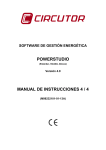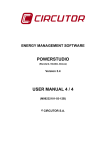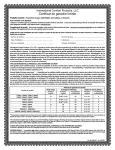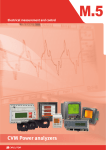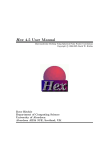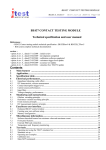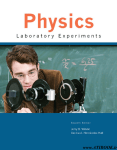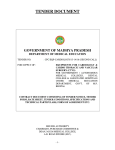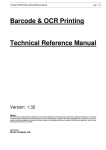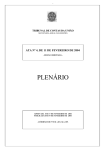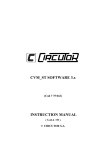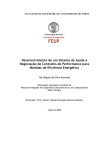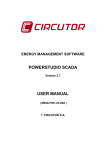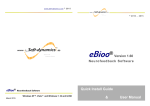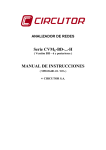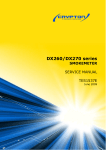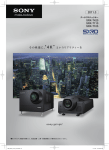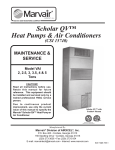Download POWERSTUDIO USER MANUAL 4 / 4
Transcript
ENERGY MANAGEMENT SOFTWARE POWERSTUDIO (Standard, SCADA, Deluxe) Version 4.0 USER MANUAL 4 / 4 (M98232101-03-13A) PowerStudio 2 PowerStudio User Manual PowerStudio DISCLAIMER CIRCUTOR, SA reserves the right to make modifications to the device or the unit specifications set out in this instruction manual without prior notice. CIRCUTOR, SA, on its web site, supplies its customers with the latest versions of the device specifications and the most updated manuals. www.circutor.com User Manual 3 PowerStudio PowerStudio CONTENTS DISCLAIMER ....................................................................................................................................................... 3 CONTENTS ........................................................................................................................................................... 4 LOG OF REVISIONS ........................................................................................................................................ 10 1.- DEVICES........................................................................................................................................................ 11 1.1.- DRIVER OPTION CONFIGURATION ................................................................................................... 11 1.1.1 Driver parameters ......................................................................................................................... 11 1.1.2 Variable units ................................................................................................................................ 13 1.1.3 Variable limits ............................................................................................................................... 14 1.2.- AFQ (ACTIVE FILTER)................................................................................................................................ 15 1.2.1 Driver options ............................................................................................................................... 15 1.2.1.1 Device parameters ..................................................................................................................... 15 1.3.- C-14D ........................................................................................................................................................ 17 1.3.1 Driver options ............................................................................................................................... 17 1.3.1.1 Device parameters ..................................................................................................................... 17 1.3.2 Displaying values .......................................................................................................................... 18 1.4.- IP CAMERA ................................................................................................................................................ 19 1.4.1 Adding an IP Camera.................................................................................................................... 19 1.5.- TAG READER.......................................................................................................................................... 21 1.5.1 Driver options ............................................................................................................................... 21 1.5.1.1 Driver Parameters ...................................................................................................................... 21 1.5.1.2 Device parameters ..................................................................................................................... 22 1.6.- CBS-4 /CBS-4 RA..................................................................................................................................... 23 1.6.1 Driver options ............................................................................................................................... 23 1.6.1.1 Device parameters ..................................................................................................................... 23 1.6.1.1.1 CBS-4 ................................................................................................................................. 23 1.6.1.1.2 CBS-4 RA ........................................................................................................................... 25 1.6.2 Displaying values .......................................................................................................................... 27 1.7.- CBS-8........................................................................................................................................................ 29 1.7.1 Driver options ............................................................................................................................... 29 1.7.1.1 Device parameters ..................................................................................................................... 29 1.7.2 Displaying values .......................................................................................................................... 32 1.8.- CCL ........................................................................................................................................................... 34 1.8.1 Driver options ............................................................................................................................... 34 1.8.1.1 Device parameters ..................................................................................................................... 34 1.8.1.2 Advanced configuration ............................................................................................................ 35 1.9.- CCLENGINE............................................................................................................................................... 36 1.9.1 Driver options ............................................................................................................................... 36 1.9.1.1 Device parameters ..................................................................................................................... 36 1.9.2 CCL Engine display ...................................................................................................................... 38 1.10.- CIRWATT .............................................................................................................................................. 42 1.10.1 Download with protocol IEC 870-5-102 ....................................................................................... 42 1.10.2 Driver options ............................................................................................................................... 42 1.10.2.1 Driver parameters .................................................................................................................. 43 1.10.2.2 Device parameters ................................................................................................................. 43 1.10.2.3 Contracted power .................................................................................................................. 44 1.10.3 Displaying Contracts..................................................................................................................... 45 1.11.- CIRWATT B ........................................................................................................................................... 46 1.11.1 Download with protocol IEC 870-5-102 ....................................................................................... 46 1.11.2 Driver options ............................................................................................................................... 46 1.11.2.1 Device parameters ................................................................................................................. 47 1.11.2.2 Contracted power .................................................................................................................. 49 1.11.3 Digital inputs................................................................................................................................. 49 1.12.- CIRWATT B PREMIUM ....................................................................................................................... 50 1.12.1 Download with protocol IEC 870-5-102 ....................................................................................... 50 4 User Manual PowerStudio 1.12.2 Driver options ............................................................................................................................... 51 1.12.2.1 Device parameters ................................................................................................................. 51 1.12.2.2 Contracted power .................................................................................................................. 53 1.12.3 Digital inputs................................................................................................................................. 54 1.13.- CDR-8 ..................................................................................................................................................... 55 1.13.1 Driver options ............................................................................................................................... 55 1.13.1.1 Device parameters ................................................................................................................. 55 1.13.2 Displaying values .......................................................................................................................... 58 1.14.- CLIENT OPC ............................................................................................................................................ 60 1.14.1 OPC connection configuration...................................................................................................... 60 1.14.2 Driver options ............................................................................................................................... 61 1.14.2.1 Device parameters ................................................................................................................. 61 1.14.2.1.1 Variables ........................................................................................................................... 62 1.15.- CLIENT POWERSTUDIO ..................................................................................................................... 65 1.15.1 PowerStudio client device configuration ...................................................................................... 65 1.15.2 Driver options ............................................................................................................................... 66 1.15.2.1 Driver Parameters .................................................................................................................. 66 1.15.2.2 Device parameters ................................................................................................................. 67 1.15.2.2.1 Variables ........................................................................................................................... 68 1.16.- COMPUTER PLUS ................................................................................................................................ 70 1.16.1 Driver options ............................................................................................................................... 70 1.16.1.1 Device parameters ................................................................................................................. 70 1.17.- COMPUTER SMART ............................................................................................................................ 73 1.17.1 Driver options ............................................................................................................................... 73 1.17.1.1 Device parameters ................................................................................................................. 73 1.18.- RS232/485 CONVERTER ...................................................................................................................... 77 1.19- TCP2RS CONVERTER........................................................................................................................... 78 1.20.- TCP2RS MODBUSTCP CONVERTER................................................................................................. 81 1.21.- TCP2RS QNA RS485 CONVERTER ..................................................................................................... 84 1.22.- GENERIC UDP CONVERTER .............................................................................................................. 85 1.23.- GENERIC TCP CONVERTER .............................................................................................................. 86 1.24.- MODBUSTCP GENERIC CONVERTER.............................................................................................. 86 1.25.- CVM-144 ................................................................................................................................................ 87 1.25.1 Driver options ............................................................................................................................... 87 1.25.1.1 Device parameters ................................................................................................................. 87 1.26.- CVM- 1D ................................................................................................................................................ 91 1.26.1 Driver options ............................................................................................................................... 91 1.26.1.1 Device parameters ................................................................................................................. 91 1.27.- CVM-96 .................................................................................................................................................. 94 1.27.1 Driver options ............................................................................................................................... 94 1.27.1.1 Device parameters ................................................................................................................. 94 1.28.- CVM-B/BD ............................................................................................................................................. 97 1.28.1 Modbus TCP connection ............................................................................................................... 97 1.28.2 Driver options ............................................................................................................................... 98 1.28.2.1 Device parameters ................................................................................................................. 98 1.29.- CVM-BC ............................................................................................................................................... 102 1.29.1 Driver options ............................................................................................................................. 102 1.29.1.1 Device parameters ............................................................................................................... 102 1.30.- CVM-C10 ............................................................................................................................................. 106 1.30.1 Driver options ............................................................................................................................. 106 1.30.1.1 Device parameters ............................................................................................................... 106 1.31.- CVM-K ................................................................................................................................................. 110 1.31.1 Connection with modbus TCP ..................................................................................................... 110 1.31.2 Driver options ............................................................................................................................. 111 1.31.2.1 Device parameters ............................................................................................................... 111 1.32.- CVM-K2 ............................................................................................................................................... 115 1.32.1 Driver options ............................................................................................................................. 115 1.32.1.1 Driver Parameters ................................................................................................................ 115 1.32.1.2 Device parameters ............................................................................................................... 116 User Manual 5 PowerStudio PowerStudio 1.32.1.3 Expansion Cards .................................................................................................................. 122 1.32.1.3.1 Digital input / output ....................................................................................................... 122 1.32.1.3.2 Analogue inputs and outputs ........................................................................................... 125 1.32.1.3.3 4 digital outputs / 4 analogue outputs ............................................................................. 127 1.32.1.3.4 SD Memory..................................................................................................................... 128 1.33.- CVM-K HAR ........................................................................................................................................ 129 1.33.1 Connection with modbus TCP ..................................................................................................... 129 1.33.2 Driver options ............................................................................................................................. 129 1.33.2.1 Device parameters ............................................................................................................... 129 1.34.- CVM-MINI , CVM NRG-96 AND CVM-NET ...................................................................................... 132 1.34.1 Driver options ............................................................................................................................. 132 1.34.1.1 Device parameters ............................................................................................................... 132 1.35.- CVM-MINI ETHERNET ......................................................................................................................... 136 1.35.1 Driver options ............................................................................................................................. 136 1.35.1.1 Device parameters ............................................................................................................... 136 1.36.- CVM-NET4 .......................................................................................................................................... 140 1.36.1 Driver options ............................................................................................................................. 140 1.36.1.1 Device parameters ............................................................................................................... 140 1.37.- CVM-R8 ............................................................................................................................................... 143 1.37.1 Driver options ............................................................................................................................. 143 1.37.1.1 Device parameters ............................................................................................................... 143 1.37.1.2 Analogue inputs and outputs ............................................................................................... 144 1.37.1.3 Variable limits ..................................................................................................................... 144 1.38.- CVM-SP ................................................................................................................................................ 145 1.38.1 Driver options ............................................................................................................................. 145 1.38.1.1 Device parameters ............................................................................................................... 145 1.39.- DH-96 ................................................................................................................................................... 148 1.39.1 Driver options ............................................................................................................................. 148 1.39.1.1 Device parameters ............................................................................................................... 148 1.39.1.2 Inputs ................................................................................................................................... 152 1.40.- EDMK ................................................................................................................................................... 154 1.40.1 Driver options ............................................................................................................................. 154 1.40.1.1 Device parameters ............................................................................................................... 154 1.41.- EDS / EDS-3G....................................................................................................................................... 157 1.41.1 Configuration of EDS device....................................................................................................... 157 1.41.2 Driver options ............................................................................................................................. 157 1.41.2.1 Driver Parameters ................................................................................................................ 158 1.41.2.2 Device parameters ............................................................................................................... 159 1.41.2.2.1 Variables ......................................................................................................................... 160 1.42.- EDS EMBEDDED / EDS-3G EMBEDDED ......................................................................................... 162 1.42.1 Driver options ............................................................................................................................. 162 1.42.1.1 Device parameters ............................................................................................................... 162 1.42.1.2 Device inputs ....................................................................................................................... 164 1.42.1.3 Display variables ................................................................................................................. 166 1.43.- GENERIC IEC ......................................................................................................................................... 168 1.43.1 Driver options ............................................................................................................................. 168 1.43.1.1 Device parameters ............................................................................................................... 169 1.43.1.2 Contracted power ................................................................................................................ 169 1.43.2 Files for downloading ................................................................................................................. 170 1.44.- GENERIC MODBUS ................................................................................................................................. 171 1.44.1 Driver options ............................................................................................................................. 171 1.44.1.1 Device parameters ............................................................................................................... 171 1.44.1.1.1 Numeric variables ........................................................................................................... 173 1.44.1.1.2 Digital variables .............................................................................................................. 175 1.45.- LM-24 M ............................................................................................................................................... 177 1.45.1 Driver options ............................................................................................................................. 177 1.45.1.1 Device parameters ............................................................................................................... 177 1.45.1.2 Device inputs ....................................................................................................................... 178 1.45.1.3 Variable limits ..................................................................................................................... 181 6 User Manual PowerStudio 1.46.- LM25- M ............................................................................................................................................... 182 1.46.1 Driver options ............................................................................................................................. 182 1.46.1.1 Device parameters ............................................................................................................... 182 1.46.1.2 Device inputs ....................................................................................................................... 184 1.46.1.3 Variable limits ..................................................................................................................... 186 1.47.- LM4A-2IO-M ....................................................................................................................................... 187 1.47.1 Driver options ............................................................................................................................. 187 1.47.1.1 Device parameters ............................................................................................................... 187 1.47.1.2 Device inputs ....................................................................................................................... 188 1.47.1.3 Variable limits ..................................................................................................................... 190 1.48.- LM4I-4O-M .......................................................................................................................................... 192 1.48.1 Driver options ............................................................................................................................. 192 1.48.1.1 Device parameters ............................................................................................................... 192 1.48.1.2 Device inputs ....................................................................................................................... 193 1.48.1.3 Variable limits ..................................................................................................................... 195 1.49.- LM50-TCP ............................................................................................................................................ 196 1.49.1 Driver options ............................................................................................................................. 196 1.49.1.1 Device parameters ............................................................................................................... 196 1.49.1.2 Inputs ................................................................................................................................... 198 1.49.1.3 Variable limits ..................................................................................................................... 200 1.50.- MKD ..................................................................................................................................................... 201 1.50.1 Driver options ............................................................................................................................. 201 1.50.1.1 Device parameters ............................................................................................................... 201 1.51.- MK-LCD ............................................................................................................................................... 204 1.51.1 Driver options ............................................................................................................................. 204 1.51.1.1 Device parameters ............................................................................................................... 204 1.52.- MP3/MP4 .............................................................................................................................................. 206 1.52.1 Driver options ............................................................................................................................. 206 1.52.1.1 Device parameters ............................................................................................................... 206 1.53.- MR4 ...................................................................................................................................................... 210 1.53.1 Driver options ............................................................................................................................. 210 1.53.1.1 Device parameters ............................................................................................................... 210 1.53.1.2 Inputs / outputs .................................................................................................................... 210 1.54.- PLC800 ................................................................................................................................................. 211 1.54.1 Driver options ............................................................................................................................. 211 1.54.1.1 Device parameters ............................................................................................................... 211 1.55.- POWER NET ........................................................................................................................................ 213 1.55.1 Driver options ............................................................................................................................. 213 1.55.1.1 Device parameters ............................................................................................................... 213 1.56.- QNA -412/413....................................................................................................................................... 215 1.56.1 Driver options ............................................................................................................................. 215 1.56.1.1 Device parameters ............................................................................................................... 215 1.56.1.2 Download configuration ...................................................................................................... 218 1.57.- QNA-PT ................................................................................................................................................ 219 1.57.1 Driver options ............................................................................................................................. 219 1.57.1.1 Device parameters ............................................................................................................... 219 1.58.- RGU-10 / RGU-10 RA .......................................................................................................................... 223 1.58.1 Driver options ............................................................................................................................. 223 1.58.1.1 Device parameters ............................................................................................................... 223 1.58.1.1.1 RGU-10........................................................................................................................... 223 1.58.1.1.2 RGU-10 RA .................................................................................................................... 225 1.58.2 Displaying values ........................................................................................................................ 227 1.58.2.1.1 RGU-10........................................................................................................................... 227 1.58.2.1.2 RGU-10 RA .................................................................................................................... 228 1.59.- RRM-C .................................................................................................................................................. 229 1.59.1 Driver options ............................................................................................................................. 229 1.59.1.1 Device parameters ............................................................................................................... 229 1.59.2 Displaying values ........................................................................................................................ 229 1.60.- R-440 .................................................................................................................................................... 231 User Manual 7 PowerStudio PowerStudio 1.60.1 Configuration of an R-440 device ............................................................................................... 231 1.60.2 Driver options ............................................................................................................................. 232 1.60.2.1 Driver parameters ................................................................................................................ 232 1.60.2.2 Device parameters ............................................................................................................... 233 1.60.2.2.1 Variables ......................................................................................................................... 235 1.61.- R-440 EMBEDDED ................................................................................................................................. 236 1.61.1 Driver options ............................................................................................................................. 236 1.61.1.1 Device parameters ............................................................................................................... 236 1.61.1.2 Inputs/Outputs ..................................................................................................................... 237 1.62.- TCP1RS+ .............................................................................................................................................. 240 1.62.1 Driver options ............................................................................................................................. 242 1.62.1.1 Device parameters ............................................................................................................... 242 1.63.- TCP2RS+ .............................................................................................................................................. 244 1.63.1 Configuration of a TCP2RS+ device .......................................................................................... 244 1.63.2 Driver options ............................................................................................................................. 247 1.63.2.1 Device parameters ............................................................................................................... 247 1.64.- TCP50–ALARM ................................................................................................................................... 248 1.64.1 Driver options ............................................................................................................................. 248 1.64.1.1 Device parameters ............................................................................................................... 248 1.64.1.2 Device inputs ....................................................................................................................... 248 1.64.2 Viewing values ............................................................................................................................ 249 1.65.- TH-DG-RS485 ...................................................................................................................................... 250 1.65.1 Driver options ............................................................................................................................. 250 1.65.1.1 Device parameters ............................................................................................................... 250 1.66.- TR8 ....................................................................................................................................................... 252 1.66.1 Driver options ............................................................................................................................. 252 1.66.1.1 Device parameters ............................................................................................................... 252 1.67.- TR16 ..................................................................................................................................................... 254 1.67.1 Driver options ............................................................................................................................. 254 1.67.1.1 Device parameters ............................................................................................................... 254 1.68.- GUSERS / USER MANAGEMENT ..................................................................................................... 257 1.68.1 Driver options ............................................................................................................................. 257 1.68.1.1 Driver parameters ................................................................................................................ 257 1.68.1.2 User management ................................................................................................................ 257 1.69.- X2 ......................................................................................................................................................... 261 1.69.1 Driver options ............................................................................................................................. 261 1.69.1.1 Device parameters ............................................................................................................... 261 2.- APPENDICES .............................................................................................................................................. 264 2.1.- VARIABLES .............................................................................................................................................. 264 2.1.1 Voltage ........................................................................................................................................ 265 2.1.2 Current ........................................................................................................................................ 267 2.1.3 Frequency.................................................................................................................................... 269 2.1.4 Power .......................................................................................................................................... 270 2.1.5 Energy ......................................................................................................................................... 274 2.1.6 Maximum demand ....................................................................................................................... 277 2.1.7 Harmonics ................................................................................................................................... 278 2.1.8 Pst / Plt ........................................................................................................................................ 279 2.1.9 Inputs and Outputs ...................................................................................................................... 280 2.1.10 Counters ...................................................................................................................................... 281 2.1.11 Special device variables .............................................................................................................. 282 2.1.11.1 AFQ ..................................................................................................................................... 282 2.1.11.2 C-14d ................................................................................................................................... 282 2.1.11.3 CBS-4 .................................................................................................................................. 283 2.1.11.4 CBS-8, CDR-8 .................................................................................................................... 283 2.1.11.5 CCL ..................................................................................................................................... 283 2.1.11.6 CIRWATT........................................................................................................................... 284 2.1.11.7 COMPUTER SMART ........................................................................................................ 284 2.1.11.8 CVM-K2 ............................................................................................................................. 284 8 User Manual PowerStudio 2.1.11.9 DH-96.................................................................................................................................. 285 2.1.11.10 EDS ..................................................................................................................................... 285 2.1.11.11 MK D .................................................................................................................................. 285 2.1.11.12 MP3 / MP4 .......................................................................................................................... 286 2.1.11.13 QNA .................................................................................................................................... 286 2.1.11.14 RGU-10 / RGU-10 RA ........................................................................................................ 286 2.1.11.15 RRM-C ................................................................................................................................ 287 2.1.11.16 TAGREADER ..................................................................................................................... 287 2.1.11.17 TH-DG-RS485 .................................................................................................................... 288 2.1.11.18 TR8...................................................................................................................................... 288 2.1.11.19 TR16.................................................................................................................................... 288 2.1.11.20 X2 ........................................................................................................................................ 288 2.1.12 Graph variables and special tables ............................................................................................. 289 2.1.13 Device status ............................................................................................................................... 289 2.1.14 Event Variables ........................................................................................................................... 290 3.- MAINTENANCE AND TECHNICAL SERVICE .................................................................................... 291 4.- GUARANTEE .............................................................................................................................................. 291 User Manual 9 PowerStudio PowerStudio LOG OF REVISIONS Date 11/13 10 Revision M98232101-03-13A Description Original version User Manual PowerStudio 1.- DEVICES 1.1.- DRIVER OPTION CONFIGURATION Device options may be accessed from • • View Menu: Refer to ‘Editor manual’. Toolbar. Refer to ‘Editor manual’. The options menu for a CVM-96 device will be the following: In this section those options which are common to all or the majority of the drivers are described. These options are described using the CVM-96 device as an example. It is possible that other devices need to configure other types of options, which are not described in this section, in which case detailed explanation will be contained in the corresponding device section. 1.1.1 Driver parameters From this screen we can configure the variable display type on screen and configure where to save the data files. There are two types of data representation. User Manual 11 PowerStudio PowerStudio Analogue representation, the variables are graphically represented by bars as Where instantaneous value, maximum and minimum values are represented. Text mode representation, the variables are represented as The capture period is entered into this field. This indicates the time interval which elapses between the device history recordings. The periods permitted are 10, 15, 20 and 30 seconds, 1 minute and multiples up to a maximum of 60 minutes. This selector will assign a default filter to the device. This option appears only in those devices possessing variables that can be filtered. If we select a filter, when making graphs or tables, the variables are displayed initially as filtered, although it is also possible to see the variables without the filter, or see them through a filter other than the default one. we can activate or deactivate communication with a device, Using decide whether or not to save device histories and whether or not to allow a user to see a device from the client. 12 User Manual PowerStudio 1.1.2 Variable units Use this dialogue to configure units and the number of decimals with which to display the variables on screen. This type of configuration only affects the value display on the screen and does not affect the equipment. The units in which the variables are shown are selected. In this case all the current variables will appear in A. The precision when displaying the variables is selected. In this case all the current variables are shown with 3 decimals. User Manual 13 PowerStudio PowerStudio 1.1.3 Variable limits Use this dialogue to configure nominal variable values, as well as a series of margins to display on screen when a variable measures unusual values. Nominal variable value. The units used to express this value are indicated in brackets. If the nominal value is 0, the alarm is disabled. For the power factor, the nominal value should be 1 to enable the alarm or 0 to disable it. Percentage of nominal value for the pre-alarm or alarm signal. In this case when the variable value is between 25% and 50% below the nominal value, there will be a prealarm signal, if it is below 50% the alarm will sound. For the power factor the desired alarm and pre– alarm between +0.0 and -0.0 are entered directly. Percentage of nominal value for the pre-alarm or alarm signal. In this case when the variable value is between 25 and 50% above nominal value, there will be a pre-alarm signal, if it is above 50% the alarm will sound. For the power factor the desired alarm and pre–alarm between +0.0 and -0.0 are entered. If the pre-alarm value is equal to the alarm value, the pre-alarm zone will be disabled, passing directly from the normal state to the alarm status. 14 User Manual PowerStudio 1.2.- AFQ (Active filter) 1 1.2.1 Driver options Options menu: The ‘Variable units‘ and ‘Variable limits‘ options are explained in detail in sections 1.1.2 Variable Units and 1.1.3 Variable limits, respectively. 1.2.1.1 Device parameters This screen allows the internal parameters of the device to be configured. On opening the dialogue box, the software will read the configuration of the device. When complete, click on "Accept" for the software to send information on changes to the device. In no case will the information be stored on the hard drive of the PC. 1 Only in version 3.3 or greater User Manual 15 PowerStudio PowerStudio Displays general information about the device. Displays the filter status, (ON/OFF); this field cannot be edited. Displays the control algorithm, there are two options (Frequency method or Temporal method); this field cannot be edited. Displays the transformation ratio for the load current measurement transformer; this field cannot be edited either. Configuration of the operating mode; the four modes can be selected at the same time. Option for selecting harmonics in the selective filtration. Displays the minimum load current to start the filter. Displays the number of AFQs installed in parallel; the value must be between 1 and 8, inclusively. 16 User Manual PowerStudio 1.3.- C-14d 1.3.1 Driver options Options menu: The ‘Variable units‘ and ‘Variable limits‘ options are explained in detail in sections 1.1.2 Variable Units and 1.1.3 Variable limits, respectively. 1.3.1.1 Device parameters In the case of C-14d it will not be possible to configure any parameters of the device, only information about it will be shown. User Manual 17 PowerStudio PowerStudio 1.3.2 Displaying values The C-14d device will show the following values screen: Where: 1. Instant values measured by the device. 2. Energy quadrant. • Inductive. • Capacitive. • Cos Phi = 1. 3. Description that indicates if the energy is consumed or generated. 4. Alarm status: • Status OFF. Alarm disabled. • Status ON. Alarm enabled. 5. Description of the enabled alarm. Will not appear if no alarms are enabled. 6. Status of the output relays: 18 • Relay disconnected. • Relay connected. • Relay disabled. The relay is not used by the device. User Manual PowerStudio 1.4.- IP Camera The IP Camera device only allows a captured image to be displayed, either by connecting directly with a camera with an Ethernet connection, a video recorder to which petitions can be made or webcams. It will not be possible to record, display recordings or carry out any other action on the image displayed, such as motion detection, from the sources described above. The IP Camera device can display images generated from different sources (IP cameras, videos, webcams, etc.), provided web requests can be made to these sources and the response is a still image in JPEG format or video streaming MJPEG format. 1.4.1 Adding an IP Camera For more information on how to add a device refer to 'Editor Manual'. The following parameters are used to configure communication with an IP camera device. • Name: Alphanumeric field that uniquely identifies the device throughout the program. There are no two devices in the configuration with the same name. • Description: Enter a brief description of the device using alphanumeric type data. • IP Address: Corresponds to the address through which the program can communicate with the device. This parameter can be an IP address or a name. • Port: Corresponds to the communications port. • Type: Type of image returned by the device. Video may be displayed in either MJPEG format or still picture • Refresh each image: Only used for fixed images; dictates how often in seconds the program should request a new image. • Route/Request: Corresponds to the request that must be made to the device to obtain the video or image requested. User Manual 19 PowerStudio • PowerStudio Search: By clicking on this button, the program will try to find the device at the address and port configured, using the most frequent routes / requests. For more information on which route or request should be used, consult the device manual or contact your distributor. 20 User Manual PowerStudio 1.5.- TAG READER 1.5.1 Driver options Options menu: 1.5.1.1 Driver Parameters Activate or deactivate the device buzzer. Allows you to assign a time in seconds during which the value of the tag read will be kept before deleting. User Manual 21 PowerStudio PowerStudio Configures the read/write keys required to access the cards. The remaining screen parameters are detailed in section 1.1.1 Driver parameters. 1.5.1.2 Device parameters This screen allows the internal parameters of the device to be configured. On opening the dialogue box, the software will read the configuration of the device. When complete, click on "Accept" for the software to send information on changes to the device. In no case will the information be stored on the hard drive of the PC. Displays general information about the device. 22 User Manual PowerStudio 1.6.- CBS-4 /CBS-4 RA 1.6.1 Driver options Options menu: 1.6.1.1 Device parameters This screen allows the internal parameters of the device to be configured. Upon opening the dialogue box, the software will read the device configuration. When complete, click on ‘Accept’ for the software to send information on changes to the device. In no case will the information be stored on the hard drive of the PC. 1.6.1.1.1 CBS-4 Displays general information about the device. Equipment pre-alarm threshold. This can vary between 50 and 100% of the device channels minimum trigger threshold. User Manual 23 PowerStudio PowerStudio Enables selection of the device connection working network frequency. Displays the channel configuration. As it is only possible to display the configuration of one channel at a time, click on one of the channels to display the corresponding configuration. Alphanumeric type information where a brief description of the channel can be entered for easy identification. Indicates the maximum current that can be reached by the device before triggering. The values that can be acquired are: Disabled 0.3 (A) 3 (A) 30 (A) 0.03 (A) 0.5 (A) 5 (A) 0.1 (A) 1 (A) 10 (A) Channel delay time , the possible values are: Instantaneous: 100 ms 400 ms 1s 10s Selective 200 ms 500 ms 3s 20 ms 300 ms 750 ms 5s Configuration of the polarity of the output relay of the relay output trigger coil, allowing one of the two options possible to be selected (standard or positive). If this option is selected, when triggering takes place, the device will try to reconnect the channel. 24 User Manual PowerStudio 1.6.1.1.2 CBS-4 RA Displays general information about the device. Equipment pre-alarm threshold. This can vary between 50 and 100% of the device channels minimum trigger threshold. Enables selection of the device connection working network frequency. Displays the channel configuration. As it is only possible to display the configuration of one channel at a time, click on one of the channels to display the corresponding configuration. User Manual 25 PowerStudio PowerStudio Alphanumeric type information where a brief description of the channel can be entered for easy identification. Indicates the maximum current that can be reached by the device before triggering. The values that can be acquired are: Disabled 0.3 (A) 3 (A) 30 (A) 0.03 (A) 0.5 (A) 5 (A) 0.1 (A) 1 (A) 10 (A) Channel delay time , the possible values are: Instantaneous: 100 ms 400 ms 1s 10s Selective 200 ms 500 ms 3s 20 ms 300 ms 750 ms 5s Configuration of the polarity of the output relay of the relay output trigger coil, allowing one of the two options possible to be selected (standard or positive). Enables selection of the channel reconnection sequence. The information displayed will be xx – yy – zz where xx corresponds to the number of reconnections, yy to the time sequence and zz to the reset time. 26 User Manual PowerStudio 1.6.2 Displaying values Where: 1. Relay status: • • • Correct. Tripped. 2. Protection status: • • • Correct. Channel not tripped. Toroid error. An error has been detected in the connection with the toroid coil. Trip. Channel tripped. 3. Reconnection enabled. Reports that channel reconnections have been enabled. User Manual 27 PowerStudio PowerStudio 4. Differential current value detected when the channel triggers. If the value detected is twice the trigger threshold configured it is shown in purple. 5. Trigger current configured. 6. Delay time configured. 7. Adjustment button. Enables programming of sensitivity and channel delay. 8. OFF button. External disconnection of the channel. The button will remain disabled if the channel has been triggered. 9. Reset button. Push the button to restart the channel.The button will remain disabled if the channel has not triggered. 10. Current value display units. 11. Channel trigger threshold value configured. 12. Channel pre-alarm value configured. 13. Channel Instantaneous differential current value. When the channel instantaneous differential current value exceeds the limits of the values bar, either by excess or default, it will be indicated as shown in the figure (arrow in the bar). 14. Pre-alarm status: • Disabled status. • Triggered status. 15. Additional information on the status of the pre-alarm. 16. Reset button. Resets all the device channels that are triggered. 28 User Manual PowerStudio 1.7.- CBS-8 1.7.1 Driver options Options menu: 1.7.1.1 Device parameters This screen allows the internal parameters of the device to be configured. On opening the dialogue box, the software will read the configuration of the device. When complete, click on "Accept" for the software to send information on changes to the device. In no case will the information be stored on the hard drive of the PC. User Manual 29 PowerStudio PowerStudio Shows general information. This selector allows the equipment to have the channel reconnections enabled or not. Depending on whether the reconnections of the configuration fields of the channels are enabled or not. Clicking on the button ‘Synchronize clock’ the present time will be sent to the PC. The following can be configured: • • Type of pre-alarm relay. Operation method of the pre-alarm relay common to all channels of the device. Pre-alarm threshold. Pre-alarm threshold the equipment possesses. This can vary between 50 and 100% of the minimum trigger threshold of the device channels. A trigger threshold and a personalized delay time can be configured by the user. These parameters are common to all channels of the device. Depending on the type of channel selected, the customized threshold may be selected or not. Shows the channel configuration. 30 User Manual PowerStudio As it is only possible to display the configuration of one channel at a time, click on one of the channels to display the corresponding configuration. Alphanumeric type information where a brief description of the channel can be entered to for easy identification. Toroid type connected to the channel. There are three possible options for selection: • • • Channel disabled Fullscale channel with 6A (30mA .. 6A) Fullscale with 60A (300mA .. 60A) Channel trigger threshold, depending on the type of toroid connected the values available will be: Toroid 30 mA 6… A 30 mA 1A 50 mA 1.5 A 100 mA 2A 200 mA 2.5 A 300 mA 3A 400 mA 3.5 A 500 mA 4A 600 mA 4.5 700 mA 5A 800 mA 5.5 A 900 mA 6A 1 Customized 1 Toroid 300 mA 60A ... 300 mA 10 A 500 mA 15 A 1A 20 A 2A 25 A 3A 30 A 4A 35 A 5A 40 A 6A 45 A 7A 50 A 8A 55 A 9A 60 A Customized Only if the value of the customized trigger threshold does not exceed 6A Channel delay time, the possible values are: Instantaneous: 0.4 s 3s Customized Selective 0.8 s 5s 0.1 s 1s 10 s Channel output relay operating mode. Number of attempts at reconnection. After this number the relay will be locked. Time interconnections. Operating mode in the time interconnections. User Manual 31 PowerStudio PowerStudio 1.7.2 Displaying values The CBS-8 device will show the following value screen: Where: 1. Channel status: • Status ON. • Pre-alarm status. • Status OFF. 2. Relay status: • • ON. Non-locked channel. OFF. Channel locked. 3. Additional information on the status of the channel: • • • 32 Pre-alarm: Pre-alarm enabled Reconnection: Channel disconnected with timed reconnection process. Remote: Channel disconnected by external triggering, cannot be automatically reconnected. User Manual PowerStudio 4. Reconnection enabled. Reports that channel reconnections have been enabled. 5. Reset button. If the channel is triggered, the button will remain disabled. Push the button to restart the channel. 6. OFF button. External disconnection of the channel. The button will remain disabled if the channel has not been triggered. 7. Adjustment button. Enables programming of sensitivity and channel delay. Channel information is also shown. 8. Channel trip threshold value configured. 9. Channel pre-alarm value configured. 10. Channel instantaneous differential current value. 11. When the channel Instantaneous differential current value exceeds the limits of the value bar, either in excess or default, this will be indicated as shown in the figure (arrow below the value). 12. Differential current value detected when the channel triggers. User Manual 33 PowerStudio PowerStudio 1.8.- CCL 1.8.1 Driver options Options menu: The ‘Variable units‘ and ‘Variable limits‘ options are explained in detail in sections 1.1.2 Variable Units and 1.1.3 Variable limits, respectively. 1.8.1.1 Device parameters This screen allows the internal parameters of the device to be configured. On opening the dialogue box, the software will read the configuration of the device. When complete, click on "Accept" for the software to send information on changes to the device. In no case will the information be stored on the hard drive of the PC. Displays general information about the device. 34 User Manual PowerStudio 1.8.1.2 Advanced configuration Allows you to assign a maximum power value to be used by the device. Allows you to select the device connection mode: single-phase or three-phase. User Manual 35 PowerStudio PowerStudio 1.9.- CCLEngine The CCLEngine driver allows the management of one or several CCL devices for vehicle recharging. It will allow you to assign the CCL device(s) with a card reader from which recharges will be authorised and discounted, as well as obtain information on these. 1.9.1 Driver options Options menu: The ‘Variable units’ option is detailed in section 1.1.2 Variable Units. 1.9.1.1 Device parameters From this screen we can configure the parameters for the recharging that will be performed on the CCL equipment assigned to this CCLEngine. 36 User Manual PowerStudio The scheduler control allows you to determine the start and end time for recharging performed as programmed. Allows you to activate/deactivate the power control. The equation entered in "Maximum power" allows us to indicate the nominal maximum power of the installation to which the CCL devices are connected. The equation entered into "Instantaneous power" allows us to indicate the method for determining the power being consumed at each moment in order to find out if we can connect another CCL device or not. In other words: - The CCL devices have a nominal power - In an installation with CCL devices, we can install equipment which indicates the power we are consuming at any time. - In the case of activating the power control, before allowing the recharging of a new CCL, the CCLEngine will check whether the instantaneous power and the nominal power of the CCL which we are going to use exceed the maximum power. If this is the case, the CCL will wait to connect as soon as the instantaneous power consumption drops. Allows you to activate the configuration of the cost per kWh and maximum amount that can be discharged in one recharge. This prevents a user's card from being emptied by mistake, by placing a limit on the discharge. As with the power control, management of the maximum discharge is optional. User Manual 37 PowerStudio PowerStudio This box can be used to assign the reader in which the cards should be entered to operate with the CCL devices assigned to this CCLEngine. Allows you to enter the list of CCL recharge devices that this CCLEngine will manage. 1.9.2 CCL Engine display When we view the CCLEngine from the client, the CCLs which comprise this are displayed and we are able to enter a card in the reader, to program or end recharging. 38 User Manual PowerStudio Once the card is entered, we are able to choose the CCL in which we would like to recharge, and specify the type of recharging (immediate or scheduled). User Manual 39 PowerStudio PowerStudio While the card is inserted, the recharge parameters can be viewed, such as the date and start time, request date, recharge time, power and energy consumed. When we remove the card, the CCLEngine returns to the home screen, indicating, if present, the CCL equipment that is recharging at that time. If we insert a card that has activated a recharge in this CCLEngine, the recharge properties screen will be displayed again: 40 User Manual PowerStudio we can use this to stop the recharge. User Manual 41 PowerStudio PowerStudio 1.10.- CIRWATT 1.10.1 Download with protocol IEC 870-5-102 The CIRWATT device allows load curve and bill closures files to be downloaded through the IEC 870-5-102 protocol. To enable downloading when new equipment is added the "Download files (IEC 870-5-102)" option must be selected and the gateway, the measuring point address, and password configured. From this screen it is possible to configure the time zone where the CIRWATT is located, by default the time zone of the software will appear but this should be modified if a new device is found in a different time zone. 1.10.2 Driver options Options menu: The ‘Variable units‘ and ‘Variable limits‘ options are explained in detail in sections 1.1.2 Variable Units and 1.1.3 Variable limits, respectively. 42 User Manual PowerStudio 1.10.2.1 Driver parameters Allows the contracts to be displayed on screen to be selected. Using these selectors the contracts shown on screen can be selected. In this case the driver displays contracts 1 and 3, and will hide contract 2. These parameters will only affect the screen display of the CIRWATT device contracts but not the internal configuration of the CIRWATT device. The remaining parameters are explained in section 1.1.1 Driver Parameters. 1.10.2.2 Device parameters This screen will allow a series of internal information and device parameters to be displayed on screen. User Manual 43 PowerStudio PowerStudio Displays general information. • Voltage transformation ratio: shows the ratio between primary and secondary voltage programd into the device. • Power transformation ratio: Shows the ratio between the primary and secondary currents programd into the device. 1.10.2.3 Contracted power This screen allows the contracted loads for each contract and CIRWATT rate to be displayed. It is always be possible to enter contracted power manually, but if the device is IEC enabled it can also be read directly from the equipment by clicking the button 44 . User Manual PowerStudio 1.10.3 Displaying Contracts The CIRWATT device shows the following screen when viewing a contract: Where: 1. Corresponds to the information of a new contract rate. 2. Marks the active rate of the contract. 3. Marks the active quadrant. Select the various tabs to display the desired contract. As indicated in section 1.9.2.1 Driver parameters, it is possible to select which contracts we want to view, and the tab corresponding to the hidden contracts will not appear. For example if you only want to view contracts 1 and 3 the tabs will be as follows: User Manual 45 PowerStudio PowerStudio 1.11.- CIRWATT B 1.11.1 Download with protocol IEC 870-5-102 The CIRWATT B device allows load curve and bill closure files to be downloaded through the IEC 870-5-102 protocol. To enable downloading when new units are added the "Download files (IEC 870-5-102)" option must be selected and the communication, gateway address, measuring point address and access key parameters must be configured. From this screen it is possible to configure the time zone where the CIRWATT is located, by default the time zone of the software will appear but this should be modified if a new device is found in a different time zone. 1.11.2 Driver options Options menu: The ‘Variable units‘ and ‘Variable limits‘ options are explained in detail in sections 1.1.2 Variable Units and 1.1.3 Variable limits, respectively. 46 User Manual PowerStudio 1.11.2.1 Device parameters This screen will allow a series of internal information and device parameters to be displayed on screen. Displays general information. • Voltage transformation ratio: shows the ratio between primary and secondary voltage programmed into the device. User Manual 47 PowerStudio • PowerStudio Power transformation ratio: Shows the ratio between the primary and secondary currents programmed into the device. Time zone where the device is located. The configuration of the geographical coordinates will only appear when the device has the astronomical clock option. The digital output configuration will only appear when the device has digital outputs. The number of digital outputs will depend on the device model. Depending on the function, it will be possible to configure additional parameters associated with the function selected. • Function 1: Incoming active energy. • Function 2: Outgoing active energy. • Function 3: Reactive energy Q1/Q2. • Function 4: Reactive energy Q3/Q4. Value between 0.1 and 65535 with one decimal. • • Function 5: Maximeter. Function without additional parameters. Function 6: RM in tariff period. Contract: Value between 1 and 3. Tariff: Value between 1 and 9. • Function 106: Astronomical. This function can only be configured in equipment with an astronomical clock. You will be able to configure a maximum of seven special days. 48 User Manual PowerStudio You will be able to define a maximum of eight operations. • Function 255: Deactivated. 1.11.2.2 Contracted power powers This screen displays the contracted powers. You will always be able to enter the contracted manually and read them directly from the equipment by pressing the button. 1.11.3 Digital inputs Some Cirwatt B devices have a built-in digital input card. It will check whether the external inputs are open or closed and count the number of times they are opened and closed. Refer to the unit's manual to check whether your unit has built-in digital inputs or not. The unit's firmware version must be 01.00.05 or later. Otherwise, the units with digital inputs and earlier firmware versions will not communicate. In addition, the variables that count the number of times that digital inputs close cannot be reset to 0. User Manual 49 PowerStudio PowerStudio 1.12.- CIRWATT B PREMIUM 1.12.1 Download with protocol IEC 870-5-102 The CIRWATT B Premium device allows load curve and bill closure files to be downloaded through the IEC 870-5-102 protocol. To enable downloading when a new unit is added, the "Download files (IEC 870-5-102)" option must be selected and the gateway, the measuring point address, and access key parameters must be configured. From this screen it is possible to configure the time zone where the CIRWATT is located, by default the time zone of the software will appear but this should be modified if a new device is found in a different time zone. 50 User Manual PowerStudio 1.12.2 Driver options Options menu: The ‘Variable units‘ and ‘Variable limits‘ options are explained in detail in sections 1.1.2 Unidades de las variables and 1.1.3 Límites de las variables, respectively. 1.12.2.1 Device parameters This screen will display internal device information and parameters on the screen. User Manual 51 PowerStudio PowerStudio Displays general information. • Voltage transformation ratio: Shows the primary to secondary voltage ratio programmed in the device. • Power transformation ratio: Shows the primary to secondary current ratio programmed in the device. Time zone where the device is located. The configuration of the geographical coordinates will only appear when the device has the astronomical clock option. The digital output configuration will only appear when the device has digital outputs. The number of digital outputs will depend on the device model. Additional parameters associated to the selected function can be configured, depending on the function: • • • • • Function 1: Incoming active energy. Function 2: Outgoing active energy. Function 3: Reactive energy Q1/Q2. Function 4: Reactive energy Q3/Q4. Value between 0.1 and 65535 with one decimal. 52 User Manual PowerStudio • • • Function 5: Maximeter. Function without additional parameters. Function 6: RM in tariff period. Contract: Value between 1 and 3. Tariff: Value between 1 and 9. • Function 106: Astronomical. This function can only be configured in units with an astronomical clock. You will be able to configure a maximum of seven special days. You will be able to define a maximum of eight operations. • Function 255: Deactivated. 1.12.2.2 Contracted power This screen displays the contracted powers. You will always be able to enter the contracted button. powers manually and read them directly from the unit by pressing the User Manual 53 PowerStudio PowerStudio 1.12.3 Digital inputs Some Cirwatt B’s have a built-in digital input card. It will check whether the external inputs are open or closed and count the number of times they are opened and closed. Refer to the unit's manual to check whether your unit has built-in digital inputs or not. The unit's firmware version must be 01.00.05 or later. Otherwise, the units with digital inputs and earlier firmware versions will not communicate. In addition, the variables that count the number of times that digital inputs close cannot be reset to 0. 54 User Manual PowerStudio 1.13.- CDR-8 1.13.1 Driver options Options menu: 1.13.1.1 Device parameters This screen allows the internal parameters of the device to be configured. On opening the dialogue box, the software will read the configuration of the device. When complete, click on "Accept" for the software to send information on changes to the device. In no case will the information be stored on the hard drive of the PC. User Manual 55 PowerStudio PowerStudio Shows general information. The following can be configured: • • Type of pre-alarm relay. Operation method of the pre-alarm relay common to all channels of the device. Pre-alarm threshold. Pre-alarm threshold the equipment possesses. This can vary between 50 and 100% of the minimum trigger threshold of the device channels. A trigger threshold and a user-personalized delay time can be configured by the user. These parameters are common to all channels of the device. Depending on the type of channel selected, the customized threshold may be selected or not. This selector allows the equipment to have the channel reconnections enabled or not. Depending on whether the reconnections are enabled or not, some of the channel configuration fields will be enabled or disabled. Clicking on the ‘Synchronize clock’ button the present PC time will be sent to the device. % Of hysteresis for the connection and disconnection of the channel configured in the relay mode. Shows the channel configuration. As it is only possible to display the configuration of one channel at a time, click on one of the channels to display the corresponding configuration. 56 User Manual PowerStudio Alphanumeric type information where a brief description of the channel can be entered for easy identification. Toroid type connected to the channel. There are three possible selection options: • • • Channel disabled Fullscale channel of 6A (30mA .. 6A) Fullscale channel of 60A (300mA .. 60A) Channel operating mode. Depending on the selected mode, some of the configuration options of the channel may be disabled. Channel output relay operating mode. Channel triggering threshold, depending on the type of toroid connected the available values will be: Toroid 30 mA...6A 30 mA 1A 50 mA 1.5 A 100 mA 2A 200 mA 2.5 A 300 mA 3A 400 mA 3.5 A 500 mA 4A 600 mA 4.5 A 700 mA 5A 800 mA 5.5 A 900 mA 6A 1 Customized 1 Toroid 300 mA 60A ... 300 mA 10 A 500 mA 15 A 1A 20 A 2A 25 A 3A 30 A 4A 35 A 5A 40 A 6A 45 A 7A 50 A 8A 55 A 9A 60 A Customized Only if the value of the customized trigger threshold does not exceed 6A Channel delay time, depending on the selected operating mode, the possible values are: Instantaneous: Selective 0.4 s 0.8 s 3s 5s 1 60 s Customized 1 Only if the channel works on the relay mode 0.1 s 1s 10 s Delay time in the channel reset when working on the relay mode, the possible values are: 0.1 s 1s 10 s 0.4 s 3s 60 s 0.8 s 5s Customized Channel lock selection when working on the relay mode. User Manual 57 PowerStudio PowerStudio Triggering selection; low current (LOW) or overcurrent (HIGH) of the channel when working in relay mode. Number of attempts at reconnection. After this number the relay will be locked. Time interconnections. Operating mode in the time interconnections. 1.13.2 Displaying values The CDR-8 device will display the following screen values: Where: 58 User Manual PowerStudio 1. Channel status: • • • Status ON. Pre-alarm status. Status OFF. 2. Relay status: • • ON. Unlocked channel. OFF. Locked channel. 3. Channel operating mode: • • Differential mode. Relay mode. 4. Additional information on the status of the channel: • • • Pre-alarm: Pre-alarm enabled. Reconnection: Channel disconnected with timed reconnection process. Remote: Channel disconnected by external triggering, cannot be automatically reconnected. 5. Additional channel information: • • Reconnection enabled: Reports that channel reconnections have been enabled. Only if the channel is in differential mode. Channel can be locked. Reports that the channel will remain locked when trigged, with manual or remote reset being necessary. Only if the channel is in relay mode. 6. Reset button. If the channel is triggered, the button will remain disabled. Push the button to restart the channel. 7. OFF button. External disconnection of the channel. The button will remain disabled if the channel has not been triggered. 8. Adjustment button. Enables programming of sensitivity and channel delay. Channel information is also shown. 9. Channel instantaneous differential current value. When the channel Instantaneous differential current value exceeds the limits of the value bar, either in excess or default, this will be indicated as shown in the figure (arrow below the value). 10. Channel trip threshold value configured. 11. Channel pre-alarm value configured. 12. Differential current value detected when the channel triggers. User Manual 59 PowerStudio PowerStudio 1.14.- Client OPC 2 This PowerStudio driver allows a OPC-DA client to be configured to access the variables accessible on a OPC-DA server. Once the variables to be read have been configured, the OPC client will behave in a manner similar to other devices with which the program communicates. 1.14.1 OPC connection configuration To add a new OPC client the OPC server to which it has access must be indicated. Pressing button brings up a dialogue to conveniently select the OPC server. We may select a local server that has previously been configured on our machine, or enter the IP address of a machine on the local network to seek all the OPC servers that it may have configured. The OPC specifications supported by the client are “Data Access V1”, “Data Access V2” and “Data Access V3”. 2 60 Only in Deluxe version User Manual PowerStudio 1.14.2 Driver options Options menu: The ‘Variable units‘ and ‘Variable limits‘ options are explained in detail in sections 1.1.2 Variable Units and 1.1.3 Variable limits, respectively. 1.14.2.1 Device parameters This screen is used to configure the variables that should be requested from the OPC server. User Manual 61 PowerStudio PowerStudio General OPC client information. OPC client variable Configuration. See 1.14.2.1.1 Numeric variables. Allows loading of a variable configuration that was previously saved to disk. This option is useful when the same variables have to be configured on several OPC clients. Allows the variable configuration to be saved to disk, so that it can subsequently be loaded on another OPC client. 1.14.2.1.1 Variables Pushing the “Add" or “Modify” button brings up a dialogue to configure the variable. 62 User Manual PowerStudio • Identifier: Allows each of the binary variables to be used in expressions and conditions to be identified, see 'Editor Manual'. • Name: Variable name, used to better identify it. • Description: Short description of the variable. • Group: Identifier of the group the variable belongs to in the OPC server. • Item: Identifier of the item the variable belongs to in the OPC server. • Others: Different variable configuration parameters: • o Save: Indicates whether or not the server value read should be saved in the value log. o Incremental: Indicates whether the value of the variable displayed is incremental. Typical energy variable option to see increments. o Analogue variable: Indicates whether or not the variable to be read is analogue type. o Zero: Value of the parameter to which the zero of the scale is assigned. o Fullscale: Value of the parameter to which the maximum value of the scale is assigned. o Type: Type of output, allows between 0-20 mA, 4-20 mA or 0 -? V, depending on the device. Accuracy: Number of bits in the sample. User Manual 63 PowerStudio • PowerStudio Format: Variable data format indicated. o Original: Based on how the variable is configured on the OPC server one conversion or another will be made. o VT_R4 handled as floating type value. VT_UI4 handled as integer value with no symbol. VT_R8 handled as double type value. Any other type will display the value converted into a string. Forced: Indicate whether or not the variable has a symbol and the number of decimals. • Type: Selects the type of variable; i.e., read, write or both. If the variable is write or read/write the value can be forced on the device. • Grouping criteria: Enables the variable values grouping criteria to be selected in graphs, tables, reports and the value to be saved in the values register. For example, if in the period between saving information we have 3 values (10, 12 and 7) these will be saved in the log register. Maximum value. The maximum value of 3 (12) will be saved Minimum value: The minimum value of 3 (7) will be saved. Average value: The average value of 3 ((10 + 12 + 7) / 3 = 9.66) will be saved. Last value: The last value will be saved (7). Sum of the values: The last value will be saved (7). In the case of clusters of values in graphs, tables and reports the same criteria will be followed, except when it is the summation of values, where the sum of 3 values is shown (10 + 12 + 7 = 29). 64 • Units: Units in which the value is expressed. You can select one of the predefined units or define a new user unit. • Use: Shows where the variable may be used in the rest of the program. • button brings up the variables Select variables: Pressing the selection dialogue of the previously configured OPC server, and all the groups and items that can be accessed from it are displayed. User Manual PowerStudio 1.15.- CLIENT POWERSTUDIO 3 The PowerStudio client driver allows PowerStudio devices and variables to be accessed when running on a remote machine. Once the variables to be read have been configured, the PowerStudio client will behave in a manner similar to other devices with which the program communicates. 1.15.1 PowerStudio client device configuration Use the devices menu to add a new PowerStudio client as a first level device. As shown in the previous dialogue, the address and port of the remote PowerStudio server to which we want to connect must be indicated, and also the user and password if authentication is enabled. The ‘Download variables from all the machines’ option may be chosen, in which case all machines and variables accessible in remote PowerStudio will automatically be downloaded. If this option is not set, each variable must be added manually. The ‘Download dates previous to the current date when the device is started’ option will show the number of days before the current date for which the files will be downloaded since communications are established with the unit for the first time. 3 Only in Deluxe version User Manual 65 PowerStudio PowerStudio 1.15.2 Driver options Options menu: The ‘Variable units‘ and ‘Variable limits‘ options are explained in detail in sections 1.1.2 Variable Units and 1.1.3 Variable limits, respectively. 1.15.2.1 Driver Parameters Allows the display of remote events in the client to be activated. On activating the display of remote events the configuration of remote events will be enabled; here you can activate the types of events you want to receive and you can test communication with the remote equipment. These events can be displayed in the client in the same way as local events. 66 User Manual PowerStudio The remaining screen parameters are detailed in section 1.1.1 Driver parameters. 1.15.2.2 Device parameters This screen is used to configure the variables that should be requested from the remote PowerStudio. General PowerStudio client information. The unit's firmware version can be manually updated by selecting the file with the ‘upgrade’ extension. User Manual 67 PowerStudio PowerStudio PowerStudio client variables configuration. Allows loading of a variables configuration that was previously saved to disk. This option is useful when the same variables have to be configured on several PowerStudio clients. Allows the variable configuration to be saved to disk, so that it can subsequently be loaded on another PowerStudio client. 1.15.2.2.1 Variables When the ‘Add’ button is pressed a tree of the remote PowerStudio devices will appear. When a device is selected, its variables selection screen will appear, and the desired variables may be added. 68 User Manual PowerStudio As an example of variables selection screen we have that of an ‘CVM’ where we can see that the ‘Neutral Phase Voltage’ and ‘Phase-Phase Voltage’ variables have been selected. User Manual 69 PowerStudio PowerStudio 1.16.- COMPUTER PLUS 1.16.1 Driver options Options menu: The ‘Variable units‘ and ‘Variable limits‘ options are explained in detail in sections 1.1.2 Variable units and 1.1.3 Variable limits, respectively. 1.16.1.1 Device parameters This screen allows the device alarms to be configured. Upon opening the dialogue box, the software will read the device configuration. When complete, click on ‘Accept’ for the software to send information on changes to the device. In no case will the information be stored on the hard drive of the PC. 70 User Manual PowerStudio Depending on the device connected, some fields will be disabled. Displays general information.Among other parameters the current connection configuration may be seen. • Voltage transformation ratio: Primary and secondary voltage programming. The product of the primary value and the primary current must be the same as or less than 20,000,000. • Current transformation ratio: This is the device primary current value. Value may be between 1 and 30,000 A. The secondary current is 1A or 5A. • Capacitor power measure transformation ratio : The primary capacitor current measure value may be between 1A and 999A. The secondary capacitor current measure value may be between 1A and 5A. Machine connection and registration times. For the TF, TF-C and TF-CDI models the units are cycles, for the rest of models the units are seconds. Configuration of the inductive phi or capacitative cosine. Clicking the button resets the device energy counters to zero. Clicking the button sends the PC's time of day to the machine. User Manual 71 PowerStudio PowerStudio From the alarms tab we can see how the alarms are configured for temperature, voltage, differential current, ic loss, non-compensated Kvar, phi cosine, low current, thdv, thdixi, thdi step and thdic. • Output: This field shows whether the output is configured as normally open, normally closed or disabled. • Max: In this box the maximum alarm value is indicated. • Min: In this box the minimum alarm value is indicated. • Relay: Allows one to indicate whether or not the alarm is associated with the global alarms relay. From the capacitors tab the numeric capacity value of the 16 capacitors and their kVar or MVar units, voltage value and their V or kV units, the DELTA or WYE connection type and the type of PH-PH or TRIPH compensation may be seen. 72 User Manual PowerStudio 1.17.- COMPUTER SMART 1.17.1 Driver options Options menu: The ‘Variable units‘ and ‘Variable limits‘ options are explained in detail in sections 1.1.2 Variable Units and 1.1.3 Variable limits, respectively. 1.17.1.1 Device parameters This screen allows the internal parameters of the device to be configured. On opening the dialogue box, the software will read the configuration of the device. When complete, click on "Accept" for the software to send information on changes to the device. In no case will the information be stored on the hard drive of the PC. User Manual 73 PowerStudio PowerStudio None of the fields in this dialogue box are editable. Displays general information about the device. Displays the value and type of cosine phi. The type may be inductive or capacitive and the value will be between 0 and 1. Displays the value of the C/K variable; this value should be between 0 and 1. Displays the program value, which can be “1111” or “1222” or “1244” or “1248” or “1122”. Displays the action delay time in seconds; this value can be between 0 and 1000. Displays the number of steps + 1. Displays the phase; its values are t1 to t6. Displays the value of the primary current; these values can range from 0 to 9999. 74 User Manual PowerStudio Displays the display status (ON or OFF). Displays the backlight % value; values between 0 and 100. User Manual 75 PowerStudio PowerStudio Displays the status, limit and reset of the lleak alarm. The possible limit values are between 0 and 1500. Displays the cosine limit, I limit and the cosine type and cosine alarm. The possible values for the cosine limit are from 0 to 1, those of the I limit are between 0 and 9999, and cosine type can be inductive or capacitive. Displays the value of the limits for the THD V and THD I alarms in % and that for temperature in ºC; temperature values can be between 0 and 256. For each of the 16 alarms, it displays whether it is enabled and the associated relay. It shows the status of each of the 12 capacitors; the status can be Auto, On or Off. 76 User Manual PowerStudio 1.18.- RS232/485 CONVERTER The RS232/485 converter connects equipment which works with an RS-485 serial connection to the port of the PC with an RS-232 connection. When adding or modifying this device, see ‘Editor Manual’, the following dialogue appears Where • Name: Alphanumeric field that uniquely identifies the device throughout the program. There are no two devices in the configuration with the same name. • Description: Alphanumeric type data to enter a brief description of the device. • Port: Number of the serial port that the program uses for communication with the device. • Advanced communication: Permits the configuration of a series of additional parameters on the device. Refer to ‘Editor manual’. User Manual 77 PowerStudio PowerStudio 1.19- TCP2RS CONVERTER The TCP2RS converter connects equipment units that work with serial communication (RS-232 / RS-485) to an Ethernet network using the IP protocol. When adding or modifying this device, see ‘Editor Manual’, the following dialogue appears Where • Name: Alphanumeric field that uniquely identifies the device throughout the program. There are no two devices in the configuration with the same name. • Description: Alphanumeric type data to enter a brief description of the device. • Address converter: Corresponds to the address the program uses to communicate with the device. This parameter can be an IP address or a name.This address should not be confused with the MAC address. • Port: Corresponds to the communications port: • Configuration port: Corresponds to the communication port the program uses to configure the device. This port is 30718 by default. For a TCP2RS device to be able to communicate through a router, perform the following steps: 1-In the ‘Address converter‘ field enter the router's IP address. 2 - In the ‘Port” field enter the communications port and redirect this port on the router to the device's communications port. 3 - Redirect the configuration port on the router to port 30718 of the converter. N.B.: For information on re-addressing ports consult the router user manual. • 78 Parameters: By clicking the button a dialogue will appear where a number of parameters of the device can be configured. User Manual PowerStudio Where: • - IP address: Corresponds to the IP address used to communicate with the device. - Subnetwork mask: Corresponds to the subnetwork mask used on the network where the device is connected - Predetermined Gateway: Corresponds to the address of the gateway if the device is not on the same network as the computer containing the program. - Obtain an IP address automatically (DHCP): This option will be enabled when we want the device to automatically receive the IP address via a DHCP server. - Port: Corresponds to the device communications port. Advanced communication: Permits the configuration of a series of additional parameters on the device. Refer to ‘Editor manual’. On adding or modifying the device, the software will try to detect it. If it is unable to detect it, if the device is new or has not been allocated an IP address or has an allocated IP different to that entered in the ‘Converter Address’, it will ask if you want to assign a new IP address to the converter. It will only be possible to assign an IP address to the device if it is on the same network as the computer running the program. If the answer is ‘Yes’, the following dialogue box will appear, which will permit an IP address to be assigned to the device. User Manual 79 PowerStudio PowerStudio Where: • Physical address (MAC): Ethernet address that each device has, which is unique and distinct on all network devices. The hardware address that any network interface has. Will be of the type 00-20-4A-61-05-19. • IP address: IP Address to be allocated to the device that has the physical address introduced in the previous field. If it is possible to assign an IP address to the converter, the following dialogue box will appear: To finish setting up the rest of the parameters for communication with the device. 80 User Manual PowerStudio 1.20.- TCP2RS MODBUSTCP CONVERTER The TCP2RS converter connects equipment which works with serial communication (RS-232 / RS-485) to an Ethernet network using the IP protocol (ModbusTCP for connection–oriented communications). When adding or modifying this device, see ‘Editor Manual’, the following dialogue appears Where • Name: Alphanumeric field that uniquely identifies the device throughout the program. There are no two devices in the configuration with the same name. • Description: Alphanumeric type data to enter a brief description of the device. • Address converter: Corresponds to the address the program uses to communicate with the device. This parameter can be an IP address or a name.This address should not be confused with the MAC address. • Port: Corresponds to the communications port:By default the Modbus TCP protocol will communicate through port 502. • Configuration port: Corresponds to the communication port the program uses to configure the device. This is port 30718 by default. Unlike TCP2RS devices, the program does not configure any Modbus TCP device parameters automatically, using the configuration port only to detect and verify that the device configuration is correct. To configure or assign an IP address to Modbus TCP devices, consult the device manual. For a TCP2RS device to be able to communicate through a router, perform the following steps: 1 – In the ‘Address converter‘ field enter the router's IP address. 2 – In the ‘Port” field enter the communications port and redirect this port on the router to the device's communications port. 3 – Redirect the configuration port on the router to port 30718 of the converter. N.B.: For information on re-addressing ports consult the router user manual. User Manual 81 PowerStudio PowerStudio There are some second-tier devices that when connecting to a Modbus TCP device require manual configuration, the communication is limited to display, for Modbus TCP these devices cannot be configured. Devices of this nature are: - CVM – B / BD - CVMK - CVMK – HAR The special characteristics, as well as the pertinent configuration to carry out correct Modbus TCP connection are specified in the corresponding sections of each device. • Parameters: Clicking the button will cause a dialogue will appear where a number of device parameters can be configured. Where: • - IP address: Corresponds to the IP address used to communicate with the device. - Subnetwork mask: Corresponds to the subnetwork mask used on the network where the device is connected - Predetermined Gateway: Corresponds to the address of the gateway if the device is not on the same network as the computer containing the program. - Obtain an IP address automatically (DHCP): This option will be enabled when we want the device to automatically receive the IP address via a DHCP server. Advanced communication: Permits the configuration of a series of additional parameters on the device. Refer to ‘Editor manual’. On adding or modifying the device, the software will try to detect it. If it is unable to detect it, if the device is new or has not been allocated an IP address or has an allocated IP different to that entered in the ‘Converter Address’, it will ask if you want to assign a new IP address to the converter. 82 User Manual PowerStudio It will only be possible to assign an IP address to the device if is on the same network as the computer running the program. If the answer is ‘Yes’, the following dialogue box will appear, which will permit an IP address to be assigned to the device. Where: • Physical address (MAC): Ethernet address that each device has, which is unique and distinct on all network devices. The hardware address that any network interface has. Will be of the type 00-20-4A-61-05-19. • IP address: IP Address to be allocated to the device that has the physical address introduced in the previous field. If it is possible to assign an IP address to the converter, the following dialogue box will appear: To finish setting up the rest of the parameters for communication with the device. User Manual 83 PowerStudio PowerStudio 1.21.- TCP2RS QNA RS485 CONVERTER The TCP2RS QNA RS485 converter connects QNA devices which work with serial communications RS-485 on an Ethernet network using IP protocol. Due to the peculiarities of the communication with QNA devices, only QNA-412 and QNA-413 second-level devices will be able to be connected to TCP2RS QNA RS485 first-level devices. For more information on how to add and configure this device see section 1.19 TCP2RS converter. 84 User Manual PowerStudio 1.22.- GENERIC UDP CONVERTER 4 The generic UDP converter connects devices that use serial communications (RS-232/RS-485) to an Ethernet network using the IP protocol (UDP for datagram communications). Where • Name: Alphanumeric field that uniquely identifies the device throughout the program. There are no two devices in the configuration with the same name. • Description: Alphanumeric type data to enter a brief description of the device. • Address converter: Corresponds to the address the program uses to communicate with the device. This parameter can be an IP address or a name.This address should not be confused with the MAC address. • Port: Corresponds to the communications port: • Advanced communication: Permits the configuration of a series of additional parameters on the device. Refer to ‘Editor manual’. Due to the large number of converters that can be found on the market. On adding this device the program will not attempt to detect or verify that the configuration is correct. The configuration and the proper functioning of communications between the converter and the program is the responsibility of user. For more information on how to configure the converter consult the device manual. 4 Only in Deluxe version User Manual 85 PowerStudio PowerStudio 1.23.- GENERIC TCP CONVERTER 5 The generic TCP converter connects devices that work with serial communication (RS-232/RS485) to an Ethernet network using the IP protocol (TCP for connection-oriented communications). Due to the large number of converters that can be found on the market. On adding this device the program will not attempt to detect or verify that the configuration is correct. The configuration and the proper functioning of communications between the converter and the program is the responsibility of user. For more information on how to configure the converter consult the device manual. For more information on how to configure this converter see section 1.22 Generic UDP converter. 1.24.- MODBUSTCP GENERIC CONVERTER 6 The ModbusTCP generic converter connects devices that work with serial communication (RS232/RS-485) to an Ethernet network using the IP protocol (ModbusTCP for connection-orientated communications). Due to the large number of converters that can be found on the market. On adding this device the program will not attempt to detect or verify that the configuration is correct. The configuration and the proper functioning of communications between the converter and the program is the responsibility of user. For more information on how to configure the converter consult the device manual. For more information on how to configure this converter see section 1.22 Generic UDP converter. 5 6 86 Only in Deluxe version Only in Deluxe Version User Manual PowerStudio 1.25.- CVM-144 1.25.1 Driver options Options menu: The ‘Variable units‘ and ‘Variable limits‘ options are explained in detail in sections 1.1.2 Variable Units and 1.1.3 Variable limits, respectively. 1.25.1.1 Device parameters This screen allows the internal parameters of the device to be configured. On opening the dialogue box, the software will read the configuration of the device. When complete, click on ‘Accept’ for the software to send information on changes to the device. In no case will the information be stored on the hard drive of the PC. User Manual 87 PowerStudio PowerStudio Depending on the device connected, some fields will be disabled. Displays general information. Allows the password to be enabled or disabled to lock the keyboard configuration of the device. • Period: The integration period of the maximeter, which can vary between 1 and 60 minutes. • Window type: Type of window used to save the maximeter value, this can be fixed or sliding. • Unit: The maximum demand can be calculated with active power III, apparent power III, current III or current by phase depending on the device. • Maximeter reset: When the button is pressed, the device maximeter goes to zero. This section shows the configuration of the device relay outputs, configuration is possible with the required values. 88 • Variable: The parameters associated with the relay are indicated in this field. The output is programd as an alarm, allowing any of the parameters measured by the CVM-144 to be controlled. The units in which the maximum and minimum values of the alarm are expressed are indicated in brackets. • Max: This box indicates the maximum value to be controlled. • Min: This box indicates the minimum value to be controlled. • Delay: Delay in seconds of the alarm. The maximum value is 9999 seconds. User Manual PowerStudio • Voltage transformation ratio: Primary and secondary voltage programming. The product between the primary value and the primary current must be the same as or less than 20,000,000. The primary value, depending on fullscale, must be between 1 and the value of the following table: Full-scale 110v 275v 300v 500v • Maximum value. 99.999 70.000 70.000 40.000 Current transformation ratio: This is the device primary current value. Value may be between 1 and 10,000 A. The secondary current is 5A in the CVM-144. This section shows the configuration of the device analogue outputs, and the option is given to configure them with the desired values. • Variable: Permits any parameter measured by the CVM-144 to be selected, except parameters corresponding to energy. • Full scale: Value of the parameter to which the zero of the scale is assigned. • Full scale: Value of the parameter to which the maximum value of the scale is assigned. • Type: Output type, allows outputs 0 – 20 mA, 4 – 20 mA or 0 – 10 V to be chosen, depending on the device. • Variable: This indicates the name associated with the analogue input. • Units: This indicates the type of units the variable represents. • Full scale: Value of the parameter to which the zero of the scale is assigned. • Full scale: Value of the parameter to which the maximum value of the scale is assigned. • Type: Input type, allows inputs of 0 – 20 mA, 4 – 20 mA or 0 – 10 V to be chosen, depending on the device. • Decimal point: Position of the decimal point. Only if the device allows us to display the analogue inputs with real measurement values. User Manual 89 PowerStudio PowerStudio Using this selector the type of distortion that the device will calculate can be configured. Using this, the differential current of the device can be configured. Only for those devices that can measure differential current. Clicking the button will reset the energy counters on the device to zero. Neutral current transformation ratio configuration. Only for those devices that can differential current. 90 User Manual PowerStudio 1.26.- CVM- 1D 1.26.1 Driver options Options menu: The ‘Variable units‘ and ‘Variable limits‘ options are explained in detail in sections 1.1.2 Variable Units and 1.1.3 Variable limits, respectively. 1.26.1.1 Device parameters This screen allows the internal parameters of the device to be configured. On opening the dialogue box, the software will read the configuration of the device. When complete, click on "Accept" for the software to send information on changes to the device. In no case will the information be stored on the hard drive of the PC. User Manual 91 PowerStudio PowerStudio Displays general information about the device. • • • Period: Maximeter integration period, which can vary between 1 and 60 minutes. Unit: Maximum demand can be calculated using the active or current power. Maximeter reset: Pushing the button resets the maximeter to zero. This allows you to select the number of quadrants to use for the output of pulses. With only two quadrants you can select the energy consumed, with four quadrants you can select the energy consumed and generated. Select the output you would like to use, only one can be active. Pulse output. This option will be activated on selecting pulse output. 92 • Unit: Allows you to select between active and reactive energy. If two quadrants are selected, you can only select the energy consumed; however, if four quadrants have been selected, you can select the energy consumed and generated. • Output pulse width: The values will be between 100 and 4000 ms. • Output pulse active energy ratio: The number of pulses/kWh must be between 1 and 100. User Manual PowerStudio Alarm output. This option will be activated on selecting the alarm output. • • • • Unit: Allows you to select between the voltage, current, powers, power factor, and maximeter. Max: Maximum alarm value. Min: Minimum alarm value. Delay in deactivating (seconds): Value between 0 and 60 seconds. User Manual 93 PowerStudio PowerStudio 1.27.- CVM-96 1.27.1 Driver options Options menu: The ‘Variable units‘ and ‘Variable limits‘ options are explained in detail in sections 1.1.2 Variable units and 1.1.3 Variable limits, respectively. 1.27.1.1 Device parameters This screen allows the internal parameters of the device to be configured. On opening the dialogue box, the software will read the configuration of the device. When complete, click on "Accept" for the software to send information on changes to the device. In no case will the information be stored on the hard drive of the PC. 94 User Manual PowerStudio Shows general information. Enables the password to be enabled or deactivated to block the configuration of the device by means of the keyboard. Depending on the version connected, programming of the voltage transformation ratio can be disabled. User Manual 95 PowerStudio • PowerStudio Voltage transformation ratio: Primary and secondary voltage programming. The product of the primary value and the primary current must be the same as or less than 20,000,000. The value of the primary, depending on the fullscale of the equipment, must be between 1 and the corresponding value from the following table: Full-scale 110v 275v 300v 500v Maximum value. 99.999 70.000 70.000 40.000 • Current transformation ratio: This is the device primary current value. Value may be between 1 and 10,000 A. The secondary current is 5A in the CVM-96. • Period: Is the maximeter integration period can vary between 1 and 60 minutes. • Unit: The maximum demand can be calculated with active power III, apparent power III, current III or current by phase depending on the device. • Maximeter reset: When the button is pressed, the device maximeter resets to zero. Use this selector to configure the type of distortion the device will calculate. Clicking the button will reset the energy counters on the device to zero. This section shows the configuration of the device relay outputs, configuration is possible with the required values. 96 • Variable: The parameters associated with the relay are indicated in this field. The output is programd as an alarm, and can control any of the parameters measured by the CVM-96. The maximum and minimum alarm unit values are indicated in brackets. • Max: This box indicates the maximum value to be controlled. • Min: This box indicates the minimum value to be controlled. • Delay: Alarm delay in seconds. The maximum value is 9999 seconds. User Manual PowerStudio 1.28.- CVM-B/BD 1.28.1 Modbus TCP connection The CVM-B/BD devices can connect with MODBUSTCP connections with some limitations. PowerStudio can read the values measured by the device but cannot read the configuration. Although it is not possible to read the configuration, for the correct value display, PowerStudio needs to know certain information about the device. This information should be entered by the user, and it will be the responsibility of the user to ensure that the data corresponds to the device connected. If this data introduced by the user were incorrect it could give communication errors making it impossible for PowerStudio to show the values measured by the device. When adding a device on a MODBUSTCP connection, see ‘Editor Manual’. PowerStudio displays the following warning: Then a dialogue box will appear with the information PowerStudio needs to communicate with the device. The user must select the correct information corresponding to the device connected. Device model. Using the model, PowerStudio can ascertain which variables are measured by the device thus avoiding variables not possessed by the device being asked for. User Manual 97 PowerStudio PowerStudio Variables measurement scale. This will be used by PowerStudio for the correct display of values shown on screen Variable used to calculate the maximum demand. 1.28.2 Driver options Options menu: The ‘Variable units‘ and ‘Variable limits‘ options are explained in detail in sections 1.1.2 Variable units and 1.1.3 Variable limits, respectively. 1.28.2.1 Device parameters It is not possible to configure the device when it communicates via the MODBUSTCP connection. This screen allows the internal parameters of the device to be configured. Upon opening the dialogue box, the software will read the device configuration. When complete, click on ‘Accept’ for the software to send information on changes to the device. In no case will the information be stored on the hard drive of the PC. 98 User Manual PowerStudio Displays general information. • Voltage transformation ratio: Primary and secondary voltage programming. The primary voltage value should be between 1 and 500000 V and the secondary between 1 and 999. In addition the primary divided by the secondary must be less than 9090. • Primary current transformer: This is the device primary current value. Value may be between 1 and 10000 A. Secondary current in the CVM-K is 5A . User Manual 99 PowerStudio PowerStudio • Period: This is the maximeter integration period and can vary between 1 and 60 minutes. • Window type: Type of window used to save the maximeter value, this can be fixed or sliding. • Unit: Maximum demand can be calculated with active voltage III, apparent voltage III, or current III. • Maximeter reset: Pushing the button resets the maximeter to zero. This part of the configuration corresponds to device energies. Depending on the type of device some or all of the fields can be deactivated. If the selector is checked, sending the configuration will load the energy counter with the values entered into the corresponding boxes. If the connected device has relay outputs, they can be configured with the values desired. • Variable: Parameter associated to the output relay. The output is programmed with an alarm, making it possible to control any of the parameters measured by the CVM-B/BDThe maximum and minimum alarm unit values are indicated in brackets. • Max: This box indicates the maximum value to be controlled. • Min: This box indicates the minimum value to be controlled. • Delay: Alarm delay in seconds. The maximum value is 9999 seconds. If the device has analogue outputs, the desired values can be configured. 100 • Variable: Parameter associated to the analogue output. Any parameter measured by the CVM-B/BD can be selected as an analogue output. • Zero: Value of the parameter to which the zero of the scale is assigned. User Manual PowerStudio • Fullscale: Value of the parameter to which maximum value of the scale is assigned. • Type: Type of input, permits either 0-20 mA or 4-20 mA to be chosen. User Manual 101 PowerStudio PowerStudio 1.29.- CVM-BC 1.29.1 Driver options Options menu: The ‘Variable units‘ and ‘Variable limits‘ options are explained in detail in sections 1.1.2 Variable units and 1.1.3 Variable limits, respectively. 1.29.1.1 Device parameters This screen allows the internal parameters of the device to be configured. Upon opening the dialogue box, the software will read the device configuration. When complete, click on ‘Accept’ for the software to send information on changes to the device. In no case will the information be stored on the hard drive of the PC. 102 User Manual PowerStudio Displays general information. Enables the password to be enabled or deactivated to disable configuration of the device using the keyboard. Depending on the version connected, programming of the voltage transformation ratio can be disabled. User Manual 103 PowerStudio • PowerStudio Voltage transformation ratio: Primary and secondary voltage programming. The product between the primary value and the primary current must be the same as or less than 20.000.000. The primary value, depending on fullscale, must be between 1 and the value of the following table: Full-scale 110v 275v 300v 500v Maximum value. 99.999 70.000 70.000 40.000 • Current transformation ratio: This is the device primary current value. Value may be between 1 and 10,000 A. Secondary current in the CVM-BC is 5A. • Period: This is the maximeter integration period and can vary between 1 and 60 minutes. • Window type: Type of window used to save the maximeter value, this can be fixed or sliding. • Unit: The maximum demand can be calculated with active power III, apparent power III, current III or current by phase depending on the device. • Maximeter reset: Pushing the button resets the maximeter to zero. Use this selector to configure the type of distortion the device will calculate. Clicking the button will reset the energy counters on the device to zero. This section shows configuration of the device relay outputs, which may be configured as desired. 104 • Variable: The parameters associated with the relay are indicated in this field. The output is programmed as an alarm and any of the parameters measured by the CVM-BC can be controlled. The maximum and minimum alarm unit values are indicated in brackets. • Max: In this box the maximum value to control is indicated. • Min: This box indicates the minimum value to be controlled. User Manual PowerStudio • Delay: Alarm delay in seconds. The maximum value is 9999 seconds. User Manual 105 PowerStudio PowerStudio 1.30.- CVM-C10 1.30.1 Driver options Options menu: The ‘Variable units‘ and ‘Variable limits‘ options are explained in detail in sections 1.1.2 Unidades de las variables and 1.1.3 Límites de las variables, respectively. 1.30.1.1 Device parameters This screen allows the internal parameters of the device to be configured. When the dialog box is opened, the software will read the device's configuration. When this procedure is complete, click on ‘Accept’ and the software will send the information to the device if any changes have been applied. The information will never be stored on the hard drive of the PC. 106 User Manual PowerStudio Displays general information. Activates or deactivates the password to lock the device's keyboard configuration. In the “General” tab, This selector configures the type of distortion calculated by the device. This selector configures the type of distortion calculated by the device. The device's number of working quadrants can be configured The operating mode of these inputs can be selected in the inputs mode. It allows you to configure individual inputs in tariff or logical mode. It also allows you to switch the voltage and current channels and reverse the current direction. User Manual 107 PowerStudio PowerStudio In the “Transformation ratio” tab, Depending on the version connected, programming of the voltage transformation ratio can be disabled. • Voltage transformation ratio: Primary and secondary voltage programming. The product between the primary value and the primary current must be the same as or less than 20,000,000. The value of the primary, depending on the fullscale of the unit, must be between 1 and the corresponding value from the following table: Fullscale background 110V 250V 275V 300V 500V • Maximum value. 99.999 70.000 70.000 70.000 40.000 Current transformation ratio: This is the device primary current value. Value may be between 1 and 10,000 A. The secondary current is 5A in the CVM-96. In the “Maximeter” tab, o Period: This is the maximeter integration period and it can vary between 1 and 60 minutes o Window type: Type of window used to save the maximeter value, which can be fixed or sliding. o Maximeter reset: Press the button to reset the maximeter to zero. In the “Alarm” tab, This section shows the configuration of the device's relay outputs, which may be configured with the desired values. • 108 Variable: The parameters associated with the relay are indicated in this field. The output is programmed as an alarm or energy pulse and any of the parameters measured by the device can be controlled. The maximum and minimum alarm unit values are indicated in brackets. User Manual PowerStudio • Max: This checkbox shows the maximum value that must be controlled. If an energy variable is selected, the value of each pulse will be indicated. • Min: This checkbox shows the minimum value that must be controlled. If you select an energy variable, this field will remain disabled. • Delay: Alarm delay in seconds after activation. The maximum value is 9999 seconds. This field will be disabled if an energy variable has been selected. • Hysteresis: Tolerance margin during the activation and deactivation of the alarm. The maximum value is 99%. This field will be disabled if an energy variable has been selected. • Interlocking: Configuration of the relay's interlocking when the alarm is activated. • Delay off: Alarm delay in seconds after deactivation. The maximum value is 9999 seconds. This field will be disabled if an energy variable has been selected. • Status: Contact status. The value can be ‘Normally open’ or ‘Normally closed’. This field will be disabled if an energy variable has been selected. In the “Tariffs” tab All values entered in the corresponding checkboxes will be loaded when the configuration is sent. • Reset meter: The energy meters will be reset to 0 when you click on this button. • Reset total time meter: The total time meters will be reset to 0 when you click on this button. In the “Display” tab, • Backlight time: Configuration of the backlight switching-off time. The value should be between 0 and 99 seconds. • View harmonics: Optional display of the harmonics on the device's display. • Work profile: Selection of the desired work profile. Each profile will show determined screens. The screens to be displayed can be selected in the "User" profile. User Manual 109 PowerStudio PowerStudio 1.31.- CVM-K 1.31.1 Connection with modbus TCP The CVM-K devices can connect on MODBUSTCP connections with some limitations. PowerStudio can read the values measured by the device but cannot read the configuration. Although it is not possible to read the configuration, for the correct value display, PowerStudio needs to know certain information about the device. This information should be entered by the user, and it will be the responsibility of the user to ensure that the data corresponds to the device connected. If this data introduced by the user were incorrect it could give communication errors making it impossible for PowerStudio to show the values measured by the device. When adding a device on a MODBUSTCP connection, see section 1.20 TCP2RS ModbusTCP converter. PowerStudio displays the following warning: Then a dialogue box will appear with the information PowerStudio needs to communicate with the device. The user must select the correct information corresponding to the device connected. 110 User Manual PowerStudio Device model. Using the model, PowerStudio can determine which variable the device measures and avoid requesting those it does not. Expansion card. Variable used to calculate the maximum demand. Variables measurement scale. This will be used by PowerStudio for the correct display of values shown on screen 1.31.2 Driver options Options menu: The ‘Variable units‘ and ‘Variable limits‘ options are explained in detail in sections 1.1.2 Variable Units and 1.1.3 Variable limits, respectively. 1.31.2.1 Device parameters It is not possible to configure the device when it communicates via the MODBUSTCP connection. This screen allows the internal parameters of the device to be configured. Upon opening the dialogue box, the software will read the device configuration. When complete, click on ‘Accept’ for the software to send information on changes to the device. In no case will the information be stored on the hard drive of the PC. User Manual 111 PowerStudio PowerStudio Displays general information. 112 • Voltage transformation ratio: Primary and secondary voltage programming. The primary voltage value should be between 1 and 500000 V and the secondary between 1 and 999 V. In addition the primary divided by the secondary must be less than 9090. • Primary current transformer: This is the device primary current value. Value may be between 1 and 10,000 A. Secondary current in the CVM-K is 5A . User Manual PowerStudio • Period: This is the maximeter integration period and can vary between 1 and 60 minutes. • Window type: Type of window used to save the maximeter value, this can be fixed or sliding. • Unit: Maximum demand can be calculated with active voltage III, apparent voltage III, or current III. • Maximeter reset: Pushing the button resets the maximeter to zero. This part of the configuration corresponds to device energies. Depending on the type of device some or all of the fields can be deactivated. If the selector is checked, sending the configuration energy meter will load the energy counter with the values entered into the corresponding boxes. If the connected device has relay outputs, they can be configured with the values desired. • Variable: Parameter associated to the output relay. The output is programmed as an alarm, controlling any of the parameters measured by the CVM-K. The maximum and minimum alarm unit values are indicated in brackets. • Max: This box indicates the maximum value to be controlled. • Min: This box indicates the minimum value to be controlled. • Delay: Alarm delay in seconds. The maximum value is 9999 seconds. If the device has analogue outputs, the desired values can be configured. • Variable: Parameter associated to the analogue output. Any parameter measured by the CVM-K can be selected as an analogue output. • Zero: Value of the parameter to which the zero of the scale is assigned. User Manual 113 PowerStudio 114 PowerStudio • Fullscale: Value of the parameter to which maximum value of the scale is assigned. • Type: Type of input, permits either 0-20 mA or 4-20 mA to be chosen. User Manual PowerStudio 1.32.- CVM-K2 1.32.1 Driver options Options menu: The ‘Variable units‘ and ‘Variable limits‘ options are explained in detail in sections 1.1.2 Variable Units and 1.1.3 Variable limits, respectively. The “Expansion Card” options will depend on the expansion card inserted in the device. 1.32.1.1 Driver Parameters For the device driver, CVMK2 has added an option to disable downloading of the database generated by the equipment. If this option is chosen the instantaneous data file will not download from the equipment, nor will EVQ files or SD cards exist. The remaining screen parameters are detailed in section 1.1.1 Driver parameters. When the device has an ‘SD Memory’ expansion card inserted, the data capture period is configured using the “Device parameters” option. User Manual 115 PowerStudio PowerStudio 1.32.1.2 Device parameters This screen allows the internal parameters of the device to be configured. On opening the dialogue box, the software will read the configuration of the device. When complete, click on "Accept" for the software to send information on changes to the device. In no case will the information be stored on the hard drive of the PC. Displays general information. 116 User Manual PowerStudio • Measuring point: Short description of the device for display and better identification on the device screen. • Capture period: Data capture period, in minutes, for generation of log values when the equipment has an expansion card inserted in the memory. • Initialise energy meters: Click to reset the energy device meters • Synchronise clock: Click to synchronise device date and time to the PC date and time. Programming the device voltage transformation ratios, current and neutral current. • Period: Maximeter integration period, which can vary between 1 and 60 minutes. • Window type: Type of window used to save the maximeter value, this can be fixed or sliding. • Maximeter reset: Pushing the button resets the maximeter to zero. Device nominal operating frequency configuration. Use this selector to configure the type of distortion the device will calculate. User Manual 117 PowerStudio PowerStudio Device measured temperature value units configuration. Device tariff configuration. 118 o Synchronisation type: Tells device to whether to synchronise tariffs by its internal clock, by the configured calendar, or by digital Input from an external device. The digital input type is only allowed when the device has digital input expansion cards. o First synchronisation input: Only if the synchronisation type is by digital inputs. Select the digital input that corresponds to tariff 1. o Number of tariffs: The quantity of tariffs that the device will use must be indicated. o Tariff change alarm date: Only if synchronisation is by internal clock. Indicate a date that the alarm will sound when a tariff change is due. o Calendar Only if synchronisation is by internal clock. Allows configuration of the tariff calendar by which the device will be governed. User Manual PowerStudio Here the configured device tariff calendar is shown. Each calendar day is colour coded by day type. The device can only be configured for 365 days a year from the current date. For this reason the image begins on June 3, 2008 and ends on June 2, 2009. For example, if October 1st is configured as type 1 (red), as long as no calendar configuration changes are made, October 1st of every year will be type 1. Day selection is done as follows: • Left click a day to select it. • Left click a start date, hold down the SHIFT key, then left click an end date to choose every date in between. • Use the quick selection option. Tariff day type. Allows a day of the week to be assigned to the different tariff calendar days. Left click a schedule day to assign the corresponding day of the week. Allows day of the week to be indicated. Click the button and the following dialogue box appears. User Manual 119 PowerStudio PowerStudio The section on the left displays the different day types divided into one hour strips; on the right you can select the tariff you would like to apply to the day type. To assign a tariff to a day of the week, first select the desired tariff, then proceed as follows: • • Clicking the left mouse button on one of the type of day sections, marking only the section selected. Left click a start section, hold down the SHIFT key, then left click an end section to select all sections in-between. The initial and final sections must both correspond to the same type of day. with this option, automatically. The following dialogue box will appear. 120 selections may User Manual be made PowerStudio In this case every Wednesday and Friday of December is marked as day type 3. Allows the calendar configuration and types of day to be loaded from a file previously saved on a disk. This option is useful when it is necessary to configure the same timetable on multiple devices. The calendar configuration and the types of day can be stored on a disk, and can be loaded on another device. User Manual 121 PowerStudio PowerStudio 1.32.1.3 Expansion Cards Configuration options may or may not appear according to the number and type of expansion cards in the device. 1.32.1.3.1 Digital input / output Depending on the card model, the number of inputs and outputs may vary. to switch between card input and output configuration. The previous Use image shows configuration of the digital inputs. Each of the digital inputs may be configured as a digital input and therefore the status of the input can be monitored (open or closed) or used as a meter, counting the number of pulses that occur in the digital input. Configuring the input as digital: Type: The type should be selected as digital. Name: Alphanumeric data type for the identification of the digital input on the device display. Otherwise it will be configured as a meter 122 Type: The type must be set to meter. Name: Alphanumeric type data to identity the meter on the device display. User Manual PowerStudio Unit: Alphanumeric type data to indicate that this meter is active. Factor: Multiplier value for each pulse detected at the input. Configure digital outputs as follows: Here an output equation is defined for each outputs. This output equation corresponds to a conditional expression to decide when the device should act on the digital output depending on the alarms configured. Configuration of alarms for use in the output equation. Click the button and the following dialogue box appears. User Manual 123 PowerStudio PowerStudio Here the 16 device alarms can be configured: Variable: In this field, select the parameter associated with the alarm; any of the parameters measured by the device can be selected. The maximum and minimum alarm unit values are indicated in brackets. Max: The maximum value to control is configured. The range allowed depends on the selected variable. Min: The minimum value to control is configured. The range allowed depends on the selected variable. Delay: Alarm delay in seconds after activation. Delay off: Alarm delay in seconds after deactivation. Configuration of triggers by date and time for use in the output. Click the button and the following dialogue box appears. If the trigger condition is fulfilled, the digital output is enabled, otherwise it is disabled. The trigger may be unique (fulfilled on one occasion) or daily (fulfilled every day). There will be as many triggers as digital outputs. Allows output equations to be configured. Click the button and the following dialogue box appears. 124 User Manual PowerStudio Where the alarm and the operation to be carried out can be selected alternately (AND or OR). To obtain more information on the operation of the digital output equations consult the device manual. 1.32.1.3.2 Analogue inputs and outputs Depending on the card model, the number of inputs and outputs may vary. User Manual 125 PowerStudio PowerStudio to switch between input and output configuration. The previous Use image shows configuration of the analogue inputs. For each of the analogue inputs the following can be configured: • Type: Enables selection of the different input signal types accepted by the device. • Name: A brief description of the analogue input for its identification on the device screen. • Unit: A brief description of the analogue input measurement units for display on the device screen. • Zero: Value of the parameter to which the zero of the scale is assigned. • Fullscale: Value of the parameter to which the maximum value of the scale is assigned. • Decimals: Number of decimals of the value measured by the analogue input. Analogue output configuration is shown in the following image: For each of the analogue inputs the following can be configured: 126 • Variable: Permits any parameter the device measures for analogue outputs to be selected • Type: Allows selection of the different output types the device can generate. • Zero: Value of the parameter to which the zero of the scale is assigned. • Fullscale: Value of the parameter to which the maximum value of the scale is assigned. User Manual PowerStudio 1.32.1.3.3 4 digital outputs / 4 analogue outputs to switch between configuring analogue and digital card outputs. In the Use previous image the configuration of the digital outputs can be seen. For more information on configuring the digital outputs consult the section 1.32.1.3.1 Digital input / output. Analogue output configuration is shown in the following image: For each of the analogue inputs the following can be configured: • Variable: Permits any parameter the device measures for analogue outputs to be selected • Value -5 mA: Value of the parameter which is assigned to the -5 mA output. • Value +5 mA: Value of the parameter which is assigned to the + 5 mA output. User Manual 127 PowerStudio PowerStudio 1.32.1.3.4 SD Memory If the device has an SD Memory expansion memory, but the SD memory is not inserted, the data measured is not stored in memory or by the software. On the upper part of the dialogue box, information is shown about the SD Memory inserted into the device. It shows information such as the status, with which it is possible to know if the card works correctly, or if there are any problems, for example, if it is protected from overwriting, the size of the card and the remaining free space. It is also possible by clicking the button to format the SD card. Remember that formatting the card will erase all data not downloaded by means of the software. The number of variables that the device saves in the log is shown on the lower part. Click the button 128 to select the variables that the device will save. User Manual PowerStudio 1.33.- CVM-K HAR 1.33.1 Connection with modbus TCP The CVM-K HAR devices can connect on MODBUSTCP connections with some limitations. PowerStudio can read the values measured by the device but cannot read the configuration. By adding a device on a MODBUSTCP connection, see section 1.20 TCP2RS ModbusTCP converter. PowerStudio displays the following warning: 1.33.2 Driver options Options menu: The ‘Variable units‘ and ‘Variable limits‘ options are explained in detail in sections 1.1.2 Variable Units and 1.1.3 Variable limits, respectively. 1.33.2.1 Device parameters It is not possible to configure the device when it communicates via the MODBUSTCP connection. This screen allows the internal parameters of the device to be configured. On opening the dialogue box, the software will read the configuration of the device. When complete, click on ‘Accept’ for the software to send information on changes to the device. In no case will the information be stored on the hard drive of the PC. User Manual 129 PowerStudio PowerStudio Displays general information. • Voltage transformation ratio: Primary and secondary voltage programming. The primary voltage value should be between 1 and 999999 V and the secondary between 1 and 999 V. The product of the primary value and the primary current must be the same as or less than 20,000,000. • Current transformer primary: This is the device primary current value. Value may be between 1 and 10000 A. The secondary current is 5A in the CVM-K HAR. Use this selector to configure the type of distortion the device will calculate. Should an additional module with two relay outputs be available, it can be configured as an alarm mode with the THD or D variables on voltage and on current. 130 User Manual PowerStudio Maximum value. When the value read by the CVM-K HAR device exceeds the programd value, the device will close the contact corresponding to the programd alarm. This maximum programd value will be a % of THD or D. Delay, both on the connection and disconnection of the alarm relay. This value will be expressed in seconds. User Manual 131 PowerStudio PowerStudio 1.34.- CVM-MINI , CVM NRG-96 and CVM-NET 1.34.1 Driver options Options menu: The ‘Variable units‘ and ‘Variable limits‘ options are explained in detail in sections 1.1.2 Variable Units and 1.1.3 Variable limits, respectively. 1.34.1.1 Device parameters This screen allows the internal parameters of the device to be configured. On opening the dialogue box, the software will read the configuration of the device. When complete, click on ‘Accept’ for the software to send information on changes to the device. In no case will the information be stored on the hard drive of the PC. 132 User Manual PowerStudio Shows general information. Enables the password to be enabled or deactivated to block the configuration of the device by means of the keyboard. Depending on the version connected, programming of the voltage transformation ratio can be disabled. User Manual 133 PowerStudio • PowerStudio Voltage transformation ratio: Primary and secondary voltage programming. The product of the primary value and the primary current must be the same as or less than 20,000,000. The value of the primary, depending on the fullscale of the equipment, must be between 1 and the corresponding value from the following table: Full-scale 110V 250V 275V 300V 500V Maximum value. 99.999 70.000 70.000 70.000 40.000 • Current transformation ratio: This is the device primary current value. Value may be between 1 and 10,000 A. The secondary current is 5A in the CVM-96. • Period: This is the maximeter integration period and can vary between 1 and 60 minutes. • Window type: Type of window used to save the maximeter value, this can be fixed or sliding. • Unit: The maximum demand can be calculated with active power III, apparent power III, current III or current by phase depending on the device. • Maximeter reset: When the button is pressed, the device maximeter resets to zero. Selecting the type of voltage calculated. Configuration of the "backlight" disconnection. The value should be between 0 and 99 seconds. Use this selector to configure the type of distortion the device will calculate. On clicking the button the energy counters on the device will reset to zero. 134 User Manual PowerStudio This section shows the configuration of the device relay output and the option to configure it with the desired values is given.For CVM-MINI devices the two relay outputs of these devices can be configured. • Variable: The parameters associated with the relay are indicated in this field. The output is programd as an alarm or energy pulse with any of the parameters measured by the device being able to be controlled. The maximum and minimum alarm unit values are indicated in brackets. • Max: This box indicates the maximum value to be controlled.If an energy variable is selected, the value of each pulse will be indicated. This will be displayed as follows: • Min: This box indicates the minimum value to be controlled.If you select an energy variable, this field will remain disabled. • Delay: Alarm delay in seconds. The maximum value is 9999 seconds.This field will remain deactivated if an energy variable is chosen. User Manual 135 PowerStudio PowerStudio 1.35.- CVM-MINI Ethernet 1.35.1 Driver options Options menu: The ‘Variable units‘ and ‘Variable limits‘ options are explained in detail in sections 1.1.2 Variable Units and 1.1.3 Variable limits, respectively. 1.35.1.1 Device parameters This screen allows the internal parameters of the device to be configured. When the dialog box is opened, the software will read the device's configuration. When this procedure is complete, click on ‘Accept’ and the software will send the information to the device if any changes have been applied. The information will never be stored on the hard drive of the PC. 136 User Manual PowerStudio Displays general information. Activates or deactivates the password to lock the device's keyboard configuration. User Manual 137 PowerStudio PowerStudio Depending on the version connected, programming of the voltage transformation ratio can be disabled. • Voltage transformation ratio: Primary and secondary voltage programming. The product between the primary value and the primary current must be the same as or less than 20,000,000. The value of the primary, depending on the fullscale of the unit, must be between 1 and the corresponding value from the following table: Fullscale background 110V 250V 275V 300V 500V Maximum value. 99.999 70.000 70.000 70.000 40.000 • Current transformation ratio: This is the device primary current value. Value may be between 1 and 10,000 A. The secondary current is 5A in the CVM-96. • Period: Maximeter integration period, which can vary between 1 and 60 minutes. • Window type: Type of window used to save the maximeter value, which can be fixed or sliding. • Unit: The maximum demand can be calculated with active power III, apparent power III, current III or current by phase depending on the device. • Maximeter reset: Press the button to reset the maximeter to zero. Selecting the type of voltage calculated. Configuration of the "backlight" disconnection. The value should be between 0 and 99 seconds. 138 User Manual PowerStudio This selector configures the type of distortion calculated by the device. Clicking the button will reset the energy meters on the device to zero. This section shows the configuration of the two relay outputs of the device , which may be configured with the desired values. • Variable: The parameters associated with the relay are indicated in this field. The output is programmed as an alarm or energy pulse and any of the parameters measured by the device can be controlled. The maximum and minimum alarm unit values are indicated in brackets. • Max: This checkbox shows the maximum value that must be controlled. If an energy variable is selected, the value of each pulse will be indicated. It will be displayed as follows: • Min: This checkbox shows the minimum value that must be controlled. If you select an energy variable, this field will remain disabled. • Delay: Alarm delay in seconds. The maximum value is 9999 seconds. This field will be disabled if an energy variable has been selected. User Manual 139 PowerStudio PowerStudio 1.36.- CVM-NET4 1.36.1 Driver options The device options are as follows: The ‘Variable units‘ and ‘Variable limits‘ options are explained in detail in sections 1.1.2 Variable units and 1.1.3 Variable limits, respectively. 1.36.1.1 Device parameters This screen allows the internal parameters of the device to be configured. When the dialog box is opened, the software will read the device's configuration. When this procedure is complete, click on ‘Accept’ and the software will send the information to the device if any changes have been applied. The information will never be stored on the hard drive of the PC. 140 User Manual PowerStudio Displays general information. • Voltage transformation ratio: Shows the ratio between the primary and secondary voltage programmed in the device. User Manual 141 PowerStudio • PowerStudio Power transformation ratio: Shows the primary to secondary current ratio programmed in the device. This selector configures the type of distortion calculated by the device. • Period: This is the maximeter integration period and it can vary between 1 and 60 minutes • Window type: Type of window used to save the maximeter value, which can be fixed or sliding. • Maximeter reset: Press the button to reset the maximeter to zero. Clicking this button will reset the energy meter to zero. This section shows the configuration of the device's relay output and the option to configure it with the desired values is given. The four relay outputs of CVM-NET4 devices can be configured. 142 • Variable: The parameters associated with the relay are indicated in this field. The output is programmed as an alarm or energy pulse and any of the parameters measured by the device can be controlled. The maximum and minimum alarm unit values are indicated in brackets. • Max: This checkbox shows the maximum value that must be controlled. If an energy variable is selected, the value of each pulse will be indicated. This will be displayed as follows: • Min: This checkbox shows the minimum value that must be controlled. If you select an energy variable, this field will remain disabled. • Delay: Alarm delay in seconds. The maximum value is 9999 seconds. This field will be disabled if an energy variable has been selected. User Manual PowerStudio 1.37.- CVM-R8 Communication will not be possible with the CVM-R8 through a MODBUSTCP connection. 1.37.1 Driver options The following is the options menu: The ‘Variable units‘ and ‘Variable limits‘ options are explained in detail in sections 1.1.2 Variable units and 1.1.3 Variable limits, respectively. 1.37.1.1 Device parameters In the case of CVM-R8 it will not be possible to configure any parameters of the device; it will only be possible to show information about it. User Manual 143 PowerStudio PowerStudio 1.37.1.2 Analogue inputs and outputs From this dialogue the analogue inputs on the CVM-R8 devices with analogue inputs and/or outputs can be configured. • Description: Alphanumeric type information which enables a brief description to be entered for better identification. • Unit: Alphanumeric type data which permits a brief description of the units to be entered. • Zero: Value of the parameter to which the zero of the scale is assigned. • Fullscale: Value of the parameter to which the maximum value of the scale is assigned. • Type: Type of entry, allows between 0-20 mA, 4-20 mA or 0 -? to be chosen V 1.37.1.3 Variable limits Only for CVM-R8 devices with analogue inputs. This option has been detailed in section 1.1.3 Variable limits. 144 User Manual PowerStudio 1.38.- CVM-SP 1.38.1 Driver options Options menu: The ‘Variable units‘ and ‘Variable limits‘ options are explained in detail in sections 1.1.2 Variable units and 1.1.3 Variable limits, respectively. 1.38.1.1 Device parameters This screen allows the internal parameters of the device to be configured. On opening the dialogue box, the software will read the configuration of the device. When complete, click on ‘Accept’ for the software to send information on changes to the device. In no case will the information be stored on the hard drive of the PC. User Manual 145 PowerStudio PowerStudio Shows general information. Enables the password to be enabled or deactivated to block the configuration of the device by means of the keyboard. • Voltage transformation ratio: Primary and secondary voltage programming. The product of the primary value and the primary current must be the same as or less than 20,000,000. The primary value, depending on fullscale, must be between 1 and the value of the following table: Full-scale 110v 275v 300v 500v 146 Maximum value. 99.999 70.000 70.000 40.000 • Current transformation ratio: This is the device primary current value. Value may be between 1 and 10,000 A. The secondary current is 5A in the CVM-144. • Period: This is the maximeter integration period and can vary between 1 and 60 minutes. • Unit: The maximum demand can be calculated with active power III, apparent power III, current III or current by phase depending on the device. • Maximeter reset: When the button is pressed, the device maximeter resets to zero. User Manual PowerStudio Use this selector to configure the type of distortion the device will calculate. On clicking the button the energy counters on the device will reset to zero. User Manual 147 PowerStudio PowerStudio 1.39.- DH-96 1.39.1 Driver options Options menu: The ‘Variable units‘ and ‘Variable limits‘ options are explained in detail in sections 1.1.2 Variable units and 1.1.3 Variable limits, respectively. The ‘Device inputs‘ option only appears on DH-96 CT and DH-96 CPP devices. 1.39.1.1 Device parameters On DH-96 devices it will not be possible to modify internal parameters; they must be changed manually using the device keyboard. For more information on how to modify the parameters see the manual that comes with the device. 148 User Manual PowerStudio Shows general information. Alphanumeric type data which permits a brief description of the DH-96 units of measurement to be entered. These units will be displayed in the data display, in no event will they be sent to the device. 1.33.2.2 This parameter will not appear on DH-96 CT units, on the DH-96 CT equipment a brief description of the units can be entered on the input screen, 3.25.1.2 InputInputss. Only for DH-96 AC, DH-96 CT, DH-96 DC, DH-96 WG, DH-96 CPP equipment. The number of decimal places used when displaying the variable measured on the equipment can be configured. This parameter will be used solely as information on your computer, and at no time will it be sent or read by the equipment. Only for DH-96 CPM equipment. The number of decimal places used displaying the voltage on the equipment can be configured. This parameter will be used solely as information on your computer, and at no time will it be sent or read by the equipment. Only for DH-96 CPM equipment. The number of decimal places used displaying the current in the equipment can be configured. This parameter will be used solely as information on your computer, and at no time will it be sent or read by the equipment. For DH-96 CPP devices the parameters screen changes substantially: User Manual 149 PowerStudio PowerStudio The operating mode of the DH-96 is selected, in Master mode the device controls the relays, in Slave mode control is done via modbus. The integration period in minutes is entered (from 1 to 60). In thermal integration mode, the desired response time will be 90% of the final value. The energy value relating to each KYZ pulse received by the equipment is entered. The equipment integration type is selected. The possible values are: 150 User Manual PowerStudio - Block sync P: Synchronized with the company's maximeter, by means of synchronisation pulses that occur at the beginning of each period. - Block sync T: Synchronized with the company's maximeter, by means of a synchronisation pulse. From this the equipment calculates the beginning and end of each period based on an internal clock. When it receives a new synchronisation pulse it will readjust and again synchronise. - Rolling: Without synchronisation with the company's maximeter, using a sliding window. - Thermal: Without synchronisation with the company's maximeter, using a sliding window and simulating the response of the thermal exponential function of the mechanical counters. Select the operating mode for controlling the relays, two possibilities: predictive control or control by level. This parameter can only be configured when one of the types of integration with synchronisation is selected, the types of integration without synchronisation control will be by level. The control type will depend on the relay configuration. Only in predictive control. The connection/disconnection type is selected. The types are: - C. cyclic: Cyclic, the relays that have been operating the longest disconnect first. - C. lineal: Lineal, where connection or disconnection is done by priorities, relay 1 being the first to disconnect. Only in predictive control. Value of the power contracted for the installation. Only in predictive control. Minimum waiting time before reconnecting a relay. Only in predictive control. Time to adapt the controller response time to the characteristics of the installation. The number of relays to be used in the installation is selected. Only in predictive control. It will only be possible to choose between the two status modes of the contract. Only in predictive control. Value of the power contracted for each of the relays. User Manual 151 PowerStudio PowerStudio Only in control by level. Value of the demand at which the alarm is triggered. Only in control by level. The desired difference between the connection and disconnection point of the relay is entered in %. The value must be between 4 and 50 %. Only in control by level. Time elapsed from end of alarm situation until relay is connected. Only in control by level. Time elapsed from when the alarm value is exceeded until the relay is disconnected. Only in control by level. Specifies whether or not the alarm will remain locked after it has been triggered, even though the condition that caused it disappears. Only in control by level. It will only be possible to choose between the two status modes of the contract for each of the relays. 1.39.1.2 Inputs Only for DH-96 CT devices. This screen lets the flow and counter variable that can be used on the DH-96 CT equipment be configured. • 152 Counter Variable o Description: Alphanumeric type data which allows a brief description of the input for better identification. o Unit: Alphanumeric type data which enables a brief description of the input units to be entered. o Factor: Multiplier factor to be applied to the value read from the device. User Manual PowerStudio • Flow variable: The input will be treated as a flow counter. The value of this variable is calculated from the counter variable value read from the device. o Enable flow variable: Using this option it is possible to enable or disable use of the device input software as if it were a flow counter. If this is disabled it will not be displayed, nor will it be possible to use this variable on the software. o Description: Alphanumeric type data which allows a brief description of the input for better identification. o Unit: Alphanumeric type data which permits a brief description of the units to be entered. o Factor: multiplier to be applied to the value read from the device. o Time: Parameter to calculate the flow value. o Calculation window: Time window, in seconds, that the software will use to calculate an estimate of the flow, taking into account the value of the device counter. User Manual 153 PowerStudio PowerStudio 1.40.- EDMk 1.40.1 Driver options Options menu: The ‘Variable units’ option is detailed in section 1.1.2 Variable Units. 1.40.1.1 Device parameters This screen allows the internal parameters of the device to be configured. On opening the dialogue box, the software will read the configuration of the device. When complete, click on "Accept" for the software to send information on changes to the device. In no case will the information be stored on the hard drive of the PC. Shows general information. 154 User Manual PowerStudio Configuration of the transformation ratio of the device. • Voltage transformation ratio: Primary and secondary voltage programming. The product between the primary value and the primary current must be the same as or less than 20.000.000. The primary value must be between 1 and 999.999 V while the secondary can be between 1 and 999 V. • Current transformation ratio: This is the primary and secondary current value the device has. The primary can value between 1 and 9999 A and the secondary between 1 or 5 A. Device screen display • • Omit reactive measurement: The reactive measurements are not shown on the device screen, although they will continue to be displayed on the software display screens. Omit partial counters: Partial counter measurements are not shown on the screen of the device nor on the display screens of the software. Configuration of the "backlight" disconnection. The value should oscillate between 0 and 10 seconds. On clicking the button all the partial counters of the device will be started. Configuration of the number of quadrants. With only 2 quadrants the consumed energy counters will be taken into consideration and with 4 the consumed and generated energy counters. Configuration of the output relay of the active energy. The number of Wh equivalent to an output impulse and the variable that will be measured to give this pulse. If the pulse value is 0, the output will be treated like a standard digital output, enabling it value to be forced from 0 to 1. User Manual 155 PowerStudio PowerStudio Configuration of the output relay of the active energy. The number of VArh equivalent to an output pulse and the variable that will be a measured to give the pulse can be configured. If the pulse value is 0, the output will be treated like a standard digital output enabling it value to be forced from 0 to 1. 156 User Manual PowerStudio 1.41.- EDS / EDS-3G The EDS / EDS-3G driver has a unique feature in that it can access the variables for the equipment that is connected to it, as well as its own variables for flow, meters, and digital inputs and outputs. 1.41.1 Configuration of EDS device Use the devices menu to add a new EDS as a first level device. As shown in the previous dialogue box, the address and port of the EDS equipment to which we want to connect must be indicated, and also the user and password if authentication is enabled. The ‘Download variables of all devices’ option may be chosen, in which case all machines and variables accessible in the remote EDS will automatically be downloaded. If this option is not set, each variable must be added manually. The ‘Download dates previous to the current date when the device is started’ option will show the number of days before the current date for which the files will be downloaded since the communications are established with the unit for the first time. 1.41.2 Driver options Options menu: User Manual 157 PowerStudio PowerStudio The ‘Variable units‘ and ‘Variable limits‘ options are explained in detail in sections 1.1.2 Variable Units and 1.1.3 Variable limits, respectively. 1.41.2.1 Driver Parameters Allows the display of remote events in the client to be activated. On activating the display of remote events the configuration of remote events will be enabled; here you can activate the types of events you want to receive and you can test communication with the remote equipment. These events can be displayed on the client in the same way as local events. The remaining screen parameters are detailed in section 1.1.1 Driver parameters. 158 User Manual PowerStudio 1.41.2.2 Device parameters This screen is used to configure the variables that must be requested from the EDS relating to the machines connected to it. In this case variable ‘Frequency’ of device ‘CVM-MINI has been selected. General information on the EDS device. Possibility of sending the time and date from the PC to the EDS device or configure an NTP server so that the device itself sets its time through the server. User Manual 159 PowerStudio PowerStudio The unit's firmware can be manually updated by selecting the file with the ‘upgrade’ extension. Configuration of the variables added to the EDS device. Allows a variable configuration that was previously saved to disk to be loaded. This option is useful when the same variables have to be configured on several EDS devices. Allows the variable configuration to be saved to disk, so that it can subsequently be loaded on another EPS device. 1.41.2.2.1 Variables When the ‘Add’ button is pressed a selection tree for the EDS devices will appear. When a device is selected, its variables selection screen will appear, and the desired variables may be added. 160 User Manual PowerStudio As an example of the variable selection screen we have that of a ‘CVM-MINI’ where we can see that the instantaneous ‘Frequency’ variable has been selected. User Manual 161 PowerStudio PowerStudio 1.42.- EDS EMBEDDED / EDS-3G EMBEDDED 7 1.42.1 Driver options Options menu: The ‘Variable units‘ and ‘Variable limits‘ options are explained in detail in sections 1.1.2 Variable Units and 1.1.3 Variable limits, respectively. 1.42.1.1 Device parameters This screen allows the internal parameters of the device to be configured. On opening the dialogue box, the software will read the configuration of the device. When complete, click on "Accept" for the software to send information on changes to the device. In no case will the information be stored on the hard drive of the PC. 7 Sólo en aplicación diseñadas para funcionar dentro del EDS. 162 User Manual PowerStudio General information on the EDS Embedded device. Allows you to configure each relay timer in ms. User Manual 163 PowerStudio PowerStudio It is possible to load a value into the device's meters. Allows you to send the PC date and time to the EDS Embedded device. 1.42.1.2 Device inputs Use to switch between the flow, digital inputs and outputs configurations of the meters. The previous image shows the configuration of the meters. it is possible to configure the following information for each of the eight meters: Description: Alphanumeric type data to identity the meter on the device display. Unit: Alphanumeric type datum to identify the meter units. Factor: Multiplier value which can be read on the meter. The configuration of the flows will look as follows: 164 User Manual PowerStudio Checking the selector will activate the flow variable. Remember if the selector is not checked it will not be possible to view the flow value of the related EDS Embedded input. • • • • • Description: Alphanumeric type data which permits a brief description of the flow to be entered for better identification. Unit: Alphanumeric type data which permits a brief description of the units where the flow is shown to be entered. Factor: Multiplier value of each input pulse. Time: Time in minutes for calculating the flow value. Calculation window: Time window, in seconds, that the software will use to calculate an estimate of the flow, taking into account the value of the device meter. The configuration of the digital inputs is as follows: • Description: Alphanumeric type data which permits a brief description of the digital input to be entered for better identification. User Manual 165 PowerStudio PowerStudio Finally, the configuration of the digital outputs is as follows: • Description: Alphanumeric type data which permits a brief description of the digital output to be entered for better identification. 1.42.1.3 Display variables This dialogue box allows you to configure the variables you would like to view on the device's and/or display display. You can activate the display of the equipment time and date and/or any other variable accessible from the the input and output variables equipment by typing manually or via the 166 button. User Manual PowerStudio You can attach text to display rather than the variable name. If the description text field is empty, the name of the variable will be displayed. The order of the variables can be changed so that they are shown in a specific order on the equipment's display using the User Manual or buttons. 167 PowerStudio PowerStudio 1.43.- Generic IEC The Generic IEC device allows load curve and bill closure files to be downloaded through the IEC 870-5-102 protocol. The communication, gateway address, measuring point and access key parameters must be configured. The time zone where the unit is located can be configured on this screen. The time zone of the software will appear by default but this should be modified if a new device is found in a different time zone. 1.43.1 Driver options Options menu: The ‘Variable units‘ and ‘Variable limits‘ options are explained in detail in sections 1.1.2 Unidades de las variables and 1.1.3 Límites de las variables, respectively. 168 User Manual PowerStudio 1.43.1.1 Device parameters This screen will display internal device information and parameters on the screen. Displays general information. • Voltage transformation ratio: Shows the ratio between the primary and secondary voltage programmed in the device. • Power transformation ratio: Shows the primary to secondary current ratio programmed in the device. 1.43.1.2 Contracted power This screen displays the contracted powers. You will always be able to enter the contracted button. powers manually and read them directly from the unit by pressing the User Manual 169 PowerStudio PowerStudio 1.43.2 Files for downloading The load curve and billing closure file downloads can be configured on this screen. Select this option parameters. • • • 170 to activate the download configuration, depending on the selected Download: Selects the download period. It can be Daily, Weekly, Monthly or every x hours selected. Connection interval: Select the time interval during which the files will be downloaded. Download dates previous to the current date when the device is started: Shows the number of days before the current date for which the files will be downloaded since the communications are established with the unit for the first time. User Manual PowerStudio 1.44.- Generic Modbus 8 Due of the variety of devices that communicate with Modbus protocol currently on the market, a generic device to enable quick and easy communication with these devices has been created. Once the variables to be read have been configured, the device will behave in a manner similar to other devices with which the program communicates. 1.44.1 Driver options Options menu: The ‘Variable units‘ and ‘Variable limits‘ options are explained in detail in sections 1.1.2 Variable Units and 1.1.3 Variable limits, respectively. 1.44.1.1 Device parameters This screen is used to configure the variables that should be requested from the device. The variables are in two groups, numeric variables (voltages, currents, counters, etc.) and binary variables (typically digital inputs and outputs). 8 Only in Deluxe version User Manual 171 PowerStudio PowerStudio General device information Device numerical variables configuration. See 1.44.1.1.1 Numeric variables. 172 User Manual PowerStudio Device binary variables configuration. See 1.44.1.1.2 Digital variables. Allows the configuration of numeric and binary variables of a file previously saved on the disk to be loaded. This option is useful when the same variables have to be configured on several devices Allows the configuration of numerical and binary variables to be saved on a disk and then loaded onto another Generic Modbus TCP device. Allows advanced configuration options on the device to be displayed or hidden. Brings together variables in groups: These parameters permit the maximum size of the frames to be configured in communications for those devices which do not permit communication with frames of a maximum size greater than that of the Standard modbus. To carry out the minimum number of possible requests and thus penalize the communication as little as possible, the program will try to arrange the configured variables into groups of variables. This parameter can indicate the maximum grouping permitted Data in little-endian: By default the data sent by devices is considered to come in big-endian. If the device returns it in little-endian this option should be enabled. 1.44.1.1.1 Numeric variables Click the “Add" or “Modify” button and the dialogue will appear to configure the numeric variable. User Manual 173 PowerStudio PowerStudio Where 174 • Identifier: Allows each of the numeric variables to be used in expressions and conditions, to be identified, see 'Editor Manual'. • Name: Name of the numeric variable used to identify it better. • Description: Short description of the variable. • Address: Modbus map address of the device where the variable can be found. • Records: Number of registers which occupy the variable on the Modbus map. • Type: Selects the type of variable; i.e., read, write or both. If the variable is write or read/write the value can be forced on the device. • Read function code: Selects the read function. You can select the 0x03 or 0x04 function. • Format: Indicates the format in which the device returns the variable value. The value can be expressed in the IEE754 format, with a symbol, and the number of decimal points may be indicated. • Units: Units in which the value is expressed. You can select one of the predefined units or define a new user unit. • Grouping criteria: Enables the grouping criteria of the values of the variable to be selected in graphs, tables, or reports, and the value to be saved in the values register. For example, if in the period between saving information we have 3 values (10, 12 and 7) these will be saved in the log. Maximum value. The maximum value of the 3 (12) will be saved Minimum value: The minimum value of the 3 (7) will be saved. Average value: The average value of the 3((10 + 12 + 7) / 3 = 9.66) will be saved. Last value: The last value will be saved (7). Sum of the values: The sum of 3 values (10 + 12 +7 = 29). User Manual PowerStudio In the case of clusters of values in graphs, tables and reports, the same criteria will be followed, except when it is the summation of values where the sum of 3 values is shown (10 + 12 + 7 = 29). • • Others: Different parameters to configure in the variable. o Save: Indicates if the device value read should be saved on the value log or not. o Incremental: Indicates whether the value of the variable displayed is incremental. Typical energy variable option to see increments. o Analogue variable: Indicates whether the variable to be read is of the analogue type. o Type: Type of output, allows between 0-20 mA, 4-20 mA or 0 -? V, depending on the device. o Accuracy: Number of bits in the sample. o Zero: Value of the parameter to which the zero of the scale is assigned. o Fullscale: Value of the parameter to which the maximum value of the scale is assigned. o Meter: Indicates whether the variable is of the meter type or not. o Maximum value: Maximum meter variable value. You can select 32 bits, 16 bits, 8 bits or a custom value. Use: Shows where the variable may be used in the rest of the program. For more information on the digital map of numeric variables and its configuration consult the device manual. 1.44.1.1.2 Digital variables Push the “Add" or “Modify” button and the dialogue will appear to configure the binary variable. Where • Name: Name of the numeric variable used to identify it better. • Description: Short description of the variable. User Manual 175 PowerStudio PowerStudio • Read function code: Selects the read function. You can select the 0x01 or 0x02 function. • Identifier: Allows each of the binary variables, which are to be used in expressions and conditions, to be identified, see 'Editor Manual'. • Address: Modbus map address of the device where the variable can be found. • Type: Selects the type of variable; i.e., read, write or both. If the variable is write or read/write the value can be forced on the device. • Use: Shows where the variable may be used in the rest of the program. For more information on the map of binary variables and its configuration consult the device manual. 176 User Manual PowerStudio 1.45.- LM-24 M This software only communicates with LM-24 M devices. 1.45.1 Driver options The options of the LM-24 M can be accessed from: • • View Menu: Refer to ‘Editor manual’. Toolbar. Refer to ‘Editor manual’. Options menu: 1.45.1.1 Device parameters This screen allows the internal parameters of the device to be configured. On opening the dialogue box, the software will read the configuration of the device. When complete, click on ‘Accept’ for the software to send information on changes to the device. In no case will the information be stored on the hard drive of the PC. User Manual 177 PowerStudio PowerStudio Shows general information. This part of the configuration corresponds to the device counters. If the selector is checked, on sending the configuration the energy counter will be loaded with the values entered into the corresponding boxes. 1.45.1.2 Device inputs For each of the inputs of the LM-24 M, three variables will be available, a digital display to show the status of the input (open / closed), a counter variable to show the number of pulses detected at the input, and finally a flow variable calculated by the software as an estimate of the pulse frequency on the input during a space of time. By means of this dialogue the LM-24 M inputs can be configured. 178 User Manual PowerStudio Using the display configuration of the different types of variables can be configured. The previous image shows the configuration of the counters, where: • • • Description: Alphanumeric type which permits a brief description of the counter so it can be identified better. Unit: Alphanumeric type data which permits a brief description of the units where the counter is displayed to be entered. Factor: Multiplier value of each input pulse. For digital inputs: • Description: Alphanumeric type data which permits a brief description of the digital input to be entered for better identification. User Manual 179 PowerStudio PowerStudio Finally for the flow configuration: Checking the selector will activate the flow variable. Remember if the selector is not checked it will not be possible to view the flow value of the corresponding LM-24 M input. • • • • • 180 Description: Alphanumeric type data which permits a brief description of the flow to be entered for better identification. Unit: Alphanumeric type data which permits a brief description of the units where the flow is shown to be entered. Factor: Multiplier value of each input pulse. Time: Time in minutes for calculating the flow value. Calculation window: Time window, in seconds, that the software will use to calculate an estimate of the flow, taking into account the value of the device counter. User Manual PowerStudio 1.45.1.3 Variable limits Limits can only be defined for flows that are enabled. Through this dialogue the nominal value of flow type counters, as well as a series of margins to display on screen when a variable measures unusual values can be configured. The ‘Variable limits‘ option is explained in detail in section 1.1.3 Variable limits. User Manual 181 PowerStudio PowerStudio 1.46.- LM25- M 1.46.1 Driver options Options menu: 1.46.1.1 Device parameters This screen allows the internal parameters of the device to be configured. When the dialog box is opened, the software will read the device's configuration. When this procedure is complete, click on ‘Accept’ and the software will send the information to the device if any changes have been applied. The information will never be stored on the hard drive of the PC. Displays general information. 182 User Manual PowerStudio The operating mode and status of each input of the device and time meter can be defined on the ‘Configuration’ tab. Inputs are grouped in sets of 5 on each tab. • Mode: Allows you to select ‘Last pulse’ or ‘Totalizer’. The meter will be restarted with the last pulse after the metering actions are started and the totalizer will increase the value stored in the meter. • Status: Allows you to select whether the meter operation starts with a contact on ‘ON’ or ‘OFF’. The ‘Pulse meters’ corresponds to the configuration of pulse meters. Check the selector when the configuration is sent to load the values entered into the corresponding checkboxes into the pulse meters. The minimum activated pulse time is also configured. The value will be 10 to 500 ms. The ‘Pulse meters’ tab corresponds to the configuration of pulse meters. If the selector is checked, on sending the configuration the energy meter will be loaded with the values entered into the corresponding checkboxes. The meter's time base is also configured. User Manual 183 PowerStudio PowerStudio 1.46.1.2 Device inputs Four variables will be available for each of the LM25-M inputs, a digital value to show the input status (open / closed), a meter variable to show the number of pulses detected in the input, a time meter variable to show the time during which the input is activated and, finally, a flow variable calculated by the software as an estimate of the pulse frequency that occurs in the input during a period of time. The LM25-M inputs can be configured on this dialog box: Select the tabs to change the display of the configuration of the different types of variables which can be configured. The previous image shows the configuration of the meters, where: • • • 184 Description: Alphanumeric data used to enter a brief description of the meter for a better identification. Unit: Alphanumeric data used to enter a brief description of the units on which the meter will be displayed. Factor: Multiplier value of each input pulse. User Manual PowerStudio For the configuration of digital inputs, • Description: Alphanumeric type data which permits a brief description of the digital input to be entered for better identification. For the configuration of flows, Checking the selector will activate the flow variable. Remember that if this selector is not checked, it will not be possible to display the flow value of the corresponding LM25-M input. • • • • • Description: Alphanumeric data used to enter a brief description of the flow for a better identification. Unit: Alphanumeric data used to enter a brief description of the units in which the flow will be displayed. Factor: Multiplier value of each input pulse. Time: Time in minutes for calculating the flow value. Calculation window: Time window, in seconds, that the software will use to calculate an estimate of the flow, taking into account the value of the device meter. User Manual 185 PowerStudio PowerStudio And, finally, the configuration of time meters, • Description: Alphanumeric data used to enter a brief description of the time meters for a better identification. 1.46.1.3 Variable limits Limits can only be defined for flows that are enabled. The nominal value of flow type meters, as well as a series of margins to display on screen when a variable measures unusual values can be configured with this dialog box. The ‘Variable limits’ option is described in section 1.1.3 Límites de las variables. 186 User Manual PowerStudio 1.47.- LM4A-2IO-M 1.47.1 Driver options Options menu: The ‘Variable units‘ and ‘Variable limits‘ options are explained in detail in sections 1.1.2 Variable units and 1.1.3 Variable limits, respectively. 1.47.1.1 Device parameters This screen allows the internal parameters of the device to be configured. On opening the dialogue box, the software will read the configuration of the device. When complete, click on "Accept" for the software to send information on changes to the device. In no case will the information be stored on the hard drive of the PC. User Manual 187 PowerStudio PowerStudio Displays general information. Configuration of the pulse duration that can be generated with the digital outputs of the device. This part of the configuration corresponds to the device meters. If the selector is checked, on sending the configuration the energy meter will be loaded with the values entered into the corresponding boxes. 1.47.1.2 Device inputs For each of the LM-4A inputs there will be three variables, one digital to display the input status (open/closed), a meter variable to display the number of pulses detected in the input and finally one flow variable calculated by the software as an estimation of the pulse frequency produced in the input within a period of time. This dialogue box can be used to configure the LM-4A inputs and outputs. to change the display of the configuration of the Use different types of variables which can be configured. The previous image shows the configuration of the meters. • • • 188 Description: Alphanumeric type which permits a brief description of the meter so it can be identified better. Unit: Alphanumeric type data which permits a brief description of the units where the meter is displayed to be entered. Factor: Multiplier value of each input pulse. User Manual PowerStudio For digital inputs, • Description: Alphanumeric type data which permits a brief description of the digital input to be entered for better identification. For digital outputs, • Description: Alphanumeric type data which permits a brief description of the digital output to be entered for better identification. For the flow configuration, Checking the selector will activate the flow variable. It must be remembered that if this selector is not activated it will not be possible to display the flow value for the corresponding LM-4A input. User Manual 189 PowerStudio • • • • • PowerStudio Description: Alphanumeric type data which permits a brief description of the flow to be entered for better identification. Unit: Alphanumeric type data which permits a brief description of the units where the flow is shown to be entered. Factor: Multiplier value of each input pulse. Time: Time in minutes for calculating the flow value. Calculation window: Time window, in seconds, that the software will use to calculate an estimate of the flow, taking into account the value of the device meter. Finally, for the analogue inputs, • • • • • Description: Alphanumeric type data which allows a brief description of the analogue input for better identification. Unit: Alphanumeric type data which permits a brief description of the units where the analogue input is shown to be entered. Zero: Starting value for the scale of the analogue input Fullscale: Maximum value for the scale of the analogue input Type: Type of input. Can be 0-20mA or 4-20mA. If it is 0-20mA, 0mA will correspond with the value indicated in “zero”, and 20mA with the value indicated in “Fullscale”. In the same way, an input of type 4-20mA, when it receives 4mA the value indicated in “zero” will be indicated, and in the case of 20mA the value in “Fullscale”. 1.47.1.3 Variable limits Limits can only be defined for flows that are enabled. Through this dialogue box, the nominal value of flow type meters, as well as a series of margins to display on screen when a variable measures unusual values can be configured. 190 User Manual PowerStudio The ‘Variable limits‘ option is explained in detail in section 1.1.3 Variable limits. User Manual 191 PowerStudio PowerStudio 1.48.- LM4I-4O-M 1.48.1 Driver options The LM4I-4O-M options can be accessed from: • • View Menu: Refer to ‘Editor manual’. Toolbar. Refer to ‘Editor manual’. Options menu: 1.48.1.1 Device parameters This screen allows the internal parameters of the device to be configured. On opening the dialogue box, the software will read the configuration of the device. When complete, click on "Accept" for the software to send information on changes to the device. In no case will the information be stored on the hard drive of the PC. 192 User Manual PowerStudio Shows general information. Configuration of the pulse duration that can be generated with the digital outputs of the device. This part of the configuration corresponds to the device counters. If the selector is checked, on sending the configuration the energy counter will be loaded with the values entered into the corresponding boxes. 1.48.1.2 Device inputs For each of the inputs of the LM4I-4O-M, three variables will be available: a digital display to show the status of the input (open / closed), a counter variable to show the number of pulses detected at the input, and finally a flow variable calculated by the software as an estimate of the pulse frequency on the input during a period of time. Using this dialogue the inputs and outputs of the LM4I-4O-M can be configured, display configuration of the different types of Using the variables can be configured. The previous image shows the configuration of the counters, where: • Description: Alphanumeric type which permits a brief description of the counter so it can be identified better. User Manual 193 PowerStudio • • PowerStudio Unit: Alphanumeric type data which permits a brief description of the units where the counter is displayed to be entered. Factor: Multiplier value of each input pulse. For digital inputs, • Description: Alphanumeric type data which permits a brief description of the digital input to be entered for better identification. For digital outputs, • Description: Alphanumeric type data which permits a brief description of the digital output to be entered for better identification. Finally for the flow configuration, 194 User Manual PowerStudio Checking the selector; will activate the flow variable. Remember if this selector is not checked it will not be possible to view the flow value of the corresponding LM4I-4O-M input. • • • • • Description: Alphanumeric type data which permits a brief description of the flow to be entered for better identification. Unit: Alphanumeric type data which permits a brief description of the units where the flow is shown to be entered. Factor: Multiplier value of each input pulse. Time: Time in minutes for calculating the flow value. Calculation window: Time window, in seconds, that the software will use to calculate an estimate of the flow, taking into account the value of the device counter. 1.48.1.3 Variable limits Limits can only be defined for flows that are enabled. Through this dialogue the nominal value of flow type counters, as well as a series of margins to display on screen when a variable measures unusual values can be configured. The ‘Variable limits‘ option is explained in detail in section 1.1.3 Variable limits. User Manual 195 PowerStudio PowerStudio 1.49.- LM50-TCP 1.49.1 Driver options You can access the LM50-TCP options from: • • View Menu: Refer to ‘Editor manual’. Toolbar. Refer to ‘Editor manual’. The following is the options menu: 1.49.1.1 Device parameters This screen allows the internal parameters of the device to be configured. On opening the dialogue box, the software will read the configuration of the device. When complete, click on ‘Accept’ for the software to send information on changes to the device. In no case will the information be stored on the hard drive of the PC. 196 User Manual PowerStudio Shows general information. This part of the configuration corresponds to the device counters. If selector is checked, on sending the configuration the counters that have been modified will be loaded with the values entered into the corresponding boxes. User Manual 197 PowerStudio PowerStudio 1.49.1.2 Inputs For each of the LM50-TCP inputs three variables will be available, a digital one to show the input status (open / closed), a counter variable to show the number of pulses detected in the input and finally a flow variable calculated by the software as an estimate of the pulse frequency that occurs in the input during a period of time. By means of this dialogue the LM50-TCP input can be configured, display configuration of the different types of variables can Using the be configured. The previous image shows the configuration of the counters, where: • • • 198 Description: Alphanumeric type which permits a brief description of the counter so it can be identified better. Unit: Alphanumeric type data which permits a brief description of the units where the counter is displayed to be entered. Factor: Multiplier value of each input pulse. User Manual PowerStudio For digital inputs, • Description: Alphanumeric type data which permits a brief description of the digital input to be entered for better identification. Finally for the flow configuration, Checking the selector will activate the flow variable. Remember that if this selector is not checked it will not be possible to display the flow value of the corresponding LM50-TCP input. User Manual 199 PowerStudio • • • • • PowerStudio Description: Alphanumeric type data which permits a brief description of the flow to be entered for better identification. Unit: Alphanumeric type data which permits a brief description of the units where the flow is shown to be entered. Factor: Multiplier value of each input pulse. Time: Time in minutes for calculating the flow value. Calculation window: Time window, in seconds, that the software will use to calculate an estimate of the flow, taking into account the value of the device counter. 1.49.1.3 Variable limits Limits can only be defined on flow type counters. Through this dialogue the nominal value of flow type counters, as well as a series of margins to display on screen when a variable measures unusual values can be configured. The ‘Variable limits‘ option is explained in detail in section 1.1.3 Variable limits. 200 User Manual PowerStudio 1.50.- MKD 1.50.1 Driver options Options menu: The ‘Variable units’ option is detailed in section 1.1.2 Variable units. 1.50.1.1 Device parameters This screen allows the internal parameters of the device to be configured. On opening the dialogue box, the software will read the configuration of the device. When complete, click on "Accept" for the software to send information on changes to the device. In no case will the information be stored on the hard drive of the PC. User Manual 201 PowerStudio PowerStudio Shows general information. Device screen display options. • • Omit reactive measurement: The reactive measurements are not shown on the device screen, although they will continue to be displayed on the software display screens. Omit partial counters: Partial counter measurements are not shown on the device screen or the software display screen. Flow direction Configuration of the "backlight" disconnection. The value should oscillate between 0 and 10 seconds. Click the button to start all the device partial counters. Configuration of the number of quadrants. With 2 quadrants only the consumed energy counters will be taken into consideration; with 4 both the consumed and generated energy counters will be considered. Active energy output relay configuration. You may configure the number of Wh equivalent per output impulse and the variable that will be a measured to give this pulse. If the pulse value is 0, the output will be treated like a standard digital output, enabling its value to be forced from 0 to 1. Reactive energy output relay configuration. The number of VArh equivalent per output pulse and the variable that will be a measured to give the pulse can be configured. If the pulse value is 0, the output will be treated like a standard digital output, enabling its value to be forced from 0 to 1. 202 User Manual PowerStudio Configuration of the digital inputs of the device. The inputs may be used as inputs for changing the rate or as digital inputs. Consult the device manual for more information on how changing the rate works Configuration of one of the inputs when the operating mode is digital inputs. Inputs may be treated as pulse counters by selecting the ‘Pulse’ mode; the parameter 'number of pulses' will correspond to the multiplier factor of pulses counted at the input. When the selected mode is ‘Status’ it will show the input status, open or closed, and will disable the corresponding counter. Clicking this button will reset the device counter. As long as the working mode is digital inputs and the input mode is configured in pulses. User Manual 203 PowerStudio PowerStudio 1.51.- MK-LCD 1.51.1 Driver options Options menu: The ‘Variable units‘ and ‘Variable limits‘ options are explained in detail in sections 1.1.2 Variable units and 1.1.3 Variable limits, respectively. 1.51.1.1 Device parameters This screen allows the internal parameters of the device to be configured. On opening the dialogue box, the software will read the configuration of the device. When complete, click on "Accept" for the software to send information on changes to the device. In no case will the information be stored on the hard drive of the PC. Shows general information. 204 User Manual PowerStudio Clicking the button will reset the partial power counter to zero. This section shows the configuration of the device relay output and the option to configure it with the desired values is given. • Variable: The parameters associated with the relay are indicated in this field. The output is programd as an alarm, and any of the parameters measured by the device can be controlled. The maximum and minimum alarm unit values are indicated in brackets. • Max: This box indicates the maximum value to be controlled. • Min: This box indicates the minimum value to be controlled. • Delay: Alarm delay in seconds. The maximum value is 9999 seconds. User Manual 205 PowerStudio PowerStudio 1.52.- MP3/MP4 1.52.1 Driver options Options menu: The ‘Variable units‘ and ‘Variable limits‘ options are explained in detail in sections 1.1.2 Variable units and 1.1.3 Variable limits, respectively. 1.52.1.1 Device parameters This screen allows the internal parameters of the device to be configured. On opening the dialogue box, the software will read the configuration of the device. When complete, click on "Accept" for the software to send information on changes to the device. In no case will the information be stored on the hard drive of the PC. 206 User Manual PowerStudio Shows general information. User Manual 207 PowerStudio PowerStudio Enables the password to be enabled or deactivated to block the configuration of the device. Configures the position of the device. The current as per the direction of the arrows, or its opposite, and the phases, as per the sequence shown on the box, or phases 1 and 3 swapped. Configures the position of the device. The current as per the direction of the arrows, or its opposite, and the phases, as per the sequence shown on the box, or phases 1 and 3 swapped. • Period: Is the integration period of the maximeter that can vary between 1 and 60 minutes. • Window type: Type of window used to save the maximeter value; this can be fixed or sliding. • Unit: The maximum demand can be calculated with active power III, apparent power III, or phase current depending on the device. • Maximeter reset: When the button is pressed, the device maximeter goes to zero. Active energy output relay configuration. The relationship that will appear in the pulse output can be defined. Its value corresponds to the energy, in Wh, required to generate a pulse. If the pulse value is 0, it will be disabled. 208 User Manual PowerStudio Reactive energy output relay configuration. The relationship that will appear in the pulse output can be defined. Its value corresponds to the energy, in Wh, required to generate a pulse. If the pulse value is 0, it will be disabled. Option to define the pulse width at the pulse output. Clicking the button will reset the device energy counters to zero. Use to select the voltage line from which to read the frequency. Selecting the type of voltage calculated. This section shows the configuration of the device relay output, and the option to configure it with the desired values is given. For MP3/MP4 the relay outputs of these devices can be configured. • Variable: The parameters associated with the relay are indicated in this field. The output is programd as an alarm or energy pulse with any of the parameters measured by the device being able to be controlled. The maximum and minimum alarm unit values are indicated in brackets. • Max: This box indicates the maximum value to be controlled.If an energy variable is selected, the value of each pulse will be indicated. This will be displayed as follows: • Min: This box indicates the minimum value to be controlled.If you select an energy variable, this field will remain disabled. • Delay: Alarm delay in seconds. The maximum value is 9999 seconds.This field will remain deactivated if an energy variable is chosen. • Port: Output port on which the alarm will be monitored. User Manual 209 PowerStudio PowerStudio 1.53.- MR4 1.53.1 Driver options Options menu: 1.53.1.1 Device parameters This screen shows general information. 1.53.1.2 Inputs / outputs This screen allows for names to be assigned to the digital inputs and outputs. 210 User Manual PowerStudio 1.54.- PLC800 1.54.1 Driver options The device options are as follows: 1.54.1.1 Device parameters This screen allows the internal parameters of the device to be configured. On opening the dialogue box, the software will read the configuration of the device. When complete, click on "Accept" for the software to send information on changes to the device. The information will never be stored on the hard drive of the PC. User Manual 211 PowerStudio PowerStudio Displays general information. It allows you to change the password with which you connected to the PLC800. The user acts as the concentrator, but you must check the last version of the device manual in case it has changed. Allows you to assign the same cut-off current to all devices communicating with the PLC800 at the same time. Simply check on “Apply cut-off values to all relays” and the checkboxes of the three currents will be enabled (ICP1, ICP2, ICP3). At the same time, the independent assignment of currents is disabled. Any device that does not use all three cut-off currents will configure those used by the device. If the previous option has not been selected on the table above, it will remain active to change the desired cut-off currents (ICP). Simply click on the desired row and column and the cell will change so that it can be edited. You cannot click on empty cells This indicates that the device does not use this type of cut-off current. The image shows the units in which only the first cut-off current can be configured. Take into account that the list only shows the devices with which the PLC800 has recently established communications. Cut-off currents can only have whole values in Amps. Clicking on this button will force the PLC800 to retrieve all registered devices and their status. Therefore, the editor can assist in some tasks, such as displaying the serial numbers or units connected to the PLC800 when using the wizard that adds variables. To do so, the editor must be communicating with the engine and the engine must be communicating with the PLC800. Important note: The PLC800's operation is such that it does not allow the user to view the values of the unit variables hanging below in real time. Such as, for example: voltage, current, energy, etc. These values are downloaded by the PLC800 at regular intervals. Every 15 minutes by default. 212 User Manual PowerStudio 1.55.- POWER NET 1.55.1 Driver options Options menu: The ‘Variable units‘ and ‘Variable limits‘ options are explained in detail in sections 1.1.2 Variable units and 1.1.3 Variable limits, respectively. 1.55.1.1 Device parameters This screen allows the internal parameters of the device to be configured. On opening the dialogue box, the software will read the configuration of the device. When complete, click on "Accept" for the software to send information on changes to the device. In no case will the information be stored on the hard drive of the PC. User Manual 213 PowerStudio PowerStudio Shows general information. Use this selector to configure the type of distortion the device will calculate. Maximum demand will be activated in PowerNet devices with version 1.01 or higher of firmware. • Period: This is the maximeter integration period and can vary between 1 and 60 minutes. • Window type: Type of window used to save the maximeter value, this can be fixed or sliding. • Unit: The maximum demand can be calculated with active power III, apparent power III, current III or current by phase depending on the device. • Maximeter reset: When the button is pressed, the device maximeter resets to zero. Clicking the button will reset the device energy counters to zero. 214 User Manual PowerStudio 1.56.- QNA -412/413 1.56.1 Driver options Options menu: The ‘Variable units‘ and ‘Variable limits‘ options are explained in detail in sections 1.1.2 Variable units and 1.1.3 Variable limits, respectively. 1.56.1.1 Device parameters This screen allows the internal parameters of the device to be configured. On opening the dialogue box, the software will read the configuration of the device. When complete, click on "Accept" for the software to send information on changes to the device. In no case will the information be stored on the hard drive of the PC. User Manual 215 PowerStudio PowerStudio Shows information on the device. Allows the password to be enabled or disabled to block both the reading and writing values and the configuration of the device. 216 User Manual PowerStudio • • • • • • • • • • • • • • • • • • Capture period: Configuration in minutes between records stored on the device. Primary voltage: Device primary voltage value. Secondary voltage: Device secondary voltage value. Primary current: Device primary current value. Secondary current: Device secondary current value. Neutral primary current: Device neutral primary current value. Neutral secondary current: Device neutral secondary voltage value. Rated voltage: Rated voltage of the equipment, with a 3-wire configuration the composite voltage should be programd and the single voltage on four wires. If the measurement is carried out through voltage transformers, the programd value must refer to the secondary. Nominal frequency: Nominal frequency of the device. Circuit: Enables the type of circuit to which it is connected to carry out the measurement to be chosen, whether it is connected to a three-phase device or if it only uses two current connectors for the measurement (Aron). Connection: Enables the type of connection to which it is connected to carry out the measurement to be chosen, whether delta (connection between phases, without neutral) or star (3-phase connection and neutral) Measurement point: Brief description of the measurement point where the QNA is situated Comments: Brief description of the measurement point. Overvoltage threshold: Serves to program the overvoltage percentage. Each semi-cycle with an rms value exceeding this value will be understood as over voltage. Overvoltage hysteresis: Overvoltage hysteresis is where the start-up voltage is different from the end voltage of overvoltage. An overvoltage will start when the voltage threshold value is exceeded and will finish when it is lower than the value defined by the difference between the threshold and the hysteresis. Gap threshold: Serves to program the gap detection. Each semi-cycle with an rms value not reaching this defined value will be understood as a gap. Gap Hysteresis: Will define a gap hysteresis so that the initial voltage is different to the end of gap voltage. A gap will start when the voltage does not exceed the threshold value and will finish when this is lower than the value defined by the sum of the threshold and the hysteresis. Interruption threshold: defined as power off (absence of tension, interruption) the voltage drop below the value set. User Manual 217 PowerStudio • PowerStudio Interruption hysteresis: An interruption hysteresis is when the start-up voltage is different from the voltage interruption end. An interruption will begin when the voltage does not exceed the threshold value and ends when it exceeds the value defined by the sum of the threshold and hysteresis interruption. Enables us to specify the energy capture time expressed in minutes. 1.56.1.2 Download configuration Automatic downloads can be configured on this screen. • • 218 Type of download: Selects the download period. The period can be selected as: Monthly, Weekly, Daily or for specific Hour periods. Connection interval: Allows you to select the start and end times of the download. User Manual PowerStudio 1.57.- QNA-PT 1.57.1 Driver options Options menu: The ‘Variable units‘ and ‘Variable limits‘ options are explained in detail in sections 1.1.2 Variable units and 1.1.3 Variable limits, respectively. 1.57.1.1 Device parameters This screen allows the internal parameters of the device to be configured. On opening the dialogue box, the software will read the configuration of the device. When complete, click on "Accept" for the software to send information on changes to the device. In no case will the information be stored on the hard drive of the PC. User Manual 219 PowerStudio PowerStudio Shows information on the device. Allows the password to be enabled or disabled to block both the reading and writing values and the configuration of the device. 220 User Manual PowerStudio • • • • • • • • • • • • • • • Capture period: Configuration in minutes between records stored on the device. Primary voltage: Device primary voltage value. Secondary voltage: Device secondary voltage value. Primary current: Device primary current value. Secondary current: Device secondary current value. Rated voltage: Rated voltage of the equipment, with a 3-wire configuration the composite voltage should be programd and the single voltage on four wires. If the measurement is carried out through voltage transformers, the programd value must refer to the secondary. Nominal frequency: Nominal frequency of the device. Nominal current: Nominal value of the device. Nominal power: Nominal power value of the device. Circuit: Enables the type of circuit to which it is connected to carry out the measurement to be chosen, whether it is connected to a three-phase device or if it only uses two current connectors for the measurement (Aron). Connection: Enables the type of connection to which it is connected to carry out the measurement to be chosen, whether delta (connection between phases, without neutral) or star (3-phase connection and neutral) Measurement point: Brief description of the measurement point where the QNA is situated Comments: Brief description of the measurement point. Overvoltage threshold: Serves to program the overvoltage percentage. Each semi-cycle with an rms value exceeding this value will be understood as over voltage. Overvoltage hysteresis: Overvoltage hysteresis is where the start-up voltage is different from the end voltage of overvoltage. An overvoltage will start when the voltage threshold value is User Manual 221 PowerStudio • • • • • • 222 PowerStudio exceeded and will finish when it is lower than the value defined by the difference between the threshold and the hysteresis. Gap threshold: Serves to program the gap detection. Each semi-cycle with an rms value not reaching this defined value will be understood as a gap. Gap Hysteresis: Will define a gap hysteresis so that the initial voltage is different to the end of gap voltage. A gap will start when the voltage does not exceed the threshold value and will finish when this is lower than the value defined by the sum of the threshold and the hysteresis. Interruption threshold: defined as power off (absence of voltage, interruption) the voltage drops below the value set. Interruption hysteresis: An interruption hysteresis is when the start-up voltage is different from the voltage interruption end. An interruption will begin when the voltage does not exceed the threshold value and ends when it exceeds the value defined by the sum of the threshold and hysteresis interruption. Minimum frequency: Minimum frequency configured from a device generated event. Maximum frequency: Maximum frequency configured from a device generated event. User Manual PowerStudio 1.58.- RGU-10 / RGU-10 RA 1.58.1 Driver options Options menu: 1.58.1.1 Device parameters This screen allows the internal parameters of the device to be configured. On opening the dialogue box, the software will read the configuration of the device. When complete, click on "Accept" for the software to send information on changes to the device. In no case will the information be stored on the hard drive of the PC. 1.58.1.1.1 RGU-10 Shows general information. User Manual 223 PowerStudio PowerStudio Configuration of the frequency of the operating system. Configuration of the polarity of the trigger coil relay output, allowing one of the two possible options to be selected (standard or positive). Configuration of the channel trigger threshold. It will be possible to select one of the following values: 0.03 A 0.5 A 5A 0.1 A 1A 10 A 0.3 A 3A 30 A Enables the trigger delay time from one of the following values to be selected: Instantaneous 100 ms 400 ms 1s 10 s Selective 200 ms 500 ms 3s 20 ms 300 ms 750 ms 5s It will be possible to configure the pre-alarm following parameters: • • Pre-alarm threshold. Where can % of the nominal current can be defined to activate the pre-alarm, this value will vary between 50 and 90%. Delay time on activation. Enable the time delay in activating the pre-alarm to be selected from among the following values: 0.02 s 0.30 s 0.75 s 5.00 s • • 224 0.10 s 0.40 s 1.00 s 10.00 s 0.20 s 0.50 s 3.00 s Polarity of the pre-alarm relay output. Pre-alarm operating mode. User Manual PowerStudio 1.58.1.1.2 RGU-10 RA Shows general information. Configuration of the frequency of the operating system. Configuration of the channel trigger threshold. It will be possible to select one of the following values: 0.03 A 0.5 A 5A User Manual 0.1 A 1A 10 A 0.3 A 3A 30 A 225 PowerStudio PowerStudio Enables the trigger delay time to be selected from one of the following values: Instantaneous: 100 ms 400 ms 1s 10 s Selective 200 ms 500 ms 3s 20 ms 300 ms 750 ms 5s It will be possible to set the following reconnection parameters: • Residual current device reconnection Sequence. Enables one of the following values to be selected No.reconnection 6 30 8 6 6 6 10 10 6 10 10 10 6 Sequence times 8, 16, 30, 59, 115 and 224 seconds 20, 40 seconds and 5 minutes for the rest 30 seconds, 1, 2, 3, 4, 5, 6 and 7 minutes 10,20,30,60,130 and 600 seconds 2, 4 and 8 minutes for the rest 30 seconds, 1, 2, 3, 4, 8 and 16 minutes 1 minute interconnections 90 seconds interconnections 2, 4, 6, 6, 6 and 6 minutes 3 minutes interconnections 1 minute interconnections 90 seconds interconnections 8 seconds interconnections Reset time 15 minutes 15 minutes 15 minutes 5 minutes 15 minutes 15 minutes 30 minutes 30 minutes 15 minutes 30 minutes 60 minutes 60 minutes 15 minutes The information shown will be xx – yy – zz, where xx corresponds to the number reconnection, yy to the sequence of time and zz to the reset time. • Circuit breaker reconnection. Allows one of the following values to be selected. No.reconnection 2 2 2 2 2 2 6 Sequence times Reclosure disabled 1 minute interconnections 1 minute interconnections 90 seconds interconnections 90 seconds interconnections 3 minutes interconnections 30 seconds interconnections 30 seconds interconnections Reset time 30 minutes 60 minutes 30 minutes 60 minutes 30 minutes 30 minutes 30 minutes The information shown will be xx – yy – zz where xx corresponds to the number reconnection, yy to the sequence of time and zz to the reset time. • 226 Cut-off element. Lets the type of cut off element be selected from one of the following values: User Manual PowerStudio Switch Circuit breaker Circuit breaker + trigger coil • • Polarity of the locking relay output. Operation mode. 1.58.2 Displaying values 1.58.2.1.1 RGU-10 The RGU-10 device will show the following screen values: Where: 1. Protection status: Not tripped ♦ Tripped. ♦ 2. Additional information on the protection status. 3. Differential current value detected in the channel trigger. This information will only be visible when the channel is tripped. 4. Pre-alarm status: Disabled ♦ Pre-alarm enabled ♦ 5. Additional information on the status of the pre-alarm. 6. Additional information on the pre-alarm reconnection. This will only appear when automatic reconnection of the pre-alarm is enabled. 7. Information about the configured trigger current threshold 8. Information about the configured trigger time. 9. Adjustment button. Displays channel information and allows some parameters to be modified. 10. Reset button. If the channel is not triggered, the button will remain disabled. Push the button to restart the channel. 11. OFF button. Enables remote triggering of the channel to be made. If the channel is tripped the button will remain disabled. 12. Instantaneous differential current value. If the value exceeds the limits of the values bar, both over or under, an arrow below the value will indicate this. 13. Trigger threshold value configured for the channel 14. Pre-alarm value configured for the channel. User Manual 227 PowerStudio PowerStudio 1.58.2.1.2 RGU-10 RA The RGU-10 RA device will show the following value screen: Where: 1. Protection status: Not tripped ♦ Tripped. ♦ 2. Additional information on the protection status. 3. Information that appears only when the reconnection is enabled 4. Differential current value detected in the channel trigger. This information will be visible only when the channel is tripped. 5. Reconnection status or channel locking indicator Normal ♦ . Blinking. The device is timing the reconnection ♦ . Fixed. The channel is locked. ♦ 6. Additional information on the interlocking status. 7. Table with the partial and total counter values. 8. Cut-off Element configured. 9. Information about the configured trigger current threshold 10. Information about the configured trigger time. 11. Adjustment button. Displays channel information and allows some parameters to be modified. 12. Reset button. If the channel is not triggered, the button will remain disabled. Push the button to restart the channel. 13. Off button. Enables remote triggering of the channel to be made. If the channel is tripped the button will remain disabled. 14. Instantaneous differential current value. If the value exceeds the limits of the values bar, both over or under, an arrow below the value will indicate this). 15. Trigger threshold value configured for the channel 228 User Manual PowerStudio 1.59.- RRM-C This device does not keep a log, so it will not be possible to make graphs or tables of any parameter shown by the device. 1.59.1 Driver options Options menu: 1.59.1.1 Device parameters Click on the "Options" buttons and information such as the model and the version of the device will be shown. 1.59.2 Displaying values The RRM-C device will show the following value screen: Where: 1. 2. 3. 4. 5. Displays the status of the device. Shows the number of actual reconnections. Number of reconnections configured on the device. Time between reconnections configured on the device. State of the device relay. User Manual 229 PowerStudio PowerStudio 6. Reset button. Clicking the button resets the device. 7. OFF button. Clicking the button triggers the device. 230 User Manual PowerStudio 1.60.- R-440 The driver of the R-440 is peculiar in that it can access the variable of the machines connected to it, as well as its own flow variables, counters, digital inputs and outputs. 1.60.1 Configuration of an R-440 device Use the devices menu to add a new R-440 device as a first level device. As shown in the previous dialogue, the address and port of the R-440 equipment to which we want to connect must be indicated, and also the user and password if authentication is enabled. The ‘Download variables from all the machines’ option may be chosen, in which case all machines and variables accessible in R-440 device will automatically be downloaded. If this option is not set, each variable must be added manually. The ‘Download dates previous to the current date when the device is started’ option will show the number of days before the current date for which the files will be downloaded since the communications are established with the unit for the first time. User Manual 231 PowerStudio PowerStudio 1.60.2 Driver options Options menu: The ‘Variable units‘ and ‘Variable limits‘ options are explained in detail in sections 1.1.2 Variable units and 1.1.3 Variable limits, respectively. 1.60.2.1 Driver parameters Allows the display of remote events in the client to be activated. On activating the display of remote events the configuration of remote events will be enabled; here you can activate the types of events you want to receive and you can test communication with the remote equipment. These events can be displayed on the client in the same way as local events. 232 User Manual PowerStudio The remaining screen parameters are detailed in section 1.1.1 Driver parameters. 1.60.2.2 Device parameters This screen is used to configure the variables that must be requested from the R-440 relating to the machines connected to it. In this case variable ‘Counter1’ of device ‘LM4’ has been selected. General R-440 device information. User Manual 233 PowerStudio PowerStudio Possibility of sending the time and date from the PC to the R-440 device or configure an NTP server so that the device itself sets its time through the server. The unit's firmware version can be manually updated by selecting the file with the ‘upgrade’ extension. Configuration of the variables added to the R-440 device. Allows loading of a variable configuration that was previously saved to disk. This option is useful when the same variables have to be configured on several R-440 devices. Allows the variable configuration to be saved to disk, so that it can subsequently be loaded on another R-440 device. 234 User Manual PowerStudio 1.60.2.2.1 Variables When the ‘Add’ button is pressed a selection tree of the R-440 devices will appear. When a device is selected, its variables selection screen will appear to select the variables to be added. As an example of the variable selection screen we have that of an ‘LM4’ where we can see that the ‘Digital input 1’ variable has been selected. User Manual 235 PowerStudio PowerStudio 1.61.- R-440 Embedded 9 1.61.1 Driver options Options menu: The ‘Variable units‘ and ‘Variable limits‘ options are explained in detail in sections 1.1.2 Variable units and 1.1.3 Variable limits, respectively. 1.61.1.1 Device parameters This screen allows the internal parameters of the device to be configured. On opening the dialogue box, the software will read the configuration of the device. When complete, click on ‘Accept’ for the software to send information on changes to the device. In no case will the information be stored on the hard drive of the PC. 9 Valid only in applications running inside R-440 236 User Manual PowerStudio General R-440 Embedded device information It is possible to load a value into device's counters. Allows you to send the PC date and time to the R-440 Embedded device. 1.61.1.2 Inputs/Outputs one can switch between the flow, digital inputs and By means of outputs configurations of the counters. The previous image shows the configuration of the counters. For each of the four counters it is possible to configure the following information: Description: Alphanumeric type data to identity the counter on the device display. Unit: Alphanumeric type datum to identify the counter units. Factor: Multiplier value which can be read on the counter. User Manual 237 PowerStudio PowerStudio The configuration of the flows will look as follows: Checking the selector will activate the flow variable. Remember if the selector is not checked it will not be possible to view the flow value of the related R-440 Embedded input. • • • • • Description: Alphanumeric type data which permits a brief description of the flow to be entered for better identification. Unit: Alphanumeric type data which permits a brief description of the units where the flow is shown to be entered. Factor: Multiplier value of each input pulse. Time: Time in minutes for calculating the flow value. Calculation window: Time window, in seconds, that the software will use to calculate an estimate of the flow, taking into account the value of the device counter. The configuration of the digital inputs is as follows: • 238 Description: Alphanumeric type data which permits a brief description of the digital input to be entered for better identification. User Manual PowerStudio Finally, the configuration of the digital outputs is as follows: • • Description: Alphanumeric type data which permits a brief description of the digital output to be entered for better identification. Pulse: Numeric data type which allows the opening of the digital output to be defined in milliseconds. User Manual 239 PowerStudio PowerStudio 1.62.- TCP1RS+ The TCP1RS+ converter connects units that work with RS-485 serial communication to an Ethernet network using the IP protocol. Check ‘Manual Editor’ when this device is added or modified; the following dialog box will be displayed: • Name: Alphanumeric field that uniquely identifies the device throughout the program. There are no two devices in the configuration with the same name. • Description: Enter a brief description of the device using alphanumeric data. • Converter address: Corresponds to the address the program uses to communicate with the device. This parameter can be an IP address or a name. This address should not be confused with the MAC address. • Connection: Indicates whether the connection is UDP, TCP or Modbus TCP. • Port: Corresponds to the communications port. • Configuration port: Corresponds to the communications port the program uses to configure the device. The default port is 2000. Follow these steps so that the TCP1RS+ device can communicate through a router: 1 - In the ‘Address converter‘ field enter the router's IP address. 2 - In the ‘Port” field enter the communications port and redirect this port on the router to the device's communications port. 3 - Redirect the configuration port on the router to port 2000 of the converter. NOTE: For information on readdressing ports consult the router user manual. • 240 Parameters: Clicking on this button will open a dialogue box, where a number of parameters of the device can be configured. User Manual PowerStudio • - IP address: Corresponds to the IP address used to communicate with the device. - Subnet mask: Corresponds to the subnet mask used on the network where the device is connected - Predetermined Gateway: Corresponds to the address of the gateway if the device is not on the same network as the PC containing the program. - Obtain an IP address automatically (DHCP): This option will be enabled when we want the device to automatically receive the IP address via a DHCP server. - Port: Corresponds to the device communications port. Advanced configuration: Allows you to configure of a series of additional parameters on the device. Refer to ‘Editor manual’. On adding or modifying the device, the software will try to detect it. If it is unable to detect it, the device is new and no IP has been assigned or a different IP to that entered in the ‘Converter Address’ has been assigned, it will ask if you wish to assign a new IP address to the converter. An IP address can only be assigned to the device if it is on the same network as the computer running the program. If the answer is ‘Yes’, the following dialogue box will appear, which will permit an IP address to be assigned to the device. User Manual 241 PowerStudio PowerStudio • Physical address (MAC): The unique Ethernet address for each network device, which is different for all network devices. The hardware address that any network interface has. It will be of the 00-26-45-61-05-19 type. • IP Address: IP Address assigned to the device that has the physical address that was entered in the previous field. If it is possible to assign an IP address to the converter, the following dialogue box will appear: To complete the configuration of the rest of the parameters, as required to establish the communications with the device. 1.62.1 Driver options 1.62.1.1 Device parameters This screen allows the internal parameters of the device to be configured. When the dialog box is opened, the software will read the device's configuration. When this procedure is complete, click on ‘Accept’ and the software will send the information to the device if any changes have been applied. The information will never be stored on the hard drive of the PC. 242 User Manual PowerStudio Displays general information. Allows you to configure the parameters of the device's RS485 communications port. • TX delay: Value in milliseconds. Waiting time before a frame is transmitted. • RX time: Value in milliseconds. This is the time during which the unit will wait for a response from devices connected to the port, also known as the “Timeout”. User Manual 243 PowerStudio PowerStudio 1.63.- TCP2RS+ The TCP2RS+ converter connects equipment that works with a serial communication (RS232/RS-485) to an Ethernet network using IP protocol. 1.63.1 Configuration of a TCP2RS+ device When adding or modifying this device, see ‘Editor Manual’, the following dialogue box appears: Where 244 • Name: Alphanumeric field that uniquely identifies the device throughout the program. There are no two devices in the configuration with the same name. • Description: Enter a brief description of the device using alphanumeric type data. • Converter address: Corresponds to the address the program uses to communicate with the device. This parameter can be an IP address or a name. This address should not be confused with the MAC address. • User name: The default user name is ‘admin’. • Password: Allows you to enter the password configured in the converter. • Connection: Indicates whether the connection is UDP, TCP or MODBUS-TCP. • Port: Corresponds to the communications port. • Configuration port: Corresponds to the communication port the program uses to configure the device. This port is 80 by default. User Manual PowerStudio For a TCP2RS+ device to communicate via a router the following steps must be followed: 1 - In the ‘Address converter‘ field enter the router's IP address. 2 - In the ‘Port” field enter the communications port and redirect this port on the router to the device's communications port. 3 - Redirect the configuration port on the router to port 80 of the converter. NOTE: For information on readdressing ports consult the router user manual. • Parameters: By clicking the button a dialogue box will appear where a number of parameters of the device can be configured. Where: • - IP address: Corresponds to the IP address used to communicate with the device. - Subnetwork mask: Corresponds to the subnetwork mask used on the network where the device is connected - Predetermined Gateway: Corresponds to the address of the gateway if the device is not on the same network as the PC containing the program. - Obtain an IP address automatically (DHCP): This option will be enabled when we want the device to automatically receive the IP address via a DHCP server. - Port: Corresponds to the device communications port. Advanced configuration: Permits the configuration of a series of additional parameters on the device. Refer to ‘Editor manual’. On adding or modifying the device, the software will try to detect it. If it is unable to detect it, if the device is new or has not been allocated an IP address or has an allocated IP different to that entered in the ‘Converter Address’, it will ask if you want to assign a new IP address to the converter. User Manual 245 PowerStudio PowerStudio It will only be possible to assign an IP address to the device if it is on the same network as the computer running the program. If the answer is ‘Yes’, the following dialogue box will appear, which will permit an IP address to be assigned to the device. Where: • Physical address (MAC): Ethernet address that each device has, which is unique and distinct on all network devices. The hardware address that any network interface has. Will be of the type 00-26-45-61-05-19. • IP address: IP Address to be allocated to the device that has the physical address introduced in the previous field. If it is possible to assign an IP address to the converter, the following dialogue box will appear: To finish setting up the rest of the parameters for communication with the device. 246 User Manual PowerStudio 1.63.2 Driver options Options menu: 1.63.2.1 Device parameters The information displayed on the device and manual update of the firmware can be configured on this screen. Displays general information about the device. The unit's firmware version can be manually updated by selecting the file with the ‘upgrade’ extension. User Manual 247 PowerStudio PowerStudio 1.64.- TCP50–ALARM This device does not keep a log; therefore it is not possible to configure any device parameters. 1.64.1 Driver options Options menu: 1.64.1.1 Device parameters Click on the "Device Parameters" button and information will be shown about the device. 1.64.1.2 Device inputs By means of this dialogue box a brief description of the device inputs can be entered for improved identification purposes. 248 User Manual PowerStudio 1.64.2 Viewing values 1 Digital input number. Specifies the digital input in use. 2 Input status. Input Open. Input Closed. 3 Input status. Open. Closed. User Manual 249 PowerStudio PowerStudio 1.65.- TH-DG-RS485 1.65.1 Driver options Options menu: The ‘Variable units‘ and ‘Variable limits‘ options are explained in detail in sections 1.1.2 Variable units and 1.1.3 Variable limits, respectively. 1.65.1.1 Device parameters This screen allows the internal parameters of the device to be configured. On opening the dialogue box, the software will read the configuration of the device. When complete, click on "Accept" for the software to send information on changes to the device. In no case will the information be stored on the hard drive of the PC. Displays general information. 250 User Manual PowerStudio Allows the average measurement recording time to be entered. The TH-DG-RS485 device measures the temperature and humidity and calculates the average. Each time the period indicated in this screen has elapsed, it will record the value obtained. User Manual 251 PowerStudio PowerStudio 1.66.- TR8 This device may be configured as master or slave, and up to 31 slave devices can be connected to a master device. At the time the slave devices are connected to the master, 30 seconds will be required to detect all the devices. If PowerStudio is started during this time, the values of the devices that have not yet been detected will not be monitored. 1.66.1 Driver options Options menu: The ‘Variable units‘ and ‘Variable limits‘ options are explained in detail in sections 1.1.2 Variable units and 1.1.3 Variable limits, respectively. 1.66.1.1 Device parameters This screen allows some of the internal parameters of the device to be viewed, and it is not possible to change any of the configuration parameters. In no case will the information be stored on the hard drive of the PC. 252 User Manual PowerStudio Shows information on the device. Shows current primary value on the device. User Manual 253 PowerStudio PowerStudio 1.67.- TR16 This device may be configured as master or slave, and up to 31 slave devices can be connected to a master device. At the time the slave devices are connected to the master, 30 seconds will be required to detect all the devices. If PowerStudio is started during this time, the values of the devices that have not yet been detected will not be monitored. 1.67.1 Driver options Options menu: The ‘Variable units‘ and ‘Variable limits‘ options are explained in detail in sections 1.1.2 Variable units and 1.1.3 Variable limits, respectively. 1.67.1.1 Device parameters This screen allows some of the internal parameters of the device to be viewed, and it is not possible to change any of the configuration parameters. In no case will the information be stored on the hard drive of the PC. 254 User Manual PowerStudio Shows information on the device. Allows you to define the primary current value for each one of the 16 inputs. User Manual 255 PowerStudio PowerStudio Enables definition of the current threshold (starting point on the scale) for the different modules. 256 User Manual PowerStudio 1.68.- GUSERS / USER MANAGEMENT The GUSERS driver enables you to create users to assign tags and permissions can be assigned for the different energy recharging points managed by the application. The following dialogue box appears on adding the GUSERS driver: The name will allow distinction between several GUSERS drivers that could be working simultaneously in the same application, since it will appear below each corresponding icon. 1.68.1 Driver options Options menu: 1.68.1.1 Driver parameters This screen allows you to configure whether or not the driver is visible for the PowerStudio client. It must be remembered that although the driver may not be visible directly, it will still operate fully. 1.68.1.2 User management Allows you to add, remove and modify users who will subsequently be managed from the application. Said users may have tags associated to them and permissions can be assigned for the different recharging points to which they will have access. An anonymous user may be defined to which we can only assign devices (not tags). If an anonymous user exists, all tags, regardless of whether they belong to a user or not, will have access to the devices assigned to them. User management screen: User Manual 257 PowerStudio PowerStudio check box can activate or disable management of the devices to which all The users will have access. If the check box is enabled, the allocation of devices to the anonymous user will be accessible as if it was any other user. If the check box is disabled, only those tags assigned to the user will have permissions and on the devices those to which the user has been granted access. User management (add/modification) screen: For each user the name and surnames (mandatory) can be stored, as well as the telephone number and e-mail address. 258 User Manual PowerStudio A list of the tags assigned to this user can also be managed. Screen for adding a tag to a user: Where: - Name: Is the name of the tag (descriptive name). Code: Is the internal code (unique) that can be entered manually (by enabling the check box ) or by reading from one of the readers assigned to the system: Once a name and code have been assigned to the tag, we can store it for the user via the button. The system can have as many recharging devices as CCL and/or X2 equipment. The GUSERS driver can be used to assign devices to users thus activating the possibility that said users perform recharging in the devices they have assigned. Screen for assigning recharging devices to a user: User Manual 259 PowerStudio - PowerStudio All the devices in the system appear in the windows (left and right): The left window contains the devices in which the user can recharge The right window contains the devices in which they cannot recharge (except, of course, when there is an anonymous user and they have one of these devices associated) To authorise devices, select them in the right window and press the move them to the left window. button to To unauthorise devices, select them in the left window and press the move them to the right window. button to Once the modifications have been completed press the 260 button. User Manual PowerStudio 1.69.- X2 1.69.1 Driver options Options menu: 1.69.1.1 Device parameters This screen allows the internal parameters of the device to be configured. On opening the dialogue box, the software will read the configuration of the device. When complete, click on "Accept" for the software to send information on changes to the device. In no case will the information be stored on the hard drive of the PC. Some of these options will not be available depending on the version of the X2 device. User Manual 261 PowerStudio PowerStudio Displays general information about the device. Value of the kWh which will be charged for the recharging. Allows you to enter a different price for each plug. • Euros of credit: Credit in Euros that the X2 device will subtract from the card's credit on starting recharging. On completing recharging, the X3 device will be responsible for returning the credit not consumed. This parameter is common to both plugs. • Charge time limit for each plug (min): Maximum charge time. This parameter is common to both plugs. • Reset time limit for the cycle by forgetting open cover(s): Whole value in seconds. Maximum current value supported by each terminal. • • • • • • 262 Operating mode 1: Bit 0: Paid or free service. o 0 = Paid Bit 1: Charge time limit. o 0 = Without Bit 2: Credits. o 0 = Credit units Bit 3: "Anti-theft" meter system, Plug 1 and 2. o 0 = YES Bit 4: Continue cycle after a "Power Fail". o 0 = NO Bit 5: Plug 1. Functionality. 1 = Free 1 = With 1 = All credit available 1 = NO 1 = YES User Manual PowerStudio • • • • • • o 0 = Normal operation Bit 6: Plug 2. Functionality. o 0 = Normal operation Bit 7: Kw cost. o 0 = On card Bit 8: "Anti-theft" meter system, Plug 2. o 0 = YES Bit 9: Reversal of the display digits. o 0 = left -> Ch1, right -> Ch2 Bit 10: Enable input for external meter. o 0 = NO Bit 15: Current measurement. o 0 = Multi-toroidal User Manual 1 = Without service 1 = Without service 1 = On equipment 1 = NO 1 = left -> Ch2, right -> Ch1 1 = YES 1 = Mono-toroidal 263 PowerStudio PowerStudio 2.- Appendices 2.1.- Variables In order to use references to the variables measured by devices in Scada, reports, charts and tables, it will be necessary to know the encoding used by the software for each of them. The basic encoding comprises the device name and the variable code separated by a dot. name.variable In this way the software will know which variable is involved and which device to ask for its value. This encoding (variable.name) can be used in formulae, graphs and tables, although in the case of reports, graphs and tables we can display variables saved in value log files. On those occasions we wish to filter a variable, as long as the variable can be filtered, for instance in the case of energy, the filter information will be added to the basic encoding. name_filter@name_type_time:name.variable Here the name of the filter and the name of the type of hour upon which the variable values will be filtered are indicated. This type of encoding with filters may only be used in reports, graphs and tables, and with variables that have been saved in value log files. For a better understanding, the variables are displayed in separate tables depending on the type of variable measured by the devices. The columns on the left correspond to the type of variable measured: whether the variable is instantaneous, maximum or minimum, the phase to which it corresponds, or any other information depending on the variable, and finally the code used (for example the instantaneous phase-neutral voltage of phase 1 will correspond to the code VI1). On the other hand, the columns to the right of each table will correspond to devices that can measure each of the variables, indicating with an ‘X’ if the variable will be measured by the device and with an ‘O’ if the variable will be measured depending on the version of the device. 264 User Manual PowerStudio 2.1.1 Voltage Instantaneous L2 L3 L1 CIRWATT CIRWATT B Computer Smart CVM 144 CVM 96 CVM B/BD CVM BC CVM-C10 CVM K CVM K2 CVMK HAR CVM MINI CVM NET CVM NRG 96 CVM SP CVM 1D MK LCD MP3/MP4 POWERNET QNA VI1 X X X X X X X X X X X X X X X VI2 X X X X X X X X X X X X X X VI3 X X X X X X X X X X X X X X VI VMX1 VMX2 VMX3 X X X X X X X X VMX X X O VMN3 X X X X X X X X X X X X X X X X X X X X X X X X X X X X X X X X X X X X X X X X X X X X X X X X X X Instantaneous L2 L3 VI31 X X X X X X X X X X X X X X X O X X X X X X X X X X X X X X X X X X X X X X X X X X X O X O X III X X X X Phase – phase voltage Maximum L1 L2 L3 III X X X X X X X L1 Minimum L2 L3 III VI123 VMX12 VMX23 VMX31 VMX123 VMN12 VMN23 VMN31 VMN123 X X X X X X X X X X X X X X X X X X X X X X X X X X X X X X X X X X X X X X X X X X X X X X X X X X X X X X X X X X X X X X X X X X X X L1 VPNOMI1 L3 VPNOMI3 X X X Instantaneous Neutral voltage Maximum Minimum VNMX X VNMN X VNI X O CVM K2 QNA X X Nominal voltage Instantaneous L2 VPNOMI2 QNA III VMN X X X O VI23 Minimum L2 L3 VMN2 X X X VI12 L1 VMN1 X X X X O L1 CIRWATT Computer Smart CVM 144 CVM 96 CVM B/BD CVM BC CVM-C10 CVM K CVM K2 CVMK HAR CVM MINI CVM NET CVM NRG 96 MK LCD POWERNET QNA III Phase – neutral voltage Maximum L1 L2 L3 III X Absolute minimum – voltage QNA L1 All registers L2 L3 L1 Valid registers L2 L3 V1MINT O V2MINT O V3MINT O V1MINV O V2MINV O V3MINV O L1 All registers L2 L3 L1 Valid registers L2 L3 V1INFT V2INFT V3INFT V1INFV V2INFV V3INFV Lower percentile [5%] – voltage User Manual 265 PowerStudio PowerStudio QNA O O O O O O L1 All registers L2 L3 L1 Valid registers L2 L3 V1SUPT O V2SUPT O V3SUPT O V1SUPV O V2SUPV O V3SUPV O L1 All registers L2 L3 L1 Valid registers L2 L3 V1MAXT O V2MAXT O V3MAXT O V1MAXV O V2MAXV O V3MAXV O Higher percentile [95%] – voltage QNA Absolute maximum – Voltage QNA L1 CVM 144 CVM 96 CVM B/BD CVM BC CVM-C10 CVM K CVM K2 CVMK HAR CVM MINI CVM NET CVM NRG 96 CVM SP POWERNET QNA Instantaneous L2 L3 DVI2 X X O X X O X X X X X DVI3 X X O X X O X X X X X X X X X DVI1 X X O X X O X X X X X X X X Minimum L2 L3 DVMX1 X X DVMX2 X X DVMX3 X X DVMN1 X X DVMN2 X X DVMN3 X X X X X X X X X X X X X X X X X X X X X X X X X X X X X X X X X X X X X X X X X X X X X X Minimum DVI X DVMX X DVMN X Instantaneous Voltage distortion on neutral Maximum Minimum DVNI X DVNMX X DVNMN X L1 DV1SUPT Voltage distortion – Higher percentile [95%] All registers Valid registers L2 L3 III L1 L2 L3 DV2SUPT DV3SUPT DVSUPT DV1SUPV DV2SUPV DV3SUPV O O L1 VI1N 266 L1 Voltage distortion Maximum CVM K2 AFQ L3 Instantaneous Computer Smart QNA Voltage distortion Maximum L1 L2 X O O O Phase – neutral voltage Net L2 VI2N X O O III DVSUPV O L3 VI3N X User Manual PowerStudio 2.1.2 Current L1 CIRWATT CIRWATT B CVM 144 CVM 96 CVM B/BD CVM BC CVM-C10 CVM K CVM K2 CVMK HAR CVM MINI CVM NET CVM NRG 96 CVM SP CVM 1D MK LCD MP3/MP4 POWERNET QNA AI1 X X X X X X X X X X X X X X Instantaneous L2 L3 AI2 X X X X X X X X X X X X X AI3 X X X X X X X X X X X X X III L1 AI AMX1 AMX2 AMX3 X X X X X X X X O L1 AMX AMN1 AMN2 AMN3 X X X X X X X X X X X X X X X X X X X X X X X X X X X X X X X X X X X X X X X X X X X X X X X X X O X X X X DAI1 X X O X X O X X X X X X X O User Manual X X X X X X X X X X X Instantaneous Current Maximum Minimum AI X AMX X AMN X Instantaneous Neutral current Maximum Minimum ANMX O O ANMN O O O X O X X X X X X X X X Diferential current Maximum Minimum AELMX X O AELMN X O AELI X O X L1 X X X X X Instantaneous Computer Smart CVM 144 MP3/MP4 III AMN X ANI O O O O X O X X X X O CVM 144 CVM 96 CVM B/BD CVM BC CVM-C10 CVM K CVM K2 CVM MINI CVM NET CVM NRG 96 QNA Minimum L2 L3 III X X X X O Computer Smart CVM 144 CVM 96 CVM B/BD CVM BC CVM-C10 CVM K CVM K2 CVMK HAR CVM MINI CVM NET CVM NRG 96 CVM SP POWERNET QNA Current Maximum L2 L3 Current distortion Maximum L2 L3 Instantaneous L2 L3 L1 DAI2 X X O X X O X X X X X DAI3 X X O X X O X X X X X DAMX1 X X DAMX2 X X X X X O X O X X L1 Minimum L2 L3 DAMX3 X X DAMN1 X X DAMN2 X X DAMN3 X X X X X X X X X X X X X X X X X X X X X X X X X X X X X X X X X X X X X X X X X X X X 267 PowerStudio PowerStudio Instantaneous Current distortion on neutral Maximum Minimum DANI X DANMX X DANMN X CVM K2 AFQ AFQ Computer Smart Computer Smart 268 L1 Current Net L2 L3 L1 Current Load L2 L3 AI1N X AI2N X AI3N X AI1L X AI2L X AI3L X L1 Current distortion Net L2 L3 L1 Current distortion Load L2 L3 DAI1N X DAI2N X DAI3N X DAI1L X DAI2L X DAI3L X Instantaneous Current escale Maximum Minimum ESCALEI X ESCALEMX X ESCALEMN X Instantaneous Current distortion Maximum Minimum DAI X DAMX X DAMN User Manual PowerStudio 2.1.3 Frequency Instantaneous CIRWATT Computer Smart CVM 144 CVM 96 CVM B/BD CVM BC CVM-C10 CVM K CVM K2 CVM K HAR CVM MINI CVM NET CVM NRG 96 CVM SP MK LCD MP3/MP4 POWERNET QNA HZI X X X X X X X X X X X X X X X X X X Frequency Maximum Minimum HZMX HZMN X X X X X X X X X X X X X X X X X X X X X X X X X Absolute minimum – Frequency QNA All registers Valid registers HZMINT O HZMINV O Lower percentile [5%] – Frequency QNA All registers Valid registers HZINFT O HZINFV O Upper percentile [95%] – Frequency QNA All registers Valid registers HZSUPT O HZSUPV O Absolute maximum – Frequency QNA All registers Valid registers HZMAXT O HZMAXV O Net Frequency HZIN X AFQ User Manual 269 PowerStudio PowerStudio 2.1.4 Power L1 CIRWATT CIRWATT B Computer Smart CVM 144 CVM 96 CVM B/BD CVM BC CVM-C10 CVM K CVM K2 CVM MINI CVM NET CVM NRG 96 CVM SP CVM 1D MP3/MP4 POWERNET QNA VAI1 X X VAI2 X X VAI3 X X X X X X X X X X X X X X X X X X X X X X X X X X X X X X X X X X X X L1 Computer Smart CVM-C10 CVM K2 CVM MINI CVM NET CVM NRG 96 CVM 1D MP3/MP4 QNA 270 Instantaneous L2 L3 NVAI1 NVAI2 NVAI3 X X X X X X X X X X X X X X X X X X L1 CIRWATT CIRWATT B Computer Smart CVM 144 CVM 96 CVM B/BD CVM BC CVM-C10 CVM K CVM K2 CVM MINI CVM NET CVM NRG 96 CVM SP CVM 1D MK LCD MP3/MP4 POWERNET QNA Instantaneous L2 L3 Instantaneous L2 L3 API1 X X API2 X X API3 X X X X X X X X X X X X X X X X X X X X X X X X X X X X X X X X X III VAI X X X X X X X X X X X X X X X X O III NVAI X X X X X X X X O III API X X X X X X X X X X X X X Apparent power consumed Maximum L1 L2 L3 III X X O X X O X X Minimum L2 L3 III VAMX1 VAMX2 VAMX3 VAMX VAMN1 VAMN2 VAMN3 VAMN X X X X X X X X X X X X X X X X X X X X X X X X X X X X X X X X X X X X X X X X X X X X X X X X X X X X X X X X X X X X X X X X X X X X X X X X X X X X X X X X L1 Minimum L2 L3 Apparent power generated Maximum L1 L2 L3 III NVAMX1 NVAMX2 NVAMX3 X X X X X X X X X X X X X X X X X X NVAMX X X X X X X X X Active power consumed Maximum L1 L2 L3 III NVAMN1 NVAMN2 NVAMN3 X X X X X X X X X X X X X X X X X X L1 Minimum L2 L3 III NVAMN X X X X X X X X III APMX1 APMX2 APMX3 APMX APMN1 APMN2 APMN3 APMN X X X X X X X X X X X X X X X X X X X X X X X X X X X X X X X X X X X X X X X X X X X X X X X X X X X X X X X X X X X X X X X X X X X X X X X X O L1 X X X X X X X X X X X X X X X User Manual X X X X PowerStudio L1 Computer Smart CVM-C10 CVM K2 CVM MINI CVM NET CVM NRG 96 CVM 1D MP3/MP4 QNA NAPI1 NAPI2 NAPI3 X X X X X X X X X X X X X X X X O X O X O L1 CIRWATT CIRWATT B Computer Smart CVM 144 CVM 96 CVM B/BD CVM BC CVM-C10 CVM K CVM K2 CVM MINI CVM NET CVM NRG 96 CVM SP CVM 1D MP3/MP4 POWERNET QNA CPI2 X X CPI3 X X X X X X X X X X X X X X X X X X X X X X X X X X X X X X X X X X X O X X O X X O Instantaneous L2 L3 NCPI1 NCPI2 NCPI3 X X X X X X X X X X X X X X X X O X O X O L1 CIRWATT CIRWATT B Computer Smart CVM 144 CVM 96 CVM B/BD CVM BC CVM-C10 CVM K CVM K2 CVM MINI CVM NET Instantaneous L2 L3 CPI1 X X L1 Computer Smart CVM-C10 CVM K2 CVM MINI CVM NET CVM NRG 96 CVM 1D MP3/MP4 QNA Instantaneous L2 L3 Instantaneous L2 L3 IPI1 X X IPI2 X X IPI3 X X X X X X X X X X X X X X X X X X X X X X X X X X X X X User Manual III NAPI X X X X X X X X III CPI X X X X X X X X X X X X X X X X III NCPI X X X X X X X X III IPI X X X X X X X X X X X X Active power generated Maximum L1 L2 L3 III NAPMX1 NAPMX2 NAPMX3 X X X X X X X X X X X X X X X X X X NAPMX X X X X X X X X Capacitive power consumed Maximum L1 L2 L3 III L1 Minimum L2 L3 NAPMN1 NAPMN2 NAPMN3 X X X X X X X X X X X X X X X X X X L1 Minimum L2 L3 III NAPMN X X X X X X X X III CPMX1 CPMX2 CPMX3 CPMX CPMN1 CPMN2 CPMN3 CPMN X X X X X X X X X X X X X X X X X X X X X X X X X X X X X X X X X X X X X X X X X X X X X X X X X X X X X X X X X X X X X X X X X X X X X X X X X X X X X X X X X X X X X X Capacitive power generated Maximum L1 L2 L3 III L1 NCPMX1 NCPMX2 NCPMX3 X X X X X X X X X X X X X X X X X X NCPMX X X X X X X X X Inductive power consumed Maximum L1 L2 L3 III Minimum L2 L3 NCPMN1 NCPMN2 NCPMN3 X X X X X X X X X X X X X X X X X X L1 Minimum L2 L3 III NCPMN X X X X X X X X III IPMX1 IPMX2 IPMX3 IPMX IPMN1 IPMN2 IPMN3 IPMN X X X X X X X X X X X X X X X X X X X X X X X X X X X X X X X X X X X X X X X X X X X X X X X X X X X X X X X X X X 271 PowerStudio CVM NRG 96 CVM SP CVM 1D MP3/MP4 POWERNET QNA PowerStudio X X X X X X O X X O X X O L1 Computer Smart CVM-C10 CVM K2 CVM MINI CVM NET CVM NRG 96 CVM 1D MP3/MP4 QNA NIPI1 NIPI2 NIPI3 X X X X X X X X X X X X X X X X O X O X O L1 CIRWATT CIRWATT B Computer Smart CVM 144 CVM 96 CVM B/BD CVM BC CVM-C10 CVM K CVM K2 CVM MINI CVM NET CVM NRG 96 CVM SP CVM 1D MP3/MP4 POWERNET QNA PFI2 X X PFI3 X X X X X X X X X X X X X X X X X X X X X X X X X X X X X X X X X X X O X X O X X O 272 Instantaneous L2 L3 NPFI1 NPFI2 NPFI3 X X X X X X X X X X X X X X X X O X O X O L1 Computer Smart CVM-C10 CVM K2 CVM MINI CVM NET CVM NRG 96 Instantaneous L2 L3 PFI1 X X L1 Computer Smart CVM-C10 CVM K2 CVM MINI CVM NET CVM NRG 96 CVM 1D MP3/MP4 QNA Instantaneous L2 L3 Instantáneas L2 L3 COSI1 COSI2 COSI3 X X X X X X X X X X III NIPI X X X X X X X X III PFI X X X X X X X X X X X X X X X III NPFI X X X X X X X X X X X X X X X X X X X X X X X X X X X X X X X X X X X X Inductive power generated Maximum L1 L2 L3 III L1 NIPMX1 NIPMX2 NIPMX3 X X X X X X X X X X X X X X X X X X X X X X X X X X Power consumed factor Maximum L1 L2 L3 III NIPMN1 NIPMN2 NIPMN3 X X X X X X X X X X X X X X X X X X L1 Minimum L2 L3 III NIPMN X X X X X X X X III PFMX1 PFMX2 PFMX3 PFMX PFMN1 PFMN2 PFMN3 PFMN X X X X X X X X X X X X X X X X X X X X X X X X X X X X X X X X X X X X X X X X X X X X X X X X X X X X X X X X X X X X X X X X X X X X X X X X X X X X X X X X X X X X X X Power generated factor Maximum L1 L2 L3 III NPFMX1 NPFMX2 NPFMX3 X X X X X X X X X X X X X X X X X X Cos φ consumed Máximas L2 L3 III L1 COSI COSMX1 COSMX2 COSMX3 X X X X X X X X X X X X NIPMX Minimum L2 L3 NPFMX X X X X X X X X L1 Minimum L2 L3 NPFMN1 NPFMN2 NPFMN3 X X X X X X X X X X X X X X X X X X Mínimas L2 L3 III L1 COSMX COSMN1 COSMN2 COSMN3 X X X X X X X X X X X X User Manual III NPFMN X X X X X X X X III COSMN X X X X X X PowerStudio L1 Computer Smart CVM-C10 CVM K2 CVM MINI CVM NET CVM NRG 96 Instantáneas L2 L3 NCOSI1 NCOSI2 NCOSI3 X X X X X X Computer Smart Computer Smart Computer Smart User Manual Cos φ generated Máximas L2 L3 III L1 NCOSI NCOSMX1 NCOSMX2 NCOSMX3 X X X X X X X X X X X X Mínimas L2 L3 III L1 NCOSMX NCOSMN1 NCOSMN2 NCOSMN3 X X X X X X X X X X X X Instantánea Active power escale Máxima Mínima AP_ESCALEI X AP_ESCALEMX X AP_ESCALEMN X Instantánea Reactive power escale Máxima Mínima RP_ESCALEI X RP_ESCALEMX X RP_ESCALEMN X Instantánea Apparent power escale Máxima Mínima VA_ESCALEI X VA_ESCALEMX X VA_ESCALEMN X 273 III NCOSMN X X X X X X PowerStudio PowerStudio 2.1.5 Energy Apparent energy Consumed III VAE X X X X X CVM K2 CVM MINI CVM NET CVM NRG 96 MP3/MP4 CIRWATT CIRWATT B CVM 144 CVM 96 CVM B/BD CVM BC CVM K CVM K2 CVM MINI CVM NRG 96 CVM SP CVM 1D EDMK MK D MK LCD MP3/MP4 POWERNET QNA CIRWATT CIRWATT B CVM B/BD CVM K CVM K2 CVM MINI CVM NET CVM NRG 96 CVM 1D EDMK MK D MP3/MP4 QNA 274 L1 L2 L3 III AE1 X AE2 X AE3 X AE X X X X X X O X X X X X X X X X X O X X X L1 L2 L3 III NAE1 X NAE2 X NAE3 X NAE X X O O X X X X X O O X O X X Generated Rate y (y:1..9) VAETy O X III NVAE X X X X X Active energy Consumed Rate y Partial y:1..3 y:4..9 PAE AETy AETy Rate y (y:1..9) NVAETy O Contract x (x:1..3) Rate y (y:1..9) Total AECxTy X AECxTOT X O O O X O O X O O Active energy generated Rate Partial y:1..3 y:4..9 PNAE X O O NAETy NAETy O O O O Contract x (x:1..3) Rate y (y:1..9) Total NAECxTy X O User Manual NAECxTOT X PowerStudio Capacitive energy consumed CIRWATT CIRWATT B CVM 144 CVM 96 CVM B/BD CVM BC CVM K CVM K2 CVM MINI CVM NET CVM NRG 96 CVM SP CVM 1D EDMK MK D MP3/MP4 POWERNET QNA L1 L2 L3 III Partial CE1 CE2 CE3 CE PCE X X III X X X O X X X X X O O X O PNCE y:1..3 y:4..9 CETy CETy L1 L2 Rate y (y:1..9) Total CE2Q1 CE2Q2 CE2Q3 CE2Q CE2QCxTy CE2QCxTOT X X X X X X X O O O X O O O O Capacitive energy generated 4th quadrant (4Q) Rate Partial NCE CIRWATT CIRWATT B CVM B/BD CVM BC CVM K CVM K2 CVM MINI CVM NET CVM NRG 96 CVM 1D EDMK MK D MP3/MP4 QNA X X X X O X X X X X X X X X X O 2nd quadrant (2Q) Contract x (x:1..3) L3 III Rate y:1..3 y:4..9 NCETy NCETy L1 L2 L3 III CE4Q1 CE4Q2 CE4Q3 CE4Q X X X X X Contract x (x:1..3) Rate y (y:1..9) CE4QCxTy X Total CE4QCxTOT X O O O X O O O O Inductive energy consumed CIRWATT CIRWATT B CVM 144 CVM 96 CVM B/BD CVM BC CVM K CVM K2 CVM MINI CVM NET CVM NRG 96 CVM SP CVM 1D EDMK MK D MP3/MP4 POWERNET QNA L1 L2 L3 III Parti al IE1 IE2 IE3 IE PIE X X User Manual X X X X X O X X X X X X X X X X O Rate y:1..3 y:4..9 IETy IETy 1st quadrant (1Q) Contract x (x:1..3) L3 III L1 L2 IE1Q1 IE1Q2 IE1Q3 IE1Q X X X X X Rate y (y:1..9) IE1QCxTy X O O O X O O O O 275 Total IE1QCxTOT X PowerStudio PowerStudio III NIE CIRWATT CIRWATT B CVM B/BD CVM BC CVM K CVM K2 CVM MINI CVM NET CVM NRG 96 CVM 1D EDMK MK D MP3/MP4 QNA X X O X X X X X O O X O Rate Partial PNIE Inductive energy generated 3rd quadrant (3Q) y:1..3 y:4..9 NIETy NIETy L1 L2 L3 III IE3Q1 IE3Q2 IE3Q3 IE3Q X X X X X Contract x (x:1..3) Rate y (y:1..9) IE3QCxTy X O O O X O O O O All energy variables can be filtered. 276 User Manual Total IE3QCxTOT X PowerStudio 2.1.6 Maximum demand Maximum demand consumed Instantaneous CVM 144 CVM 96 CVM B/BD CVM BC CVM K CVM MINI CVM NET CVM NRG 96 CVM SP CVM 1D MP3/MP4 POWERNET L1 MDI1 O O L2 MDI2 O O L3 MDI3 O O III MDI O O O O O O O O O O O O O O O O O O O X O X O X O X X O Maximum Rate y (y:1..3) MDITy L1 L2 L3 MDMX1 MDMX2 MDMX3 O O O O O O III MDMX O O O O O O O O O O O O O O O O O O O X O X O X O X X O Rate y (y:1..3) MDMXTy O O O O Maximum demand generated Instantaneous CVM NET CVM NRG 96 MP3/MP4 L1 NMDI1 O O X L2 NMDI2 O O X L3 NMDI3 O O X Maximum III NMDI O O X Rate y (y:1..3) NMDITy L1 L2 L3 III NMDMX1 NMDMX2 NMDMX3 NMDMX O O X O O X O O X O O X Rate y (y:1..3) NMDMXTy Maximum demand of apparent power Consumed Generated Instantaneous Maximum MDVAI Rate y (y:1..9) MDVAITy MDVAMX X O X CVM K2 Instantaneous Rate y (y:1..9) NMDVAI NMDVAMX X O X MDVAMXTy O Maximum Rate y (y:1..9) NMDVAITy Rate y (y:1..9) NMDVAMXTy O Maximum demand of active power Consumed Generated Instantaneous Maximum MDAPI Rate y (y:1..9) MDAPITy MDAPMX X O X CVM K2 Instantaneous Rate y (y:1..9) NMDAPI NMDAPMX X O X O L3 MDAMX3 X III MDAMX X MDAPMXTy O Maximum Rate y (y:1..9) NMDAPITy Rate y (y:1..9) NMDAPMXTy Maximum current demand Instantaneous CVM K2 L1 MDAI1 X L2 MDAI2 X Maximum L3 MDAI3 X III MDAI X L1 MDAMX1 X L2 MDAMX2 X Maximum current demand rate y (y:1..9) Instantaneous CVM K2 L1 MDAI1Ty O L2 MDAI2Ty O L3 MDAI3Ty O Maximum III MDAITy O L1 MDAMX1Ty O L2 MDAMX2Ty O L3 MDAMX3Ty O All maximum demand variables can be filtered. User Manual 277 III MDAMXTy O PowerStudio PowerStudio 2.1.7 Harmonics Voltage harmonics Instantaneous ARMxV X: (3, 5, 7, 9, 11, 13) Computer Smart Maximum ARMxVMX X: (3, 5, 7, 9, 11, 13) Voltage harmonics L1 L2 x:1..15 x:16..50 ARMxV1 x:1..15 x:16..50 ARMxV2 CVM K2 CVM K HAR CVM MINI CVM NET CVM NRG 96 QNA X X X X X O X X X X X X X X X O O L3 x:1..15 x:16..50 ARMxV3 X X X X X O O Neutral x:1..15 x:16..50 ARMxVN X X X X O Current harmonics Instantaneous ARMxA X: (3, 5, 7, 9, 11, 13) Computer Smart Maximum ARMxAMX X: (3, 5, 7, 9, 11, 13) Current harmonics L1 x:1..15 L2 x:16..31 x:32..50 x:1..15 ARMxA1 CVM 144 CVM 96 CVM K2 CVM K HAR CVM MINI CVM NET CVM NRG 96 QNA QNA QNA 278 O O X X X X X O x:16..31 L3 x:32..50 x:1..15 ARMxA2 O X X X X O O O O X X X X X O x:16..31 Neutral x:32..50 x:1..15 ARMxA3 O X X X X O O O O X X X X X O x:16..31 x:32..50 ARMxAN O X X X X O O X X L1 ARMyMXCV1 (y:1..50) Maximum voltage harmonics (3 sec.) L2 ARMyMXCV2 (y:1..50) L3 ARMyMXCV3 (y:1..50) O O O L1 ARMyMXPV1 (y:1..50) Maximum voltage harmonics (10 mins.) L2 ARMyMXPV2 (y:1..50) L3 ARMyMXPV3 (y:1..50) O O O User Manual X PowerStudio 2.1.8 Pst / Plt CVM K2 QNA L1 PST1 Pst L2 PST2 L3 PST3 O O O O O O Pst – Upper percentile [95%] L1 PST1SUPT All registers L2 PST2SUPT L3 PST3SUPT L1 PST1SUPV Valid registers L2 PST2SUPV L3 PST3SUPV O O O O O O QNA L1 PST1DIx Pst – Input x (x:1..20) L2 PST2DIx L3 PST3DIx O O O L1 PLT1 Plt L2 PLT2 L3 PLT3 O O O O O O QNA CVM K2 QNA Plt – Upper percentile [95%] L1 PLT1SUPT All registers L2 PLT2SUPT L3 PLT3SUPT L1 PLT1SUPV Valid registers L2 PLT2SUPV L3 PLT3SUPV O O O O O O QNA User Manual 279 PowerStudio PowerStudio 2.1.9 Inputs and Outputs Digital inputs x:4..18 x:1..4 x:19..24 x:25..50 DIx CIRWATTB CVM 144 CVM K2 CVM R8 EDS EDS Embedded LM 24 LM 25-M LM-4 A LM50 LM50 Plus MR4 TCP50 ALARM O O O O X X X X X (x:1, 2) X X X X O O X: (5..8) X: (5..8) X X O X X X: 25 X X X X X X X X X X Analogue inputs X (1..4) AIx X LM-4 A x:1..1 CVM 144 CVM K2 CVM R8 CVM MINI MP3/MP4 O O O X X Instantaneous x:2..3 x:4..8 AIIx O O O O O x:9..24 x:1..1 O Analogue inputs Maximum x:2..3 x:4..8 AIMXx O x:9..24 x:1..1 O Minimum x:2..3 x:4..8 AIMNx O x:9..24 O O X X O O O X X O O The analogue input of the MP3/MP4 and CVM-MINI devices will correspond to the temperature variable measured by this type of device. CIRWATT CIRWATT B CVM 144 CVM 96 CVM BC CVM K2 CVM R8 CVM MINI CVM NET CVM NRG 96 CVM SP EDMK EDS EDS Embedded LM-4 A MK LCD MP3/MP4 MR4 QNA 1 DO1 X X O O O O O X X X O O X X X X X X O 2 DO2 X X O O O O O X X O O X X X X X O 3 DO3 X X Digital outputs 4 DO4 X X O O x:5..18 x:19..20 DOx x:21..24 O O O O O O X X X X X: (5..8) X: (5..6) X O X O O O Digital outputs may be forced to 0 (the output will remain open) or to 1 (the output will close). 280 User Manual PowerStudio 2.1.10 Counters Counter x:1..24 x:25..50 Cx CIRWATTB CVM K2 EDS EDS Embedded LM 24 LM 25-M LM-4 A LM50 LM50 Plus O: (1..4) O X: (1..8) X: (1..8) X X X (x: 1, 2) X X X: 25 X X The values of the counters on the LM50 devices may be forced between 0 and the maximum value permitted by the device. See the device manual for more details on this maximum value. All counter variables can be filtered. User Manual 281 PowerStudio PowerStudio 2.1.11 Special device variables 2.1.11.1 AFQ Active power Reactive power Apparent power Power factor L1 Net L2 L3 L1 Load L2 L3 API1N RPI1N VAI1N PFI1N API2N RPI2N VAI2N PFI2N API3N RPI3N VAI3N PFI3N API1L RPI1L VAI1L PFI1L API2L RPI2L VAI2L PFI2L API3L RPI3L VAI3L PFI3L L1 Net L2 L3 L1 Load L2 L3 ARM1A1N ARM3A1N ARM5A1N ARM7A1N ARM9A1N ARM11A1N ARM13A1N ARM15A1N ARM17A1N ARM19A1N ARM21A1N ARM23A1N ARM25A1N ARM1A2N ARM3A2N ARM5A2N ARM7A2N ARM9A2N ARM11A2N ARM13A2N ARM15A2N ARM17A2N ARM19A2N ARM21A2N ARM23A2N ARM25A2N ARM1A3N ARM3A3N ARM5A3N ARM7A3N ARM9A3N ARM11A3N ARM13A3N ARM15A3N ARM17A3N ARM19A3N ARM21A3N ARM23A3N ARM25A3N ARM1A1L ARM3A1L ARM5A1L ARM7A1L ARM9A1L ARM11A1L ARM13A1L ARM15A1L ARM17A1L ARM19A1L ARM21A1L ARM23A1L ARM25A1L ARM1A2L ARM3A2L ARM5A2L ARM7A2L ARM9A2L ARM11A2L ARM13A2L ARM15A2L ARM17A2L ARM19A2L ARM21A2L ARM23A2L ARM25A2L ARM1A3L ARM3A3L ARM5A3L ARM7A3L ARM9A3L ARM11A3L ARM13A3L ARM15A3L ARM17A3L ARM19A3L ARM21A3L ARM23A3L ARM25A3L Current harmonics Fundamental Harmonic 3 Harmonic 5 Harmonic 7 Harmonic 9 Harmonic 11 Harmonic 13 Harmonic 15 Harmonic 17 Harmonic 19 Harmonic 21 Harmonic 23 Harmonic 25 2.1.11.2 C-14d C-14d Current Current distortion Cos φ Active Quadrant Alarm active AI X DAI X COSI X QUADRANT X ALARM X Active Quadrant Energy consumed Energy consumed. Capacitive system Energy consumed. Inductive system Energy generated Energy generated. Capacitive system Energy generated. Inductive system Value 0 1 2 4 5 6 Alarm active None Compensation alarm (-CE) Overcurrent alarm (-AE) Distortion alarm (-dE) Setup error alarm Expansion card communication alarm Referenced voltage error alarm Value 0 1 2 3 4 5 6 Alarm digital output Not enabled Enabled 282 Digital output Alarm x:1..14 DO0 DOx X X Value 0 1 User Manual PowerStudio 2.1.11.3 CBS-4 Differential current Instantaneous Detected Of the channel Channel x (x:1..4) AELIx AELDx STx X X X CBS-4 Channel status Not Triggered Differential current exceeded Toroid error Protection status Status Of the protection Pre-alarm relay DOx X DO0 X Value 0 1 2 Not enabled Enabled Value 0 1 Pre-alarm relay status Not enabled Enabled Value 0 1 On CBS-4 devices we can reset the x channel forcing the status variable of the RSTx to value 0 or remotely trigger the channel forcing the variable to 1. 2.1.11.4 CBS-8, CDR-8 Differential current Instantaneous Detected AELIx X X CBS-8 CDR-8 Of the channel Canal x (x:1..8) AELDx STx X X X X Status Of the protection Pre-alarm relay DOx X X Status of the channel output Not Triggered Differential current exceeded Output triggered Output locked Value 0 1 2 3 Pre-alarm relay status Not enabled Enabled Value 0 1 DO0 X X On CBS-8 and CDR-8 devices we can reset the x channel forcing the status variable of the (STx) to value 16. We can also remotely trigger the x channel forcing the RFCx variable to 1 to activate remote triggering or 0 to deactivate it. 2.1.11.5 CCL Plug x (x:1..6) Total active energy Partial active energy Active power Digital output Car connected Digital input Bollard state Identifier User Manual AEx AEPx APIx DOx CCx AUXx STATEx TAGx 283 PowerStudio PowerStudio 2.1.11.6 CIRWATT The following show the specific variables of the CIRWATT devices, the shared variables, such as voltage and current, are included in the corresponding variable table. Billing closures – absolute energy Contract x (x: 1..3) CIRWATT Rate y (y:1..9) Inductive IEABSCxTy X Active AEABSCxTy X Capacitive CEABSCxTy X Active AEABSCxTOT X Total Inductive IEABSCxTOT X Capacitive CEABSCxTOT X Total Inductive IEINCCxTOT X Capacitive CEINCCxTOT X Billing closures – Incremental energy Contract x (x: 1..3) CIRWATT Rate y (y:1..9) Inductive IEINCCxTy X Active AEINCCxTy X Capacitive CEINCCxTy X Active AEINCCxTOT X Billing closures – Power Contract x (x: 1..3) Rate y (y:1..9) CIRWATT Maximum demand MDCxTy X Total Power excesses Power factor EXCCxTy X PFCxTy X Maximum demand MDCxTOT X Power excesses Power factor EXCCxTOT X FPCxTOT X The power factor variable is calculated by the software using active and inductive energy. Power Contract x (x: 1..3) Rate y (y: 1..9) Contracted CPWCxTy X CIRWATT Excesses by register REXCCxTy X Power Excesses are calculated by the software for each curve register downloaded onto CIRWATT equipment. 2.1.11.7 COMPUTER SMART Computer Smart Instantaneous Temperature Maximum Minimum AI1 X AIMX X AIMN X Capacitor Number of x capacitor connexions X (1..12) Computer Smart NCCx 2.1.11.8 CVM-K2 The following shows the specific variables of the CVM-K2 devices, the shared variables, such as voltage and current, are included in the correponding variable table. 284 User Manual PowerStudio Coeficient Kd CVM K2 Instantaneous KDVI X Voltage Maximum KDVMX X Instantaneous KAVI X Voltage Maximum KAVMX X Minimum KDVMN X Instantaneous KDAI X Current Maximum KDAMX X Minimum KDAMN X Current Maximum KAAMX X Minimum KAAMN X Coeficient Ka CVM K2 Minimum KAVMN X Instantaneous KAAI X Instantaneous TI Temperature Maximum TMX Minimum TMN X X X L1 Instantaneous L2 L3 L1 K Factor Maximum L2 L3 L1 Minimum L2 L3 KFAI1 KFAI2 KFAI3 KFAMX1 KFAMX2 KFAMX3 KFAMN1 KFAMN2 KFAMN3 X X X X X X X X X L1 Instantaneous L2 L3 L1 Crest factor Maximum L2 L3 L1 Minimum L2 L3 CFVI1 CFVI2 CFVI3 CFVMX1 CFVMX2 CFVMX3 CFVMN1 CFVMN2 CFVMN3 X X X X X X X X X CVM K2 CVM K2 CVM K2 L1 FWA1 Weighted Flicker L2 FWA2 L3 FWA3 X X X CVM K2 2.1.11.9 DH-96 Voltage Max. VMX X Inst. VI X DH-96 CPM DH-96 AC DH-96 CT DH-96 DC DH-96 FT DH-96 SG DH-96 TMP DH-96 WG Current Max. AMX X Inst. AI X Min. AMN X Measured ME X Peak PK X Off-peak VL X X X X X X X X X X X X X X X X Inst. API X DH-96 CPP Min. VMN X Active power Max. APMX X Inst. API X Active power Max. APMX X Counter C1 Flow F1 X O Digital outputs Avg. APAVG X Active energy AE X Min. APMN X Active energy DO1 DO2 DO3 DO4 X X X X AE X 2.1.11.10 EDS Flow x: 1..8 Fx X EDS 2.1.11.11 MK D Active rate MK D ACTTARIFF O User Manual Digital input DI1 O Counters DI2 O C1 O Digital output C2 O DO1 O DO2 O 285 PowerStudio PowerStudio 2.1.11.12 MP3 / MP4 Instantaneous Maximum Minimum AII1 AIMX1 AIMN1 Temperature 2.1.11.13 QNA The following shows the specific variables of the QNA devices, the shared variables, such as voltage and current, have been included in the corresponding variable table. QNA Power cut L2 ALEVEI2 X L1 ALEVEI1 X L3 ALEVEI3 X Event alarms Gap L2 L3 ALEVES2 ALEVES3 X X L1 ALEVES1 X Overvoltage L2 ALEVEO2 X L1 ALEVEO1 X L3 ALEVEO3 X Alarm event variables will activate (value 1) when an event is produced in the QNA and will remain active for 5 seconds. When these 5 seconds have elapsed without any new event taking place, the alarm will deactivate (value 0). Voltage phasor L1-L2 FDV12 O QNA L1-L3 FDV13 O Voltage-current phasor L2 FDVI2 O L1 FDVI1 O L3 FDVI3 O Counter of number of 10 cycle blocks With EVQ L2 STCBE2 X QNA L1 STCBE1 X L3 STCBE3 X L1 STCVB1 X QNA Counter of 150 cycle integrations Of all STD parameters except voltage L1 L2 L3 L1 STCIS1 STCIS2 STCIS3 STCIV1 X X X X With voltage off limits L2 STCVB2 X L3 STCVB3 X Voltage L2 STCIV2 X L3 STCIV3 X Coefficient Kd Coefficient Ka Voltage KDV O QNA Current KDA O Voltage KAV O Current KAA O Imbalance-percentile higher than 95% All registers UBSUPT O QNA QNA QNA Total no. of registers Registers without events NREGTOT O Valid registers UBSUPV O Value counters Frequency Frequency without events Plt Plt without events NREGEVQ CVHZ CVHZEVQ O O O L1 L2 L3 CVPLT CVPLT1EVQ CVPLT2EVQ CVPLT3EVQ O O O O Event log L2 HEVQ2 X L1 HEVQ1 X L3 HEVQ3 X 2.1.11.14 RGU-10 / RGU-10 RA RGU-10 RGU-10 RA RMS value Differential Differential current current trigger AELI AELD X X X X Status Pre-alarm trigger Locking DO0 Coil triggering Device DO1 X X ST X X No. reconnection Differential Partial 286 Circuit breaker Total Partial Total User Manual PowerStudio RCPD X RGU-10 RA RCTD X Pre-alarm trigger output status Not enabled Enabled RCPM X RCTM X Value 0 1 Locking output status Value 0 1 Coil trigger output status Not Tripped Tripped Value 0 1 Status of the device Start Rest Earth differential trigger locking Earth differential trigger waiting Circuit breaking trigger locking Circuit breaking trigger waiting Toroid disconnected External input enabled Remote trigger Test trigger Manufacturing mode Calibration mode Value 0 1 2 3 4 5 6 7 8 9 10 11 Not locked Locked To carry out a channel reset on the RGU-10 devices the RST variable must be forced to value 0. To carry out a remote triggering of the channel the RST variable should be forced to the value 1. 2.1.11.15 RRM-C Reconection counter No. of reconnections selected RC X RN X RRM-C Device status Unknown Connected Locked External trigger Residual current device trigger Communication trigger External and communication trigger Time between reconnections RT X Device status ST X Value 65535 0 1 2 4 8 10 On RRM-C devices the device status can be forced to 16 to reset it, or to 17 trigger the device externally. 2.1.11.16 TAGREADER Tag Time TAG TIME User Manual 287 PowerStudio PowerStudio 2.1.11.17 TH-DG-RS485 The following show temperature, dew point and humidity variables: Temperature ºC Max. Inst. TCI TH-DG-RS485 TCMX Relative humidity % Max. Inst. RHI TH-DG-RS485 RHMX Dew point ºC Max. Inst. DPCI TH-DG-RS485 DPCMX Min. Inst. Temperature ºF Max. Min. TCMN TFI TFMX TFMN Min. Inst. Absolute humidity g/m3 Max. Min. RHMN AHÍ AHMX AHMN Min. Inst. Dew point ºF Max. Min. DPCMN DPFI DPFMX DPFMN 2.1.11.18 TR8 The variables of the master module and slave modules of the TR8 device are shown below. TR8 TR8 Current y (y:1..8) AIy X Master Voltage VI X Digital inputsy (y:1..8) DIy X Current y (y:1..8) MxxAIy X Slaves Module xx (xx: 01..31) Voltage MxxVI X Digital inputs y (y:1..8) MxxDIy X 2.1.11.19 TR16 The variables of the master module and slave modules of the TR16 device are shown below. Master TR16 Current y (y:1..16) Voltage Temperature Analog input 1 AIy VI TI AII Digital inputs y (y: 1..3) DIy X X X X X Slaves Module xx (xx:1..15) Current (y:1..16) MOxxAIy TR16 X y Voltage Temperature Analog input 1 MOxxVI MOxxTI MOxxAII Digital input (y:1..3) MOxxDIy X X X X y Current trigger threshold MOxxMAT X 2.1.11.20 X2 Total active energy Partial active energy Active power Digital output Digital input Euros / kWh Identifier Bollard state 288 Plug 1 Plug 2 AE1 AE2 AEP1 AEP2 API1 DO1 DI1 EKWH1 TAG1 STATE1 API2 DO2 EKWH2 TAG2 STATE2 User Manual PowerStudio 2.1.12 Graph variables and special tables Special variables for graphs and tables serve to indicate to PowerStudio that a graph or nonstandard table is desired. On a non-standard graph or table the values that appear in the X and Y axis, rows and columns on a table, may switch from one type to another, depending on the variables represented. For a better understanding of these graphs and tables see the section on the java client. When you want to make special graphs or tables, such as the waveform or harmonics, it will be necessary to use the following variables. Waveform Voltage: L2 FOV2 O L1 FOV1 O QNA L3 FOV3 O Current L2 FOA2 O L1 FOA1 O L3 FOA3 O Harmonics Voltage Current L1 ARMV1 L2 ARMV2 L3 ARMV3 Neutral ARMVN X X X X X O X X X X X O X X X X X O X CVM 144 CVM 96 CVM K2 CVM K HAR CVM MINI CVM NET CVM NRG 96 QNA L1 ARMA1 O O X X X X X O L2 ARMA2 O O X X X X X O L3 ARMA3 O O X X X X X O Neutral ARMVN X L1 ARMMXCV1 Maximum voltage harmonics (3 sec.) L2 ARMMXCV2 L3 ARMMXCV3 O O O L1 ARMMXPV1 Maximum voltage harmonics (10 mins.) L2 ARMMXPV2 L3 ARMMXPV3 O O O QNA QNA Events L1 DEVQ1 X QNA Duration L2 DEVQ2 X L3 DEVQ3 X L1 VEVQ1 X effective semi-circle voltage L2 VEVQ2 X L3 VEVQ3 X Billing closures TCLW CIRWATT X 2.1.13 Device status Sometimes it will be necessary to know the status of a device, for example when you want to activate an event when a device stops communicating. Use the STATUS variable to determine device status. name. STATUS The following are the possible values. Device status The device is working properly. Device not initialized, initial communication with the device has not been established. Downloading data with ZModem The communication port is incorrect or nonexistent. Camera is working and downloading images by streaming Communication errors. Camera is working but not downloading images by streaming The type of device you are trying to communicate with is different to the specified device. Downloading files from device. User Manual Value 1 4 17 18 33 34 65 66 129 289 PowerStudio PowerStudio The device communicates correctly, but it detects that some of the phases are poorly connected. The version of the device is incompatible with the software. The SD Memory Card is invalid, write-protected or not present. 130 258 514 2.1.14 Event Variables 10 The event variables will be coded for use in formulas and expressions such as R$EVE_variable. name Using the R$EVE prefix tells the program this is an event variable rather than a device variable. The following is a table with the different variables associated with each event Identifier ST TACT CACT 1 CDIS 1 CACK 1 2 CTIM 1 1 2 Description Event status (0:disabled, 1:Enabled) Time the event has been active, the value is 0 when the event is disabled Counter of the number of activations Counter of the number of deactivations Counter of the number of recognitions % Of consultation period time that the incident is enabled Only if the event is recorded in a file Only if the incident is reported 10 290 Only in SCADA and Deluxe versions User Manual PowerStudio 3.- MAINTENANCE AND TECHNICAL SERVICE In the case of any query in relation to unit operation or malfunction, please contact the CIRCUTOR, SA Technical Support Service. Technical Assistance Service Vial Sant Jordi, s/n 08232 - Viladecavalls (Barcelona) Tel.: 902 449 459 (Spain) / +34 937 452 900 (outside of Spain) email: [email protected] 4.- GUARANTEE CIRCUTOR guarantees its products against any manufacturing defect for two years after the delivery of the units. CIRCUTOR will repair or replace any defective factory product returned during the guarantee period. • No returns will be accepted and no unit will be repaired or replaced if it is not accompanied by a report indicating the defect detected or the reason for the return. • • The guarantee will be void if the units has been improperly used or the storage, installation and maintenance instructions listed in this manual have not been followed. "Improper usage" is defined as any operating or storage condition contrary to the national electrical code or that surpasses the limits indicated in the technical and environmental features of this manual. CIRCUTOR accepts no liability due to the possible damage to the unit or other parts of the installation, nor will it cover any possible sanctions derived from a possible failure, improper installation or "improper usage" of the unit. Consequently, this guarantee does not apply to failures occurring in the following cases: - Overvoltages and/or electrical disturbances in the supply; - Water, if the product does not have the appropriate IP classification; - Poor ventilation and/or excessive temperatures; - Improper installation and/or lack of maintenance; - Buyer repairs or modifications without the manufacturer's authorisation. User Manual 291 CIRCUTOR, SA Vial Sant Jordi, s/n 08232 - Viladecavalls (Barcelona) Tel: (+34) 93 745 29 00 - Fax: (+34) 93 745 29 14 www.circutor.es [email protected]