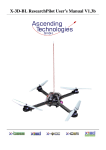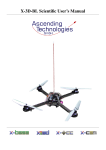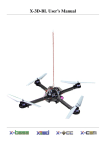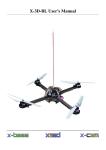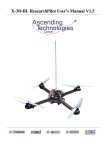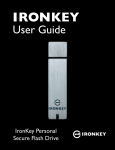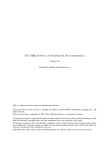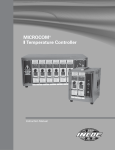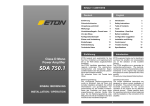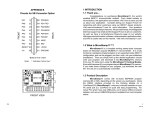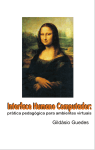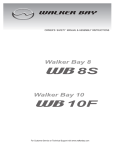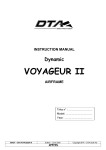Download X-3D-BL User's Manual
Transcript
X-3D-BL User’s Manual V2.1 incl. X-3D Mag X-3D-BL User’s Manual Inhaltsverzeichnis 1 Introduction 1.1 System overview . . . . . . . . . . . . . . . 1.1.1 X-CSM . . . . . . . . . . . . . . . . 1.1.2 X-Base . . . . . . . . . . . . . . . . 1.1.3 X-3D . . . . . . . . . . . . . . . . . 1.1.4 X-3D-FunPilot . . . . . . . . . . . . 1.1.5 Motors . . . . . . . . . . . . . . . . 1.1.6 X-BLDC brushless motor controllers 1.1.7 Optionally available: X-ACC . . . . . 1.1.8 Optionally available: X-3D Mag . . . 1.2 Components required for the X-3D-BL . . . . 1.2.1 Part list . . . . . . . . . . . . . . . . 1.2.2 Additionally required . . . . . . . . . . . . . . . . . . . . . . . . . . . . . . . . . . . . . . . . . . . . . . . . . . . . . . . . . 2 Assembly 2.1 Before you start . . . . . . . . . . . . . . . . . . . . 2.2 Assembly of the X-CSM frame . . . . . . . . . . . . 2.2.1 Preparing the base of the X-CSM Core . . . 2.2.2 Lateral frame parts of the X-CSM Core . . . 2.2.3 Upper side of the core . . . . . . . . . . . . 2.2.4 Adding the booms . . . . . . . . . . . . . . 2.2.5 Lower side of the Core . . . . . . . . . . . . 2.2.6 Mounting a battery . . . . . . . . . . . . . . 2.3 Mounting the Electronics . . . . . . . . . . . . . . . 2.3.1 Preparing the X-Base . . . . . . . . . . . . . 2.3.2 Preparing the X-BLDC motor controllers . . 2.3.3 Positioning of the X-Base . . . . . . . . . . 2.3.4 Mounting the X-BLDC motor controllers . . 2.3.5 Mounting the motors . . . . . . . . . . . . . 2.3.6 Wiring . . . . . . . . . . . . . . . . . . . . 2.3.7 Mounting the ACT-Receiver (35 or 40 MHz) 2.3.8 Mounting a different receiver . . . . . . . . . 2.3.9 Mounting the X-3D or X-3D-FunPilot . . . . 2.4 Last steps . . . . . . . . . . . . . . . . . . . . . . . 2.4.1 Mounting the antenna . . . . . . . . . . . . 2.4.2 Preparation and mounting of the propellers . 2.4.3 Marking the front . . . . . . . . . . . . . . . 2.5 Optional: Integrating the X-ACC . . . . . . . . . . . 2.6 Optional: Integration of the X-3D Mag . . . . . . . . www.x3d-shop.de -2- . . . . . . . . . . . . . . . . . . . . . . . . . . . . . . . . . . . . . . . . . . . . . . . . . . . . . . . . . . . . . . . . . . . . . . . . . . . . . . . . . . . . . . . . . . . . . . . . . . . . . . . . . . . . . . . . . . . . . . . . . . . . . . . . . . . . . . . . . . . . . . . . . . . . . . . . . . . . . . . . . . . . . . . . . . . . . . . . . . . . . . . . . . . . . . . . . . . . . . . . . . . . . . . . . . . . . . . . . . . . . . . . . . . . . . . . . . . . . . . . . . . . . . . . . . . . . . . . . . . . . . . . . . . . . . . . . . . . . . . . . . . . . . . . . . . . . . . . . . . . . . . . . . . . . . . . . . . . . . . . . . . . . . . . . . . . . . . . . . . . . . . . . . . . . . . . . . . . . . . . . . . . . . . . . . . . . . . . . . . . . . . . . . . . . . . . . . . . . . . . . . . . . . . . . . . . . . . . . . . . . . . . . . . . . . . . . . . . . . . . . . . . . . . . . . . . . . . . . . . . . . . . . . . . . . . . . . . . . . . . . . . . . . . . . . . . . . . . . . . . . . . . . . . . . . . . . . . . . . . . . . . . . . . . . . . . . . . . . . . . . . . . . . . . . . . . . . . . . . . . . . . . . . . . . . . . . . . . . . . . . . . . . . . . . . . . . . . . . . . . . . . . . . . . . . . . . . . . . . . . . . . . . . . . . . . . . . . . . . . . . . . . . . . . . . . . . . . . . . . . . . . . . . . . . . . . . . . . . . . . . . . . . . . . . . . . . . . . . . . . . . . . . . . . . . . . . . . . . . . . . . . . . . . . . . . . 4 4 4 5 6 6 6 7 7 7 8 8 8 . . . . . . . . . . . . . . . . . . . . . . . . 9 9 9 9 9 10 10 11 12 12 12 13 13 13 14 14 15 16 16 17 17 17 18 18 19 www.asctec.de X-3D-BL User’s Manual 3 Setup and configuration of the X-3D-BL 3.1 Updating the Onboard-Software . . . . . . . . . . . . . . . 3.1.1 Software update of the X-3D . . . . . . . . . . . . . 3.1.2 Software update of the X-3D-FunPilot . . . . . . . . 3.1.3 Software update of the X-Base . . . . . . . . . . . . 3.2 Configuration . . . . . . . . . . . . . . . . . . . . . . . . . 3.2.1 Setting up the X-BLDC brushless motor controllers . 3.2.2 Teach-in of your remote control . . . . . . . . . . . 3.2.3 X-3D Parameters . . . . . . . . . . . . . . . . . . . 3.2.4 X-3D-FunPilot Parameter . . . . . . . . . . . . . . 3.3 Configuration of the X-ACC . . . . . . . . . . . . . . . . . 3.3.1 Installing the X-ACC Firmware on X-3D and X-Base 3.3.2 Uploading parameters for the X-ACC (only X-3D) . 3.3.3 Calibration of the acceleration sensors . . . . . . . . 3.4 Calibration and setup of the X-3D Mag . . . . . . . . . . . 4 Operation of the X-3D-BL 4.1 Important things to keep in mind . . . . . . 4.2 Hints for using the X-ACC mode . . . . . . 4.2.1 Trim memory function . . . . . . . 4.3 Usage hints for the X-3D-FunPilot . . . . . 4.3.1 Optimisation of the pressure sensor 4.3.2 Control modes X-3D FunPilot . . . 4.3.3 Height control . . . . . . . . . . . 4.4 First flight . . . . . . . . . . . . . . . . . . . . . . . . . . . . . . . . . . . . . . . . . . . . . . . . . . . . . . . . . . . . . . . . . . . . . . . . . . . . . . . . . . . . . . . . . . . . . . . . . . . . . . . . . . . . . . . . . . . . . . . . . . . . . . . . . . . . . . . . . . . . . . . . . . . . . . . . . . . . . . . . . . . . . . . . . . . . . . . . . . . . . . . . . . . . . . . . . . . . . . . . . . . . . . . . . . . . . . . . . . . . . . . . . . . . . . . . . . . . . . . . . . . . . . . . . . . . . . . . . . . . . . . . . . . . . . . . . . . . . . . . . . . . . . . . . . . . . . . . . . . . . . . . . . . . . . . . . . . . . . . . . . . . . . . . . . . . . . . . . . . . . . . . . . . . . . . . . . . . . . . . . . . . . . . . . . . . . . . . . . . . . . . . . . . . . . . . . . . . . . . . . . . . . . . . . . . . . . . . . . . . . . . . . . . . . . . . . . . . . . . . . . . . . . . . . . . . . . . . 21 21 21 22 22 23 23 23 24 24 25 25 25 26 26 . . . . . . . . 27 27 28 28 28 28 29 29 30 5 Contact Information 31 A Troubleshooting A.1 The vehicle drifts significantly into a certain direction . . . . . . . . . . A.2 Bad reception during flight . . . . . . . . . . . . . . . . . . . . . . . . A.3 No reaction on pitch and roll commands during a loop . . . . . . . . . . A.4 The red LED on the X-3D keeps blinking after the startup . . . . . . . . A.5 The X-3D-BL turns itself off during flight . . . . . . . . . . . . . . . . A.6 Problems that might occur using the X-ACC mode . . . . . . . . . . . A.6.1 Slight tilt in pitch/roll with the pitch/roll stick in neutral position A.6.2 Considerable tilt in pitch or roll . . . . . . . . . . . . . . . . . 32 32 32 32 33 33 33 33 33 B User-programmable startup melodies www.x3d-shop.de . . . . . . . . . . . . . . . . . . . . . . . . . . . . . . . . . . . . . . . . . . . . . . . . . . . . . . . . . . . . . . . . . . . . . . . . . . . . . . . . . . . . . . . . 35 -3- www.asctec.de X-3D-BL User’s Manual 1 Introduction Congratulations! You have just bought a powerful approved. high-end model aircraft kit! Our products are hobby-products and solely meant for Please read this manual thoroughly until the end befo- usage in non-commercial ways. It is not allowed to re you start assembling your X-3D-BL and stick with use them for any commercial or military purposes. the proposed chronological order. Warranty is void if Using any of our components for larger scale flying objects is explicitly forbidden. this manual is not strictly followed. SUBJECT TO CHANGE WITHOUT NOTICE. WARNING! Assembling the X-3D-BL requires some experience 1.1 System overview with building R/C models and soldering. If you do not feel like you could do this on your own, please make sure you get some help from a person with the 1.1.1 X-CSM experience required. If cables are connected falsely hardware can be destroyed. WARNING! Such cases The X-CSM is the mechanical frame of the X-3Dare not covered by warranty! BL UFO. The booms, which are made of a rigid carbon fiber-balsa wood sandwich material, can be A motorized model aircraft is not a toy! It should only replaced individually. The central unit of the frame be flown by adults. Improper assembly or operating called the ”X-CSM Core” is made of light weight can lead to severe injuries and / or damages. Trouble laser-cut magnesium parts. Being built out of these with your remote control due to interferences can state-of-the-art materials the X-CSM is a very robust occur any time without prior notice. Sometimes, a high-tech basis for your quadrotor aircraft. model aircraft can suddenly become uncontrollable due to a failure of any component, including mechanical parts and electronics. In this case, the model can rapidly move towards any direction. Make sure you always keep a safe distance to people, animals, obstacles or things of any kind, traffic roads, etc.. There are country-specific laws regulating the operation of model aircrafts that definitely have to be obeyed. Furthermore, we strongly recommend to effect a liability insurance for model aircrafts. The manufacturer and your dealer of the X-3D-BL do not have any influence on, nor can they monitor the correct assembly and proper operation of your model aircraft. Always be aware of the dangers mentioned above and act accordingly. There is no liability of the manufacturer nor the retailer at all, as far as legally www.x3d-shop.de -4- www.asctec.de X-3D-BL User’s Manual 1.1.2 X-Base as the X-3D-BL is turned on. Such an LED can be mounted to the very front of your vehicle to make it The X-Base is the central control unit which is easier for the pilot to know where the front side is. connected to and communicates with all active elements of the X-3D-BL. Next to the battery, the motor controllers, the X-3D gyro and the receiver you can also connect several LEDs to the X-Base to give your X-3D-BL a unique fancy look. 1 2 3 4 BL-controllers / brushed motors (+) BL-controllers (-) Brushed motors (-) Left/Right/Back/Front PPM-Receiver Input (-) (+) Signal (from lower to upper connector) 5 LEDs (-) Left/Right/Rear/Front 6 LEDs (+) 5V 7 Power connector, (+) and (-) marked on the upper side of the board The key below the power connector (7) turns the X-3D-BL on and off. A short press is enough to turn the vehicle on. To turn it off the key has to be pressed for at least 200ms. The ”brushed motors” connectors of the X-Base (3) are not required as the brushless motors are driven by independent controllers, and thus the connectors can be used to drive peripherals like for instance a nightflight kit. Connector ”L” is switched on and off by R/C channel 5, connector ”R” by R/C channel 6. The connectors can sink currents up to 5A if they’re enabled. That means that the (-)-input of a peripheral has to be connected to the ”L” or ”R” pad and the (+)input has to be connected to (+) (connector (1)). Be aware that in this configuration your peripheral will be supplied the whole battery voltage. If this not what An LED connected to the ”Front-LED” Pads on the you need make sure you use a suitable voltage regubottom side of the X-Base will always be on as long lator. www.x3d-shop.de -5- www.asctec.de X-3D-BL User’s Manual 1.1.3 X-3D The X-3D is the sensor unit of the X-3D-BL. With three piezo-gyros and highly optimized control loops it does the actual flight/attitude control. All parameters influencing the in-flight behavior can be tuned by connecting the X-3D to a PC using the USB adapter that came with your X-3D-BL. Once you are on the field for flying you can select four different parameter sets using two jumpers. LED patterns of the X-3D-FunPilot • red: Initialisation • red/yellow blinking: X-Base or X-BL motors not detected LED patterns shown by the X-3D • red blinking: Initializing or at least one motor not detected • red/yellow and green blinking: No RC reception and ne setting selected • yellow and green blinking: No setting selected • yellow+green: No reception or playing startupmelody • yellow blinking/green: Ready for flight • green: Ready to fly • yellow blinking: X-Base is in setup mode • yellow/red: trim reset 1.1.4 X-3D-FunPilot • gelb: trim saved The X-3D-FunPilot is the new high performance sensor unit of the X-3D BL UFO. Equipped with three piezo gyroscopes, a pressure sensor and highly optimized control algorithms, the X-3D-FunPilot takes care of the flight control of the UFO. All 1.1.5 Motors important parameters of the X-3D-FunPilot can be set with the PC software and the X-USB module. Four different settings can be stored onboard and can The X-BL-52s motors by HACKER Motors Germabe selected by the RC on the flight field ny are custom-built for the X-3D-BL. The motors are perfectly suited for the application in this vehicle. www.x3d-shop.de -6- www.asctec.de X-3D-BL User’s Manual command. If you push a stick on your remote the vehicle will turn in the associated axis. The further you push the stick, the faster the X-3D-BL turns. 1.1.6 X-BLDC brushless motor controllers Every motor is controlled by an independent XBLDC brushless motor controller. The controllers are highly optimized for the X-BL-52s motors and thus ensure the highest efficiency possible. Please note that for this reason the controllers might not work with a different motor type. The X-ACC is a triaxial accelerometer. Using the acceleration data the X-3D can compute the absolute orientation of the vehicle in pitch and roll. As a consequence, the helicopter is able to come back to a horizontal orientation on its own. In the X-ACC mode you command an absolute angle. The further you push the pitch or roll stick, the bigger the tilt-angle of the X3D-BL. If you leave the stick centered the helicopter will come back to horizontal. In this mode you are not able to do loops or flips, however, hovering and all 2D-maneuvers are much easier to do. The X-ACC is also a great help for beginners! You can switch between the Heading-Hold and the X-ACC mode during flight using a switch on your (> 4 channels) remote control. 1.1.8 Optionally available: X-3D Mag The X-3D Mag is used for stabilysing the yaw axis to hold an absolute angle. By using a tilt compensation algorithm the X-3D BL Ufo holds it’s desired heading in the X-ACC and X-ACC-height mode at any time. This makes it also easier for beginners to get in touch with the flying platform as two funtions (height and yaw) are now controlled by the onboard electronics. 1.1.7 Optionally available: X-ACC The X-ACC is a tiny add-on module, which gives the X-3D-BL a totally different behavior. For using the pressure height control with the X-3D-FunPilot, the X-ACC module is neccessary. Without the X-ACC the X-3D-BL is flying in the so called Heading-Hold mode. The vehicle always tries to keep its current orientation if there is no control www.x3d-shop.de -7- www.asctec.de X-3D-BL User’s Manual 1.2 Components required for the X-3D-BL * 16 plastic screws (short) 1.2.1 Part list Optional: X-ACC X-CSM * 1 sheet of magnesium with pre-cut parts to quarry out * 4 CF/balsa wood sandwich material booms * 4 CF panels (1 big, 3 small ones) * 10 plastic screws incl. nuts * 1 GFK antenna stick * 4 O-rings * 4 rubber bushings * 1 silicon tube X-Base * 1 X-Base * 1 ACT receiver incl. cable * 4 spacers (6 mm) * 4 tapping screws X-3D and X-3D-FunPilot * 1 X-3D * 3 spacers * 6 M2-screws * 2 jumpers (only X-3D) BL-Kit * 4 X-BLDC motor controllers * 4 X-BL-52s motors * 4 I2C cables * 8 spacers * 8 tapping screws * 2 propellers (clockwise rotation) * 2 propellers (counter clockwise rotation) * 4 nuts www.x3d-shop.de * X-ACC circuit-board * 1 spacer * 2 M2-screws * Product code Optional: X-3D Mag * X-3D Mag PCB * CF-panel for integration into the X-CSM frame * 2 M2-screws * 2 M2-nuts * 2 distance holders * connection cable 1.2.2 Additionally required Material * Foam to protect the battery * Optionally 4 cable ties 2,5 x 100 mm Adhesion * Super Glue * Double sided tape Tools * Screwdrivers (+ and -) * Soldering iron * Lighter or hot-air-gun -8- www.asctec.de X-3D-BL User’s Manual 2 Assembly 2.1 Before you start 2.2.2 Lateral frame parts of the X-CSM Core Familiarize yourself with the kit and check if all parts are included. All parts are subject to quality assurance during production and packaging. We hope that you are contented with the quality of all components. If a part should not be totally o.k. we are willing to amend or exchange the affected part. 2.2 Assembly of the X-CSM frame The whole assembly process of the X-CSM is described below. Every important step is depicted in a photograph. Please read the whole section before you start assembling your frame in the recommended order. 2.2.1 Preparing the base of the X-CSM Core Plug the lateral magnesium parts into the planned Press the rubber bushings in the respective holes and slots. Turn them until they engage. glue in the brazen bushings using for example Super Glue. . www.x3d-shop.de -9- www.asctec.de X-3D-BL User’s Manual 2.2.4 Adding the booms Plug the booms onto the lateral parts of the Core from below and slide them up. If a lot of force is required to do so, it is very likely that upper and lower side of the booms have been confused. Marking: The drill holes to attach the motor controllers are on the lower side of the booms. 2.2.3 Upper side of the core Plug one of the two magnesium plates into the slots inside the lateral magnesium parts on the upper side of the core. In this case, orientation does not matter. Press one of the small CF plates from above over the lateral parts, until the CF plate touches the magnesium plate completely. Slide a plastic screw through the After that, the booms have to be secured with two placentral hole and fix it using a plastic nut. stic screws each. The screws go into the outer two ho- www.x3d-shop.de - 10 - www.asctec.de X-3D-BL User’s Manual les from top and are fixed with plastic nuts from below. Attention! One side of the CF baseboard is meant for mounting the R/C receiver. Please make sure that the orientation is as seen in the following photograph. The R/C receiver goes on the rear left side of the frame (top view!). Put the solid CF plate on the booms and fix it with four plastic screws which go into the previously mounted brazen bushings. After that, the second magnesium plate is to be placed in the lower slots of the lateral parts. The orientation has to be as seen in the following photograph. 2.2.5 Lower side of the Core As seen in the picture, the two magnesium bars have to be covered by heat-shrink, a silicon hose, rubber The second CF plate with slots in its corners has to be or something similar to protect the battery. Their ori- slid over the lateral parts until it touches the magnesientation has to be perpendicular to the R/C receiver um plate completely. mount. The two plates are now mounted together using a Slide the O-rings over the lateral magnesium parts as plastic screw and a plastic nut. seen in the picture. www.x3d-shop.de - 11 - www.asctec.de X-3D-BL User’s Manual Congratulations! You have just finished your X-CSM Your X-CSM frame is now assembled completely! Core! Good luck with adding the electronics! :-) 2.2.6 Mounting a battery 2.3 Mounting the Electronics The X-CSM Core offers a good protection for your battery. However, the protection only works if the battery is attached correctly. If this is not the case, the battery can be damaged or even destroyed during 2.3.1 Preparing the X-Base a hard crash. The battery can be mounted correctly using for example a small wooden plate with a hole in its center. Such a plate can be attached to the battery The X-3D spacers have to be screwed to the X-Base. using hook-and-loop tape. The hole will engage with the plastic screw in the center of the Core’s bottom. Make sure you add some material (e.g. rubber-tape) to push the battery against the bottom of the Core. It is important, that the wooden plate touches the lateral parts of the core, such that the battery can not move sideways. After that, the spacers for mounting the X-Base itself have to be fastened using four tapping screws. The spacers will stick to the screws, even though they can easily be moved up and down. In addition, the battery cables have to be soldered to the appropriate soldering pads. Make sure that the polarity is correct! www.x3d-shop.de - 12 - www.asctec.de X-3D-BL User’s Manual 2.3.4 Mounting the X-BLDC motor controllers Screw the motor controllers to the respective holes in the booms. Do this by turning the screws alternately turn by turn, until the spacers touch the boom. Thus you will not bend the controller boards too much. 2.3.2 Preparing the X-BLDC motor controllers Put two tapping screws into the holes and fasten them using the 4 mm plastic spacers. Make sure the screwheads are at the controller’s side with the red cable attached. Repeat this procedure with all four controllers. The power cables of the controllers are still unconnected at this point. 2.3.3 Positioning of the X-Base Put the battery cables through the rubber bushing next to the receiver-mount. This will be the rear left side of your X-3D-BL. www.x3d-shop.de - 13 - www.asctec.de X-3D-BL User’s Manual 2.3.5 Mounting the motors Place the motors on top of the booms as seen in the following picture, and fasten them using 4 plastic screws for each motor. Make sure you use the 8 mm screws which came with the motors, and not the longer ones used for the X-CSM. 2.3.6 Wiring The black and blue data cables (I2C) have to be put through the rubber bushings on the front left and the rear right side of the X-CSM core. Slide a piece of heat-shrink (about 1 cm) over each motor cable. Therefore you have to cut the heatshrink which came with your motors and controllers into 12 pieces with about the same length. Solder the motor- and controller cables together and isolate them using the heat-shrink and a hot-air-gun. It does not matter which controller cable you connect to which motor wire, as the turning direction of each motor can be adjusted using the PC-Software later on. www.x3d-shop.de After that, the controller power cables have to be put through the bushings. Two sets of cables go through the so far unused rubber bushing, and one set of cables goes through each of the bushings with the data cables already inside (see photograph). - 14 - www.asctec.de X-3D-BL User’s Manual Connect the black and blue data cables to the motor controllers ... Solder the red cables to the soldering pads at the rear right side of the X-Base marked with ”+”. The cables’ order does not matter. All cables have the same length, which has been chosen such that non of the cables must be shortened nor extended. ... and to the X-Base. Solder the black cables to the soldering pads marked with ”-”. Again, their order does not matter. None of the cables has to be shortened nor extended. 2.3.7 Mounting the ACT-Receiver (35 or 40 MHz) The 4-pin connector for the ACT-Receiver is positioned at the front left side of the X-Base. The receiver is connected using the 4-wire cable. After that, it has to be glued to the receiver mount at the rear left side of your X-CSM using double-sided tape. www.x3d-shop.de - 15 - www.asctec.de X-3D-BL User’s Manual Then connect the GND and VCC wires to any of the four GND and VCC connectors: 2.3.8 Mounting a different receiver The X-3D-BL was designed for the European market. Unfortunately, ACT-Europe does not offer any 72 Finally, connect the cables to connector no. 4 of the MHz receivers with the convenient digital interface X-Base exactly as seen in the next picture. used in the X-3D-BL. To enable people in countries, where 35 and 40 MHz R/C models are not allowed, to fly the X-3D-BL as well, we implemented an interface for a standard PPM-receiver (cf. 1.1.2, connector no. 4). However, as a normal receiver has an output multiplexer to distribute the incoming signal to the independent servo control channels, you have to modify the receiver to make it compatible to the X-3D-BL. Be aware that you do such a modification at your own risk! By trying to modify a receiver its warranty will be void! Almost any receiver can be used, as long as you are able to find and to access the combined PPM-Signal Please make sure you upload the ”X-Base Vx.x for before it is split up into several channels by the output X-BL and PPM receiver.xbs” firmware as described multiplexer. A digital storage oscilloscope is a handy in 3.1.3. tool to find the signal. Here is an example of how to modify the ”BERG Microstamp 4” full range receiver. This receiver is cast in some soft plastics. The combined PPM signal can be found at the outer most pin of the PIC processor. To reach it you have to use a cutting knife to carefully cut away a little part of the molding material. Carefully solder a wire to the outer most pin of the processor as shown in the following photograph. www.x3d-shop.de 2.3.9 Mounting the X-3D or X-3D-FunPilot The X-3D(-FunPilot) is simply plugged to the X-Base and fastened using three screws. To do so, you have to remove the top cover of the X-CSM Core. - 16 - www.asctec.de X-3D-BL User’s Manual There is no additional cable required to transfer data between the X-3D and the X-Base. Put the top cover of the X-CSM back in place and fasten it using the central plastic screw. 2.4 Last steps 2.4.1 Mounting the antenna The antenna can be assembled as seen in the following picture. Use the thinnest heat-shrink that came with your kit to cover the lower end of the GFK stick which will hold the antenna wire. Put a silicon hose with a length of about 2 cm over it. Cut a piece of about 3 mm length of the thick heat-shrink and use the remaining (long) piece to cover the silicon hose. Make sure that the heat-shrink covers the upper end of the silicon hose and thus prevents it from sliding off. Fix the antenna wire using a 3 mm piece of the thick heat-shrink and wrap the wire around the stick. The end of the antenna can be fixed to the stick using a short silicon hose. This hose is also used to protect the peak end of the antenna. Now you can simply slide the antenna’s stand support over the top-screw of the X-CSM Core. If you want, you can use a metal screw instead of the plastic screw for more stability. Alternatively, the antenna can be put on a longer screw holding one of the booms, or it could be fastened to one of the lateral parts of the X-CSM core using two cable ties. www.x3d-shop.de 2.4.2 Preparation and mounting of the propellers The lower piece of the propeller center has to be removed using a cutter. In addition, the hole has to be extended using a 3 mm (1/9 inch) drill. The propellers can then be slid over the axle and be fastened using a plastic nut. Do not fasten the nut too tight, as this would bend the propellers. - 17 - www.asctec.de X-3D-BL User’s Manual Please note that there are two types of propellers: One pair of propellers is spinning clockwise, the other pair is spinning counterclockwise. The Propellers spinning clockwise must be mounted to the front and the rear motor, whereas the counterclockwise rotating propellers must be mounted to the left and to the right motor. 2.4.3 Marking the front As a pilot you always must know where the front of your X-3D-BL is. To make this easily visible we recommend to attach some colorful tape to the front boom. A little flag as seen in the following photograph makes it much easier to identify the UFOs front in any situation. 2.5 Optional: Integrating the X-ACC If you own an X-ACC please attach the spacer to the X-Base using one of the M2-screws. To do so, insert To improve the durability of the propellers during a the screw in the drill hole in the X-Base and hold crash you can optionally add a cable tie (e.g. 2.5 x it with one finger from below while you screw the 100 mm) as seen in the following picture. spacer onto it. www.x3d-shop.de - 18 - www.asctec.de X-3D-BL User’s Manual Plug the X-ACC into the socket on the X-Base and fasten it using the second M2-screw. Now connect the cable to the X-3D Mag and the FunPilot, place the carbon fibre panel ontop of the X-CSM as shown in the picture and mount the 3mm top plastic screw as usal. 2.6 Optional: Integration of the X-3D Mag Attention: The X-3D Mag can only be used in combination with the FunPilot and the X-ACC module! Attention: The X-3D Mag perfomance can be affected by high current cables close to the sensors. Therefore it’s recommanded to use the whole below the X-3D Mag in the base panel just for the blueblack data cables! The X-3D Mag has to be mounted on the carbon fibre panel as shown in the image. The riser PCB has to look away from the CF panel and has to be in the corner. Please use the nuts on the top of the CF panel! A wrong orientation will lead to wrong measurements and erratic behaviour! For calibration and setup please also read the chapter 3.4. www.x3d-shop.de - 19 - www.asctec.de X-3D-BL User’s Manual www.x3d-shop.de - 20 - www.asctec.de X-3D-BL User’s Manual 3 Setup and configuration of the X-3D-BL Your X-3D-BL UFO is now completely assembled. stance you have owned your X-3D or X-Base already before you bought the brushless components, you need to update the on-board software of both, the X3D and the X-Base as follows. 3.1.1 Software update of the X-3D Disconnect the battery from the X-3D-BL. You need a jumper to activate the so called bootloader. Set the jumper to the following position: Now, it has to be configured using the X-Control PC software. Please download the X-Control PC software from the download area of www.x3d-shop.de. The software package (.zip-file) contains the most recent X-Control software, the on-board-software for all components of the X-3D-BL and optimized parameter sets for the X-3D. Please unzip the archive to a local folder on your hard disk. Double click the .exe-file to install the X-Control software and follow the instructions given by the install wizard. Then open the application (XControl) and click on the American flag to change the language to English. Connect the USB-adapter to your computer. Open the X-Control software, click on ”X-3D” and on the left hand side on ” X3D firmware upgrade”. Then, connect the X-3D to the USB adapter as seen in the following picture. 3.1 Updating the Onboard-Software If you bought your X-3D-BL completely in one kit you do not have to update any on-board software. In this case, please continue with chapter 3.2. If for in- www.x3d-shop.de - 21 - www.asctec.de X-3D-BL User’s Manual Choose the serial port and click on ”connect”. Select the ”X-3D Vx.x for X-Base.ufc” firmware file after clicking on ”select firmware”. Then click on ”Upload”, wait for the upload to be completed, disconnect the USB adapter from the X-3D, remove the bootloader jumper and click on ”Finished”. The X-3D software update is now completed. Not click on ”Connect” in the PC software, then on ”Choose firmware” and seleect the file ”X-3DFunPilot VX.X.hey”. Click on upload and wait until the uploaded is finished. Disconnect the USB module, remove the bootloader jumper and click on ”Ready”. The software update is finished. 3.1.3 Software update of the X-Base 3.1.2 Software update of the X-3D-FunPilot Again, you need a jumper to activate the so called bootloader. Set the jumper as seen in the following Connect your X-USB module with your PC. After- picture. wards click on ”FP/OSP” in the X-Control software and then on ”OSP Firmware Upgrade” on the left. Now connect your X-3D-FunPilot with the X-USB module. Open the X-Control software, click on ”X-Base” and then on ”X-Base firmware Upgrade” on the left hand side. Turn on the X-Base (In this case the battery has Connect the battery to the UFO. To update the X-3D- to be connected to the UFO!) and connect the USB FunPilot software you need a jumper to activate the adapter to the X-Base. boot loader mode of the X-3D-FunPilot. Bridge the bootloader contacts and switch on the UFO. Choose the serial port (normally ”Autoselect: COMxx”) and click on ”connect”. Select the ”XBase Vx.x for X-BL and ACT receiver.xbs” firmware file if you are using an ACT receiver (35 or 40 www.x3d-shop.de - 22 - www.asctec.de X-3D-BL User’s Manual MHz) or select the ”X-Base Vx.x for X-BL and PPM receiver.xbs” if you are using a different receiver. Then click on ”Upload”, wait for the upload to be completed, disconnect the USB adapter from the X-Base, remove the bootloader jumper and click on ”Finished”. The X-Base software update is now completed. WARNING! The current limit of the X-Base was set to 11 A in early revisions, to guarantee the full safety in combination with brushed motors. Please make sure that the current limit of your X-Base is set to 35 A as you are using brushless motors. To do so, please connect the X-Base again to the X-Control software and click on ”parameters”. The value of the edit-field designated with ”Current:” must be 35. Once you are done click on ”Finished” and then on ”Transmit and disconnect”. Open the X-Control software and click on ”X-Base”. Choose the correct COM-Port (normally ”Autoselect: COMxx”) and click on ”Connect”. Chose ”X-BL Setup” and click on ”start search”. After several seconds four brushless controllers with different serial numbers should appear in the list. If less than four controllers appear, turn of your X-3D-BL, check all solderings and connectors and repeat the previous steps. If all four controllers have been found, click on ”config” and follow the instructions given by the software in order to tell each controller its own position and the appropriate turning direction. After The last steps required before the first flight are the that, click on ”Disconnect” to complete the controller configuration of the X-BLDC brushless motor consetup. trollers, teaching in your remote control and uploading suitable controller parameters to the X-3D. Optionally a startup melody can be installed using the X-BL update function. A detailed description of how to do this can be found in appendix B. 3.2 Configuration 3.2.1 Setting up the X-BLDC brushless motor controllers 3.2.2 Teach-in of your remote control The X-Base will not recognize all motors before they have been set up correctly. This is absolutely normal! Not until a successful configuration the X-Base will recognize all X-BLDC controllers and the X-3D-BL UFO will signal ”ready to fly”. Connect the USB adapter to your PC and to the XBase, turn on your UFO and click on ”X-Base” and then on ”Connect” in the X-Control software. Then choose ”Receiver setup” and ”Automatic calibration”and follow the instructions given by the software. You can freely choose a stick on your R/C for every function. If you are used to a certain configuration Connect the battery to the X-3D-BL, turn it on and you should definitely continue using this one. If you connect the USB adapter with your computer and haven’t flown other model aircrafts before we recommend the following configuration (”Mode 2”): then with the X-Base. www.x3d-shop.de - 23 - www.asctec.de X-3D-BL User’s Manual click on ”Parameters”. You can select a parameter set in the upper left corner. The image on the lower left shows the jumper setting which enables the selected setting. Select all four settings (one after another) and for each of them load one of the four recommended parameter sets (e.g. ”X-3D for X-Base - Beginner Setting Vx.x.ini”) by clicking on ”Load”. Click on ”Finished” and then on ”Transmit and Disconnect” to complete the software configuration of your X-3D-BL. The X-3D-BL works with any R/C with at least four channels. Make sure that all channels work indepen3.2.4 X-3D-FunPilot Parameter dently and that no mixers are active in your remote. 3.2.3 X-3D Parameters The X-3D offers four preprogrammable parameter sets which can be selected by jumpers. You can find four recommended parameter sets in the software package (.zip-file) you downloaded before in the sub folder ”X-3D Settings”. The X-3D-FunPilot offers four onboard stored parameter sets which can be selected my the RC. To select a setting make sure, that the motors are switched off and the UFO has RC reception. The setting is selected by giving full throttle and moving the pitch/roll stick to one of the four corners for a second. The UFO acknologes the selection by 1-4 beeps. The following image shows the stick positions for the different settings. The factory set parameters are already prepared for To upload the parameters you have to connect the X- the X-BL-Ufo. Therefore there is no direct need to change them. Nevertheless, if you want to change 3D with the USB adapter: them connect the X-USB module to the X-3D FunPilot, switch on the UFO and start the PC software. In this case it does not matter if the X-3D-BL is turned on or off. Click on ”X-3D” in the X-Control Click on ”FP/OSP” and on connect to connect to the software, choose the correct COM-Port (normally X-3D-FunPilot. Click now on ”OSP Flight parame”Autoselect: COMxx”) and click on ”Connect”. Then ters”. www.x3d-shop.de - 24 - www.asctec.de X-3D-BL User’s Manual By clicking ”Load” or ”Save” parameter sets can be to your receiver (ACT receiver (35 or 40MHz) or stored on or loaded from the PC. The button ”trans- PPM-receiver). mit” transmits the actual parameterset, but doesn’t store the setting on the UFO! Only a click on ”Write parameters” writes the setting in the permanent memory of the UFO. 3.3.2 Uploading parameters for the X-ACC (only X-3D) Click on ”Ready” and ”Transmit and disconnect” after you done. Once the X-ACC firmware is installed there are only two (instead of four) parameter sets which can be selected by the jumper marked in the following picture. The jumper selects parameter set 0 or 1. 3.3 Configuration of the X-ACC If you have the X-ACC installed, you need to perform the following steps to make it work. Please note that in this case you need to upload a different firmware version to X-Base and X-3D than the ones described above or the ones which were installed as factory default. 3.3.1 Installing the X-ACC Firmware on X-3D and X-Base Both parameter sets contain settings for flying in heading hold mode and for the X-ACC mode. You can use one of the EXT-functions (i.e. a switch on your remote control) to select Heading-Hold or X-ACC mode during flight. To do so, one of the channels 5 to 8 of your remote has to be assigned to an EXT-function. This can be done during the teach-in of your remote control (cf. 3.2.2). If you are using a remote control with 4 channels only or if you only want to fly in the X-ACC mode, you can define this in the parameter set you use. First of all, you have to install the correct firmware versions on X-Base and X-3D. You can request the X-ACC software on http://www.asctec.de using the code which is printed on the X-ACC packaging, and the serial number of your X-3D. The X-3D serial number is displayed by the X-Control software as soon as the connection to the X-3D is established. It is also written on the back of your X-3D (three or four digits). Make sure you enter the code and the serial number correctly. You can request and obtain the software as often as you need using your numbers. You will receive an e-mail with all the data The .zip-file you received via e-mail contains a you need. recommended X-ACC setting. You can upload it to the X-3D using the X-Control software as described in 3.2.3. For the Heading-Hold mode you can use Please also download the most recent version of any of the standard parameter sets (see 3.2.3). Just the X-Control PC-software (version 2.0 or higher) make sure that you do not confuse a standard setting from http://www.x3d-shop.de. Use the X-Control with the X-ACC setting, as this might make your software to upgrade the firmware of your X-3D and X-3D-BL uncontrollable. X-Base (cf. 3.1.1 and 3.1.3), using the firmware versions which you have received by e-mail. Make sure you install the X-Base firmware file which fits www.x3d-shop.de - 25 - www.asctec.de X-3D-BL User’s Manual 3.3.3 Calibration of the acceleration sensors Before the first flight you have to calibrate the X-ACC. To do so, connect the X-Base with the XControl software, open the X-ACC setup and follow the instructions given by the wizard. To achieve the best performance it is very important that the calibration is done very precise. Please check that after the calibration the X- and Y-outputs are roughly zero and the Z-output is roughly -1000 if the X-3D-BL is standing in a horizontal orientation. The automatic calibration gives usable results, but sometimes the values can still be optimized manually. Please also check the scale factors, i.e. see, if all sensor outputs are about ±1000 if you hold the vehicle with the respective axis in a vertical orientation. If everything seems o.k. you can finalize the calibration by clicking on ”Finished” and on ”Transmit and disconnect”. 3.4 Calibration and setup of the X-3D Mag The X-3D Mag requires a firmware revision V1.9 or higher on the FunPilot and the X-Control V2.12 or higher! Please read 3.1.2 for details how to update the FunPilot. The X-3D Mag is only active in the X-ACC and X-ACC with height control mode! Switch on your X-3D BL Ufo. The green LED of the X-3D should light up. After the FunPilot Initialisation the LEDs blinks in the same speed as the yellow LED on the FunPilot. Prior using the X-3D Mag a calibration is neccessary. Connect to the FunPilot with the X-USB cable and go to the ”OSP controller/sensor values” tab. Click on ”Calibrate compass” and follow the instructions. After the calibration and rebooting the X-3D BL-Ufo the compass is active which is indicated on the FunPilot status page in the X-Control software. www.x3d-shop.de - 26 - www.asctec.de X-3D-BL User’s Manual 4 Operation of the X-3D-BL 4.1 Important things to keep in mind • Directly after turning the X-3D-BL on the motors produce a short beep. It is perfectly normal that the propellers move slightly during that tone. X-3D specific hints: • The red LED after the initialisation phase means ”no reception”. Check your RC transmitter, the crystals and the receiver. Hints for X-3D und X-3D-Funpilot: General hints: • Keep the X-3D-BL totally still after turning it on until the X-3D shows the yellow+green (no reception) or green (ready to fly) light pattern. Otherwise the sensors can not be calibrated correctly and the vehicle might go crazy after turning on the motors. If you accidentally moved the system during startup simply turn it off and on again. • If only the green LED at the X-3D board is on the vehicle is ready to fly. A yellow+green light pattern means ”no reception”, which is also signalized by a periodic beep of all motors. In this case please check that your remote control is turned on and fully functional, that the receiver crystal is installed in the receiver and that the receiver is connected correctly. X-3D-FunPilot specific hints: • Keep the X-3D-BL totally still after turning it on until the X-3D shows the yellow(blinking)+green+red (no reception) or yellow(blinking)+green (ready to fly) light pattern. Otherwise the sensors can not be calibrated correctly and the vehicle might go crazy after turning on the motors. If you accidentally moved the system during startup simply turn it off and www.x3d-shop.de on again. - 27 - • After the startup phase the motors are still turned off and secured. To turn them on you have to move the yaw stick to the very left or to the very right while your throttle stick is in zero position. The motors will then start and keep running at their minimum speed. Now you can fly as usually. To turn the motors off you have to do the same procedure again: Move the yaw stick to the very left or to the very right while your throttle stick is in zero position. There is no flight maneuver where one would use this control input and thus you will not accidentally turn off your motors during flight. For safety reasons you should turn off the motors immediately if one of the propellers touches the ground or any other obstacle and hence the X-3D-BL is not able to take off. • There is a battery warning implemented in your X-3D-BL. A low battery is signalized by a periodic, simultaneous tremor of all motors. This is hard to see but it can be heard. Depending on the battery you use there is about a minute of flight time left after the low-battery warning is activated. Lithium Polymer (LiPo) batteries are very vulnerable to deep discharge. That is why the X-3D-BL turns off completely if the voltage drops under a programmable threshold. You can adjust the thresholds for the low-battery war- www.asctec.de X-3D-BL User’s Manual ning and the low-battery shut down using the XControl software. Therefor you have to connect the X-Base to your PC using the USB adapter and click on ”X-Base”, ”Connect” and then on ”Parameters”. 4.2 Hints for using the X-ACC mode 4.2.1 Trim memory function The X-3D and the X-3D-FunPilot are able to save the actual trim setting on your RC transmitter to enable smooth switching between X-ACC and heading hold mode. Two functions can be selected with the RC transmitter. A simple method to correctly calibrate your trim memory: • Reset trim memory (Motors off, full throttle, full yaw to the right) • In the X-ACC mode it is particularly important that the vehicle is not moved at all during the initialization. Calibration errors caused by shaking during startup will influence the performance much more than in the heading-hold mode. If the vehicle tilts more and more after starting the motors, it is very likely that it was moved during the initialization. In this case, please turn it off and on again and make sure that it is not moved until the X-3D displays the green+yellow or green light pattern. • If your X-3D-BL has the X-ACC module and the X-ACC firmwares installed it behaves different in case of a reception loss. If there is no R/C signal it will activate the X-ACC mode, try to get to a horizontal orientation and start to sink with 1/3rd of full throttle. It will keep this state until it regains reception. If one of the propellers is blocked after the landing, the X-BLDC controllers will turn off the connected motor after 10 tries to restart it. Attention! With the X-ACC installed there is no audible signal if reception is lost, as the motors are used to do a safe landing instead of playing signal tones. • If the ambient temperature changes rapidly, for instance when you leave a warm room, the angles measured by the X-3D and X-ACC might not be totally correct. That means that your vehicle may be tilted a bit, even with the pitch and roll stick centered and the trimmers in the right position. In this case we recommend to wait a few minutes, until all sensors have adopted to the ambient temperature. You could also fly using the Heading-Hold mode during that period, as it is more robust against changes in temperature. www.x3d-shop.de • Fly in the X-ACC mode and trim the UFO • Land, stop motors and save the trim (Motors off, full throttle, full yaw to the left) • Set the trimmers on your remote to 0 and start flying normally. 4.3 Usage hints for the X-3D-FunPilot 4.3.1 Optimisation of the pressure sensor The pressure sensor of the X-3D-FunPilot is sensitive to light and air movements perpendicular the the sensor opening (e.g. by wind during a forward flight). Therefore it’s recommend for the best performance, especially outdoor, to add a small air filter to the pressure sensor. A prooven technique uses some schrin- - 28 - www.asctec.de X-3D-BL User’s Manual • Heading Hold mode(HH) king tube and some foam (e.g. foam from the X-3DFunPilot box). Shrinking the schrinking tube around • X-ACC-mode the pressure sensor pin and carefully add some super glue to make it hold better. Attention: It’s very import• X-ACC + height control Modus ant that absolutly NO superglue get’s into the sensor! Otherwise this very expensive part can take damage! Switching between the modes can be done in two difAn alternative are sinter filter which you can get in ferent ways: your modell store. The following pictures show both • 3-step switch teached in to channel 5 (SW1 in variants: the X-Base configuration) • 2-step switch teached in to channel 5 to switch between X-ACC and HH mode. A second switch teached in to channel 6 (SW2) for enabeling the height control in X-ACC mode. The recommanded default setting is the 3-step switch. Use the second mode RC transmitters without 3-step-switched. The mode can be changed with the PC-Software seperately in every setting (in datafusion/misc). Attention: It’s very important to teach in the channels 5 and 6 in the X-Base receiver configuration! Otherwise the UFO can get uncontrolable as it’s switching modes undefenately. 4.3.3 Height control The height controller is programmed as sink and fall rate controller. Stick in the middle means: ”hold height”. Starting from the ground is very easy. Just push up the stick to full throttle until the UFO reached it’s desired height. Then put the stick back in the middle. The UFO will try to hold it’s height as good as it’s possible. This mode is more meant for outdoor usage. The controller characteristics are calm and not very agressive, so it’s possible and normal that the UFO doesn’t climb to the desired height completlty again afer a disturbance. Light and other air flows can decrease the performance of the sensor. Using a air filter is recommanded (see 4.3.1. It’s better to use a spring on the throttle stick as well if you fly often with the height control. Otherwise it can be hard to 4.3.2 Control modes X-3D FunPilot find the middle of the stick. The deadzone can be increased in the parameter settings if it’s necessary. The The X-3D-FunPilot has three different control modes: thrust pulsing battery warnung should be switched off www.x3d-shop.de - 29 - www.asctec.de X-3D-BL User’s Manual for the height control if you still want to fly with it at back again. After that, you can try to fly to the right empty battery conditions. and to the left hand side and thereby turn the heading in the direction of travel using the yaw stick. Of course, this requires some practice. With some more practice you’re even able to do 3D-maneuvers like loops 4.4 First flight and flips. Good luck! We recommend to wait for a dry and calm day to do the first flight. The best training area is a big field with grass. On the soft ground your X-3D-BL will survive crashes much more likely than if you crash on tar or concrete. Do not fly above tar, concrete or other hard grounds unless you are an experienced X-3D-BL pilot! Enjoy flying your X-3D-BL UFO! Check the functionality of your X-3D-BL before your take off! To do so, you can hold your vehicle by holding the lower part of the X-CSM Core. Make sure you do not touch the blades. Start the motors, move the pitch and roll sticks and see if the vehicle turns into the desired direction. Turn the motors off again after the test was completed successfully. Now, place the X-3D-BL on a flat ground. Turn on the motors and lift off by pushing the throttle stick up a bit. Attention! the X-3D-BL is extremely powerful! If you give to much throttle it will rise up into the air very fast. However, make sure that the vehicle does not touch the ground any more after you started to push the stick up, because the controllers can only work as intended once the vehicle is airborne. Try to keep the X-3D-BL hovering in a height of about one meter. Make sure that the front marking is always facing away from you and correct the orientation accordingly using your yaw stick. Only if the front is facing away from you the vehicle will fly in the direction you push the pitch and roll stick. In any other case you have to rotate the helicopter mentally to know where to push the stick for a desired reaction, which requires some practice. If the vehicle continues to yaw in a certain direction without any command you can use the yaw trimmer on your R/C to compensate for that. Once you know how to hover in a constant height you can start flying a few meters away from you and come www.x3d-shop.de - 30 - www.asctec.de X-3D-BL User’s Manual 5 Contact Information This manual is copyrighted. Any kind of changes or copying, completely or in part, have to be approved by the Ascending Technologies GmbH. This document may only be linked to by the Ascending Technologies GmbH and the x3d-shop. www.x3d-shop.de PC-Quadrat GmbH ¨ Aussere Bayreuther Str. 57 DE - 90409 Nuremberg GERMANY Phone: +49 911 995140 Fax: +49 911 99514-66 E-Mail : [email protected] Software/manual downloads: www.x3d-shop.de Support forum: www.xufo.de Venue: Nuremberg Register no.: HRB 15803 www.x3d-shop.de - 31 - www.asctec.de X-3D-BL User’s Manual A Troubleshooting This chapter holds solutions to problems which might Make sure your TX battery is fully charged and that occur during the operation of your X-3D-BL UFO. the antenna is fully extended. If you are still having trouble you can to the following test to check the range of your R/C system: A.1 The vehicle drifts significantly into a certain direction Turn the system off and on again and make sure that it is held totally still until the X-3D shows the yellow+green or the green light. If the problem still exists hold the vehicle in your hand (hold the lower part of the X-CSM Core), turn on the motors carefully, give some throttle and figure out in which direction it tilts. Move the corresponding trimmer on your R/C in the opposite direction. Repeat this until the drift is very small, that means until the vehicle stays kind of leveled for a few seconds after startup. Now also the take-off should work without any problems. The vehicle always turns into the same direction, even though the relevant trimmer is at maximum and the vehicle was definitely held still during startup Is your remote control taught-in correctly? Connect the X-Base to your PC using the USB adapter and open the X-Control software to check if all channels are detected as centered if the sticks on the R/C are centered. If this is not the case repeat the teach-in of your R/C following the instructions given by the software. During the range check all other transmitters should be switched off. The best location to do the test is a big open field, as metallic objects like cars or wire fences could influence the result. You need a helper who holds your transmitter with the antenna as close to vertical as possible. Turn the X-3D-BL on and wait until only the green LED on the X-3D is on signalizing ”ready to fly”. Then walk away from the transmitter until the yellow LED starts flickering. At this point you should be at least 100 m away from your TX. Repeat the whole procedure with the motors running at minimum throttle. If at a distance of about 100 m the signal is still o.k. (i.e. only the green is LED on), your reception is totally fine. Due to the size of the aircraft and the associated visibility you will never fly any further away than that. If the yellow LED comes up randomly at shorter distances your TX/RX combination is to weak. In this case you can try extending the antenna of the X-3D-BL by using a longer plastic tube or stick which holds the antenna. A fully extended antenna works definitely better than one which is wound around a stick as described in this manual. If you use a stub antenna at your TX this could also be the reason for a bad reception, as such antennas do not transmit the full power. In this case try using a standard telescopic antenna instead. A.3 No reaction on pitch and roll commands during a loop A.2 Bad reception during flight If the X-3D-BL does not react while it is airborne, During your first attempts to fly 3D maneuvers it can please check if someone else uses the same channel. happen that your X-3D-BL suddenly stops turning www.x3d-shop.de - 32 - www.asctec.de X-3D-BL User’s Manual in pitch and roll even though you push the pitch/roll and then on ”Transmit and disconnect”. stick to maximum. In this case throttle is too low (almost zero). The so called heading lock controllers used to stabilize all axes of the X-3D-BL resets the A.6 Problems that might occur computed angles to zero if throttle is at minimum. using the X-ACC mode This is the only way to get the vehicle to lift off straight after it was standing on the ground or held in your hand. To avoid the problem during the loops A.6.1 Slight tilt in pitch/roll with the simply do not take throttle totally back but always leapitch/roll stick in neutral ve a few percent of throttle. After a few tries you will position get used to that behavior. Due to unavoidable measurement errors it is perfectly normal, that your X-3D-BL is not always flying exactly leveled in the X-ACC mode. However, a slight tilt can easily be compensated by the trimmers on your remote control. A.4 The red LED on the X-3D keeps blinking after the startup If you have not configured your X-3D-BL using the X-Control software as described above this behavior is normal. In this case please follow the instructions given in 3.2. If the configuration of your vehicle was completed successfully the blinking red LED means that one of the motor controllers or motors was not detected. Please check if all four cables in black and blue color between the X-Base and the motor controllers are connected correctly. If all connections are o.k. please verify that all motors produce a short beep directly after you turn the X-3D-BL on. If one of them does not play the sound check the power connection of the affected motor controller. Are all wires o.k.? Are all soldering points clean and correct? If you connect the X-Base to the X-Control software it will show you which of the motors is not working correctly. A.6.2 Considerable tilt in pitch or roll There are some situations where the measured angle can considerably differ from the real angle, which results in big tilt-angles in pitch and/or roll while the pitch/roll stick on your remote is centered. This can have the following reasons: A.5 The X-3D-BL turns itself off during flight Please make sure that the current limit of your X-Base is set to 35 A. To do so, please connect the X-Base to the X-Control software and click on ”parameters”. The value of the edit-field designated with ”Current:” must be 35. Once you are done click on ”Finished” www.x3d-shop.de - 33 - • Shaking during initialization: In the X-ACC mode it is particularly important that the vehicle is not moved at all during the initialization. Calibration errors caused by shaking during startup will influence the performance much more than in the heading-hold mode. If the vehicle tilts more and more after starting the motors it is very likely that it was moved during the initialization. In this case, please turn it off and on again and make sure that it is not moved until the X-3D displays the green+yellow or green light pattern. • Faulty calibration: If after restarting the X-3DBL the unwanted tilt is still there and cannot be compensated using the trimmers on your remote, please check the calibration of your X-ACC (cf. 3.3.3). • Rapid change of the ambient temperature: If you notice a considerable tilt in pitch or roll directly after you leave a warm room in winter or an www.asctec.de X-3D-BL User’s Manual air-conditioned room in summer, please wait a few minutes, until all sensors have adopted to the new ambient temperature. Alternatively, you can use the Heading-Hold mode during that period, as this mode behaves much more robust during fast temperature changes. • Extremely fast maneuvers: Also fast maneuvers, which result in high accelerations interacting with your aircraft, can cause faulty measurements. If you fly several circles in a row in high speeds it can happen, that the measured angle differs several degrees from the real angle. If this is the case, you simply have to fly gently or hover for a few seconds until the unwanted tilt is gone. www.x3d-shop.de - 34 - www.asctec.de X-3D-BL User’s Manual B User-programmable startup melodies Your X-3D-BL is capable of playing preprogrammed melodies directly after the initialization. To upload a melody please connect the battery to the X-3D-BL, turn it on and connect the USB adapter with your computer and then with the X-Base. Open the X-Control software and click on ”X-Base”. Choose the correct COM-Port (normally ”Autoselect: COMxx”) and click on ”Connect”. Chose ”X-BL Setup” and click on ”start search”. After several seconds four brushless controllers with different serial numbers should appear in the list. If all four controllers have been found, click on ”Firmware upgrade”, then on ”Select all controllers” and open the ”Select firmware” dialog. Select ”X-BL Startup melody (.snd)” on the lower right of the window and open any *.snd file you like, for instance from the subdirectory ”XBL Sounds” in the X-3D-BL software package. Then press ”Upload”. After the upload is completed click on ”Finished” and turn your X-3D-BL off and on again. After initializing it should play the new sound. Enjoy it! :-) www.x3d-shop.de - 35 - www.asctec.de