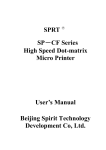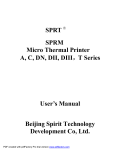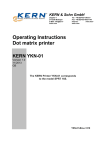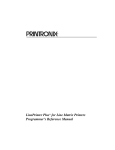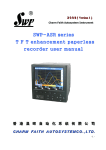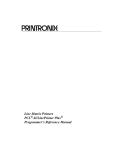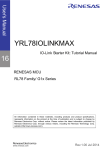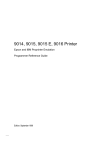Download TP UP-AT Panel Printer User Manual
Transcript
The contents of this manual include how to use and operate the UP-AT printer. Please read this manual carefully before you use the printer then operate the printer step by step as the manual describes. The section with the symbol in common use is the notice. The section in the pane is most important; you should pay attention to it. Introduction About Each Chapter Chapter 1: unpacking, assemble, and test the printer. TP UP-AT Panel Printer User Manual Chapter 2 how to operation the printer Chapter 3 introduces the control commands. Other chapters include the troubleshooting, function select, maintenance, and appendix in the end. The contents of this manual are subject to change without notice. ! Never connect to the AC ○ 220V power supply! 2 3 The symbol in common use in this book ! ○ Contents Brief introduction··································································4 Warning, must do follow it or will cause Chapter 1 Installation···························································5 damage. Chapter 2 Operation···························································18 ╲ ○ Chapter 3 Printing control commands······························23 Caution, must do carefully insure the printer Chapter 4 Daily maintenance·············································43 Chapter 5 Specifications·····················································45 work properly Note, give you important and useful message Chapter 6 Parts list······························································47 Appendix 1 The valid character codes·······························48 Appendix 2 Printing command codes································50 Appendix 3 TPμ P-16 and TP μP-40 printing command codes··················································································52 Brief introduction TPUP-AT is a new type panel-mounting impact dot matrix printer. The special features of this printer are small in size, light in weight, easy to operate Chapter 1 Installation Unpacking··············································································6 Install the printer···································································7 and connect. It has high quality and beautiful appearance. It can be used in wide range of applications particularly it is very easy to mount on the instrument panel and make it one integrated mass. Install the ribbon cassette···················································11 Loading paper······································································13 Characteristics: UP-AT has the following features beside the features high quality and easy to Test the printer····································································15 operate. ! It has mechanism for easy paper loading. ! Easy to cut paper with the new type metal cutter. ! Paper end detect. ! Built-in level 1 & 2 (GB 2312—1980) Chinese character fonts. ! Can use low level signal to initialize the printer ! Power supply adapter DC5V/2.0A(average)。 ! It is compatible with the TPUP-A panel-mounting mini printer. 4 Connect to the computer·····················································16 5 Before you install the printer you should consider the following: Unpacking Checking the parts Make sure no parts are missing or damaged when you unpack the box. Parts list: 1. Connected cable 2. Fastness frame 3. Screws (Φ3×25mm,four) 4. Manual 5. Power supply line 6. Paper scroll ! Set the printer near the control machine so that the cable can connect properly. ! The thickness of the installation panel should be in the range 1.0~10.0mm. Too thick or too thin will cause ricketiness. ! Make room for examine and repair the printer. ! Don’t put it in the sun or in the place too hot, moist or dusty. ! Don’t connect the printer, computer system with other high-power machine in the same circuit. ! Make sure the printer apart from the interferential source. It is a preferable installation; sketch map is shown as bellow. 红 Figure 2 Fastness frame cable power supply line Figure 1 Install the printer Install the printer to the proper position 6 7 Confirm the installation size Insert the printer to the hole in front of panel, put fastness frame on the TPUP-AT printer overall dimension is show as below: in order to install the printer in the vertical panel of the machine, according to the configuration Figure 3, it is needed to open a hole on vertical panel on the apparatus or devices. printer from the back of it, then screw down the screws. Considering the installation panel, we recommend you use the metal panel thickness should be in the range 1.0~2.0mm, plastic panel thickness should be in the range 2.0~10.0mm. Too thick or too thin will cause ricketiness. 57+0.10mm 103+0.10mm Figure 3 Figure 5 ! ○ Install the printer as the cutline Connect to the power supply Figure 4 The power supply voltage of the TPUP-AT should be in the range 5V±0.25V DC, the current is about 2.0A. Installation method 12 13 TPUP-AT provides a power supply line with polarity protection mechanism. It can connect directly to the TPUP-AT J5 jack in the printer control board. The power 4. Lift the left end of the ribbon cassette (narrow end), then lift the right end and take out the cassette. supply line has two lines, the red one should connect to the positive(+) polarity, the white one should connect to the negative(-) polarity ! ○ Don’t connect to the wrong polarity. The voltage of the power supply must be in the permissive range. Or the permanent damage will occur. Figure 7 Put the left end of the new cassette slightly on the axle. Meanwhile, keep the left end little higher than the left. Install the ribbon cassette The printer has a ribbon cassette loaded at ex-factory but cassette needs to replace since it has been used for a period of time. If you prepare to replace the cassette, you can do as the following steps: 1. Make sure power off the printer. 2. Unlock the frontal cover and open it. 3. Push the button on the top right corner to release the mechanism head. Figure 8 If find the right end has not fallen to the axle completely, please press the knob of the cassette and make it slowly turned clockwise as shown by the arrow. You can press down the left end of the cassette only after lay the right end down to the axle deep enough. Now check the ribbon if or not it is tight and keeps on the inside of the cassette. Turn the knob clockwise again when find the ribbon on the outside of the cassette. 5. Figure 6 22 Push back the mechanism head and lock it. 23 6. Finally close the cover of the printer. ╲ ○ 9. 10. Put the paper edge to the entry; let it enter the mechanism head. Let the paper come on from the paper exit on the top of printing 11. Lay down the mechanism head. 12. Push back the mechanism head to the position shown by the label affixed mechanism. Push the button SEL to stop feeding. Please replace the ribbon as the steps described above. to the mechanism head, and then lock the mechanism head. 13. Close the frontal cover. Loading paper The steps of loading paper is described as follows: 1. Unlock the frontal cover and open it. 2. Push the button on the top right corner to release the mechanism head. 3. Lift the mechanism slightly. 4. Take out the paper scroll 5. Put the new paper scroll to the paper roller then insert it by the direction Figure 9 shown as figure 10 to the track. 6. Connect to the power supply. 7. Push the SEL button,let the printer in offline state, SEL indicator is off. 8. Push button LF, let the printer into feeding paper state. 22 23 Test the printer After install the printer completely, you should use the self-test function to check the printer before you use it. Self-test method: In the state that the printer has connect with the power supply, if the indicator is green, push button SEL,turn off the light, push button LF then push button SEL immediately, the printer will enter self test mode. Self-test will print out all the valid characters in the character sets. The self-test list is shown as bellow: 图 十 ╲ ○ ! ○ Please loading paper as the steps described above Make sure push the mechanism back to the exact position shown by the label. If the self-test list is incorrect it need to check the printer and confirm the power supply is specified or not. 14 15 Connect to the computer 15 Error 4 Error The steps connect to the computer is described as bellow: 16 1、 Make sure you have turned off the printer and the computer. 2、 Connect the printer to the J4 jack in the printer control board with the 26-pin interface cable. 3、 Then connect the cable to the computer. The pin assignment of the parallel port is shown in Table as bellow: UP-AT Description Initialize the 6 printer 17 Initialize printer NC 18 Ground 10 Ground 19 Ground 12 Ground 20 Ground 14 Ground 21 Ground 16 Ground Computer 25 pin Dire plug ctio 22 Ground 18 Ground n 23 Ground 20 Ground 1 Strobe pulse 1 Strobe pulse 24 Ground 22 Ground 2 Data bit 0 3 Data bit 0 25 Ground 24 Ground 3 Data bit 1 5 Data bit 1 4 Data bit 2 7 Data bit 2 5 Data bit 3 9 Data bit 3 6 Data bit 4 11 Data bit 4 7 Data bit5 13 Data bit 5 8 Data bit6 15 Data bit 6 9 Data bit7 17 Data bit 7 10 To confirm 19 Timing chart for the parallel connection is as figure 11 Confirmed pulse 11 Busy 21 Busy High level indicate Busy 12 No paper 23 No paper High level indicate no 13 To select 25 To select Pull up to HIGH level paper Figure 11 indicate online 14 Pull up to HIGH level indicate on error Parallel interface NC 16 17 the Low level indicate initialize the printer Chapter 2 Operation Panel operation····································································19 JUMP functions···································································20 Panel operation Indicator and buttons The panel of TPUP-AT has an indicator and two buttons respectively mark with SWL, LF. Initialize the printer···················································································21 Select the character set························································21 User-defined characters······················································21 Select the commands···························································22 Select printing direction······················································22 Select Chinese characters printing mode··························22 Figure 12 Select the Chinese character font·······································22 1.Indicator ! When the indicator turn red indicates printer is offline with no paper or printer detect the black mark. ! Indicator turn green indicates printer is online. ! When the indicator turn orange indicates the printer is online with no paper. ! Indicator turn off indicates the printer is offline or printer is busy. 2.Button SEL 1) Online offline state ! The printer enters online state automatically after connect to the power supply or exit the self-test mode. The indicator turn green. ! Push the button SEL, the indicator turn off, the printer go into the offline state. ! Push the button SEL again, the indicator turn green, printer is online again. Notice:The printer will not receipt the data when it is offline. 40 41 2) How to pause when printer is printing. Push the button SEL when the printer is printing, the printer will pause and enter the offline mode after it print the previous row. The printer will continual to print the rest when push the button SEL again. 3) Enter the HEX-DUMP mode Keep pushing the button SEL, then connect the printer to the power supply, the printer will enter the HEX-DUMP mode. 3.Button LF When the printer is offline, push the button LF, the printer will feed paper. Push button LF again the printer will stop feeding. 4.Self-test mode After connect to the power supply, if the indicator is green push the button SEL to turn off it. Push button LF then push button SEL immediately, the printer will enter the self-test mode. Select printing by the contrary direction Select printing by the Insert the short circuit piece normal direction Insert the short circuit piece Select the 12×12 Chinese between PIN1 and PIN2 character font J7 Insert the short circuit piece Select the 15×16 Chinese between PIN2 and PIN3 character font (Explanation: PIN1 of J7 is near the white cirque,the functions explanation of JUMP you can refer to the specified chapter in this manual.) J3 Not insert the short circuit piece Initialize the printer The contents of initialization including: Select the default value of the command codes including: 1 line space 3 dot lines.2. Page length 40 character lines. 3.Original length. 4. The vertical table and horizontal table values are 0.5. The left width and right width are limited within 0.6. The multiple of the characters and graphics will be zoomed in is 1. Exit the self-test mode: 1)、After print out the self-test list completely the printer will exit the self-test mode automatically. 2)、Push button SEL the printer will exit the self-test mode when printer printing the self-test list. Four methods initialize the printer: 1. Make use of the software. Send the command ESC@ to the printer from the computer realize the initialization. 2.Realize the initialization by self-test. 3.Connect to the power supply to initialize the printer. 4.Initialize the printer by the initialization cable of the parallel interface. JUMP functions UP-AT has four JUMP, they mark respectively with J1, J2, J3, J7, and you can realize some functions by setting them. JUMP icon Function JUMP state Not insert the short circuit Select ESC commands piece J1 Select UP commands Insert the short circuit piece Not insert the short circuit Select ASCII characters piece printing mode J2 Select Chinese characters Insert the short circuit piece printing mode Select the character set There are two character sets built in the TPUP-AT. Character set 1 will be selected after the printer is initialized or connect to the power supply. Character set 2 will be selected after the printer receives the command ESC 7. The character codes of character set 1 and character set 2 you can refer to the appendix 1. User-defined characters Characters compose of the 6×8 dot matrix. Per column make up of one byte 42 43 data. The highest bit is on the top. Shown as the illustration. 1 2 3 4 5 6 MSB □□□■□□ □■■■■□ □■□□□□ □■□□□□ □■□□□□ ■■□□□□ LSB □□□□□□ 02H 40H User defined characters save in the RAM, it will vanish after disconnect to the power supply. one is 12×12 dot matrix the other is 15×16 dot matrix. You can select the Chinese character font by setting J7.It will select the 12×12 dot matrix font by short circuit the PIN1 and PIN2. It will select the 15×16 dot matrix font by short circuit the PIN2 and PIN3. Select the commands TP UP-AT16P and TP UP-AT40P both provide the ESC commands and compatible commands. You can choose the commands by setting the J1. Insert the short circuit piece select the compatible commands, or the ESC commands will be selected. The ESC commands had been selected at ex-factory. Refer to the appendix 2. As the TP UP-AT24, it just has the ESC commands. Select printing direction TP UP-AT16P and TP UP-AT40P both have two printing directions. You can select the printing direction by setting the J3. Insert the short circuit piece select the normal printing direction or the contrary direction will be selected. Select Chinese characters printing mode TP UP-AT16P and TP UP-AT40P both have two characters printing modes, one is the ASCII characters printing mode the other is the Chinese characters printing mode. You can select the characters printing mode by setting the J2. Insert the short circuit piece select the Chinese characters printing mode or the ASCII characters printing mode will be selected. The ASCII characters printing mode had been selected at ex-factory. Select the Chinese character font TP UP-AT16P and TP UP-AT40P both have two Chinese character fonts. The 42 43 Chapter 3 Printing Control Commands Print data of current line in buffer and feed one line. Only feed one line if data buffer is empty. Summary ESC J Format: TP UP-AT panel-mounted impact dot matrix printer provides 40 kinds of printing control commands. The commands provide the functions described as following: (1) Defining the format (2) Enlarge character printing (3) Printing dot matrix graphics (4) Selecting character set (5) User-defined characters (6) Printing Chinese (7) Others Printing control commands includes: byte control commands、ESC control commands、FS control commands. ESC control commands begin with the codes ESC and there is other codes follow ESC. FS control commands begin with the codes FS and there is other codes follow FS. TP UP-AT control commands were designed base on the IBM and EPSON printers. So the control commands are compatible with most other printers. The format of each printing commands is illustrated below: Printing Command Format: ASCII : the sequence in standard ASCII Decimal : the sequence in decimal numbers characters Hexadecimal : the sequence in hexadecimal numbers Explanation: description of the command. Example: Some examples are listed to illustrate the command for better understanding. Paper Feeding Commands LF Format: Print and Line Feed ASCII Decimal Hexadecimal : : : LF 10 0A Explanation: 42 Print and ’n’ dot lines feed ASCII Decimal Hexadecimal : : : ESC 27 1B J 74 4A n n n Explanation: Print and line feed n dot lines forward. The value of n is 1~255. Print the data of buffer if it exists. The printer will print the data then feed the paper. If the buffer is empty, the printer will feed one character line then feed n dot lines. The line spacing may be changed after use enlarging character command ESC V or ESC W. ESC 1 Format: Set ’n’ dot lines spacing ASCII Decimal Hexadecimal : : : ESC 27 1B 1 49 31 n n n Explanation: Set n dot lines spacing for future Line Feed command. The value of n ranges between 0 and 255. Usually set n=0 before using ESC K Function command to print bit-map graphics. Normally set n=3 at text printing mode. Default value is n=3. Example: Observe the effect of the command by following BASIC program: 10 FOR I=1 TO 11 STEP 2 20 LPRINT CHR$(27);"1";CHR$(I); 'ESC 1, set line spacing. 30 LPRINT "LINE SPACING";CHR$(10); 'Print string and Carriage Return. 40 NEXT I A printout of above program on TP AT is below: LINE SPACING LINE SPACING LINE SPACING LINE SPACING LINE SPACING LINE SPACING FF Form Feed Format: ASCII : FF 43 Decimal Hexadecimal : : 12 0C ESC B Format: Explanation: Feed paper to the beginning side of next page. Formatting Commands ESC C Format: Set page length ASCII Decimal Hexadecimal : : : ESC 27 1B C 67 43 n n n Explanation: Set page length with n character lines. The value of n should be in the range 0~255. The page length will be defined as 256 lines if n=0. The default value is n=40. ESC N Format: Set bottom margin ASCII Decimal Hexadecimal : : : ESC 27 1B N 78 4E n n n Explanation: Set bottom margin into n lines. The value of n should be in 0 - 255. The default value is n=0. The bottom margin means the numbers of space lines from the last printable line on one page to the first printable line of next page. For instance, if set bottom margin is 3 lines then issue the following code sequence: ASCII : ESC N ETX Decimal : 27 78 3 Hexadecimal : 1B 4E 03 The BASIC program sending above code sequence is below: PRINT CHR$(27);"N";CHR$(3); ESC O Format: Cancel bottom margin ASCII Decimal Hexadecimal : : : ESC 27 1B O 79 4F Explanation: Set bottom margin to 0 line. It means that printer will prints one by one line without space lines between two continual pages. 42 ASCII Decimal Hexadecimal : : : ESC 27 1B B 66 42 n1 n1 n1 n2 n2 n2 Set vertical tabs n3 ... NUL n3 ... 0 n3 ... 00 Explanation: The vertical tab position is defined as n1, n2 and etc. All its values must be limited to the range of page length set by ESC C command. The character NUL added at last indicates the end of the command. All the vertical tab position can be canceled by ESC B NUL command. VT command executes the vertical tab and feed paper to the position of next vertical tab. For example: set three positions of vertical tab separately in line 2, 5 and 8. You can send following command. ASCII : ESC B STX ENQ BS NUL Decimal : 27 66 2 5 8 0 Hexadecimal : 1B 42 02 05 08 00 Its BASIC program is: 10 LPRINT CHR$(27);"B";CHR$(2);CHR$(5);CHR$(8);CHR$(0);'ESC B command 20 LPRINT CHR$(11); 'VT command 30 LPRINT "VTAB1"; 'Print string 40 LPRINT CHR$(11); 'VT command 50 LPRINT "VTAB2"; 'Print string 60 LPRINT CHR$(11); 'VT command 70 LPRINT "VTAB3"; 'print string The printout running this program in TP UP-AT is as follows: VTAB3 VTAB2 VTAB1 VT Format: Vertical tab ASCII Decimal Hexadecimal : : : VT 11 0B Explanation: Feed paper to the position of the next vertical tab set by ESC B. Note: if no vertical tab setting before or the current position equals or exceeds the last position of vertical tab, VT command only feeds paper one line (same as LF command). 43 ESC D Format: ASCII Decimal Hexadecimal : : : ESC 27 1B D 68 44 n1 n1 n1 n2 n2 n2 Set horizontal tabs n3 ... NUL n3 ... 0 n3 ... 00 Explanation: The horizontal tab position is defined as n1,n2 and etc. All its values must be limited to the range of printing width based on the model of printer (refer to chapter 5). The character NUL added at last indicates the end of this command. All the setting base on ESC D can be cancel by the form ESC D NUL of this command. HT command executes the horizontal tab. For example: set three positions of horizontal tab separately in column 2, 9 and 14. You can send following command. ASCII : ESC D STS HT SO NUL Decimal : 27 68 2 9 14 0 Hexadecimal : 1B 44 02 09 0E 00 Its BASIC program is: 10 LPRINT "1234567890123456" 'Scalar 20 LPRINT CHR$(27);"D";CHR$(2);CHR$(9);CHR$(14);CHR$(0); 'ESC D command 30 LPRINT CHR$(9); 'HT command 40 LPRINT "HT1"; 'Print string 50 LPRINT CHR$(9); 'HT command 'Print 60 LPRINT "HT2"; string 70 LPRINT CHR$(9); 'HT command 80 LPRINT "HT3"; 'Print string The printout of running this program in TP UP-AT is as follows: HT1 HT2 HT3 1234567890123456 HT Format: ASCII : HT Decimal : 9 Hexadecimal : 09 42 Horizontal tab Explanation: Feed paper to the position of the next vertical tab set by ESC D. If no horizontal tab setting before or if the current position equals or exceeds the last position of horizontal tab. HT command will be no action. ESC f Format: ASCII Decimal Hexadecimal : : : ESC 27 1B Print blank character or lines f m n 102 m n 66 m n Explanation: If m=0,ESC f NUL n command prints n blank characters. The value of n should be in the range of printing width specified by the model of printer. (refer to chapter 5). If m=1, ESC f SOH n command prints n blank lines. The value of n should range among 0 and 255. For instance: Print 6 blank characters in one line, you can send following command: ASCII : ESC f NUL ACK Decimal : 27 102 0 6 Hexadecimal : 1B 66 00 06 Another instance is printing 6 blank lines. You can send the follows: ASCII : ESC f SOH ACK Decimal : 27 102 1 6 Hexadecimal : 1B 66 01 06 ESC Q Set right margin Format: ASCII : ESC Q n Decimal : 27 81 n Hexadecimal : 1B 51 n Explanation: The value of n should be in 0 to the range of printing width specified by the model of printer. (Seeing at chapter 5). The default value is n=0, that is, no right margin. The position is absolutely set by this command, so it is not affected by ESC U and ESC W character enlarge commands. If reach to the right margin set by the command, printer would add Carriage Return and Line Feed automatically. For example, to set right margin into 6,you can send following command ASCII : ESC Q ACK Decimal : 27 81 6 Hexadecimal : 1B 51 06 43 The BASIC program for the above example is shown as follows: Character Setting Commands 10 LPRINT "123456789012345678901234" 20 LPRINT CHR$(27);"Q";CHR$(6); 'ESC Q command 30 LPRINT "1234567890123456789012345678901234567890" The printout of running the program in TP UP-AT printer is shown below: 7890 901234567890123456 123456789012345678 123456789012345678901234 ESC l Format: Set left margin ASCII Decimal Hexadecimal : : : ESC 27 1B I 108 6C n n n Explanation: The value of n should be in 0 to the range of printing width specified by the ESC U Format: Enlarge width ASCII Decimal Hexadecimal : : : ESC U 27 85n 1B 55 n n Explanation: The width of character or graphics will be n times wider than normal one. The value of n should range in 1 - 4. The default value is n=1, that is, normal width without enlarging. For observing the enlarging effect of ESC U command, please run following BASIC program: 10 FOR I=1 TO 3 'From 1 to 3 times 20 LPRINT CHR$(27);"U";CHR$(I); 'ESC U command 30 LPRINT "TP"; 'Print string 40 NEXT I 50 LPRINT CHR$(13); 'CR command The printout of running the program in TP UP-AT printer is shown below: model of printer. The default value is n=0, that is, no left margin. The position is absolutely set by this command, so it is not affected by ESC U and ESC W character enlarge commands. For instance, to set left margin into 6, you can send following command: ASCII : ESC l ACK Decimal : 27 108 6 Hexadecimal : 1B 6C 06 The BASIC program for the above example is shown below: 10 LPRINT "123456789012345678901234" 20 LPRINT CHR$(27);"l"; CHR$(6); 'Scalar 'ESC l command 30 LPRINT "1234567890123456789012345678901234567890" The printout of running the program in TP UP-PN printer is shown below: 7890 901234567890123456 123456789012345678 123456789012345678901234 42 Note: This command is active just after issuing ESC W SOH(n=1) command. ESC V Format: Enlarge height ASCII Decimal Hexadecimal : : : ESC V n 27 86 n 1B 56 n Explanation: The height of character or graphics will be n times higher than normal one. The value of n should range in 1 - 4. the default value is n=1, that is, normal height without enlarging. This command should issue at the beginning of a line. For observing the enlarging effect, please use following BASIC program: 10 FOR I=1 TO 3 'From 1 to 3 times 20 LPRINT CHR$(27);"V";CHR$(I); 'ESC V command 43 30 LPRINT "TP" 'Print string 40 NEXT I The printout of running the program in TP UP-AT printer is shown below: Explanation: Underline is turned on if n=1 and turned off if n=0. All characters including blank ones are underscored except meet the command of turning off underline. The BASIC program for observing the effect of ESC – command is shown below: 20 LPRINT "TP"; 30 LPRINT CHR$(27);"-";CHR$(1); 'Turn underline on 40 LPRINT "UPT"; 'UPAT prints underline 50 LPRINT CHR$(27);"-";CHR$(0); 'Turn underline off 60 LPRINT "TP" The printout of running the program in TP UP-AT printer is shown below: Note: This command is active just after issuing ESC W SOH(n=1)command. ESC W Format: Enlarge width & height ASCII Decimal Hexadecimal : : : ESC 27 1B W 87 57 n n n Explanation: The printing width and height will be n times bigger than normal one. The value of n should range among 1 to 4. The default value is n=1, that is, normal width and height without enlarging. For observing the enlarging effect of ESC W command, please run following BASIC program: 10 FOR I=1 TO 3 'From 1 to 3 times 20 LPRINT CHR$(27);"W";CHR$(I); 'ESC W command 30 LPRINT "TP" 'Print string 40 NEXT I The printout of running the program in TP UP-AT printer is shown below: TP ESC + Format: Turn overscore on/off ASCII Decimal Hexadecimal : : : + 43 2B n n n Explanation: Overscoring is turned on if n=1 and turned off if n=0. All characters including blank ones are overscored . The BASIC program for observing the effect of ESC + command is shown below: 20 LPRINT "TP"; 30 LPRINT CHR$(27);" +";CHR$(1); 'Turn overscore on 40 LPRINT "UPT"; 'UPAT prints overscore 50 LPRINT CHR$(27);" +";CHR$(0); 'Turn overscore off 60 LPRINT "TP" The printout of running the program in TP UP-AT printer is shown below: TP TPUPTTP TP ESC Format: ESC 27 1B Turn underline on/off ASCII Decimal Hexadecimal : : : ESC 27 1B 42 45 2D n n n ESC 6 Format: Select Font 1 ASCII : ESC 43 6 Decimal Hexadecimal : : 27 1B 54 36 Explanation: All characters in use will be from Font 1 after issuing this command. There are two sets of fonts available in TP UP-AT printers. Font 1 is selected when power on or ESC @ command is active. ESC 7 Format: Select Font 2 ASCII Decimal Hexadecimal : : : ESC 27 1B 7 55 37 Explanation: All characters in use will come from Font 2 after issuing this command. Refer to command ESC 6. SO Format: : : : SO 14 0E Cancel double-width printing ASCII Decimal Hexadecimal : : : DC4 20 14 Explanation: Cancel the double-width printing in one line selected by SO command. This command does not cancel enlarging mode selected by ESC U and ESC W commands. ESC I Format: ESC c Format: Select double-width printing ASCII Decimal Hexadecimal Explanation: All characters will be printed with double-width as normal one in the current line after issuing the command. Carriage Return or DC4 commands can terminate SO command. However normal and width-enlarging characters can be mixed in the same line. DC4 Format: If n=1, then turn on the reverse printing. If n=0 turn off it. Reverse printing is white on black, as in a photographic negative. Normal printing is black in white. It is selected when power on or issue ESC @ command. The BASIC program for reverse printing is as follows: 10 LPRINT CHR$(27);"i";CHR$(1); 'Turn reverse printing on 20 LPRINT " ABCDEFGHIJKLMNO" The printout of running the program in TP UP-AT printer is shown below: ASCII Decimal Hexadecimal : ESC : 27 : 1B i 105 69 Turn reverse printing on/off n n n ASCII Decimal Hexadecimal : : : ESC 27 1B Turn inverse printing on/off n n n Explanation: If n=1, then turn inverse printing on. If n=0, turn it off. Reverse printing is usual in wall-mounted printer, so that the printout is easy to read. The default is n=1. User-Defined Character Commands ESC & Format: ASCII Decimal Hexadecimal : : : ESC 27 1B & 38 26 Define user-defined character m n1 n2 ... n6 m n1 n2 ... n6 m n1 n2 ... n6 Explanation: The command allows user to define a user-defined character. The parameter m is the code of this character. The value of the code ranges among 32 and 255. Parameter n1, n2, … , n6 are the structure code of the character. The character is composed of 6X8 dot matrix, that is, 6 dot-columns by 8 dot lines. One byte of the data corresponds to one column of the character. The MSB of the byte is at top of the column. Refer to following structure: Explanation: 42 c 99 63 43 User-defined characters are stored in RAM but they will be lost when power off. If several ESC & commands used the identical value of the m only the last m would be available. The number of the user-defined character is able up to 32. Please refer to ESC % and ESC : commands. ESC % Format: ASCII mk Decimal mk Hexadecimal mk : nk : nk : nk ESC NUL 27 0 1B 00 Replace with user-defined character % m1 n1 m2 n2 ... 37 m1 n1 m2 n2 ... 25 m1 n1 m2 n2 ... Explanation: This command can replace the character n of current fonts with user-defined character m. the user-defined character m will be printed after issuing the command, which is substitute for the character n in current fonts. m1,m2,…,mk are codes of user-defined character. n1,n2…,nk are codes of characters in current fonts and will be replaced. Value for both m and n ranges among 32 and 255. The value of subscript κ ranges among 1 and 32. the maximum number of characters that can be replaced is 32. The character NUL adds in the last to indicate the end of the command. Please refer to ESC & and& ESC : commands. ESC : Format: Restore the font character ASCII Decimal Hexadecimal : : : ESC 27 1B 42 Explanation: The command restores the original character of Font, which has been replaced with the user-defined character set by ESC % command. However the user-defined character is still in RAM and can be called back by the ESC % command. Using the following BASIC program can observe the effect of ESC &, ESC % and ESC : commands. 10 LPRINT CHR$(27);"W";CHR$(2); 'Enlarge in V and H 20 LPRINT CHR$(27);"&";CHR$(65); 'ESC & command 30 LPRINT CHR$(&H02)CHR$(&H7C)CHR$(&H40); 40 LPRINT CHR$(&HC0)CHR$(&H40)CHR$(&H00); 50 LPRINT CHR$(27);"%";CHR$(65)CHR$(65)CHR$(0); 'ESC % command 60 LPRINT CHR$(65) 'Print defined character 70 LPRINT CHR$(27);":"; 'ESC :command 80 LPRINT CHR$(65) 'Restore the font character The printout of running the program in TP UP-PN printer is shown below: : 58 3A Graphics commands ESC K Format: Bit map printing ASCII Decimal Hexadecimal : : : ESC K n1 n2… data… 27 75 n1 n2…data… 1B 4B n1 n2… data… Explanation: The value n1 and n2 form a 16-bit number W with n1 as the low byte and n2 as the high byte. This number W represents the width of a graphic. W should be in the range 1 to the maximum number of dots per line which varies with the model of printer used. This command prints graphics with W X 8 dot matrix. The width of such graphics is W dot, and the height is 8 dots. Each column has 8 dots and can be represented by a byte (8 bits). The MSB of the byte corresponds to the uppermost dot of the column. “1” black “0” white. The data are the bytes of relative columns in the graphics. The number of bytes should equal W. Example: To print the special graphics shown below, ESC K command is used. This example is 43 16×16 dot matrix (16 columns and 16 rows), and should be divided into two parts (upper & lower) for printing. The line spacing should be set 0 by using the command ESC 1 n. So n1=16 and n2=0, that is W=16, for each 8 rows. There are all together 32 bytes of data. The data in hexadecimal are:07, 18, 20, 40, 40, 98, 90, 91, 91, 9E, 40, 40, 20, 18, 07, 00, C0, 30, 08, 04, 04, 72, 92, 12, 12, 32, 04, 04, 08, 30, C0, 00. notice that if the TP uP-AT is set in non-inverse printing mode by using command ESC c NUL (hexadecimal 1B,63,00), data sequence is shown above, the data is sent beginning from the most upper 8 rows of the graphic. Otherwise in inverse printing, data is sent beginning from the lower 8 rows. Data sequence of this example changes to: C0, 30, 08, 04, 72, 92, 12, 12, 32, 04, 04, 08, 30, C0, 00, 07, 18, 20, 40, 40, 98, 90, 91, 91, 9E, 40, 40, 20, 18, 07, 00. 60 LPRINT CHR$(27); “K”; CHR$(16); CHR$(0); ‘ESC K command 70 FOR I=1 TO 16 80 READ D: LPRINT CHR$(D); ‘enter 16 bytes of data 90 NEXT I: LPRINT ‘enter CR 100 NEXT J: LPRINT: LPRINT 110 NEXT E: END 120 DATA &HC0, &H30, &H08, &H04 130 DATA &H04, &H72, &H92, &H12 140 DATA &H12, &H32, &H04, &H04 150 DATA &H08, &H30, &HC0, &H00 160 DATA &H07, &H18, &H20, &H40 170 DATA &H40, &H98, &H90, &H91 180 DATA &H91, &H9E, &H40, &H40 190 DATA &H20, &H18, &H07, &H00 Printout on TP uP-AT: ESC ’ Format: ASCII Decimal Hexadecimal print curving graph lines ESC’ m n1 n2 …nk CR 27 39 m n1 n2 …nk 13 1B 27 m n1 n2 … nk 0D : : : Explanation: This command is designed to print curving graph lines along the paper feed (vertically). The value m is the number of lines and should be within the range 1 to the maximum number of dots per line (See Section 1.7) In a horizontal dot line, there are m intersections of m curving graph lines. The value n1, n2,…,nk represent the position of these m intersections. The number of nk must equal m. Each nk must fall within the maximum number of dots per line. The last CR (Carriage Return) lets printed out with respective nk values, m curves will appear in the printout. Example: To print out graph lines of the five equations: Y1=50+40*EXP(-0.01*X)*SIN(X/10) BASIC program for inverse printing: 10 FOR E=1 TO 2 20 RESTORE 120 30 LPRINT CHR$(27); “W”;CHR$(E); ‘enlarge in W & H 40 LPRINT CHR$(27); “1”; CHR$(0); ‘line spacing=0 50 FOR J=1 TO 2 42 43 Y2=50-40*EXP(-0.01*X)*SIN(X/10) Y3=50 Y4=50+40*EXP(-0.01*X) Y5=50-40*EXP(-0.01*X) *restore default values *select Font 1 *de-select user-defined characters Data control commands Program with BASIC language as below: 10 FOR X=0 TO 150 ‘print 150 dot lines 20 Y=INT( 40*EXP(-0.01*X)) 30 YY=INT (Y*SIN(X/10)) 40 LPRINT CHR$(27)CHR$(39)CHR$(5) ‘ESC’ command m=5 50 LPRINT CHR$(50+YY)CHR$(50-YY)CHR$(50); 60 LPRINT CHR$(50+Y)CHR$(50-Y)CHR$(13); 70 NEXT X Printout on TP uP-A: CR Format: Carriage Return ASCII Decimal Hexadecimal : : : CR 13 0D Explanation: When a Carriage Return is sent to the printer, any data in the buffer is printed and paper is fed one line. CAN Format: Cancel line ASCII Decimal Hexadecimal : : : CAN 24 18 Explanation: This command cancels all text in the print buffer preceding this code back to the previous Carriage Return. It does not cancel any control code sequences issued in that line. DEL Format: Delete character ASCII Decimal Hexadecimal : : : DEL 127 7F Explanation: The previous character in the buffer is deleted unless that character has already been printed. This command will not remove control codes. NUL Format: Initialization commands ESC @ Format: Initialize printer ASCII Decimal Hexadecimal : : : ESC 27 1B Explanation: Reset printer to: *clear print buffer @ 64 40 Null ASCII Decimal Hexadecimal : : : NUL 0 00 Explanation: NUL is used as the final code in some commands such as ESC B, ESC D and ESC %. NUL command is ignored by printer when used alone. Hexadecimal Dump Printing Command 42 43 ESC ” Format: ASCII Decimal Hexadecimal : : : Turn Hexadecimal Dump Printing on/off ESC ” n 27 34 n 1B 22 n Explanation: Hexadecimal Dump print mode is turned on if n=1, and turned off if n=0. If you execute programs or list program in Hexadecimal Dump print mode, all data sent from the host computer will be printed out in hexadecimal. Example: When the following 4 data are sent from the host computer after the command ESC ”. 10 LPRINT CHR$(27);CHR$(34);CHR$(1); 20 LPRINT CHR$(0);CHR$(27);“A”;CHR$(24); The printout reads: 00 1B 41 18 Printing in the Hexadecimal Dump mode is performed only when the printer is in the buffer-full state. Chapter 4 Daily maintenance Replace ribbon cassette It needs to replace when the print out is too weak. The models of the ribbon cassette used by the TPUP-AT series are shown as bellow: TPUP-AT16: EPSON ERC-05 TPUP-AT40: EPSON ERC-09 TPUP-AT24: EPSON ERC-09 or ERC-22 If it is needed to replace the ribbon cassette, refer to “install the ribbon cassette” in chapter 1. Troubleshooting The printer can’t print ! ! ! ! ! Make sure the printer is connected to the power supply properly. The indicator is whether light or not and make sure the printer is online. Make sure the printer is connected to the computer properly. Try to use the self-test if the printer still can not print. If the self-test list is correct, the malfunction may be caused by the computer, software or the interface cable. Contact the vender if the self-test is abnormal. Print out is unclear or asymmetric ! ! ! ! ○ 42 Check whether the ribbon cassette is installed correctly or not. (Refer to the chapter 1.) The ribbon cassette may be too old, replace it with a new one. If the print out is fragmentary, the printer head error may happen. Please contact your vender. Don’t try to replace the printer head by yourself. 43 Printer stop printing ! ! ! It may run out of the paper. Paper jam may occur. Maybe the ribbon is jammed. The indicator turn red ! ╲ ○ ! ○ It indicates no paper. It is needed to replace a new paper scroll. (Refer to the chapter 1) Don't connect to the power supply if leave the printer unused for a long time. Check whether wastepaper is stick to the mechanism head or nor if so clean it when you replace the paper scroll. Disconnect the power supply if the printer works abnormally. Don't press the ribbon cassette too strongly when replace it. Because it will cause damage easily. Don't add the lube to the mechanism head. Contact your vender if there is abnormity. Never pull out the CMOS chip. Don't add the ink to the ribbon or will cause damage. Use the power supply specified or it will do harm to the printer. Chapter 5 Specifications ! Printing method: directed impact dot matrix ! Printing mechanism: 4/6 pin shuttle ! Design specially for install in the vertical panel of the apparatus or devices. ! It is easy to control with 36 compatible ESC commands or 16 TPUP-16/TPUP-40 printing commands. ! Character sets: 2 ASCII character sets, 448 characters total, and 32 user-defined characters. ! Level one, level two Chinese characters (GB 2312—1980), 6763 Chinese characters total. Characters size: (standard) 5×7 Bit-map graphics: 6×8 User-defined characters: 6×8 Chinese characters: 12×12 or 15×16 ! Line space: 1~255 dot lines ! Interface: 8 bit parallel interface ! Interface port: 26 PIN flat plug ! Control commands: 36 compatible ESC commands, or 16 TPUP-16/TPUP-40 control commands. (Only TPUP-AT16 and TPUP-AT40). ! Buffer: 30.5K bytes ! Button SEL:Select the online/offline state ! Button LF: feeding paper ! Indicator: green——online red ——offline no paper orange——online no paper off —— offline Model and its parameters Model UP-AT16 UP-AT24 UP-AT40 44 Characters/line (5×7) 16 24 40 Character size Density (mm) (dots/line) 96 1.8×2.5 144 1.7×2.4 240 1.1×2.4 45 Speed (lines/second) 1.0 1.7 0.4 Paper scroll Paper width: 44.5±0.5mm(only TPUP-AT16) 57.5±0.5 mm(except TPUP-AT16) Paper thickness: 53~64g/m2 Outside diameter: 40mm(max) Inside diameter: 8.5mm (min) Ribbon cassette TPUP-AT16: EPSON ERC-05 TPUP-AT40: EPSON ERC-09 TPUP-AT24: EPSON ERC-09 or ERC-22 Chapter 6 Parts list 1. Connected cable 2. Fastness frame 3. Screws(Φ3×25mm,four) 4. Manual 5. Power supply cable 6. Paper scroll Overall dimension 112mm(w)×65mm(h)×88mm(d) Weight about 350g(exclude the paper scroll) Power supply DC 5V±5%, average current 2.0A, peak value 3A Under condition Temperature 0~40℃ Relative humidity 0~80% 46 47 Appendix 1 The valid character codes The number of the valid character codes is from 00H to 0FFH. The section ooH~1FH is used for command codes, the section 20H~0FFH is used for character codes. The character codes are made up of two character sets. Each character set is from 20H to 0FFH. 48 49 Appendix 2 Printing command codes Decimal Hexadecimal 27 75 1B 4B Sign of end 27 78 Execute the horizontal tab 27 79 Line feed VT Execute the vertical tab 0C FF 13 0D 14 Decimal Hexadecimal Format 0 00 NUL 9 09 HT 10 0A LF 11 0B 12 Function Format Function ESC K n1 n2 .. data ... Bit map printing 1B 4E ESC N n Set bottom margin 1B 4F ESC O Cancel bottom margin 27 81 1B 51 ESC Q n Set right margin 27 85 1B 55 ESC U n Enlarge width Form feed 27 86 1B 56 ESC V n Enlarge height CR Carriage return 27 87 1B 57 ESC W n Enlarge width & height 0E SO Select double-width printing 27 99 1B 63 ESC c n Turn inverse printing on/off 20 14 DC4 Cancel double-width printing 27 102 1B 66 ESC f m n Print blank character or lines 24 18 CAN Cancel line 27 105 1B 69 ESC i n Turn reverse printing on/off 27 34 1B 22 ESC " n Turn Hexadecimal Dump 27 108 1B 6C ESC l n Set left margin 28 14 1C 0E FS SO Select double-width printing 27 37 1B 25 ESC % m1 n1 ... mk nk NUL 28 20 1C 14 FS DC4 Cancel double-width printing 28 33 1C 21 FS ! n Select character set 28 38 1C 26 FS & Enter Printing on/off Replace with user-defined character 27 38 1B 26 ESC & m n1 n2 ... n6 Define user-defined characters 27 39 1B 27 ESC ' m n1 n2 ... nk CR Print curving graph lines 27 43 1B 2B ESC + n Turn overscore on/off 27 45 1B 2D ESC – n Turn underline on/off 27 49 1B 31 ESC 1 n Set ‘n’ dot lines spacing 27 54 1B 36 ESC 6 Select Font 1 27 55 1B 37 ESC 7 Select Font 2 27 58 1B 3A ESC : Restore the font character 27 64 1B 40 ESC @ Initialize printer 27 66 1B 42 ESC B n1 ... nk NUL Set vertical tabs 27 67 1B 43 ESC C n Set page length 27 68 1B 44 ESC D n1 ... nk NUL Set horizontal tabs 27 74 1B 4A ESC J n Print and ’n’ dot lines feed 50 Chinese characters printing mode 28 46 1C 2E FS · Exit Chinese characters printing mode 127 7F DEL Delete the last character 51 Appendix 3 mini printer commands of TPμP-16 and TPμP-40 1、TPμP-16 command codes Command codes Hexadecimal Format Decimal Explanation Hexadecimal #00 0 00 n 01 1 01 Select character set 1 or 2; n=01,02 Print all the user-defined characters Print 2 blank Print 3 blank Print 4 blank Print 5 blank m n1 , Define the character code ‘m’by n1~n6 ,0D indicate …n6 the end #00 0 00 n 01 1 01 n Select character set n; n=01, 02 Enlarge width n times, n=1~4 02 2 02 n Enlarge height n times, n=1~4 03 3 03 n 04 4 04 n Enlarge width & height n times, n=1~4 Define the line length to n dots 05 5 05 m n1,n2 …n6 06 6 06 m n 0D 07 7 07 08 09 8 9 08 n 09 02 03 04 05 06 2 3 4 5 6 02 03 04 05 06 n2 0D 0A 10 0A 07 7 0B 0C 0D 11 12 13 0B 0C 0D 0E 14 0E m OF 15 OF m n1,n2 …nm 08 8 07 m n1 , Print m curving graph lines in n2 …nm, the position n1~nm 0D Select the list printing mode 08 09 9 09 n 0A 0B 0C 0D 10 11 12 13 0A 0B 0C 0D Define the line length to n dots Carriage return Print 11 blank Print 12 blank Carriage return/end the 0E n 14 0E command Print the character before OE OF m n1 , n times 15 0F n2 …nm, print the bit map with the data OD n1~nm Remark#:00 commands is newly increased commands. Define the character code ‘m’by n1~n6 Replace the character ‘n’ with the user-defined character ‘n’ Feed paper to next horizontal tab Vertical tab jumps n lines Restore the font character and clean the buffer Issue the blank character code 20H then carriage retune Invalid Invalid Carriage return/06 end command n Print character ‘m’ n times print the bit map with the data n1~nm 2002.03 2、TPμP-40 command codes Command codes Hexadecimal Decimal Format Hexadecimal Explanation 50 51