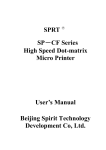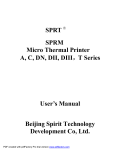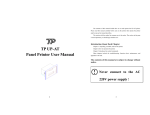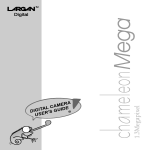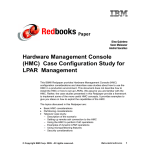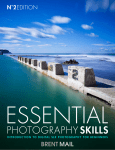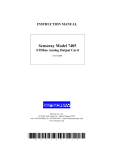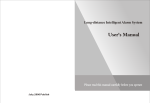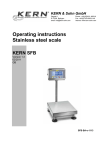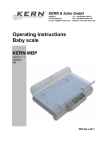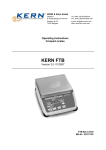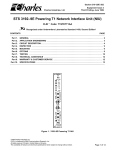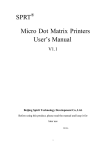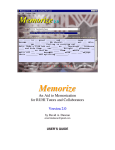Download 4.6 Graphics Print Commands
Transcript
KERN & Sohn GmbH Ziegelei 1 D-72336 Balingen E-Mail: [email protected] Tel: +49-[0]7433- 9933-0 Fax: +49-[0]7433-9933-149 Internet: www.kernsohn.com Operating Instructions Dot matrix printer KERN YKN-01 Version 1.0 11/2013 GB The KERN Printer YKN-01 corresponds to the model SPRT 16S. YKN-01-BA-e-1310 SPRT Content Introduction·························································································· 2 Chapter 1 Feature and Performance··················································· 3 1.1 Model Definition ····························································· 3 1.2 Interface··········································································· 3 1.3 Printer Codes ··································································· 3 1.4 Print Commands ······························································ 4 1.5 Working Mode································································· 4 1.6 Offline Working ······························································ 4 1.7 Performance Index··························································· 4 Chapter 2 System Installation···························································· 5 2.1 Checking Model ······························································ 5 2.2 Checking Accessories ······················································ 6 2.3 Ribbon Cassette Installation············································· 6 2.4 Paper Roll Installation ····················································· 8 2.5 Power Supply··································································· 9 Chapter 3 Operation ········································································ 10 3.1 Parallel Interface Connection········································· 10 3.2 Serial Interface Connection············································ 11 3.3 Buttons and Indicators ··················································· 14 3.4 Self-test·········································································· 15 3.5 Printer Initialization ······················································· 15 3.6 Command Set Selection················································· 16 Chapter 4 Print Commands······························································ 16 4.1 Summary ······································································· 16 4.2 Paper Feed Commands ·················································· 17 4.3 Format Setting Commands ············································ 18 4.4 Character Setting Commands········································· 23 4.5 User-defined Character Setting Commands ··················· 27 4.6 Graphics Print Commands ············································· 29 4.7 Initialization Command ················································· 31 4.8 Data Control Commands················································ 31 4.9 Hexadecimal Print Commands······································· 32 4.10 Chinese Print Control Commands··································· 32 Chapter 5 Print Examples································································ 37 Chapter 6 Printer Using under Windows ········································· 40 Chapter 7 Printer Model Alteration and Protection·························· 40 7.1 Printer Model Alteration ················································ 40 7.2 Print Head Protection····················································· 41 7.3 Other·············································································· 41 Appendix···························································································· 42 1 SPRT Introduction SP-T series printers are a series of desk-top micro printer which are with updated design. They are with these remarkable features of delicate dimension, perfect performance, elegant appearance, simple operation, convenient connection. The specification of SP-T printers is complete, you can choose different print speed, different print line width, different print font, different print buffer, and different interface of serial and parallel. So, these printers can be as print output devices of all kinds of intelligent instruments, meters and micro computers. SP-T printers can be widely used in many application areas. They can print report forms, pay slip and record pathologic curves of all kinds of medical instruments and meters. They also can print 15 kinds of different font Chinese characters if connected to China learning machine. Under CCDOS and Windows of IBM PC, they can replace 2024 etc. 24-pin printers that are with expensive price to print Chinese characters directly, and needn’t alter the printing driver program of original system. Moreover, owing to adopt qualified ESC standard control code commands, SP-T also can replace 9-pin printers. SP-T printers have five models; two kinds of interface: serial, parallel; three levels of print buffer: 2K bytes, 8K bytes, 32K bytes; 52 control commands; 448 kinds of internal characters, including English, Greek, German, French, Japanese katakana and GB Chinese character library level I, II, a large number of mathematics symbols, special-purpose symbols and various kinds of graphic and curving symbols. Besides, SP-T printers are compatible with SP-16, SP-40 micro printers. 2 SPRT Chapter 1 Feature and Performance 1.1 Model definition SP-T printers have five kinds of print head model and two kinds of interface. They are defined as: SP -T ( ) Product Serial Number: A, B,……….. Interface Mode: P ( Parallel), S (Serial) Speed: H(High), L(Low) Character number of each line:16, 24, 40, 42 Structure Mode: T Trademark You can compare your SP-T micro printer with the above definition, so as to correctly read and understand the contents in this manual. 1.2 Interface SP-T series have serial and parallel two kinds of interface, parallel interface is compatible with CENTRONICS and serial interface is compatible with RS-232C. The two kinds of interface are connected to the host both by using standard 25-pin D model socket and 25-pin cable. The parallel interface socket is D model 25-pin male socket; the serial is D model 25-pin female socket. The host that has D model 25-pin standard output socket such as IBM PC and its compatible computer and LAPTOP portable computer etc, can use 25-pin standard cable to connect with directly. The host that hasn’t standard output socket such as China learning machine etc, can use special cable (see Appendix 5) to connect with. The details please see the printer cable connection in Chapter 3 and Appendix 5. 1.3 Printer Codes SP-T printers offer 448 kinds of internal characters, including English, Greek, German, French, Japanese katakana and GB Chinese character library level I, II, a large number of mathematics symbols, special-purpose symbols and various kinds of graphic and curving symbols. All the characters are composed by two character sets (see Appendix 1), chosen by the host’s programs through control commands. Character size is 5 ×7 dots, graphic character size is 6×8 dots, through certain programs, also 3 SPRT can define 32 kinds of character, so as to satisfy your particular needs. SP-T printers also offer graphics print mode, characters and graphics can be printed together. 1.4 Print Commands SP-T printers offer 52 kinds of print command. Most of them are compatible with the command standard of IBM and EPSON printer. Combining micro printer’s features and application situation, SP-T add some commands that are convenient for using, such as print curve command etc. Therefore, SP-T can replace most 9-pin or 24-pin printers to be used directly, only by doing a little adjustment to the original print driver programs or such adjustment is needless. When programming for printing graphics and curves, you may feel it is more convenient. If you have ever used SP-40 or SP-16 micro printer, you will find SP-T printers are fully compatible with the print commands of SP-40 or SP-16, and characters are more abundant, please see 3.6 of Chapter3 for details. 1.5 Working Mode SP-T printers have six kinds of working mode, they are: hexadecimal print mode, character print mode, graphics print mode, self-test mode, on/off line mode and paper feeding mode. Among them the anterior three kinds of mode can be changed by control commands, the posterior three ones can be realized by button operation. Please refer to Chapter 3 and Chapter 4. 1.6 Offline Print For some printers in SP-T series such as SP-T40, the print speed is a bit slow. However, SP-T printers adopt advanced design method, provide rather big print buffer, so that the host can finish the data exchange with the printer quickly, and realize assumed offline print. The internal RAM of SP-T is 2K bytes, 8K bytes or 32K bytes these three levels, they have been set at ex-factory, you can select according to your own requirements, but after you have selected, generally it can’t be altered by yourself. 1.7 Performance Index The command performance index of SP-T is as below: 1. Parallel interface: adopt D-25 parallel standard which is compatible with CENTRONICS, single directional receiving data line DB0-DB7; provide synchronous signal STB by external host; send printer’s status to the host by ACK, BUSY and SEL. The logic signal level of all control signal and data signal are TTL. 4 SPRT 2. Serial interface: adopt RS-232C compatible standard. The baud rate in serial interface mode is selected in the range of 150, 300, 1200, 2400, 4800, 9600 and 19200bps and it is set by DIP switch on the control panel; asynchronous transmission mode. Handshaking mode is mark control or X-ON/X-OFF protocol. Three kinds of parity checking modes are odd, even or no parity. Logic signal level of all signals is EIA. 3. Indictors and buttons: power P indicator, on/off line selection SEL indicator, SEL button switch and LF paper feeding button switch. 4. DC5V power supply: as to SP-T16, SP-T24 (L) and SP-T40, 1.5A current is demanded, as to SP-T24 (H) and SP-T42, 3A current is demanded. 5. Ribbon life: 1×100000 lines. 6. Print paper: common white paper, width: 44.5±0.5mm or 57.5±0.5mm, thickness: 0.07mm, if installed inside, the diameter of paper roll should not be larger than 30mm; if installed outside, should not be larger than 80mm. Other Index of 5 Models of SP-T Series: SP Character/line Font (mm × mm) Dot/line Speed (line/sec.) 16 16 1.8×2.5(W×H) 96 1 24L 24 1.7×2.4(W×H) 144 0.7 40 40 1.1×2.4(W×H) 240 0.4 24H 24 1.7×2.6(W×H) 144 1.7 42 42 1.1×2.6(W×H) 252 1 Chapter 2 System Installation 2.1 Model Checking SP-T printers appear the outline as Figure2-1below. Please check up the model number at the bottom of the printer, seeing if or not it accords with what you need. And pay attention to the detailed using specifications about your model in this user manual. 5 SPRT Fig. 2-1 SP-T Printer Outline SP-T printers allow you to make proper alteration to the printer model, detailed method please see Chapter 7. 2.2 Checking Accessories There is already a paper roll and ribbon is installed in the printer at ex-factory, and a User’s Manual as well. You can also choose other accessories according to your requirements. (see Appendix 5) 2.3 Ribbon Cassette Installation The ribbon cassette has already been installed well at ex-factory, but after using for a period of time, it needs to change the ribbon cassette, the ways for changing ribbon cassette may accord to the following steps: (1)Take down the movable cover panel of the printer as Fig. 2-2 shows; what Fig 2-3 shows is wrong. Fig.2-2 Fig.2-3 Taking down the Movable Cover Panel Correctly Taking down the Movable Cover Panel Incorrectly (2)Take down the old ribbon cassette which is on the head of printer, (see Fig.2-5). Please note: lift up the right end of the ribbon cassette first, then lift up the left one, take down the ribbon cassette. 6 SPRT Fig.2-4 Taking Down the Ribbon Cassette (3)Installing the new ribbon cassette: firstly put down gently the left end of ribbon cassette on the gear wheel which is on the left end of the print head, lift up the right end a little, don't put down, as Fig 2-5 shows. At this time if you find the left end of ribbon cassette has not been put down to the bottom, please hold down the knob of ribbon cassette with finger, rotate slightly according to the arrow direction, as Fig.2-6 shows, until the ribbon cassette has been put down to the bottom then put down the right end, as Fig. 2-7 shows. So the ribbon cassette has been installed. Fig. 2-5 Putting down the Left End Fig2-6 Rotating the Knob According to the Arrow Direction Fig2-7 Putting down the Right End (4)Close the movable cover panel of the printer as Fig 2-8 shows. 7 SPRT Fig.2-8 Closing the Movable Cover Panel 2.4 Paper Roll Installation For SP-T printers, paper roll can be put inside the case, installing paper as follows: (1) Push the removable cover plate forward till it off the printer like Fig.2-2, (2) Cut the paper end like Fig.2-10 below. For paper roll placed inside the case: Insert the paper end downwards into paper-in slot on rear of printer mechanism like Fig. 2-11, Fig.2-12 paper upward is not correct. For paper roll hold outside the case: firstly put paper through the narrow orifice that is at the back of printer shell, as shown in Fig 2-12, then make paper face the paper-in slot. Fig 2-9 Sample of Paper End Fig.2-10 Paper End Downwards Fig. 2-11 Paper End Upwards Is Wrong 8 SPRT Fig.2-12 Face the Paper-in Slot (3) Turn on + 5V power supply. (4) Press the button<SEL> and the SEL indicator will be turned off. Press the button <LF> to run the print head, and then insert the paper into the paper-in slot, and the paper will be loaded into the print head and come out from the front for a certain seemly length. (5)Press LF or SEL button again or turn the power off. (6)Put paper end through the paper-out slot that on the movable cover panel, and close the movable cover panel. 2.5 Power Supply SP-T printers adopt DC+5V power supply. It is recommended to use the power connector that matches well to the printer, so that you can directly connect the plug of connecter to the socket of printer. If use other power supply, its voltage is higher than 5.5V or lower than 4.5V, and current is lower than 3A, we won’t guarantee the printer works normally, even may damage the print head. Please note that the polarity of the power shouldn't be connected incorrectly. For SP-T printers, the column end is positive pole (+), and the board end is negative pole (–), as shown in Fig.2-13: Fig.2-13 Power Polarity Sketch Map Caution: Don’t connect AC220V with the power socket of the printer directly! The whole system connection is as Fig.2-14 shows: 9 SPRT Fig.2-14 System Connection Chapter 3 Printer Operation 3.1 Parallel Interface Connection SP-T printers adopt D-25 parallel interface, which is compatible with CENTRONICS standard, and the interface socket matches well the print interface of IBM PC. So, if you connect the printer to IBM PC, LAPTOP portable computer etc. hosts by using the cable said in Appendix 5 directly, you needn’t to worry the plug and socket connected incorrectly. There are several kinds of cable accessories shown in Appendix 5 of this manual for selection, you can select to use according to your printer’s interface. If there is no suitable cable in Appendix 5, you may specially order the cables according to the signals of SP-T printers’ parallel interface and host interface. The pin order of parallel port is as Fig. 3-1 shows: Fig.3-1 Pin Order of Parallel Port The pin assignment of parallel interface is shown in Fig. 3-2, signal level is TTL standard: Pin No. Signal Direction Description Strobe pulse to latch data, 1 STB In reading occurs at falling edge. 2 DATA1 In These signals represent the 1st 3 DATA2 In bit to 8th bit of the parallel data 4 DATA3 In representatively, each signal is 5 DATA4 In at HIGH level when data is logic 6 DATA5 In 1, and LOW when data is logic 7 DATA6 In 0. 8 DATA7 In 9 DATA8 In 10 SPRT Out Answering pulse, LOW level signal indicates that data have already been received and the printer gets ready to receive the next data. HIGH level signal indicates that the printer is BUSY and can not receive data. ACK 10 11 BUSY Out 12 PE --- 13 SEL --- 15 14-17 ERR NC 18-25 GND Out Grounding Pulling up to HIGH level signal by a resistor Pulling up to HIGH level signal by a resistor No connection --- Grounding logical 0 level Out Fig.3-2 Pin Assignment of Parallel Interface Notice: (1)“In” denotes input to the printer,“Out” denotes output from the printer. The timing chart for interface signal of parallel interface is as Fig.3-3 shows: T1>20 NSEC, T2>30NSEC,T3<5 NSEC Fig.3-3 Signal Timing Chart of Parallel Interface 3.2 Serial Interface Connection The serial interface of SP-T printers is compatible with RS-232C standard, the 25-pin interface socket matches RS-232C interface of IBM PC, so you can connect the printer with IBM PC directly by using the corresponding cables whose details are in Appendix 5. The pin order of serial port is as Fig. 3-4 shows: 11 SPRT 13 1 25 14 Fig.3-4 Pin Order of Serial Interface The pin assignment of serial interface is shown in Fig. 3-5, logical signal level is EIA: Pin No. Signal Source Description Name 2 RXD Host Printer receives data from host 3 TXD Printer Printer transmits control code X-ON/X-OFF to host when using X-ON/X-OFF handshaking protocol Signal “MARK” indicates that the printer is “BUSY” and unable to receive data; “SPACE” indicates that the printer is “READY” for receiving data. 6 DSR Printer Signal “SPACE” indicates that the printer is “ONLINE” 7 GND — Signal Ground 8 DCD Printer Same to signal CTS Fig. 3-5 Pin Assignment of Serial Interface Note: The “Printer” and “Host” in “Source” denote the source that signal come from; 5 CTS Printer The baud rate in serial interface mode is selected in the range of 150, 300, 1200, 2400, 4800, 9600 and 19200bps and it is set by DIP switch on the control panel. You can do some adjustments according to your demands. The detailed method is: opening the movable cover panel, then opening the printer’s upper cover. DIP switch is on the right corner of the printer, the side marked with white dot is OFF status; another side is ON status. Also you can select suitable baud rate according to Fig.3-6, the white-dot place is K1. It has set the baud rate to 9600bps at ex-factory. The DIP switch settings of SP-T series printers, please see Appendix 8. 12 SPRT Fig.3-6 DIP Switch Setting The data structure of serial interface is as Fig.3-7 shows: Start Bit Data Bit Parity Bit Stop Bit 1 bit 7 or 8 bits 1 bit 1 bit Fig.3-7 Data Structure of Serial Interface When selecting 7 data bits, only allowed adopting 1start bit, 7 data bits, 1 even bit and 1 stop bit. Thereof the start bit and stop bit are both 1 bit. Data bit is 8 bits, parity bit is 1 bit. The checking mode can be selected through DIP switch K5 and K6, as Fig.3-6 shows. It has set no parity at ex-factory, that is, K5, K6=ON, ON The polarity of RS-232 signal in serial interface mode is: MARK=logic “1” (EIA-3V to -27V low signal level) SPACE=logic “0” (ELA+3V to +27V high signal level) There are two kinds of handshaking mode for selection, one is mark control mode, another is X-ON/X-OFF protocol mode, they can be selected by DIP switch K4, as Fig.3-6 shows. It is K4=OFF at ex-factory, the description for the two kinds of handshaking mode is as Fig.3-8 shows. 13 SPRT Handshaking Mode Mark Control X-ON/X-OFF Control Data Direction In Out In Out RS-232C Interface Signal 5th and 8th signal line are SPACE status 5th and 8th signal line are MARK status Send X-ON code 11H on 3rd signal line Send X-OFF code 13H on 3rd signal line Fig.3-8 Two Kinds of Handshaking Mode The operation steps for serial interface mode are as below: (1)Select baud rate with DIP switch K1-K3; (2)Select parity checking with DIP switch K5, K6; (3)Select mark control or X-ON/X-OFF control handshaking mode with DIP switch K4; (4)When remaining 32 bytes in the data buffer, signal line DCD (8th signal line) and CTS (5th signal line) will be set to BUSY status by the printer, namely MARK status. Otherwise set to READY status, namely SPACE status; (5)When it is BUSY status under X-ON/X-OFF control, the printer sends X-OFF (13H) code. When READY status, it sends X-ON (11H) code; (6)When it is under mark control, the host sends or stops sending code string according to DCD and CTS. DCD and CTS denote READY status or BUSY status representatively. 3.3 Buttons and Indicators There are two indicators and two buttons (SEL and LF) on the control panel of SP-T printers. The indicator marked with P is power indicator, another indicator is marked with SEL. One of the two buttons is also marked with SEL, another one is marked with LF, as Fig.3-9 shows. SEL indicator only presents the status of SEL button and is irrelevant to LF. SEL and LF can change printer’s working mode, including self-test mode, on/off line mode or paper feeding mode. Fig. 3-9 Indicators and buttons (1)Self-test mode: There are two kinds of method to select self-test mode, one kind of method 14 SPRT is holding down SEL button when power on, that means pressing SEL button first, then putting through DC5V power supply, at this moment the printer prints out the self-test receipt, and SEL indicator goes dark; another kind of method is selecting self-test mode at any time after powered on, the detail is: if SEL indicator lights, hold down SEL button to make the indicator go dark, otherwise can omit this step: hold down LF button, then hold down SEL button at once, the printer will begin the self-test. Also there are two kinds of method to cancel self-test mode. One is printer exits automatically after it finished printing the self-test receipt; another is printer exits during the course of printing, at this time only need to press SEL button. (2)On/off line mode: After powered on or exited self-test mode, printer goes in online mode, SEL indicator lights, hold down SEL button, the SEL indicator goes dark, printer goes in offline mode, hold down SEL again, printer re-goes in online working mode. When printer is offline, it doesn’t receive the data from hose. Another function of SEL is realizing pause during the course of printing. If hold down SEL when printing is going on, then release it, the printer will pause after finished printing the current line, at this time paper feeding mode can be selected. Hold down SEL button again and release it, the printer will continue printing. (3)Paper feeding mode: It is in off-line status when SEL indicator is dark, at this moment if need to feed paper, hold down LF button, then release it, the printer will feed paper emptily, but won’t print. Hold down LF button and release it again, the print will pause, hold down SEL button at this moment, the printer will restore to on-line status. Besides, it paper feeding mode can be switched to on-line status directly by pressing SEL button. 3.4 Self-test The self-test will check the condition of printer, if the printer prints out the self-test receipt correctly, it means the printer works normally. Otherwise it needs to repair. After self-test, the printer is in on-line status and can receive the data from the host. Sometimes the self-test may be incorrect, but in fact, there is no matter with the printer, in this instance, please check whether the power supply adopted meets the specification. 15 SPRT 3.5 Printer Initialization There are three kinds of modes for printer initialization. The first one is that the host sends command to the printer with control code ESC@, realizing initialization through software. The second one is that realizing initialization through self-test. The third one is that power on initialization. The contents of initialization include: select default of each control code, namely the dot number of line spacing is 3, no binding length, vertical and horizontal tab value are both 0, left and right margin width are both 0, enlarging multiple is 1; cancel all the user-defined characters or graphics characters; and select non reverse white print etc.; select character set fixed by short circuit block W1. 3.6 Command Set Selection SP-T16 and SP-T40 both have two command sets, one is ESC control codes, another is compatible with the commands of SP-16 and SP-40 micro printers, can be selected by internal short circuit block W1. When W1 is short connected, select the command set that is compatible with the commands of SP-16 and SP-40; when W1 is disconnected then select ESC control code command set. It is set to ESC control code command set at ex-factory. Refer to appendix. As for SP-T24(L), SP-24(H), SP-T42, only ESC control code command set is available. Chapter 4 Print command 4.1 Summary SP-T offer more than 52 kinds of print commands, these commands specify the following function: (1)Define format (2)Enlarge or diminish characters (3)Print bit map graphics (4)Select character set (5)Define user-defined characters (6)Etc. These commands include one-byte control codes or ESC control code sequences. ESC control code sequences are begun with “ESC” code and followed by other character codes. Each command is described in following format: Command name Function Format: ASCII: the standard ASCII character sequence 16 SPRT Decimal: the Decimal number sequence Hexadecimal: the Hexadecimal number sequence Explanation: what the command does and how to use it. Example: some examples are listed to illustrate the command for better understanding. The following is the description of each command according to the function of each command. 4.2 Paper Feeding Commands LF Format: ASCII: LF Decimal: 10 Hexadecimal: 0A Explanation: The printer feeds paper forwards one line. Feed Line ESC J Format: n Dot Line Feed ESC 1 Format: Set n Dot-line Spacing ASCII: ESC J n Decimal: 27 74 n Hexadecimal: 1B 4A n Explanation: The printer feeds paper n dot lines. n=0~255. This command sends carriage return and feed line. It won’t influence the latter feed line command. If you need to feed paper immediately but no carriage return, can use ESC J command. Line spacing will be adjusted automatically when using commands ESC V and ESC W for enlarge characters. ASCII: ESC 1 n Decimal: 27 49 n Hexadecimal: 1B 31 n Explanation: The line spacing is set to n dot-lines for future Line Feed command. n=0~255, default setting n=3 for text printing, n=0 for bit map printing when using ESC K command. The BASIC programs for observing the effect of this command are as below: 10 FOR I= 1 TO 11 STEP 2 ’ ESC 1 set line spacing 20 LPRINT CHR$ (27); “1”; CHR$ (I) print character string and feed line 30 LPRINT “LINESPACING” 17 SPRT 40 NEXT I The print result of the said programs in SP-T16 is as following: FF Format: Feed Page ASCII: FF Decimal: 12 Hexadecimal: 0C Explanation: Feed paper to the beginning of the next page. 4.3 Format Setting Commands ESC C Format: ASCII: ESC Decimal: 27 Hexadecimal: 1B Explanation: The page length is set to n character length is 256 lines. Default n=40. ESC N Format: Set Page Length C 67 43 n n n lines. n=0~255, when n=0, the page Set Binding Length ASCII: ESC N n Decimal: 27 78 n Hexadecimal: 1B 4E n Explanation: The binding length is set to n lines. n=0~255, default n= 0. In SP-T, binding length denotes the number of blank line between one page and the next page. Example: set binding length to 3 lines, send the following sequence to the printer: ASCII: ESC N ETX Decimal: 27 78 3 Hexadecimal: 1B 4E 03 The BASIC programs for sending the said sequence are as below: LPRINT CHR$(27);“N”; CHR$ (3) 18 SPRT ESC O Format: Cancel Binding Length ESC B Format: Set Vertical Tab Value n1 n2 n3…NUL n1 n2 n3…0 n1 n2 n3…00 ASCII: ESC O Decimal: 27 79 Hexadecimal: 1B 4F Explanation: The binding length is set to 0 line, it means the printer will print line-by-line, won’t vacate blank lines between each page. ASCII: ESC B Decimal: 27 66 Hexadecimal: 1B 42 Explanation: The vertical tab positions are entered as n1, n2 and so on, all of these should be within the page length set by ESC C command. Command NUL added at the end indicates the command is over. All vertical tab positions that input can be deleted by using this command in ESC B NUL format. VT command is to carry out vertical tab, the paper fed to the next vertical position. Example: set three vertical tab values at 2nd line, 5th line, 8th line in one page, you can send the following commands: ASCII: ESC B STX ENQ BS NUL Decimal: 27 66 2 5 8 0 Hexadecimal: 1B 42 02 05 08 00 The BASIC programs for this example are as below: 10 LPRINT CHR$ (27); “B”; CHR$ (2); CHR$ (5); CHR$ (8); CHR$ (0); ’ESC B command 20 LPRINT CHR$ (11); ’VT command 30 LPRINT “VTAB1”; ’Print character string 40 LPRINT CHR$ (11); ’ VT command 50 LPRINT “VTAB2”; ’Print character string 60 LPRINT CHR$ (11); ’ VT command 70 LPRINT “VTAB3”; ’Print character string The print result in SP-T16 is as following: 19 SPRT VT Format: Carry out Vertical Tab Value ASCII: Decimal: Hexadecimal: VT 11 0B Explanation: Feed paper to the next vertical tab position which is set by ESC B command. Notice: if there is no vertical tab value setting, or the current position equals or is beyond the last vertical tab position, VT command is to feed paper one line only (same to LF command). ESC D Format: Set Horizontal Tab Value n1 n2 n3…NUL n1 n2 n3…0 n1 n2 n3…00 ASCII: ESC D Decimal: 27 68 Hexadecimal: 1B 44 Explanation: The tab positions are entered as n1, n2 and so on, all of these should be within the line width of this model printer. (Refer to 1.7) Command NUL added at the end indicates the command is over. All horizontal tab positions that set can be deleted by using this command in ESC D NUL format. HT command is to carry out horizontal tab. Example: set three horizontal tab values at 2nd, 9th line, 14th character position in one line, you can send the following commands: ASCII: ESC D STX HT SO NUL Decimal: 27 68 2 9 14 0 Hexadecimal: 1B 44 02 09 0E 00 The BASIC programs for this example are as below: 10 LPRINT “1234567890123456” ’Ruler 20 LPRINT CHR$ (27); “D”; CHR$ (2); CHR$ (9); CHR$ (14); CHR$ (0); ’ESC D command 30 LPRINT CHR$ (9); ’HT command 40 LPRINT “HT1”; ’Print character string 50 LPRINT CHR$ (9); ’ HT command 20 SPRT 60 LPRINT “HT2”; ’Print character string 70 LPRINT CHR$ (9); ’ HT command 80 LPRINT “HT3”; ’Print character string The print result in SP-T16 is as following: HT Format: Carry out Horizontal Tab Value ASCII: HT Decimal: 9 Hexadecimal: 09 Explanation: The print position is advanced to the next horizontal tab position which is set by ESC D command. If there is no horizontal tab value setting, or the current position equals or is beyond the last horizontal tab position, HT command won’t be carried out. ESC f Format: Print Blank Characters or Lines m n m n m n ESC Q Format: Set Right Margin ASCII: ESC f Decimal: 27 102 Hexadecimal: 1B 66 Explanation: When m=0, ESC f NUL n will command to print n blank characters, the value of n should be within the line width of this model printer. (Refer to 1.7) When m=1, ESC f SOH n will command to print n blank lines. n=0~255. Example: print 6 blank characters in one line, you can send the following commands: ASCII: ESC f NUL ACK Decimal: 27 102 0 6 Hexadecimal: 1B 66 00 06 Another example: print 6 blank lines, you can send the following commands: ASCII: ESC F SOH CK Decimal: 27 102 1 6 Hexadecimal: 1B 66 01 06 ASCII: Decimal: ESC 27 Q 81 n n 21 SPRT Hexadecimal: 1B 51 n Explanation: The value of n should be in the range from 0 to the line width of this model printer. (Refer to 1.7) Default n=0, that means no right margin. This command sets absolute position, and won’t be influenced by character enlarging commands ESC U and ESC W. After setting this command, the printer will carry out carriage return and feed line as long as the right margin position is reached. Example: set right margin value to 6, you can send the following commands: ASCII: ESC Q ACK Decimal: 27 81 6 Hexadecimal: 1B 51 06 The BASIC programs for this example are as below: 10 LPRINT “1234567890123456” ’Ruler 20 LPRINT CHR$ (27); “Q”; CHR$ (6); ’ESC Q command 30 LPRINT “123456789012345678901234567890” The print result in SP-T16 is as following: ESC 1 Format: Set Left Margin ASCII: ESC 1 n Decimal: 27 108 n Hexadecimal: 1B 6C n Explanation: The value of n should be in the range from 0 to the line width of this model printer.(refer to 1.7) Default n=0, that means no left margin. This command sets absolute position, and won’t be influenced by character enlarging commands ESC U and ESC W. Example: set left margin value to 6, you can send the following commands: ASCII: ESC 1 ACK Decimal: 27 108 6 Hexadecimal: 1B 6C 06 The BASIC programs for this example are as below: 10LPRINT “1234567890123456” ’Ruler 22 SPRT 20 LPRINT CHR$ (27); “1”; CHR$ (6); ’ESC 1 command 30 LPRINT “123456789012345678901234567890” The print result in SP-T16 is as following: 4.4 Character Setting Commands ESC U Enlarge Width Format: ASCII: ESC U n Decimal: 27 85 n Hexadecimal: 1B 55 n Explanation: The characters and graphics following this command are printed at n times of normal width, n=1~4, default n=1, that means normal width, no width enlarging. The BASIC programs for observing the enlarging effect of this command are as below: 10 FOR I=1 TO 3 ’ from 1 to 3 times 20 LPRINT CHR$ (27); “U”; CHR$ (I); ’ESC U command 30 LPRINT “SP”; ’Print character string 40 NEXTI 50 LPRINT CHR$ (13); ’CR command The print result in SP-T16 is as following: Notice: this command is valid only after sending ESC W SOH (n=1) command. ESC V Format: Enlarge Height ASCII: ESC V n Decimal: 27 86 n Hexadecimal: 1B 56 n Explanation: The characters and graphics following this command are printed at n times of normal height, n=1~4, default n=1. This command should be sent at the beginning of one line. The BASIC programs for observing the enlarging effect of this command are as below: 10 FOR I=1 TO 3 ’ from 1 to 3 times 20 LPRINT CHR$ (27); “V”; CHR$ (I); ’ESC V command 23 SPRT 30 LPRINT “SP”; ’Print character string 40 NEXT I The print result in SP-T16 is as following: Notice: this command is valid only after sending ESC W SOH (n=1) command. ESC W Format: Enlarge Width and Height ASCII: ESC W n Decimal: 27 87 n Hexadecimal: 1B 57 n Explanation: The characters and graphics following this command are printed at n times of normal width and height, n=1~4, default n=1. The BASIC programs for observing the enlarging effect of this command are as below: 10 FOR I=1 TO 3 ’ from 1 to 3 times 20 LPRINT CHR$ (27); “W”; CHR$ (I); ’ESC W command 30 LPRINT “SP”; ’Print character string 40 NEXT I The print result in SP-T16 is as following: ESC Format: Select/cancel Underline Print n n n ASCII: ESC Decimal: 27 45 Hexadecimal: 1B 2D Explanation: When n=1, select underline print; when n=0, cancel underline print. All characters including spaces will be printed out with underline after selecting underline print command, unless cancel the underline print 24 SPRT command. The BASIC programs for observing the effect of this command are as below: 10 LPRINT CHR$ (27); “W”; CHR$ (2); ’ Enlarge the width and height twice 20 LPRINT “SP”; 30 LPRINT CHR$ (27); “-”; CHR$ (1); ’ Select underline print 40 LPRINT “UP”; ’ UP print with underline 50 LPRINT CHR$ (27); “-”; CHR$ (0); ’ Cancel underline print 60 LPRINT “SP”; The print result in SP-T16 is as following: ESC + Format: Select/cancel Up-line Print ASCII: ESC + n Decimal: 27 43 n Hexadecimal: 1B 2B n Explanation: When n=1, select up-line print; when n=0, cancel up-line print. All characters including spaces will be printed out with up-line after selecting up-line print command, unless cancel the up-line print command. The BASIC programs for observing the effect of this command are as below: 10 LPRINT CHR$ (27); “W”; CHR$ (2); ’ Enlarge the width and height twice 20 LPRINT “SP”; 30 LPRINT CHR$ (27); “+”; CHR$ (1); ’ Select up-line print 40 LPRINT “UP”; ’ UP print with up-line 50 LPRINT CHR$ (27); “+”; CHR$ (0); ’ Cancel up-line print 60 LPRINT “SP”; The print result in SP-T16 is as following: ESC 6 Format: ASCII: ESC Decimal: 27 Hexadecimal: 1B Explanation: Select Character Set I 6 54 36 25 SPRT All characters following this command are printed using the character set I. There are two character sets are available in SP-T, character set I is selected at power on or on ESC @ command. ESC 7 Select Character Set II Format: ASCII: ESC 7 Decimal: 27 55 Hexadecimal: 1B 37 Explanation: All characters following this command are printed using the character set II, please refer to ESC 6. SO Format: Set double width character print DC4 Format: Cancel double width character print ESC i Format: Select/cancel Reverse White Print i n 105 n 69 n ASCII: SO Decimal: 14 Hexadecimal: 0E Explanation: All characters following this command on the same line are printed at twice their normal width, this command can be deleted by a carriage return or DC4 command. Normal characters and width-enlarged characters can be printed on the same line. ASCII: DC4 Decimal: 20 Hexadecimal: 14 Explanation: Double width print mode which is set by SO command can be canceled by DC4 command. This command doesn’t cancel width enlarging print which set by ESC U and ESC W. ASCII: ESC Decimal: 27 Hexadecimal: 1B Explanation: When n=1, select reverse white print; when n=0, cancel reverse white print. Reverse white print is printing in the black background, just like the film of photography. It is normal print that printing black characters in white background, it is selected at power on or on ESC @ command. The BASIC programs for reverse white print are as below: 26 SPRT 10 LPRINT CHR$ (27); “i”; CHR$ (1); print 20 LPRINT “sprintwd” The print result in SP-T16 is as following: ESC c Format: ’ Select reverse white Select/cancel Reverse Print ASCII: ESC c n Decimal: 27 99 n Hexadecimal: 1B 63 n Explanation: When n=1, select reverse print; when n=0, cancel reverse print. Usually reverse print is adopted when SP-T printers are installed vertically, so as to observe the print result. When power on and restoring the position, default n=0. Notice: ESC @ command doesn’t change the print mode which is set by ESC c command. Reverse print not only supports character mode but also supports graphics mode. When print the graphics in reverse direction, pay attention to the print order of graphic units, please see ESC K command. 4.5 User-defined Character Setting Commands ESC & User-defined Characters Format: ASCII: ESC & m n1 n2….n6 Decimal: 27 38 m n1 n2….n6 Hexadecimal: B 26 m n1 n2….n6 Explanation: This command allows a character to be defined, parameter m is the code of user-defined character, m=32~255. Parameter n1, n2, …n6 are the structure codes of user-defined character. The character size is 6 × 8 dots. Each row is denoted by one byte data, the MSB is on the top, as the below figure shows: The user-defined characters are stored in printer RAM until power off. 27 SPRT If many ESC& commands use same m value, only the last one is valid. User can define at most 32 characters. Please refer to ESC % and ESC : commands. ESC % Replace with User-defined Characters Format: ASCII: ESC % m1 n1 m2 n2…mk nk NUL Decimal: 27 37 m1 n1 m2 n2…mk nk 0 Hexadecimal: 1B 25 m1 n1 m2 n2…mk nk 00 Explanation: This command is used to replace the character n with the user-defined character m, and the user-defined character m will be printed out as the replacement of character n. m1, m2……mk are the codes of user-defined characters. n1, n2……nk are codes of characters in the current character set – the replaced characters. The values of m and n both should be in the range 32 to 255. The subscript K=1~32, the maximum number of replaced characters is 32. Character NUL added to the end means the command is over. Please refer to ESC % and ESC : commands. ESC : Format: Restore Characters that in Character Set ASCII: ESC : Decimal: 27 58 Hexadecimal: 1B 3A Explanation: This command is used to restore the original characters in the character set replaced by user-defined characters using ESC % command. However, user-defined characters won’t be deleted from the RAM in printer and may brought back again with ESC % command. The BASIC programs for observing the effect of ESC &, ESC % and ESC : are as below: 10 LPRINT CHR$ (27); “W”; CHR$ (2); ’ Enlarge width twice 20 LPRINT CHR$ (27); “&”; CHR$ (65); ’ESC & command 30 LPRINT CHR$ (&H02); CHR$ (&H7C); CHR$ (&H40); 40 LPRINT CHR$ (&HC0); CHR$ (&H40); CHR$ (&H00); 50 LPRINT CHR$ (27); “%”; CHR$ (65); CHR$ (65); CHR$ (0); ’ESC % command 60 LPRINT CHR$ (65); ’Print user-defined characters 70 LPRINT CHR$ (27); “:”; ’ ESC : command 80 LPRINT CHR$ (65); ’Restore characters in the character set The print result in SP-T16 is as following: 28 SPRT 4.6 Graphics Print Commands ESC K Print bit-map graphics Format: ASCII: ESC K n1 n2….data….. Decimal: 27 75 n1 n2….data….. Hexadecimal: 1B 4B n1 n2….data….. Explanation: This command is used to print n1×8 bit map. The width of this graphics is n1 dots and the height is 8 dots. Each column has 8 dots and can be presented by a 8-bit byte, the MSB is on the top. The values of n1, n2 denote a 16-bit binary data, n1 is LSB, n2 is MSB, n2 ×256 + n1 denotes the width of this printing graphics, in SP-T, n2 =0, n1 should be in the range from 1 to the max. dots number of each line of this model printer. (Refer to 1.7). Data are the bytes of relative columns in the graphics sequential from left to right, the number of bytes should equal n1, when the height of the graphics is larger than 8 dots, it can be marked off several units according to 8 dot lines for each graphic unit, when the dots are fewer than 8, use blank dots to make up it, then print out every graphic unit with ESC K command orderly, at last compose an intact graphics. Notice: when adopting reverse print mode, you should print every graphic unit sequentially according to the order from top to bottom of the graphics. For example: If you want to print two Chinese characters “中文” with ESC K command, the bit- map for the two Chinese is as the below figure shows. Each character is composed by 7 × 8 dots to 7 columns, there is a space between the two characters, so totally there are 15 columns, then n1=15, n2=0, the 15-byte data showed in hexadecimal are as follows: 7C, 44, 44, FF, 44, 44, 7C, 00, 41, 62, 54, C8, 54, 62, 41 The BASIC programs for this example are as below: LPRINT CHR$ (27); “W”; CHR$ (4); ’Enlarge the width and height 4 times LPRINT CHR$ (27); “K”; CHR$ (15); CHR$ (0); ’ESC K command 29 SPRT LPRINT CHR$ (&H7C); CHR$ (&H44); (&HFF); LPRINT CHR$ (&H44); CHR$ (&H44); (&H0); LPRINT CHR$ (&H41); CHR$ (&H62); (&HC8); LPRINT CHR$ (&H54); CHR$ (&H62); (&H13); The print result in SP-T16 is as following: ESC ’ Format: CHR$ (&H44); CHR$ CHR$ (&H7C); CHR$ CHR$ (&H54); CHR$ CHR$ (&H41); CHR$ Print Curve n2…. nk CR n2…. nk 13 n2…. nk 0D ASCII: ESC ’ m n1 Decimal: 27 39 m n1 Hexadecimal: 1B 27 m n1 Explanation: This command is designed to print curving graphics along with the paper feeding direction. The value of m is the line number of the printing curve, it should be within the range of the max. dots number of each line of this model printer. (Refer to 1.7). There are m curving dots in one horizontal line. n1, n2…. nk denote the position of m curves. The value of nk should equal m and each nk should be within the range of the max. dots number of each line of this model printer. The last CR (Carriage Return) lets the printer print out the current dot line, so a set of dot lines will be printed out form m-line curving graphics based on the data of n1, n2…. Nk. For example: If you want to print the following 5 equational curving graphics. Y1=50+40*EXP (-0.01*X) *SIN (X/10) Y2=50-40*EXP (-0.01*X) *SIN (X/10) Y3=50 Y4=50+40*EXP (-0.01*X) Y5=50-40*EXP (-0.01*X) You can program the following programs with BASIC language: 10 FOR X =0 TO 150 ’ Print 150 dot lines 20 Y=INT (40*EXP (-0.01*X)) 30 YY=INT (Y*SIN (X/10)) 40 LPRINT CHR$ (27); CHR$ (39); CHR$ (5); ’ESC ’ command, m=5 30 SPRT 50 LPRINT CHR$ (50+YY); CHR$ (50-YY); CHR$ (50); 60 LPRINT CHR$ (50+Y); CHR$ (50-Y ); CHR$ (13); 70 NEXT X 71 The print result for these programs in SP-T16 is as following: 4.7 Initialization Commands ESC @ Initialize Printer Format: ASCII: ESC @ Decimal: 27 64 Hexadecimal: 1B 40 Explanation: This command is to initialize the following contents of the printer: ·Clear the data in the print buffer; ·Restore the default; ·Select character set 1; ·Delete user-defined characters. 4.8 Data Control Commands CR Carriage Return Format: ASCII: CR Decimal: 13 Hexadecimal: 0D Explanation: If a “CR” command is sent to printer the total data in the print buffer will be printed out and paper will be fed for one line forwards. CAN Format: Cancel One Line ASCII: CAN Decimal: 24 Hexadecimal: 18 Explanation: This command is to cancel all the characters in the print buffer before this 31 SPRT command code, and return to the last carriage return code. It doesn’t cancel any control code sequences in the current line. DEL Format: Delete One Character NUL Format: NUL ASCII: DEL Decimal: 127 Hexadecimal: 7F Explanation: This command is to delete one character in the print buffer, it doesn’t delete the control code unless this character has been printed. ASCII: NUL Decimal: 0 Hexadecimal: 00 Explanation: NUL command is used as the final code in some commands such as ESC B, ESC D, ESC % and ECS ’, denotes these commands are over. NUL command is ignored when used alone. 4.9 Hexadecimal Print Command ESC ” Turn Hexadecimal Dump Print On/Off Format: ASCII: ESC ” n Decimal: 27 34 n Hexadecimal: 1B 22 n Explanation: Hexadecimal dump print mode is turned on if n=1, and turned off if n=0, when Hexadecimal dump print mode is turned on, all data sent from the host computer will be printed out in hexadecimal. For example: when send the following data from the host computer to the printer LPRINT CHR$ (0); CHR$ (27); “A”; CHR$ (24); These data will be printed out in hexadecimal: 00 1B 41 18 Hexadecimal print mode carries out print only when the print buffer is full. 4.10 Chinese Character Print Commands Chinese character print commands adopt FS standard commands. The Chinese character library is the level I, II Chinese characters, graphics and symbols which all meet the specifications of GB2312-80. Each Chinese character or character is presented by 2-byte GB code. SP-T adopt internal 32 SPRT code which is corresponding GB code to denote the Chinese characters. The following is the description for these commands. Command descriptions ESC 9 Format: Select Special Chinese Character Library ESC 9 27 57 1B 39 FS & Format: Select Chinese Print Mode FS · Format: Cancel Chinese Print Mode FS SO Format: Set Chinese Double Width Print SO 14 0E ASCII: Decimal: Hexadecimal: Explanation: This command is to select the Chinese characters or characters in the special Chinese character library. After printer received the command, it will switch from printing character set I or II to printing the special Chinese character library. If print bit-map characters, can use ESC 6 or ESC 7 command to return to character set I or II. ASCII: FS & Decimal: 28 38 Hexadecimal: 1C 26 Explanation: After printer received this command, it will switch from ASCII character print mode to Chinese character print mode. Using GB Chinese character library level I, II. ASCII: FS · Decimal: 28 46 Hexadecimal: 1C 2E Explanation: After printer received this command, it will switch from Chinese character print mode to character print mode. Notice: inputting FS Chinese character print mode to printer will be invalid. ASCII: Decimal: Hexadecimal: FS 28 1C 33 SPRT Explanation: Characters following this command are printed at twice their normal width, does not enlarge the height. FS DC4 Cancel Chinese Double Width Print Format: ASCII: FS DC4 Decimal: 28 20 Hexadecimal: 1C 14 Explanation: This command is to cancel FS SO command. FS W Format: Set the Enlarging Multiple of Chinese Character ASCII: FS W n Decimal: 28 87 n Hexadecimal: 1C 57 n Explanation: Characters following this command are printed at twice their normal width and height. When n=1, this command is selected, when n=0, it is canceled. FS J Set Vertical Print Format: ASCII: FS J Decimal: 28 74 Hexadecimal: 1C 4A Explanation: This command is to print Chinese characters vertically, namely printing by rotating widdershins for 90o FS K Format: Set Horizontal Print FS I Format: Set Chinese Character Rotational Print I n 73 n 49 n ASCII: FS K Decimal: 28 75 Hexadecimal: 1C 4B Explanation: This command is to print Chinese characters horizontally, if have not set rotation, the Chinese characters will be printed horizontally, that is normal print status. ASCII: FS Decimal: 28 Hexadecimal: 1C Explanation: This command is to rotate Chinese characters, the values of n are as 34 SPRT following: n 0 1 2 3 Chinese characters rotated widdershins 0o 90o 180o 270o FS Format: Chinese Character with Underline Print n 45 n 2D n FS r Format: Select Superscript and Subscript Print r n 114 n 72 n ASCII: FS Decimal: 28 Hexadecimal: 1C Explanation: The specified Chinese characters after this command are printed with underline. When n=1, underline selected; when n=0, it canceled. ASCII: FS Decimal: 28 Hexadecimal: 1C Explanation: This command is to select the position for superscript and subscript, n=0 is superscript and n=1 is subscript. Notice: this command is only valid for 16 ×8, 8 ×8 Chinese characters and 5×7 or 6×8 ASCII characters, so before using this command, the Chinese characters or ASCII characters which are regarded as superscript and subscript for print, should be set firstly using FS i or FS ·command. FS SI Format: Select Vertical DBC Case Chinese Character Print ASCII: FS SI Decimal: 28 15 Hexadecimal: 1C OF Explanation: After the printer received this command, it will print Chinese characters with 8×16 dots. FS DC Format: ASCII: Cancel Vertical DBC Case Chinese Character Print FS DC 35 SPRT Decimal: 28 18 Hexadecimal: 1C 12 Explanation: This command cancels FS SI, restore to print Chinese characters with 16×16 dots. FS i Format: Select Chinese Character Bit Map i n 105 n 69 n ASCII: FS Decimal: 28 Hexadecimal: 1C Explanation: This command is to select Chinese characters with different bit map, as the following tab shows: n Chinese Character Bit Map 0 1 2 3 16×16 8×16 16×8 8×8 Characters with different bit map can be printed in one line, but before the Chinese character code, should set the bit map with FS i or FS SI command firstly. FS G Format: Select Chinese Character Misplace Print G 71 47 FS H Format: Cancel Chinese Character Misplace Print H 72 48 ASCII: FS Decimal: 28 Hexadecimal: 1C Explanation: This command is to set Chinese character misplace print. The characters that put in the printer after this command will be printed out in misplace mode, namely Chinese characters will become thicker and heavier than normal single-line ones, can be used for printing titles or printing heavily. ASCII: FS Decimal: 28 Hexadecimal: 1C Explanation: This command is to cancel Chinese character misplace print that set by FS 36 SPRT G command, and restore to normal single-line Chinese character pint mode. Chapter 5 Print Examples This chapter puts out several examples, explain how to control the SP-T series printer to print. Example 1: Control parallel interface printer with 51 serial one-chip computers: ; The address of the printer port is 2000H ORG 0000H LJMP LBUSY ; Output one-byte interruptive service programs. ; External intermittence 0 PRINT0: INC DPTR CLR A MOVC A, @A+DPTR CJNE A, #00H, RPINT2 CLR EX0 RETI PRINT2: MOVX @R1, A PRINT1: RETI ; BUSY is answering signal, ; Sending data by inquiring control LBUSY: MOV DPTR, # DATE1 LL: CLR A MOVC A, @A+DPTR CJNE A, #00H, L10 SJMP LACK L10: LCALL PRINT INC DPTR SJMP LL ; ACK is used as answering signal, ; Sending data by intermitted control LACK: CLR IT0 SETB EA SETB EX0 MOV P2, # 20H MOV R1, # 00H 37 SPRT MOV DPTR, # DATE2 CLR A MOVC A, @A+DPTR MOVX @R1, A LACK3: JB EX0, $ SJMP $ ; Output one-byte subprograms PRINT: PUSH DPH PUSH DPL MOV DPTR, # 2000H PRL: SETB P3.3; BUSY signal JB P3.3, PRL MOVX @DPTR, A POP DPL POP DPH RET DATE1: DB ’ SPRINTER’ DB ’ TEST BUSY OK!’ DB 1CH, 26H; Select Chinese character mode DB ’北京思普瑞特公司 DB 1CH, 2EH; Cancel Chinese character mode DB 0DH, 00H DATE2: DB’ SPRINTER’ DB’ TEST ACK OK!’ DB 1CH, 26H; Select Chinese character mode DB ’北京思普瑞特公司 DB 1CH, 2EH; Cancel Chinese character mode DB 0DH, 00H Example 2: Control serial interface printer with 51 serial one-chip computers. ; Crystal vibration 11.0592MHZ ; P3.0 connects to busy mark CTS of the printer, ; Handshaking is mark mode ORG 000H CTS EQU P3.0 ; Initializing serial interface MOV TM0D, #20H MOV TL1, #0FDH MOV TH1, #0FDH Baud rate 9600 MOV SC0N, #0C0H Mode 3 38 SPRT SETB TR1 ; Output a series of data circularly, the first address is DATE MOV R7, #0 MOV DPTR, #DATE LOOP: MOV A, R7 MOVC A, @A+DPTR ; Get data INC R7 CJNE A, #00H, L00P1; Is ending mark 00H? SJMP $ LOOP1: CALL SCZJ SJMP LOOP SCZJ: JB CTS, $ ; Judge to be busy MOV C, PSW.0 ; CPL C ; Odd parity, C reverse MOV TB8, C ; Even parity MOV SBUF, A JNB TI, $ ; Wait for sending end CLR TI RET DATE: DB 1BH, 40H DB ’ SPRINTER RS232 TEST’ DB 0DH, 00H END Example 3: Control parallel interface printer with BASIC programs of PC FOR × =1 TO 5 LPRINT CHR$ (27); CHR$ (64); LPRINT CHR$ (13); CHR$ (13); CHR$ (13); CHR$ (13); CHR$ (13); CHR$ (13); LPRINT CHR$ (28); “&”; adopt internal codes to print Chinese character library I, II. LPRINT CHR$ (&HB1); CHR$ (&HB1); CHR$ (&HBE); CHR$ (&HA9); ’北京 LPRINT CHR$ (&HCB); CHR$ (&HBC); CHR$ (&HC6); CHR$ (&HD5); ’思普 LPRINT CHR$ (&HC8); CHR$ (&HF0); CHR$ (&HCC); CHR$ (&HD8); ’瑞特 LPRINT CHR$ (&HB9); CHR$ (&HAB); CHR$ (&HCB); CHR$ (&HBE); ’公司 LPRINT CHR$ (28); CHR$ (46); ’ Cancel Chinese character print 39 SPRT NEXT LPRINT LPRINT LPRINT LPRINT (&HF9); LPRINT (&HF9); LPRINT (&HF9); LPRINT (&HF9); LPRINT LPRINT (&HA9); LPRINT (&HD5); LPRINT (&HD8); LPRINT (&HBE); × CHR$(27);CHR$ (49); CHR$(1); ’Set line spacing CHR$ (27); “W”; CHR$ (2); ’ Set enlarging multiple CHR$ (28); “&”; CHR$ (&HA1); CHR$ (&HF9); CHR$ (&HA1); CHR$ CHR$ (&HA1); CHR$ (&HF9); CHR$ (&HA1); CHR$ CHR$ (&HA1); CHR$ (&HF9); CHR$ (&HA1); CHR$ CHR$ (&HA1); CHR$ (&HF9); CHR$ (&HA1); CHR$ ’ 打印 8 个※ CHR$ (&H81); ’ 北京 CHR$ (&HCB); ’ 思普 CHR$ (&HC8); ’ 瑞特 CHR$ (&HB9); ’ 公司 Chapter 6 CHR$ (&HB1); CHR$ (&HBE); CHR$ CHR$ (&HBC); CHR$ (&HC6); CHR$ CHR$ (&HF0); CHR$ (&HCC); CHR$ CHR$ (&HAB); CHR$ (&HCB); CHR$ Printer Using under Windows SP-T series printers can be used under Windows of PC. 1. Must install the driver that offered by our company. Installation method is same to the large-scale printer, sketch the steps of installation: start-----set-----printer-----add the printer------default 2. Key in the contents. 3. Set the paper width to 44mm or 57mm, spacing and the length of page are optional. 4. Select serial or parallel interface. 5. Carry out printing (at this time the printer can print out the contents that you have selected or input). Chapter 7 Printer Model Alteration and Protection 7.1 Printer Model Alteration SP-T series printers allow you to make proper alteration to the printer model, model alteration offers much more flexibility for using SP-T printers, you can make a machine multi-purpose, can choose print speed, 40 SPRT print width and print font, furthermore, model alteration also offers you possibility to utilize SP-T printers for developing the update of other products. However you must be very cautious to alter the printer model, if you have not used SP-T for a period of time or you are not familiar with SP-T very much, suggest you asking the seller or the producer of the printer for help, otherwise may damage the print head. As for SP-T16, SP-T24 and SP-T40 the three kinds of model, they can change the model each other, just changing the print head is all right, needn't change others. The process of altering the model is as follows: 1. Taking down the front cover; 2. Taking down the printer’s upper cover; 3. Taking down the print paper; 4. Taking down the ribbon cassette; 5. Taking down the print head; 6. Changing new print head; 7. Installing the ribbon cassette; 8. Installing the paper roll; 9. Closing the printer’s upper cover; 10. Closing the front cover. 7.2 Print head protection In order to guarantee the printer works normally, please especially pay attention not to dismantle the print head at random. As to the users who don’t use the outer cover of the printer should give their attention to protect the print head even more. 1. If you do not use the printer for a long time, please don't put through the printer on the power. 2. If the printer works abnormally, please turn off the printer power. 3. The power Used must meet the requirements, otherwise it will be disadvantageous to the print head. 4. Don't lubricate the print head. 5. While changing the paper roll, please notice whether there is paper scrap on the print head, if there is, please blow it away gently. 6. While changing the ribbon cassette, don’t press the ribbon cassette heavily, otherwise may damage the plastic roller on the printer. 7. Keep the circuit board of the printer clean and dustless. 7.3 Other Please notice the following aspects too: 1. Don't insert and pull out the chip, if there is abnormity, please hand over 41 SPRT to the producer for repairing. 2. Don’t lubricate the ribbon cassette, otherwise damage the print head. 3. When you suppress to join the electric wire by yourself, should pay attention to whether your printer port is parallel interface or serial interface, don't connect to the host computer incorrectly. Appendix 1 Valid Codes Tab The serial number of valid codes is from 00H to 0FFH, among them 00H-1FH are control codes, 20H-0FFH are character codes. Character codes composed by two character sets, the character codes of each character set are all 20H-0FFH permutation. Character Set I 42 SPRT Character Set II 43 SPRT Appendix 2 GB ASCII Codes Tab Appendix 3 Parallel Interface and Operation Connect function: exchange data between the host’s parallel interface of the instrument, equipment and the printer’s parallel interface. The pin assignment of parallel interface is shown in the following: Pin No. Signal Direction Description 1 STB In Strobe pulse to latch data, reading occurs at falling edge. 44 SPRT 2 3 4 5 6 7 8 9 DATA1 DATA2 DATA3 DATA4 DATA5 DATA6 DATA7 DATA8 In In In In In In In In Out Answering pulse, LOW level signal indicates that data have already been received and the printer gets ready to receive the next data. HIGH level signal indicates that the printer is BUSY and can not receive data. ACK 10 11 BUSY Out 12 PE --- 13 SEL --- 15 14-17 ERR NC 18-25 GND These signals represent the 1st bit to 8th bit of the parallel data representatively, each signal is at HIGH level when data is logic 1, and LOW when data is logic 0. Out Grounding Pulling up to HIGH level signal by a resistor Pulling up to HIGH level signal by a resistor No connection --- Grounding logical 0 level Out Notice: (1)“In” denotes input to the printer,“Out” denotes output from the printer. (2)Signal level is TTL standard. Appendix 4 Serial Interface and Operation Connect function: exchange data between the host’s serial interface of the instrument, equipment and the printer’s serial interface. The pin assignment of serial interface is shown in the following: Pin No. Signal Source Description Name 2 RXD Host Printer receives data from host 45 SPRT 3 TXD Printer Printer transmits control code X-ON/X-OFF to host when using X-ON/X-OFF handshaking protocol Signal “MARK” indicates that the printer is “BUSY” and unable to receive data; “SPACE” indicates that the printer is “READY” for receiving data. 6 DSR Printer Signal “SPACE” indicates that the printer is “ONLINE” 7 GND — Signal Ground 8 DCD Printer Same to signal CTS Notice: (1) The “Printer” and “Host” in “Source” denote the source that signal come from; (2) Logical signal level is EIA. 5 CTS Appendix 5 Printer Paper Roll Holder Installation When users need to use the paper roll that the outer diameter is over 30mm, a paper roll holder can be chosen (see Appendix 6), and paper loading is external. This holder can be installed the paper roll whose maximum width is 58mm, outer diameter is 80mm. The steps for paper roll holder installation are as the following: 1. Assemble the three parts of paper roll holder together according to Fig 6-1. Fig.6-1 Paper Roll Holder Assembling 2. Take down the movable cover panel of printer firstly according to Fig. 6-1, then hang the assembled paper roll holder on the back wall of printer shell. Fig. 6-2 Hanging the holder on the back wall of printer shell 46 SPRT 3. According to Fig. 6-3, grasp the printer shell with one hand, press downwards the paper roll holder with another hand until a sound comes from the printer, that means the holder has been installed, then close the movable cover panel. Fig. 6-3 Finishing holder installation and closing movable cover panel Appendix 6 Printer Appearance Unit: mm 47 SPRT Index of Print Commands Decimal Hexadecimal Command Name 0 0 NUL Ending symbol 9 9 HT 10 0A LF Carry horizontal tab Feed line 11 0B VT 12 0C FF Carry out vertical tab Feed page 13 0D CR Carriage return 14 0E SO 20 14 DC4 24 18 CAN 127 7F DEL 27 34 1B 22 Set double width character print Cancel SO command Cancel the characters in current line Delete the last character Select/cancel hexadecimal print ESC” n Function out 48 SPRT 27 37 1B 25 27 38 1B 26 27 39 1B 27 27 43 1B 2B 27 45 1B 2D 27 49 1B 31 27 54 1B 36 27 55 1B 37 27 57 1B 39 27 58 1B 3A 27 64 1B 40 ESC%m1 n1···mk nk Replacing code nk NUL is defining code mk ESC & m n1 n2···n6 User-defined characters ESC’ m n1 n2 –nk Print m curving CR dots ESC+n Select/cancel up-line print ESC-n Select/cancel underline print ESC 1 n Set line spacing to n dot lines ESC 6 Select character set I ESC 7 Select character set II ESC 9 Select/cancel Chinese character print mode ESC : Restore original codes ESC @ Initialize printer 27 66 1B 42 ESC B n1···nk NUL 27 67 1B 43 ESC C n 27 68 1B 44 ESC D n1···nk NUL 27 74 1B 4A ESC J n 27 75 1B 4B ESC K n1 n2···data··· 27 78 1B 4E ESC N n 27 79 1B 4F ESC O 27 81 1B 51 ESC Q n Set vertical tab value Set page length to n lines Set horizontal tab value Feed line n dot lines Print n1×8 bit-map graphics Set binding length to n lines Cancel binding length Set right margin width 49 SPRT 27 85 1B 55 ESC U n Enlarge width n times Enlarge height n times Enlarge width and height n times Select/cancel reverse print Print blank or feed line Select/cancel reverse white print Set left margin width Set double width print of Chinese character Cancel FS SO 27 86 1B 56 ESC V n 27 87 1B 57 ESC W n 27 99 1B 63 ESC c n 27 102 1B 66 ESC f m n 27 105 1B 69 ESC i n 27 108 1B 6C ESC 1 n 28 14 1C 0E FS SO 28 20 1C 14 FS DC4 28 38 1C 26 FS & 28 45 1C 2D FS – n 28 46 1C 2E FS · 28 73 1C 49 FS 2 n 28 74 1C 4A FS J Select Chinese print mode Print Chinese characters with underline Cancel Chinese print mode Set Chinese character rotational print Set vertical print 28 75 1C 4B FS K Set horizontal print 28 87 1C 57 FS W n 28 114 1C 72 FS r n 28 15 1C 0F FS SI Set the enlarging multiple of Chinese character Select superscript and subscript Select vertical DBC case Chinese character print 50 SPRT 28 18 1C 12 FS DC2 Cancel vertical DBC case Chinese character print 28 105 1C 69 FS i n 28 71 1C 47 FS G Select Chinese character bit-map Select Chinese character misplace print 28 72 1C 48 FS H Cancel Chinese character misplace print 51