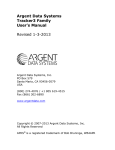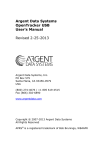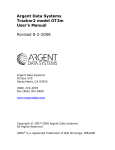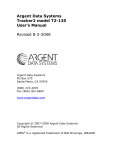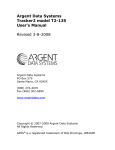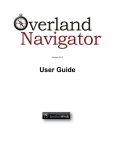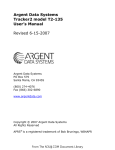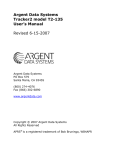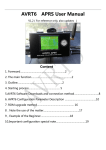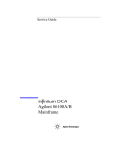Download Argent Data Systems Tracker2 model OT2m User's Manual Revised
Transcript
Argent Data Systems Tracker2 model OT2m User’s Manual Revised 12-9-2009 Argent Data Systems PO Box 579 Santa Maria, CA 93456 (800) 274-4076 Fax (866) 302-6890 www.argentdata.com Copyright © 2007-2009 Argent Data Systems All Rights Reserved APRS® is a registered trademark of Bob Bruninga, WB4APR FCC Part 15 Notice This device complies with Part 15 of the FCC Rules Operation is subject to the following two conditions: this device may not cause harmful interference, and (2) this device must accept any interference received, including interference that may cause undesired operation. This equipment has been tested and found to comply with the limits for a Class B Digital Device, pursuant to part 15 of the FCC Rules. These limits are designed to provide reasonable protection against harmful interference in a residential installation. This equipment generates, uses, and can radiate radio frequency energy and, if not installed and used in accordance with the instructions, may cause harmful interference to radio communication. However, there is no grantee that interference will not occur in a particular installation. If this equipment does cause harmful interference to radio or television reception, which can be determined by tuning the equipment off and on, the user is encouraged to try to correct the interference by one or more of the following measures: • Reorient or relocate the receiving antenna. • Increase the separation between the equipment and receiver. • Connect the equipment into an outlet on a circuit different from that to which the receiver is connected. • Consult the dealer or an experienced radio/TV technician for help. CE Declaration This device complies with the essential protection requirements of the European Parliament and of the Council Directive 2004/108/EC on the approximation of the laws of the Member States relating to electromagnetic compatibility. Assessment of compliance of the product with the requirements relating to electromagnetic compatibility was based on the following standards: EN EN EN EN EN 55022 : 2006 61000 - 3 - 2 : 2006 61000 - 3 - 3 : 1995+A1 : 2001+A2 : 2005 55024 : 1998 + A1 : 2001+ A2 : 2003 61000-4-2 /-3 /-4 /-5 /-6 /-11 Tracker2 User’s Manual 1. 2. 3. 4. 5. Introduction .............................................................................................................. 1 A Brief Overview of APRS...................................................................................... 1 Where the Tracker2 Fits In...................................................................................... 3 Major Features .......................................................................................................... 4 Hardware Description............................................................................................. 5 5.1. Front Panel ........................................................................................................ 5 5.2. Rear Panel.......................................................................................................... 5 6. Connections .............................................................................................................. 6 6.1. SERIAL Connector ........................................................................................... 6 6.2. RADIO Connector............................................................................................ 6 6.3. ACCESSORY Connector ................................................................................. 6 7. Jumper Settings ........................................................................................................ 7 8. Setup and Configuration......................................................................................... 8 9. Position Modes ......................................................................................................... 8 10. Port Modes ............................................................................................................ 9 AUTO............................................................................................................................. 9 GARMIN ....................................................................................................................... 9 KISS ................................................................................................................................ 9 WS2300 .......................................................................................................................... 9 DAVIS ............................................................................................................................ 9 FLOW............................................................................................................................. 9 11. Remote Access .................................................................................................... 10 12. Authentication.................................................................................................... 11 13. Garmin Fleet Management Interface .............................................................. 12 OTWINCFG Configuration Program.......................................................................... 13 13.1. Overwriting an Invalid Configuration ................................................... 13 13.2. Turbo Mode ................................................................................................ 13 13.3. Warm Boot vs. Cold Boot.......................................................................... 13 13.4. Working Offline ......................................................................................... 14 13.5. Main Configuration Window................................................................... 14 13.6. Configuration Profiles ............................................................................... 14 13.7. Loading and Saving Settings.................................................................... 15 13.8. Basic Configuration Options .................................................................... 15 14. Command Reference ......................................................................................... 25 15. UI‐View32 Setup ................................................................................................ 37 EQ Jumper and Input Filter Response ........................................................................ 39 Tracker2 User’s Manual 1 1. Introduction The Tracker2 fills the gap between a traditional packet radio terminal node controller (TNC) and a transmit‐only APRS™ tracker, and adds features not found in either. While it may be used in KISS mode with a PC for general purpose packet radio communications, its feature set is focused on APRS™ applications, including position reporting, messaging, and telemetry. Firmware updates and enhancements are published frequently, so check the Tracker2 website at http://www.argentdata.com/tracker2 to make sure you have the latest firmware and documentation. The Wiki site at http://wiki.argentdata.com also has in‐depth technical information and user‐ contributed tips and tricks. 2. A Brief Overview of APRS To understand the Tracker2 and how it can be used, it is important to first understand exactly what APRS is. APRS stands for Automatic Packet Reporting System. The name is a trademark of its creator, Bob Bruninga, WB4APR. What the name refers to can be a subject of considerable confusion to newcomers. Primarily, APRS is a communications protocol. It defines how data (including station and map object positions, weather information, radio direction finding readings, text messages, and telemetry) can be communicated among packet radio stations. APRS can also refer to the network that carries this information. Throughout the United States, Europe, and several other countries, a network of digital repeaters (‘digipeaters’), usually on a common nationwide frequency, provides a transport for APRS packets. Most APRS stations operate on one of these common channels, but not all. The APRS Internet System (APRS‐IS) is an Internet‐based adjunct to the radio network. Internet gateways (IGates), often simply home PCs with an Internet connection and a radio, pass traffic from the radio network to a shared, worldwide APRS stream. Many IGates will pass at least text message traffic, and sometimes other data, from the Internet back to the radio network. In this way, Tracker2 User’s Manual 2 text messages can be passed from one station to another even when a digipeater path between the two doesn’t exist or isn’t reliable. The name APRS is also sometimes used to refer to WB4APR’s original MS‐DOS APRS mapping program, but it is now properly called APRSdos. Numerous other mapping and messaging programs exist, using either the APRS radio network, the APRS‐IS, or both. Some of these programs can function as IGates as well. Connected to the worldwide APRS‐IS stream are a number of database services. These systems (findu.com and aprsworld.net are two of the most popular) process and store all APRS traffic that finds its way to an IGate anywhere in the world, and most provide maps, weather displays, and telemetry graphs based on this traffic. This allows anyone with Internet access to monitor APRS data without needing radio equipment of their own or special software. Getting data to a web‐connected database isn’t the only thing APRS is good for, of course. Depending on network coverage and load, it’s possible to communicate over a range of hundreds of miles using the radio network alone. However, being a shared network, reliability decreases with each added digipeater hop. APRS is most reliable at the local level, and it’s rarely advisable to use more than two or three digipeater hops. Often, a single hop is adequate for local coverage. The APRS protocol, hardware, and software can be used independently of the national networks, as well. Local or temporary networks may be set up to cover special events or to fill the needs of a particular organization. Some uses may not require digipeaters at all – high altitude balloons, for example, often use APRS to transmit position and telemetry data on a dedicated frequency directly to the chase teams. Mobile use of APRS can take a number of different forms. The simplest mobile APRS setup is a transmit‐only tracker connected to a radio and GPS receiver. These trackers generally have no receive capability, other than to check that the channel is clear before transmitting. They allow the vehicle to be tracked by others, but can’t receive messages or positions. Another option is an APRS‐capable radio, like those sold by Kenwood. These radios have a text display, but require a mapping GPS receiver to display the positions of other stations. Tracker2 User’s Manual 3 An ordinary radio with a TNC can be used in conjunction with a laptop computer or PDA to provide full APRS functionality, including mapping and messaging, although this is usually the most expensive option and may not be practical to operate while driving. 3. Where the Tracker2 Fits In The Tracker2 has the capability to fill a number of roles in the APRS system. As the name implies, it’s a tracker – it can format and transmit position data from a GPS receiver. It also offers receive capability, though, and in a way that no other device can currently match. When it receives a position for a station or map object, the Tracker2 can create a GPS waypoint for that position. On a mapping GPS receiver, this allows the user to see the locations of other stations on the map, updated as each new position is received. While this concept isn’t new – APRS‐capable radios have been doing it for years – the Tracker2 takes it a step further. While other devices output only a position and name, the Tracker2 will, when used with a compatible Garmin or Magellan GPS receiver, pick the most appropriate symbol for the waypoint (including custom APRS symbols if available), extract the altitude, and insert the status text (often including course and speed) into the waypoint details. For many applications, this allows a GPS receiver to be used in place of a PC or PDA. Aside from its tracking capabilities, the Tracker2 can also function as a digipeater. Its remote control capabilities allow it to be reconfigured remotely, and even through IGates, and its path limiting features let the sysop reduce the amount of extraneous traffic carried by the network. In KISS mode, the Tracker2 can also function as part of an IGate, when connected to a PC with an Internet connection and appropriate software. With few exceptions, the Tracker2 can perform all of its functions concurrently. For example, a mountaintop installation could function simultaneously as a digipeater, weather station, site monitor (reporting voltage and temperature), and TNC for an IGate. Tracker2 User’s Manual 4 4. Major Features APRS Tracker ‐ The Tracker2 is first and foremost a full‐featured APRS tracker. It works with GPS receivers using either the industry‐standard NMEA format ($GPRMC, $GPGGA, and $GPGLL sentences) or the proprietary Garmin binary protocol. In addition to transmitting its own position, it can also decode incoming positions and plot them as waypoints on the screen of a GPS receiver, selecting appropriate symbols and setting comment text and other waypoint details if supported by the receiver. KISS Mode ‐ The KISS protocol defines an interface between a TNC and its host, typically a PC. This mode allows the Tracker2 to be used with PC‐based APRS programs like Xastir, WinAPRS, and UI‐View32. It can also be used with non‐ APRS applications, subject to the limitations of the Tracker2’s transmit and receive buffers. Digipeater ‐ A digipeater acts as a simplex digital repeater, receiving packets and retransmitting them, typically on the same radio channel. The Tracker2’s digipeater function is designed specifically for APRS use, and supports advanced features such as WIDEn‐N operation, hop count limiting, duplicate elimination, preemptive digipeating, and multiple aliases. Weather Station – The Tracker2 can be connected to several models of weather station, including the Peet Bros. Ultimeter 2000 series, Dallas/AAG 1‐Wire Weather Station, and LaCrosse WS‐2310 wireless weather station, to provide remote weather telemetry. Command Console – While the Tracker2 comes with a Windows‐based configuration program, it can also be configured, tuned, and upgraded through a traditional console interface with command syntax similar to that of the classic TNC2 and its clones. Keyboard‐to‐keyboard QSOs are supported through a ‘converse’ mode as well as APRS messaging commands. Power Control – The Tracker2 includes an integrated solid‐state relay that may be used to control an external DC load. Typically, this is used to control power to a transceiver to conserve power in applications like solar‐powered weather stations; the radio can be automatically powered on just prior to a transmission, and turned off again when the transmission is complete. The power output can also be controlled manually through APRS messages. Tracker2 User’s Manual 5 5. Hardware Description The Tracker2 model OT2m features a heavy‐duty steel enclosure and measures approximately 4.2” by 3.2” by 1”. The circuit is built with surface mount technology and includes over‐voltage and over‐current protection, as well as RFI filtering on external connections. 5.1. Front Panel The front panel has three indicator LEDs, marked ACT (activity), TX (transmit), and RX (receive). The 6‐pin modular jack is an accessory port that provides a Dallas 1‐wire data bus, 5 volt power, a counter/transmit trigger input, and a profile select input. 5.2. Rear Panel The rear panel has a female 9‐pin D‐sub connector for connection to a radio. A male 9‐pin D‐sub connector provides, depending on software configuration, a single RS‐232 port with hardware flow control or dual independent RS‐232 ports. A standard 2.1x5.5mm center‐positive power connector accepts from 7 to 28 volts DC, and an access hole is provided to allow heavy gauge power cables to be connected to the appropriate pads on the circuit board for control of an external DC load. Tracker2 User’s Manual 6. Connections 6.1. SERIAL Connector 2: Data in (port A) 3: Data out (port A) 4: Power output for GPS 5: Ground 7: Data out (port B) or CTS 8: Data in (port B) or RTS Note: The serial interface is configured as DTE (data terminal equipment) to allow direct connection to a GPS receiver. Connection to a PC requires a null‐ modem cable. 6.2. 1: 2: 3: 5: 6: 7: 8: 6.3. RADIO Connector Audio out COR / Squelch input PTT out Audio in Ground Power in PTT in ACCESSORY Connector 1: Counter / Transmit input 2: Ground Ground 3: 4: 1‐Wire data bus 5: +5 Volt power output 6: Profile select input Note: Pin 1 is the left‐most pin as seen from the front of the connector. 6 Tracker2 User’s Manual 7 7. Jumper Settings Voltage select – ‘5’. Connects pin 4 of the serial connector to the output of the 5‐volt regulator. Use this setting to supply power to a 5‐volt GPS receiver or other external device. Voltage select – ‘12’. Connects pin 4 of the serial connector to the input of the 5‐volt regulator. Use this setting to supply unregulated power from the radio connector to a GPS receiver, or to supply power to the tracker from the serial connector. ‘EQ’ – Disables RX equalization when set. ‘HI’ – This jumper sets the audio output level to the high range. This is needed mostly for mobile radios, especially some commercial models. ‘HT’ – Selects if push‐to‐talk signaling through the audio output line is enabled. Use this jumper with most HTs by Icom, Yaesu, and Alinco handhelds, but not Kenwood. Tracker2 User’s Manual 8 8. Setup and Configuration Once installed, you can use a PC to connect to the Tracker2 either the Windows configuration program (otwincfg.exe) or a terminal emulation program of your choice, such as HyperTerminal, SecureCRT, or Minicom. To use the command console, connect at the proper baud rate (4800 baud is the default) and press enter several times until you see a command prompt. To use the Windows configuration program, simply start the program, select the COM port, and power up the device. The only setting absolutely required for normal APRS tracker operation is the callsign. The defaults for all other settings should be reasonable, but you should check on locally recommended settings, particularly for the digipeater path. The EQ jumper controls the response of the audio input filter. Generally, the jumper should be set when the audio source is ‘flat’ and not de‐emphasized, and removed for most speaker connections. If you’re not sure which setting to use, try both and see which works best for you. 9. Position Modes Before getting started, it’s important to understand that the Tracker2 ordinarily will not make automatic transmissions (including position, status, weather, and telemetry packets) unless it knows where it is. The device knows where it is when it receives a valid fix from a GPS receiver, or when it’s programmed by the user with a fixed position. It can be configured to transmit without a valid fix; if no fix has been received since power‐up, only status and telemetry packets will be sent. If the last valid GPS fix is more than 30 seconds old, a ‘NO FIX’ warning is added to each position packet. If the AUTOSAVE option is enabled, as soon as the last valid fix is 30 seconds old, that position is saved and the device enters fixed position mode. As soon as another valid fix is received, it switches back to GPS mode. This is useful for portable digipeaters and weather stations that will have a GPS receiver connected only briefly during deployment. Tracker2 User’s Manual 9 10. Port Modes The Tracker2 has two serial ports that share the same physical connector. A ‘Y’ adapter is available to separate the ports if needed. Both ports can operate in multiple modes: AUTO – In this mode, the device will automatically detect NMEA GPS data, Peet Bros weather data, or (for port A only) command console input. Note that while both ports can be configured in AUTO mode, only one should be used for a given function at any time. For example, port A can accept NMEA data while port B accepts weather data, but providing NMEA data to both ports simultaneously will cause unpredictable operation. GARMIN – This mode forces the selected port to 9600 baud, ignoring any manual setting, and starts Garmin binary communications. KISS – In KISS mode, a PC or other host device sends and receives raw AX.25 packets. Keep in mind that even with one or both ports in KISS mode, the Tracker2 will continue to perform its other functions, including messaging and digipeating. The host should use a different callsign/SSID combination to avoid interference. WS2300 – Supports LaCrosse WS‐2300 series weather stations at 2400 baud, again ignoring manual baud rate settings. DAVIS – Supports Davis Vantage Pro series weather stations. FLOW – Valid only for port B, this setting causes the port B pins to function as CTS/RTS flow control signals for port A. Tracker2 User’s Manual 10 11. Remote Access Commands can be issued to the Tracker2 remotely via APRS messages. The originating station’s callsign must appear in the device’s security authorization list (see AUTHLIST command.) Commands are prefixed with ‘CMD’, and the results of the command, if any, will be send back as an APRS message to the sending station. For example, ‘CMD VERSION’, sent from an APRS client, will cause the target device to reply with its firmware version. In response to a RESET command, the device will attempt to send one acknowledgement before resetting. This is intended to prevent message retries from causing multiple resets, but especially if the channel is busy there is a possibility that the acknowledgement will not be sent before the reset is executed. A RESET command should be cancelled after a few retries with no response received to check if the device has indeed been reset. Tracker2 User’s Manual 11 12. Authentication In addition to the security authorization list, remote access to the Tracker2 can be controlled through a more secure one‐time password mechanism. This mechanism is enabled by setting PWAUTH ON. To set up one‐time password authentication, use the command SECRET followed by a pass phrase of at least 16 characters. The device will use this pass phrase to generate a 128‐bit key that is stored in nonvolatile memory. The password sequence counter is set to 0 when the key is created. The PASSLIST command can then be used to generate a list of 4‐character one‐time passwords, each listed with a unique sequence number. These passwords must be used in the specified order. You can print out this list and cross off each password as it’s used. cmd:secret The quick brown fox jumps over the lazy dog. Set. cmd:passlist 24 0:C0EP 1:U60T 2:8JES 3:BVBN 4:Z2ZC 5:TEAR 8:JCBX 9:NE8G 10:NAAM 11:P1Y8 12:ZJ59 13:H654 16:VM89 17:GTNW 18:CW52 19:B7ZX 20:X4DF 21:Z5HF 6:VA5S 14:KSBB 22:CNNU 7:EV1F 15:PDM8 23:A8FS To use a password, append it to the CMD prefix at the start of the command message. For example, if the next valid password is ‘SBCY’, the message “CMDSBCY VERSION” will execute the VERSION command. While it should be virtually impossible for someone to determine the next password without knowing your pass phrase, the system is not foolproof. Be sure not to use the same pass phrase on two different devices, because an eavesdropper who hears a password used on one device (or who retrieves an old message from an online database) could potentially use the same password on the other unit. Also, should a valid password be sent without being received by the target device, an eavesdropper would know the next valid password. If you are unsure of being able to reach the target device, send an unauthenticated message or query first and make sure you get a reply. Tracker2 User’s Manual 12 13. Garmin Fleet Management Interface Some Garmin navigation systems, including the nüvi 300 and 600 series and StreetPilot 7000 series, provide a Fleet Management Interface (FMI) that can be used with the Tracker2 with the proper cable. To use the FMI features, set one of the Tracker2’s serial ports to GARMIN mode and connect the FMI cable. The Tracker2 will automatically place the navigation system in fleet management mode, which adds a ‘Dispatch’ menu item and may change the layout of other menus. This mode change can only be reversed by erasing all user data on the navigation system If the waypoint output option is enabled, the Tracker2 will attempt to create points of interest (POIs) on the navigation system for every station, object, or item received. This feature is not part of the documented FMI protocol and does not work properly on all devices; many will create duplicate POIs every time a station moves. Until Garmin adds this feature to the official protocol, only the nüvi 350 is known to display moving POIs properly. Incoming APRS messages will display a message icon on the navigation system’s screen and will be stored in the inbox. Outgoing messages can be addressed to a specific station by starting the message with a dash (‘‐‘) and the destination callsign, followed by a space and the message text. If no station is specified, the message will be sent to the sender of the last message received. This allows conversations to be carried on without having to constantly re‐enter callsigns. To send a configuration command to the Tracker2, start a message with ‘‐‐’. For example, ‘‐‐VERSION’ will cause the Tracker2 to respond with a message stating its firmware version. Tracker2 User’s Manual 13 OTWINCFG Configuration Program The Tracker2 can be configured using the otwincfg.exe program under Windows. The program is available for download at http://www.argentdata.com/support. Connect the tracker and start the configuration program. The first window displayed allows you to select the COM port that the tracker is connected to. 13.1. Overwriting an Invalid Configuration The ‘Erase device and load new firmware’ option will load a new firmware image, using the default configuration settings, without attempting to read the existing configuration first. This is particularly useful if the tracker has an invalid or missing configuration. 13.2. Turbo Mode By default, the configuration program will attempt to connect at 115,200 baud. If you have trouble connecting, use the ‘Disable Turbo’ option to force the program to connect at 19,200 baud. 13.3. Warm Boot vs. Cold Boot If the unit is already powered on and operating when you click the ‘Connect’ button, the program attempts a ‘warm boot’ operation to put the device into configuration mode. If the firmware has been corrupted, i.e. by a failed upgrade, it may fail to enter configuration mode. You can correct this by performing a ‘cold boot’ ‐ power the unit off and power it on again after clicking ‘Connect’. Tracker2 User’s Manual 13.4. 14 Working Offline If you need to edit a configuration without connecting the tracker, click the ‘Offline’ button. You will need to have a saved configuration file to work from. 13.5. Main Configuration Window 13.6. Configuration Profiles The Tracker2 can store two separate configuration profiles. The profile currently being shown is selected using the tabs at the top of the window labeled ‘Profile 1’ and ‘Profile 2’. Tracker2 User’s Manual 15 When it is first powered on, the Tracker2 will always start out using Profile 1. After startup, profile selection depends on the settings in the profile switching screen. To access these settings, click ‘Profile Switching’. See the section below on profile switch for more information. 13.7. Loading and Saving Settings After changing any configuration options, you must click the ‘Write’ button to write the changes to the tracker’s firmware. You may also use the ‘Save to File’ button to save the configuration options to a file, which can be loaded later using the ‘Load from File’ button. 13.8. Basic Configuration Options Callsign – The radio callsign to use when transmitting. Tactical callsigns may be used, but FCC and ITU rules require periodic identification. If the actual callsign is not used here, be sure to include it in the comment field. Baud Rate – For normal VHF operation this should be 1200. 300 baud is commonly used for HF. The Tracker2 uses mark and space frequencies of 1600 and 1800 hz respectively in 300 baud mode. Path – This specifies the digipeater path to use. Specific callsigns may be entered (e.g., ‘K6SYV‐10, K6TZ‐10’) but for APRS operation a set of common aliases are usually used. A suggested default path is ‘WIDE1‐1, WIDE2‐1’. It is rarely necessary to use a path greater than WIDE3‐3 (requesting three ‘wide’ digipeater hops), and excessive paths generate large amounts of traffic that degrade the performance of the network. If you’re not sure what path should be used for your local area, check with a local digipeater operator. This field may be left blank. Alternate Paths ‐ When enabled, this option causes the tracker to alternate between the paths specified in either profile with each transmission. Symbol Table and Symbol Code – These settings control the symbol used to indicate the station’s position when drawn on a map. See Appendix B for a listing of available symbols. Tracker2 User’s Manual 16 Temp. Adjust – Calibration offset for onboard temperature sensor. The sensor used on the OpenTracker is fairly linear across its operating range and requires a single‐point calibration. The easiest way to accomplish this is to set a thermometer next to the tracker. Subtract the temperature reported by the tracker from the temperature shown by the thermometer, and enter that value in this field. For example, if the thermometer shows the temperature as 26°C and the tracker reports 29°C, enter –3 for the adjustment value. Quiet Time – This setting determines how long the channel must be clear before the tracker will transmit. Each unit is approximately 1/56 second. Setting the quiet time to zero causes the tracker to ignore detected traffic. Text – This is a freeform text field. Anything entered here will be displayed in the comment portion of the transmission or in a separate status packet, as selected. Keep comments as brief as possible to avoid wasting channel capacity, or use the ‘Every __ Transmissions’ option to reduce how often the text is sent. Altitude, Course/Speed, Time – When checked, report these values as indicated by the GPS receiver. The timestamp may be in Days/Hours/Minutes or Hours/Minutes/Seconds. DAO – Enables the proposed !DAO! APRS extension to provide the map datum used and an extra digit of latitude and longitude resolution. May not be supported by all APRS clients. The datum is always reported as WGS84, which is the standard for normal APRS operation. GPS Quality – Report number of satellites in use and horizontal dilution of precision information as reported by the GPS receiver. Temperature – Report temperature as indicated by the onboard temperature sensor in the comment field, in degrees C. Not affected by the Metric / English setting. Voltage – Report input voltage in the comment field. The maximum value is 18.5 volts, and the minimum is the dropout voltage of the regulator – typically 6.7 volts. Compressed – Enables Base91 compressed position reporting. This mode is widely, but not universally, supported. Packets in Base91 format are shorter than their uncompressed equivalents and provide greater position resolution. Tracker2 User’s Manual 17 Telemetry every n – Sends a telemetry packet every n transmissions. See the telemetry section for more details. TX Interval – How often the tracker should transmit. Allowable values are 0 to 65,535 seconds. This setting will depend on your intended use. One transmission every two minutes is acceptable for most mobile stations. A fixed station (e.g., a solar powered site reporting battery voltage and temperature) might choose an interval in the range of 5 to 30 minutes. If you require transmissions more often than every two minutes or so, consider using the SmartBeaconing™ options detailed below. Special events with many trackers and short transmission intervals should be operated on a separate frequency, not on the shared APRS channel. An interval of zero will disable timed transmissions. SmartBeaconing – Originally developed for the HamHUD by Tony Arnerich, KD7TA, and Steve Bragg, KA9MVA, the SmartBeaconing™ algorithm allows the tracker to operate more efficiently by changing how often it transmits depending on its speed and direction of travel. When stopped or moving at a speed below the low speed setting, the tracker will transmit at a fixed rate determined by the lower rate setting. Above the specified high‐speed threshold, the higher rate setting is used. Between these two extremes, the interval varies between the low and high rates depending on the speed. A turn angle can also be specified to cause the tracker to transmit when turning. The final setting ensures that the tracker will never transmit more often than the specified interval, regardless of speed and turn rate. This can be useful to avoid transmitting more than once in a long, shallow turn. Use PTT Input – When this checkbox is enabled, the tracker can be connected inline with a microphone to operate in burst‐after‐voice (mic encoder) mode. A packet will be transmitted whenever the microphone PTT is released. Tracker2 User’s Manual 18 Timeslot – The timeslot option is typically used to coordinate multiple trackers, especially for special events where many transmitters will be sharing the same channel with a high beacon rate. The number entered selects the timeslot’s offset, in seconds, from the start of the hour. The tracker will transmit at this time, and every transmit interval after that. The timeslot value should be smaller than the transmit interval. As an example, two trackers could be configured with an interval of 10 seconds, with one tracker set to slot 0 and the other to slot 5. The first tracker would transmit at 12:00:00, 12:00:10, 12:00:20, and so on, while the second would transmit at 12:00:05, 12:00:15, and 12:00:20. Position – The tracker can operate in GPS or fixed position mode. When entering a fixed position, enter degrees in the first box and decimal minutes in the next box. Click on the buttons next to the coordinates to select North/South and East/West. Don’t require GPS fix – Normally, while in GPS mode, the tracker will not transmit without a valid fix. When this option is selected, the tracker will continue to transmit its last known position if GPS lock is lost for more than 30 seconds. This condition is indicated by the text ‘NOFIX’ in the status message. If the tracker has received no valid fix since startup, no position will be reported. Status text and telemetry packets will be unaffected. This option is particularly useful for applications like high altitude balloons that may lose GPS lock after landing, but still need to transmit to be found. Save – When enabled, the tracker will save its last‐known GPS position as a permanent fixed position if the GPS fix is lost. This may be used in the case of a temporary digipeater or weather station where a GPS receiver is installed only during setup and is removed to conserve power. The system must remain powered on for 30 seconds after GPS fix loss before the position is saved. Waypoint Output – Enabling the waypoint output option causes the tracker to parse received APRS positions and output them over the serial port at 4800 baud. Waypoints are provided in both NMEA 0183 format ($GPWPL sentence) and Magellan format ($PMGNWPL sentence). Length Limit – Some GPS receivers are not capable of display the full 9 characters required for APRS call signs and object names. Setting this option to a smaller number causes the tracker to intelligently truncate the name of the Tracker2 User’s Manual 19 waypoint. Spaces and dashes are eliminated first, and if further truncation is required, characters are dropped from the left first. This prevents stations with different SSIDs from conflicting – for example, with a limit of 6 characters, KB6YUO‐12 and KB6YUO‐6 would be truncated as 6YUO12 and B6YUO6 respectively. Use Custom Symbols ‐ Enables the use of custom symbols if they have been uploaded to a compatible Garmin GPS receiver (using the Garmin xImage utility). Range Limit ‐ When enabled, waypoints will only be created for stations and objects within the specified range. Enable Counter – This checkbox enables the digital counter function. When this function is enabled, the tracker will no longer transmit immediately when X1 pin 4 is shorted to ground. Instead, it will increment a counter and include the current count in the status text, e.g., ‘CNT00001’. The maximum count is 65535, after which the counter rolls over to zero. This option can not be used concurrently with profile switching with the ‘jumper’ option. Reset on Transmit – Setting this checkbox causes the counter to reset with every transmission. Hence, the count reported is the number of events since the last transmission. Debounce – This is a delay applied to the counter input. After a counter event is registered, all subsequent events are ignored until the specified time has elapsed. Without a suitable debounce setting, a typical pushbutton could register several events for one press. Power Control – When selected, the tracker will activate its internal solid state relay before each transmission. The tracker will pause for the specified number of seconds to give the transmitter time to power up. The power control feature is especially useful for solar‐powered weather or telemetry stations. TX Audio Level – This slider sets the audio output level. This level can be set interactively from the Tuning/Diagnostics screen. If you find that the required level is less than one quarter of the full scale, make sure you have the ‘HI’ jumper removed. Running with the audio level set in software to a very low level can increase DAC quantization noise. Tracker2 User’s Manual 20 TX Delay – All radios require a certain amount of time to stabilize on their transmitting frequency, and receivers also require time to lock on. This value specifies the number of milliseconds the tracker should wait after the start of the transmission before it begins sending data. Allowable values are 0 to 1023 milliseconds. Setting this value too high will keep the channel busy longer than necessary. Setting it too low will prevent packets from being transmitted properly. Finding the optimum value for your radio may require some experimentation. Don’t transmit if supply < n – To avoid over‐discharging batteries, enable this option and enter the minimum voltage at which the tracker should operate the transmitter. Invert Carrier Detect – Usually used with mobile radios, this checkbox indicates that the channel is busy when the carrier detect input is low. Software DCD – This option selects the data carrier detect (DCD) mode used. When unchecked, the tracker considers the channel to be busy in the presence of any noise, including voice or static. When checked, the channel is considered busy only when a valid 1200 baud signal is present. No Suppress PTT Out on PTT In – This option allows the tracker to be used in burst‐after‐voice mode without breaking any lines between the microphone and radio. PTT is not asserted by the tracker until the microphone PTT is released. External Squelch – Enables the use of an external squelch or COR input. Copy from Profile n – This button copies the contents of one profile to the other. Tracker2 User’s Manual 13.9. 21 Tuning and Diagnostics Access the tuning and diagnostics screen with the ‘Tuning/Diagnostics’ button. From this screen, you can exercise the Tracker2 hardware and set the audio level. The top row of buttons controls the red and green elements of the ACT LED, the PTT output, and the power relay, and the second row allows AFSK tones to be sent, either with or without PTT on. When both tone buttons are on, the tracker sends alternating mark/space tones at the specified baud rate. The ‘Sensors’ pane shows the raw readings from the on‐board sensors. The temperature reading is shown without the calibration constant applied. 13.10. Access List This screen allows editing of the tracker’s remote access control list. Tracker2 User’s Manual 22 13.11. Profile Switching To access the profile switching setup, click on the ‘Profile Switching’ button from the main configuration screen. The conditions to test are selected using the checkboxes to the left of each condition. The comparison can be either ‘>’ (greater than) or ‘<=’ (less than or equal to). Clicking on the button showing the comparison operator toggles it between these two settings. The Altitude and Speed values are compared with those indicated by the GPS. Onboard sensors provide readings for comparison with the Temperature and Voltage fields. ADC Input refers to the extra unused analog‐to‐digital converter input on X1 pin 9. The possible values are 0 to 255, corresponding to a range of 0 to 5 volts. The ‘jumper’ setting refers to the state of the CFG input on the accessory port. The input is ‘Off’ when the CFG pin is pulled to ground, as through a toggle or pushbutton switch. The GPS Fix is considered invalid if it has been more than 20 seconds since the last valid position was received from the GPS unit. Tracker2 User’s Manual 23 The selected tests are run once every second. If the conditions are met, the new profile is loaded. If Transmit when switching to this profile is checked in the new profile, a packet is transmitted immediately. If the conditions in both profile panes are met, the tracker will switch between the two profiles each second and may cause undesired operation. 13.12. Digipeater Settings Access the Digipeater Settings screen using the ‘Digi Config’ button. The ‘Digipeat on my call’ option causes the tracker to repeat packets with the tracker’s own callsign in the packet’s digipeater list. This allows any Tracker2 with the default configuration to be used as a relay if explicitly selected by the sending station. The entries in the alias list specify other digipeater address that the unit should respond to. Only those with the ‘Enabled’ checkbox checked will be used. The ‘Enabled’ option is set in each profile. All other alias settings are global and affect both profiles. ‘Hops’ specifies the maximum number of hops to allow for this alias. This option limits excessive paths. Tracker2 User’s Manual 24 Normally the unit will repeat a packet only if it finds a match in its alias list for the next unused address entry in the packet’s digipeater list. The ‘Preempt’ option tells the tracker to honor the alias if it appears anywhere in the digipeater list. ‘ID’ causes insertion of the tracker’s callsign in the packet’s digipeater list, allowing the actual path of a packet to be traced. Each packet is checked against a duplicate list to avoid multiple transmissions of the same packet. The ‘Dupe check’ time setting determines how long entries are kept in this list. Tracker2 User’s Manual 25 14. Command Reference Most commands can be issued through the serial console, APRS message, or fleet management message. Some commands make sense only when used from the local console and are not available for remote access. The Tracker2 will accept command abbreviations. A minimum of three characters must be entered. For example, CALIBRATE can be entered as CAL. AUTOBAUD can be entered as AUTOB, the additional characters being required to distinguish it from AUTOSAVE. 1WIREWX Enables 1‐Wire Weather Station mode. The TAI8515 weather station should be connected to the front‐panel modular jack. ABAUD 1200 | 2400 | 4800 | 9600 | 19200 | 38400 | 57600 | 115200 Sets baud rate for the primary serial port. Default is 4800 baud. ALIAS <n> <callsign> Sets digipeater alias for slot <n>, where n is between 1 and 8. This will typically be a generic alias like ʹWIDEʹ. No SSID is allowed in this field. ALTITUDE on|off Report altitude in position packet. ALTPATH on|off Causes the tracker to alternate between the digipeater path entries in either profile with each transmission. AMODE AUTO | GARMIN | KISS | WS2300 Sets mode for primary serial port. See ‘Port Modes’ above for more information. AUTHLIST +/‐<callsign> Displays or changes the list of callsigns authorized for remote access. +callsign adds a callsign to the list, ‐callsign removes a callsign from the list, and ʹnoneʹ erases the entire list. Up to six callsigns can be stored. Tracker2 User’s Manual 26 AUTOBAUD on|off Enables automatic baud rate detection. When a baud rate mismatch is detected, the unit will attempt to automatically select the proper baud rate. AUTOSAVE on|off When enabled, the tracker will save its last‐known GPS position as a permanent fixed position if the GPS fix is lost. This may be used in the case of a temporary digipeater or weather station where a GPS receiver is installed only during setup and is removed to conserve power. The system must remain powered on for 30 seconds after GPS fix loss before the position is saved. BBAUD 1200 | 2400 | 4800 | 9600 | 19200 | 38400 | 57600 | 115200 Sets baud rate for the secondary serial port. Default is 4800 baud. BEACON [text] (local only) If no beacon text is specified, a position beacon (and weather beacon, if applicable) will be queued for immediate transmission. If a text string is entered, that text will be transmitted as an AX.25 text packet. BMODE AUTO | GARMIN | KISS | WS2300 | FLOW Sets mode for secondary serial port. See ‘Port Modes’ above. CALIBRATE LOW | HIGH | ALT | PACKET (local only) Calibration functions to set demodulator tuning and transmitter deviation. ʹLowʹ transmits a 1200 hz tone, ʹhighʹ transmits a 2200 hz tone, ʹaltʹ transmits alternating 1200 and 2200 hz tones, ʹpacketʹ sends a test packet repeatedly, and ʹtuneʹ displays a tuning indicator for adjustment of the demodulator. Use the ʹ[ʹ and ʹ]ʹ keys for coarse adjustment of the transmit audio level, and ʹ‐ʹ and ʹ+ʹ for fine adjustment. Press any other key to exit calibration mode. CDINVERT on|off Inverts carrier detect input polarity. CLIMB on|off Enables rate‐of‐climb indication. Climb rate is reported in feet per minute, positive or negative, immediately following the altitude. Available only in Garmin binary mode. Tracker2 User’s Manual 27 CNTRESET on|off Causes counter to reset with each transmission. See accessory port information. COMMENT <string> Sets beacon text / comment string, up to 64 characters. COMPRESS on|off Enables Base91 compressed format for position transmissions. CONFIG 1|2 (local only) Selects configuration profile to modify. CONVERSE (local only) In converse mode, text entered at the console is transmitted when the ENTER key is pressed. Hit CTRL‐C to exit. The command ‘K’ may also be used to enter CONVERSE mode. COUNTER on|off Transmits counter value in status text. CUSTSYM on|off Enables the use of custom symbols if they have been uploaded to a compatible Garmin GPS receiver (using the Garmin xImage utility). CWBEACON <text> (local only) Sends <text> as a Morse code beacon. DAO on|off Enables transmission of the !DAO! extended‐precision construct. This provides an extra digit of precision over the standard APRS position format, but results in a longer packet and may not be supported by all APRS clients. DEVLIST (local only) Lists addresses of all connected 1‐wire devices. DIGI on|off When enabled, the tracker will digipeat packets having its own callsign (MYCALL) in the next digipeater address field. Tracker2 User’s Manual 28 DIGIID <n> on|off Enables callsign substitution for digipeater alias <n> (1 to 8). This should normally be enabled. DISPLAY (local only) Lists all configuration parameters. DUMP (local only) Displays the tracker’s memory contents for troubleshooting purposes. By default only RAM contents are displayed. DUMP CONFIG displays configuration memory contents, and DUMP ALL displays everything. DUPETIME <0‐255> (seconds) Sets digipeating duplicate suppression period. EXTSQL on | off Enables external squelch input. EXTTEMP on | off Enables temperature reporting from an external DS18S20 temperature sensor connected to the 1‐wire data bus.. FAHRENHT on|off Reports temperatures in Fahrenheit when temperature output in the status text is enabled. FILTER on | off When FILTER is ON, the MONITOR command will only output printable characters. GPSDATA on|off Reports GPS quality data in status text: Horizontal dilution of precision and number of satellites for NMEA mode, or estimated position error for Garmin mode. HALFSLOT on|off When timeslotting is enabled, HALFSLOT adds ½ second to the slot time. Tracker2 User’s Manual 29 HBAUD 1200|300 Selects transmission baud rate. Note that the reception baud rate is fixed at 1200 baud. HEADERLN on|off Breaks MONITOR packets into two lines, with header and payload separated. HOPLIMIT <n> <hops> For digipeater alias <n> (1‐8), sets the maximum number of digipeater hops allowed. This can be used to limit excessively long paths that may cause network degradation. INFO Displays general system and diagnostic data, including number of packets heard, packets digipeated, and frame check sequence errors detected. INTERVAL <0‐65535> (seconds) Sets the interval between automatic transmissions. LOADFIRMW (local only) Loads firmware image using XMODEM protocol. The firmware file is provided in a binary (.bin) format. The tracker will reset when the firmware load is complete. LVINHIBIT <0‐255> (* 0.0784 volts) Sets the low‐voltage inhibit threshold. When the supply voltage drops below this level, the unit will cease transmitting. Each unit is 0.0784 volts, so a setting of 100 equals 7.84 volts. MAXRANGE <0‐255> (miles) When set to a non‐zero value, waypoints will only be created for stations and objects within the specified range. MONITOR on|off Displays incoming packets on the console as they are received. MYCALL <xxxxxx‐nn> Sets the unitʹs callsign and optional SSID. Tracker2 User’s Manual 30 NICE <n> When the tracker hears one of its own packets digipeated, it will skip the following <n> transmissions. This allows a faster beacon rate to be used in areas with poor coverage, without increasing the load on the network in areas with better coverage. OUTPUT1 on|off Not currently implemented. PASSALL on|off Normally the Tracker2 ignores all received packets that fail a frame check sequence test. PASSALL disables the FCS test. This option should only be used for troubleshooting as it will result in output of corrupted packets. PASSLIST [n] (local only) Generates a list of the next n one‐time passwords to be used, based on the pass phrase entered with the SECRET command. Default is 144. PATCH <hex string> The patch command allows direct modification of the contents of the Tracker2’s flash memory. This command should only be used as directed by the manufacturer. Improper use of this command may render the Tracker2 inoperable. PATH <call1,call2,…> Comma‐separated digipeater path list, containing up to three digipeater addresses. POSITION <hhmm.mmx hhhmm.mmx> | GPS Sets fixed position or enable GPS. Position must be entered in degrees and decimal minutes, including leading zeros. Setting position to ʹGPSʹ reverts to GPS tracking mode. Example: POSITION 4851.49N 00217.66E POWER on|off|<0‐255> (seconds) ON or OFF will manually set the state of the power output. Specifying a value in seconds will enable automatic power control mode, where the power output is turned on for the specified number of seconds prior to transmission, and turned off immediately after transmission. Tracker2 User’s Manual 31 PREEMPT <n> on|off Enables digipeater preemption for alias <n> (1‐8). If preemption is enabled, packets will be digipeated on this alias even if it isnʹt the next address in the packet’s digipeater list. PROFILE 1 | 2 Selects the configuration profile to use. PROPWPT on|off Enables proprietary waypoint strings. With PROPWPT OFF, output formats are $GPWPL and $PGRMW. With PROPWPT ON, $PKWDWPL, $GPWPT, and $PMGNWPL are output. PTTINPUT on|off Enables PTT input for mic encoder opration. A position packet will be transmitted when the mic PTT is released. PULSE <0‐255> (seconds) Activates power output for specified duration. PWAUTH on|off Enables one‐time password authentication. QUIET <0‐255> Time channel must be free before transmission can occur, in 1/64 second units. REARM <0‐255> (milliseconds) Specifies minimum time between counter inputs. May be used for switch de‐bouncing. REPLY <message> (local only) Sends a text message to the last person who sent a message addressed to this unitʹs callsign RETRIES <0‐255> Number of times to retransmit an outgoing message. Tracker2 User’s Manual 32 RETRYTIME <0‐255> (seconds) Time between message retry attempts ‐ interval increases by this value with each transmission. REQALL on|off Require all configuration switch parameters to be met before switching profiles. RESET Perform software reset. Saved settings are unaffected. RING on|off Sends a bell character whenever an incoming message arrives. SCRIPT on|off Enables the script engine. SECRET <pass phrase> Sets the pass phrase for the one‐time password authentication system. SEND <callsign> <message> (local only) Sends a text message to the designated recipient. SHAREDPTT on|off Controls PTT line behavior for mic encoder mode. If enabled, PTT output is not asserted until the PTT input is released. SLOT <0‐65535> Time slot for transmission (if TIMESLOT is on). Slot position is counted in seconds from the start of the hour. Tracker2 User’s Manual 33 SMARTBCON <low speed> <high speed> <low rate> <angle> <time> Configures SmartBeaconing. The SmartBeaconing algorithm allows the tracker to operate more efficiently by changing how often it transmits depending on its speed and turn rate. When stopped or moving at a speed below the low speed setting, the tracker will transmit at a fixed rate determined by the lower rate setting. Above the specified high‐speed threshold, the higher rate setting is used. Between these two extremes, the interval varies between the low rate and high rate (specified separately with the INTERVAL command) depending on the speed. The <low speed> and <high speed> settings define these two limits. For storage efficiency, the speeds are represented in units of 32 centimeters/second. To convert from miles per hour, multiply by 1.397. To convert from kilometers per hour, divide by 1.152. Setting MPH Km/h 5 3.6 5.7 10 7.2 11.5 15 10.7 17 25 17.9 29 40 28.6 46 60 43 69 80 57 92 100 71 115 <low rate> and <high rate> are specified in seconds. <angle> indicates the change of direction, in degrees, that will cause an immediate transmission. <time> specifies, in seconds, the minimum time required between transmissions, regardless of speed or turns. SNOOP on|off (local only) The SNOOP command outputs on port A each character received on port B until another key is pressed. Use this command to troubleshoot GPS and weather station connections on port B. Make sure port A’s baud rate is equal to or greater than port B’s baud rate. Tracker2 User’s Manual 34 SQUAWK <0‐255> (seconds) Transmits alternating tones for specified number of seconds. May be used for testing or direction finding. SWDCD on|off ON selects software data carrier detect mode, providing a channel busy indication only when data is present. OFF selects energy detect mode, which will provide a busy indication for any signal, including static or voice. Use the ON setting for digipeater operation with open squelch for fastest signal acquisition. STATUS <0‐255> Status packets are sent every n transmissions, or if set to 0, status text is sent as part of the position packet. SYMBOL <1‐2 characters> APRS symbol character, optionally preceded by symbol table or overlay identifier. TELEMETRY on|off Enables transmission of telemetry packets. TEMP on|off Enables transmission of temperature readings from the on‐board temperature sensor. TEMPADJ <‐128 to 127> (degrees C) Offset for temperature sensor in degrees C. TIMEHMS on|off Sets timestamp mode to hour/minute/second when enabled. Default is day/hour/minute. Applies only to NMEA mode – hour/minute/second format is always used in Garmin binary mode. TIMESLOT on|off Force position packets to be transmitted only in designated time slots, expressed as the number of seconds from the start of the hour to the first transmission. Tracker2 User’s Manual 35 TIMESTAMP on|off Report time information in the position packet. TRACE on|off (local only) When trace is on, each received raw packet is output in hexadecimal on port A. TXDELAY <0‐255> Delay between start of transmission and start of data. This setting should be set to the minimum value that allows reliable reception of transmitted packets. An excessively high TXDELAY setting wastes channel capacity. Each unit is one character time – 1/150 second at 1200 baud. TXLEVEL <1‐255> Sets transmission audio level. This value should be selected to provide an appropriate FM deviation level, typically about 3.5 kHz. TXNOFIX on|off Allows transmission of last position if GPS fix is lost for more than 30 seconds. Default behavior is to cease transmitting the position in the absence of a valid GPS signal. TXONCHG on|off Causes an immediate transmission when switching configuration profiles. USEALIAS <n> on|off Enables digipeating for alias n. VELOCITY on|off Enables transmission of velocity (course and speed) information in the position packet. VERSION Displays firmware version number. VOLTAGE on|off Enables reporting of supply voltage in status text. WAYPOINTS on|off Enables output of waypoints from received positions. Tracker2 User’s Manual WPTLEN <6‐9> Sets maximum waypoint name length. WXINFO Displays weather information from attached station. 36 Tracker2 User’s Manual 37 15. UI-View32 Setup For use with the UI‐View32 APRS client, either port of the Tracker2 can be set manually to KISS mode. No configuration commands are needed in UI‐View32 once this has been accomplished. In this example, port A has been set to KISS mode at 9600 baud using the tracker configuration utility. The console commands AMODE KISS and ABAUD 9600 produce the same result. The baud rate selected in the UI‐View32 ‘Comms Setup’ screen must match the rate selected for the port in use. Select host mode ‘KISS’, and be sure to choose the correct COM port for your PC. Click on ‘Setup’ to continue configuration. Tracker2 User’s Manual 38 No ‘Into KISS’ or ‘Exit KISS’ commands are needed, and any settings in these fields should be deleted. Placing a ‘0’ in the ‘Exit KISS’ field avoids a bug in UI‐View32 that prevents it from exiting properly when the option is left blank. If you would prefer to have UI‐View32 automatically reconfigure the tracker for KISS mode each time the program is started, use the following settings: This configuration will only work with port A, as the command console is not available on port B. Tracker2 User’s Manual 39 EQ Jumper and Input Filter Response RX filter response, EQ jumper removed RX filter response, EQ jumper installed