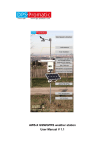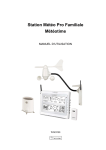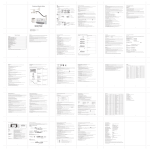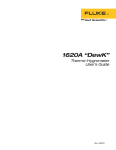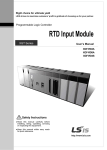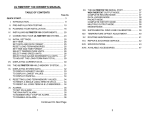Download SOFTWARE USER MANUAL - Lacrosse Technology
Transcript
SOFTWARE USER MANUAL Weather Capture Advance WS1640 WM9280 1 TABLE OF CONTENTS 1. Introduction 1.1 System requirements 1.2 Connection of the weather station 1.3 Installation of the Weather Capture Advance software 3 2. Working with the Weather Capture Advance software 2.1 Using the program menu 2.1.1 File menu 2.1.2 Record menu 4 2.1.3 Setting menu 2.1.4 Help menu 2.2 Basic Settings 2.2.1 Altitude 2.2.2 Location 2.2.3 Temperature / Humidity / Dewpoint 2.2.4 Display 2.2.5 Alarm setting 2.2.6 Displaying units 3. Charts 3.1 Line charts 3.2 Pie charts 9 4. Main window displays 4.1 Atmospheric pressure 4.2 Ultra violet 4.3 Sun / Moon / Location 4.4 In-Outdoor temperature / humidity 4.5 Rain 4.6 Wind 4.7 Data transmission 4.8 Date / Time (from PC) 11 5. Saved file 14 6. Print 16 2 1. Introduction 1.1 System requirements PC/AT compatible with 80486 processor or higher Hard disk at least 100 MB free capacity for installation of software, enough space for recording the data (depends on saving interval) Memory at least 100 MB free capacity Graphics resolution at least 1024 x 768 or higher Mouse MS-Windows® compatible mouse or similar device Windows® Windows 98 se, ME, XP, NT, 2000, Vista, 7 (32bit) and 8 (32bit) USB one USB port, suitable HID driver (standard with the operating systems) USB Cable connection USB cable Weatherstation a main unit device 1.2 Connection of the weather station Connect your properly operating weather station to a free USB port using a suitable USB cable. At the initial time, the operating system detects a new hardware, searches for a suitable driver and installs it. 1.3 Installation of the Weather Capture Advance software Before the installation of the Weather Capture Advance software, please connect your weather station as described in section 2.2. To minimize problem on start up, please ensure the values displayed on the weather station are up to date (i.e. time is synchronized, the measurement values are displayed as expected, no sensor has a missing link). If so, install the Weather Capture Advance software which is supplied on a CD. a) Insert the CD in your CD-ROM drive. Most systems will detect the CD automatically and start the installation routine. If not, start the installation via the task bar by selecting Start > Run > [your CD-ROM drive] > Setup.exe. b) Now, follow the instructions of the installation routine. You can change the target directory as you or choose the suggested directory “Programs\Weather Capture Advance”. c) The installation routine will create a program group for the directory selected and a program symbol with the name "Weather Capture Advance". d) If you want to run the program later, double-click on the program symbol "Weather Capture Advance" on your desktop or select Start > Programs > [click on: Weather Capture Advance]. All data from the weather station must be downloaded. It is necessary, that the weather station is connected and ready to operate. The data transfer takes about 8 minutes. 3 2. Working with the Weather Capture Advance software 2.1 Using the program menu 2.1.1 File menu Save as Auto saving Print Close Save file as you desired. It can be Excel, Text or JPEG format. Auto save Excel or Text format with selected interval. Used for previewing and printing a hardcopy Exit the program 2.1.2 Record menu Clear all records Clear Rain total Record interval Clear all records in the PC program Clear rainfall total record only Used for setting a record interval 2.1.3 Setting menu Language Altitude Location Used for selecting program language Used for setting an altitude Used for setting a location 4 Temperature / Humidity / Dewpoint Used for setting a type, thickness and color of line and location name of weather station and each sensors Chart display Used for setting chart display. Alarm Used for setting a weather alarm and alarm time Displaying Unit Used for setting a displaying unit of program 2.1.4 Help menu Help contents page (F1) Shows the page concerning the chapter “contents” Help contents Selection of help themes by chapters Help index Selection of help themes by a predefined index Searching by keyword List of desirable keywords, found in the help file About Weather Capture Advance Information of weather station 2.2 Basic Settings 2.2.1 Altitude After change the altitude, the relative sea level will be calculated. not affect the weather forecast. Please note that this change will 2.2.2 Location Local settings are the setting for local (Master) city. It will affect the internal time such that the local time, local sunrise time and local sunset time will be affected. 2nd setting is the setting for slave city. It 5 will affect the sunrise and sunset time of slave city. 2.2.3 Temperature / Humidity / Dewpoint This window can be set the location name for a note of sensor location and the line style of sensor for the line chart. The line type, thickness and color can be changed after clicking on the small box and thereafter selecting the line pattern. 2.2.4 Display Click the box of individual part can set whether display the related part in main window or not. Here can select the type of chart by switch box. Default unselects Ultra Violet. Click the box of Ultra Violet will show the chart of Ultra Violet. 6 If your station has not Ultra Violet, it will not have any UV data for displaying. 2.2.5 Alarm setting All alarms are activated by desired box and setting the alarm parameter at the desired edit field. The rainfall, wind speed and gust speed alarm are turned on if the current rainfall, wind speed and gust speed over the limit respectively. The weekday alarm is turned on every weekday and stays activated, even it is switched off (In Weather station) after an alarm. The single alarm is turned on only one time, and then it is switched off after an alarm. The pre alarm has effect only if weekday or single alarm is activated. 2.2.6 Displaying units These are the unit settings for the altitude, ultra violet, air pressure, temperature, rain and wind speed. The hour format can be set 24hr or 12hr. All the unit settings are used inside the program 7 do not influence to any physical unit of weather station itself. 8 3. Charts Move the mouse pointer to the diagrams in main window. can display any maximum 12 line and pie charts. Left click will enter into detail chart. It 3.1 Line charts The chart is showing the data from Weather Station. and 6 for file save as and save file respectively. 9 For more data, please refer to section 3.1.1 3.2 Pie charts The chart is showing the data from Weather Station. and 6 for file save as and saved file respectively. 10 For more data, please refer to section 3.1.1 4. Main window displays Main window displays below values from weather station every two minutes. 4.1 Atmospheric pressure If the data is not enough, the content of diagram will be shown less than 24 hours. The weather station transmits the air pressure of sea level to the PC only. The local pressure is calculated from sea level pressure and altitude of the weather station. Small deviations may appear sometimes. 4.2 Ultra violet If the data is not enough, the value frame will be no data and the content of diagram will be shown less than 8 hours. 11 4.3 Sun / Moon / Location The weather station does not transmit any data of sunrise and sunset to the PC. The sunrise and sunset are calculated from the current date, time and the geographical data by the program. Therefore, deviations may appear. The weather station does not transmit any data of the moon phase to the PC. The moon phase is calculated from the current date, time and the geographical data by the program. Therefore, deviations may appear. 4.4 In-Outdoor temperature / humidity If the data is not enough, the content of diagram will be shown less than 8 hours. The weather station does not transmit any data of the dewpoint to the PC. The dewpoint is calculated from the current temperature and humidity data by the program. Therefore, deviations may appear. 12 4.5 Rain If the data is not enough, the content of diagram will be shown less than 14 days. 4.6 Wind If the data is not enough, the content of diagram will be shown less than 24 hours. 4.7 Data transmission 4.8 Date / Time (from PC) 13 5. Saved file The units in the saved file depend on what units selected in “Displaying unit” dialog of the software. Both displaying and saving unit are in same system. The following is an example of the Save as file: Year Weekday Month Date Hour Minute 2009 4 1 1 1 11 InTemp (degC) InRH (%) CH1Temp (degC) CH1RH (%) 25.80 57 24.10 56 CH2Temp (degC) CH2RH (%) CH3Temp (degC) CH3RH (%) 24.30 58 CH4Temp (degC) CH4RH (%) CH5Temp (degC) CH5RH (%) UV (UVI) Baro (hpa) Weather 7.10 999.25 4 Wchill (degC) Wgust (MPH) Wspeed (MPH) 24.40 0.00 0.00 RainCount OneHour r24Hour Yesterday 0 0.0 uvDaily uvWeekly 5.9 5.6 The following is an example of the Auto saving file: Computer Date / Time,2009.01.01 01:11 Device Date / Time,2009.01.01 01:09 Pressure (mBar/hPa),999.3 UV index (UVI),7.1 City name,Hong Kong, China Latitude,22,20,north Longitude,114,11,east ,Temperature (C),Humidity (%) Indoor,25.8,57.0 Channel 1,24.1,56.0 Channel 2,24.3,58.0 Channel 3,, Channel 4,, Channel 5,, Rainfall total (mm) ,0.0 Wind Speed (km/h),0.0,Wind Direction,12 Wind Chill (C),24.5,Wind Gust (km/h),0.0 14 W_Dir 12 LastWeek 0.0 LastMonth 0.0 Special note for wind direction: Wind direction number Direction 0 N 1 NNE 2 NE 3 ENE 4 E 5 ESE 6 SE 7 SSE 8 S 9 SSW 10 SW 11 WSW 12 W 13 WNW 14 NW 15 NNW Special note for Weather: Weather number 0 1 2 3 4 5 6 Weather icon Heavy snowy Lightly snowy Heavy rainy Lightly rainy Cloudy Sunny cloudy Sunny If the program find any illegal date and time such as they are future values, these values will be ignored to avoid failure operation in the program. So, please ensure the date and time are valid! 15 6. Print Printing orientation: Portrait or Landscape Margins: 0 to 50% Printer: For selecting desired printer Ö If you have any questions regarding software use, please contact us through our mail box : [email protected] 2014-01-09 16