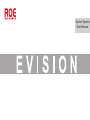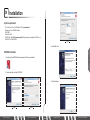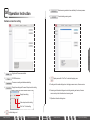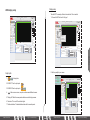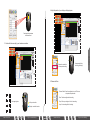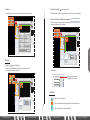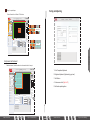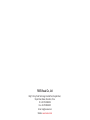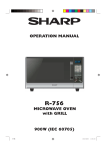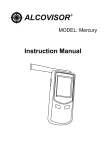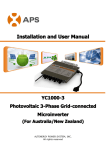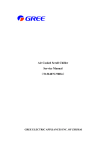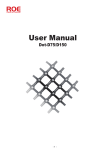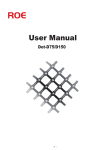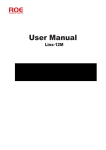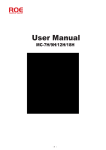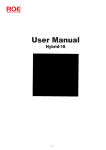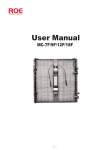Download Control System User Manual
Transcript
Control System User Manual 01 Installation System reqiurement CPU: Intel Core 2 Duo / AMD Athlon 64 X2, (recommended) Graphic card: Inter HD3000 or better RAM: 2GB Hard Disk: 120G Win XP, Win Vista, Win7(recommended), Win8(processors produced after 2014Jan 1st, EVISION T7 or EVISION Q7). Image3 3. Install USB driver. Installation EVISION Installation 1. Double click the EVISION software package with “Run as administrator”. 2. Choose the folder and install “EVISION”. 4. Finish Installation. Image1 www.roevisual.com Image2 R O E ~Fly your creative thinking~ The First Page www.roevisual.com R O E ~Fly your creative thinking~ 02 Operation Instruction 5: Detect receiving cards which are controlled by the chosen processor. 6: Cancel detecting receiving cards. Operation Hardware connection setting 1: English and Chinese are available. 2: EVISION instruction. 3: Processor or sending card hardware detecting. 4: Display Area setting and Processor Output resolution setting. 7: Display area switch. Click “Esc” to close the displaying area. 8: Sending card information dialogue box: including processor version, firmware version. 9: Receiving card information dialogue box: including receiving card version, firmware version and any other information about receiving cards. Display Area setting. 10: Operation information dialogue box. Video output resolution setting. Click “set” to finish setting. 5: For black background. www.roevisual.com R O E ~Fly your creative thinking~ The Second Page www.roevisual.com R O E ~Fly your creative thinking~ Display setup LED display setup Take 4x3 MC7 for example, 4tiles in horizontal and 3 tiles in vertical. Hardware Connection 100 4 200 300 400 500 600 700 800 900 1. Choose the MC7 tile from the “tile type” 1000 1100 1200 0.00 00 0.00 Power(W) LINX LINX V Position 0 MC MC V Size 0 0.00 Individual Type Positioning Preview Preview Display Off Export(port1) Import(port1) Width(cm) 0.00 Tile Address Height(cm) 0.00 Empty Card Edit Mode PixelWidth 0 Forbid Moving All Cards PixelHeight 0 NONE H Position 0 V Position 0 H Size 0 V Size Card Index Link Cabinet Information Enable Calibration Current Gain Adjustment 800 900 1000 1100 1200 13 200% Sort Normal MC-12H.rcvp MC-18H.rcvp MC-7H-9269.rcvp MC-9H-9269.rcvp Custom Connection Current Level 1 50 R 100 0 G 100 0 B 100 % Gamma 2.8 Reset All Tile Hotkey List Display Off Weight(Kg) 0.00 Power(W) 0.00 Voltage(V) 0.00 Individual Type Positioning Width(cm) 0.00 Tile Address Height(cm) 0.00 PixelWidth 0 PixelHeight 0 Indicator Off Enable Calibration Current Gain Adjustment H Position 0 NONE Empty Card Edit Mode V Position 0 H Size 0 V Size Card Index Forbid Moving All Cards Link Current Level 1 50 R 100 0 G 100 0 B 100 Gamma 2.8 % 2. Set the quantity for your screen. 2 3 4 2 3 4 6 7 8 10 11 12 Hardware Connection 1 2 MC-7H-9269 H Count 0 2 3 H Position 0 200 300 1 LED Display Setup 400 500 600 Testing and Adjusting 700 800 900 1000 1100 1200 13 200% 2 3 4 6 7 8 10 11 12 Sort Normal 400 V Position 0 H Size 0 Add or remove screen, one port can drive several different screens. 5 9 V Count 0 4 1 300 1 100 4 1 Tile Type 3: EVISION Q7 has 4 output ports 3 100 9 1 1 200 5 V Size 0 Manual(port1) Preview Preview Export(port1) Import(port1) 5: “Display off”: Black the screen panels which are controlled by processor. Cabinet Information 500 4 output ports. Custom Connection 600 4 2: EVISION T7 has 2 output ports 4: 700 Indicator Off Voltage(V) 3 Testing and Adjusting 600 Reset All Tile Hotkey List 700 2 Manual(port1) Hotkey List 1 1 500 200 H Size 0 Output ports 1: 400 100 H Position 0 Reset All Tile 700 Cabinet Information DOT DOT HYBRID HYBRID V Count 0 Custom Connection LED Display Setup 300 Operation Preview 200 300 Manual(port1) Import(port1) 500 V Size 0 100 4 Select TileType H Count 0 600 H Size 0 Preview Export(port1) Weight(Kg) Tile Type 400 V Position 0 3 400 H Position 0 2 1 300 V Count 0 1 500 H Count 0 Hardware Connection 200% Sort Normal 600 Select TileType 200 1 Tile Type 13 700 3 00 2 Testing and Adjusting 100 1 LED Display Setup Display Off 0.00 Power(W) 0.00 6: “Indicator off”: turn on/off the indicator lights. Voltage(V) 0.00 Individual Type Positioning Width(cm) 0.00 Tile Address Height(cm) 0.00 Empty Card Edit Mode 7: “Enable calibration”: Enable calibration data which is saved in panels. PixelWidth 0 Forbid Moving All Cards PixelHeight 0 00 Weight(Kg) Indicator Off NONE Enable Calibration Current Gain Adjustment H Position 0 Link Current Level 1 50 V Position 0 H Size 0 R 100 V Size 0 G 100 Card Index 0 B 100 % Gamma 2.8 2: Parameters loaded successfully! 3: Parameters loaded successfully! 4: Parameters loaded successfully! 5: Parameters loaded successfully! 6: Parameters loaded successfully! 7: Parameters loaded successfully! 8: Parameters loaded successfully! www.roevisual.com R O E ~Fly your creative thinking~ The Third Page www.roevisual.com R O E ~Fly your creative thinking~ 4. Adjust the position of your display on displaying area. 2 3 V Count 0 H Position 0 6 7 12 5 8 11 4 9 10 Tile Type MC-7H-9269 H Size 0 Save Export(port1) Import(port1) V Size 0 Fast change the parameters with mouse wheel. 12 11 4 9 10 12 2 5 8 11 3 4 9 10 500 600 Testing and Adjusting 700 800 900 1000 1100 1200 13 200% Sort Normal Save Import(port1) Custom Connection Reset All Tile Hotkey List Display Off Weight(Kg) 0.00 Power(W) 0.00 Voltage(V) 0.00 Individual Type Positioning Width(cm) 0.00 Tile Address Height(cm) 0.00 PixelWidth 0 PixelHeight 0 Indicator Off NONE Empty Card Edit Mode Forbid Moving All Cards Enable Calibration Current Gain Adjustment H Position 0 Link Current Level 1 50 V Position 0 H Size 0 R 100 V Size 0 G 100 Card Index 0 B 100 % Gamma 2.8 Hardware Connection 2 3 100 4 100 1 1 MC-7H-9269 200 Tile Type H Count 4 300 6 7 12 2 5 8 11 3 4 9 10 LED Display Setup 400 500 600 Testing and Adjusting 700 800 900 1000 1100 1200 13 1 200% Sort Normal H Position 0 Tile Type H Size 0 V Size 0 Cabinet Information 0.00 Voltage(V) 0.00 Individual Type Positioning Width(cm) 0.00 Tile Address Height(cm) 0.00 0 0 00 0.00 Power(W) PixelHeight H Position 80 Reset All Tile V Position 60 V Size 0 Indicator Off Enable Calibration Current Gain Adjustment H Position 0 NONE V Position 0 H Size 0 V Size Card Index Empty Card Edit Mode Forbid Moving All Cards Link Current Level 1 50 R 100 0 G 100 0 B 100 % Gamma 2.8 Keep pressing left key then drag your display. Keyboard in numbers for accurate position setting. H Size 0 Display Off Weight(Kg) PixelWidth 4 V Count 3 Custom Connection Hotkey List 700 Save Import(port1) 600 Manual(port1) Preview Export(port1) 3 MC-7H-9269 H Count 4 400 V Position 0 2 1 300 V Count 3 200 1 Manual(port1) Preview Save Export(port1) Import(port1) 5. Preview and Save 4: Parameters loaded successfully! 5: Parameters loaded successfully! 6: Parameters loaded successfully! 7: Parameters loaded successfully! 8: Parameters loaded successfully! 9: Parameters loaded successfully! 10: Parameters loaded successfully! 1 2 3 4 1 Tile Type MC-7H-9269 “Preview Position”: Send the configuration to your LED screen and preview the performance. H Count 4 V Count 3 “Save”: Save the configuration after setting. H Position 80 V Position 60 Fast mapping button H Size 0 Left key: number tiles V Size 0 Right key: cancel tiels’ number www.roevisual.com R O E ~Fly your creative thinking~ The Fourth Page Manual(port1) Preview Save Export(port1) Import(port1) “Export”: Save your setting as a file for future setting. “Import”: Load a setting file for fast setting. www.roevisual.com R O E ~Fly your creative thinking~ Operation 7 8 1 400 7 4: Parameters loaded successfully! 5: Parameters loaded successfully! 6: Parameters loaded successfully! 7: Parameters loaded successfully! 8: Parameters loaded successfully! 9: Parameters loaded successfully! 10: Parameters loaded successfully! 500 1 6 5 Manual(port1) Preview Export(port1) Cabinet Information 3. Number the tiels according to your hardware connection. LED Display Setup 300 6 400 V Position 60 Preview 200 1 300 V Count 3 Manual(port1) 100 4 H Count 4 V Size 0 3 3 H Position 80 H Size 0 1 2 1 V Position 0 2 Hardware Connection 1 100 1 1 MC-7H-9269 H Count 0 200 1 Tile Type 500 4 600 3 700 2 00 1 6. Hotkey list 2. Forbid Moving Cards: 200 300 6 7 12 2 5 8 11 3 4 9 10 400 500 600 700 800 900 1000 1100 1200 13 200% Sort Normal 1 300 V Count 3 200 1 H Position 0 Hotkey List 400 V Position 0 H Size 0 V Size 0 Manual(port1) Preview Save Export(port1) Import(port1) Weight(Kg) 0.00 Power(W) 0.00 Voltage(V) 0.00 Width(cm) 0.00 Height(cm) 0.00 PixelWidth 0 PixelHeight 0 00 700 Cabinet Information key Left Mouse Right Mouse Mouse Wheel Ctrl + Mouse Wheel Shift + Mouse Wheel Ctrl + Lefe Mouse Ctrl + Lefe Mouse double clicked Ctrl + A Ctrl + Up(Left,Right,Down) Shift + Type Up(Left,Right,Down) Individual Positioning Empty Card Edit Mode: Ctrl + Left Mouse H Position 0 Tile Address NONE Ctrl + Z V Position 0 Page EmptyUp Card Edit Mode H Size 0 Page Down Forbid Moving All Cards V Size 0 Keyboard: up Keyboard: Down Card Index 0 Keyboard: Left Keyboard: Right 4: Parameters loaded successfully! 5: Parameters loaded successfully! 6: Parameters loaded successfully! 7: Parameters loaded successfully! 8: Parameters loaded successfully! 9: Parameters loaded successfully! 10: Parameters loaded successfully! 2 Description Numbered tile by clicked, select tile by double click Press and move, numbered tile consecutively, clicke Zoom Move vertical scroll bar Move Horizontal scroll bar Select some Recieving Cards Select tile consecutively Select all tiles of current screen Cancel tiles NumberedCurrent tile Gain Adjustment Select or disselect empty cards Link Current Level 1 % 50 Undo Zoom In R 100 Zoom Out G 100 or m Move up selected screen when screen is select Move downBselected screen when screen is100 selecte Move left selected screen when screen is selected o Move right selected screen when screen is selectd Custom Connection 3 Reset All Tile Hotkey List 1 6 7 12 5 8 11 4 9 10 Hardware Connection 1 2 3 1 Tile Type Display Off MC-7H-9269 H Count 4 Indicator Off V Count 3 Enable Calibration H Position 80 Gamma 2.8 100 4 200 LED Display Setup 300 1 400 1 6 7 12 2 5 8 11 3 4 9 10 500 Testing and Adjusting 600 700 800 900 1000 1100 1200 13 200% Sort Normal V Position 60 H Size 0 V Size 0 Manual(port1) Preview Save Export(port1) Import(port1) Cabinet Information Custom Connection Reset All Tile Hotkey List Display Off Weight(Kg) 0.00 Power(W) 0.00 Voltage(V) 0.00 Individual Type Positioning Width(cm) 0.00 Tile Address Height(cm) 0.00 PixelWidth 0 PixelHeight 0 Indicator Off H Position 0 NONE Empty Card Edit Mode Link Current Level 1 50 V Position 0 H Size 0 R 74 V Size 0 G 74 Card Index 0 B 74 Forbid Moving All Cards Advanced Enable Calibration Current Gain Adjustment % Gamma 2.8 Operation 100 4 100 3 MC-7H-9269 200 2 1 H Count 4 300 1 Tile Type Choose one screen, then move the slider to adjust the current for R G B. Enable “Link”, and adjust the brightness for R G B together. Testing and Adjusting 400 10 100 9 500 4 LED Display Setup 600 3 Current Gain Adjustment 3. Current Gain Adjustment (Brightness adjustment) Hardware Connection 500 12 11 600 7 8 700 6 5 00 1 2 Forbid Moving All Cards Enable “Forbid Moving All Cards” to prevent from moving LED screen by mouse operation. Click the “Hotkey List” to learn how to easy operate with mouse and keyboard. 4: Parameters loaded successfully! 5: Parameters loaded successfully! 6: Parameters loaded successfully! 7: Parameters loaded successfully! 8: Parameters loaded successfully! 9: Parameters loaded successfully! 10: Parameters loaded successfully! 1. Empty tile: Empty Card Edit Mode Enable “Empty Card Edit Mode”, then left click your mouse to empty tile, left click again to cancel the empty mode. Save the setting Current Gain Adjustment 10 Link Hardware Connection 7 100 4 100 3 1 Tile Type MC-7H-9269 H Count 4 200 9 2 200 1 5 6 2 4 7 3 8 400 500 600 700 800 900 1000 1100 1200 13 200% 10 Sort Normal H Position 80 50 100 G 100 B 100 % You can save 3 different kinds of setting for future fast setting. 9 400 V Position 60 H Size 0 V Size 0 Manual(port1) Preview Save Export(port1) Import(port1) Cabinet Information Tile Status Custom Connection Reset All Tile Hotkey List Display Off Weight(Kg) 0.00 Power(W) 0.00 Voltage(V) 0.00 Individual Type Positioning Width(cm) 0.00 Tile Address Height(cm) 0.00 Empty Card Edit Mode PixelWidth 0 Forbid Moving All Cards PixelHeight 0 Indicator Off NONE Link Inactive, can’t receive config file. Enable Calibration Current Gain Adjustment H Position 0 Current Level 1 50 V Position 0 H Size 0 R 100 V Size 0 G 100 Card Index 0 B 100 % Gamma 2.8 Active, can receive corresponding config file when click “preview and Save”. 4: Parameters loaded successfully! 5: Parameters loaded successfully! 6: Parameters loaded successfully! 7: Parameters loaded successfully! 8: Parameters loaded successfully! 9: Parameters loaded successfully! 10: Parameters loaded successfully! www.roevisual.com Current Level 1 R 300 V Count 3 300 Testing and Adjusting 500 8 1 LED Display Setup 600 3 4 6 700 2 5 00 1 R O E Chosen, Individual Type Positioning is available. ~Fly your creative thinking~ The Fifth Page www.roevisual.com R O E ~Fly your creative thinking~ Empty, for special shape. Testing and Adjusting “Custom Connection” and “Reset All Tile” function. Hardware Connection 3 100 4 1 200 LED Display Setup 300 400 500 Testing and Adjusting 600 Tile Type 700 800 900 1000 1100 13 1200 200% Sort Normal 200 MC-7H-9269 H Count 4 300 V Count 3 H Position 500 400 V Position 300 H Size 0 V Size 0 1 6 7 12 2 5 8 11 3 4 9 10 1 5 3 6 2 2 8 5 7 9 3 6 Connection 7 8 Custom 12 Reset All Tile Hotkey List 700 Cabinet Information 4 Custom Connection 600 Save Import(port1) 500 Manual(port1) Preview Export(port1) 1 Display Off 0.00 Power(W) 0.00 Voltage(V) 0.00 Individual Type Positioning Width(cm) 0.00 Tile Address Height(cm) 0.00 Empty Card Edit Mode PixelWidth 0 Forbid Moving All Cards PixelHeight 0 00 Weight(Kg) Indicator Off Enable Calibration Current Gain Adjustment H Position 0 NONE V Position 0 H Size 0 V Size Card Index Link Current Level 1 74 0 G 74 0 B 74 Gamma 2.8 % 50 R 1 4 5 3 6 2 4: Parameters loaded successfully! 5: Parameters loaded successfully! 6: Parameters loaded successfully! 7: Parameters loaded successfully! 8: Parameters loaded successfully! 9: Parameters loaded successfully! 10: Parameters loaded successfully! 1 8 5 7 9 2 3 6 Reset All7Tile 10 11 4 8 12 Operation 2 100 1 Step forward and backward If the frame turns red, the total resolution is over the resolution limit of one port. Hardware Connection 100 4 1 V Count 12 H Position 0 V Position 0 H Size 0 V Size 0 Manual(port1) Preview Preview Export(port1) Import(port1) Cabinet Information LED Display Setup 300 6 7 8 500 12 13 14 15 16 17 18 19 20 21 22 23 24 25 26 27 28 29 30 31 32 33 34 35 36 37 38 39 40 41 42 43 44 45 46 47 48 49 50 51 52 53 54 55 56 57 58 59 60 61 62 63 64 65 66 67 68 69 70 71 72 73 74 75 76 77 78 79 80 81 82 83 84 85 86 87 88 89 90 91 92 93 94 95 96 97 98 99 200 5 400 10 11 500 MC-7H-9269 H Count 11 4 Testing and Adjusting 600 700 800 900 1000 1100 1200 1. Color Temperature Adjustment 13 2. Brightness Adjustment (Adjustment by grey level) 200% 3. Test Patterns Sort Normal 4. Video source switch (Only for Q7) 100 101 102 103 104 105 106 107 108 109 110 5. Multi-cards operate together. 111 112 113 114 115 116 117 118 119 120 121 122 123 124 125 126 127 128 129 130 131 132 Custom Connection 600 Tile Type 3 Reset All Tile Hotkey List 700 1 2 200 9 100 3 300 2 400 1 Display Off 0.00 Power(W) 0.00 Voltage(V) 0.00 Individual Type Positioning Width(cm) 0.00 Tile Address Height(cm) 0.00 PixelWidth 0 PixelHeight 0 00 Weight(Kg) Indicator Off NONE Empty Card Edit Mode Enable Calibration Current Gain Adjustment H Position 0 V Position 0 H Size 0 V Size Card Index Forbid Moving All Cards Link Current Level 1 50 R 100 0 G 100 0 B 100 % Gamma 2.8 2: Parameters loaded successfully! 3: Parameters loaded successfully! 4: Parameters loaded successfully! 5: Parameters loaded successfully! 6: Parameters loaded successfully! 7: Parameters loaded successfully! 8: Parameters loaded successfully! www.roevisual.com R O E ~Fly your creative thinking~ The Sixth Page www.roevisual.com R O E ~Fly your creative thinking~ ROE Visual Co., Ltd Bldg 7, Zhong Yuntai Technology Industrial Park, Songbai Road, Shiyan Street, Baoan, Shenzhen, China. Tel: +86-755-83924892 Fax: +86-755-83924891 E-mail: [email protected] Website: www.roevisual.com