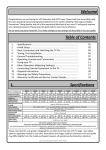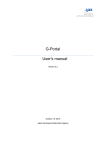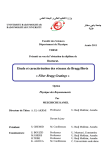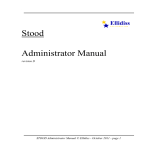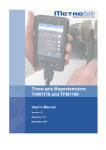Download Stood 5.3 AADL User Manual
Transcript
Stood 5.3
AADL
User Manual
STOOD AADL User Manual © Ellidiss - October 2011 - page 1
Pierre Dissaux
Ellidiss Technologies
page 2 - STOOD AADL User Manual © Ellidiss - October 2011
Contents
1Introduction....................................................................................................................................................5
2General information....................................................................................................................................... 6
2.1Installation of Stood................................................................................................................................6
2.2Start and quit a session............................................................................................................................7
2.3Overview of Stood.................................................................................................................................. 8
2.4Stood life cycle selector.......................................................................................................................... 9
2.5AADL graphical editor............................................................................................................................9
2.5.1.AADL tool bar.............................................................................................................................. 10
2.5.2.AADL package or component contextual menu...........................................................................10
2.5.3.AADL sub package or subcomponent contextual menu...............................................................11
2.5.4.AADL feature contextual menu....................................................................................................11
2.6AADL textual editor..............................................................................................................................12
3Edition of AADL models.............................................................................................................................15
3.1Load existing models............................................................................................................................ 15
3.1.1.Open a project............................................................................................................................... 15
3.1.2.Load a design model..................................................................................................................... 15
3.2Create new models................................................................................................................................16
3.2.1.Create a new project......................................................................................................................16
3.2.2.Add or remove design models in a project....................................................................................17
3.2.3.Create a new design model............................................................................................................17
3.2.4.Create a new design model from an existing AADL specification...............................................17
3.2.5.Create a new design from existing Ada or C source files.............................................................18
3.3AADL packages....................................................................................................................................18
3.4AADL components............................................................................................................................... 20
3.4.1.AADL Processes...........................................................................................................................22
3.4.2.AADL Threads..............................................................................................................................24
3.4.3.AADL Thread groups....................................................................................................................25
3.4.4.AADL Data...................................................................................................................................26
3.4.5.AADL Subprogram components...................................................................................................27
3.5AADL features......................................................................................................................................28
3.5.1.AADL Ports...................................................................................................................................28
3.5.2.AADL Feature groups...................................................................................................................29
3.5.3.AADL Subprogram features......................................................................................................... 29
3.6AADL connections................................................................................................................................30
3.7AADL properties...................................................................................................................................30
3.7.1.Stood property set..........................................................................................................................31
3.8AADL modes........................................................................................................................................ 32
3.9AADL flows..........................................................................................................................................33
3.10Behavior Annex...................................................................................................................................36
4Processing of AADL models........................................................................................................................38
4.1Generate design verification reports..................................................................................................... 38
STOOD AADL User Manual © Ellidiss - October 2011 - page 3
4.2Generate textual AADL code................................................................................................................39
4.3Generate Ada source code.....................................................................................................................41
4.4Generate C source code.........................................................................................................................42
4.5Generate design documentation............................................................................................................42
page 4 - STOOD AADL User Manual © Ellidiss - October 2011
1 Introduction
The Architecture Analysis and Design Language (AADL) standard document was
prepared by the SAE AS-2C Architecture Description Language Subcommittee,
Embedded Computing Systems Committee, Aerospace Avionics Systems Division.
Release 1.0 of the AADL standard (SAE AS5506) has been issued in November 2004,
and Release 2.0 (SAE AS5506A) in January 2009. A set of annexes (SAE AS5506/2)
has been published in January 2011 that includes in particular the Behavior Annex.
AADL is a language used to describe the software and hardware components of a system
and the interfaces between those components. The language can describe functional
interfaces to components, such as data inputs and outputs, and non-functional aspects of
components, such as timing. The language can describe how components are combined,
such as how data inputs and outputs are connected or how software components are
allocated to hardware components. More detailed information about this language may
be found at: www.aadl.info.
Stood is a software design tool that is used for the same families of mission critical
systems as those for which AADL has been developed. Like AADL, Stood promotes
Model Driven Engineering (MDE) together with a Component Based modelling
approach. This manual describes the features that have been added to Stood, in order to
let software designers benefit from AADL. Some of the most important advantages of
Stood are that it offers a very good support of the modelling process, and brings a large
set of development features that have already been in use on many large scale industrial
projects. With the AADL customization of Stood it is possible to:
•
•
•
•
Import legacy specifications written in textual AADL (.aadl files).
Edit graphically new or imported AADL models and generate corresponding textual
AADL specification.
Transform software AADL architecture (AADL Process) into HOOD designs to
perform detailed software design activities.
Produce design documentation, Ada and C/C++ source code from design models.
This manual is not a complete User Manual for Stood. It only provides a brief
description of the main features that can be useful for AADL projects developments.
STOOD AADL User Manual © Ellidiss - October 2011 - page 5
2 General information
2.1
Installation of Stood
Stood can be easily and quickly installed on a Windows or a Unix workstation. On
Windows, follow the instructions given by the guided installation program. On Unix,
uncompress and expand the installation archive in an appropriate directory.
On Windows, default installation procedure will associate the following file extensions in
the registry:
.syc Stood project file
.sto Stood design model file
.sts Stood command file
In addition to this installation, it is recommended, but not mandatory, to also create one
or several working directories, properly separated from the installation directory. These
working directories will be used to store user’s models and set up user’s specific
initialization properties for Stood.
A Stood working directory should ideally contain:
•
•
•
A link (Windows shortcut or Unix shell script) to the Stood executable file.
Windows shortcuts must have their start up property set to the current working
directory, so that new models will be created there.
a stood.ini (on Windows) or .stoodrc (On Unix) initialization file, containing
only the user’s properties that differ from the default initialization file located in the
installation directory.
a set of project files and design model directories.
A typical empty Stood working directory on Windows looks like as shown in the
following pictures.
page 6 - STOOD AADL User Manual © Ellidiss - October 2011
2.2
Start and quit a session
It is recommended to launch Stood from one of the pre-set working directories (refer to
paragraph 2.1), by double-clicking on the Stood executable shortcut, or on a local project
file (.syc). It is of course also possible to launch the tool from the Windows start up
menu, or even directly from the installation directory. However, in these last cases, if the
default initialization file is not customized, new projects and design models will be
created within the installation directory.
Stood is a multi user environment. It is thus possible to launch several concurrent
sessions of the tool on a same project. Stood automatically manages the protection locks
for the shared parts of the project. To close a session, simply use File/Quit in the main
menu.
STOOD AADL User Manual © Ellidiss - October 2011 - page 7
2.3
Overview of Stood
After the initialization process has completed, Stood main window is displayed. This
paragraph provides information about the organization and the main features of this
window. This window is composed of the following parts:
•
•
•
•
•
a window title showing a customizable message and the name of the current project.
a main menu bar grouping all the main non graphical possible user actions.
a project area showing the structure of the current project.
a component area showing details for the selected component in the Project area.
a property selector acting as a filter for components details.
window title
main menu
life cycle
selector
project area
tool bar
main editing
area
property
selector
component
area
text input
area
page 8 - STOOD AADL User Manual © Ellidiss - October 2011
•
•
•
•
a main editing area where the various graphical and textual editors are plugged.
a text input area, that is displayed when a graphical editor is shown in the Main
editing area.
a contextual and customizable tool bar.
a project life cycle selector, to be used as a switch for the main activities of the
development process.
The project area, component area, text input area and main editing area also offer a
contextual menu, that usually simply recalls items of the main menu.
2.4
Stood life cycle selector
Stood covers all the life cycle steps from requirements capture to target source code
generation. Stood features that are available to support these various activities can be
activated thanks to the life cycle selector.
Opens the
requirements
traceability
editor
Opens
the
AADL
graphical
editor
2.5
Opens
the
AADL
textual
editor
Opens
the
AADL
checker
Opens
the
AADL
code
generator
Opens the
AADL
document
generator
Opens the
HW-SW
binding
editor
AADL graphical editor
The AADL graphical editor of Stood is mainly composed of a button tool bar and a
contextual menu in the graphical edition area. The contextual menu varies according to
the current selection, depending on it is:
•
•
•
an AADL component or package
an AADL subcomponent or sub package
an AADL feature
STOOD AADL User Manual © Ellidiss - October 2011 - page 9
2.5.1. AADL tool bar
Print diagram on default printer
New sub package or subcomponent
New port
New feature group
Help
Zoom out
New subprogram
Zoom in
New connection
Open state diagram
2.5.2. AADL package or component contextual menu
Go up in the hierarchy
New sub package or subcomponent
Rename component
Change component category
Delete/undelete component
Open state diagram
page 10 - STOOD AADL User Manual © Ellidiss - October 2011
2.5.3. AADL sub package or subcomponent contextual menu
Go down in the hierarchy
Rename component
Change component category
Delete/undelete component
Rename feature
Connect to subcomponent feature
2.5.4. AADL feature contextual menu
STOOD AADL User Manual © Ellidiss - October 2011 - page 11
2.6
AADL textual editor
The AADL textual editor of Stood is a customized configuration of the generic
structured design editor, called ODS editor in Stood terminology. The ODS is used to
store in a well structured way, all the features and properties for each AADL component
or package. The ODS can also hold additional design information like sketches and
textual comments. The ODS is at the same time a guide for entering details into an
AADL design model, and a frame for producing the AADL design documentation.
Next picture shows an example of the ODS of an AADL component. This list is
displayed within the component area and is automatically updated when features or
properties are created or deleted, and according to the category of the current component.
page 12 - STOOD AADL User Manual © Ellidiss - October 2011
The ODS tab is selected
The ODS describes only one component or package
Informal textual description
Informal graphical description
List of AADL properties
List of AADL port groups
List of AADL ports and subprograms
Informal description of this port
Formal declaration of this port
Compute_Execution_Time property
List of subcomponents
Connections down the hierarchy
Informal description for the operational modes
State diagram for the operational modes
AADL generation options
STOOD AADL User Manual © Ellidiss - October 2011 - page 13
The colorized gauge at the left side of an ODS section shows the completeness of the
design model. A red gauge means that the corresponding section is still empty; a green
gauge means that some information is available, and a yellow gauge for a non terminal
section states that there are still empty subsections.
The ODS text offers the following contextual menu. Items of this menu may be greyed if
they are not appropriate for the current selection in the list.
Contextual help for selected ODS section
Storage information about selected ODS section
Meta information about selected ODS section
Print (for diagrams only)
Create a new feature or property
Rename feature or property
Delete/undelete feature or property
Several filters may be defined on the global ODS descriptor. Next picture shows the
filtered view that is shown after textual AADL code has been generated. It is also
possible to access this view at any time by choosing the aadl tab in the property selector.
The AADL tab is selected
Textual AADL code generation options
selected
AADL generation log file
AADL generated file
page 14 - STOOD AADL User Manual © Ellidiss - October 2011
3 Edition of AADL models
3.1
Load existing models
3.1.1. Open a project
Design models are related to a project. A given design model may belong to several
projects, but it is always necessary to select and open a project before loading a design
model. In Stood terminology, the current project is called the system configuration, often
named system to make it short. Although there are many similarities, a Stood system
doesn’t always match an AADL system.
Use File/Open project… in the main menu to open an existing project. This opens a
standard file navigator asking a Stood system configuration file to be selected. These
files contain a list of references to design models, and are identified by a .syc file
extension.
When a project has been properly loaded, its name is displayed in the window title and
the list of the design models that are visible within this project is shown in the top left
area of Stood. This area is called the project area. If the project is empty or if the design
model references cannot be resolved, this area may be empty.
3.1.2. Load a design model
When a project is open, the design models it contains are not automatically loaded. When
a design model is not loaded, its name is shown in black in the project view.
Perform a single click on the name of a design model to load it in a read only mode. This
changes the colour of the name in the project view into blue, and initializes the other
areas of the window with the contents of the loaded design model. However, no change
will be permitted, and most menus and buttons will be inactive.
Perform a double click on the name of a design model, or use the Lock contextual menu
or Design/Lock design in the main menu to load it in a read write mode. This has the
same effect as a single click but a green padlock will be displayed at the left of the name
in the project area, and changes will be allowed.
STOOD AADL User Manual © Ellidiss - October 2011 - page 15
The green padlock means that the design model is locked for all the other concurrent
sessions, thus providing a simple and efficient protection in a multi user environment. It
may happen that a red padlock is displayed at the left of the name of a design model.
This means that this model is currently in use by another user, and that it will not be
possible to lock it until it is released. It may also happen that a yellow padlock is shown.
This means that the design model is partially locked. In that case, a green or red padlock
should be visible at a lower level in the components hierarchy.
Not loaded
Loaded read only (unlocked)
Loaded read write (locked)
Loaded read only (partially locked)
Loaded read only (locked by someone else)
3.2
Create new models
Any design model must be edited within a project. It is possible to create a new design
model inside an existing project (refer to paragraph 3.1.1), otherwise it is necessary to
firstly create a new project.
3.2.1. Create a new project
Use File/New project… in the main menu to create a new project. This opens a dialog
box asking the name of the project to be entered. The result of this action will be to create
a new Stood system configuration file with the given name and a .syc extension, in the
default working directory.
page 16 - STOOD AADL User Manual © Ellidiss - October 2011
This newly created project is empty by defaults. This means that the project area will be
empty. It is necessary to either add existing design models to the project, or create new
design models within this project.
3.2.2. Add or remove design models in a project
Use File/Add to project… (resp. Remove from project) in the main menu or the Add…
(resp. Remove) contextual menu of the project view to let an existing design model be
visible (resp. invisible) within the current project.
A newly added design model will be added to the list in the project area, but will not be
automatically loaded. Please refer to paragraph 3.1.2 to know how to do to load a design
model. A newly removed design model will be hidden in the project area, but will not be
deleted.
3.2.3. Create a new design model
Use Design/New design/aadl… in the main menu or the New/design… contextual menu
of the project area to create a new design model. This opens a dialog box asking the
name of the design model to be entered. The result of this action will be to create a new
Stood design subdirectory with the given name, in the same directory as the project. A
directory can be recognized as a Stood design if it contains a file named Stood.sto.
The newly created design model will be added to the list in the project area, but will not
be automatically loaded. Please refer to paragraph 3.1.2 to know how to do to load a
design model.
3.2.4. Create a new design model from an existing AADL specification
It is possible to import an existing AADL specification into Stood. This AADL
specification is transformed into a Stood design model thanks to an embedded textual
AADL 1.0 syntactic analyser and a set of semantic transformation rules.
Use Design/New design from/aadl… in the main menu or New from/aadl… contextual
menu of the project area to create a new design model from an existing AADL
specification. This opens a standard file navigator asking a textual AADL file to be
selected. Files are recognized to be textual AADL files if they have a .aadl extension.
STOOD AADL User Manual © Ellidiss - October 2011 - page 17
The result of this action will be to analyse all the textual AADL files located within the
same directory as the selected file, and to create a design model having the same name as
the selected file.
The newly created design model will be added to the list in the project area, but will not
be automatically loaded. Please refer to paragraph 3.1.2 to know how to do to load a
design model.
Note that Stood makes the assumption that the selected file has the same name as the
root of the AADL component or package hierarchy to be imported. When the textual
AADL source contains several AADL hierarchies, it is necessary to create several design
models, after having either selected the appropriate file in the source directory or
properly renamed the unique input file.
3.2.5. Create a new design from existing Ada or C source files
It is possible to reverse engineer existing Ada or C source code into Stood. This legacy
code is transformed into a Stood design model thanks to an embedded Ada and C
syntactic analyser and a set of semantic transformation rules.
Use Design/New design from/ada… (resp. c…) in the main menu or New from/ada…
(resp. c…) contextual menu of the project area to create a new design model from legacy
Ada (resp. C) code. This opens a standard file navigator asking an Ada (resp. C) file to
be selected. Files are recognized to be Ada (resp. C) files if they have a .ads or .adb
(resp. .h or .c) extension. The result of this action will be to analyse all the source files
located within the same directory as the selected file, and to create a design model having
the same name as the selected file.
Note that Stood makes the assumption that the selected file has the same name as the
main source code file to be imported. The newly created design model will be added to
the list in the project area, but will not be automatically loaded. Please refer to paragraph
3.1.2 to know how to do to load a design model.
3.3
AADL packages
To create a new AADL package, use Design/New design/aadl package in the main menu.
A package represents a library of reusable components. Unlike within a process, these
page 18 - STOOD AADL User Manual © Ellidiss - October 2011
components are not instantiated. If no component has been defined inside a package, then
a dummy data component type will be generated to comply with the AADL syntax:
PACKAGE empty_package
PUBLIC
DATA void
END void;
END empty_package;
Although the AADL specifies a flat representation of package hierarchies, a sub package
will be graphically represented as being contained by its parent package:
PACKAGE new_package
PUBLIC
DATA void
END void;
END new_package;
PACKAGE new_package::new_subpackage
PUBLIC
DATA void
STOOD AADL User Manual © Ellidiss - October 2011 - page 19
END void;
END new_package::new_subpackage;
3.4
AADL components
In Stood, AADL components represent in effect subcomponents that are instances of
component types or implementations.
During AADL code generation, component type name will be set by default to
subcomponent name, and component implementation name will be set to others. It is
of course possible to change these default names so that several subcomponents can share
a same type or implementation. The renames dialog box can be used for this purpose.
Component extension is not shown during the design process in most cases. The AADL
code generation pragma extend must be used to specify that the specified component
holds a type or implementation extension. Refer to chapter 4.2 to get more details about
theses AADL code generation pragmas.
Note that it is possible to describe graphically data component extensions when they are
declared in a package and with the help of the UML editor (inheritance link)
example:
page 20 - STOOD AADL User Manual © Ellidiss - October 2011
In the design model below, following AADL generation pragmas have been set:
Subcomponent
type_name
GPS
GPS_Basic
GPS_Handheld
GPS_Secure
GPS_Secure_Handheld
-
implementation_nam
e
-
GPS
GPS
Basic
Handheld
-
-
GPS_Secure
Handheld
extends
GPS.Basic
GPS
GPS.Handheld
The corresponding textual AADL code that is generated is:
THREAD GPS
END GPS;
THREAD IMPLEMENTATION GPS.Basic
END GPS.Basic;
STOOD AADL User Manual © Ellidiss - October 2011 - page 21
THREAD IMPLEMENTATION GPS.Handheld EXTENDS GPS.Basic
END GPS.Handheld;
THREAD GPS_Secure EXTENDS GPS
END GPS_Secure;
THREAD IMPLEMENTATION GPS_Secure.Handheld EXTENDS GPS.Handheld
END GPS_Secure.Handheld;
3.4.1. AADL Processes
To create an AADL process instance, use Design/New design/aadl process in the main
menu.
The AADL code that is generated for an empty process is as follow:
SYSTEM tests
END tests;
SYSTEM IMPLEMENTATION tests.others
SUBCOMPONENTS
new_process : PROCESS new_process;
END tests.others;
page 22 - STOOD AADL User Manual © Ellidiss - October 2011
PROCESS new_process
PROPERTIES
Stood::Box_Position => "(X1 => 222,Y1 => 101,X2 => 636,Y2 => 501)";
END new_process;
Note that an AADL process is necessarily represented by a Stood design that is a root of
a hierarchy of software components that will be transformed into an executable
application or a linkable library, at the end of the software development process. If the
project contains several processes, it is thus mandatory to create several design models.
It is possible to represent the interface of other remote processes or used packages in the
enclosing system. These components or packages act as proxy of the actual processes or
packages that must correspond to other design models of the same project.
To create these proxies (also called environment components in Stood terminology),
create sibling components to the main process, and give them the name of an existing
design model of the project.
example:
The mine_hunting project is composed of 8 design models. In the current session,
process mine_hunter is being designed, and is locked. A proxy of processes GPS,
mine_field and on_shore_center is used to show the interaction of the 4
processes within the system associated to the project. Additionally, 2 packages
mh_types and sonar_types are made visible, so that the various data types they are
exporting will be recognized as port or subprogram parameter classifiers. Note that 2
other design models are not shown graphically, because their role is different: antenna
is a generic component that is intanciated at a lower level in the design hierarchy,
whereas rta represents an library package used during Ada code generation.
STOOD AADL User Manual © Ellidiss - October 2011 - page 23
Process being designed
Proxy of a remote process
Proxy of a used package
3.4.2. AADL Threads
To create a new thread in a process or a thread group, use the new AADL component
button in the tool bar, or the New sub component contextual menu. To create a new
thread in a package, only use the New sub component contextual menu, as the button
always creates a data component.
page 24 - STOOD AADL User Manual © Ellidiss - October 2011
Threads are created with aperiodic dispatch protocol. It is however possible to specify a
periodic or sporadic dispatch protocol with the Change into … contextual menu.
3.4.3. AADL Thread groups
To create a new thread group in a process, a thread group or a package, use the New sub
component contextual menu.
Stood also allows temporarily defining a thread subcomponent within a thread
component. The container thread will then be automatically changed into a thread group.
STOOD AADL User Manual © Ellidiss - October 2011 - page 25
3.4.4. AADL Data
Data components created within a package are mapped to a class in the Stood model. It
will be sometimes more appropriate to use the UML editor to better show class structure
(attributes and operations) and their relationships (inheritance, aggregation). Next
pictures show both views for the same model:
page 26 - STOOD AADL User Manual © Ellidiss - October 2011
On the contrary, data components that are created as subcomponents of a process, thread
group or thread are mapped to a shared protected object in the Stood model. Use of data
access connections in the AADL graphical notation will show the actual data sharing:
3.4.5. AADL Subprogram components
In most cases, subprogram components will be automatically created during the AADL
code generation, from the definition of subprogram features.
example:
AADL generated code from the diagram above will contain the definition of the two
subprogram components read and write, although they don’t appear in the diagram.
DATA shared_data
FEATURES
read : SUBPROGRAM read;
write : SUBPROGRAM write;
END shared_data;
SUBPROGRAM read
END read;
SUBPROGRAM write
END write;
STOOD AADL User Manual © Ellidiss - October 2011 - page 27
3.5
AADL features
3.5.1. AADL Ports
To create a port, use the new port button in the tool bar. New ports are created as in
event by default. Use the Change into … contextual menu to change the port kind and
direction:
When a port is selected in the graphical editor, its formal declaration is shown in the text
input area:
page 28 - STOOD AADL User Manual © Ellidiss - October 2011
In a Stood design model, AADL ports are stored as operations with parameters. An event
or event data port has an Event parameter. A data port or event data port has a
parameter which name must be other than Event. Default name for a data parameter is
Flow, and may be changed, as well as its parameter type which is set to T_Flow by
default. Removing or renaming the Event parameter will remove the event nature of the
port.
To validate a change in the port declaration section, it is mandatory to use the Save text
button, or contextual menu or the Ctrl-S keyboard shortcut.
3.5.2. AADL Feature groups
To create a new feature group, use the corresponding button of the tool bar. It is then
possible to drag new ports or other feature groups inside the two enclosing brackets
delimitating the feature group. A feature group may be open or close as shown in the
pictures below:
To open a closed feature group, double click on its name or use enter contextual menu.
To close an opened feature group, double click on its name or use exit contextual menu.
To include a feature to a feature group, drag it inside the opened port group or use add to
feature group contextual menu. To remove a feature from a feature group, drag it outside
the opened feature group or use remove from feature group contextual menu.
3.5.3. AADL Subprogram features
To create a new subprogram feature, use the corresponding button of the tool bar. A new
subprogram is created without any parameter by default. To edit the parameters list of a
subprogram feature, use the port or subpg declaration section of the ODS.
STOOD AADL User Manual © Ellidiss - October 2011 - page 29
To validate a change in the subprogram declaration section, it is mandatory to use the
Save text button, or contextual menu or the Ctrl-S keyboard shortcut.
3.6
AADL connections
The new connection button of the tool bar must be used to create:
•
•
•
a connection between two ports
a connection between two feature groups
an access connection between a data component and a thread component
3.7
AADL properties
The list of all the predefined AADL properties is included into the ODS. To insert the
property value for the selected component or feature, select the corresponding property
name in the list and write the value in the text editing area.
page 30 - STOOD AADL User Manual © Ellidiss - October 2011
To validate a change in the property section, it is mandatory to use the Save text button,
or contextual menu or the Ctrl-S keyboard shortcut.
3.7.1. Stood property set
In order to be able to propagate graphical information through AADL specifications,
Stood AADL code generator automatically introduces a few specific properties.
Generation of these properties may be avoided by using the pragma no_graphics.
property set Stood is
Box_Position : aadlstring
applies to (system, data, subprogram, thread, thread group,
STOOD AADL User Manual © Ellidiss - October 2011 - page 31
process, memory, processor, bus, device);
Link_Position : aadlstring
applies to (connections);
end Stood;
3.8
AADL modes
Stood offers an incomplete support for AADL modes. It is possible graphically define
the operational modes of a process thanks to a state transition diagram. However, There
is currently no support of the in modes statements.
Use the mode diagram button of the tool bar or choose open state diagram in the
contextual menu when the main process component is selected in the AADL diagram.
The process must provide one or several event ports that may be used as transition
triggers.
When the state transition diagram is open, a specific tool bar is available to create an
initial mode, standard modes and transitions. When a transition is selected, use the select
transition event button to associate one of the provided event ports of the process.
page 32 - STOOD AADL User Manual © Ellidiss - October 2011
Following AADL code will be generated from this model:
PROCESS new_process
FEATURES
start : IN EVENT PORT;
stop : IN EVENT PORT;
restart : IN EVENT PORT;
END new_process;
PROCESS IMPLEMENTATION new_process.others
SUBCOMPONENTS
new_thread : THREAD new_thread;
MODES
init : INITIAL MODE;
running : MODE;
suspended : MODE;
init -[ start ]-> running;
running -[ stop ]-> suspended;
suspended -[ restart ]-> running;
END new_process.others;
3.9
AADL flows
Stood can be used to declare flow specifications. There is however currently no support
for flow implementations and end to end flows. Stood represents internally AADL data
ports as operations with parameters. The name of the operation is used for the port name;
if not Event, the type of the parameter is used for the data port classifier; and the name
of the parameter is used to specify flows. Default value for a data port operation
parameter is Flow. There will be no flow specification generated for default values of
this parameter, however, if this parameter name is changed to the name of a flow, then
STOOD AADL User Manual © Ellidiss - October 2011 - page 33
corresponding flow specifications will be generated in terms of flow paths, flow sources
and flow sinks.
example:
The various ports that are shown in the example below have the following Stood port or
subpg declaration in their ODS section:
In process new_process:
data1(aFlowSink : in T_Flow);
input(aFlowPath : in T_external);
output(aFlowPath : out T_external);
data2(aFlowSource : out T_Flow);
In thread flow_processing_1:
cons(aFlowSink : in T_Flow);
input(aFlowPath : in T_external);
output(aFlowPath : out T_internal);
In thread flow_processing_2:
input(aFlowPath : in T_internal);
output(aFlowPath : out T_external);
prod(aFlowSource : out T_Flow);
The AADL code that is generated is as follow:
page 34 - STOOD AADL User Manual © Ellidiss - October 2011
PROCESS new_process
FEATURES
data1 : IN DATA PORT T_Flow;
input : IN DATA PORT T_external;
output : OUT DATA PORT T_external;
data2 : OUT DATA PORT T_Flow;
FLOWS
aFlowPath : FLOW PATH input -> output;
aFlowSource : FLOW SOURCE data2;
aFlowSink : FLOW SINK data1;
END new_process;
PROCESS IMPLEMENTATION new_process.others
SUBCOMPONENTS
flow_processing_1 : THREAD flow_processing_1;
flow_processing_2 : THREAD flow_processing_2;
CONNECTIONS
PORT data1 -> flow_processing_1.cons;
PORT input -> flow_processing_1.input;
PORT flow_processing_2.output -> output;
PORT flow_processing_2.prod -> data2;
PORT flow_processing_1.output -> flow_processing_2.input;
PROPERTIES
Stood::Box_Position => "361 212 719 456";
END new_process.others;
THREAD flow_processing_1
FEATURES
cons : IN DATA PORT T_Flow;
input : IN DATA PORT T_external;
output : OUT DATA PORT T_internal;
FLOWS
aFlowPath : FLOW PATH input -> output;
aFlowSink : FLOW SINK cons;
PROPERTIES
Dispatch_Protocol => Aperiodic;
Stood::Box_Position => "398 143 682 295";
END flow_processing_1;
THREAD flow_processing_2
FEATURES
input : IN DATA PORT T_internal;
output : OUT DATA PORT T_external;
prod : OUT DATA PORT T_Flow;
FLOWS
STOOD AADL User Manual © Ellidiss - October 2011 - page 35
aFlowPath : FLOW PATH input -> output;
aFlowSource : FLOW SOURCE prod;
PROPERTIES
Dispatch_Protocol => Aperiodic;
Stood::Box_Position => "373 410 689 563";
END flow_processing_2;
3.10 Behavior Annex
The ODS contains sections that can be used to insert AADL Behavior Annex code for
Thread and Subprogram components.
To validate a change in a Behavior Annex section, it is mandatory to use the Save text
button, or contextual menu or the Ctrl-S keyboard shortcut.
page 36 - STOOD AADL User Manual © Ellidiss - October 2011
The AADL code that is generated is as follow:
THREAD IMPLEMENTATION T.i1
PROPERTIES
Dispatch_Protocol => Periodic;
Compute_Execution_Time => 5ms..5ms;
Period => 15 ms;
Stood::Box_Position => "266 333 449 516";
ANNEX Behavior_Specification {**
states
s : initial complete final state;
transitions
t : s -[on dispatch]-> s {
D1 !<;
computation(3 ms);
D2 !<;
D2 !>;
D1 !>
};
**};
END T.i1;
STOOD AADL User Manual © Ellidiss - October 2011 - page 37
4 Processing of AADL models
4.1
Generate design verification reports
To enter the design verification mode, select the Checkers tab in the life cycle selector:
Stood includes an internal cross reference table and several embedded design model
verification tools:
•
•
•
•
•
requirements traceability matrix
schedulability analysis (basic test only)
design architecture metrics
HOOD rules compliancy
AADL legality rules compliancy (under development)
To activate one of these verification tools, perform the following sequence of actions:
•
•
•
step1: select the set of rules to verify in the component area
step2: click on the check design button in the tool bar
step3: select a result file in the component area. If a red gauge is shown, this means
that the result file is empty and that there is no error.
page 38 - STOOD AADL User Manual © Ellidiss - October 2011
1. Select the set of
rules to verify
2. Press check
design button in
the tool bar
3. Select a result file to view
errors. A red gauge means
empty file and no error.
4.2
Generate textual AADL code
Textual AADL code can be generated at any time from the current design model. To
activate the AADL code generator, switch the life cycle selector to the code tab.
If aadl has been specified as the default target language, then this will automatically
open the AADL code generator. Else, it may be necessary to select the aadl tab in the
property selector.
STOOD AADL User Manual © Ellidiss - October 2011 - page 39
The first view of the code sub window gives access to generation options, called pragmas
in Stood terminology and that are described below. To set an option, first select the
component on which it should apply, then click on the add pragma button, and select the
appropriate pragma in the list. When a pragma is set, its name is preceded by a >> tick.
The list of all the currently set pragmas is shown in the editing area where it is possible to
remove or dupplicate them, and change the value of their arguments. Supported pragmas
for the AADL code generator are listed in the next sections. If no pragma is set, default
code generation rules will be applied.
1. Set generation options
2. Start code generation
To start the generation of the textual AADL code, select Tools/Code/Full extraction in
the main menu or simply press full extraction button in the tool bar, then select OK in the
dialog box. When completed, the result of the code generation process is shown in
another view of the code sub window, showing the result of the generation process. By
default, this view shows generation log messages if the root component is selected in the
project area.
For each package or component of the design model, select the .aadl section in the
component area to edit the corresponding generated AADL code. If the pragma
one_file_per_component was not set, then the whole AADL specification will be shown
when the root component or package is selected.
The AADL syntax can be checked with the check aadl button of the tool bar. In addition,
it is possible to launch external tools that will process or analyse the textual AADL
specification that has been generated. For instance, it is possible to use OSATE to
transform textual AADL generated by Stood into XML AADL files. Note that the
analysis tool AADL Inspector is automatically launched after AADL code generation.
It is possible to make changes in theses source files using the text input area. Changes
must be saved with Save text button or contextual menu, or the Ctrl-S keyboard shortcut.
page 40 - STOOD AADL User Manual © Ellidiss - October 2011
ViewAADL
Edit
log messages
code
Check AADL syntax
Launch OSATE
Launch AADL
Inspector
In addition, if the pragma reverse was set, any changes in the generated source files that
are done between the round trip engineering tags will be fed back to the design model
thanks to the round-trip engineering feature of Stood. To activate this feature, you must
press the reverse button of the tool bar. Note that this feature is currently active for
Behavior Annex behavioural sections only (refer to chapter 3.10).
The AADL source files can also be edited directly from the file system. Default location
of generated code is the _aadl subdirectory in the directory of the design. To open it
from Stood, use Tools/Open directory/Design directory in the main menu.
4.3
Generate Ada source code
Ada source code can be generated at any time from the current design model. To
activate the Ada code generator, switch the life cycle selector to the code tab.
If ada has been specified as the default target language, then this will automatically open
the Ada code generator. Else, it may be necessary to select the ada tab in the property
STOOD AADL User Manual © Ellidiss - October 2011 - page 41
selector.
4.4
Generate C source code
C source code can be generated at any time from the current design model. To activate
the C code generator, switch the life cycle selector to the code tab.
If c has been specified as the default target language, then this will automatically open
the C code generator. Else, it may be necessary to select the c tab in the property
selector.
4.5
Generate design documentation
To enter the documentation production mode, select the documentation tab in the life
cycle selector:
To create a full printable document from the current design model, operate as follow:
•
•
•
step1: select the components to be printed, or select all with the appropriate button
step2: select the output format among HTML, MIF (for FrameMaker™), PDF,
PostScript, RTF (for Word™) or ODT (For OpenOffice).
step3: click on the print button.
This opens a standard file dialog asking an output file name to be entered. Default
location for generated documentation is the _doc subdirectory of the current design
model directory. The current design directory can be opened from Stood by choosing
Tools/Open directory/design directory in the main menu.
page 42 - STOOD AADL User Manual © Ellidiss - October 2011
1. or click on
select all
button in the
tool bar
2. select
the output
format
1. click on the printer
icon to enable
printing for each
individual component
STOOD AADL User Manual © Ellidiss - October 2011 - page 43
3. start
printing
www.ellidiss.com
[email protected]
Ellidiss Software
Triad House
Mountbatten Court
Worall Street
Congleton
Cheshire
CW12 1DT
UK
Ellidiss Technologies
+44 1260 291 449
+33 298 451 870
24 quai de la douane
29200 Brest
Brittany
France
www.aadl.info