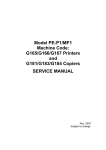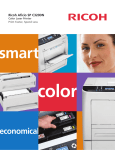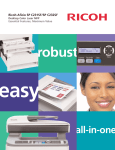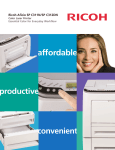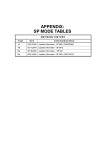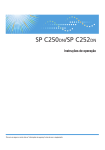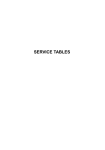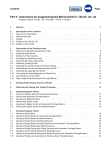Download M018/M019 SERVICE MANUAL
Transcript
M018/M019
SERVICE MANUAL
004349MIU
M018/M019
SERVICE MANUAL
M018/M019
SERVICE MANUAL
004349MIU
It is the reader's responsibility when discussing the information contained
within this document to maintain a level of confidentiality that is in the best
interest of Ricoh Americas Corporation and its member companies.
NO PART OF THIS DOCUMENT MAY BE REPRODUCED IN ANY
FASHION AND DISTRIBUTED WITHOUT THE PRIOR
PERMISSION OF RICOH AMERICAS CORPORATION.
All product names, domain names or product illustrations, including
desktop images, used in this document are trademarks, registered
trademarks or the property of their respective companies.
They are used throughout this book in an informational or editorial fashion
only and for the benefit of such companies. No such use, or the use of
any trade name, or web site is intended to convey endorsement or other
affiliation with Ricoh products.
© 2009 RICOH Americas Corporation. All rights reserved.
WARNING
The Service Manual contains information
regarding service techniques, procedures,
processes and spare parts of office equipment
distributed by Ricoh Americas Corporation.
Users of this manual should be either service
trained or certified by successfully completing a
Ricoh Technical Training Program.
Untrained and uncertified users utilizing
information contained in this service manual to
repair or modify Ricoh equipment risk personal
injury, damage to property or loss of warranty
protection.
Ricoh Americas Corporation
LEGEND
PRODUCT
CODE
M018
M019
GESTETNER
SP C231SF
SP C232SF
COMPANY
LANIER
RICOH
SP C231SF
Aficio SP C231SF
SP C232SF
Aficio SP C232SF
SAVIN
SP C231SF
SP C232SF
DOCUMENTATION HISTORY
REV. NO.
*
DATE
02/2009
COMMENTS
Original Printing
M018/M019
TABLE OF CONTENTS
PRODUCT INFORMATION
1. PRODUCT INFORMATION.......................................................... 1-1
1.1 SPECIFICATIONS ..................................................................................... 1-1
1.2 MACHINE OVERVIEW .............................................................................. 1-2
1.2.1 COMPONENT LAYOUT ................................................................... 1-2
Engine .................................................................................................. 1-2
ADF ...................................................................................................... 1-3
Scanner ................................................................................................ 1-3
1.2.2 PAPER PATH ................................................................................... 1-4
Engine .................................................................................................. 1-4
ADF ...................................................................................................... 1-4
1.2.3 DRIVE LAYOUT................................................................................ 1-5
1.3 MACHINE CONFIGURATION ................................................................... 1-7
1.4 GUIDANCE FOR THOSE WHO ARE FAMILIAR WITH PREDECESSOR
PRODUCTS..................................................................................................... 1-8
INSTALLATION
2. INSTALLATION ........................................................................... 2-1
2.1 INSTALLATION REQUIREMENTS............................................................ 2-1
2.1.1 ENVIRONMENT ............................................................................... 2-1
2.1.2 MACHINE LEVEL ............................................................................. 2-1
2.1.3 MACHINE SPACE REQUIREMENT ................................................. 2-2
2.1.4 POWER REQUIREMENTS............................................................... 2-3
2.1.5 INSTALLATION PROCEDURE......................................................... 2-3
SM
i
M018/M019
PREVENTIVE MAINTENANCE
3. PREVENTIVE MAINTENANCE ................................................... 3-1
3.1 PREVENTIVE MAINTENANCE ................................................................. 3-1
REPLACEMENT & ADJUSTMENT
4. REPLACEMENT & ADJUSTMENT ............................................. 4-1
4.1 BEFORE YOU START............................................................................... 4-1
4.2 SPECIAL TOOLS....................................................................................... 4-2
4.3 EXTERIOR COVERS................................................................................. 4-3
4.3.1 REAR COVER .................................................................................. 4-3
4.3.2 OPERATION PANEL ........................................................................ 4-4
4.3.3 RIGHT COVER ................................................................................. 4-5
4.3.4 LEFT COVER ................................................................................... 4-5
4.3.5 FRONT COVER UNIT ...................................................................... 4-6
4.4 LASER OPTICS ......................................................................................... 4-7
4.4.1 CAUTION DECAL LOCATION.......................................................... 4-7
4.4.2 LASER OPTICS HOUSING UNIT..................................................... 4-8
After replacing the laser optics housing unit ....................................... 4-11
4.5 AIO CARTRIDGE..................................................................................... 4-12
4.5.1 AIO CARTRIDGE (ALL IN ONE CARTRIDGE)............................... 4-12
4.5.2 BLACK AIO MOTOR....................................................................... 4-13
4.5.3 COLOR AIO MOTOR...................................................................... 4-16
4.6 IMAGE TRANSFER ................................................................................. 4-17
4.6.1 IMAGE TRANSFER BELT UNIT..................................................... 4-17
After replacing the image transfer belt unit ......................................... 4-18
4.6.2 ITB (IMAGE TRANSFER BELT) CLEANING UNIT......................... 4-19
4.6.3 AGITATOR MOTOR ....................................................................... 4-20
4.6.4 ITB (IMAGE TRANSFER BELT) CONTACT MOTOR..................... 4-21
4.6.5 ITB (IMAGE TRANSFER BELT) CONTACT SENSOR ................... 4-22
4.6.6 TM (TONER MARK) SENSOR BASE ............................................. 4-23
4.6.7 WASTE TONER BOTTLE SET SENSOR....................................... 4-24
4.6.8 WASTE TONER OVERFLOW SENSOR ........................................ 4-26
4.7 PAPER TRANSFER................................................................................. 4-27
4.7.1 TRANSFER UNIT ........................................................................... 4-27
4.7.2 TRANSFER ROLLER ..................................................................... 4-28
M018/M019
ii
SM
4.7.3 REGISTRATION ROLLER.............................................................. 4-30
Reassembling the registration roller unit ............................................ 4-30
4.7.4 REGISTRATION SENSOR ............................................................. 4-31
4.7.5 REGISTRATION CLUTCH.............................................................. 4-32
4.8 IMAGE FUSING ....................................................................................... 4-33
4.8.1 FUSING UNIT ................................................................................. 4-33
4.8.2 FUSING LAMP................................................................................ 4-34
When Reinstalling the Fusing Lamp................................................... 4-34
4.8.3 TRANSPORT/FUSING MOTOR ..................................................... 4-35
4.9 PAPER FEED .......................................................................................... 4-36
4.9.1 PAPER FEED CLUTCH.................................................................. 4-36
4.9.2 PAPER FEED ROLLER .................................................................. 4-37
4.9.3 SEPARATION PAD ........................................................................ 4-38
4.9.4 PAPER END SENSOR ................................................................... 4-39
4.10 PAPER EXIT......................................................................................... 4-40
4.10.1 PAPER EXIT ROLLER ................................................................. 4-40
When reinstalling the paper exit roller ................................................ 4-41
4.10.2 PAPER EXIT SENSOR................................................................. 4-42
4.11 ELECTRICAL COMPONENTS ............................................................. 4-43
4.11.1 CONTROLLER BOARD................................................................ 4-43
Main Controller Board ........................................................................ 4-43
PDL Board (M019 only) ...................................................................... 4-44
4.11.2 EGB (ENGINE BOARD) ............................................................... 4-45
When installing the new EGB ............................................................. 4-46
4.11.3 FCU .............................................................................................. 4-46
4.11.4 INTERLOCK SWITCHES.............................................................. 4-47
4.11.5 FUSING FAN MOTOR .................................................................. 4-48
4.11.6 LSU FAN MOTOR ........................................................................ 4-49
4.11.7 ID CHIP BOARD ........................................................................... 4-50
4.11.8 PSU .............................................................................................. 4-52
Fuse ................................................................................................... 4-54
4.11.9 HIGH VOLTAGE POWER SUPPLY BOARD ............................. 4-54
4.11.10 TEMPERATURE/HUMIDITY SENSOR...................................... 4-55
4.11.11 DUPLEX MOTOR....................................................................... 4-56
4.11.12 SPEAKER .................................................................................. 4-57
4.11.13 EEPROM.................................................................................... 4-58
SM
iii
M018/M019
Rev. 02/03/2010
Replacement Procedure..................................................................... 4-58
PnP Name (Plug and Play} Procedure ............................................... 4-59
4.12 ADF....................................................................................................... 4-60
4.12.1 ADF UNIT ..................................................................................... 4-60
4.12.2 ORIGINAL TRAY .......................................................................... 4-61
4.12.3 ADF FEED UNIT........................................................................... 4-62
4.12.4 ADF SEPARATION PAD .............................................................. 4-62
4.12.5 ADF FRONT COVER.................................................................... 4-63
4.12.6 ADF REAR COVER ...................................................................... 4-63
4.12.7 ADF COVER ................................................................................. 4-64
4.12.8 ADF MOTOR ................................................................................ 4-65
4.12.9 ORIGINAL SET SENSOR............................................................. 4-66
4.12.10 ADF COVER OPEN SENSOR ................................................... 4-67
4.12.11 ADF FEED SENSOR ................................................................. 4-68
4.12.12 ADF DRIVE BOARD .................................................................. 4-69
4.13 SCANNER ............................................................................................ 4-70
4.13.1 SCANNER UNIT ........................................................................... 4-70
4.13.2 SCANNER TOP COVER .............................................................. 4-72
4.13.3 SCANNER CARRIAGE UNIT ....................................................... 4-73
4.13.4 EXPOSURE LAMP ....................................................................... 4-75
When reinstalling the exposure lamp ................................................. 4-76
4.13.5 LAMP STABILIZER BOARD ......................................................... 4-77
4.13.6 SCANNER MOTOR ...................................................................... 4-78
SYSTEM MAINTENANCE REFERENCE
5. SYSTEM MAINTENANCE REFERENCE .................................... 5-1
5.1 SERVICE PROGRAM................................................................................ 5-1
5.1.1 OVERVIEW....................................................................................... 5-1
5.2 CONFIGURATION PAGE INFORMATION ................................................ 5-2
5.2.1 OVERVIEW....................................................................................... 5-2
To Print the Configuration Page/ Maintenance Page ........................... 5-2
5.3 FIRMWARE UPDATING ............................................................................ 5-3
5.3.1 CHECKING THE MACHINE FIRMWARE VERSION........................ 5-3
5.3.2 UPDATING THE CONTROLLER FIRMWARE ................................. 5-3
Preparation........................................................................................... 5-3
Updating Procedure ............................................................................. 5-4
M018/M019
iv
SM
Messages that appear in the update tool window................................. 5-6
5.3.3 UPDATING FAILURE ..................................................................... 5-10
5.3.4 UPDATING THE ENGINE FIRMWARE .......................................... 5-12
5.3.5 BOOT LOADER FIRMWARE.......................................................... 5-13
TROUBLESHOOTING
6. TROUBLESHOOTING ................................................................. 6-1
6.1 TROUBLESHOOTING GUIDE................................................................... 6-1
6.2 IMAGE PROBLEMS................................................................................... 6-2
6.2.1 OVERVIEW....................................................................................... 6-2
6.2.2 CHECKING A SAMPLE PRINTOUT................................................. 6-3
Printer Driver Setting for Printing a Sample.......................................... 6-4
M018/M019 SERVICE MANUAL APPENDICES
SEE M018/M019 SERVICE MANUAL APPENDICES SECTION FOR DETAILED TABLE OF
CONTENTS
SM
v
M018/M019
REPLACEMENT AND ADJUSTMENT
APPENDIX: SP MODE TABLES
SYSTEM MAINTENANCE REFERENCE
APPENDIX: MACHINE SWAP
TROUBLESHOOTING
TAB
POSITION 1
TAB
POSITION 2
TAB
POSITION 3
APPENDIX: TROUBLESHOOTING GUIDE
TAB
POSITION 4
PREVENTIVE MAINTENANCE
TAB
POSITION 5
APPENDIX: PREVENTIVE MAINTENANCE
TAB
POSITION 6
INSTALLATION
TAB
POSITION 7
APPENDIX: SPECIFICATIONS
TAB
POSITION 8
PRODUCT INFORMATION
Read This First
Safety Notices
Important Safety Notices
Prevention of Physical Injury
1.
Before disassembling or assembling parts of the machine and peripherals, make sure
that the machine power cord is unplugged.
2.
The wall outlet should be near the machine and easily accessible.
3.
If any adjustment or operation check has to be made with exterior covers off or open
while the main switch is turned on, keep hands away from electrified or mechanically
driven components.
4.
The machine drives some of its components when it completes the warm-up period. Be
careful to keep hands away from the mechanical and electrical components as the
machine starts operation.
5.
The inside and the metal parts of the fusing unit become extremely hot while the
machine is operating. Be careful to avoid touching those components with your bare
hands.
Health Safety Conditions
Toner is non-toxic, but if you get either of them in your eyes by accident, it may cause
temporary eye discomfort. Try to remove with eye drops or flush with water as first aid. If
unsuccessful, get medical attention.
Observance of Electrical Safety Standards
The machine and its peripherals must be serviced by a customer service representative who
has completed the training course on those models.
Safety and Ecological Notes for Disposal
1.
Do not incinerate toner bottles or used toner. Toner dust may ignite suddenly when
exposed to an open flame.
2.
Dispose of used toner, the maintenance unit which includes developer or the organic
photoconductor in accordance with local regulations. (These are non-toxic supplies.)
3.
Dispose of replaced parts in accordance with local regulations.
To prevent a fire or explosion, keep the machine away from flammable liquids,
gases, and aerosols. A fire or an explosion might occur.
The Controller board on the MF model contains a lithium battery. The danger of
explosion exists if a battery of this type is incorrectly replaced. Replace only with the
same or an equivalent type recommended by the manufacturer. Discard batteries in
accordance with the manufacturer's instructions and local regulations.
Laser Safety
The Center for Devices and Radiological Health (CDRH) prohibits the repair of laser-based
optical units in the field. The optical housing unit can only be repaired in a factory or at a
location with the requisite equipment. The laser subsystem is replaceable in the field by a
qualified Customer Engineer. The laser chassis is not repairable in the field. Customer
engineers are therefore directed to return all chassis and laser subsystems to the factory or
service depot when replacement of the optical subsystem is required.
Use of controls, or adjustment, or performance of procedures other than those
specified in this manual may result in hazardous radiation exposure.
WARNING
WARNING:
Turn off the main switch before attempting any of the procedures in the Laser Optics
Housing Unit section. Laser beams can seriously damage your eyes.
CAUTION MARKING:
Symbols, Abbreviations and Trademarks
This manual uses several symbols and abbreviations. The meaning of those symbols and
abbreviations are as follows:
See or Refer to
Clip ring
Screw
Connector
=
Clamp
E-ring
SEF
Short Edge Feed
LEF
Long Edge Feed
Trademarks
Microsoft®, Windows®, and MS-DOS® are registered trademarks of Microsoft Corporation in
the United States and /or other countries.
PostScript® is a registered trademark of Adobe Systems, Incorporated.
PCL® is a registered trademark of Hewlett-Packard Company.
Ethernet® is a registered trademark of Xerox Corporation.
PowerPC® is a registered trademark of International Business Machines Corporation.
Other product names used herein are for identification purposes only and may be
trademarks of their respective companies. We disclaim any and all rights involved with those
marks.
SPECIFICATIONS
SPECIFICATIONS REVISION HISTORY
Page
Date
Added/Updated/New
None
Product
Information
Specifications
1. PRODUCT INFORMATION
1.1 SPECIFICATIONS
See "Appendices" for the following information:
"General Specifications"
"Supported Paper Sizes"
SM
1-1
M018/M019
Machine Overview
1.2 MACHINE OVERVIEW
1.2.1 COMPONENT LAYOUT
Engine
1. Laser Optics Housing Unit
2. Print Cartridge (AIO)
3. Development Roller (AIO)
4. Paper Exit
5. Fusing Unit
6. Fusing Lamp
7. Duplex Path
8. Transfer Roller
M018/M019
9. Registration Roller
10. By-pass
11. Paper Feed Roller
12. ITB (Image Transfer Belt) Unit
13. OPC (AIO)
14. Tray 1
15 EGB/Controller
1-2
SM
Product
Information
Machine Overview
ADF
1. Feed Sensor
2. Feed Roller
3. Separation Roller
4. Pick-up Roller
5. Exit Roller
6. Original Set Sensor
7. DF Exposure Glass
Scanner
1. Scanner Carriage Unit
2. DF Exposure Glass
3. Exposure Glass
SM
4. Carriage Drive Bar
5. White Plate
1-3
M018/M019
Machine Overview
1.2.2 PAPER PATH
Engine
1.
Paper path from tray 1
2.
Duplex path
3.
By-pass tray
4.
Paper path from tray 2 (optional)
ADF
1.
Original path
M018/M019
1-4
SM
Product
Information
Machine Overview
1.2.3 DRIVE LAYOUT
1. Color AIO Motor
5. Registration Clutch
2. Black AIO Motor
6. Paper Feed Clutch
3. Duplex Motor
7. Agitator Motor
4. Transport/Fusing Motor
8. ITB (Image Transfer Belt) Contact Motor
Color AIO Motor:
This drives the color AIOs (Cyan, Magenta and Yellow)
Black AIO Motor:
This drives the black AIO and the ITB (Image Transfer Belt).
Duplex Motor:
This drives the paper exit roller and the duplex roller.
Transport/Fusing Motor:
This drives the fusing unit, paper feed roller, registration roller and paper exit roller via
the paper feed clutch, registration clutch and gears.
SM
1-5
M018/M019
Machine Overview
Registration Clutch:
This transfers drive from the transport/ fusing motor to the registration roller.
Paper Feed Clutch:
This transfers drive from the transport/ fusing motor to the paper feed roller.
Agitator Motor:
This moves the agitators in the waste toner bottle.
ITB Contact Motor:
This moves the ITB into contact with and away from the color OPCs.
M018/M019
1-6
SM
Product
Information
Machine Configuration
1.3 MACHINE CONFIGURATION
Duplex
Optional
Optional
DDST
PCL
Unit
Memory
Tray (G849)
(GDI)
PS
M018
Auto
N
500x1
Y
N
Y
M019
Auto
Y
500x1
N
Y
Y
Models
SM
1-7
Fax
M018/M019
Guidance for Those Who are Familiar with Predecessor Products
1.4 GUIDANCE FOR THOSE WHO ARE FAMILIAR WITH
PREDECESSOR PRODUCTS
The M018/M019 series models are similar to the G181/G183/G184 series. If you have
experience with those products, the following information will be of help when you read this
manual.
Different Points from Previous Products
M018/M019
Print Cartridge (AIO)
Longer life Print Cartridge
(AIO)
Operation Panel
M018/M019
G181/G183/G184
-
Four separated menu keys
One menu key and no user
and user tool button
tool button
1-8
SM
INSTALLATION
INSTALLATION REVISION HISTORY
Page
Date
Added/Updated/New
None
Installation Requirements
2. INSTALLATION
2.1 INSTALLATION REQUIREMENTS
Installation
2.1.1 ENVIRONMENT
1.
Temperature Range: 10°C to 32°C (50°F to 89.6°F)
2.
Humidity Range: 15% to 80% RH
3.
Ambient Illumination: Less than 2,000 lux (do not expose to direct sunlight)
4.
Ventilation: 3 times/hr/person
5.
Do not put the machine in areas that get sudden temperature changes. This includes:
Areas directly exposed to cool air from an air conditioner
Areas directly exposed to heat from a heater.
6.
Do not put the machine in areas that get exposed to corrosive gas.
7.
Do not install the machine at locations over 2,500 m (8,125 ft.) above sea level.
8.
Put the machine on a strong, level base. (Inclination on any side must be no more than
5 mm.)
9.
Do not put the machine in areas with strong vibrations.
2.1.2 MACHINE LEVEL
Front to back: Within 5 mm (0.2") of level
Right to left: Within 5 mm (0.2") of level
SM
2-1
M018/M019
Installation Requirements
2.1.3 MACHINE SPACE REQUIREMENT
Put the machine near the power source with these clearances:
Left side: Over 20 cm (7.9")
Rear: Over 20 cm (7.9")
Right side: Over 10 cm (4")
Front: Over 70 cm (27.5")
Top: Over 24 cm (9.5")
M018/M019
2-2
SM
Installation Requirements
Make sure that the plug is tightly in the outlet.
Avoid multi-wiring.
Make sure that you ground the machine.
Input voltage level
Installation
2.1.4 POWER REQUIREMENTS
120 V, 60 Hz: More than 11 A (for North America)
220 V to 240 V, 50 Hz/60 Hz: More than 6 A (for Europe/ Asia)
Permitted voltage fluctuation: 10%
Do not set anything on the power cord.
2.1.5 INSTALLATION PROCEDURE
Refer to the Quick Installation Guide for details about installing the machine.
SM
2-3
M018/M019
PREVENTIVE MAINTENANCE
PREVENTIVE MAINTENANCE REVISION HISTORY
Page
Date
Added/Updated/New
None
Preventive Maintenance
3. PREVENTIVE MAINTENANCE
3.1 PREVENTIVE MAINTENANCE
Preventive
Maintenance
See "Appendices" for the "User Replaceable Items.”
SM
3-1
M018/M019
REPLACEMENT & ADJUSTMENT
REPLACEMENT & ADJUSTMENT REVISION HISTORY
Page
Date
58 ~ 59
02/03/2010
Added/Updated/New
Added PnP Name (Plug and Play) Procedure
Before You Start
4. REPLACEMENT & ADJUSTMENT
4.1 BEFORE YOU START
If there are printer jobs in the machine, print out all jobs in the printer buffer.
Turn off the main power switch and unplug the machine before you do the
Replacement
&
Adjustment
procedures in this section.
SM
4-1
M018/M019
Special Tools
4.2 SPECIAL TOOLS
PC: Windows 2000/XP/Vista, Windows Server 2003/2003 R2, or Mac OS X.
USB cable or Crossover cable
M018/M019
4-2
SM
Exterior Covers
4.3 EXTERIOR COVERS
Turn off the main power switch and unplug the machine before you do the
procedures in this section.
1.
Rear tray cover [A]
2.
Rear cover [B] (
SM
Replacement
&
Adjustment
4.3.1 REAR COVER
x 2)
4-3
M018/M019
Exterior Covers
4.3.2 OPERATION PANEL
1.
Open the top cover [A].
2.
Open the front cover [B].
3.
Front harness cover [C] (
4.
Operation panel [D] (
M018/M019
x 1,
x 1)
x 1)
4-4
SM
Exterior Covers
1.
Rear cover ( p.4-3)
2.
Operation panel ( p.4-4)
3.
Right cover [A] (
Replacement
&
Adjustment
4.3.3 RIGHT COVER
x 4)
Top front screw: M3x8, others: M4x10
4.3.4 LEFT COVER
1.
Rear cover ( p.4-3)
2.
Operation panel ( p.4-4)
3.
Left cover [A] (
SM
x 3, hook at arrow mark)
Top front screw: M3x8, others: M4x10
4-5
M018/M019
Exterior Covers
4.3.5 FRONT COVER UNIT
1.
Rear cover ( p.4-3)
2.
Operation panel ( p.4-4)
3.
Transfer unit ( p.4-27)
4.
Right cover ( p.4-5)
5.
Cover link gear unit [A] (
6.
Release the belt [B]
7.
Front cover unit [C] (
M018/M019
x 2)
x 4)
4-6
SM
Laser Optics
4.4 LASER OPTICS
Turn off the main power switch and unplug the machine before beginning any of the
procedures in this section. Laser beams can cause serious eye injury.
4.4.1 CAUTION DECAL LOCATION
Replacement
&
Adjustment
Caution decals are attached as shown below.
Be sure to turn off the main power switch and disconnect the power plug from the
power outlet before beginning any disassembly or adjustment of the laser unit. This
printer uses a class IIIb laser beam with a wavelength of 780 nm and an output of 7
mW. The laser can cause serious eye injury.
SM
4-7
M018/M019
Laser Optics
4.4.2 LASER OPTICS HOUSING UNIT
1.
Rear cover ( p.4-3)
2.
Controller box cover ( p.4-43 "Controller Board")
3.
Remove the controller bracket ( p.4-45 "EGB (Engine Board)")
4.
Disconnect the three harnesses from CN301, 302 and 303 on the EGB (
5.
Open the top cover [A].
M018/M019
4-8
x 3).
SM
Laser Optics
6.
Lift up the hook [B] of the harness guide at the rear-left frame and slide the harness
Replacement
&
Adjustment
guide to the right.
7.
Remove the springs [D] (left side and right side).
8.
Stoppers [C] (
9.
Remove the laser optics housing unit [E] from the top cover and place it on the main
x 2 each; left side and right side)
body.
SM
4-9
M018/M019
Laser Optics
Always use two hands when carrying the laser optics housing unit. Be sure not
to drop the laser optics housing unit.
10. Take out the harnesses [F] (
x 1).
11. Pull out the harnesses from the rear side.
12. Remove the laser optics housing unit.
M018/M019
4-10
SM
Laser Optics
After replacing the laser optics housing unit
Do the following step 4 with the front cover of the machine open.
1.
Open the front cover and turn on the machine.
2.
Look for the lot number [A] attached to the new laser optics housing unit. Then look for
this lot number on the information sheet (this sheet will be released separately, and will
contain lists of input data for each lot number)
Input the data for this lot number from the information sheets with steps 3 to 7
below.
3.
Open the front cover and turn on the machine.
4.
Input the setting values for the laser optics housing unit ("User Tools" > "Maintenance
Mode" > "Engine Maintenance" > "LSU Adjustment").
5.
Close the front cover.
6.
Execute "Color Registration" in the "Engine Maintenance" menu.
7.
Adjust the registration settings for each tray and for the front and rear sides of the paper
with the "Engine Maintenance" menu if necessary.
SM
4-11
M018/M019
Replacement
&
Adjustment
AIO Cartridge
4.5 AIO CARTRIDGE
4.5.1 AIO CARTRIDGE (ALL IN ONE CARTRIDGE)
1.
Open the top cover.
2.
AIO cartridge [A]
M018/M019
4-12
SM
AIO Cartridge
4.5.2 BLACK AIO MOTOR
Left cover ( p.4-5)
2.
Disconnect the fusing connector [A] and remove the fusing relay harness [B] (hooks).
3.
Fusing harness guide [C] (
4.
Disconnect the connectors shown by arrows in the above picture and release all
Replacement
&
Adjustment
1.
x 2)
harnesses on the harness guide [D].
SM
4-13
M018/M019
AIO Cartridge
5.
Harness guide [D] (
6.
Interlock switch base ( Interlock Switches)
7.
Controller bracket ( p.4-43 "Controller Board")
8.
Disconnect the connector (CN305) on the EGB.
9.
LSU fan motor base [E] (
10. Drive unit [F] (
M018/M019
x 4)
x 2,
x 1)
x 4)
4-14
SM
AIO Cartridge
11. Drive unit guide [G] (
x 3)
Replacement
&
Adjustment
12. Black AIO gear [H] (snap ring x 1)
13. Black AIO motor [I] (
SM
x 3)
4-15
M018/M019
AIO Cartridge
4.5.3 COLOR AIO MOTOR
1.
Drive unit ( p.4-13 "Black AIO Motor")
2.
Drive unit guide [A] (
3.
Color AIO gears [B] (ring stopper x 1 each)
4.
Color AIO motor [C] (
M018/M019
x 3)
x 3)
4-16
SM
Image Transfer
4.6 IMAGE TRANSFER
4.6.1 IMAGE TRANSFER BELT UNIT
Remove all the AIO cartridges ( p.4-12).
2.
Transfer unit ( p.4-27)
3.
Pull out the waste toner bottle [A].
4.
Release the hook [B] under the guide plate.
5.
Move the guide plate [C] underneath the fusing unit to the left, and then remove it.
SM
Replacement
&
Adjustment
1.
4-17
M018/M019
Image Transfer
6.
Pull out the image transfer belt unit [D] (
x 2).
After replacing the image transfer belt unit
Do the following step 2 with the front cover of the machine open.
1.
Open the front cover and turn on the machine.
2.
Execute "Reset Transfer Unit Life Counter" with the "Engine Maintenance" menu.
3.
Close the front cover.
4.
Execute "Trans. Belt Adjust" with the "Engine Maintenance" menu.
5.
Adjust the registration settings for each tray and for the front and rear sides of the paper
with the "Engine Maintenance" menu if necessary.
M018/M019
4-18
SM
Image Transfer
4.6.2 ITB (IMAGE TRANSFER BELT) CLEANING UNIT
The ITB cleaning unit contains waste toner. When removing the ITB cleaning unit,
1.
Image transfer belt unit ( p.4-17)
2.
Left handle [A] (hook, bushing x 1)
3.
Right handle [B] (hook, bushing x 1)
4.
ITB cleaning unit [C] (
SM
Replacement
&
Adjustment
put it on a sheet of paper.
x 2)
4-19
M018/M019
Image Transfer
4.6.3 AGITATOR MOTOR
1.
Right cover ( p.4-5)
2.
Motor bracket [A] (
3.
Agitator motor assembly [B] (
4.
Agitator motor [C] (
M018/M019
x 2)
x 1,
x 1)
x 2)
4-20
SM
Image Transfer
1.
Agitator motor ( p.4-20)
2.
Release the wire [A].
3.
ITB contact motor assembly [B] (
4.
ITB contact motor [C] (
SM
x 1,
Replacement
&
Adjustment
4.6.4 ITB (IMAGE TRANSFER BELT) CONTACT MOTOR
x 1)
x 2)
4-21
M018/M019
Image Transfer
4.6.5 ITB (IMAGE TRANSFER BELT) CONTACT SENSOR
1.
Right cover ( p.4-5)
2.
High voltage power supply board ( p.4-54)
3.
ITB contact sensor assembly [A] (
4.
ITB contact sensor [B] (hooks)
M018/M019
x 1,
4-22
x 1)
SM
Image Transfer
4.6.6 TM (TONER MARK) SENSOR BASE
Open the top cover.
2.
Remove all AIO cartridges ( p.4-12).
3.
Slide the ITB unit to the front side or remove it.
4.
Rear cover ( p.4-5)
5.
Controller box cover ( p.4-43 "Controller Board")
6.
Controller bracket ( p.4-45 "EGB (Engine Board)")
7.
Disconnect CN306 on the EGB (
8.
Harness cover [A] (hook)
9.
TM sensor base [B]
Replacement
&
Adjustment
1.
SM
x 1).
4-23
M018/M019
Image Transfer
4.6.7 WASTE TONER BOTTLE SET SENSOR
1.
Remove all AIO cartridges. ( p.4-12)
2.
Image transfer belt unit ( p.4-17)
3.
EGB ( p.4-45)
4.
Remove two screws [A] for the waste toner sensor base.
5.
Waste toner sensor base [B]
M018/M019
4-24
SM
6.
Remove the mylar fixing three hooks of the waste toner bottle set sensor.
7.
Waste toner bottle set sensor [C] (hooks, x 1)
When reinstalling the waste toner bottle set sensor, connect it to the white
connector of the harness.
SM
4-25
M018/M019
Replacement
&
Adjustment
Image Transfer
Image Transfer
4.6.8 WASTE TONER OVERFLOW SENSOR
1.
Remove all AIO cartridges. ( p.4-12)
2.
Image transfer belt unit ( p.4-17)
3.
EGB ( p.4-45)
4.
Waste toner sensor base ( p.4-24 "Waste Toner Bottle Set Sensor")
5.
Remove the mylar fixing three hooks of the waste toner bottle set sensor.
6.
Waste toner overflow sensor [A] (hooks,
x 1)
When reinstalling the waste toner overflow sensor, connect it to the black connector
of the harness.
M018/M019
4-26
SM
Paper Transfer
4.7 PAPER TRANSFER
1.
Open the front cover.
2.
Release the locks [A].
3.
Transfer unit [B]
SM
Replacement
&
Adjustment
4.7.1 TRANSFER UNIT
4-27
M018/M019
Paper Transfer
4.7.2 TRANSFER ROLLER
1.
Transfer Unit ( p.4-27)
1.
2.
Release the two hooks [A] at both sides of the transfer unit.
Open the transfer roller unit [B] and remove it.
M018/M019
4-28
SM
Paper Transfer
x 2)
Transfer roller assembly [C] (
4.
Release the holder [D] at the left side of the transfer roller unit (hook).
5.
Transfer roller [E]
Replacement
&
Adjustment
3.
SM
4-29
M018/M019
Paper Transfer
4.7.3 REGISTRATION ROLLER
1.
Transfer unit ( p.4-27)
2.
Transfer roller unit ( p.4-28)
3.
Tension springs [A] (both sides)
4.
Registration idle roller [B] (
5.
Registration roller [C] (
x 2, gear x 1, bushing x 2)
x 2, gear x 2, bushing x 2)
Reassembling the registration roller unit
When installing the tension spring, make sure that the tension spring correctly hooks onto
the bushing of the registration idle roller as shown above [A].
M018/M019
4-30
SM
Paper Transfer
1.
Rear cover ( p.4-3)
2.
Right Cover ( p.4-5)
3.
Registration sensor assembly [A] (
4.
Registration sensor [B] (hooks)
SM
x 1,
4-31
Replacement
&
Adjustment
4.7.4 REGISTRATION SENSOR
x 1)
M018/M019
Paper Transfer
4.7.5 REGISTRATION CLUTCH
1.
Rear cover ( p.4-3)
2.
Left cover ( p.4-5)
3.
Transport/Fusing motor ( p.4-35)
4.
Registration clutch [A] (
M018/M019
x 1)
4-32
SM
Image Fusing
4.8 IMAGE FUSING
Make sure that the fusing unit is cool before you touch it. The fusing unit can be
very hot.
Make sure to restore the insulators, shields, etc after you service the fusing unit.
4.8.1 FUSING UNIT
Open the front cover.
2.
Rear cover ( p.4-3)
3.
Right cover ( p.4-5)
4.
Left cover ( p.4-5)
5.
Disconnect the connectors [A] (hook) [B].
Replacement
&
Adjustment
1.
The sponge [C] clamps the harness. Install this sponge in the same position
after reinstalling the fusing unit.
6.
SM
Fusing unit [D] (
x 2)
4-33
M018/M019
Image Fusing
4.8.2 FUSING LAMP
1.
Fusing unit ( p.4-33)
2.
Fusing front cover [A] (
3.
Fusing lamp [B] (
x 4)
x 2, ground cable x 1)
When Reinstalling the Fusing Lamp
The terminal [A], which shows the voltage and power ratings, must be placed at the left side
of the fusing unit (fusing cable side).
M018/M019
4-34
SM
Image Fusing
1.
Rear cover ( p.4-3)
2.
Left cover ( p.4-5)
3.
Disconnect the fusing connector [A] (hook).
4.
Fusing harness guide [B] (
5.
Duplex timing belt [C]
6.
Transport/Fusing motor assembly [D] (
7.
Transport/Fusing motor [E] (
SM
Replacement
&
Adjustment
4.8.3 TRANSPORT/FUSING MOTOR
x 2)
x 3,
x 3, ground plate x 1)
x 3)
4-35
M018/M019
Paper Feed
4.9 PAPER FEED
4.9.1 PAPER FEED CLUTCH
1.
Rear cover ( p.4-3)
2.
Left cover ( p.4-5)
3.
Disconnect the fusing relay harness [A] (hook).
4.
Paper feed clutch [B] (
M018/M019
x 1,
x 1)
4-36
SM
Paper Feed
4.9.2 PAPER FEED ROLLER
1.
Remove all the AIO cartridges.
2.
Remove the waste toner bottle.
3.
Rear cover ( p.4-3)
4.
Left cover ( p.4-5)
5.
Paper feed clutch ( p.4-36)
6.
Close the top cover and front cover.
7.
Pull out the tray.
8.
Stand the machine with the rear
Replacement
&
Adjustment
side facing the table.
9.
Slide the paper feed shaft [A] to the left side (
x 2).
10. Paper feed roller [B] (hook)
SM
4-37
M018/M019
Paper Feed
4.9.3 SEPARATION PAD
1.
Pull out the tray.
2.
Push down the bottom plate [A].
3.
Separation pad [B] (hooks, spring x 1)
When reinstalling the separation pad, make sure that the mylar [C] is not placed
under the separation pad. The right side image above shows incorrect installation.
M018/M019
4-38
SM
Paper Feed
4.9.4 PAPER END SENSOR
1.
Rear cover ( p.4-3)
2.
Right cover ( p.4-5)
3.
High voltage power supply board ( p.4-54)
4.
Paper end sensor assembly [A] (
5.
Paper end sensor [B] (hooks)
SM
4-39
Replacement
&
Adjustment
x 1)
M018/M019
Paper Exit
4.10 PAPER EXIT
4.10.1 PAPER EXIT ROLLER
1.
Operation panel ( p.4-4)
2.
Remove the bushing [A] (
3.
Move the bushing [B] to the left side (
4.
Paper exit roller [B]
5.
Remove the four exit guides [D], gear [E] ( x 1) and bushing [F].
M018/M019
x 1)
x 1).
4-40
SM
Paper Exit
When reinstalling the paper exit roller
Make sure that the ground wire [A] from the discharge sheet touches the ground plate [B] on
Replacement
&
Adjustment
the machine after reinstalling the paper exit roller.
SM
4-41
M018/M019
Paper Exit
4.10.2 PAPER EXIT SENSOR
1.
Rear cover ( p.4-3)
2.
Right cover ( p.4-5)
3.
Right bracket [A] (
4.
Mylar [C]
5.
x 3: M3x8,
This mylar is necessary for reinstalling the paper exit sensor.
Paper exit sensor [D] (hooks,
M018/M019
x 1 [B]: M4x10)
x 1)
4-42
SM
Electrical Components
4.11 ELECTRICAL COMPONENTS
4.11.1 CONTROLLER BOARD
Main Controller Board
Rear cover ( p.4-3)
2.
Controller box cover [A] (
3.
Interface bracket [B] (
SM
x 7)
Replacement
&
Adjustment
1.
x 2)
4-43
M018/M019
Electrical Components
4.
Main controller board [C] (flat cable x 1, all
s,
x 6)
The photo above left shows the M019, and the photo above right shows the M018.
PDL Board (M019 only)
1.
Rear cover ( p.4-3)
2.
Controller box cover (see "p.4-43 "Main Controller Board "" above)
3.
Interface bracket (see "p.4-43 "Main Controller Board "" above)
4.
PDL board [A] (
M018/M019
x 4)
4-44
SM
Electrical Components
4.11.2 EGB (ENGINE BOARD)
Rear cover ( p.4-3)
2.
Controller box cover ( p.4-43 "Controller Board")
3.
Controller bracket [A] (
4.
EGB [B] (
5.
EEPROM [C]
SM
x 6, all
x 3, ground cable x 1, all
s, flat cable x 1)
Replacement
&
Adjustment
1.
s)
4-45
M018/M019
Electrical Components
When installing the new EGB
1.
Remove the EEPROM from the old EGB.
2.
Install it on the new EGB with the mark [A] pointing to the left side of the board after you
replace the EGB.
3.
Replace the EEPROM if the EEPROM on the old EGB is defective.
Keep the EEPROM away from any objects that can cause static electricity. Static
electricity can damage EEPROM data.
Make sure that the EEPROM is correctly installed on the EGB.
4.11.3 FCU
1.
Rear cover ( p.4-3)
2.
Controller box cover ( p.4-43 "Controller Board")
3.
Controller bracket ( p.4-45 "EGB Engine Board")
4.
FCU [A] (
M018/M019
x 4)
4-46
SM
Electrical Components
1.
Operation panel ( p.4-4)
2.
Rear cover ( p.4-3)
3.
Left cover ( p.4-5)
4.
Remove the spring [A].
5.
Interlock switch base [B] (
6.
x 4, all
Replacement
&
Adjustment
4.11.4 INTERLOCK SWITCHES
s)
Remove all the connectors after the interlock switch base has been removed.
Two interlock switches [C] at the outside of the base and one interlock switch [D] at the
inside of the base (hooks)
SM
4-47
M018/M019
Electrical Components
4.11.5 FUSING FAN MOTOR
1.
Operation panel ( p.4-4)
2.
Rear cover ( p.4-3)
3.
Left cover ( p.4-5)
4.
Interlock switch base ( p.4-47 "Interlock Switches")
5.
Fusing fan base [A] (
6.
Fusing fan motor [B] (hooks,
x 2,
x 1)
x 1)
Install the fusing fan motor with its decal facing the outside of the machine.
M018/M019
4-48
SM
Electrical Components
1.
Operation panel ( p.4-4)
2.
Rear cover ( p.4-3)
3.
Left cover ( p.4-5)
4.
LSU fan motor [A] (hooks,
SM
x 1)
Install the LSU fan motor with its decal facing the outside of the machine.
4-49
M018/M019
Replacement
&
Adjustment
4.11.6 LSU FAN MOTOR
Electrical Components
4.11.7 ID CHIP BOARD
1.
Operation panel ( p.4-4)
2.
Rear cover ( p.4-3)
3.
Left cover ( p.4-5)
4.
Controller bracket ( p.4-43 "Controller Board")
5.
Disconnect the connector (CN305) on the EGB.
6.
Interlock switch base ( p.4-47 "
M018/M019
4-50
SM
Electrical Components
Interlock Switches")
7.
Fusing fan base ( p.4-48 "Fusing Fan Motor")
8.
Drive unit ( p.4-13 "Black AIO Motor")
9.
Take the harnesses aside around the LSU fan base [A].
x 2,
11. ID Chip Board [B] (
x 3)
SM
x 1)
Replacement
&
Adjustment
10. LSU fan base [A] (
4-51
M018/M019
Electrical Components
4.11.8 PSU
1.
Operation panel ( p.4-4)
2.
Rear cover ( p.4-3)
3.
Left cover ( p.4-5)
4.
Drive unit ( p.4-13 "Black AIO Motor")
5.
LSU fan base ( p.4-49 "LSU Fan Motor")
6.
PSU guide [A] (
7.
Power cord bracket [B] (
8.
Ground cable [C] (
9.
Power switch assembly [D] (washer screw [a] x 2,
M018/M019
x 3)
x 2)
x 1)
4-52
x 1,
x 2)
SM
Electrical Components
x 4, all
s)
Replacement
&
Adjustment
10. PSU assembly [E] (
11. PSU [F] (
x 4)
There are two types of PSUs for this model. Do not install a wrong PSU in the
machine.
PSU that has yellow [a] on the transistor is for NA models and PSU that has green
[b] on the transistor is for EU models.
SM
4-53
M018/M019
Electrical Components
Fuse
There is the removable fuse on the PSU.
Fuse No.
Rating
FU101: NA
15 A, 125V
FU101: EU, ASIA
6.3A, 250V
Use a correct rating fuse for the fuse replacement. Never use a wrong rating fuse.
If you do so, the machine may be damaged.
Never try direct connection of PSU circuit without a fuse.
4.11.9 HIGH VOLTAGE POWER SUPPLY BOARD
1.
Remove all AIO cartridges.
1.
Operation panel ( p.4-4)
2.
Rear cover ( p.4-3)
3.
Right cover ( p.4-5)
4.
High Voltage Power Supply Board [A] (
M018/M019
x 7, ground cable x 1,
4-54
x 1)
SM
Electrical Components
1.
Operation panel ( p.4-4)
2.
Rear cover ( p.4-3)
3.
Right cover ( p.4-5)
4.
Temperature/Humidity sensor [A] (
SM
x 1,
4-55
Replacement
&
Adjustment
4.11.10 TEMPERATURE/HUMIDITY SENSOR
x 1)
M018/M019
Electrical Components
4.11.11 DUPLEX MOTOR
1.
Operation panel ( p.4-4)
2.
Rear cover ( p.4-3)
3.
Left cover ( p.4-5)
4.
Disconnect the fusing connector [A]
5.
Duplex timing belt [B]
6.
Left bracket [C] (
7.
Duplex motor [D] (
M018/M019
x 4)
x 2,
x 1)
4-56
SM
Electrical Components
4.11.12 SPEAKER
1.
Rear cover ( p.4-3)
2.
Controller box cover ( p.4-43 "Controller Board")
3.
Speaker [A] (
SM
x 1)
Replacement
&
Adjustment
x 2,
4-57
M018/M019
Electrical Components
Rev. 02/03/2010
4.11.13 EEPROM
Replacement and Reinstallation procedures for the EEPROM are included in the
"EGB (Engine Board)" replacement procedure. Refer to "EGB (Engine Board)" for
details.
When replacing an old EEPROM with a new EEPROM, EEPROM setting is required. Follow
the EEPROM setting procedure described below.
⇒
Be sure to set the PnP Name as described in PnP Name Procedure.
Replacement Procedure
Do the following steps 1 to 14 with the front cover of the machine open. After
completing these steps, turn off the machine.
Open the front cover and turn ON the machine.
1.
The machine may issue an error code (because the cover is open), but continue
this procedure.
Enter the following keys consecutively in order to enter "Engine Maintenance" in the
"Maintenance Mode Menu".
Select "Init Engine EEPROM" item and execute it to initialize the EEPROM.
Press the "Clear/Stop" key to exit the "Engine Maintenance" menu.
Select the "Serial No." item, and then input a serial number.
2.
3.
4.
5.
6.
7.
8.
9.
10.
11.
12.
13.
14.
15.
16.
Ask your supervisor about how to access the serial number input display.
Exit the serial number input display, and then enter "Engine Maintenance" again.
Select "Destination", and then select a destination.
Select "Model", and then select a model.
Select "PnP Name", and then select a plug and play name.
Select "LSU Adjustment", and then input the LSU (laser optics housing unit) setting
values.
Turn OFF the machine.
Turn ON the machine with the front cover open.
Enter "Engine Maintenance" in the "Maintenance Mode Menu" again.
Close the front cover.
Select "Trans. Belt Adjust", and then execute "Trans. Belt Adjust" to adjust the ITB
(Image Transfer Belt) unit.
Select "Fuser SC Detect", and then select "ON" or "OFF" for the consecutive fusing jam
detection.
M018/M019
4-58
SM
Rev. 02/03/2010
Electrical Components
The default setting is "OFF". Select "ON" only if the customer wants to use this
feature.
17. Select "Registration", and then adjust the registration for each direction (vertical and
horizontal direction) and tray if necessary.
18. Select "2nd Transfer Fuser Temp", and then adjust the transfer roller bias and the
temperature reduction of the fusing unit for each paper type and for the front and back
sides. The default settings for normal operation are all '0'.
19. Exit "Engine Maintenance".
⇒ PnP Name (Plug and Play) Procedure
Set the PnP name as follows when replacing the EEPROM of the MF version.
0xAB
A: Brand
Brand
0
1
2
3
4
Name Not used RICOH Gestetner Not used LANIER
5
NRG
6
Savin
7
Generic
B: Model
Gestetner,
LANIER,
NRG, Savin: A= 2, 4, 5,
Generic:7
or 6
0x
Model 0x00 0x11 0x12 0x13
0xA5 0xA6 0x77 0x78 0x79
A4
Aficio
Aficio
not
SP
SP
not
not
not
Name
SP
SP
C231SF C232SF
used C231SF C232SF used
used used
C231SF C232SF
Brand
Ricoh: 1
Brand ID: 0x01 (default)
This ID is not related to the PnP Brand name. Do not change the setting; otherwise, a
malfunction may occur.
Maintenance ID: 0x00 (default)
Do not change the setting; otherwise, a malfunction may occur.
LSU Adjustment
Input the data using the number keys. The cursor can be moved to the right or the left with
the Down arrow or the Up arrow keys. You can change the alphanumeric characters by
repeatedly pressing the number keys (like a mobile phone). (Example: 2 Æ a Æ b Æ c)
There is no “back space” function. If you input incorrect data, you have to delete all the data
input by pressing the Clear/Stop key. Then, input the LSU data again.
SM
4-59
M018/M019
Replacement
&
Adjustment
A indicates the brand. B indicates the model.
ADF
4.12 ADF
4.12.1 ADF UNIT
1.
Stand left cover [A]
2.
Disconnect the ADF harness [B]
and power cord [C].
3.
Open the ADF unit [D]
M018/M019
4-60
SM
ADF
Release the three hooks of the right hinge [E]
5.
Lift the ADF unit.
Replacement
&
Adjustment
4.
4.12.2 ORIGINAL TRAY
1.
Open the ADF cover.
2.
Release the front tab [A].
3.
Original tray [B]
SM
4-61
M018/M019
ADF
4.12.3 ADF FEED UNIT
1.
Open the ADF cover.
2.
Release the lock lever [A]
3.
ADF feed unit [B]
4.12.4 ADF SEPARATION PAD
1.
Open the ADF cover.
2.
ADF feed unit ( p.4-62)
3.
ADF separation pad [A] (hook x 2, spring x 1)
M018/M019
4-62
SM
ADF
1.
ADF unit ( p.4-60)
2.
Original Tray ( p.4-61)
3.
ADF feed unit ( p.4-62)
4.
ADF front cover [A] (
Replacement
&
Adjustment
4.12.5 ADF FRONT COVER
x 1)
4.12.6 ADF REAR COVER
1.
ADF unit ( p.4-60)
2.
Original Tray ( p.4-61)
3.
ADF feed unit ( p.4-62)
4.
ADF rear cover [A] (
SM
x 2)
4-63
M018/M019
ADF
4.12.7 ADF COVER
1.
ADF unit ( p.4-60)
2.
ADF front cover ( p.4-63)
3.
ADF rear cover ( p.4-63)
4.
ADF top cover [A] (two tabs)
M018/M019
4-64
SM
ADF
4.12.8 ADF MOTOR
ADF unit ( p.4-60)
2.
Original Tray ( p.4-61)
3.
ADF feed unit ( p.4-62)
4.
ADF front cover ( p.4-63)
5.
ADF rear cover ( p.4-63)
6.
ADF drive unit [A] (
7.
ADF motor assembly [B] (
8.
ADF motor [C] (
SM
x 4, all
s)
Replacement
&
Adjustment
1.
x 2)
x 2)
4-65
M018/M019
ADF
4.12.9 ORIGINAL SET SENSOR
1.
ADF unit ( p.4-60)
2.
ADF feed unit ( p.4-62)
3.
ADF motor assembly ( p.4-65)
4.
Feed roller holder [A] (
5.
Upper guide [B] (
6.
Original set sensor [C] (hooks)
M018/M019
x 1)
x 2)
4-66
SM
ADF
4.12.10 ADF COVER OPEN SENSOR
Original tray ( p.4-61)
2.
ADF rear cover ( p.4-63)
3.
ADF cover open sensor (
SM
x 1,
x 1)
4-67
Replacement
&
Adjustment
1.
M018/M019
ADF
4.12.11 ADF FEED SENSOR
1.
ADF unit ( p.4-60)
2.
ADF feed unit ( p.4-62)
3.
Sensor cover [A] (
4.
ADF feed sensor [B] (hooks)
M018/M019
x 2)
4-68
SM
ADF
4.12.12 ADF DRIVE BOARD
Original tray ( p.4-61)
2.
ADF rear cover ( p.4-63)
3.
ADF drive board [A] (all
SM
s, hooks)
Replacement
&
Adjustment
1.
4-69
M018/M019
Scanner
4.13 SCANNER
4.13.1 SCANNER UNIT
1.
Controller box cover ( p.4-43 "Controller Board")
2.
Disconnect the flat cable [A].
3.
Stand left cover [B] and right cover [C] (1 hook each)
4.
Disconnect the scanner harness, power cord and ground cable (and the ADF harness
and power cord if the ADF is installed in the scanner unit) (
5.
x 1).
Open the top cover of the machine.
M018/M019
4-70
SM
Scanner
Remove the stepped screw [D].
7.
Push the lock button [E] and slide the scanner unit to the rear side.
8.
ADF unit ( p.4-60)
9.
Scanner unit
Replacement
&
Adjustment
6.
SM
4-71
M018/M019
Scanner
4.13.2 SCANNER TOP COVER
1.
Scanner unit ( p.4-70)
2.
Turn over the scanner unit.
3.
Scanner front cover [A] (tabs x 3)
4.
Remove the six screws at the bottom of the scanner base [B].
5.
Scanner top cover [C]
M018/M019
4-72
SM
Scanner
1.
Scanner unit ( p.4-70)
2.
Scanner top cover ( p.4-72)
3.
Slide the scanner carriage unit [A] to the right side.
4.
Remove the timing belt tension spring [B]
5.
Remove the flat cable [C] from the scanner carriage unit.
SM
4-73
Replacement
&
Adjustment
4.13.3 SCANNER CARRIAGE UNIT
M018/M019
Scanner
x 1)
6.
Bar holder [D] (
7.
Carriage bar [E] and scanner carriage unit [F]
M018/M019
4-74
SM
Scanner
4.13.4 EXPOSURE LAMP
1.
Scanner carriage unit ( p.4-73)
2.
Carriage top cover [A] (
3.
Exposure lamp [B] (hooks)
x 1)
Replacement
&
Adjustment
x 2,
SM
4-75
M018/M019
Scanner
When reinstalling the exposure lamp
Wire the lamp cords as shown above. Otherwise, the top cover pinches the lamp cords and
damages them when reinstalling the top cover on the scanner carriage unit.
M018/M019
4-76
SM
Scanner
4.13.5 LAMP STABILIZER BOARD
1.
Scanner carriage unit ( p.4-73)
2.
Carriage bottom cover [A] (
3.
Lamp stabilizer [B] (
Replacement
&
Adjustment
x 2)
SM
x 1)
4-77
M018/M019
Scanner
4.13.6 SCANNER MOTOR
1.
Scanner carriage unit ( p.4-73)
2.
Scanner motor [A] (
3.
Carriage rail [B] (
4.
Ground plate [C] (double-sided tape)
5.
Scanner motor
M018/M019
x 3)
x 2)
4-78
SM
SYSTEM MAINTENANCE
REFERENCE
SYSTEM MAINTENANCE REFERENCE REVISION HISTORY
Page
Date
Added/Updated/New
None
Service Program
5. SYSTEM MAINTENANCE REFERENCE
5.1 SERVICE PROGRAM
See "Appendices" for "Service Menu".
5.1.1 OVERVIEW
There is an LCD on these models. To execute the service program, access the
"Maintenance Mode Menu" or "Fax Service Menu" with special key assignments. For details,
System
Maintenance
Reference
refer to the "Service Menu" section.
SM
5-1
M018/M019
Configuration Page Information
5.2 CONFIGURATION PAGE INFORMATION
5.2.1 OVERVIEW
The configuration page and maintenance page have information about the machine's status.
Print this sheet as shown below. Check the configuration page or maintenance page when
doing machine maintenance.
To Print the Configuration Page/ Maintenance Page
1.
Turn on the machine.
2.
Press the "User Tools" key.
3.
Press the "#" or "%" key to select "Reports Print", and then press the "OK" key.
4.
Press the "#" or "%" key to select "Configuration Page" or "Maintenance Page", and
then press the "OK" key.
5.
The configuration page or maintenance page is printed.
M018/M019
5-2
SM
Firmware Updating
5.3 FIRMWARE UPDATING
Do not turn off the main power of the machine during the firmware updating. If you
do so, the engine board or controller board may be damaged.
5.3.1 CHECKING THE MACHINE FIRMWARE VERSION
1.
Turn the machine on.
2.
Press "User/Tools" key and select "Report Print" with the "Up" or "Down" key.
3.
Press "OK" and select "Maintenance Page" with the "Up" or "Down" key.
4.
Press "OK" to display the "Firmware version (Controller)" and "Engine FW version"
5.3.2 UPDATING THE CONTROLLER FIRMWARE
Using the following procedure to update the controller firmware. Be sure to print the
configuration page both before and after the update. Comparing pre- and post-update
configuration pages allows you to check whether or not the update was successful.
Follow the procedure carefully, and note that it will vary in parts depending on which version
System
Maintenance
Reference
of the firmware is currently installed.
Preparation
1.
Download the firmware file on you PC.
2.
Unzip the firmware file.
The firmware file contains the manual folder and other updating applications as
show above.
SM
5-3
M018/M019
Firmware Updating
Updating Procedure
The update may take a while to complete. Do not turn off the power during the
update.
Turn off the power only when the machine beeps and "Firmware Update Done
Please Reboot" appears on the control panel display.
When using a computer running on a Windows operating system, you must have an
account that has Manage Printers permission. Log on as an Administrators or
Power Users group member to acquire this permission.
The following procedure is based on Windows XP as an example.
1.
Disconnect the telephone line cable from the machine.
2.
Turn on the machine.
3.
Press any menu key on the machine’s control panel.
4.
Press the [ ] [ ] keys to select [Reports Print], and then press the [OK] key.
5.
Press the [ ] [ ] keys to select [Configuration Page], and then press the [OK] key.
The configuration page is printed out. Take note of the current firmware version (shown
under “Firmware Version” on the configuration page).
6.
Double-click the [UpdateTool.exe] icon to launch the firmware update tool [A].
M018/M019
5-4
SM
Firmware Updating
7.
For a USB connection, click [F/W Update (USB)] [A]. For a network connection, enter
the machine’s IP address in [MFP IP] [B], and then click [F/W Update (NET)] [C].
8.
Check the control panel display for messages and the update’s current percentage of
The Update may take a while to complete. Do not turn off the power during the
update.
Turn off the power only when the machine beeps and “Firmware Update Done
Please Reboot” appears on the control panel display.
9.
Wait until the machine beeps once and “Firmware Update Done Please Reboot”
appears on the control panel display.
Click [Close] to the update tool.
10. Turn off the power, and turn it back on.
After you turn the power back on, “Initializing” appears on the control panel display.
11. Wait until the initial screen appears on the control panel display.
If the initial screen does not appear after more than one minute, the update is not
complete. In this case, see “Updating Failure”.
12. Repeat Steps 3 to 5 to print the configuration page again.
Take note of the new firmware version (shown under “Firmware Version” on the
configuration page).
13. Reconnect the telephone line cable to the machine.
SM
5-5
M018/M019
System
Maintenance
Reference
completion.
Firmware Updating
The update's percentage of completion might not be displayed, depending on which
version of the firmware is currently installed.
In addition to printing a configuration page, you can check the machine's firmware
version by accessing the machine using a web browser. For details, see "Checking
Machine Status", in the User Guide.
Depending on how it is configured, the machine might start up in fax mode following
the firmware update.
Messages that appear in the update tool window
Message
Cause/ Solutions
The firmware file (*.brn/*.dwn) or setting file (*.ini) is not
stored in the same folder as the update tool.
Make sure that the firmware file (*.brn/*.dwn) and
setting file (*.ini) are stored in the same folder as the
Can't open ROM file. Please
check ROM file.
update tool.
Also, make sure that you do not modify the setting
file.
The path to the location of the update tool is too long.
Make sure that the path to the update tool is not too
long. For convenience, save the update tool in a
subfolder directly under your computer's C: drive.
M018/M019
5-6
SM
Firmware Updating
Message
Cause/ Solutions
The USB cable is not connected.
Make sure the USB connection between the machine
and computer is secure.
If this message persists, try another USB cable.
The USB printer driver is not installed in your computer.
Fail to open USB port.
Install the USB printer driver in your computer.
The machine is turned off or an error has occurred.
Turn off the power, turn it back on, and then perform
the update again.
If this message reappears after you turn the power
back on, see "Error and Status Messages on the
The IP address specified for either the machine or your
computer is invalid.
Check that both IP addresses are valid.
The [F/W Update (USB)] or [F/W Update (NET)] button
was clicked when the update was already in progress.
Net Connection : FAIL(X)*1
Clicking the [F/W Update (USB)] or [F/W Update
(NET)] button during the update process does not
interfere with any ongoing update.
Ignore this error message and complete the update
using the procedure shown in this manual.
The machine is turned off or an error has occurred.
SM
5-7
M018/M019
System
Maintenance
Reference
Screen" in the User Guide.
Firmware Updating
Turn off the power, turn it back on, and then perform
the update again.
If this message reappears after you turn the power
back on, see "Error and Status Messages on the
Screen" in the User Guide.
The machine is being operated through the operation
panel.
Cancel any operations being performed through the
operation panel.
Put the machine into standby mode, and then
perform the update again.
Net Server : Connecting…
Your computer is searching the network for the machine.
Wait a while until the machine is found.
Firmware has been transferred to the machine
Net Upload : End of data
successfully.
Follow the instructions in this manual to complete the
update.
Firmware has been transferred to the machine
USB Upload : End of data
successfully.
Follow the instructions in this manual to complete the
update.
M018/M019
5-8
SM
Firmware Updating
Message
Cause/ Solutions
The [F/W Update (USB)] or [F/W Update (NET)] button
was clicked when the update was already in progress.
Clicking the [F/W Update (USB)] or [F/W Update
(NET)] button during the update process does not
interfere with any ongoing update.
Ignore this error message and complete the update
using the procedure shown in this manual.
USB Upload : FAIL
The machine is being operated through the operation
panel.
Cancel any operations being performed through the
operation panel.
Put the machine into standby mode, and then
System
Maintenance
Reference
perform the update again.
*1: "X" indicates an error code.
SM
5-9
M018/M019
Firmware Updating
5.3.3 UPDATING FAILURE
If the initial screen does not appear and the message below remains on the operation panel
display for more than one minute following firmware update, a power failure or similar
interruption prevented the update from completing.
If this happens, use the following procedure to recover from the failure and complete the
update.
To recover the machine following a failed update, the machine must be connected
to a computer by USB.
When using a computer running on a Windows operating system, you must have an
account that has Manage Printers permission. Log on as an Administrator or Power
Users group member to acquire this permission.
1.
If you performed the update through a network connection, disconnect the network
cable, and then connect the machine to your computer using a USB cable.
2.
While “Initializing” is shown on the operation panel display, double-click the
[UpdateTool.exe] icon to launch the firmware update tool.
3.
Click [F/W Update (USB)].
4.
Wait until “Please Download FW Again Now!” appears on the operation panel display.
Make sure that you keep the power of the machine turned on.
5.
Click [F/W Update (USB)] again.
6.
Check the operation panel display for messages and the update’s current percentage of
completion.
The update may take a while to complete. Do not turn off the power during the
update.
Turn off the power only when the machine beeps and “Firmware Update Done
Please Reboot.” appears on the operation panel display.
7.
Wait until the machine beeps once and “Firmware Update Done Please Reboot.”
appears on the operation panel display.
8.
Click [Close] to close the update tool.
Turn off the power, and then turn it back on.
After you turn the power back on, “Initializing” appears on the operation panel
display.
9.
Wait until the initial screen appears on the operation panel display.
M018/M019
5-10
SM
Firmware Updating
10.
Press any menu key on the machine’s operation panel.
11. Press the [ ] [ ] keys to select [Reports Print], and then press the [OK] key.
12. Press the [ ] [ ] keys to select [Configuration Page] and then press the [OK] key.
Take note of the new firmware version (shown under “Firmware Version” on the
configuration page).
13. Reconnect the telephone line cable to the machine.
The update’s percentage of completion might not be displayed, depending on which
version of the firmware is currently installed.
In addition to printing a configuration page, you can check the machine’s firmware
version by accessing the machine using a web browser. For details, see “Checking
Machine Status” in the User Guide.
Depending on how it is configured, the machine might start up in fax mode following
System
Maintenance
Reference
the firmware update.
SM
5-11
M018/M019
Firmware Updating
5.3.4 UPDATING THE ENGINE FIRMWARE
1.
Make a folder in your computer.
2.
Save the files (".bin", ".fwu", ".ini" and ".exe") in the folder.
3.
Click the exe file to execute the updating program.
4.
Click "Eng. F/W Update (USB or NET)" to send the engine firmware from PC to MF
printer.
The "F/W Update (USB or NET)" buttons are for designer use only. Do not use
these buttons.
5.
The machine makes a beep sound when starting the firmware update.
6.
The image above is displayed at the PC and "Firmware update" and "Updating" are
displayed on the operation panel.
7.
Then, you can close this window at your PC.
M018/M019
5-12
SM
Firmware Updating
Do not turn off the machine until "Done Please reboot" is displayed in the operation
panel. Otherwise, the controller board will be damaged.
If “Done Please reboot“ does not appear, the download failed. Try again. You can
also switch from an Ethernet connection to a USB connection and see if that works.
If you still cannot download the firmware, it may be necessary to change the EGB
and/or the controller board.
If power failed during the download, try again. If you still cannot download the
firmware, it may be necessary to change the EGB and/or the controller board.
5.3.5 BOOT LOADER FIRMWARE
System
Maintenance
Reference
This is also listed on the configuration page, but this firmware is not updated in the field.
SM
5-13
M018/M019
TROUBLESHOOTING
TROUBLESHOOTING REVISION HISTORY
Page
Date
Added/Updated/New
None
Troubleshooting Guide
6. TROUBLESHOOTING
6.1 TROUBLESHOOTING GUIDE
See "Appendices" for the following information:
Error Messages
Service Call Conditions
Troubleshooting
SM
6-1
M018/M019
Image Problems
6.2 IMAGE PROBLEMS
6.2.1 OVERVIEW
Image problems may appear at regular intervals that depend on the circumference of certain
components. The following diagram shows the possible symptoms (black or white dots at
regular intervals).
Abnormal image at 24-mm intervals: Paper feed roller
Abnormal image at 25.5-mm intervals: Image transfer belt unit
Colored spots at 27-mm intervals: Print cartridge (Development roller)
Abnormal image at 30-mm intervals: Charge roller
Abnormal image at 38-mm intervals: Registration roller
Abnormal image at 60-mm intervals: Transfer roller
Colored spots at 76-mm intervals: Print cartridge (OPC drum)
Abnormal image at 110-mm intervals: Fusing unit (Pressure roller)
Abnormal image at 115.5-mm intervals: Fusing unit (Heat roller)
M018/M019
6-2
SM
Image Problems
6.2.2 CHECKING A SAMPLE PRINTOUT
Print out a mono-color pattern (all K, C, M, or Y), which will clarify if the cause is a problem
with one of the AIOs, the image transfer belt, image transfer roller, or the fusing unit. A
sample page is provided with the printer driver's CD. You can print the sample page from the
printer driver's CD. Before printing, you have to adjust the printer driver settings to make the
problem become obvious. For details about adjusting the settings, refer to "Printer Driver
Setting for Printing a Sample" described below.
Occurs with 1-3 colors: AIO unit(s) failure
Occurs with all four colors: Image transfer belt, transfer roller or fusing unit failure
Troubleshooting
SM
6-3
M018/M019
Image Problems
Printer Driver Setting for Printing a Sample
1.
Click "Properties" on the printer driver.
2.
Click the "Print Quality" tab.
3.
Check "Manual" in the color setting.
4.
Click "Advanced…".
5.
Select "Off" from the pull-down menu in "Color Profile" in the "Text" area.
6.
Select "Off" from the pull-down menu in "Color Profile" in the "Graphics" area.
7.
Select "Off" from the pull-down menu in "Color Profile" in the "Photo" area.
M018/M019
6-4
SM
M018/M019
SERVICE MANUAL APPENDICES
M018/M019 Appendices
TABLE OF CONTENTS
1. APPENDIX: SPECIFICATIONS ................................................... 1-1
1.1 GENERAL SPECIFICATIONS ................................................................... 1-1
1.1.1 ENGINE ............................................................................................ 1-1
Copier................................................................................................... 1-4
Scanner ................................................................................................ 1-6
Fax ....................................................................................................... 1-7
1.1.2 OPTION ............................................................................................ 1-8
Paper Feed Unit ................................................................................... 1-8
1.2 SUPPORTED PAPER SIZES .................................................................... 1-9
2. APPENDIX: PREVENTIVE MAINTENANCE............................... 2-1
2.1 PREVENTIVE MAINTENANCE ................................................................. 2-1
2.1.1 USER REPLACEABLE ITEMS ......................................................... 2-1
3. APPENDIX: TROUBLESHOOTING GUIDE ................................ 3-1
3.1 ERROR MESSAGES ................................................................................. 3-1
3.1.1 OVERVIEW....................................................................................... 3-1
3.1.2 ERROR MESSAGES LIST ............................................................... 3-1
3.2 SERVICE CALL CONDITIONS .................................................................. 3-6
3.2.1 SUMMARY........................................................................................ 3-6
3.2.2 ENGINE SC ...................................................................................... 3-7
SC 1xx (Other Error) ............................................................................ 3-7
SC 2xx (Laser Optics Error) ................................................................. 3-7
SC 3xx (Charge Error).......................................................................... 3-9
SC 4xx (Image Transfer and Transfer Error) ...................................... 3-10
SC 5xx (Motor and Fusing Error)........................................................ 3-12
SC 6xx (Communication and Other Error).......................................... 3-17
3.2.3 CONTROLLER SC ......................................................................... 3-18
SC8xx................................................................................................. 3-18
SM Appendix
i
M018/M019
4. APPENDIX: SP MODE TABLES ................................................. 4-1
4.1 SERVICE MENU........................................................................................ 4-1
4.1.1 OVERVIEW....................................................................................... 4-1
4.1.2 MAINTENANCE MODE MENU......................................................... 4-1
Selecting an Item.................................................................................. 4-1
Going into the Next Level/ Returning to the Previous Level ................. 4-1
Exiting the Maintenance Mode Menu ................................................... 4-1
Menu List.............................................................................................. 4-2
4.1.3 FAX SERVICE TEST MENU........................................................... 4-14
Entering the Fax Service Test Menu .................................................. 4-14
Selecting an Item................................................................................ 4-14
Going into the Next Level/ Returning to the Previous Level ............... 4-14
Exiting the Maintenance Mode Menu ................................................. 4-14
Menu List............................................................................................ 4-14
5. APPENDIX: MACHINE SWAP..................................................... 5-1
5.1 EXCHANGE AND REPLACE PROCEDURE ............................................. 5-1
5.1.1 INSTRUCTION ................................................................................. 5-1
Before the substitute machine gets to the customer site ...................... 5-1
When the substitute machine gets to the customer site ....................... 5-1
5.1.2 CLEANING POINTS AFTER MACHINE ARRIVAL AT DEPOT ........ 5-2
M018/M019
ii
SM Appendix
APPENDIX:
SPECIFICATIONS
SPECIFICATIONS REVISION HISTORY
Page
Date
Added/Updated/New
None
Appendix:
Specifications
General Specifications
1. APPENDIX: SPECIFICATIONS
1.1 GENERAL SPECIFICATIONS
1.1.1 ENGINE
Type
Desktop
Flatbed with CCD array image-sensor
Laser beam scanning and
electro-photographic printing
Technology
Mono-component toner development
4-drum tandem method
600 × 600 dpi Speed (1bit)
Resolution (dpi, bit/pixel)
600 × 600 dpi Standard (2bits)
600 × 600 dpi Fine (4bits)
Printing Speed
General
Paper
A4/LT
First Print Speed Mono
BW/FC: 20ppm (LT:21ppm)
14.0 sec or less
(A4/LT, SEF, Std.
Tray)
Duplex
Printing/Copying
F/C
14.0 sec or less
A4, LT, B5, LG, Exe
Auto
Dimensions (W x D x H)
SM Appendix
420 x 493 x 476 mm
1-1
M018/M019
General Specifications
30 kg
Weight
*Includes consumables.
Standard
Input capacity
Std Tray
250 sheets (80 g/m2)
Bypass tray
1 sheet
Op. Paper Paper Feed
Tray
Unit
Max
Output capacity
Standard
Tray
500 sheets (80 g/m2) x 1
Up to 751 sheets
Face down
Up to 150 sheets (A4/LT or 80g/m2, 20lb)
A4, B5, A5, B6, A6, Legal, Letter, HLT,
Executive, Foolscap, Folio
Standard Tray
Custom size:
Min. 90mm x 148mm (3.6" x 5.92"),
Max. 216mm x 356mm (8.64" x 14.24")
Input Paper
A4, B5, A5, B6, A6, Legal, Letter, HLT,
Size
Executive, Foolscap, Folio
Bypass Tray
Custom size:
Min. 90mm x 148mm (3.6" x 5.92"),
Max. 216mm x 356mm (8.64" x 14.24")
Op. Paper Tray
Std. Tray
Media Type
Bypass Tray
Op. Paper Feed Unit
M018/M019
A4, Letter
Plain Paper, Recycle Paper, Application
Paper, Envelope, Glossy, Thick Paper, Label
Plain Paper, Recycle Paper, Application
Paper, Envelope, Glossy, Thick Paper, Label
Plain Paper, Recycle Paper
1-2
SM Appendix
Paper Weight
Standard Tray
60-160g/m2 (16-40lb)
Bypass tray
60-160g/m2 (16-40lb)
Op. Paper Paper Feed
Tray
Unit
Rating Power
Spec.
Letter/A4: Width 139.7-215.9 mm (5.5" -
Original size
8.5"), Length: 139.7-355.6 mm (5.5" - 14")
Original weight
52 - 105 g/m2 (14 - 28lbs.)
NA version
120V, 60Hz
EU version
220 to 240V, 50/60Hz
NA
version
Power
Consumption
EU
version
Max.
1300W or less
Energy
M018 20 W or less
Saver
M019 25 W or less
Max.
1300W or less
Energy
M018 20 W or less
Saver
M019 25 W or less
Warm-up Time
Energy Save
Mode
SM Appendix
60-105g/m2 (16-28lb)
35 sheets (80g/m2, 20lb)
Capacity
ADF
Appendix:
Specifications
General Specifications
48 sec or less (from power on)
Sleep Mode
48 sec (Uses approx 15W)
Low Power Mode
10 sec (Uses approx 100W)
1-3
M018/M019
General Specifications
Copier
1st copy speed
Platen/ADF
279.4mm)
Maximum original size
A4 (210 x 297mm) / Letter (215.9 x
ADF
Document
279.4mm)/ Legal (215.9 x 355.6mm)
B/W: 20 cpm (A4), 21 cpm (LT)
Platen
FC: 20 cpm (A4), 21 cpm (LT)
Multiple
Copy
FC: Less than 30 sec.
A4 (210 x 297mm) / Letter (215.9 x
Platen
Single
B&W: Less than 30 sec.
B/W: 20 cpm, FC: 20 cpm (A4),
ADF
B/W: 21 cpm, FC: 21 cpm (LT)
Copy Speed
Multiple
Document
Single
ADF
B/W: 20 cpm, FC: 10 cpm
Copy
Multiple copy
Resolution (H x V)
Up to 99
600 x 600 dpi (Flatbed), 600 x 300 dpi
Scanning
(ADF)
Printing
600 x 600 dpi
Grayscale
256 levels
NA:
Reduction / Enlargement
50, 65, 78, 93, 129, 155, 200, 400%
Fix
EU:
50, 71, 82, 93, 122, 141, 200, 400%
Custom
M018/M019
25 – 400% in 1% steps
1-4
SM Appendix
Image density adjustment
Yes, Manual only: 5 levels
Copy mode
Text/Photo/Mixed
Memory copy
Yes
Auto-duplex copy
No
Interrupt copy
No
Combine copy
2 in 1, 4 in 1 (Only ADF)
APS/AMS
No/No
Auto Tray Switch
No
Directional Magnification
No
Directional Size Magnification
No
Photo Mode
Yes
Auto Start
No
User Program
No
Electronic Sorting
Standard (collation, ADF only)
Image Rotation
No
Series Copy
No
SM Appendix
1-5
Appendix:
Specifications
General Specifications
M018/M019
General Specifications
Scanner
Scanning Device
CCD array image-sensor
Scanner: 1200 x 1200 dpi
Resolution
Driver: Max. 19200 x 19200 dpi (interpolated)
Gray scale
256 levels
ADF:
B/W: less than 5 sec. / Gray Scale: less than 5 sec. / Color:
less than 10 sec
Scan modes/ speed
(A4, 300dpi, USB2.0)
Platen
B/W: less than 5 sec. / Gray Scale: less than 5 sec. / Color:
less than 10 sec
Maximum
original size
Platen
Width max: Up to 216mm, Length max: Up to 297mm
ADF
Width max: Up to 216mm,
Length max: Up to 356mm
Scan Depth
48bit color processing (input), 24bit color processing (output)
PC Interface
USB2.0, 10/100Base-TX
TWAIN Compliment
TWAIN, WIA
Scanner utilities and
Drivers
M018/M019
TWAIN Driver, Scanner utility (PageManager)
1-6
SM Appendix
Appendix:
Specifications
General Specifications
Fax
Circuit
PSTN/ PABX
Compatibility:
ITU-T Group 3
Coding system:
MH/MR/MMR
Modem speed:
Automatic Fallback: 33600 bps
Platen: A4/ LT/ LG
Width max: 216 mm (8.5"), Length max: 297 mm (11.7")
Document size:
ADF: A4/ LT/ DLT
Width: 139.7-215.9mm (5.5” - 8.5”)
Length: 139.7-355.6 mm (5.5” - 14”)
Scanning width:
Max. 210 mm (8.3")
Printing width:
Max. 208 mm (8.2")
Gray scale:
256 levels
Polling type:
Standard, Sequential
Contrast control:
Normal/Light/Dark (manual setting)
Resolution:
Scanning Speed
8 x 3.85/ 8 x 7.7 lines/mm
200 x 100/ 200 x 200 dpi
Less than 5 sec. (A4 SEF, 200 dpi)
Automatic Fallback: 33600, 31200, 28800, 26400, 24000,
Modem Speed
21600, 19200, 16800, 14400, 12000, 9600, 7200, 4800,
2400bps
Approx. 3 sec
Transmission Speed
*ITU No.1 chart, Compression: MMR, Resolution: Standard,
Speed: 33.6kbps
SM Appendix
1-7
M018/M019
General Specifications
100 pages (ITU No.1 chart, Compression: MMR, Resolution:
SAF Memory
Standard)
Memory Backup
1 hour
One-touch dial:
20 (10 x 2)
Broadcasting:
100 stations
Communication
Public switched telephone network
source:
PC Fax utility:
Not available
Automatic re-dial
5/4/3/2 times after 5 minutes (Default 5 times)
Auto Answer
1-99 rings (Default 2 rings)
1.1.2 OPTION
Paper Feed Unit
Paper Tray
(500x1)
M018/M019
Paper Size
A4,Letter
Paper Weight
60-105g/m2 (16-28lb)
Paper capacity
500 sheets x 1 tray
Dimensions (W x D x H)
400 x 450 x 127mm/16 x 18 x 5.08 inch
Weight
6 kg/13.2 lb
1-8
SM Appendix
Appendix:
Specifications
Supported Paper Sizes
1.2 SUPPORTED PAPER SIZES
Supported and the size is molded in the tray. Need to select paper size by
A
operation panel/driver.
Supported but size is not molded in the tray. Need to select paper size by
B
operation panel/driver.
C
Need to input paper size by operation panel and driver.
N
Not supported.
Type
A4
B5
Plain Paper
A5
B6
A6
SM Appendix
SEF/
LEF
Input Tray
Size
Auto.
Standard
Option
Bypass
Tray
PFU
Tray
Dup.
SEF
210x297
A
A
B
Y
LEF
297x210
N
N
N
N
SEF
182x257
A
N
B
Y
LEF
257x182
N
N
N
N
SEF
148x210
A
N
B
N
LEF
210x148
N
N
N
N
SEF
128x182
B
N
B
N
LEF
182x128
N
N
N
N
SEF
105x148
B
N
B
N
LEF
148x105
N
N
N
N
1-9
M018/M019
Supported Paper Sizes
Type
SEF/
LEF
Size
Auto.
Standard
Option
Bypass
Tray
PFU
Tray
Dup.
DLT
SEF
11" x 17"
N
N
N
N
Legal
SEF
8 1/2”x14”
A
N
B
Y
SEF
8 1/2”x11”
A
A
B
Y
LEF
11”x 8 1/2”
N
N
N
N
C
N
C
N
A
N
B
Y
N
N
N
N
Letter
Half
Letter
SEF
Plain Paper
SEF
Executive
LEF
5 1/2” x 8
1/2”
7 1/4”x10
1/2”
10 1/2”x7
1/4”
F
SEF
8” x 13”
B
N
B
N
Foolscap
SEF
8 1/2” x 13”
B
N
B
N
Folio
SEF
8 1/4” x 13”
B
N
B
N
8 Kai
SEF
267 x 390
N
N
N
N
SEF
195 x 267
C
N
C
N
LEF
267 x 195
N
N
N
N
Plain Paper
16 Kai
M018/M019
Input Tray
1-10
SM Appendix
SEF/
Type
LEF
Input Tray
Size
4 1/8” x 9
Auto.
Standard
Option
Bypass
Tray
PFU
Tray
C
N
C
N
C
N
C
N
Dup.
Com10
SEF
Monarch
SEF
C6
SEF
114 x 162
C
N
C
N
C5
SEF
162 x 229
C
N
C
N
DL Env
SEF
110 x 220
C
N
C
N
C
N
C
N
N
C
N
Envelope
Width
1/2”
3 7/8” x 7
1/2”
90-216mm
(3.6”x 8.5”)
148 –
Custom
Length
356mm
(5.8”x
C
14.24”)
SM Appendix
1-11
M018/M019
Appendix:
Specifications
Supported Paper Sizes
APPENDIX:
PREVENTIVE MAINTENANCE
PREVENTIVE MAINTENACE REVISION HISTORY
Page
Date
Added/Updated/New
None
Preventive Maintenance
2. APPENDIX: PREVENTIVE MAINTENANCE
Appendix:
Preventive
Maintenance
2.1 PREVENTIVE MAINTENANCE
2.1.1 USER REPLACEABLE ITEMS
Item
Print Cartridge (AIO)
Waste Toner Bottle
Yield
Starter/Short: Approx. 2.5 k prints/cartridge
Long: 6.5 k for BK, 6.0 k for CMY (prints/cartridge)
Approx. 25 k prints/ bottle
(See condition 5)
Condition:
1.
An A4 (8.5"x11")/ 5% chart was used to measure the above yield except the Print
Cartridge (AIO).
2.
The yield was measured at standard temperature and humidity.
3.
The expected yield measurement for the Print Cartridge (AIO) is based on the ISO
19798 (ISO chart, continuous prints).
4.
These yield values may change depending on the circumstances and printing
conditions.
5.
Waste Toner Bottle yield was measured for 3P/J when the printer is used 50% for color
and 50% for black-and-white
SM Appendix
2-1
M018/M019
APPENDIX:
TROUBLESHOOTING GUIDE
TROUBLESHOOTING GUIDE REVISION HISTORY
Page
Date
Added/Updated/New
None
Error Messages
3. APPENDIX: TROUBLESHOOTING GUIDE
3.1 ERROR MESSAGES
3.1.1 OVERVIEW
The error codes will be displayed on the LCD if the machine has a problem. These can be
recovered by a customer.
3.1.2 ERROR MESSAGES LIST
Cover Open
The front or top cover is open.
1.
Close the front or top cover.
2.
Replace the interlock switches or actuator mechanism.
010
AIO Set Error (Black)
011
AIO Set Error (Magenta)
012
AIO Set Error (Cyan)
013
AIO Set Error (Yellow)
Black AIO not set
Defective connection of the ID chip terminal on the black AIO
1.
Install the AIO (black, magenta, cyan or yellow).
Appendix:
TroubleShooting
Guide
000
Reinstall or replace the AIO (black, magenta, cyan or yellow).
SM Appendix
3-1
M018/M019
Error Messages
Waste Toner Bottle Set Error
014
Waste toner bottle not set
Disconnected or defective harness of the waste toner bottle set sensor
Defective waste toner bottle set sensor
1.
Install the waste toner bottle.
2.
Check or replace the harness of the waste toner bottle set sensor.
3.
Replace the waste toner bottle set sensor.
Tray/Paper Selection Error
030
No paper in the tray or tray not set in the machine
Paper size requested by the job does not match the paper in the tray
1.
Install the tray or put the correct size paper in the tray.
2.
Check the paper setting in the user menu mode.
Paper Selection Error: Feed and Exit
031
Paper size requested by the job does not match the paper in the tray
Selection error for the paper feed and paper exit location in duplex mode
Check the paper feed and exit location in the user menu mode.
Jam Error: No Feed from Tray 1
050
Paper slipped
Remove the paper jam at tray 1.
Jam Error: No Feed from Optional Tray
052
Paper slipped
Remove the paper jam at the optional tray (Tray 2).
M018/M019
3-2
SM Appendix
Error Messages
Inner Jam Error: Registration/ Paper Exit
A sheet of paper stays at the registration sensor or paper exit sensor.
055
Paper slipped
Paper double feed
Remove the paper jam at the registration sensor or paper exit sensor.
Paper Exit Jam Error: Paper Exit/ Fusing Unit
A sheet of paper stays at the paper exit sensor or winds around the rollers in the
fusing unit.
Paper slipped
A sheet of paper is wound around the rollers in the fusing unit
Appendix:
TroubleShooting
Guide
056
Remove the paper jam at the paper exit sensor or in the fusing unit.
Printing Error: No Paper
070
No paper in the tray
Put paper in the tray.
080
081
Toner Near End: Black AIO
Toner End: Black AIO
Black toner near-end or end
Replace the black AIO.
SM Appendix
3-3
M018/M019
Error Messages
082
083
Toner Near End: Magenta AIO
Toner End: Magenta AIO
Magenta toner near-end or end
Replace the magenta AIO.
084
085
Toner Near End: Cyan AIO
Toner End: Cyan AIO
Cyan toner near-end or end
Replace the Cyan AIO.
086
087
Toner Near End: Yellow AIO
Toner End: Yellow AIO
Yellow toner near-end or end
Replace the yellow AIO.
088
089
Waste Toner Bottle: Near Full
Waste Toner Bottle: Full
Waste toner bottle near-full or full
Replace the waste toner bottle.
M018/M019
3-4
SM Appendix
Error Messages
999
Color Registration (MUSIC) Error
Color registration (MUSIC) failure
This error is not displayed even if this error occurs. It is just logged. This error is
automatically recovered after the color registration (MUSIC) has been done
Appendix:
TroubleShooting
Guide
successfully.
SM Appendix
3-5
M018/M019
Service Call Conditions
3.2 SERVICE CALL CONDITIONS
3.2.1 SUMMARY
This machine issues an SC (Service Call) code if an error occurs on the machine. The error
code can be seen on the operation panel.
Make sure that you understand the following points;
1.
All SCs are logged.
2.
At first, always turn the main switch off and on if an SC code is issued.
3.
First, disconnect then reconnect the connectors before you replace the PCBs, if the
problem concerns electrical circuit boards.
4.
First, check the mechanical load before you replace motors or sensors, if the problem
concerns a motor lock.
5.
Fusing related SCs: To prevent damage to the machine, the main machine cannot be
operated until the fusing related SC has been reset by a service representative.
Enter the engine maintenance mode.
Press "O.K" in "Fuser SC Reset" with engine maintenance mode, and then turn the
main power switch off and on.
M018/M019
3-6
SM Appendix
Service Call Conditions
3.2.2 ENGINE SC
SC 1xx (Other Error)
Serial Number Error
The serial number stored in the memory (EGB) is not correct.
195
EEPROM defective
EGB replaced without original EEPROM
1.
Check the serial number.
2.
If the stored serial number is incorrect, contact your supervisor.
Appendix:
TroubleShooting
Guide
SC 2xx (Laser Optics Error)
Polygon motor error 1: ON timeout
202
The polygon mirror motor does not reach the targeted operating speed within 5
sec. after turning on or changing speed
Polygon motor error 2: OFF timeout
203
The polygon mirror motor does not leave the READY status within 3 sec. after the
polygon motor switched off.
Polygon motor error 3: XSCRDY signal error
The SCRDY_N signal remains HIGH for 200 ms while the LD unit is firing.
204
Polygon motor/driver board harness loose or disconnected
Polygon motor/driver board defective
Laser optics unit defective
IPU (EGB) defective
1.
Replace the interface harness of the laser optics unit.
2.
Replace the laser optics unit.
3.
Replace the EGB (Engine Board).
SM Appendix
3-7
M018/M019
Service Call Conditions
Laser Synchronizing Detection Error: [K]/[Y]
220
The laser synchronizing detection signal for LDB [K]/[Y] is not output after the LDB
unit has turned on while the polygon motor is rotating normally.
Laser Synchronizing Detection Error: [M]/[C]
The laser synchronizing detection signal for LDB [M]/[C] is not output after the
LDB unit has turned on while the polygon motor is rotating normally.
Disconnected cable from the laser synchronizing detection unit or defective
connection
222
Defective laser synchronizing detector
Defective LDB
Defective EGB
1.
Check the connectors.
2.
Replace the laser optics unit.
3.
Replace the EGB.
LD error
The IPU (EGB) detects a problem at the LD unit.
240
Worn-out LD
Disconnected or broken harness of the LD.
1.
M018/M019
Replace the laser optics unit.
3-8
SM Appendix
Service Call Conditions
SC 3xx (Charge Error)
High voltage power output error
The measured voltage is not correct when the EGB measures each charge output
300
Disconnected or defective high voltage harness
Defective high voltage power supply
Defective EGB
1.
Check or replace the harnesses.
2.
Replace the high voltage power supply board
3.
Replace the EGB.
Black drum motor error
The LOCK signal error is detected when the EGB monitors the black drum motor
state. (This monitoring is done immediately after power-on, when the motor starts
396
rotating, and immediately after the motor stops.)
Disconnected or defective motor harness.
Motor slips due to excessive load
1.
Check the harness from the black drum motor. Replace it if necessary.
Color drum motor error
The LOCK signal error is detected when the EGB monitors the color drum motor
state. (This monitoring is done immediately after power-on, when the motor starts
397
rotating, and immediately after the motor stops.)
Disconnected or defective motor harness.
Motor slips due to excessive load
1.
SM Appendix
Check the harness from the color drum motor. Replace it if necessary.
3-9
M018/M019
Appendix:
TroubleShooting
Guide
(charge, development, image transfer belt unit, and transfer unit).
Service Call Conditions
SC 4xx (Image Transfer and Transfer Error)
ITB (Image Transfer Belt) Unit: Home Position Error
The ITB contact sensor does not detect the home position of the ITB for 5
seconds after the ITB unit initialization has been done.
ITB (Image Transfer Belt) Unit: Contact Position Error
The ITB contact sensor does not detect the contact position of the ITB for 5
seconds after the ITB unit has moved to the contact position.
445
ITB (Image Transfer Belt) Unit: No-contact Position Error
The ITB contact sensor does not detect the home position of the ITB for 5
seconds after the ITB unit has moved to no-contact position.
Defective ITB contact motor
Defective ITB contact sensor
Defective ITB unit
1.
Replace the ITB contact motor.
2.
Replace the ITB contact sensor.
3.
Replace the ITB unit.
Agitator Motor Error
The agitator motor error is detected twice for 10 msec during the initialization at
power-on or after the cover is closed.
480
Disconnected or defective harness
Defective agitator motor
M018/M019
1.
Check or replace the harness.
2.
Replace the agitator motor.
3-10
SM Appendix
Service Call Conditions
ITB (Image Transfer Belt) Unit Set Error
The TM sensor does not detect the reflection from the ITB.
No ITB unit in the machine
Dirty TM sensor
1.
Check the installation of the ITB unit.
2.
Clean the TM sensor.
Appendix:
TroubleShooting
Guide
490
SM Appendix
3-11
M018/M019
Service Call Conditions
SC 5xx (Motor and Fusing Error)
Transport/Fusing Motor Error
The LOCK signal error is detected when the EGB monitors the transport/fusing
motor state. (This monitoring is done immediately after power-on, when the motor
500
starts rotating, and immediately after the motor stops.)
Disconnected or defective motor harness.
Motor slips due to excessive load
1.
Check the harness from the transport/fusing motor. Replace it if
necessary.
LSU Fan Motor Error
A LOCK signal is not detected for more than ten seconds while the motor START
signal is on and if this error occurs twice consecutively, this SC is issued.
530
Disconnected or defective motor harness.
Defective LSU fan motor
1.
Check or replace the motor harness.
2.
Replace the LSU fan motor.
Fusing Fan Motor Error
A LOCK signal is not detected for more than ten seconds while the motor START
signal is on and if this error occurs twice consecutively, this SC is issued.
531
Disconnected or defective motor harness.
Defective LSU fan motor
M018/M019
1.
Check or replace the motor harness.
2.
Replace the fusing fan motor.
3-12
SM Appendix
Service Call Conditions
Thermistor Error
The thermistor output is less than 0°C for 7 seconds.
Disconnected thermistor
Defective harness connection
541
1.
Check the harness connection of the thermistor.
2.
Replace the fusing unit.
Execute "Engine Maintenance Menu" to recover the machine after
completing the recovery procedure. Otherwise, the machine continues to
Print Ready Temperature Error
The heating roller temperature increase during a set time is not correct.
The fusing temperature does not reach the print ready temperature within a
set time after the fusing lamp has turned on.
542
Defective thermistor
Incorrect power supply input at the main power socket
Defective fusing lamp
1.
Check the voltage of the wall outlet.
2.
Replace the fusing unit
3.
Replace the fusing lamp.
Execute "Engine Maintenance Menu" to recover the machine after
completing the recovery procedure. Otherwise, the machine continues to
issue this SC code and cannot be operated.
SM Appendix
3-13
M018/M019
Appendix:
TroubleShooting
Guide
issue this SC code and cannot be operated.
Service Call Conditions
High Temperature Detection Error
This SC is issued if one of following conditions occurs:
The thermistor (center) detects 255°C or thermistor (end) detects 245°C.
The thermistor (center) detects a 3°C increment or more for five seconds at
220°C or more or the thermistor (end) detects a 4°C increment or more for
five seconds at 210°C or more.
543
Defective I/O control (EGB)
Defective EGB
1.
Replace the EGB
Execute "Engine Maintenance Menu" to recover the machine after
completing the recovery procedure. Otherwise, the machine continues to
issue this SC code and cannot be operated.
Heating Lamp Full-Power Error
The fusing lamp is fully-powered for a certain time while the fusing unit stays in the
stand-by mode and is not rotating.
545
Deformed thermistor
Thermistor not in the correct position
Defective fusing lamp
1.
Replace the fusing unit.
2.
Replace the fusing lamp.
Execute "Engine Maintenance Menu" to recover the machine after
completing the recovery procedure. Otherwise, the machine continues to
issue this SC code and cannot be operated.
M018/M019
3-14
SM Appendix
Service Call Conditions
Zero Cross Error
The zero cross signal is not detected for three seconds even though the fusing
lamp relay is on after turning on the main power or closing the front door.
547
Defective fusing lamp relay
1.
Turn the main power switch off and on.
Execute "Engine Maintenance Menu" to recover the machine after
completing the recovery procedure. Otherwise, the machine continues to
issue this SC code and cannot be operated.
Appendix:
TroubleShooting
Guide
Low Temperature Error
The center thermistor detects 100°C or less for 4 seconds.
548
Defective fusing lamp
Defective thermistor
1.
Replace the fusing unit.
2.
Replace the fusing lamp.
Execute "Engine Maintenance Menu" to recover the machine after
completing the recovery procedure. Otherwise, the machine continues to
issue this SC code and cannot be operated.
SM Appendix
3-15
M018/M019
Service Call Conditions
Zero Cross Frequency Error
The detection error occurs ten times consecutively in ten zero cross signal
detections. This error is defined when the detected zero cross signal is 17 or
less/27 or more for 0.2 seconds.
557
Defective fusing lamp relay
Unstable input power source
1.
Check the power supply source.
2.
Replace the fusing unit.
Execute "Engine Maintenance Menu" to recover the machine after
completing the recovery procedure. Otherwise, the machine continues to
issue this SC code and cannot be operated.
Consecutive Fusing Jam
The paper jam counter for the fusing unit reaches 3. The paper jam counter is
cleared if the paper is fed correctly.
This SC is activated only when this function is enabled with "Engine Maintenance"
(default "OFF").
559
Defective fusing unit
Defective fusing control
1.
Clear this SC to send a command after a jam removal.
2.
Turn off this function after a jam removal.
Execute "Engine Maintenance Menu" to recover the machine after
completing the recovery procedure. Otherwise, the machine continues to
issue this SC code and cannot be operated.
M018/M019
3-16
SM Appendix
Service Call Conditions
SC 6xx (Communication and Other Error)
EEPROM Error
An unexpected value exists in the initialization flag of the EEPROM
669
EEPROM not initialized
Defective EEPROM
1.
Initialize the EEPROM.
2.
Replace the EEPROM.
3.
Replace the EGB.
The ID of the GAVD is not identified during initialization.
690
The chip ID of the GAVD cannot be detected by the machine at power-on.
Defective EGB
1.
SM Appendix
Replace the EGB.
3-17
M018/M019
Appendix:
TroubleShooting
Guide
GAVD Communication Error
Service Call Conditions
3.2.3 CONTROLLER SC
SC8xx
Service Cycle Power
819
Incorrect combination of EGB and controller board.
An unexpected error occurs in the EEPROM on the controller board.
Controller board defective
1.
Install the correct EGB and controller boards for this machine.
2.
Replace the controller board
USB/ Network Device Error
823
An interface error in the USB connection or NIB connection occurs.
Controller board detective
1.
Replace the controller board.
EEPROM Error
824
An EEPROM check error at power-on occurs.
Controller board detective
1.
Replace the controller board.
On-Board Memory Check Error
827
An on-board memory check error at power-on occurs.
Controller board detective
1.
M018/M019
Replace the controller board.
3-18
SM Appendix
Service Call Conditions
ROM Checksum Error
828 A ROM checksum error at power-on occurs.
Replace the controller board.
Appendix:
TroubleShooting
Guide
1.
SM Appendix
3-19
M018/M019
APPENDIX:
SP MODE TABLES
SP MODE TABLES REVISION HISTORY
Page
Date
Added/Updated/New
1
09/29/2010
Added “Menu Mode” key sequence.
1
11/17/2011
Corrected Clear/Stop to Color Start.
14 ~ 15
07/02/2009
Updated Information – Service Menu
70
06/29/2009
Corrected Copy Data Security Unit Type F (B829)
12/10/2008
Added Scanner Accessibility Option Type 5000
112 ~ 142
Rev. 11/17/2011
Service Menu
4. APPENDIX: SP MODE TABLES
4.1 SERVICE MENU
4.1.1 OVERVIEW
This model has several service menus. Each service menu has several adjustment items.
This section explains how to enter each service menu and what you can do in each service
menu.
Each menu is classified into two "Modes" depending on how you enter the service menus.
condition:
Clear/Stop, 1, 0, 7 and Color Start. (Press and hold each key till a beep is heard.)
"Special Mode" is needed to input the serial number after the Engine Board EEPROM
has been replaced. Please contact your Technical Service Manager for details.
Each menu is classified as follows:
Menu Mode
Function
Maintenance Mode Menu
This is a menu for maintenance and service.
Special Mode
This mode is used to input the serial number.
Fax Service Test Menu
This is a menu for checking the fax mode.
4.1.2 MAINTENANCE MODE MENU
Selecting an Item
To select an item, press the "Up" or "Down" key.
Going into the Next Level/ Returning to the Previous Level
To go into the next level of an item, select an item then press the "OK" key.
To return to the previous level of an item, press the "Return" key.
Exiting the Maintenance Mode Menu
To exit the maintenance mode menu, press the "Clear/Stop" or "Return" key until the
"Ready" display appears.
SM Appendix
4-1
M018/M019
Appendix:
SP Mode
Tables
⇒
"Menu Mode" can be executed by depressing the following key sequence while in ready
Service Menu
Menu List
Display Info
Displays the Model Name, Depends on Engine
Model Name
FW Ver.
Firmware Settings
CTL FW Ver.
Displays the Firmware Version
FAX FW Ver.
Displays the PDL Firmware Version.
MCTL FW Ver.
Displays the Engine Firmware Version
PDL FW Ver.
Displays the PDL Firmware Version.
Displays the following counters of the printer
Printer Counter
engine.
Total Page/ Color Image/ Black Image
Displays the sum total of scanner counters for
Scanner Counter
each mode.
Total Page/ Black Page/ Color Page
/ ADF Used
Counter
Displays the number of paper jams at each
Jam Counter
location.
Total/ ADF/ Printer Output Bin/ Internal/ Tray1
/ Tray2/ Duplex
Coverage 1: [0 to 100 / 5 / 1/step]
Coverage 1/
Coverage 2: [0 to 100 / 20 / 1/step]
Coverage 2
Changes the thresholds for each coverage
counter.
M018/M019
4-2
SM Appendix
Service Menu
Print Reports
G3 protocol dump of the latest communication is
G3 Protocol dump list
printed.
Off (Default)/ Error/ On
Engine Maintenance
Determines the maximum amount of ink/toner you
can use in any area of your text. This is where you
Text
are controlling exactly how much ink will be used
during printing.
Setting 0: Off
Determines the maximum amount of ink/toner you
can use in any area of your graphic. This is where
Toner Limit
Graphic
you are controlling exactly how much ink will be
used during printing.
[200 to 400 / 250 (Default)/ 10/step]
Setting 0: Off
Determines the maximum amount of ink/toner you
can use in any area of your image. This is where
Image
you are controlling exactly how much ink will be
used during printing.
[200 to 400 / 250 (Default)/ 10/step]
Setting 0: Off
NA Model: RICOH/ 'nul'
PNP Name
EU Model: RICOH/ NRG/ LANIER
ASIA Model: RICOH/ LANIER
China Model: RICOH
SM Appendix
4-3
M018/M019
Appendix:
SP Mode
Tables
[200 to 400 / 250 (Default)/ 10/step]
Service Menu
Engine Maintenance
Destination
Sets the destination and updates the engine setting.
JPN/ NA (Default)/ EU/ ASIA/ China
2nd Transfer
Front
2nd Transfer
Back
2nd Transfer
Fuser Temp.
Fuser
Temperature
Adjusts the transfer roller current, based on the
default value.
[-15 to 15 / 0 (Default) / 1 μA/step]
Adjusts the transfer roller current, based on the
default value.
[-15 to 15 / 0 (Default) / 1 μA/step]
Adjusts the temperature of the fusing unit, based
on the default value.
[-30 to 0 / 0 (Default) / 2°C/step]
Plain Paper (90-105 g/m2)/ Plain Paper/ Thick
Paper (1405-110 g/m2)/ Thin Paper (60-75 g/2)/
Media Type
Thick Paper (Post Card)/ Envelop/ Cardstock/
Bond paper/ Label Paper/ Prepunched/
Preprinted/ Letterhead/ Color/ Recycled
Adjusts the horizontal registration for tray 1. If the
Horiz. Tray1
machine settings are reset to the factory defaults,
this value does not change.
[-15 to 15 / 0 (Default) / 4 mm/step]
Adjusts the vertical registration for tray 1. If the
Registration
Vert.Tray1
machine settings are reset to the factory defaults,
this value does not change.
[-15 to 15 / 0 (Default) / 0.24 mm/step]
Adjusts the horizontal registration for tray 2. If the
Horiz.Tray2
machine settings are reset to the factory defaults,
this value does not change.
[-15 to 15 / 0 (Default) / 4 mm/step]
M018/M019
4-4
SM Appendix
Service Menu
Engine Maintenance
Adjusts the vertical registration for tray 2. If the
Vert.Tray2
machine settings are reset to the factory defaults,
this value does not change.
[-15 to 15 / 0 (Default) / 0.3 mm/step]
Adjusts the horizontal registration for the bypass
Horiz.Bypass
tray. If the machine settings are reset to the
factory defaults, this value does not change.
[-15 to 15 / 0 (Default) / 4 mm/step]
Adjusts the vertical registration for the bypass
tray. If the machine settings are reset to the
factory defaults, this value does not change.
[-15 to 15 / 0 (Default) / 0.3 mm/step]
Registration
Adjusts the horizontal registration for the back
side in duplex mode. If the machine settings are
Horiz.Dup.Back
reset to the factory defaults, this value does not
change.
[-15 to 15 / 0 (Default) / 4 mm/step]
Adjusts the vertical registration for the back side in
Vert.Dup.Back
duplex mode. If the machine settings are reset to
the factory defaults, this value does not change.
[-15 to 15 / 0 (Default) / 0.3 mm/step]
Reset Count
Resets counters to factory defaults.
Clear Count
Clears the Scanner and Jam Counters.
Resets the maintenance counter for the fusing unit.
Replace Fuser
This item appears only when the fusing unit life is almost expired or
has expired.
SM Appendix
4-5
M018/M019
Appendix:
SP Mode
Tables
Vert.Bypass
Service Menu
Engine Maintenance
This clears all counters except "Full Color" and "Black and White" in
Init Engine
EEPROM
the total counter.
When you execute "Init Engine EEPROM", the engine EEPROM is
initialized.
Turn the machine power off/on after you change this setting.
Displays only
1: MF2b
Model
2: M019
Displays the current model in a dropdown list.
Do not change this setting (Designed for Factory Use).
00* – 7F
Brand ID
Displays the current brand ID number.
Do not change this setting (Designed for Factory Use).
LSU Adjustment
Input 160 bytes
setting.
Character: alphanumeric "0-9", "a-f", "A-F", only
valid data can be input.
Input length: 160 bytes
When you execute "Trans. Belt Adjust", the transfer belt adjustment is
Trans. Belt Adjust done. This calibrates the motor speed to match the length of the new
transfer belt.
If On, the engine detects SC559. If Off, the engine
Fuser SC Detect
On/Off*
Color
The engine will do color registration and density tuning automatically.
Registration
The machine will warm up automatically after this setting is changed.
Reset Transfer
Unit Life Counter
M018/M019
does not detect "Fusing SC Reset".
Resets the transfer unit life counter.
4-6
SM Appendix
Service Menu
Engine Maintenance
Fuser SC Reset
This button is for resetting an SC related with the fusing errors.
For future use, this mode is not used in this mode.
Special Mode
[0 to 7F]
Write command: EEC34 (0xA2, 0x00 to 7F)
Appendix:
SP Mode
Tables
Read command: EEC34 (0xE2, 0x01)
SM Appendix
4-7
M018/M019
Service Menu
Scan Maintenance
Mono
Compression
Setting
Sets the monochrome compression type for scanning.
MH (Default)/ MR/ MMR
ADF Main Reg.
ADF Sub Reg.
Regist Adjust
[-2.0 to 2.0 / 0 (Default)/ 0.1 mm/step]
Adjusts the ADF Scan sub-scan registration.
[-2.0 to 2.0 / 0 (Default)/ 0.1 mm/step]
Flatbed Main
Adjusts the Flatbed Scan main-scan registration.
Reg.
[-2.0 to 2.0 / 0 (Default)/ 0.1 mm/step]
Flatbed Sub
Adjusts the Flatbed Scan sub-scan registration.
Reg.
[-2.0 to 2.0 / 0 (Default)/ 0.1 mm/step]
ADF Main Reg.
ADF Sub Reg.
Size Adjust
M018/M019
Adjusts the ADF Scan main-scan registration.
Adjusts the ADF Scan main-scan magnification.
[-0.9 to 0.9 / 0 (Default)/ 0.1 %/step]
Adjusts the ADF Scan sub-scan magnification.
[-0.9 to 0.9 / 0 (Default)/ 0.1 %/step]
Flatbed Main
Adjusts the Flatbed Scan main-scan magnification.
Reg.
[-0.9 to 0.9 / 0 (Default)/ 0.1 %/step]
Flatbed Sub
Adjusts the Flatbed Scan sub-scan magnification.
Reg.
[-0.9 to 0.9 / 0 (Default)/ 0.1 %/step]
4-8
SM Appendix
Service Menu
Fax Maintenance
Sets the reception level.
RX Level
[-43 dBm (Default)/ -33 dBm/ -26 dBm
/ -16 dBm]
Sets the transmission level.
[0 dBm/ -1 dBm/ -2 dBm/ -3 dBm/ -4 dBm
Modem Settings
TX Level
/ -5 dBm/ -6 dBm/ -7 dBm/ -8 dBm/ -9 dBm
/ -10 dBm/ -11 dBm/ -12 dBm/ -13 dBm
/ -14 dBm/ -15 dBm]
These selectors are used to improve the
pass-band characteristics of analogue signals on
the telephone line.
[0Km (Default)/ 1.8Km/ 3.6Km/ 7.2Km]
This sets the number of training retries to be
Protocol
Training Retries
repeated before automatic fallback.
[1 Time/ 2 Times (Default)/ 3 Times/ 4 Times]
Definition
Encoding
Sets the compression method for Tx/Rx.
[MMR+MR+MH (Default)/ MR+MH/ MH]
Timeout for response from the called station in
T0 Timer
T1 Timer
T4 Timer
SM Appendix
[35 Sec/ 45 Sec/ 55 Sec (Default)/ 60 Sec/ 90 Sec/
140 Sec]
Protocol
Definition Timer
automatic sending mode
Set the time length for the T1 timer.
[40 Sec (Default)/ 50 Sec]
Set the time length for the T4 timer.
[3 Sec (Default/ 4.5 Sec]
4-9
M018/M019
Appendix:
SP Mode
Tables
Cable Equalizer
Service Menu
Fax Maintenance
Silence (No tone) detection time (Rx mode : FAX/
TAD Only)
Silence
After the line is connected via the external
Detection Time
telephone, the machine can detect silence (no
tone) for the time length specified by this setting.
[30 sec (Default)]
CNG tone detection time ( RX mode : FAX / TEL,
FAX / TAD Only)
CNG Tone
After the line is connected via the external
Detection Time
telephone, the machine can detect a CNG signal
for the time length specified by this setting.
[5 Sec (Default)/ 10 Sec]
RX Settings
Number of CNG cycles to be detected
CNG Cycles
This setting is only effective for FAX/TAD mode.
[1.5 Cycle (Default)/ 2.0 Cycle]
Determines the period when tones from the line
Tone Sound
are monitored.
Monitoring
[No Monitoring/ Up To Phase B (Default)/ All TX
Phases]
Pressing the Stop/Clear key can stop the current
Stop/Clear key
receiving operation. Received data is lost.
[Not Functional (Default)/ Functional]
Off-Hook Level
Redial Interval
TX Settings
Redialings
M018/M019
Sets the off-hook detection threshold.
[10V (Default)/ 15V/ 20V/ 25V]
Sets the redial interval when Tx fails.
[5 Min/ 6 Min]
Sets the number of redials when Tx fails.
[2 times/ 3 Times/ 4 Times/ 5 Times]
4-10
SM Appendix
Service Menu
Fax Maintenance
This sets the machine to ignore a DIS signal sent
Overseas
from the called station once in a sending
Comm Mode
operation.
[Off (Default)/ Ignore DIS Once]
Overseas Comm
If this setting is set to "On", the machine detects
Mode Settings
Minimum Time
Length
the CNG signal after the line is connected. If it is
set to "Off", the machine detects the CNG signal
as long as the line is connected.
[100 Ms/ 200 Ms/ 300 Ms/ 400 Ms (Default)]
during dialing.
Dial Pulse Setting Dial Pulse Type
N: Dialing '0' generates 10 pulses --- Dialing '9'
generates 9 pulses.
N+1: Dialing '0' generates 1 pulses --- Dialing
'9' generates 10 pulses.
10-N: Dialing '0' generates 10 pulses --Dialing '9' generates 1 pulse.
Tone Signal
Transmission
Time Length
Tone Signal
Settings
[100 ms (Default)]
Minimum Pause
Sets the minimum pause during tone dialing
In Tone Dialing
[100 ms (Default)/ 150 ms/ 200 ms]
Attenuator For
Pseudo Ring
Backtone To the
Line
DTMF Level
SM Appendix
Sets the tone signal transmission time length
Sets the attenuator for pseudo ringback tone to the
line
[0 to 15 / 10 (Default)/ 1 dB/step]
Sets the transmission level of DTMF tones.
[-12 dBu / -11 dBu/ -10 dBu/ -8 dBu/ -6 dBu]
4-11
M018/M019
Appendix:
SP Mode
Tables
This sets the number of pulses that are generated
Service Menu
Fax Maintenance
Sets the level difference between high band
DTMF Delta
frequency signals and low band frequency signals
when sending DTMF tones.
[2 dBu/ 3 dBu]
The machine starts dialing after the specified
interval without detection of a dial tone when
Wait Time
Dial tone detection is set to "No detection".
[3.5 Sec (Default)/ 7.0 Sec/ 10.5 Sec
/ 14.0 Sec]
1Dial Tone
Detection
This setting sets the time-out length for the 1st dial
tone detection. The machine waits for a dial tone
Timeout Length
for the specified time and disconnects itself from
the line when no dial tone is input.
[10 Sec (Default)/ 15 Sec/ 20 Sec/ 30 Sec]
DFU
BT Setting
[Off/ On]
BT: Busy tone
DFU
BT (Busy Tone)
BT Frequency
[300-550 Hz/ 300-650 Hz/ 325-525 Hz/ 340-550
Hz/ 350-500 Hz/ 350-550 Hz/ 375-475 Hz/
380-520 Hz]
Detection
BT Level
DFU
[-35 dB/ -36 dB/ -37 dB/ -38 dB/ -39 dB]
DFU
BT Cadence
[0.10/ 0.15/ 0.20/ 0.25/ 0.30/ 0.35/ 0.40/ 0.45/ 0.50/
0.75]
M018/M019
4-12
SM Appendix
Service Menu
Fax Maintenance
The machine checks the actual data
reconstruction errors and then transmits an RTN
RTN Rate
depending on the decoding error rate that is set by
this setting (Number of lines containing an error
per page / Total number of lines per page).
Comm Settings
[10%/ 15%]
V17 Modem
DFU
[Permitted (Default)/ Prohibited]
DFU
[Permitted (Default)/ Prohibited]
These selectors set the equalizer's training level to
Equalizer
be applied if training fails due to poor line
connection.
[Automatic (Default)/ 4 Points/ 16 Points]
Redialing
Resend when a communication error occurs.
[Disabled (Default)/ Not Disabled]
Sets the first transmission speed choice, before
fallback.
V34 Settings
First TX Speed
[2400 Bps/ 4800 Bps/ 7200 Bps/ 9600 Bps
/ 12000 Bps/ 14400 Bps/ 16800 Bps/ 19200 Bps/
21600 Bps/ 24000 Bps/ 26400 Bps/ 28800 Bps/
31200 Bps/ 33600 Bps (Default)]
This setting limits the transmission speed range in
V.34 mode by masking the desired symbol rate(s).
Symbol Rate
[Not Used (Default)/ 3429 Sym/Sec
/ 3200 Sym/Sec/ 3000 Sym/Sec
/ 2800 Sym/Sec/ 2400 Sym/Sec]
SM Appendix
4-13
M018/M019
Appendix:
SP Mode
Tables
V34 Modem
Service Menu
⇒
Rev. 07/02/2009
The "Reseller Default" menu can be entered directly at power-on. If you want to
enter this mode directly, try the following procedure SPC 232SF Reset Password.
1.
Power OFF the unit.
2.
Power ON the unit while holding down the “Copy” key.
3.
Continue to hold down the “Copy” key until the display indicates “Factory Default
Execute”.
4.
Release the “Copy” key.
5.
Press the Down Arrow, the display will change to “Factory Default Execute”.
6.
Press the OK key.
7.
The machine will display “Executing” and will perform a soft boot.
8.
When the unit returns to the ready condition, reboot by turing the Main Switch
OFF and then ON.
9.
Set Language, Fax Number, Name and Country.
10. Reboot the machine.
4.1.3 FAX SERVICE TEST MENU
Entering the Fax Service Test Menu
Turn ON the machine while pressing the "Fax" key.
Selecting an Item
To select the item, press the "Up" or "Down" key.
Going into the Next Level/ Returning to the Previous Level
To go into the next level of an item, select an item then press the "OK" key.
To return to the previous level of an item, press the "Return" key.
Exiting the Maintenance Mode Menu
To exit the maintenance mode menu, press the "Clear/Stop" or "Return" key until the
"Ready" display appears.
M018/M019
4-14
SM Appendix
Service Menu
Rev. 07/02/2009
Menu List
Fax Test
On Hook
Executes the on hook test.
Off Hook
Executes the off hook test
CED Test
CNG Test
Executes the CED test.
1100 Hz
Executes the CNG test
ANSam
Executes the ANSam test.
Ring Tone Test
Executes the ring tone test.
DTMF Test
Modem Test
SM Appendix
Tone [0] to [9]
Executes the DTMF tone 0 to 9 test.
Tone [*]
Executes the DTMF tone * test.
Tone [#]
Executes the DTMF tone # test.
Tone Stop
Executes the Stop DTMF tone test.
[V34] 33600 bps
Generates the [V34] 33600 bps signal.
[V34] 28800 bps
Generates the [V34] 28800 bps signal.
[V17] 14400 bps
Generates the [V17] 14400 bps signal.
[V17] 12000 bps
Generates the [V17] 12000 bps signal.
[V17] 9600 bps
Generates the [V17] 9600 bps signal.
[V17] 7200 bps
Generates the [V17] 7200 bps signal.
[V29] 9600 bps
Generates the [V29] 9600 bps signal.
[V29] 7200 bps
Generates the [V29] 7200 bps signal.
[V27] 4800 bps
Generates the [V27] 4800 bps signal.
[V27] 2400 bps
Generates the [V27] 2400 bps signal.
[V21] 300 bps
Generates the [V21] 300 bps signal.
Signal Stop
Generates the Stop signal.
4-15
Appendix:
SP Mode
Tables
Off-Hook Test
M018/M019
APPENDIX:
MACHINE SWAP
MACHINE SWAP REVISION HISTORY
Page
Date
Added/Updated/New
None
Exchange and Replace Procedure
5. APPENDIX: MACHINE SWAP
5.1 EXCHANGE AND REPLACE PROCEDURE
If the machine exchange and replacement is required, arrange to send a machine without
the four print cartridges (AIO) to the customer site.
5.1.1 INSTRUCTION
Instruct the customer to do the following procedure.
Before the substitute machine gets to the customer site
Save the customer settings by using a web browser. For details, refer to the "User
Appendix:
Machine
Swap
Guide".
Clear customer settings in the problem machine.
When the substitute machine gets to the customer site
1.
Remove the four print cartridges (AIO) from the problem machine.
2.
Install the four print cartridges (AIO) into the substitute machine.
3.
Restore the customer settings by using a web browser.
4.
Send back the problem machine to the repair center.
SM Appendix
5-1
M018/M019
Exchange and Replace Procedure
5.1.2 CLEANING POINTS AFTER MACHINE ARRIVAL AT
DEPOT
1.
Open the front cover.
2.
Release the locks [A].
3.
Transfer unit [B]
4.
Pull out the waste toner bottle [A].
5.
Release the hook [A] under the guide plate.
M018/M019
5-2
SM Appendix
Exchange and Replace Procedure
6.
Move the guide plate [B] underneath the fusing unit to the left, and then remove it.
7.
Pull out the image transfer belt unit [A] (
8.
Clean inside the machine, especially around the circled area [A].
9.
Clean the circled area at the waste toner bottle [A] and circled area [B] at image transfer
Appendix:
Machine
Swap
x 2).
belt unit.
10. Reassemble the machine.
SM Appendix
5-3
M018/M019
PAPER FEED UNIT TK1010
(G849)
PAPER FEED UNIT TK1010 (G849) REVISION HISTORY
Page
Date
Added/Updated/New
None
PAPER FEED UNIT TK1010 (G849)
TABLE OF CONTENTS
1. REPLACEMENT AND ADJUSTMENT ....................................... 1
1.1 PAPER FEED UNIT ................................................................................. 1
1.1.1 TOP COVER................................................................................... 1
1.1.2 PAPER FEED AND RELAY CLUTCH ............................................ 1
1.1.3 PAPER END AND RELAY SENSOR.............................................. 2
1.1.4 PAPER FEED ROLLER.................................................................. 3
When reassembling............................................................................ 4
1.1.5 FRICTION PAD .............................................................................. 5
When reassembling............................................................................ 5
2. DETAILED SECTION DESCRIPTIONS...................................... 7
2.1 OVERVIEW..............................................................................................7
2.1.1 COMPONENT LAYOUT ................................................................. 7
2.2 BASIC OPERATION ................................................................................ 8
2.2.1 PAPER SEPARATION AND FEED................................................. 8
2.2.2 PAPER LIFT ................................................................................... 9
2.2.3 PAPER END DETECTION ........................................................... 10
SM
i
G849
Read This First
Safety and Symbols
Replacement Procedure Safety
Turn off the main power switch and unplug the machine before beginning any of
the replacement procedures in this manual.
Symbols Used in this Manual
This manual uses the following symbols.
☛: See or Refer to
: Screws
: Connector
: Clip ring
: E-ring
Paper Feed Unit
1. REPLACEMENT AND ADJUSTMENT
Paper Feed
Unit TK1010
(G849)
1.1 PAPER FEED UNIT
1.1.1 TOP COVER
1.
Top left cover [A] ( x 1)
2.
Top cover [B] ( x 6)
1.1.2 PAPER FEED AND RELAY CLUTCH
1.
Top cover (☛ Top Cover)
2.
Paper feed clutch [A] ( x 1, x 1)
3.
Relay clutch [B] ( x 1, x 1)
SM
1
G849
Paper Feed Unit
1.1.3 PAPER END AND RELAY SENSOR
1.
Top cover (☛ Top Cover)
2.
Paper end sensor [A] (hooks, x 1)
3.
Relay sensor [B] (hooks, x 1)
G849
2
SM
Paper Feed Unit
1.1.4 PAPER FEED ROLLER
Top cover (☛ Top Cover)
2.
Paper feed clutch (☛ Top Cover)
3.
Paper guide [A] (hooks)
4.
Remove the e-ring [B] at the right edge of the feed roller shaft.
5.
Slide the paper feed roller [C] to the right side (hook).
6.
Pull out the feed roller shaft [D] to the left side (bushing x 1).
Paper Feed
Unit TK1010
(G849)
1.
SM
3
G849
Paper Feed Unit
When reassembling
If the feed roller shaft [A] cannot be inserted easily, pull the gear [B], and then insert the
feed roller shaft.
G849
4
SM
Paper Feed Unit
Paper Feed
Unit TK1010
(G849)
1.1.5 FRICTION PAD
1.
Pull out the tray [A]
2.
Press down the bottom plate [B]
3.
Friction pad [C] (hooks, spring x 1)
When reassembling
When re-installing the friction pad, make sure that the mylar [A] does not go under the
friction pad.
SM
5
G849
Overview
2. DETAILED SECTION DESCRIPTIONS
Paper Feed
Unit TK1010
(G849)
2.1 OVERVIEW
2.1.1 COMPONENT LAYOUT
1. Side Fence
2. Paper End Sensor
3. Paper Feed Roller
4. Relay Sensor
5. Relay Roller
SM
6. Friction Pad
7. Paper Height Lever
8. Bottom Plate
9. Rear Fence
7
G849
Basic Operation
2.2 BASIC OPERATION
2.2.1 PAPER SEPARATION AND FEED
The paper tray holds 500 sheets of paper.
The paper feed unit uses a friction pad system.
The gear [A] is driven by the transport/fusing motor in the mainframe.
The relay clutch [B] and paper feed clutch [C] control drive from the mainframe. When the
optional tray is selected as the feed tray, the relay clutch and paper feed clutch transmit
drive power to the relay roller and paper feed roller.
G849
8
SM
Basic Operation
Paper Feed
Unit TK1010
(G849)
2.2.2 PAPER LIFT
The bottom plate is always pressed up by the spring in the tray. Therefore, you must press
down the bottom plate when you insert the tray in the machine.
The bottom tray lock levers [A] hold the tabs [B] under the bottom plate after the bottom
plate is pressed down.
When the tray is inserted in the machine, the lock lever guides [C] in the paper feed unit
push the bottom plate lock levers, and then the lock levers release the tabs under the
bottom plate. As a result, the bottom plate is lifted by the spring.
SM
9
G849
Basic Operation
2.2.3 PAPER END DETECTION
There is a paper end sensor [A] in the tray. The feeler [B] drops into the cutout [C] in the
bottom plate and the actuator interrupts the paper end sensor. This sensor also detects
whether the tray is set.
G849
10
SM