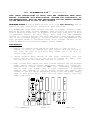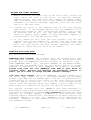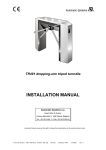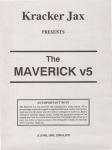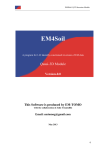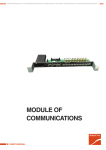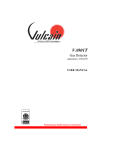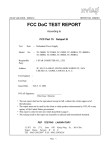Download CLD 1571 RAMBOard (tm) Installation Manual
Transcript
RAMBOard(tm) Installation 1571 READ THESE INSTRUCTIONS AT LEAST ONCE AND UNDERSTAND THEM FULLY BEFORE ATTEMPTING THIS MODIFICATION. NEITHER THE DISTRIBUTOR, OR THE MANUFACTURER WILL BE HELD RESPONSIBLE FOR ANY DAMAGE INCURRED IN THE INSTALLATION OR USE OF THIS PRODUCT. WARNING!:This modification will void ANY Warranty now in effect on your disk drive. Proceed at your own risk. All RAMBOards have been tested and are in proper working order before we ship them. Please remember that you will be working with static sensitive devices, so prepare a work area with this in mind (a grounding source, no rugs, etc.). Also note that the RAMBOard itself is a fragile device. The pins are easily bent and may break off if not inserted properly. If after installing the RAMBOard the test program shows a non-functioning unit, please contact us as soon as possible at the Tech Support phone number. PREPARATION: 1. Unplug all cables from the drive and turn it over so the bottom is facing up. Remove the four screws from the bottom of the case. Be sure to put them away where you'll be able to locate them later. 2. While holding both halves of the case, carefully turn the drive over so the top of the drive is facing up. Next, lift the top half of the case off and lay it aside. 3. Now, locate and remove the four screws holding the perforated power supply cage in place. When done, remove it's electrical connector at board location CN1. For reassembly purposes, notice that the flange end of that connector is pointed towards the outside of the PC board. Locate and remove the screws in the all metal grounding strap tying the power supply cage to the drive unit. Lift out the power supply from the lower case half. R19 R30 Q3 E E CIA R22 CR3 CR4 CR5 CR6 CR7 CR8 CR9 C6 C8 Q2 U7 R10 R17 TP1 TP2 U11 R34 U13 U4 U6 C16 C13 U9 U16 C4 EMI4 EMI3 EMI2 EMI1 U14 U21 C28 U20 U3 C19 U19 1 U1 U2 ROM U8 C11 R35 C14 L3 R33 R32 C27 C15 U15 CR13 R15 C3 1571 RAMBOard C2 RP1 SW1 CN6 CN8 R36 R28 R27 R25 R26 C9 PAGE [1] (c) 1989 CLD FINDING AND REMOVING THE CIA AND ROM CHIPS: 1. Position the drive so that the front faces to your right and the rear to your left. Referring to the diagram on page one, locate and remove the CIA chip at board location U20, and the ROM chip at board location U2. Notice that the notches on both chips are located on the right end. 2. After identifying the CIA and ROM chips, remove them with a chip puller. If you don't have a chip puller, you may use a small flat-bladed pocket knife. Place the blade between the chip and the socket and rotate the blade. The chip will lift slightly at one end of the socket. Now repeat the procedure at the other end of the chip. Keep doing this until you can pull the chip straight out of the socket. Be patient! You DO NOT want to bend the pins on the chip! If you do bend the pins slightly, you may be able to straighten them, but be CAREFUL, these pins do not take well to bending. INSTALLING THE 1571 RAMBOard: 1. After removing the two chips, and before beginning the installation procedure, thoroughly inspect your 1571 RAMBOard. The pins on the underside (Yes there are two cut off) will replace the chips just removed from the board. Carefully position the two boards into the empty sockets, making sure all pins line up properly. You may have to gently bend over some of the small round green or brown capacitors to provide clearance, so now is the time to check things out. When all looks o.k., firmly press each board in place until it fits flush against it's socket. Most problems will be avoided if you are certain that the two boards are PROPERLY SEATED. 2. Now place the chips, previously removed, into the empty sockets on the 1571 RAMBOard using the same caution as before. Remember the notch placement! The notch should be facing the front of the drive just as they were before you removed them. Press down on the cable tying the two RAMBOard PC boards together. Check for any damage (broken capacitors, etc.) or improper chip placement before going on to the next step. 3. Now, carefully place the power supply back into position and replace the two screws on the left hand side of the power supply (looking from the back). The two screws remaining may now be replaced but do not over-tighten. Because of extreme clearance limitations, the power supply will now be touching the chips in the 1571 RAMBOard. This will not cause any problems and will actually act as a heat sink for the CIA chip, which runs hot during normal drive operation. Again, DO NOT try to snug the drive screws down tight. Finally, replace the power supply electrical connector at board position CN1 (remember the flanges point to the outside of the PC board), and the grounding strap in it's former location. 1571 RAMBOard PAGE [2] (c) 1989 CLD TESTING AND FINAL ASSEMBLY: 1. Before refitting the upper half of the drive case, connect the power cable and turn on the drive. If anything abnormal happens quickly turn the drive off. Remove the power supply and, once again, check for any visible damage or improper chip placement. If nothing abnormal happened, turn off the drive and go to the next step. 2. Connect the drive to the computer and run the test program (see below). If the program reports that the RAMBOard is not functioning properly, call the Technical Support line as soon as possible and we will try and resolve the problem. The technical support phone number is (206) 695-9648. Support is available Mon - Fri 9am-5pm Pacific Time. 3. If all checks out well with the test program, turn off the computer and drive. Remove all cables from the drive and replace the upper half of the drive case. Carefully turn the drive over and replace the four screws. Reconnect the power and serial cables and use the drive as normal. RAMBOard UTILITIES DISK: All utilities run in the 64 mode! RAMBOard Test Program: The diskette that was packed along with your RAMBOard contains, among other things, an installation test program. With the RAMBOard Utilities diskette in the drive, type LOAD "RAMBOARD TEST " ,8,1 and press RETURN. At the READY prompt, type RUN and hit RETURN again. At this point, follow on screen prompts to determine if your RAMBoard is properly installed. Please note that the 1571 RAMBOard adds RAM to your drive at location $6000. Because the Maverick 8K parameters default to $8000, you will have to change the RAM location settings. 1541 Fast Data Copiers: With the RAMBOard Utilities diskette in the drive, type LOAD ":*" ,8,1 and press RETURN. At the READY prompt, type RUN and hit RETURN again. You will be presented with a menu asking if you wish the single or dual drive version of the Fast Data Copier. Press the 1 or 2 key to load the appropriate copier. Once the desired copier has loaded, a quick study of the menu screen will familiarize you with the options available. The copiers included with The RAMBOard have been designed to efficiently copy non-protected data from one diskette to another. They were not designed to handle copy protected programs. For that purpose, we strongly suggest the Maverick, also available from Software Support International. The Maverick software contains the parameter support for your 1571 RAMBOard. This combination of software & hardware is most powerful archiver ever developed for the Commodore 64/128. 1571 RAMBOard PAGE [3] (c) 1989 CLD Parallel Support: Your 1571 RAMBOard is equipped with a parallel cable connector. We have already begun work on an all new parallel utility package that will be supported through the Maverick. We'll keep you posted. ATTENTION C-128D OWNERS The 1571 RAMBOard is for external drives only. It will not install in the internal drive in your C-128D. LIMITED WARRANTY If at any time within 90 days of purchase, the RAMBOard or it's companion diskette become defective (abuse not included), you may use the blue return sheet included with your invoice to receive a replacement unit. We will repair or replace your defective RAMBOard as soon as possible. Replacements will be given at no charge, upon receipt of the defective item, postage paid. The 1571 RAMBOard Hardware Design :(c) Chip Level Design RAMBOard Test Program :(c) Chip Level Designs 1541/71 Fast Copiers :(c) K.J.P.B. Distributed By Software Support International 2700 N.E. Andresen Rd. Suite #A-1 Vancouver, Washington 98661 Order Line : 1 (800) 356-1179 Technical Line : (206) 695-9648 1571 RAMBOard PAGE [4] (c) 1989 CLD