Download Windows Installation Manual
Transcript
C-XSC is a C++ library for eXtended Scientific Computing Copyright (C) 1990-2000 Institut fuer Angewandte Mathematik, Universitaet Karlsruhe, Germany (C) 2000-2006 Wiss. Rechnen/Softwaretechnologie Universitaet Wuppertal, Germany Windows Installation Manual Author: Boris Hoeffgen <[email protected]> 1. Download „Setup-CXSC-2-2.exe“ or „Setup-SrcCXSC-2-2.exe“ from http://www.xsc.de 2. Download and install „Visual C++ 2005 Express Edition“ from http://msdn.microsoft.com/vstudio/express/visualc/download/ 3. If you have download „Setup.exe“ not „SetupSrc.exe“ from www.xsc.de goto Step 3 - Double click on „Setup-Src.exe“ to install the C-XSC Source Files in the folder „C:\cxsc-src“ - Download and install „nsis“ from http://nsis.sourceforge.net/ - Start „Visual C++ 2005 Express Edition“ o - - Start „Visual C++ 2005 Express Edition“ and open the Project File „cxsc.sln“ in the directory „cxsc-src“ o Select „Release“ to compile a final Version, otherwise select „Debug“ to compile a developer Version, from the Toolbar o Build Solution (Press F7) o Close „Visual C++“ Goto the win32\nsis\ folder in cxsc-src Right click on cxsc.nsi and compile with nsis Double click on „Setup.exe“ to install C-XSC The Installation is complete, you can remove the Source Files by execute the Unistaller ( Start->Programm->CXSC Source Files>Uninstall ) Goto Step 3 3. Installation C-XSC Binary by the „Setup.exe“ - Double click on „Setup-CXSC-2-2.exe“ to install C-XSC - Start „Visual C++ 2005 Express Edition“ o Select Tools->Options->Project and Solutions->V++ Directories from the menue o Select „Library Files“ from Selectbox and add the C-XSC C:\cxsc\lib o Select „Include Files“ from Selectbox and add the C-XSC C:\cxsc\include the „Show Directory“ Library Path, e.g. the „Show Directory“ Include Path, e.g. The installation is complete. Happy coding! FAQ: Creating your own Projects 1. 2. Start „Visual C++“, press „Create Project“ Select Win32->“Win32 Console Application“ and enter a Name. 3. Press Ok. The Application Wizard will start. 4. Press Next 5. Select „Console Application“, „Empty Project“ and deselect „Precompiled header“ 6. Edit the Project Properties by right click on your Project Name in the Solution Explorer 7. Add new/existing source or header files by right click on Source or Header Files (Add->New Item or Add>Existing Item) 8. Add the C-XSC Library on the same way to your project 9. Change Configuration Properties by right click on the project name (click Properties). Change C/C++->“Code Generation“->“Runtime Library“ to Multi-threaded(/MT) or Multi-threaded Debug (for C-XSC Debug Version) 10. Select „Release“, otherwise „Debug“ (depends on the Library Version) from the Toolbar 11. Build solution by pressing F7 Open the example Project 1. 2. 3. Start „Visual C++“, press „Create Project“ Open Project „myexample“ from the subdirectory example\project\myexample in the C-XSC install folder Press F7 to build the solution Execute the Binary 1. 2. Start a „Command Prompt (cmd.exe)“ Go into the Release or Debug folder and execute your Programm


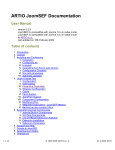
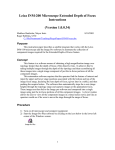
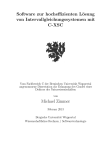
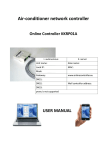

![2 Cliccate su [OK].](http://vs1.manualzilla.com/store/data/006157023_1-5e7c670791eed41ab79bb8c5559b9f3a-150x150.png)

