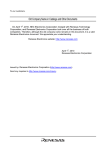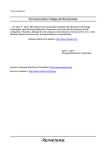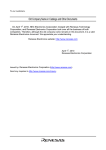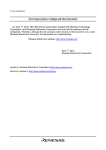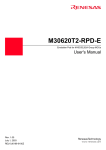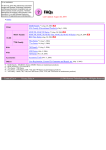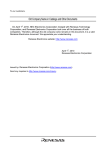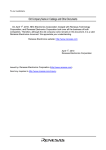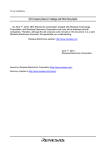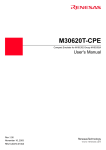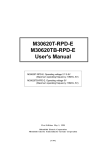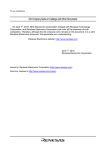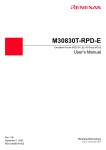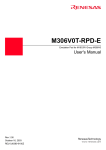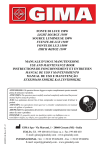Download M306N0T2-RPD-E User's Manual
Transcript
M306N0T2-RPD-E
User's Manual
Emulation Pod
for
M16C/6N Group M306N0 and M306N1
First Edition: December 1, 2000
Mitsubishi Electric Corporation
Mitsubishi Electric Semiconductor Systems Corporation
( 1 / 77 )
• IC61-1004-051 is a product of Yamaichi Electronics Co., Ltd.
• NQPACK, YQPACK, YQSOCKET, YQ-Guide, HQPACK, TQPACK, TQSOCKET are products of Tokyo Eletech Corporation.
• AXS4003M291 is a product of Matsushita Electric Works, Ltd.
First Edition: December 1, 2000
Copyright © 2000 Mitsubishi Electric Corporation
Copyright © 2000 Mitsubishi Electric Semiconductor Systems Corporation
Keep safety first in your circuit designs!
• Mitsubishi Electric Corporation and Mitsubishi Electric Semiconductor Systems Corporation put the maximum effort into making semiconductor products
better and more reliable, but there is always the possibility that trouble may occur with them. Trouble with semiconductors may lead to personal injury, fire
or property damage. Remember to give due consideration to safety when making your circuit designs, with appropriate measures such as (i) placement of
substitutive, auxiliary circuits, (ii) use of non-flammable material or (iii) prevention against any malfunction or mishap.
Precautions to be taken when using this manual
• These materials are intended as a reference to assist our customers in the selection of the Mitsubishi semiconductor product best suited to the customer’s
application; they do not convey any license under any intellectual property rights, or any other rights, belonging to Mitsubishi Electric Corporation, Mitsubishi
Electric Semiconductor Systems Corporation or a third party.
• Mitsubishi Electric Corporation and Mitsubishi Electric Semiconductor Systems Corporation assume no responsibility for any damage, or infringement of
any third-party’s rights, originating in the use of any product data, diagrams, charts, programs, algorithms, or circuit application examples contained in these
materials.
• All information contained in these materials, including product data, diagrams, charts, programs and algorithms represents information on products at the
time of publication of these materials, and is subject to change by Mitsubishi Electric Corporation and Mitsubishi Electric Semiconductor Systems
Corporation without notice due to product improvements or other reasons. It is therefore recommended that customers contact Mitsubishi Electric
Corporation, Mitsubishi Electric Semiconductor Systems Corporation or an authorized Mitsubishi Semiconductor product distributor for the latest product
information before purchasing a product listed herein. The information described here may contain technical inaccuracies or typographical errors. Mitsubishi
Electric Corporation and Mitsubishi Electric Semiconductor Systems Corporation assume no responsibility for any damage, liability, or other loss rising from
these inaccuracies or errors. Please pay attention to information published by Mitsubishi Electric Corporation and Mitsubishi Electric Semiconductor Systems
Corporation by various means, including Mitsubishi Semiconductor Homepage (http://www.mitsubishichips.com/) and Mitsubishi Tool Homepage (http:/
/www.tool-spt.mesc.co.jp/index_e.htm).
• When using any or all of the information contained in these materials, including product data, diagrams, charts, programs, and algorithms, please be sure
to evaluate all information as a total system before making a final decision on the applicability of the information and products. Mitsubishi Electric Corporation
and Mitsubishi Electric Semiconductor Systems Corporation assume no responsibility for any damage, liability or other loss resulting from the information
contained herein.
• Mitsubishi Electric Corporation semiconductors are not designed or manufactured for use in a device or system that is used under circumstances in which
human life is potentially at stake. Please contact Mitsubishi Electric Corporation, Mitsubishi Electric Semiconductor Systems Corporation, or an authorized
Mitsubishi Semiconductor product distributor when considering the use of a product contained herein for any specific purposes, such as apparatus or systems
for transportation, vehicular, medical, aerospace, nuclear, or undersea repeater use.
• The prior written approval of Mitsubishi Electric Corporation or Mitsubishi Electric Semiconductor Systems Corporation is necessary to reprint or reproduce
in whole or in part these materials.
• If these products or technologies are subject to the Japanese export control restrictions, they must be exported under a license from the Japanese government
and cannot be imported into a country other than the approved destination. Any diversion or reexport contrary to the export control laws and regulations of
Japan and/or the country of destination is prohibited.
• Please contact Mitsubishi Electric Corporation, Mitsubishi Electric Semiconductor Systems Corporation or an authorized Mitsubishi Semiconductor product
distributor for further details on these materials or the products contained therein.
Precautions to be taken when using this product
• This product is a development support tool you can use in your program development and evaluation steps. When development of your program is completed,
always be sure to verify its operation by board-based evaluation and test before putting it into mass production.
• Mitsubishi will not assume any responsibility for the results arising from the use of the product.
• Mitsubishi will respond to customer requests for the product, with expenses borne by Mitsubishi or the customer, as follows:
(1) Repair or replacement of the product when it is found faulty
(2) Modification of nonconformity when the product contains nonconformity
• This product has been developed by assuming its use for program development and evaluation in laboratories. Therefore, it does not fall under the application
of electrical equipment control laws and protection against electromagnetic interference when used in Japan.
• Do not attempt to modify this equipment. If modified, your authority to operate this equipment might be voided by FCC.
Note: This equipment has been tested and found to comply with the limits for a Class A digital device, pursuant to part 15 of the FCC Rules. These limits
are designed to provide reasonable protection against harmful interference when the equipment is operated in a commercial environment. This equipment
generates, uses, and can radiate radio frequency energy and, if not installed and used in accordance with the instruction manual, may cause harmful interference
to radio communications. Operation of this equipment in a residential area is likely to cause harmful interference in which case the user will be required to
correct the interference at his own expense.
Warning: This is a Class A product. In a domestic environment this product may cause radio interference in which case the user may be required to take
adequate measures.
For inquiries about the contents of the product or this manual, email or fax using the "Technical Support Communication Sheet" included in this manual to
your nearest Mitsubishi office or its distributor. When sending email, write the same items of the "Technical Support Communication Sheet".
Mitsubishi Tool Homepage http://www.tool-spt.mesc.co.jp/index_e.htm
( 2 / 77 )
Preface
The M306N0T2-RPD-E is an emulation pod for the M16C/6N Group M306N0 and M306N1 of
Mitsubishi 16-bit MCUs. It's used with a PC4701 emulator.
This user's manual mainly describes specifications of the M306N0T2-RPD-E emulation pod and how
to setup it. For details on the following products, which are used with M306N0T2-RPD-E, refer to
each product's user's manual.
• Emulator:
• Emulator debugger:
PC4701 User's Manual
PD30 User's Manual
All the components of this product are shown in "Table 2.1 Package components" (page 23) of this
user's manual. If there is any question or doubt about this product, contact your nearest Mitsubishi
office or distributor.
To use the product properly
Precautions for Safety
• In both this User's Manual and on the product itself, several icons are used to insure
proper handling of this product and also to prevent injuries to you or other persons,
or damage to your properties.
• The icons' graphic images and meanings are given in "Chapter 1. Precautions for
Safety" (page 7). Be sure to read this chapter before using the product.
When using outside Japan
• When using in Europe, the United States, or Canada, be sure to use both the emulator
and the emulation pod which meet local standards. EMI standards are not met when
the M306N0T2-RPD-E is used with the PC4700H or PC4700L emulator.
( 3 / 77 )
Contents
Chapter 1. Precautions for Safety .......................................................................................... 7
1.1 Safety Symbols and Meanings ............................................................................. 9
Chapter 2. Preparation ......................................................................................................... 21
2.1 Terminology ....................................................................................................... 22
2.2 Package Components ......................................................................................... 23
2.3 Other Tool Products Required for Development ............................................... 23
2.4 Name of Each Part ............................................................................................. 24
(1) System Configuration............................................................................... 24
(2) Inside of Emulation Pod ........................................................................... 25
2.5 When Using the Emulator for the First Time ..................................................... 26
Chapter 3. Setting Up .......................................................................................................... 27
3.1 Removing the Upper Cover ............................................................................... 28
3.2 Setting Switches and Pullup Resistors ............................................................... 29
3.3 Selecting Clock Supply ......................................................................................33
(1) Using the Oscillator Circuit on the Target System .................................. 34
(2) Changing the Internal Oscillator Circuit of the Emulation Pod ............... 35
(3) Replacing the Oscillator Circuit Boards ..................................................36
3.4 A-D Conversion Bypass Capacitor ....................................................................37
3.5 Connecting the PC4701 and Emulation Pod ...................................................... 38
(1) Connecting the Cable to the PC4701 ....................................................... 38
(2) Connecting the Cable to the Emulation Pod ............................................39
3.6 Connecting the Target System ........................................................................... 40
(1) Connecting 100-pin 0.65-mm-pitch LCC Socket .................................... 41
(2) Connecting 100-pin 0.65-mm-pitch Foot Pattern (Part 1) ....................... 42
(3) Connecting 100-pin 0.65-mm-pitch Foot Pattern (Part 2) ....................... 43
(4) Connecting 100-pin 0.65-mm-pitch Foot Pattern (Part 3) ....................... 44
3.7 Procedure for Making MCU File for PD30 ....................................................... 45
Chapter 4. Usage ................................................................................................................. 47
4.1 Turning On the Power ........................................................................................ 48
(1) Checking the Connection of Emulator System ........................................ 48
(2) Turning On the Power .............................................................................. 48
(3) LED Display When PC4701 Starts Up Normally .................................... 49
4.2 Downloading Firmware ..................................................................................... 50
(1) When It is Necessary to Download Firmware ......................................... 50
(2) Downloading Firmware in the Maintenance Mode ................................. 50
( 4 / 77 )
4.3 Self-checks ......................................................................................................... 51
(1) Self-check Procedure ............................................................................... 51
(2) If an Error is Detected in Self-checks ...................................................... 51
Chapter 5. Specifications ..................................................................................................... 53
5.1 Specifications ..................................................................................................... 54
5.2 Operation Timing in Memory Expansion Mode and Microprocessor Mode (5 V) ...... 55
(1) Separate Bus, No-wait .............................................................................. 55
(2) Separate Bus, With Wait, Accessing External Memory Area ................. 57
(3) Multiplex Bus, With Wait, Accessing External Memory Area ............... 59
(4) Timing Requirements ............................................................................... 61
5.3 Electrical Characteristics .................................................................................... 63
5.4 Connection Diagram .......................................................................................... 64
5.5 External Dimensions .......................................................................................... 65
(1) External Dimensions of the Emulation Pod ............................................. 65
(2) External Dimensions of the Converter Board (FLX-100LCC) ................ 66
(3) Reference Dimensional Drawing for 100-pin 0.65-mm-pitch QFP Foot Patterns ... 66
Chapter 6. Troubleshooting ................................................................................................. 67
6.1 Flowchart to Remedy the Troubles .................................................................... 68
6.2 When the Emulator Debugger Does Not Start Up Properly .............................. 69
(1) When the LED Display of PC4701 is Abnormal ..................................... 69
(2) Errors Occur When the Emulator Debugger Starts Up
(When the target system is connected) .................................... 70
(3) Errors Occur When the Emulator Debugger Starts Up
(When the target system is not connected) ............................. 71
6.3 Operation Differs from That of Actual MCUs ................................................... 72
(1) Cannot Reset from the Target System ..................................................... 72
(2) Data Values of ROM Area at Power-on Are Different ............................ 72
(3) HOLD* Control ....................................................................................... 72
(4) A-D Conversion Values are Different from Expected Values ................. 72
(5) Outputs of ALE, Address and Others are Different from Those of Actual MCUs . 72
Chapter 7. Maintenance and Guarantee ............................................................................... 73
7.1 Maintenance ....................................................................................................... 74
7.2 Guarantee ........................................................................................................... 74
7.3 Repair Provisions ............................................................................................... 74
7.4 How to Request for Repair ................................................................................. 75
M306N0T2-RPD-E Repair Request Sheet
Technical Support Communication Sheet
( 5 / 77 )
MEMO
( 6 / 77 )
Chapter 1. Precautions for Safety
This chapter describes precautions for using this product safely and properly. For precautions for the emulator main unit
and the emulator debugger, refer to each user's manual included with your product.
1.1 Safety Symbols and Meanings ..................................................................................................... 9
WARNING
Warning for Installation ............................................................................................. 10
Warnings for Use Environment ................................................................................. 10
CAUTION
Caution to Be Taken for Modifying This Product ..................................................... 10
Cautions to Be Taken for Handling This Product ...................................................... 10
IMPORTANT
Note on Malfunctions in the PC4701 System ............................................................ 10
Notes on Downloading Firmware .............................................................................. 11
Note on When the Emulator Debugger Ends ............................................................. 11
Note on Final Evaluation ........................................................................................... 11
Notes on Target System ............................................................................................. 11
Notes on Stack Area................................................................................................... 11
Notes on MAP References and Settings .................................................................... 12
Note on Setting the Work Area .................................................................................. 12
Note on RESET* Input .............................................................................................. 13
Note on HOLD* Input ............................................................................................... 13
Note on RDY* Input .................................................................................................. 13
Notes on NMI* Input ................................................................................................. 13
Note on Clock Supply to the MCU ............................................................................ 13
Notes on Interruption ................................................................................................. 14
Note on Address 00000h Access ............................................................................... 14
Note on Stop and Wait Modes ................................................................................... 14
Note on Software Reset ............................................................................................. 14
Note on BRK Instruction and BRK Instruction Interruption ..................................... 14
Notes on Address Match Interrupt ............................................................................. 14
Note on Commands that Access the Single-step Interrupt Vector Area .................... 15
Note on DMA Transfer .............................................................................................. 15
Notes on S/W Breaks and H/W Breaks ..................................................................... 15
Note on Protect Resistor (PRC2) ............................................................................... 15
( 7 / 77 )
Note on Pullup Control Resistor ................................................................................ 16
Note on Reading Internal Resources of an MCU ...................................................... 16
Notes on Watchdog Function..................................................................................... 16
Note on Differences between Actual MCU and Emulator ........................................ 17
( 8 / 77 )
Chapter 1. Precautions for Safety
In both the User's Manual and on the product itself, several icons are used to insure proper handling
of this product and also to prevent injuries to you or other persons, or damage to your properties.
This chapter describes the precautions which should be taken in order to use this product safely and
properly. Be sure to read this chapter before using this product.
1.1 Safety Symbols and Meanings
WARNING
If the requirements shown in the "WARNING"
sentences are ignored, the equipment may
cause serious personal injury or death.
CAUTION
If the requirements shown in the "CAUTION"
sentences are ignored, the equipment may
cause personal injury or damage to the products.
IMPORTANT
NOTE: Important information on using this
product.
In addition to the three above, the following are also used as appropriate.
means WARNING or CAUTION
Example:
CAUTION AGAINST AN ELECTRIC SHOCK
means PROHIBITION
Example:
DISASSEMBLY PROHIBITED
means A FORCIBLE ACTION
Example:
UNPLUG THE POWER CABLE FROM THE RECEPTACLE.
The following pages describe the symbols "WARNING", "CAUTION" and "IMPORTANT".
( 9 / 77 )
WARNING
Warning for Installation:
• Do not set this product in water or areas of high humidity. Spilling water or some other liquid into
the main unit can cause an unrepairable damage.
Warnings for Use Environment:
• The emulation pod is air-cooled with the ventilation slot. Therefore, do not block the ventilation
slot. When heated to high temperatures, the emulation pod may not work properly.
• This equipment is to be used in an environment with a maximum ambient temperature of 35°C. Care
should be taken that this temperature is not exceeded.
CAUTION
Caution to Be Taken for Modifying This Product:
• Do not disassemble or modify this product. Disassembling or modifying this product can cause
damage. Disassembling and modifying the product will void your warranty.
Cautions to Be Taken for Handling This Product:
• Use caution when handling the main unit. Be careful not to apply a mechanical shock.
• Do not touch the connector pins of the emulator main unit and the target MCU connector pins. Static
electricity may damage the internal circuits.
• Do not pull the emulation pod main unit by the flexible cable (FLX120-RPD) for connecting to the
emulator main unit or the flexible cable (FLX64, FLX100 or FLX160) for connecting the target
system. The cable may cause a break.
• Flexible cable (FLX120-RPD) for connecting to the emulator main unit and the flexible cable
(FLX64, FLX100 or FLX160) for connecting the target system are different from earlier models.
The slits make them more flexible. However, excessive flexing or force may break conductors.
• Do not use inch-size screws for this equipment. The screws used in this equipment are all ISO
(meter-size) type screws. When replacing screws, use same type screws as equipped before.
IMPORTANT
Note on Malfunctions in the PC4701 System:
• If the emulator malfunctions because of interference like external noise, do the following to remedy
the trouble.
(1) Press the RESET switch on the emulator front panel.
(2) If normal operation is not restored after step (1), shut OFF power to the emulator once and then
reactivate it.
( 10 / 77 )
IMPORTANT
Notes on Downloading Firmware:
• Before using this product for the first time, it is necessary to download the dedicated firmware
(control software for the emulation pod built into the PC4701). Please note that, to do this, it is
necessary to start up the PC4701 in the maintenance mode. For firmware download procedures, see
"4.2 Downloading Firmware" (page 50). Once the firmware has been downloaded, the product can
be used by simply turning on the power.
• Do not shut off the power while downloading the firmware. If this happens, the product will not
start up properly. If power is shut off unexpectedly, redownload the firmware.
• Except when a target status error occurs, if self-checks are not completed successfully, there may
be trouble with the product. In such case, contact your sales representative. However, perform selfchecks in the below setup.
(1) Target system:
Not connected
(2) Emulation pod internal switches: At their factory settings
Note on When the Emulator Debugger Ends:
• To restart the emulator debugger after it ends, always shut power to the emulator module off once
and then on again.
Note on Final Evaluation:
• Be sure to evaluate your system with an actual MCU. Before starting mask production, evaluate
your system and make final confirmation with a CS (Commercial Sample) version MCU.
Notes on Target System:
• The Vcc pin of emulator is connected to the target system to observe the voltage of the target system.
Therefore design your system so that the emulator MCU is powered by the target system.
• The voltage of the target system should be within the range of the MCU specification (4.2 - 5.5 V).
• Do not change the voltage of the target system after turning on the power.
• Before powering on your emulator system, check that the host machine, the emulator main unit,
the converter board and target system are all connected correctly. Next, turn on the power to each
equipment following the procedure below.
(1) Turn ON/OFF the target system and the PC4701 emulator as simultaneously as possible.
(2) When the PC4701 and emulator debugger start up, check the target status LEDs on the
emulator main unit's front panel to see if this product is ready to operate.
• Is the power supplied?
Check target status LED (POWER) is ON.
For details, refer to "Chapter 4. Usage" (page 47).
Notes on Stack Area:
• With this product, a maximum 8 bytes of the user stack is consumed.
• If the user stack does not have enough area, do not use areas which cannot be used as stack (SFR
area, RAM area which stores data, or ROM area) as work area. Using areas like this is a cause of
user program crashes and destabilized emulator control. Therefore, ensure the +8 bytes maximum
capacity used by the user program as the user stack area.
( 11 / 77 )
IMPORTANT
Notes on MAP References and Settings:
• For details on referencing and setting MAP information, see User's Manual of emulator debugger
PD30.
• Be sure to set the SFR area to EXTERNAL (an external section).
• When setting 0FFFCh - 0FFFFh to EXTERNAL:
This product uses the 4 bytes area 0FFFCh - 0FFFFh as the stack area. If this 4 bytes memory cannot
be read or written to, reset cannot be properly effected. As a result, you need to alter the map settings
if the condition given below is met.
(1) With the system which shifts from the single-chip mode to the memory expansion (or
microprocessor) mode, using the 4 bytes area of 0FFFCh - 0FFFFh set to EXTERNAL.
(2) With the system which starts up in the microprocessor mode, using the 4 bytes area of 0FFFCh
- 0FFFFh set to EXTERNAL and there is not enough memory to read or write.
The procedures to alter the MAP settings when the conditions (1) or (2) above are met are shown
below.
(1) Set the 4 bytes area of 0FFFCh - 0FFFFh to INTERNAL.
(2) Execute the RESET command of emulator debugger PD30.
(3) Set the stack pointer.
(Example)
RESET:
I
#0480H, SP <-- Set the stack pointer.
(Stop the program after executing this instruction.)
○
○
FCLR
LDC
(4) Set the 4 bytes area 0FFFCh - 0FFFFh to EXTERNAL.
Note on Setting the Work Area:
• To use this product, it is necessary to set the work area in the internal reserved area of the MCU.
However, do not set it in the last 10 bytes of the internal reserved area. And be sure to set the internal
reserved area to INTERNAL. (Set the work area by Init dialog of emulator debugger PD30.)
Example 1: When debugging the program of the MCU whose internal reserved area is 02C00h 03FFFh, set the work area within the range of 02C00h - 03FF6h.
Example 2: When debugging the program of the MCU whose internal reserved area is 05400h 05FFFh, set the work area within the range of 05400h - 05FF6h.
For instance, when setting the work area at 05C00h, the emulator uses 10 bytes area of 05C00h 05C09h.
( 12 / 77 )
IMPORTANT
Note on RESET* Input:
• The RESET* input from the target system is accepted only while a user program is being executed
(only while the RUN status LED on the PC4701's front panel is lit).
Note on HOLD* Input:
• Be sure to input "L" to the HOLD* pin of the target system during the user program executing (while
the RUN status LED on the PC4701's front panel is lit). Inputting "L" to the HOLD* pin when
stopping the user program may cause a malfunction of the emulator.
Note on RDY* Input:
• Be sure to input "L" to the RDY* pin of the target system during the user program executing (while
the RUN status LED on the PC4701's front panel is lit). Inputting "L" to the RDY* pin when
stopping the user program may cause a malfunction of the emulator.
Notes on NMI* Input:
• NMI* input from the target system is accepted only while a user program is being executed (only
while the RUN status LED on the PC4701's front panel is lit).
• The NMI* interrupt is generated in the following situations.
(1) Immediately after the NMI* pin changes from "H" to "L" level during target program
execution
(2) After the reset is released by the target system when the NMI* pin is "L" level during target
program execution
(3) Immediately after program execution starts with the NMI* pin "L" level, following the reset
input from the debug software or emulator main unit
(4) Immediately after program execution starts when the NMI* pin is "H" level immediately
before the target program stops and changes to "L" level when target program execution starts
Note on Clock Supply to the MCU:
• Clock can be supplied to the evaluation MCU in one of the following two ways. This is determined
by emulator debugger clock selection.
(1) When Internal is selected:
The clock generated by the oscillation circuit in the emulation pod is supplied to the evaluation
MCU. The clock is continually supplied to the evaluation MCU regardless of "target system
clock status" and "user program execution status".
(2) When External is selected:
Clock supply to the evaluation MCU depends on oscillation status (oscillate/off) of the target
system.
( 13 / 77 )
IMPORTANT
Notes on Interruption:
• Even when the target program is not being executed (while the target program is stopped or during
runtime debugging), the evaluation MCU keeps running so as to control the emulation pod.
Therefore, note that timers and other components do not stop running even though the target
program is not being executed.
• If a maskable interrupt request is generated when the target program is not being executed (while
the target program is stopped or during runtime debugging), the request is not accepted because the
emulator disables all interrupts. If an interrupt request is generated when the target program is not
being executed, but the target program enables that interrupt, it will be accepted immediately after
program execution starts.
Note on Address 00000h Access:
• With the M16C/6N Group MCUs, when a maskable interrupt is generated, the interrupt data
(interrupt No. and interrupt request level) stored in address 00000h is read out. Also, the interrupt
request bit is cleared when address 00000h is read out. Consequently, when the address 00000h
readout instruction is executed or when address 00000h is read out in the cause of a program
runaway, a malfunction occurs in that the interrupt is not executed despite the interrupt request,
because the request bit of the highest priority interrupt factor enabled is cleared.
For this malfunction, when the reading out to the address 00000h is generated excluding the
interrupt, the yellow LED lights up to alarm. When this LED lights, there is a possibility of wrong
access to address 00000h, therefore check the program. This LED is turned off by the RESET
switch of the emulator main unit.
Note on Stop and Wait Modes:
• Do not perform step execution at addresses in the stop or wait mode. It may cause communication
errors.
Note on Software Reset:
• Do not use a software reset.
Note on BRK Instruction and BRK Instruction Interruption:
• With this emulator system, BRK instructions and BRK instruction interruptions are exclusively
used for S/W break functions. Therefore, you can not use them for your program.
Notes on Address Match Interrupt:
• Do not set software breaks at the same addresses as address-match interrupts as the program may
run out of control.
• Do not set a hardware break within 4 instructions before an address at which an address-match
interrupt occurs. If you do set a hardware break in this range, the program will run out of control.
• When an address at which an address-match interrupt occurs is executed in one-step mode, the
program stops after executing the first instruction after returning from the address-match interrupt
processing.
( 14 / 77 )
IMPORTANT
Note on Commands that Access the Single-step Interrupt Vector Area:
• Do not perform the below debugging operations with the single step interrupt vector area (addresses
FFFECh - FFFEFh).
(1) Step execution of commands that access the single step interrupt vector area
(2) Program execution using commands that access the single step interrupt vector area when a
software breakpoint is set in those commands
Note on DMA Transfer:
• With this product, the program is stopped with a loop program to a specific address. Therefore, if
a DMA request is generated by a timer or other source while the program is stopped, DMA transfer
is executed. However, make note of the fact that DMA transfer while the program is stopped may
not be performed correctly. Also note that the below registers have been changed to generate DMA
transfer as explained here even when the program is stopped.
DMA0 transfer counter register: TCR0
DMA1 transfer counter register: TCR1
Notes on S/W Breaks and H/W Breaks:
• S/W breaks generate BRK interrupts by substituting the proper instruction to the BRK instruction.
Therefore, when referencing the result of a trace in bus mode, "00h" is displayed for the instruction
fetch address where a software break is set, and when referencing in reverse assemble mode,
"BRK" instruction is displayed.
• It is not possible to use a S/W break and a H/W break at the same time. If doing so, it may not operate
normally.
• In the area where the MAP setting is EXTERNAL, S/W breaks cannot be used.
Note on Protect Resistor (PRC2):
• Make note of the fact that the protect is not canceled when protect register (PRC2), which enables
writing in the port P7 and port P9 direction registers and the SI/O3, 4 control registers, is changed
with the below procedure.
(1) Step execution of the "instruction for setting ("1") PRC2"
(2) Setting the break point from the "instruction for setting ("1") PRC2" to when the "setting the
register for the protect"
(3) Setting "("1") PRC2" from the dump window or script window
( 15 / 77 )
IMPORTANT
Note on Pullup Control Resistor:
• Ports P00 to P57 are not pulled up by the pullup control resistor.
When pulling up the ports P00 to P57, apply a resistance to the inside of the emulator. How to apply
it, refer to "3.2 Setting Switches and Pullup Resistors" (page 29).
Note: Ports P60 to P107 are pulled up by the pullup control resistor.
Note: The pullup control resistor can read and write from P00 to P107 properly.
• When the pullup control resistor 1 (bit 1 of address 3FDh = PU11) of Ports P44 - P47 is set to "1"
(pulled up), ports P15 - P17 are pulled up regardless of the value of the pullup control resistor 0 (bit
3 of address 3FCh = PU03) of Ports P14 - P17.
Note on Reading Internal Resources of an MCU:
• When the registers that are listed in Table 1.1 are read with an emulator, those results will be the
following (the data in the MCU are not effected).
(1) Results of real-time trace
The data values of the cycles read are not displayed correctly.
(2) Real-time RAM monitor
The data values read are not displayed correctly.
Table 1.1 Resisters and symbols not displayed normally
Resister Symbol
DMA source pointers 0, 1
SAR0, SAR1
DMA destination pointers 0, 1
DAR0, DAR1
DMA transfer counters 0, 1
TCR0, TCR1
DMA control resistors 0, 1
DM0CON, DM1CON
Notes on Watchdog Function:
• The MCU's watchdog timer can be used only while programs are being executed. To use it
otherwise, disable the watchdog timer.
• If the reset circuit of the target system has a watchdog timer, disable it when using the emulator.
( 16 / 77 )
IMPORTANT
Note on Differences between Actual MCU and Emulator:
• Operations of the emulator system differ from those of actual MCUs as listed below.
(1) Reset condition
Set the rise time (0.2 Vcc to 0.8 Vcc) 1 µs or less.
(2) Data values of ROM and RAM areas at power-on
(3) Internal memories (ROM and RAM) capacities etc.
With this emulator system, "INT" (emulation memory ON) is the default for mapping areas
other than the SFR area (addresses 000h - 3FFh). For this reason, the emulation memory can
read and write in areas other than the SFR, internal RAM and internal ROM.
(4) Oscillator circuit
• Make note of the fact that in the oscillator circuit where a resonator is connected between
the XIN and XOUT pins, oscillation does not occur because a flexible cable, buffer IC and other
devices are used between the evaluation MCU and the target system. It is same for sub-clock
oscillator circuits (XCIN and XCOUT).
• For note on when using the oscillator circuit on the target system, refer to "3.3 (1) Using the
Oscillator Circuit on the Target System" (page 34).
(5) Characteristics of ports P00 to P57
With this product, ports P00 to P57 are connected via emulation circuit. The device used for
the port emulation circuit is as follows.
Device: M60081L-0142FP
(6) Characteristics of port P10
With this product, parts of I/O ports (P10) is connected to the target system via analog switch
circuit. Therefore the electrical characteristics are slightly different from those of actual
MCUs.
(7) HOLD* control
When inputting "L" to the HOLD* pin to run into the HOLD state, P00 to P52 will be in the
HOLD state delaying by 2.5 cycles than the actual MCU (see Figure 5.5 and Table 5.5).
(8) DBC, Single-step and BRK instruction interrupt vector table addresses
As the emulator uses the DBC, Single-step and BRK instruction interrupt vector table
addresses, when reading these addresses, the downloaded data cannot be read (see Table 1.2).
Table 1.2 Vector table addresses for the emulator
Factor of interruption
Vector table addresses
Data for reading
DBC*1
FFFF4h - FFFF7h
Indefinite
1
Single-step*
FFFECh - FFFEFh
Indefinite
BRK instruction
FFFE4h - FFFE7h
Indefinite
*1 Interruption for the debugger only
(9) A-D conversion
As a analog switch, flexible cable, pitch converter board and other devices are used between
the evaluation MCU and the target system, some characteristics are slightly different from
those of the actual MCU.
(10) D-A conversion
As a flexible cable, pitch converter board and other devices are used between the evaluation
MCU and the target system, some characteristics are slightly different from those of the actual
MCU.
(11) Oscillation stop detection function
With this product, you can not debug the oscillation stop detection function.
( 17 / 77 )
IMPORTANT
(12) A-D input group select function
When using the A-D input group select function, the following settings are required.
i) When selecting port P0 for A-D input
• Set the whole 8-bit of direction resisters P107 - P100 to input.
• Set the pullup control resistors of P107 - P100 to no-pullup.
• P107 - P100 cannot be used as an input pin of I/O port and key input interrupt function.
ii) When selecting port P2 for A-D input
• Set the whole 8-bit of direction resisters P107 - P100 to input.
• Set the pullup control resistors of P107 - P100 to no-pullup.
• P107 - P100 cannot be used as an input pin of I/O port and key input interrupt function.
iii) When selecting port P10 for A-D input
• There is no restriction.
(13) Outputs of the actual MCU and this product
Table 1.3 Differences of outputs between actual MCU and this product (when executing program)
Access area
SFR area
(MAP = EXT)
Internal RAM
Actual MCU
This product
Address
BHE*
Outputs
Outputs
Data
Outputs
(floating during read operating)
Floating
∗
RD*
WR*
Outputs
("L" at write cycle,
"L" at read cycle)
Does not output
(fixed to "H" output)
∗
CS*
Does not output
(fixed to "H" output)
Does not output
(fixed to "H" output)
ALE
Does not output
(fixed to "L" output)
Outputs
∗
Address
BHE*
Retains previous status
Outputs
∗
Data
Floating
Floating
RD*
WR*
Does not output
(fixed to "H" output)
Does not output
(fixed to "H" output)
CS*
Does not output
(fixed to "H" output)
Does not output
(fixed to "H" output)
ALE
Does not output
(fixed to "L" output)
Outputs
Address
BHE*
Outputs
Outputs
Data
Outputs
(inputs external data at read cycle)
Outputs
(inputs external data at read cycle)
RD*
WR*
Outputs
("L" at write cycle,
"L" at read cycle)
Outputs
("L" at write cycle,
"L" at read cycle)
CS*
Outputs
Outputs
ALE
Outputs
Outputs
Internal ROM
External area
∗ for difference
Signal
( 18 / 77 )
∗
IMPORTANT
Table 1.4 Differences of outputs between actual MCU and this product (in stop mode)
Access area
-
Signal
Actual MCU
This product
Address
BHE*
Retains previous status
Retains previous status
Data
Retains previous status
Floating
RD*
WR*
Does not output
(fixed to "H" output)
Does not output
(fixed to "H" output)
CS*
Retains previous status
Retains previous status
ALE
Does not output
(fixed to "H" output)
Does not output
(fixed to "H" output)
∗ for difference
∗
Table 1.5 Differences of outputs between actual MCU and this product (in wait mode)
Access area
-
Signal
Actual MCU
This product
Address
BHE*
Retains previous status
Retains previous status
Data
Retains previous status
Floating
RD*
WR*
Does not output
(fixed to "H" output)
Does not output
(fixed to "H" output)
CS*
Retains previous status
Retains previous status
ALE
Does not output
(fixed to "H" output)
Does not output
(fixed to "H" output)
Table 1.6 Outputs of this product when the user program is stopping
Signal
This product
Address
BHE*
Outputs
Data
Floating
RD*
WR*
Only RD* outputs
(WR* is fixed to "H" output)
CS*
Outputs
ALE
Outputs
( 19 / 77 )
∗ for difference
∗
MEMO
( 20 / 77 )
Chapter 2. Preparation
This chapter describes the package components, the system configuration and the preparation for using this product for the
first time.
2.1 Terminology ............................................................................................................................... 22
2.2 Package Components.................................................................................................................. 23
2.3 Other Tool Products Required for Development........................................................................ 23
2.4 Name of Each Part ...................................................................................................................... 24
(1) System Configuration ........................................................................................................... 24
(2) Inside of Emulation Pod ....................................................................................................... 25
2.5 When Using the Emulator for the First Time ............................................................................. 26
( 21 / 77 )
Chapter 2. Preparation
2.1 Terminology
Some specific words used in this user's manual are defined as follows:
Emulator system
This means an emulator system built around the PC4701 emulator. The PC4701 emulator system is
configured with an emulator main unit, emulation pod, host machine and emulator debugger.
Emulator main unit (Hereafter PC4701)
This means a generic name for emulators for 8 and 16-bit MCUs. For details on specific models of
PC4701, visit Mitsubishi Tool Homepage.
Homepage URL http://www.tool-spt.mesc.co.jp/index_e.htm
Emulation pod
This means M306N0T2-RPD-E (this product). This emulation pod is for M16C/6N Group M306N0 and
M306N1.
Host machine
This means a personal computer used to control the emulator and emulation pod.
Emulator debugger
This means a software tool PD30 to control the emulator from the host machine through an interface.
Firmware
Program that analyzes contents of communication with the emulator debugger and controls the
emulator hardware. This program is installed in the EEPROM. This program is downloadable from
the emulator debugger to upgrade the firmware or to support other MCUs.
Software break
A software break is a function to break the program before the system executes an instruction at the
specified address. The instruction at the preset address will not be executed.
Hardware break
A hardware break is a function to break the program when the system detects a write/read of data to/
from memory or a rise/fall edge of the signal entered from the external trace cable. The former break
function is called address break; and the latter break function is called trigger break. While the
instruction at the address where the software break is set is not executed, a hardware break is
performed after the specified instruction is executed.
Evaluation MCU
This means the microcomputer mounted on the emulation pod which is operated in the specific mode
for tools.
Target MCU
This means the microcomputer you are going to debug.
Target system
This means a user's application system using the microcomputer to be debugged.
*
In this user's manual, this symbol is used to show active LOW. (e.g. RESET*: Reset signal)
( 22 / 77 )
2.2 Package Components
The M306N0T2-RPD-E package consists of the following items. When unpacking, check to see if
your M306N0T2-RPD-E contains all of these items.
Table 2.1 Package components
Item
Quantity
M306N0T2-RPD-E emulation pod main unit
1
FLX120-RPD flexible cable for connecting PC4701
1
FLX100 flexible cable for connecting converter board (pre-installed in emulation pod)
1
FLX-100LCC converter board for connecting target system
1
OSC-3 (16 MHz) oscillator circuit board (pre-installed in emulation pod)
1
OSC-2 oscillator circuit board
1
Resistor arrays for pulling up ports P00 to P57 (51 kΩ)
12
Hardware tool user registration FAX sheet (English)
1
Hardware tool user registration FAX sheet (Japanese)
1
M306N0T2-RPD-E user's manual (this manual)
1
M306N0T2-RPD-E user's manual (Japanese)
1
Please keep the M306N0T2-RPD-E's packing box and cushion material in your place for reuse at a
later time when sending your product for repair or other purposes. Always use these packing box and
cushion material when transporting this product.
If any of these items are missing or found faulty, please contact your distributor. Also, if there is any
question or doubt about the packaged product, contact your distributor.
2.3 Other Tool Products Required for Development
To bring forward programs development on the M16C/6N Group MCUs, the products listed below
are necessary in addition to those contained package above. Get them separately.
Converter boards
Table 2.2 Other tool products
Product
Product name
Notes
Emulator main unit
PC4701
Required
Emulator debugger
PD30
Required
DUMMY100S
Required according to the foot
pattern of the target system
(see 3.6 "Connecting the Target
System" on page 40)
100-pin 0.65-mm-pitch QFP
(100P6S-A)
DIRECT100S
FLX-100NRB
100-pin LCC socket
IC61-1004-051 etc.
* To purchase these products, contact your nearest distributer.
* For details on the IC61-1004-051, contact Yamaichi Electronics Co., Ltd.
( 23 / 77 )
2.4 Name of Each Part
(1) System Configuration
Figure 2.1 System configuration
(1) to (4) in Figure 2.1 are included in this product package.
(1) Emulation pod (M306N0T2-RPD-E)
This emulation pod contains an evaluation MCU, emulation memory and circuits to feature the
debugging function.
(2) Flexible cable (FLX120-RPD)
This is a 120-pin flexible cable for connecting the PC4701 emulator and the emulation pod.
(3) Flexible cable (FLX100)
This is a 100-pin flexible cable for connecting the emulation pod and the target system.
(4) Converter board
This is a converter board for connecting to the target system. For details, refer to "3.6 Connecting
the Target System" (page 40).
( 24 / 77 )
(2) Inside of Emulation Pod
Figure 2.2 Internal view of emulation pod
(1) MCU-dependent board
Board grouping parts (pins and added functions) which vary according to MCU model.
(2) Base board
Board for the M16C/60 Series MCUs which controls the interface with the PC4701 and the
evaluation MCU.
(3) Memory board
Board for the M16C/60 Series MCUs on which the emulation memory (1 MB) and the map
memory (4 bit × 1 M) are mounted.
(4) Oscillator circuit board
Oscillator circuit board on which the oscillation module device (16 MHz) is mounted. It is
possible to change the operating frequency by replacing it with a separately prepared oscillator
circuit board.
( 25 / 77 )
2.5 When Using the Emulator for the First Time
If you have purchased this emulation pod newly, it is necessary to download the firmware. The
download procedure is given in Figure 2.3.
Before attempting to download the firmware, check the emulator debugger is installed and the
emulator is connected to the host machine. For more information, see each user's manual of the
emulator debugger and the PC4701.
Connect the PC4701 and this product.
Within 2 seconds of turning the power ON, press the
RESET switch of the PC4701 and check the maintenance
mode is accessed.
See "3.5 Connecting the PC4701
and Emulation Pod" (page 38).
See "4.2 Downloading Firmware"
(page 50).
Download the firmware using the emulator debugger.
End the emulator debugger and shut the power of the
PC4701 OFF.
Figure 2.3 Firmware download procedure when emulator is used for the first time
To make sure the emulation pod works properly, run the self-checks. For self-check procedures, see
"4.3 Self-checks" (page 51).
( 26 / 77 )
Chapter 3. Setting Up
This chapter describes switch settings required for using this product and how to connect this product to the PC4701 and
the target system.
3.1 Removing the Upper Cover ........................................................................................................ 28
3.2 Setting Switches and Pullup Resistors ....................................................................................... 29
3.3 Selecting Clock Supply .............................................................................................................. 33
(1) Using the Oscillator Circuit on the Target System ............................................................... 34
(2) Changing the Internal Oscillator Circuit of the Emulation Pod............................................ 35
(3) Replacing the Oscillator Circuit Boards ............................................................................... 36
3.4 A-D Conversion Bypass Capacitor ............................................................................................ 37
3.5 Connecting the PC4701 and Emulation Pod .............................................................................. 38
(1) Connecting the Cable to the PC4701 .................................................................................... 38
(2) Connecting the Cable to the Emulation Pod ......................................................................... 39
3.6 Connecting the Target System.................................................................................................... 40
(1) Connecting 100-pin 0.65-mm-pitch LCC Socket ................................................................. 41
(2) Connecting 100-pin 0.65-mm-pitch Foot Pattern (Part 1) .................................................... 42
(3) Connecting 100-pin 0.65-mm-pitch Foot Pattern (Part 2) .................................................... 43
(4) Connecting 100-pin 0.65-mm-pitch Foot Pattern (Part 3) .................................................... 44
3.7 Procedure for Making MCU File for PD30 ................................................................................ 45
( 27 / 77 )
Chapter 3. Setting Up
To use this emulation pod with your target system, it is necessary to set as follows. Set the following
after removing the upper cover.
• Change the oscillation frequency in the emulation pod.
• Set the switches according to the target system.
• Install a pullup resistors to ports P00 to P57.
• Install the A-D conversion bypass capacitor.
3.1 Removing the Upper Cover
The procedure of removing the upper cover is shown below.
(1) Remove the four screws of both sides of this product and lift off the upper cover. (see Figure 3.1)
(2) Set the jumper switches and others as described below.
(3) Replace the upper cover and secure the four screws.
Figure 3.1 Removing the upper cover
CAUTION
When Removing the Upper Cover:
• Always shut OFF power when removing the upper cover or setting the switches.
• Do not touch the connector pins of the emulator main unit and the target MCU
connector pins. Static electricity may damage the internal circuits.
( 28 / 77 )
3.2 Setting Switches and Pullup Resistors
Figure 3.2 shows the positions of switches and a position for installing pullup resistors. Tables 3.1,
3.2 list how to set each switch and Figure 3.3 shows how to install pullup resistors.
Figure 3.2 Positions of switches and their factory-settings
( 29 / 77 )
Table 3.1 Switch settings of the M306N0T2-RPD-E (1/2)
Signal
Switch
Setting
Description
H
OPEN
L
Pulls down the CNVSS pin of MCU with a resistance
of 33 kΩ.
SW1
CNVSS
(Factory-setting)
H
CNVSS
OPEN
SW1
Does not pull down/up the CNVSS pin of MCU.
L
SW1
CNVSS
H
OPEN
L
Pulls up the CNVSS pin of MCU with a resistance
of 33 kΩ.
SW1
CNVSS
8
OPEN
16
Pulls down the BYTE pin of MCU with a resistance
of 33 kΩ.
SW2
BYTE
(Factory-setting)
8
BYTE
OPEN
SW2
Does not pull down/up the BYTE pin of MCU.
16
SW2
BYTE
8
OPEN
16
Pulls up the BYTE pin of MCU with a resistance of
33 kΩ.
SW2
BYTE
XOUT
OPEN
XOUT
SW3
Does not connect the XOUT pin of MCU to the target
system.
SW3
XOUT
(Factory-setting)
XOUT
Connects the XOUT pin of MCU to the target system.
OPEN
SW3
XOUT
( 30 / 77 )
Table 3.2 Switch settings of the M306N0T2-RPD-E (2/2)
Signal
Switch
Setting
Description
XCOUT
OPEN
Connects the P86/XCOUT pin of MCU to the target
system. (Uses P86/XCOUT pin as port P86)
P86
SW4
P86/XCOUT
(Factory-setting)
XCOUT
P86/XCOUT
Does not connect the P86/X COUT pin of MCU.
(Uses P86/XCOUT pin as XCOUT and opens XCOUT.)
OPEN
SW4
P86
SW4
P86/XCOUT
XCOUT
OPEN
P86
Connects the P86/XCOUT pin of MCU to the target
system. (Uses P86/XCOUT pin as XCOUT and connect
XCOUT to the target system.)
SW4
P86/XCOUT
XCIN
P87
P87/XCIN
Connects the P87/XCIN pin of MCU to the target
system. (Uses P87/XCIN pin as port P87)
SW5
P87/XCIN
(Factory-setting)
SW5
XCIN
Uses P87/XCIN pin as XCIN.
P87
SW5
P87/XCIN
L
H Only this setting is available.
JP2
(Factory-setting)
JP2
L
H Does not set in this way.
JP2
IMPORTANT
Note on Switch Settings:
• Switches SW1 (CNVSS) and SW2 (BYTE) are used for debugging operation without
connecting the target system. When connecting the target system, set both of them
"OPEN".
( 31 / 77 )
It is not possible to control the pullup by the pullup control resistors of ports P00 to P57 (possible to
read and write by the pullup control resistors).
However, as this product has sockets for installing the pullup resistors, it is possible to pull up by
mounting the resistor arrays included with this product. For the positions for installing the pullup
resistors, see Figure 3.3.
Figure 3.3 Positions for installing the pullup resistors
( 32 / 77 )
3.3 Selecting Clock Supply
There are two ways to supply a clock to the MCU, using the oscillator circuit of the emulation pod
or using the oscillator circuit on the target system. Table 3.3 lists the factory-settings of each clock
supply.
Table 3.3 Clock supply to the MCU
Clock
Description
Display of emulator debugger Default setting
Internal oscillator circuit of emulation pod
(OSC-3: 16 MHz)
Internal
Yes
Target System
External
-
Internal oscillator circuit of emulation pod
(32.768 kHz)
Internal
Yes
Target System
External
-
XIN-XOUT
XCIN-XCOUT
IMPORTANT
Notes on Changing the Clock Supply:
• The clock supply can be set by the Init dialog when starting up the emulator debugger
or inputting CLK command on the script window.
• For XCIN-XCOUT pins, it is necessary to set switches in the emulation pod. For details,
refer to "3.2 Setting Switches and Pullup Resistors" (page 29).
( 33 / 77 )
(1) Using the Oscillator Circuit on the Target System
When turning on the power supply, the internal clock of emulation pod is selected to supply the clock
to the MCU. To use the external clock on the target system, change the clock by the Init dialog when
starting up the emulator debugger or the CLK command on the script window. (For details, refer to
the user's manual of the emulator debugger.)
Figure 3.4 External oscillator circuit
Figure 3.5 Circuit in which oscillation does not occur (same for XCIN-XCOUT)
IMPORTANT
Notes on External Clock:
• To operate the emulation pod with an external clock, construct the oscillator circuit
as shown in Figure 3.4 in the target system and input the oscillator output at 50% duty
(within the operating range of the evaluation MCU) into the XIN pin. And the XOUT
pin should be open.
• Make note of the fact that in the oscillator circuit shown in Figure 3.5 where a
resonator is connected between the XIN and XOUT pins, oscillation does not occur
because a flexible cable, pitch converter board and other devices are used between
the evaluation MCU and the target system. It is same for sub-clock oscillator circuits
(XCIN and XCOUT).
( 34 / 77 )
(2) Changing the Internal Oscillator Circuit of the Emulation Pod
An oscillator circuit board for 16 MHz is mounted on this product. To use the emulation pod at a
frequency other than 16 MHz, build the desired oscillator circuit on the included OSC-2 oscillator
circuit board (bare board) and replace the board installed in the emulation pod when shipped from
the factory.
Figure 3.6 shows a view of the OSC-2 oscillator circuit board (bare board) and where connector pins
are located. Figure 3.7 shows the circuitry of the OSC-2 oscillator circuit board (bare board). Use the
number of oscillator circuits recommended by the oscillator manufacturer.
J1-4: GND
J1-3: Oscillator output
J1-2: GND
J1-1: Vcc
Figure 3.6 External view of oscillator board (OSC-2) and connector pin assignment
Figure 3.7 Circuit of oscillator board (OSC-2)
( 35 / 77 )
(3) Replacing the Oscillator Circuit Boards
Figure 3.8 shows how to replace the oscillator circuit boards. For the position of the oscillator circuit
board, see Figure 2.2.
(1) Unscrew the screw connecting the oscillator circuit board.
(2) Lift off the oscillator circuit board.
(3) Attach the J1 connector of another oscillator circuit board
for replacement to the connector of the MCU-dependent
board.
(4) Secure the oscillator circuit board with the screw.
Figure 3.8 Replacing the oscillator circuit boards
( 36 / 77 )
3.4 A-D Conversion Bypass Capacitor
The emulation pod has foot patterns on the board for mounting a bypass capacitor. Mount a suitable
bypass capacitor as occasion demands.
Figure 3.9 shows where the bypass capacitors are mounted, whereas Figure 3.10 shows an
enlargement of the foot patterns.
Figure 3.9 Position for mounting A-D conversion bypass capacitor (reverse side of the M30620T2-PRT)
Figure 3.10 Foot patterns of A-D conversion bypass capacitor
IMPORTANT
Note on the A-D Converter:
• Because a flexible board and other devices are used between the evaluation MCU
and the target system, the A-D converter operates differently from the actual MCU.
Make the final evaluation of the A-D converter from the actual MCU.
( 37 / 77 )
3.5 Connecting the PC4701 and Emulation Pod
To connect the emulation pod to the PC4701, use the FLX120-RPD 120-pin flexible cable included
in this product package. Connect the PC4701 side connector of the FLX120-RPD to the cable
connector of the PC4701, then secure with screws the FLX120-RPD.
(1) Connecting the Cable to the PC4701
Figure 3.11 shows how to connect the PC4701 and FLX120-RPD.
Figure 3.11 Connecting PC4701 and FLX120-RPD
CAUTION
Notes on Connecting the Cable:
• To connect the FLX120-RPD, be sure to hold the both sides of the PC4701 side
connector horizontally with the "UPSIDE" facing up.
• Always shut OFF power before connecting the cable. The power ON state could
destroy internal circuits.
Note on Securing the Screws:
• After connecting the cable to the emulator main unit PC4701, be sure to secure the
screws mounted in both sides of the connector.
( 38 / 77 )
(2) Connecting the Cable to the Emulation Pod
Figure 3.12 shows how to connect the FLX120-RPD and the emulation pod.
Figure 3.12 Connecting FLX120-RPD and emulation pod
CAUTION
Note on Connecting the Cable:
• Always shut OFF power before connecting the cable. The power ON state could
destroy internal circuits.
Note on Securing the Screws:
• After connecting the cable to the emulation pod, be sure to secure the screws.
( 39 / 77 )
3.6 Connecting the Target System
Figure 3.13 shows how to connect this product to the target system.
*1 : These products are available in one package.
: No. 1 pin
Figure 3.13 Connecting emulation pod and target systems
CAUTION
Notes on Connecting the Target System:
• Take care not to attach the converter board in a wrong direction. It may cause a fatal
damage to the emulation pod.
• The small connectors of the FLX100 and FLX-100LCC are guaranteed for only 20
insertion/removal iterations.
( 40 / 77 )
(1) Connecting 100-pin 0.65-mm-pitch LCC Socket
When connecting the emulation pod probe to the 100-pin LCC socket (Yamaichi Electronics Co.,
Ltd. IC61-1004-051 etc.) on the target system, following the procedure below.
(1) Attach the FLX100 to the FLX-100LCC.
(2) Attach the FLX-100LCC to the 100-pin LCC socket.
Figure 3.14 Connecting a 100-pin 0.65-mm-pitch LCC socket
CAUTION
Notes on Connecting Target System:
• Take care not to attach the converter board in a wrong direction. It may cause a fatal
damage to the emulation pod.
• The small connector of the FLX100 and FLX-100LCC are guaranteed for only 20
insertion/removal iterations.
• For purchasing the IC61-1004-051 and for any inquiry for it, contact Yamaichi
Electronics Co., Ltd.
( 41 / 77 )
(2) Connecting 100-pin 0.65-mm-pitch Foot Pattern (Part 1)
Figure 3.15 shows how to connect the emulation pod probe to the 100-pin 0.65-mm-pitch QFP
(100P6S-A) foot pattern on the target system with the DUMMY100S (not included), and here
following is its procedure. For details on the DUMMY100S, refer to its user's manual.
(1) Attach the DUMMY100S to the target system.
(2) Attach the FLX-100LCC to the DUMMY100S.
Figure 3.15 Connecting a 100-pin 0.65-mm-pitch foot pattern (part 1)
CAUTION
Notes on Connecting the Target System:
• Take care not to attach the converter board in a wrong direction. It may cause a fatal
damage to the emulation pod.
• The small connectors of the DUMMY100S and FLX100 are guaranteed for only 20
insertion/removal iterations.
( 42 / 77 )
(3) Connecting 100-pin 0.65-mm-pitch Foot Pattern (Part 2)
Figure 3.16 shows how to connect the emulation pod probe to the 100-pin 0.65-mm-pitch QFP
(100P6S-A) foot pattern on the target system with the DIRECT100S (not included), and here
following is its procedure. For details on the DIRECT100S, refer to its user's manual.
(1) Attach the DIRECT100S to the target system.
(2) Attach the FLX-100LCC to the DIRECT100S.
Figure 3.16 Connecting a 100-pin 0.65-mm-pitch foot pattern (part 2)
CAUTION
Notes on Connecting the Target System:
• Take care not to attach the converter board in a wrong direction. It may cause a fatal
damage to the emulation pod.
• The small connectors of the DIRECT100S and FLX100 are guaranteed for only 20
insertion/removal iterations.
( 43 / 77 )
(4) Connecting 100-pin 0.65-mm-pitch Foot Pattern (Part 3)
Figure 3.17 shows how to connect the emulation pod probe to the 100-pin 0.65-mm-pitch QFP
(100P6S-A) foot pattern on the target system with the FLX-100NRB (not included), and here
following is its procedure. For details on the FLX-100NRB, refer to its user's manual.
(1) Attach the FLX-100NRB to the target system.
(2) Attach the FLX-100LCC to the FLX-100NRB.
Figure 3.17 Connecting a 100-pin 0.65-mm-pitch foot pattern (part 3)
CAUTION
Notes on Connecting the Target System:
• Take care not to attach the converter board in a wrong direction. It may cause a fatal
damage to the emulation pod.
• The small connectors of the FLX-100NRB and FLX100 are guaranteed for only 20
insertion/removal iterations.
( 44 / 77 )
3.7 Procedure for Making MCU File for PD30
It is necessary to change the contents of the MCU file according to the MCU to be developed. Make
the MCU file "M306N0.MCU" for M306N0 Group and "M306N1.MCU" for M306N1 Group and
store it in the "mcufiles" folder in the directory same as emulator debugger PD30 is stored. For PD30
Ver.4.10 or earlier, store the MCU file in the folder same as emulator debugger PD30.
The contents of the MCU file (the SFR area, internal RAM area, internal ROM area, the name of
firmware file) are shown below. Change the settings according to the MCU to be debugged. Use your
text editor for changing the contents of the MCU file.
The contents of the MCU file are as follows:
(1) For 306N0MCT: 5 KB of RAM and 128 KB of ROM (file name: M306N0.MCU)
0
3FF
400
17FF
E0000
FFFFF
M30620B
0
: SFR area
Start address
:
End address
: Internal RAM
Start address
:
End address
: Internal ROM
Start address
:
End address
: Name of firmware (Do not change.)
: Expansion No.
PD30 V.4.00 or later required (Do not change.)
(2) For M306N0FGT: 10 KB of RAM and 256 KB of ROM (file name: M30221.MCU)
0
3FF
400
2BFF
C0000
FFFFF
M30620B
0
: SFR area
Start address
:
End address
: Internal RAM
Start address
:
End address
: Internal ROM
Start address
:
End address
: Name of firmware (Do not change.)
: Expansion No.
PD30 V.4.00 or later required (Do not change.)
( 45 / 77 )
MEMO
( 46 / 77 )
Chapter 4. Usage
This chapter describes from turning on the power of this product to starting up the emulator debugger.
4.1 Turning On the Power ................................................................................................................ 48
(1) Checking the Connection of Emulator System ..................................................................... 48
(2) Turning On the Power........................................................................................................... 48
(3) LED Display When PC4701 Starts Up Normally ................................................................ 49
4.2 Downloading Firmware .............................................................................................................. 50
(1) When It is Necessary to Download Firmware ...................................................................... 50
(2) Downloading Firmware in the Maintenance Mode .............................................................. 50
4.3 Self-checks ................................................................................................................................. 51
(1) Self-check Procedure ............................................................................................................ 51
(2) If an Error is Detected in Self-checks ................................................................................... 51
( 47 / 77 )
Chapter 4. Usage
4.1 Turning On the Power
(1) Checking the Connection of Emulator System
Before turning the power ON, check the connection of the PC4701, emulation pod, converter board
and target system.
(2) Turning On the Power
Power ON/OFF the target system and the PC4701 as simultaneously as possible.
CAUTION
Notes on Power Supply:
• The emulator's VCC pin is connected to the target system in order to monitor target
system voltage. For this reason, the emulator cannot supply power to the target
system. Therefore, provide the target system with a separate power supply from that
of the emulator.
• Keep target system power supply voltage within the MCU's specified range.
• Do not change target system power supply voltage after power has been activated.
( 48 / 77 )
(3) LED Display When PC4701 Starts Up Normally
After the emulator starts up, check the status of the LEDs on the front panel to see whether emulation
pod operation is enabled or not. Figure 4.1 shows front panel LED lighting status when the emulator
is turned ON.
Figure 4.1 LED display when the power turned on
IMPORTANT
Note on Memory Expansion Mode and Microprocessor Mode:
• To use the memory expansion or microprocessor mode, be sure to set the RDY*,
HOLD* and NMI* pins so that they are not active at start-up. Otherwise the emulator
system will not function correctly.
Note on CLOCK LED:
• If CLOCK LED does not turn on, check the following points:
(1) Immediately after starting PC4701 (before starting the emulator debugger)
--> Check if the oscillation circuit within the emulation pod oscillates normally.
(2) After starting the emulator debugger (after setting the Init dialog)
--> Check the oscillation circuit set in the Init dialog oscillates normally.
( 49 / 77 )
4.2 Downloading Firmware
(1) When It is Necessary to Download Firmware
It is necessary to download firmware when:
(1) you use this product for the first time
(2) the firmware has been upgraded
(3) the emulator debugger has been upgraded
(4) you use this product with a PC4701 which was used with other emulation pod before
(2) Downloading Firmware in the Maintenance Mode
Download the firmware in the maintenance mode as explained here following. The target system
must not be connected when downloading the firmware.
(1) Within 2 seconds of activating power to the emulator, press the RESET switch on the emulator
front panel. This will switch the emulator to the maintenance mode.
(2) Start up the emulator debugger. When the Init dialog box setup is complete, the dialog which
urges to download the firmware will appear. Download the firmware following messages.
Required time for downloading the firmware depends on the connection of the interface.
• For the serial interface ................ approx. 7 minutes
• For the parallel interface ............. approx. 30 seconds
Figure 4.2 Downloading firmware in the maintenance mode
IMPORTANT
Note on Downloading Firmware:
• Do not shut OFF power while the firmware is being downloaded. Doing so, the
emulator will not start up properly. If power is shut OFF by mistake, redownload the
firmware in the maintenance mode.
( 50 / 77 )
4.3 Self-checks
(1) Self-check Procedure
To run the emulator self-checks, do so as explained here below. While self-checks are in progress,
LEDs will change as shown in Figure 4.4.
(1) Set the switches in the emulation pod same as the factory-setting (see Figure 4.3).
(2) When the target system is connected, disconnect the target system.
(3) Within 2 seconds of activating power to the emulator, press the RESET switch on the emulator
front panel to switch the emulator to the maintenance mode.
(4) Check the "SAFE" LED starts blinking and then press the RESET switch again.
(5) The self-checks will start. If the normal result is displayed in about 40 seconds, self-checks
terminated normally.
L
H
JP2
Figure 4.3 Switch settings when running self-checks (factory-settings)
(2) If an Error is Detected in Self-checks
If self-checks do not result normally (system status error or target status error in Figure 4.4), check
the following.
• Check the connection of the emulation pod and the PC4701.
• Download the proper firmware.
• Check if the switches in this product are set same as the factory-settings (Figure 4.3).
IMPORTANT
Note on Self-checks:
• If self-checks do not result normally (excluding target system errors), the emulation
pod may be damaged. Then contact your distributor.
( 51 / 77 )
Figure 4.4 Self-check procedure
( 52 / 77 )
Chapter 5. Specifications
This chapter describes specifications of this product.
5.1 Specifications ............................................................................................................................. 54
5.2 Operation Timing in Memory Expansion Mode and Microprocessor Mode (5 V) ................... 55
(1) Separate Bus, No-wait .......................................................................................................... 55
(2) Separate Bus, With Wait, Accessing External Memory Area .............................................. 57
(3) Multiplex Bus, With Wait, Accessing External Memory Area ............................................ 59
(4) Timing Requirements ........................................................................................................... 61
5.3 Electrical Characteristics ............................................................................................................ 63
5.4 Connection Diagram ................................................................................................................... 64
5.5 External Dimensions .................................................................................................................. 65
(1) External Dimensions of the Emulation Pod .......................................................................... 65
(2) External Dimensions of the Converter Board (FLX-100LCC) ............................................ 66
(3) Reference Dimensional Drawing for 100-pin 0.65-mm-pitch QFP Foot Patterns ............... 66
( 53 / 77 )
Chapter 5. Specifications
5.1 Specifications
Table 5.1 lists the specifications of M306N0T2-RPD-E.
Table 5.1 Specifications of the M306N0T2-RPD-E
Emulator
PC4701
Applicable MCUs
M306N0 and M306N1
Evaluation MCU
M30622SAFP x1, M306N0MC-TOOL x1
Usable modes
Single-chip mode
Memory expansion mode
Microprocessor mode
Emulation memory
1 MB
Maximum operating frequency
No-wait
5.0 V: 16.0 MHz, 1/1 pre-scaler
20.0 MHz, 1/2 pre-scaler
1-wait
5.0 V: 16.0 MHz, 1/1 pre-scaler
20.0 MHz, 1/2 pre-scaler
XIN-XOUT
Internal oscillator circuit board (OSC-3)
Switchable to external oscillator input.
XCIN-XCOUT
Internal oscillator circuit board
Switchable to external oscillator input.
Clock supply
Operating voltage
4.2 to 5.5 V
Operating temperature
5 to 35°C (no dew)
Storage temperature
-10 to 60°C (no dew)
Power supply to emulation pod
Supplied from PC4701
Connection to target system
See "3.6 Connecting the Target
System" (page 40).
• 100-pin 0.65-mm-pitch QFP (100P6S-A):
(1) DUMMY100S (separately available)
(2) DIRECT100S (separately available)
(3) FLX-100NRB (separately available)
• 100-pin LCC socket:
FLX-100LCC (included)
International standards
• U.S. EMI standards (FCC part 15 Class A)
• CE marking (EN55022, EN50082-1)
( 54 / 77 )
5.2 Operation Timing in Memory Expansion Mode and Microprocessor Mode (5 V)
(1) Separate Bus, No-Wait
Table 5.2 and Figure 5.1 show the bus timing in the memory expansion mode and the microprocessor
mode (separate bus, no-wait).
Table 5.2 Memory expansion mode and microprocessor mode (separate bus, no-wait)
Symbol
Item
Actual MCU This product
(ns)
(ns)
Min.
Max.
Min.
Td (BCLK-AD)
Address output delay time
Th (BCLK-AD)
Address output hold time (BCLK standard)
4
See left
Th (RD-AD)
Address output hold time (RD standard)
0
See left
Th (WR-AD)
Address output hold time (WR standard)
0
See left
Td (BCLK-CS)
Chip-select output delay time
Th (BCLK-CS)
Chip-select output hold time (BCLK standard)
25
Td (BCLK-ALE) ALE signal output delay time
Th (BCLK-ALE) ALE signal output hold time
See left
25
4
See left
See left
25
-4
See left
See left
Td (BCLK-RD)
RD signal output delay time
Th (BCLK-RD)
RD signal output hold time
Td (BCLK-WR)
WR signal output delay time
Th (BCLK-WR)
WR signal output hold time
Td (BCLK-DB)
Data output delay time (BCLK standard)
Th (BCLK-DB)
Data output hold time (BCLK standard)
4
See left
Td (DB-WR)
Data output delay time (WR standard)
(*1)
See left
Th (WR-DB)
Data output hold time (WR standard)
0
See left
25
0
Td (DB-WR) =
109
f(BCLK)x2
-40 (ns)
( 55 / 77 )
See left
See left
25
0
See left
See left
40
*1 Calculated by the following formula according to the frequency of BCLK.
Max.
See left
VCC = 5 V
Memory expansion mode and microprocessor mode (no-wait)
Read timing
BCLK
CSi
ADi
BHE
ALE
RD
DB
Write timing
BCLK
CSi
ADi
BHE
ALE
WR, WRL,
WRH
DB
Conditions:
• VCC = 5 V
• Input timing voltage: VIL = 0.8 V, VIH = 2.5 V
• Output timing voltage: VOL = 0.8 V, VOH = 2.0 V
Figure 5.1 Memory expansion mode and microprocessor mode (no-wait)
( 56 / 77 )
(2) Separate Bus, With Wait, Accessing External Memory Area
Table 5.3 and Figure 5.2 show the bus timing in the memory expansion mode and the microprocessor
mode (with wait, accessing external memory area).
Table 5.3 Memory expansion mode and microprocessor mode (with wait, external memory area)
Symbol
Item
Actual MCU This product
(ns)
(ns)
Min.
Max.
Min.
Td (BCLK-AD)
Address output delay time
Th (BCLK-AD)
Address output hold time (BCLK standard)
4
See left
Th (RD-AD)
Address output hold time (RD standard)
0
See left
Th (WR-AD)
Address output hold time (WR standard)
0
See left
Td (BCLK-CS)
Chip-select output delay time
Th (BCLK-CS)
Chip-select output hold time (BCLK standard)
25
Td (BCLK-ALE) ALE signal output delay time
Th (BCLK-ALE) ALE signal output hold time
See left
25
4
See left
See left
25
-4
See left
See left
Td (BCLK-RD)
RD signal output delay time
Th (BCLK-RD)
RD signal output hold time
Td (BCLK-WR)
WR signal output delay time
Th (BCLK-WR)
WR signal output hold time
Td (BCLK-DB)
Data output delay time (BCLK standard)
Th (BCLK-DB)
Data output hold time (BCLK standard)
4
See left
Td (DB-WR)
Data output delay time (WR standard)
(*1)
See left
Th (WR-DB)
Data output hold time (WR standard)
0
See left
25
0
Td (DB-WR) =
109
f(BCLK)
-40 (ns)
( 57 / 77 )
See left
See left
25
0
See left
See left
40
*1 Calculated by the following formula according to the frequency of BCLK.
Max.
See left
VCC = 5 V
Memory expansion mode and microprocessor mode (with wait, accessing external memory area)
Read timing
BCLK
CSi
ADi
BHE
ALE
RD
DB
Write timing
BCLK
CSi
ADi
BHE
ALE
WR, WRL,
WRH
DBi
Conditions:
• VCC = 5 V
• Input timing voltage: VIL = 0.8 V, VIH = 2.5 V
• Output timing voltage: VOL = 0.8 V, VOH = 2.0 V
Figure 5.2 Memory expansion mode and microprocessor mode (with wait)
( 58 / 77 )
(3) Multiplex Bus, With Wait, Accessing External Memory Area
Table 5.4 and Figure 5.3 show the bus timing in the memory expansion mode and the microprocessor
mode (with wait, accessing external memory area and using multiplex bus).
Table 5.4 Memory expansion mode and microprocessor mode (with wait, multiplex bus)
Symbol
Actual MCU This product
(ns)
(ns)
Item
Min.
Td (BCLK-AD)
Address output delay time
Th (BCLK-AD)
Address output hold time (BCLK standard)
Th (RD-AD)
Max.
Min.
25
See left
4
See left
Address output hold time (RD standard)
(*1)
(*2)
Th (WR-AD)
Address output hold time (WR standard)
(*1)
(*2)
Td (BCLK-CS)
Chip-select output delay time
Th (BCLK-CS)
Chip-select output hold time (BCLK standard)
Th (RD-CS)
25
See left
4
See left
Chip-select output hold time (RD standard)
(*1)
(*2)
Th (WR-CS)
Chip-select output hold time (WR standard)
(*1)
(*2)
Td (BCLK-RD)
RD signal output delay time
Th (BCLK-RD)
RD signal output hold time
Td (BCLK-WR)
WR signal output delay time
Th (BCLK-WR)
WR signal output hold time
Td (BCLK-DB)
Data output delay time (BCLK standard)
Th (BCLK-DB)
Data output hold time (BCLK standard)
4
See left
Td (DB-WR)
Data output delay time (WR standard)
(*1)
See left
Th (WR-DB)
Data output hold time (WR standard)
(*1)
(*2)
25
0
See left
See left
25
0
Th (BCLK-ALE) ALE output hold time (BCLK standard)
See left
See left
40
Td (BCLK-ALE) ALE output delay time (BCLK standard)
Max.
See left
25
See left
-4
See left
Td (AD-ALE)
ALE output delay time (Address standard)
(*1)
See left
Th (ALE-AD)
ALE output hold time (Address standard)
50
See left
Td (AD-RD)
After address RD signal output delay time
0
See left
Td (AD-WR)
After address WR signal output delay time
0
See left
Tdz (RD-AD)
Address output floating start time
8
See left
*1 Calculated by the following formulas accord- *2 Calculated by the following formulas according to the frequency of BCLK.
ing to the frequency of BCLK.
Th (RD-AD) =
Th (WR-AD) =
Th (RD-CS) =
Th (WR-CS) =
Td (DB-WR) =
Th (WR-DB) =
Td (AD-ALE) =
109
f(BCLK)x2
109
f(BCLK)x2
109
f(BCLK)x2
109
f(BCLK)x2
109x3
f(BCLK)x2
109
f(BCLK)x2
109
f(BCLK)x2
(ns)
Th (RD-AD) =
(ns)
Th (WR-AD) =
(ns)
Th (RD-CS) =
(ns)
Th (WR-CS) =
109
f(BCLK)x2
109
f(BCLK)x2
109
f(BCLK)x2
109
f(BCLK)x2
-6 (ns)
-6 (ns)
-3 (ns)
-3 (ns)
-40 (ns)
(ns)
-25 (ns)
( 59 / 77 )
Th (RD-AD) =
109
f(BCLK)x2
-6 (ns)
VCC = 5 V
Memory expansion mode and microprocessor mode
(with wait, accessing external memory area and using multiplex bus)
Read timing
BCLK
CSi
ADi
DBi
ADi
BHI
ALE
RD
Write timing
BCLK
CSi
ADi
DBi
ADi
BHI
ALE
WR, WRL,
WRH
Conditions:
• VCC = 5 V
• Input timing voltage: VIL = 0.8 V, VIH = 2.5 V
• Output timing voltage: VOL = 0.8 V, VOH = 2.0 V
Figure 5.3 Memory expansion mode and microprocessor mode (with wait, multiplex bus)
( 60 / 77 )
(4) Timing Requirements
Table 5.5, Figures 5.4 and 5.5 show timing requirements in the memory expansion mode and the
microprocessor mode.
Table 5.5 Timing requirements (VCC = 5 V)
Symbol
Actual MCU This product
(ns)
(ns)
Item
Min.
Tsu (DB-RD)
Data input setup time
Max.
Min.
40
See left
Tsu (RDY-BCLK) RDY* input setup time
30
See left
Tsu (HOLD-BCLK) HOLD* input setup time
40
(*1)
Th (RD-DB)
0
See left
Th (BCLK-RDY) RDY* input hold time
0
See left
Th (BCLK-HOLD) HOLD* input hold time
0
See left
Data input hold time
Td (BCLK-HLDA) HLDA* output delay time
40
Max.
See left
*1 Minimum 7 ns (The definition is different from that of actual MCUs. For details, see Figure 5.5.)
VCC = 5 V
Memory expansion mode and microprocessor mode (only for "with wait")
BCLK
RD
(separate bus)
WR, WRL, WRH
(separate bus)
RD
(multiplex bus)
WR, WRL, WRH
(multiplex bus)
RDY input
Conditions:
• VCC = 5 V
• Input timing voltage: VIL = 1.0 V, VIH = 4.0 V
• Output timing voltage: VOL = 2.5 V, VOH = 2.5 V
Figure 5.4 Timing requirements
( 61 / 77 )
VCC = 5 V
Common to "with wait" and "no-wait" (actual MCU)
BCLK
HOLD input
HLDA output
P0, P1, P2,
P3, P4,
P50 - P52
Common to "with wait" and "no-wait" (This product)
BCLK
HOLD input
HLDA output
P0, P1, P2,
P3, P4,
P50 - P52
Note 1. P00 through P52 will be high-impedance status regardless of the input level of BYTE
pin and ports P40 through P43 function selection bit (PM06) of the processor mode
register 0.
Note 2. This product will be high-impedance delaying by 2.5 cycles than an actual MCU.
Note 3. The setup time of HOLD is defined by the startup of BCLK, differently from that of
actual MCUs.
Conditions:
• VCC = 5 V
• Input timing voltage: VIL = 1.0 V, VIH = 4.0 V
• Output timing voltage: VOL = 2.5 V, VOH = 2.5 V
Figure 5.5 Timing requirements
( 62 / 77 )
5.3 Electrical Characteristics
Tables 5.6 and 5.7 list IC electrical characteristics of the user interface.
Table 5.6 Electrical characteristics of the 74HC4066AFT
(P100 to P107, AN0 to AN7, AN00 to AN07, AN20 to AN27)
Symbol
Standard values
Parameter
VCC
Min.
3.15
Standard
VIHC
High level control input voltage
4.5
VILC
Low level control input voltage
4.5
RON
ON resistance
4.5
96
RON
Difference of ON resistances
4.5
10
Max.
Unit
V
1.35
V
200
Ω
Ω
Table 5.7 Electrical characteristics of the M60081L-0142FP (P00 to P57)
Symbol
Standard values
Parameter
Condition
VIL
Min.
Standard
Max.
VCC = 4.5 V
0
1.35
VCC = 5.5V
3.85
5.5
VCC = 5.0 V
|IO| < 1 µA
4.95
V
VCC = 4.5 V
VOL = 0.4 V
8
mA
V
Input voltage
VIH
VOH
VOL
Output voltage
IOL
Output current
IOH
VCC = 4.5 V
VOH =4.1 V
IIL
VCC = 5.5 V
VI = 0 V
IIH
IOZL
Input leak current
OFF state output leak current
IOZH
CIO
Unit
( 63 / 77 )
V
-8
mA
-1
+1
µA
VCC = 5.5 V
VI = 5.5 V
-1
+1
µA
VCC = 5.5 V
VO = 0 V
-1
+1
µA
VCC = 5.5 V
VO = 5.5 V
-1
+1
µA
15
pF
f = 1 MHz
VCC = 0 V
I/O pin capacity
0.05
7
5.4 Connection Diagram
Figure 5.6 shows the connection diagram of the M306N0T2-RPD-E. This connection diagram
mainly shows the interface section, and the circuits which are not connected to the target system such
as the emulator's control system are omitted.
Figure 5.6 Connection diagram
( 64 / 77 )
5.5 External Dimensions
(1) External Dimensions of the Emulation Pod
Unit: mm
Figure 5.7 External dimensions of the emulation pod
( 65 / 77 )
(2) External Dimensions of the Converter Board (FLX-100LCC)
Figure 5.8 shows the external dimensions of the converter board FLX-100LCC for 100-pin LQFP
(100D0).
Unit: mm
Figure 5.8 External dimensions of the converter board (FLX-100LCC)
(3) Reference Dimensional Drawing for 100-pin 0.65-mm-pitch QFP Foot Patterns
Figure 5.9 shows the sample foot pattern for the Mitsubishi 100P6S-A, the socket IC61-1004-051 (made
by Yamaichi Electronics Co., Ltd.) for LCC, the IC socket AXS4003M291 (made by Matsushita Electric
Works, Ltd.) for dummy IC and the pitch converter board FLX-100NRB (NQPACK100RB).
Unit: mm
Figure 5.9 Reference dimensional drawing for common 100-pin 0.65-mm-pitch QFP foot pattern
( 66 / 77 )
Chapter 6. Troubleshooting
This chapter describes how to troubleshoot when this product does not work properly.
6.1 Flowchart to Remedy the Troubles ............................................................................................ 68
6.2 When the Emulator Debugger Does Not Start Up Properly....................................................... 69
(1) When the LED Display of PC4701 is Abnormal .................................................................. 69
(2) Errors Occur When the Emulator Debugger Starts Up
(When the target system is connected) ...................................................................... 70
(3) Errors Occur When the Emulator Debugger Starts Up
(When the target system is not connected) ................................................................ 71
6.3 Operation Differs from That of Actual MCUs ........................................................................... 72
(1) Cannot Reset from the Target System .................................................................................. 72
(2) Data Values of ROM Area at Power-on Are Different ........................................................ 72
(3) HOLD* Control .................................................................................................................... 72
(4) A-D Conversion Values are Different from Expected Values ............................................. 72
(5) Outputs of ALE, Address and Others are Different from Those of Actual MCUs .............. 72
( 67 / 77 )
Chapter 6. Troubleshooting
6.1 Flowchart to Remedy the Troubles
Figure 6.1 shows the flowchart to remedy the troubles from when power to the emulator is activated
until the emulator debugger starts up. Check this while the target system is disconnected.
Turning on the power of PC4701
Front panel LED of
PC4701
LED not normal
1. Check emulator system connections.
See, "3.5 Connecting the PC4701 and Emulation Pod"
(page 38).
2. Redownload the firmware.
See "4.2 Downloading Firmware" (page 50).
3. Restart the PC4701 system.
Init dialog box of emulator
debugger displayed
Not normal/Error displayed
1. Check the operating environment etc. of the emulator
debugger.
See the user's manual of the emulator debugger.
2. Reinstall the emulator debugger.
Error displayed
See "6.2 (2) Errors Occur When the Emulator Debugger Starts
Up (When the target system is connected) (page 70).
See "6.2 (3) Errors Occur When the Emulator Debugger Starts
Up (When the target system is not connected) (page 71).
Program window of emulator debugger displayed
Figure 6.1 Flowchart to remedy the troubles
( 68 / 77 )
6.2 When the Emulator Debugger Does Not Start Up Properly
(1) When the LED Display of PC4701 is Abnormal
Table 6.1 LED's abnormal display and its checkpoints
Error
LEDs do not light up.
All LEDs remain lit.
The "POWER" LED of
"STATUS OF TARGET"
does not light up.
Connection to
the target system
Checkpoint
-
Recheck the power cable is connected to the
PC4701.
See the instruction manual of the PC4701.
-
Recheck the connection between the PC4701 and
this product.
See "3.5 Connecting the PC4701 and Emulation
Pod" (page 38).
Connected
Check power is properly supplied to the target
system and that the target system is properly
grounded.
Disconnected
(1) Check both the main and sub clocks of the
emulator debugger are not set to "EXT".
See the CLK command of the emulator
debugger.
(2) Check the oscillation circuit in the emulation
pod is oscillating.
See "3.3 Selecting Clock Supply" (page 33).
Connected
(1) Check the oscillation circuit in the target system
is oscillating.
(2) Check the switches in the emulation pod are
correctly set.
See "3.2 Setting Switches and Pullup Resistors"
(page 29).
The "CLOCK" LED of
"STATUS OF TARGET"
does not light up.
( 69 / 77 )
(2) Errors Occur When the Emulator Debugger Starts Up
(When the target system is connected)
Table 6.2 Checkpoints of errors when starting up the emulator debugger (target is connected)
Error
Checkpoint
Communication error occurred
Data was not sent to the target
Check all emulator debugger settings, interface cable
connection and switches on the rear of the PC4701 match.
See the user's manuals of the PC4701 and the emulator
debugger.
Target system cannot be properly built
(1) Download the proper firmware.
See "4.2 Downloading Firmware" (page 50).
(2) Recheck the connection between the PC4701 and
this product.
See "3.5 Connecting the PC4701 and Emulation
Pod" (page 38).
PD30 version is not the same version as the Download the proper firmware.
firmware in the target
See "4.2 Downloading Firmware" (page 50).
Target MCU is in the reset state
Check the reset pin of the target system has changed
from "L" to "H" level.
Target MCU cannot be reset
(1) Check the RESET* pin and NMI* pin are "H" level.
(2) If in memory expansion mode or microprocessor
mode, check the RDY* pin and HOLD* pin are "H"
level.
(3) If the reset circuit of the target system has a watchdog
timer, disable the timer.
(4) Check power is properly supplied to the target system
and that the target system is properly grounded.
(5) The program may be uncontrollable in areas where
memory not allocated. Recheck the map setting.
See the user's manual of the emulator debugger.
(1) The MCU is either in the stop mode or wait mode.
Either reset the MCU or cancel the mode with an
interrupt.
See the MCU specifications.
(2) The program may be uncontrollable in areas where
memory not allocated. Recheck the map setting.
See the user's manual of the emulator debugger.
Target is in HOLD state
Target clock is stopped
(1) Check the oscillation circuit of the target system is
oscillating properly.
(2) Check the switches in the emulation pod are correctly
set.
See "3.2 Setting Switches and Pullup Resistors"
(page 29).
Target MCU is not receiving power
Check power is properly supplied to the target system
and the target system is properly grounded.
( 70 / 77 )
(3) Errors Occur When the Emulator Debugger Starts Up
(When the target system is not connected)
Table 6.3 Checkpoints of errors when starting up the emulator debugger (target is not connected)
Error
Checkpoint
Communication error occurred
Data was not sent to the target
Check all emulator debugger settings, interface cable
connection and switches on the rear of the PC4701 match.
See the user's manuals of the PC4701 and the emulator
debugger.
Target system cannot be properly built
(1) Download the proper firmware.
See "4.2 Downloading Firmware" (page 50).
(2) Recheck the connection between the PC4701 and
this product.
See "3.5 Connecting the PC4701 and Emulation Pod"
(page 38).
PD30 version is not the same version as the Download the proper firmware.
firmware in the target
See "4.2 Downloading Firmware" (page 50).
Target MCU cannot be reset
The program may be uncontrollable in areas where
memory not allocated. Recheck the map setting.
See the user's manual of the emulator debugger.
Target is in HOLD state
(1) The MCU is either in the stop mode or wait mode.
Either reset the MCU or cancel the mode with an
interrupt.
See the MCU specifications.
(2) The program may be uncontrollable in areas where
memory not allocated. Recheck the map setting.
See the user's manual of the emulator debugger.
Target clock is stopped
Check the switches in the emulation pod are correctly set.
See "3.2 Setting Switches and Pullup Resistors" (page 29).
( 71 / 77 )
6.3 Operation Differs from That of Actual MCUs
(1) Cannot Reset from the Target System
Set the rise time (0.2 Vcc to 0.8 Vcc) 1 µs or less.
(2) Data Values of ROM Area at Power-on Are Different
For this product, 04h is written into the ROM area at power-on. Therefore, the data values are different
from those of an actual MCU.
(3) HOLD* Control
When inputting "L" to the HOLD* pin to run into the HOLD state, P00 to P52 will be in the HOLD
state delaying by 2.5 cycles than the actual MCU (see Figure 5.5 and Table 5.5).
(4) A-D Conversion Values are Different from Expected Values
As a flexible cable, a pitch converter board and other devices are used between the evaluation MCU
and the target system, some characteristics are slightly different from those of the actual MCU.
Therefore, be sure to evaluate your system with an actual MCU.
(5) Outputs of ALE, Address and Others are Different from Those of Actual MCUs
This product has some output signals which are different from those of actual MCU as following.
• ALE signal output in accessing the SFR area
• Address, BHE* and ALE signal outputs in accessing the internal RAM and ROM
• State of the data bus in the stop mode and wait mode
For details, see Chapter 1 "Note on Differences between Actual MCU and Emulator" (page 17).
( 72 / 77 )
Chapter 7. Maintenance and Guarantee
This chapter describes how to maintenance, repair provisions and how to request for repair.
7.1 Maintenance ............................................................................................................................... 74
7.2 Guarantee .................................................................................................................................... 74
7.3 Repair Provisions........................................................................................................................ 74
7.4 How to Request for Repair ......................................................................................................... 75
( 73 / 77 )
Chapter 7. Maintenance and Guarantee
7.1 Maintenance
If dust or dirt collects on any equipment of your emulation system, wipe it off with a dry soft cloth.
Do not use thinner or other solvents because these chemicals can cause the equipment's surface
coating to separate.
7.2 Guarantee
The emulation pod presented here has passed Mitsubishi's product inspection. If your emulation pod
becomes faulty within 12 months after purchase while being used under good conditions by
observing the Precautions for Safety described in "Chapter 1. Precautions for Safety", Mitsubishi will
repair the fault free-of-charge. (This provision does not apply to emulation pods leased to you.) When
repair is required, contact your nearest of Mitsubishi office or its distributor.
7.3 Repair Provisions
If a fault in your equipment falls under one of the following categories, the fault will be corrected by
replacing the entire equipment instead of repairing, depending on the severity of fault:
•
•
•
•
•
•
•
•
Faulty or broken mechanical section
Flaw, separation, or rust in coated or plated section
Flaw or crack in plastic section
Fault or breakage caused by incorrect use or unauthorized repair or modification
Heavily damaged electric circuits due to shorting of power supply, overvoltage, or overcurrent
Crack in printed circuit board or burned-down patterns
Broad range of fault making replacement less expensive than repairing
Unlocatable or unidentifiable fault
( 74 / 77 )
7.4 How to Request for Repair
If your M306N0T2-RPD-E is found faulty, follow the procedure below to send your product for
repair.
Customers
Something found faulty
Write down the necessary information in the “M306N0T2-RPD-E Repair Request Sheet” attached
hereto, then send it along with the M306N0T2-RPD-E for repair to your distributor or nearest office
of Mitsubishi Electric.
Make sure that information in the M306N0T2-RPD-E Repair Request Sheet is written in as much
detail as possible to facilitate repair.
Distributors
Contents of fault checked
After checking the contents of fault, the distributor should please send the faulty M306N0T2-RPD-E
along with the Repair Request Sheet to Mitsubishi Electric.
Mitsubishi Electric Semiconductor Systems Corporation, Repaired by
When the faulty M306N0T2-RPD-E is repaired, it will be returned to the customer at the earliest
convenience.
IMPORTANT
Note on Transporting the Product:
• When sending your M306N0T2-RPD-E for repair, use the packing box and cushion material
supplied with the M306N0T2-RPD-E when delivered to you and specify handling caution for it to
be handled as precision equipment. If packing of your product is not complete, it may be damaged
during transportation. When you pack your product in a bag, make sure to use conductive polyvinyl
supplied with the M306N0T2-RPD-E (usually a blue bag). When you use other bags, they may
cause a trouble on your product because of static electricity.
( 75 / 77 )
M306N0T2-RPD-E Repair Request Sheet
Date:
/
/
( Total Pages:
To Distributor:
Contact Address
Product Information
Product name: M306N0T2-RPD-E
Serial number:
Date of purchase:
Target MCU:
Frequency:
MHz
Voltage:
V
Company:
Department:
Responsible person:
Phone:
FAX:
E-mail:
Address:
Occurrence frequency
• Regularly
•Frequency(
)
Symptoms: Write in detail by itemizing each observed symptom.
Cause of fault:
Write your estimated cause of fault or the sequence of operation
when the fault occurred.
Operating environment:
Emulator:
Serial number:
LAN option [
installed
/
not installed ]
Serial number of PC4701LAN:
Host machine:
OS & version:
Emulator debugger:
Remarks:
V
V
.
.
.
.
If you have any special request such as your desired delivery period,
write it down here.
(1/
)
)
Technical Support Communication Sheet
Date:
/
/
( Total Pages:
To Distributor:
Contact Address
Company:
Department:
Responsible person:
Phone:
FAX:
E-mail:
Address:
Product Information
Emulator:
Serial number:
Emulation Pod:
Serial number:
Emulator debugger:
Version:
License ID:
Host machine:
OS & version:
Target MCU:
Message:
(1/
)
)