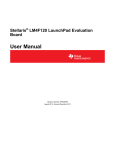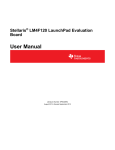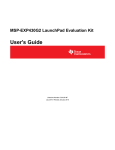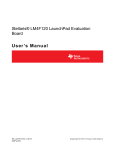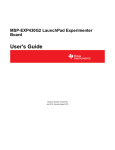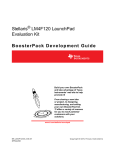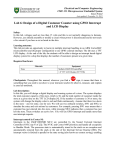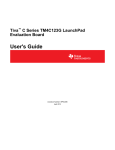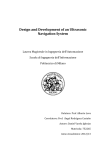Download Stellaris® LM4F120 LaunchPad Evaluation Kit User's Manual (Rev. A)
Transcript
Stellaris® LM4F120 LaunchPad Evaluation Board User Manual Literature Number: SPMU289A August 2012 – Revised December 2012 Contents 1 Board Overview 1.1 1.2 1.3 1.4 1.5 .................................................................................................................. 4 Kit Contents .................................................................................................................. Using the Stellaris LaunchPad ............................................................................................ Features ...................................................................................................................... BoosterPacks ................................................................................................................ Specifications ................................................................................................................ 5 5 5 6 6 A .......................................................................................................... 7 2.1 Functional Description ...................................................................................................... 7 2.1.1 Microcontroller ...................................................................................................... 7 2.1.2 USB Device ......................................................................................................... 8 2.1.3 User Switches and RGB User LED .............................................................................. 8 2.1.4 Headers and BoosterPacks ....................................................................................... 8 2.2 Power Management ....................................................................................................... 11 2.2.1 Power Supplies ................................................................................................... 11 2.2.2 Hibernate .......................................................................................................... 11 2.2.3 Clocking ............................................................................................................ 11 2.2.4 Reset ............................................................................................................... 11 2.3 Stellaris In-Circuit Debug Interface (ICDI) .............................................................................. 12 2.3.1 Virtual COM Port ................................................................................................. 12 Software Development ....................................................................................................... 13 3.1 Software Description ...................................................................................................... 13 3.2 Source Code ............................................................................................................... 13 3.3 Tool Options ................................................................................................................ 13 3.4 Programming the Stellaris LaunchPad Evaluation Board ............................................................ 14 References, PCB Layout, and Bill of Materials ...................................................................... 15 4.1 References ................................................................................................................. 15 4.2 Component Locations ..................................................................................................... 16 4.3 Bill of Materials (BOM) .................................................................................................... 17 Schematics ....................................................................................................................... 19 2 Contents 2 3 4 Hardware Description SPMU289A – August 2012 – Revised December 2012 Submit Documentation Feedback Copyright © 2012, Texas Instruments Incorporated www.ti.com List of Figures 1-1. Stellaris LM4F120 LaunchPad Evaluation Board ....................................................................... 4 2-1. Stellaris LaunchPad Evaluation Board Block Diagram................................................................. 7 4-1. Stellaris LaunchPad Component Locations (Top View) .............................................................. 16 4-2. Stellaris LaunchPad Dimensions ........................................................................................ 17 List of Tables 1-1. EK-LM4F120XL Specifications ............................................................................................ 6 2-1. USB Device Signals ........................................................................................................ 8 2-2. User Switches and RGB LED Signals 8 2-3. J1 Connector 9 2-4. 2-5. 2-6. 2-7. 2-8. 4-1. ................................................................................... ................................................................................................................ J2 Connector ................................................................................................................ J3 Connector ............................................................................................................... J4 Connector ............................................................................................................... Stellaris In-Circuit Debug Interface (ICDI) Signals .................................................................... Virtual COM Port Signals ................................................................................................. EK-LM4F120 Bill of Materials ........................................................................................... SPMU289A – August 2012 – Revised December 2012 Submit Documentation Feedback Copyright © 2012, Texas Instruments Incorporated List of Figures 9 10 10 12 12 17 3 Chapter 1 SPMU289A – August 2012 – Revised December 2012 Board Overview The Stellaris® LM4F120 LaunchPad Evaluation Board (EK-LM4F120XL) is a low-cost evaluation platform for ARM® Cortex™-M4F-based microcontrollers. The Stellaris LaunchPad design highlights the LM4F120H5QR microcontroller USB 2.0 device interface and hibernation module. The Stellaris LaunchPad also features programmable user buttons and an RGB LED for custom applications. The stackable headers of the Stellaris LM4F120 LaunchPad BoosterPack XL interface demonstrate how easy it is to expand the functionality of the Stellaris LaunchPad when interfacing to other peripherals with Stellaris BoosterPacks and MSP430™™ BoosterPacks. Figure 1-1 shows a photo of the Stellaris LaunchPad. Figure 1-1. Stellaris LM4F120 LaunchPad Evaluation Board Power Select Switch USB Connector Green Power LED (Power/ICDI) Reset Switch USB Micro-B Connector (Device) RGB User LED Stellaris® LaunchPad BoosterPack XL Interface (J1, J2, J3, and J4 Connectors) Stellaris® LaunchPad BoosterPack XL Interface (J1, J2, J3, and J4 Connectors) Stellaris® LM4F120H5QR Microcontroller MSP430™ LaunchPad-Compatible BoosterPack Interface MSP430™ LaunchPad-Compatible BoosterPack Interface User Switch 1 User Switch 2 MSP430, Code Composer Studio are trademarks of Texas Instruments. Stellaris is a registered trademark of Texas Instruments. Cortex is a trademark of ARM Limited. ARM, RealView are registered trademarks of ARM Limited. Microsoft, Windows are registered trademarks of Microsoft Corporation. All other trademarks are the property of their respective owners. 4 Board Overview SPMU289A – August 2012 – Revised December 2012 Submit Documentation Feedback Copyright © 2012, Texas Instruments Incorporated Kit Contents www.ti.com 1.1 Kit Contents The Stellaris LM4F120 LaunchPad Evaluation Kit contains the following items: • Stellaris LaunchPad Evaluation Board (EK-LM4F120XL) • On-board Stellaris In-Circuit Debug Interface (ICDI) • USB micro-B plug to USB-A plug cable • README First document 1.2 Using the Stellaris LaunchPad The recommended steps for using the Stellaris LM4F120 LaunchPad Evaluation Kit are: 1. Follow the README First document included in the kit. The README First document will help you get the Stellaris LaunchPad up and running in minutes. See the Stellaris LaunchPad web page for additional information to help you get started. 2. Experiment with LaunchPad BoosterPacks. A selection of Stellaris BoosterPacks and compatible MSP430 BoosterPacks can be found at the Stellaris LaunchPad web page. 3. Take your first step toward developing an application with Project 0 using your preferred ARM tool-chain and the Stellaris Peripheral Driver Library. Software applications are loaded using the on-board Stellaris In-Circuit Debug Interface (ICDI). See Chapter 3, Software Development, for the programming procedure. The StellarisWare Peripheral Driver Library Software Reference Manual contains specific information on software structure and function. For more information on Project 0, go to the Stellaris LaunchPad wiki page. 4. Customize and integrate the hardware to suit an end application. This user's manual is an important reference for understanding circuit operation and completing hardware modification. You can also view and download almost six hours of training material on configuring and using the LaunchPad. Visit the Stellaris LaunchPad Workshop for more information and tutorials. 1.3 Features Your Stellaris LaunchPad includes the following features: • Stellaris LM4F120H5QR microcontroller • USB micro-B connector for USB device • RGB user LED • Two user switches (application/wake) • Available I/O brought out to headers on a 0.1-in (2.54-mm) grid • On-board Stellaris ICDI • Switch-selectable power sources: – ICDI – USB device • Reset switch • Preloaded RGB quickstart application • Supported by StellarisWare software including the USB library and the peripheral driver library • Stellaris LM4F120 LaunchPad BoosterPack XL Interface, which features stackable headers to expand the capabilities of the Stellaris LaunchPad development platform – For a complete list of available BoosterPacks that can be used with the Stellaris LaunchPad, see the Stellaris LaunchPad web page. SPMU289A – August 2012 – Revised December 2012 Submit Documentation Feedback Copyright © 2012, Texas Instruments Incorporated Board Overview 5 BoosterPacks 1.4 www.ti.com BoosterPacks The Stellaris LaunchPad provides an easy and inexpensive way to develop applications with the Stellaris LM4F120H5QR microcontroller. Stellaris BoosterPacks and MSP430 BoosterPacks expand the available peripherals and potential applications of the Stellaris LaunchPad. BoosterPacks can be used with the Stellaris LaunchPad or you can simply use the on-board LM4F120H5QR microcontroller as its processor. See Chapter 2 for more information. Build your own BoosterPack and take advantage of Texas Instruments’ website to help promote it! From sharing a new idea or project, to designing, manufacturing, and selling your own BoosterPack kit, TI offers a variety of avenues for you to reach potential customers with your solutions. 1.5 Specifications Table 1-1 summarizes the specifications for the Stellaris LaunchPad. Table 1-1. EK-LM4F120XL Specifications Parameter Value Board supply voltage 2.0 in x 2.25 in x 0.425 in (5.0 cm x 5.715 cm x 10.795 mm) (L x W x H) Dimensions Break-out power output RoHS status 6 Board Overview 4.75 VDC to 5.25 VDC from one of the following sources: • Debugger (ICDI) USB Micro-B cable (connected to a PC) • USB Device Micro-B cable (connected to a PC) • 3.3 VDC (300 mA max) • 5.0 VDC (depends on 3.3 VDC usage, 23 mA to 323 mA) Compliant SPMU289A – August 2012 – Revised December 2012 Submit Documentation Feedback Copyright © 2012, Texas Instruments Incorporated Chapter 2 SPMU289A – August 2012 – Revised December 2012 Hardware Description The Stellaris LaunchPad includes a Stellaris LM4F120H5QR microcontroller and an integrated Stellaris ICDI as well as a range of useful peripheral features (as the block diagram in Figure 2-1 shows). This chapter describes how these peripherals operate and interface to the microcontroller. Figure 2-1. Stellaris LaunchPad Evaluation Board Block Diagram Debug Breakout Pads JTAG/SWD GPIO I/O Stellaris® LaunchPad-Specific BoosterPack XL Expansion Headers GPIO I/O MSP430™ LaunchPad-Compatible Expansion Headers Stellaris ICDI UART0 LM4F120H5QR USB Device Connector USB Device ICDI USB Debug Connector GPIO Power Select Switch RGB LED VDD HIB WAKE GPIO User Switches Power Management Breakout Pads 2.1 Functional Description 2.1.1 Microcontroller The Stellaris LM4F120H5QR is a 32-bit ARM Cortex-M4F-based microcontroller with 256-KB Flash memory, 32-KB SRAM, 80-MHz operation, USB device, Hibernation module, and a wide range of other peripherals. See the LM4F120H5QR microcontroller data sheet (literature number SPMS294) for complete device details. SPMU289A – August 2012 – Revised December 2012 Submit Documentation Feedback Copyright © 2012, Texas Instruments Incorporated Hardware Description 7 Functional Description www.ti.com Most of the microcontroller signals are routed to 0.1-in (2.54-mm) pitch headers. An internal multiplexer allows different peripheral functions to be assigned to each of these GPIO pads. When adding external circuitry, consider the additional load on the evaluation board power rails. The LM4F120H5QR microcontroller is factory-programmed with a quickstart demo program. The quickstart program resides in on-chip Flash memory and runs each time power is applied, unless the quickstart application has been replaced with a user program. 2.1.2 USB Device The Stellaris LaunchPad includes a USB micro-B connector to allow for USB 2.0 device operation. The signals shown in Table 2-1 are used for USB device. Table 2-1. USB Device Signals GPIO Pin Pin Function USB Device PD4 USB0DM D– PD5 USB0DP D+ When connected as a USB device, the evaluation board can be powered from either the Stellaris ICDI or the USB Device connectors. The user can select the power source by moving the POWER SELECT switch (SW3) to the Device position. See the Power Management schematic (appended to this document). 2.1.3 User Switches and RGB User LED The Stellaris LaunchPad comes with an RGB LED. This LED is used in the preloaded RGB quickstart application and can be configured for use in custom applications. Two user buttons are included on the board. The user buttons are both used in the preloaded quickstart application to adjust the light spectrum of the RGB LED as well as go into and out of hibernation. The user buttons can be used for other purposes in the user’s custom application. The evaluation board also has a green power LED. Table 2-2 shows how these features are connected to the pins on the microcontroller. Table 2-2. User Switches and RGB LED Signals GPIO Pin Pin Function USB Device PF4 GPIO SW1 PF0 GPIO SW2 PF1 GPIO RGB LED (Red) PF2 GPIO RGB LED (Blue) PF3 GPIO RGD LED (Green) 2.1.4 Headers and BoosterPacks The two double rows of stackable headers are mapped to most of the GPIO pins of the LM4F120H5QR microcontroller. These rows are labeled as connectors J1, J2, J3, and J4. Connectors J3 and J4 are located 0.1 in (2.54 mm) inside of the J1 and J2 connectors. All 40 header pins of the J1, J2, J3, and J4 connectors make up the Stellaris LM4F120 LaunchPad BoosterPack XL Interface. Table 2-3 through Table 2-6 show how these header pins are connected to the microcontroller pins and which GPIO functions can be selected. NOTE: To configure the device peripherals easily and intuitively using a graphical user interface (GUI), see the Stellaris LM4F Pinmux Utility found at www.ti.com/tool/lm4f_pinmux. This easy-to-use interface makes setting up alternate functions for GPIOs simple and error-free. 8 Hardware Description SPMU289A – August 2012 – Revised December 2012 Submit Documentation Feedback Copyright © 2012, Texas Instruments Incorporated Functional Description www.ti.com Table 2-3. J1 Connector J4 Pin GPIO Stellaris Pin GPIOPCTL Register Setting GPIOAMSEL 1 2 1.01 (1) (1) 3 7 8 9 14 3.3 V 1.02 PB5 57 AIN11 – SSI2Fss – T1CCP1 CAN0Tx – – 1.03 PB0 45 – U1Rx – – T2CCP0 – – – 1.04 PB1 46 – U1Tx – – T2CCP1 – – – 1.05 PE4 59 AIN9 U5Rx – I2C2SCL – CAN0Rx – – 1.06 PE5 60 AIN8 U5Tx – I2C2SDA – CAN0Tx – – 1.07 PB4 58 AIN10 – SSI2Clk – T1CCP0 CAN0Rx – – 1.08 PA5 22 – – SSI0Tx – – – – – 1.09 PA6 23 – – – I2C1SCL – – – – 1.10 PA7 24 – – – I2C1SDA – – – – Shaded cells indicate configuration for compatibility with the MSP430 LaunchPad. Table 2-4. J2 Connector (1) J2 Pin GPIO Stellaris Pin GPIOPCTL Register Setting GPIOAMSEL 1 2 2.01 (2) (3) 7 8 9 14 2.02 PB2 47 – – – I2C0SCL T3CCP0 – – – 2.03 PE0 9 AIN3 U7Rx – – – – – – 2.04 PF0 28 – U1RTS SSI1Rx CAN0Rx T0CCP0 NMI C0o – 2.05 (1) 3 GND RESET 2.06 (2) PB7 4 – – SSI2Tx – T0CCP1 – – – 2.07 (3) PB6 1 – – SSI2Rx – T0CCP0 – – – 2.08 PA4 21 – – SSI0Rx – – – – – 2.09 PA3 20 – – SSI0Fss – – – – – 2.10 PA2 19 – – SSI0Clk – – – – – Shaded cells indicate configuration for compatibility with the MSP430 LaunchPad. J2.06 (PB7) is also connected via a 0-Ω resistor to J3.04 (PD1). J2.07 (PB6) is also connected via a 0-Ω resistor to J3.03 (PD0). SPMU289A – August 2012 – Revised December 2012 Submit Documentation Feedback Copyright © 2012, Texas Instruments Incorporated Hardware Description 9 Functional Description www.ti.com Table 2-5. J3 Connector J3 Pin GPIO Stellaris Pin GPIOPCTL Register Setting GPIOAMSEL 1 2 3.01 (2) 3 7 8 9 14 5.0 V 3.02 (1) (1) GND 3.03 PD0 61 AIN7 SSI3Clk SSI1Clk I2C3SCL WT2CCP0 – – – 3.04 PD1 62 AIN6 SSI3Fss SSI1Fss I2C3SDA WT2CCP1 – – – 3.05 PD2 63 AIN5 SSI3Rx SSI1Rx – WT3CCP0 – – – 3.06 PD3 64 AIN4 SSI3Tx SSI1Tx – WT3CCP1 – – – 3.07 PE1 8 AIN2 U7Tx – – – – – – 3.08 PE2 7 AIN1 – – – – – – – 3.09 PE3 6 AIN0 – – – – – – – 3.10 (2) PF1 29 – U1CTS SSI1Tx – T0CCP1 – C1o TRD1 8 9 Shaded cells indicate configuration for compatibility with the MSP430 LaunchPad. Not recommended for BoosterPack use. This signal tied to on-board function via a 0-Ω resistor. Table 2-6. J4 Connector (1) GPIOPCTL Register Setting J4 Pin GPIO Stellaris Pin GPIOAMSEL 4.01 (1) PF2 30 – SSI1Clk 4.02 (1) PF3 31 – SSI1Fs 4.03 PB3 48 – 4.04 PC4 16 C1– U4Rx U1Rx WT0CCP0 U1RTS 4.05 PC5 15 C1+ U4Tx U1Tx WT0CCP1 U1CTS 4.06 PC6 14 C0+ U3Rx WT1CCP0 4.07 PC7 13 C0– U3Tx WT1CCP1 4.08 PD6 53 – U2Rx WT5CCP0 4.09 (1) PD7 10 – U2Tx WT5CCP1 4.10 (1) PF4 5 – 1 2 3 7 14 T1CCP0 TRD0 CAN0Tx T1CCP1 TRCLK I2C0SDA T3CCP1 NMI T2CCP0 Not recommended for BoosterPack use. This signal tied to on-board function via a 0-Ω resistor. Connectors J1 and J2 of the Stellaris LM4F120 LaunchPad BoosterPack XL Interface provide compatibility with MSP430 LaunchPad BoosterPacks. Highlighted functions (shaded cells) in Table 2-3 through Table 2-5 indicate configuration for compatibility with the MSP430 LaunchPad. A complete list of Stellaris BoosterPacks and Stellaris LaunchPad-compatible MSP430 BoosterPacks is available at www.ti.com/stellaris-launchpad. 10 Hardware Description SPMU289A – August 2012 – Revised December 2012 Submit Documentation Feedback Copyright © 2012, Texas Instruments Incorporated Power Management www.ti.com 2.2 Power Management 2.2.1 Power Supplies The Stellaris LaunchPad can be powered from one of two power sources: • On-board Stellaris ICDI USB cable (Debug, Default) • USB device cable (Device) The POWER SELECT switch (SW3) is used to select one of the two power sources. Select only one source at a time. 2.2.2 Hibernate The Stellaris LaunchPad provides an external 32.768-kHz crystal (Y1) as the clock source for the LM4F120H5QR Hibernation module clock source. The current draw while in Hibernate mode can be measured by making some minor adjustments to the Stellaris LaunchPad. This procedure is explained in more detail later in this section. The conditions that can generate a wake signal to the Hibernate module on the Stellaris LaunchPad are waking on a Real-time Clock (RTC) match and/or waking on assertion of the WAKE pin. (1) The second user switch (SW2) is connected to the WAKE pin on the microcontroller. The WAKE pin, as well as the VDD and HIB pins, are easily accessible through breakout pads on the Stellaris LaunchPad. See the appended schematics for details. There is no external battery source on the Stellaris LaunchPad Hibernation module, which means the VDD3ON power control mechanism should be used. This mechanism uses internal switches to remove power from the Cortex-M4F processor as well as to most analog and digital functions while retaining I/O pin power. To measure the Hibernation mode current or the Run mode current, the VDD jumper that connects the 3.3 V pin and the MCU_PWR pin must be removed. See the complete schematics (appended to this document) for details on these pins and component locations. An ammeter should then be placed between the 3.3 V pin and the MCU_PWR pin to measure IDD (or IHIB_VDD3ON). The LM4F120H5QR microcontroller uses VDD as its power source during VDD3ON Hibernation mode, so IDD is the Hibernation mode (VDD3ON mode) current. This measurement can also be taken during Run mode, which measures IDD the microcontroller running current. 2.2.3 Clocking The Stellaris LaunchPad uses a 16.0-MHz crystal (Y2) to complete the LM4F120H5QR microcontroller main internal clock circuit. An internal PLL, configured in software, multiples this clock to higher frequencies for core and peripheral timing. The Hibernation module is clocked from an external 32.768-KHz crystal (Y1). 2.2.4 Reset The RESET signal into the LM4F120H5QR microcontroller connects to the RESET switch and to the Stellaris ICDI circuit for a debugger-controlled reset. External reset is asserted (active low) under any of three conditions: • Power-on reset (filtered by an R-C network) • RESET switch held down • By the Stellaris ICDI circuit when instructed by the debugger (this capability is optional, and may not be supported by all debuggers) spacer spacer (1) If the board does not turn on when you connect it to a power source, the microcontroller might be in Hibernate mode (depending on the programmed application). You must satisfy one of the programmed wake conditions and connect the power to bring the microcontroller out of Hibernate mode and turn on the board. SPMU289A – August 2012 – Revised December 2012 Submit Documentation Feedback Copyright © 2012, Texas Instruments Incorporated Hardware Description 11 Stellaris In-Circuit Debug Interface (ICDI) 2.3 www.ti.com Stellaris In-Circuit Debug Interface (ICDI) The Stellaris LaunchPad evaluation board comes with an on-board Stellaris In-Circuit Debug Interface (ICDI). The Stellaris ICDI allows for the programming and debug of the LM4F120H5QR using the LM Flash Programmer and/or any of the supported tool chains. Note that the Stellaris ICDI supports only JTAG debugging. An external debug interface can be connected for Serial Wire Debug (SWD) and SWO (trace). Table 2-7 shows the pins used for JTAG and SWD. These signals are also mapped out to easily accessible breakout pads and headers on the board. Table 2-7. Stellaris In-Circuit Debug Interface (ICDI) Signals GPIO Pin Pin Function PC0 TCK/SWCLK PC1 TMS/SWDIO PC2 TDI PC3 TDO/SWO 2.3.1 Virtual COM Port When plugged in to a PC, the device enumerates as a debugger and a virtual COM port. Table 2-8 shows the connections for the COM port to the pins on the microcontroller. Table 2-8. Virtual COM Port Signals 12 Hardware Description GPIO Pin Pin Function PA0 U0RX PA1 U0TX SPMU289A – August 2012 – Revised December 2012 Submit Documentation Feedback Copyright © 2012, Texas Instruments Incorporated Chapter 3 SPMU289A – August 2012 – Revised December 2012 Software Development This chapter provides general information on software development as well as instructions for Flash memory programming. 3.1 Software Description The StellarisWare software provided with the Stellaris LaunchPad provides access to all of the peripheral devices supplied in the design. The Stellaris Peripheral Driver Library is used to operate the on-chip peripherals as part of StellarisWare. StellarisWare includes a set of example applications that use the StellarisWare Peripheral Driver Library. These applications demonstrate the capabilities of the LM4F120H5QR microcontroller, as well as provide a starting point for the development of the final application for use on the Stellaris LaunchPad evaluation board. 3.2 Source Code The complete source code including the source code installation instructions are provided at www.ti.com/stellaris-launchpad. The source code and binary files are installed in the DriverLib tree. 3.3 Tool Options The source code installation includes directories containing projects and/or makefiles for the following toolchains: • Keil ARM RealView® Microcontroller Development System • IAR Embedded Workbench for ARM • Sourcery CodeBench • Texas Instruments' Code Composer Studio™ IDE Download evaluation versions of these tools from www.ti.com/stellaris. Due to code size restrictions, the evaluation tools may not build all example programs. A full license is necessary to re-build or debug all examples. Instructions on installing and using each of the evaluation tools can be found in the Quickstart guides (for example, Quickstart-Keil, Quickstart-IAR) which are available for download from the evaluation kit section of the TI website at www.ti.com/stellaris. For detailed information on using the tools, see the documentation included in the tool chain installation or visit the respective web site of the tool supplier. SPMU289A – August 2012 – Revised December 2012 Submit Documentation Feedback Copyright © 2012, Texas Instruments Incorporated Software Development 13 Programming the Stellaris LaunchPad Evaluation Board 3.4 www.ti.com Programming the Stellaris LaunchPad Evaluation Board The Stellaris LaunchPad software package includes pre-built binaries for each of the example applications. If you have installed StellarisWare to the default installation path of C:\StellarisWare, you can find the example applications in C:\StellarisWare\boards\ek-lm4f120xl. The on-board Stellaris ICDI is used with the Stellaris LM Flash Programmer tool to program applications on the Stellaris LaunchPad. Follow these steps to program example applications into the Stellaris LaunchPad evaluation board using the Stellaris ICDI: 1. Install LM Flash Programmer on a PC running Microsoft® Windows®. 2. Switch the POWER SELECT switch to the right for Debug mode. 3. Connect the USB-A cable plug to an available port on the PC and the Micro-B plug to the Debug USB port on the board. 4. Verify that the POWER LED D4 on the board is lit. 5. Run the LM Flash Programmer. 6. In the Configuration tab, use the Quick Set control to select the EK-LM4F120XL evaluation board. 7. Move to the Program tab and click the Browse button. Navigate to the example applications directory (the default location is C:\StellarisWare\boards\ek-lm4f120xl\). 8. Each example application has its own directory. Navigate to the example directory that you want to load and then into the directory which contains the binary (*.bin) files. Select the binary file and click Open. 9. Set the Erase Method to Erase Necessary Pages, check the Verify After Program box, and check Reset MCU After Program. Program execution starts once the Verify process is complete. 14 Software Development SPMU289A – August 2012 – Revised December 2012 Submit Documentation Feedback Copyright © 2012, Texas Instruments Incorporated Chapter 4 SPMU289A – August 2012 – Revised December 2012 References, PCB Layout, and Bill of Materials 4.1 References In • • • • addition to this document, the following references are available for download at www.ti.com/stellaris: Stellaris LM4F120H5QR Microcontroller Data Sheet (literature number SPMS294). StellarisWare Driver Library. Available for download at www.ti.com/tool/sw-drl. StellarisWare Driver Library User’s Manual, publication SW-DRL-UG (literature number SPMU019). TPS73633 Low-Dropout Regulator with Reverse Current Protection Data Sheet (literature number SBVS038) • TLV803 Voltage Supervisor Data Sheet (literature number SBVS157) • Texas Instruments’ Code Composer Studio IDE website: www.ti.com/ccs Additional support: • RealView MDK (www.keil.com/arm/rvmdkkit.asp) • IAR Embedded Workbench (www.iar.com). • Sourcery CodeBench development tools (www.codesourcery.com/gnu_toolchains/arm). SPMU289A – August 2012 – Revised December 2012 Submit Documentation Feedback References, PCB Layout, and Bill of Materials Copyright © 2012, Texas Instruments Incorporated 15 Component Locations 4.2 www.ti.com Component Locations Plots of the top-side component locations are shown in Figure 4-1 and the board dimensions are shown in Figure 4-2. Figure 4-1. Stellaris LaunchPad Component Locations (Top View) 16 References, PCB Layout, and Bill of Materials SPMU289A – August 2012 – Revised December 2012 Submit Documentation Feedback Copyright © 2012, Texas Instruments Incorporated Bill of Materials (BOM) www.ti.com Figure 4-2. Stellaris LaunchPad Dimensions NOTE: Units are in mils (one thousandth of an inch): 1 mil = 0.001 inch (0.0254 mm). 4.3 Bill of Materials (BOM) Table 4-1 shows the bill of materials for the EK-LM4F120XL evaluation board. Table 4-1. EK-LM4F120 Bill of Materials Item Ref Des Qty Description Manufacturer Manufacturer Part No 1 C1-2, C7, C12, C14 5 Capacitor, 0402, X5R, 10 V, Low ESR Johanson Dielectrics Inc 100R07X105KV4T 2 C25-26, C31-32 4 Capacitor, 10 pF, 50 V, 5%, NPO/COG, 0402 Murata GRM1555C1H100JZ01D 3 C28-29 2 Capacitor, 24 pF, 50 V, 5%, NPO/COG, 0402 TDK C1005C0G1H240J 4 C3, C5, C8, C15, C18-19, C21 7 Capacitor, 0.01 μF 25 V, 10% 0402 X7R Taiyo Yuden TMK105B7103KV-F 5 C4, C6, C10-11, C17, C20, C23-24 8 Capacitor, 0.1 μF 16 V, 10% 0402 X7R Taiyo Yuden EMK105B7104KV-F 6 C9, C22 2 Capacitor, 2.2 μF, 16 V, 10%, 0603, X5R Murata GRM188R61C225KE15D 7 D1 1 LED, Tri-Color RGB, 0404 SMD Common Anode Everlight 18-038/RSGHBHC1-S02/2T 8 D2 1 Diode, Dual Schottky, SC70, BAS70 Common Cathode Diodes Inc BAS70W-05-7-F 9 D4 1 LED, Green 565 nm, Clear 0805 SMD Lite-On LTST-C171GKT 10 H24 1 Header, 1x2, 0.100, T-Hole, Vertical Unshrouded, 0.220 Mate 3M 961102-6404-AR FCI 68001-102HLF 11 H25 1 Jumper, 0.100, Gold, Black, Closed Sullins SPC02SYAN SPMU289A – August 2012 – Revised December 2012 Submit Documentation Feedback References, PCB Layout, and Bill of Materials Copyright © 2012, Texas Instruments Incorporated 17 Bill of Materials (BOM) www.ti.com Table 4-1. EK-LM4F120 Bill of Materials (continued) Item Ref Des Qty Description Manufacturer Manufacturer Part No 12 J1, J4 2 Header, 2x10, T-Hole Vertical unshrouded stacking Samtec SSW-110-23-S-D 13 J9, J11 2 USB Connectors Micro B Recept RA SMT BTTM MNT Hirose ZX62-B-5PA 14 Q1-3 3 NPN SC70 pre-biased Diodes Inc DTC114EET1G 15 R1-2, R9-16, R20, R26 12 Resistor, 0 Ω 1/10W 0603 SMD Panasonic ERJ-3GEY0R00V 16 R3-5, R8, R27 5 Resistor, 330 Ω, 1/10W, 5%, 0402 Yageo RC0402FR-07330RL 17 R,6 R17-19, R21-23, R28 8 Resistor, 10 kΩ, 1/10W, 5%, 0402 Thick Film Yageo RC0402FR-0710KL 18 R7, R31 2 Resistor, 1 MΩ 1/10W, 5%, 0402 RΩ MCR01MRTF1004 19 RESET SW1, SW2 3 Switch, Tact 6 mm SMT, 160gf Omron B3S-1000 20 SW3 1 Switch, DPDT, SMT 300 mA × 2 at C K Components 6V JS202011SCQN 21 U1, U2 2 Stellaris MCU LM4F120H5QRFIGA3 LM4F120H5QRFIG 22 U4 1 IC, Single Voltage Supervisor, 5 V, Texas Instruments DBV TLV803MDBZR 23 U8 1 Regulator, 3.3 V, 400 mA, LDO Texas Instruments TPS73633DRBT 24 Y1 1 Crystal, 32.768 kHz Radial Can Abracon AB26TRB-32.768KHZ- T 25 Y2, Y5 2 Crystal, 16.00 MHz 5.0x3.2mm SMT NDK NX5032GA-16.000000 MHz Abracon ABM3-16.000 MHz-B2- T Texas Instruments PCB Do Not Populate List (Shown for information only) 18 26 C31, C34 2 Capacitor, 0.1 μF 16 V, 10% 0402 X7R Taiyo Yuden EMK105B7104KV-F 27 R24 1 Resistor, 330 Ω, 1/10W, 5%, 0402 Yageo RC0402FR-07330RL 28 R30 1 Resistor, 0 Ω 1/10W 0603 SMD Panasonic ERJ-3GEY0R00V References, PCB Layout, and Bill of Materials SPMU289A – August 2012 – Revised December 2012 Submit Documentation Feedback Copyright © 2012, Texas Instruments Incorporated Appendix A SPMU289A – August 2012 – Revised December 2012 Schematics This section contains the complete schematics for the Stellaris LaunchPad board. • Microcontroller, USB, Expansion, Buttons, and LED • Power Management • Stellaris In-Circuit Debug Interface SPMU289A – August 2012 – Revised December 2012 Submit Documentation Feedback Copyright © 2012, Texas Instruments Incorporated Schematics 19 Microcontroller, USB, Expansion, Buttons, and LED 9 8 7 6 59 60 VB 1 D+ D2 3 G PF0 PF1 PF2 PF3 PF4 PD0 PD1 PD2 PD3 0 9 8 ID PE0 PE1 PE2 PE3 PE4 PE5 61 62 63 64 43 44 53 10 J9 CON-USB-MICROB 5 PD0 PD1 PD2 PD3 PD4 PD5 PD6 PD7 PB0 PB1 PB2 PB3 PB4 PB5 PB6 PB7 7 6 R14 +USB_VBUS +USB_VBUS USB_DM USB_DP 28 29 30 31 5 PD6 PD7 PF0 PF1 PF2 PF3 PF4 10k PE0 PE1 PE2 PE3 PE4 PE5 PC0 PC1 PC2 PC3 PC4 PC5 PC6 PC7 GPIO 45 46 47 48 58 57 1 4 R6 PC4 PC5 PC6 PC7 52 51 50 49 16 15 14 13 DEBUG_PC0/TCK/SWCLK DEBUG_PC1/TMS/SWDIO DEBUG_PC2/TDI DEBUG_PC3/TDO/SWO PB0 PB1 PB2 PB3 PB4 PB5 PB6 PB7 0 USB_DP R15 USB_DM J1 and J2 provide compatability with 1M PA2 PA3 PA4 PA5 PA6 PA7 PA0 PA1 PA2 PA3 PA4 PA5 PA6 PA7 4 U1-A 17 18 19 20 21 22 23 24 PA0/U0RX_VCP_TXD PA1/U0TX_VCP_RXD GPIO R7 DEBUG/VCOM Booster Packs designed for MSP430 Launchpad Used for VBUS detection when J3 and J4 sit 100 mils inside J1 and J2 to provide configured as a self-powered USB Device extended functions specific to this board. LM4F120 See the board user manual for complete table of pin mux functions GPIO 0 0 0 0 0 R1 R2 R11 R12 R13 +3.3V USR_SW2 LED_R LED_B LED_G USR_SW1 J1 0 PD0 PD1 PB6 R9 0 PB7 R10 J2 1 2 3 4 5 6 7 8 9 10 PB5 PB0 PB1 PE4 PE5 PB4 PA5 PA6 PA7 1 2 3 4 5 6 7 8 9 10 PB2 PE0 PF0 PB7 PB6 PA4 PA3 PA2 TARGETRST CON_110_100 CON_110_100 +VBUS SW1 USR_SW1 J3 R3 C LED_R Q1 DTC114EET1G B E +VBUS SW2 USR_SW2 D1 R5 C LED_G 330 Q3 DTC114EET1G B 2 3 4 R G B A 1 RGB_LED_0404_COMA J4 1 2 3 4 5 6 7 8 9 10 330 PD0 PD1 PD2 PD3 PE1 PE2 PE3 PF1 PF2 PF3 PB3 PC4 PC5 PC6 PC7 PD6 PD7 PF4 1 2 3 4 5 6 7 8 9 10 CON_110_100 CON_110_100 R8 WAKE 330 E R4 C LED_B 330 Q2 DTC114EET1G B E DESIGNER REVISION DATE DGT 0.1 8/23/2012 TEXAS INSTRUMENTS STELLARIS R MICROCONTROLLERS PROJECT 108 WILD BASIN ROAD, SUITE 350 AUSTIN TX, 78746 Stellaris Launchpad DESCRIPTION www.ti.com/stellaris Microcontroller, USB, Expansion, Buttons and LED FILENAME EK-LM4F120XL Rev A.sch PART NO. EK-LM4F120XL SHEET 1 OF 3 Power Management +MCU_PWR RESET R28 10k H20 H24 and H25 installed as a single 1x2 RESET +USB_VBUS header on 100 mil center with jumper TARGETRST H18 Power Select C13 0.1uF OMIT +VBUS SW3 U1-B 2 38 3 RESET WAKE 41 OSC1 40 OSC0 6 5 34 XOSC0 35 GNDX 36 XOSC1 C28 24pF Y2 16MHz C29 24pF 0 R26 4 3 C31 10pF +3.3V +VBUS +3.3V 400mA Regulator H22 32.768Khz Y1 VBAT VDDA H25 +3.3V 33 0 R30 OMIT HIB 37 2 11 VDD 26 VDD 42 VDD 54 VDD GNDA 12 GND 27 GND 39 GND 55 GND C32 10pF HIB 32 H1 1 H17 H23 +MCU_PWR H24 WAKE 25 VDDC 56 VDDC LM4F120 C3 C4 C5 C6 C8 C7 0.01uF 0.1uF 0.01uF 0.1uF 0.01uF 1.0uF H2 H19 H21 1M R31 +ICDI_VBUS C10 0.1uF +MCU_VDDC C11 0.1uF C12 C22 2.2uF 1.0uF U8 TPS73633DRB 3 C18 0.01uF Green 1.0uF 1 9 4 C14 NR PAD R27 OUT EN GND 330 IN 5 D4 8 H11 H13 H12 H10 +VBUS +3.3V R17 10k D2 TLV803 RESET 2 3 VDD GND 1 A1 3 K A2 TARGETRST ICDI_RST U4 DESIGNER REVISION DATE DGT 0.1 8/23/2012 TEXAS INSTRUMENTS STELLARIS R MICROCONTROLLERS PROJECT 108 WILD BASIN ROAD, SUITE 350 AUSTIN TX, 78746 Stellaris Launchpad DESCRIPTION www.ti.com/stellaris Power Management FILENAME EK-LM4F120XL Rev A.sch PART NO. EK-LM4F120XL SHEET 2 OF 3 Stellaris In-Circuit Debug Interface (ICDI) PA1/U0TX_VCP_RXD PA0/U0RX_VCP_TXD +MCU_PWR Stellaris In-Circuit Debug Interface (ICDI) DEBUG/VCOM +3.3V 52 51 50 49 16 15 14 13 +3.3V R22 10k 9 8 7 6 59 60 ICDI_TCK ICDI_TMS ICDI_TDI ICDI_TDO PC0 PC1 PC2 PC3 PC4 PC5 PC6 PC7 PD0 PD1 PD2 PD3 PD4 PD5 PD6 PD7 PE0 PE1 PE2 PE3 PE4 PE5 PF0 PF1 PF2 PF3 PF4 45 46 47 48 58 57 1 4 61 62 63 64 43 44 53 10 28 29 30 31 5 R24 330 VB 1 D- 2 DEBUG_PC3/TDO/SWO D+ 3 ID 4 DEBUG_PC1/TMS/SWDIO DEBUG_PC0/TCK/SWCLK CON-USB-MICROB J11 H14 EXTDBG PB0 PB1 PB2 PB3 PB4 PB5 PB6 PB7 6 7 TARGETRST PA0 PA1 PA2 PA3 PA4 PA5 PA6 PA7 0 R16 G 5 8 9 17 18 19 20 21 22 23 24 DEBUG_PC0/TCK/SWCLK DEBUG_PC1/TMS/SWDIO DEBUG_PC3/TDO/SWO DEBUG_PC2/TDI R21 10k +ICDI_VBUS U2-A R23 10k H15 R18 10k LM4F120 +3.3V R19 10k ICDI_RST C34 0.1uF OMIT ICDI JTAG +3.3V U2-B 38 RESET WAKE 34 XOSC0 35 GNDX 36 XOSC1 0 R20 41 OSC1 40 OSC0 Y5 16MHz 3 C25 10pF C26 10pF HIB VBAT VDDA 33 ICDI_TCK 37 ICDI_TMS +3.3V 5 4 3 2 1 6 7 8 9 10 ICDI_TDO ICDI_TDI ICDI_RST 2 11 VDD 26 VDD 42 VDD 54 VDD GNDA 12 GND 27 GND 39 GND 55 GND J5 32 TC2050-IDC-NL C15 C17 C19 C20 C21 C1 0.01uF 0.1uF 0.01uF 0.1uF 0.01uF 1.0uF 25 VDDC 56 VDDC LM4F120 C23 0.1uF C24 0.1uF C2 1.0uF C9 2.2uF DESIGNER REVISION DATE DGT 0.1 8/23/2012 TEXAS INSTRUMENTS STELLARIS R MICROCONTROLLERS PROJECT 108 WILD BASIN ROAD, SUITE 350 AUSTIN TX, 78746 Stellaris Launchpad DESCRIPTION www.ti.com/stellaris SStellaris In Circuit Debug Interface FILENAME EK-LM4F120XL Rev A.sch PART NO. EK-LM4F120XL SHEET 3 OF 3 EVALUATION BOARD/KIT/MODULE (EVM) ADDITIONAL TERMS Texas Instruments (TI) provides the enclosed Evaluation Board/Kit/Module (EVM) under the following conditions: The user assumes all responsibility and liability for proper and safe handling of the goods. Further, the user indemnifies TI from all claims arising from the handling or use of the goods. Should this evaluation board/kit not meet the specifications indicated in the User’s Guide, the board/kit may be returned within 30 days from the date of delivery for a full refund. THE FOREGOING LIMITED WARRANTY IS THE EXCLUSIVE WARRANTY MADE BY SELLER TO BUYER AND IS IN LIEU OF ALL OTHER WARRANTIES, EXPRESSED, IMPLIED, OR STATUTORY, INCLUDING ANY WARRANTY OF MERCHANTABILITY OR FITNESS FOR ANY PARTICULAR PURPOSE. EXCEPT TO THE EXTENT OF THE INDEMNITY SET FORTH ABOVE, NEITHER PARTY SHALL BE LIABLE TO THE OTHER FOR ANY INDIRECT, SPECIAL, INCIDENTAL, OR CONSEQUENTIAL DAMAGES. Please read the User's Guide and, specifically, the Warnings and Restrictions notice in the User's Guide prior to handling the product. This notice contains important safety information about temperatures and voltages. For additional information on TI's environmental and/or safety programs, please visit www.ti.com/esh or contact TI. No license is granted under any patent right or other intellectual property right of TI covering or relating to any machine, process, or combination in which such TI products or services might be or are used. TI currently deals with a variety of customers for products, and therefore our arrangement with the user is not exclusive. TI assumes no liability for applications assistance, customer product design, software performance, or infringement of patents or services described herein. REGULATORY COMPLIANCE INFORMATION As noted in the EVM User’s Guide and/or EVM itself, this EVM and/or accompanying hardware may or may not be subject to the Federal Communications Commission (FCC) and Industry Canada (IC) rules. For EVMs not subject to the above rules, this evaluation board/kit/module is intended for use for ENGINEERING DEVELOPMENT, DEMONSTRATION OR EVALUATION PURPOSES ONLY and is not considered by TI to be a finished end product fit for general consumer use. It generates, uses, and can radiate radio frequency energy and has not been tested for compliance with the limits of computing devices pursuant to part 15 of FCC or ICES-003 rules, which are designed to provide reasonable protection against radio frequency interference. Operation of the equipment may cause interference with radio communications, in which case the user at his own expense will be required to take whatever measures may be required to correct this interference. General Statement for EVMs including a radio User Power/Frequency Use Obligations: This radio is intended for development/professional use only in legally allocated frequency and power limits. Any use of radio frequencies and/or power availability of this EVM and its development application(s) must comply with local laws governing radio spectrum allocation and power limits for this evaluation module. It is the user’s sole responsibility to only operate this radio in legally acceptable frequency space and within legally mandated power limitations. Any exceptions to this are strictly prohibited and unauthorized by Texas Instruments unless user has obtained appropriate experimental/development licenses from local regulatory authorities, which is responsibility of user including its acceptable authorization. For EVMs annotated as FCC – FEDERAL COMMUNICATIONS COMMISSION Part 15 Compliant Caution This device complies with part 15 of the FCC Rules. Operation is subject to the following two conditions: (1) This device may not cause harmful interference, and (2) this device must accept any interference received, including interference that may cause undesired operation. Changes or modifications not expressly approved by the party responsible for compliance could void the user's authority to operate the equipment. FCC Interference Statement for Class A EVM devices This equipment has been tested and found to comply with the limits for a Class A digital device, pursuant to part 15 of the FCC Rules. These limits are designed to provide reasonable protection against harmful interference when the equipment is operated in a commercial environment. This equipment generates, uses, and can radiate radio frequency energy and, if not installed and used in accordance with the instruction manual, may cause harmful interference to radio communications. Operation of this equipment in a residential area is likely to cause harmful interference in which case the user will be required to correct the interference at his own expense. FCC Interference Statement for Class B EVM devices This equipment has been tested and found to comply with the limits for a Class B digital device, pursuant to part 15 of the FCC Rules. These limits are designed to provide reasonable protection against harmful interference in a residential installation. This equipment generates, uses and can radiate radio frequency energy and, if not installed and used in accordance with the instructions, may cause harmful interference to radio communications. However, there is no guarantee that interference will not occur in a particular installation. If this equipment does cause harmful interference to radio or television reception, which can be determined by turning the equipment off and on, the user is encouraged to try to correct the interference by one or more of the following measures: • Reorient or relocate the receiving antenna. • Increase the separation between the equipment and receiver. • Connect the equipment into an outlet on a circuit different from that to which the receiver is connected. • Consult the dealer or an experienced radio/TV technician for help. For EVMs annotated as IC – INDUSTRY CANADA Compliant This Class A or B digital apparatus complies with Canadian ICES-003. Changes or modifications not expressly approved by the party responsible for compliance could void the user’s authority to operate the equipment. Concerning EVMs including radio transmitters This device complies with Industry Canada licence-exempt RSS standard(s). Operation is subject to the following two conditions: (1) this device may not cause interference, and (2) this device must accept any interference, including interference that may cause undesired operation of the device. Concerning EVMs including detachable antennas Under Industry Canada regulations, this radio transmitter may only operate using an antenna of a type and maximum (or lesser) gain approved for the transmitter by Industry Canada. To reduce potential radio interference to other users, the antenna type and its gain should be so chosen that the equivalent isotropically radiated power (e.i.r.p.) is not more than that necessary for successful communication. This radio transmitter has been approved by Industry Canada to operate with the antenna types listed in the user guide with the maximum permissible gain and required antenna impedance for each antenna type indicated. Antenna types not included in this list, having a gain greater than the maximum gain indicated for that type, are strictly prohibited for use with this device. Cet appareil numérique de la classe A ou B est conforme à la norme NMB-003 du Canada. Les changements ou les modifications pas expressément approuvés par la partie responsable de la conformité ont pu vider l’autorité de l'utilisateur pour actionner l'équipement. Concernant les EVMs avec appareils radio Le présent appareil est conforme aux CNR d'Industrie Canada applicables aux appareils radio exempts de licence. L'exploitation est autorisée aux deux conditions suivantes : (1) l'appareil ne doit pas produire de brouillage, et (2) l'utilisateur de l'appareil doit accepter tout brouillage radioélectrique subi, même si le brouillage est susceptible d'en compromettre le fonctionnement. Concernant les EVMs avec antennes détachables Conformément à la réglementation d'Industrie Canada, le présent émetteur radio peut fonctionner avec une antenne d'un type et d'un gain maximal (ou inférieur) approuvé pour l'émetteur par Industrie Canada. Dans le but de réduire les risques de brouillage radioélectrique à l'intention des autres utilisateurs, il faut choisir le type d'antenne et son gain de sorte que la puissance isotrope rayonnée équivalente (p.i.r.e.) ne dépasse pas l'intensité nécessaire à l'établissement d'une communication satisfaisante. Le présent émetteur radio a été approuvé par Industrie Canada pour fonctionner avec les types d'antenne énumérés dans le manuel d’usage et ayant un gain admissible maximal et l'impédance requise pour chaque type d'antenne. Les types d'antenne non inclus dans cette liste, ou dont le gain est supérieur au gain maximal indiqué, sont strictement interdits pour l'exploitation de l'émetteur. SPACER SPACER SPACER SPACER SPACER SPACER SPACER SPACER 【Important Notice for Users of this Product in Japan】 】 This development kit is NOT certified as Confirming to Technical Regulations of Radio Law of Japan If you use this product in Japan, you are required by Radio Law of Japan to follow the instructions below with respect to this product: 1. 2. 3. Use this product in a shielded room or any other test facility as defined in the notification #173 issued by Ministry of Internal Affairs and Communications on March 28, 2006, based on Sub-section 1.1 of Article 6 of the Ministry’s Rule for Enforcement of Radio Law of Japan, Use this product only after you obtained the license of Test Radio Station as provided in Radio Law of Japan with respect to this product, or Use of this product only after you obtained the Technical Regulations Conformity Certification as provided in Radio Law of Japan with respect to this product. Also, please do not transfer this product, unless you give the same notice above to the transferee. Please note that if you could not follow the instructions above, you will be subject to penalties of Radio Law of Japan. Texas Instruments Japan Limited (address) 24-1, Nishi-Shinjuku 6 chome, Shinjuku-ku, Tokyo, Japan http://www.tij.co.jp 【ご使用にあたっての注】 本開発キットは技術基準適合証明を受けておりません。 本製品のご使用に際しては、電波法遵守のため、以下のいずれかの措置を取っていただく必要がありますのでご注意ください。 1. 2. 3. 電波法施行規則第6条第1項第1号に基づく平成18年3月28日総務省告示第173号で定められた電波暗室等の試験設備でご使用いただく。 実験局の免許を取得後ご使用いただく。 技術基準適合証明を取得後ご使用いただく。 なお、本製品は、上記の「ご使用にあたっての注意」を譲渡先、移転先に通知しない限り、譲渡、移転できないものとします。 上記を遵守頂けない場合は、電波法の罰則が適用される可能性があることをご留意ください。 日本テキサス・インスツルメンツ株式会社 東京都新宿区西新宿6丁目24番1号 西新宿三井ビル http://www.tij.co.jp SPACER SPACER SPACER SPACER SPACER SPACER SPACER SPACER SPACER SPACER SPACER SPACER SPACER SPACER SPACER SPACER EVALUATION BOARD/KIT/MODULE (EVM) WARNINGS, RESTRICTIONS AND DISCLAIMERS For Feasibility Evaluation Only, in Laboratory/Development Environments. Unless otherwise indicated, this EVM is not a finished electrical equipment and not intended for consumer use. It is intended solely for use for preliminary feasibility evaluation in laboratory/development environments by technically qualified electronics experts who are familiar with the dangers and application risks associated with handling electrical mechanical components, systems and subsystems. It should not be used as all or part of a finished end product. Your Sole Responsibility and Risk. You acknowledge, represent and agree that: 1. 2. 3. 4. You have unique knowledge concerning Federal, State and local regulatory requirements (including but not limited to Food and Drug Administration regulations, if applicable) which relate to your products and which relate to your use (and/or that of your employees, affiliates, contractors or designees) of the EVM for evaluation, testing and other purposes. You have full and exclusive responsibility to assure the safety and compliance of your products with all such laws and other applicable regulatory requirements, and also to assure the safety of any activities to be conducted by you and/or your employees, affiliates, contractors or designees, using the EVM. Further, you are responsible to assure that any interfaces (electronic and/or mechanical) between the EVM and any human body are designed with suitable isolation and means to safely limit accessible leakage currents to minimize the risk of electrical shock hazard. You will employ reasonable safeguards to ensure that your use of the EVM will not result in any property damage, injury or death, even if the EVM should fail to perform as described or expected. You will take care of proper disposal and recycling of the EVM’s electronic components and packing materials. Certain Instructions. It is important to operate this EVM within TI’s recommended specifications and environmental considerations per the user guidelines. Exceeding the specified EVM ratings (including but not limited to input and output voltage, current, power, and environmental ranges) may cause property damage, personal injury or death. If there are questions concerning these ratings please contact a TI field representative prior to connecting interface electronics including input power and intended loads. Any loads applied outside of the specified output range may result in unintended and/or inaccurate operation and/or possible permanent damage to the EVM and/or interface electronics. Please consult the EVM User's Guide prior to connecting any load to the EVM output. If there is uncertainty as to the load specification, please contact a TI field representative. During normal operation, some circuit components may have case temperatures greater than 60°C as long as the input and output are maintained at a normal ambient operating temperature. These components include but are not limited to linear regulators, switching transistors, pass transistors, and current sense resistors which can be identified using the EVM schematic located in the EVM User's Guide. When placing measurement probes near these devices during normal operation, please be aware that these devices may be very warm to the touch. As with all electronic evaluation tools, only qualified personnel knowledgeable in electronic measurement and diagnostics normally found in development environments should use these EVMs. Agreement to Defend, Indemnify and Hold Harmless. You agree to defend, indemnify and hold TI, its licensors and their representatives harmless from and against any and all claims, damages, losses, expenses, costs and liabilities (collectively, "Claims") arising out of or in connection with any use of the EVM that is not in accordance with the terms of the agreement. This obligation shall apply whether Claims arise under law of tort or contract or any other legal theory, and even if the EVM fails to perform as described or expected. Safety-Critical or Life-Critical Applications. If you intend to evaluate the components for possible use in safety critical applications (such as life support) where a failure of the TI product would reasonably be expected to cause severe personal injury or death, such as devices which are classified as FDA Class III or similar classification, then you must specifically notify TI of such intent and enter into a separate Assurance and Indemnity Agreement. Mailing Address: Texas Instruments, Post Office Box 655303, Dallas, Texas 75265 Copyright © 2012, Texas Instruments Incorporated IMPORTANT NOTICE Texas Instruments Incorporated and its subsidiaries (TI) reserve the right to make corrections, enhancements, improvements and other changes to its semiconductor products and services per JESD46, latest issue, and to discontinue any product or service per JESD48, latest issue. Buyers should obtain the latest relevant information before placing orders and should verify that such information is current and complete. All semiconductor products (also referred to herein as “components”) are sold subject to TI’s terms and conditions of sale supplied at the time of order acknowledgment. TI warrants performance of its components to the specifications applicable at the time of sale, in accordance with the warranty in TI’s terms and conditions of sale of semiconductor products. Testing and other quality control techniques are used to the extent TI deems necessary to support this warranty. Except where mandated by applicable law, testing of all parameters of each component is not necessarily performed. TI assumes no liability for applications assistance or the design of Buyers’ products. Buyers are responsible for their products and applications using TI components. To minimize the risks associated with Buyers’ products and applications, Buyers should provide adequate design and operating safeguards. TI does not warrant or represent that any license, either express or implied, is granted under any patent right, copyright, mask work right, or other intellectual property right relating to any combination, machine, or process in which TI components or services are used. Information published by TI regarding third-party products or services does not constitute a license to use such products or services or a warranty or endorsement thereof. Use of such information may require a license from a third party under the patents or other intellectual property of the third party, or a license from TI under the patents or other intellectual property of TI. Reproduction of significant portions of TI information in TI data books or data sheets is permissible only if reproduction is without alteration and is accompanied by all associated warranties, conditions, limitations, and notices. TI is not responsible or liable for such altered documentation. Information of third parties may be subject to additional restrictions. Resale of TI components or services with statements different from or beyond the parameters stated by TI for that component or service voids all express and any implied warranties for the associated TI component or service and is an unfair and deceptive business practice. TI is not responsible or liable for any such statements. Buyer acknowledges and agrees that it is solely responsible for compliance with all legal, regulatory and safety-related requirements concerning its products, and any use of TI components in its applications, notwithstanding any applications-related information or support that may be provided by TI. Buyer represents and agrees that it has all the necessary expertise to create and implement safeguards which anticipate dangerous consequences of failures, monitor failures and their consequences, lessen the likelihood of failures that might cause harm and take appropriate remedial actions. Buyer will fully indemnify TI and its representatives against any damages arising out of the use of any TI components in safety-critical applications. In some cases, TI components may be promoted specifically to facilitate safety-related applications. With such components, TI’s goal is to help enable customers to design and create their own end-product solutions that meet applicable functional safety standards and requirements. Nonetheless, such components are subject to these terms. No TI components are authorized for use in FDA Class III (or similar life-critical medical equipment) unless authorized officers of the parties have executed a special agreement specifically governing such use. Only those TI components which TI has specifically designated as military grade or “enhanced plastic” are designed and intended for use in military/aerospace applications or environments. Buyer acknowledges and agrees that any military or aerospace use of TI components which have not been so designated is solely at the Buyer's risk, and that Buyer is solely responsible for compliance with all legal and regulatory requirements in connection with such use. TI has specifically designated certain components as meeting ISO/TS16949 requirements, mainly for automotive use. In any case of use of non-designated products, TI will not be responsible for any failure to meet ISO/TS16949. Products Applications Audio www.ti.com/audio Automotive and Transportation www.ti.com/automotive Amplifiers amplifier.ti.com Communications and Telecom www.ti.com/communications Data Converters dataconverter.ti.com Computers and Peripherals www.ti.com/computers DLP® Products www.dlp.com Consumer Electronics www.ti.com/consumer-apps DSP dsp.ti.com Energy and Lighting www.ti.com/energy Clocks and Timers www.ti.com/clocks Industrial www.ti.com/industrial Interface interface.ti.com Medical www.ti.com/medical Logic logic.ti.com Security www.ti.com/security Power Mgmt power.ti.com Space, Avionics and Defense www.ti.com/space-avionics-defense Microcontrollers microcontroller.ti.com Video and Imaging www.ti.com/video RFID www.ti-rfid.com OMAP Applications Processors www.ti.com/omap TI E2E Community e2e.ti.com Wireless Connectivity www.ti.com/wirelessconnectivity Mailing Address: Texas Instruments, Post Office Box 655303, Dallas, Texas 75265 Copyright © 2012, Texas Instruments Incorporated 430BOOST-SENSE1 - Capacitive Touch BoosterPack for the LaunchPad User's Guide Literature Number: SLAU337A April 2011 – Revised September 2011 2 SLAU337A – April 2011 – Revised September 2011 Submit Documentation Feedback Copyright © 2011, Texas Instruments Incorporated Contents Preface ....................................................................................................................................... 5 1 430BOOST-SENSE1 Overview .............................................................................................. 7 .................................................................................................................. 7 .............................................................................................................. 8 2 Getting Started With 430BOOST-SENSE1 BoosterPack ........................................................... 9 2.1 Hardware Preparation .................................................................................................. 9 2.2 Software Preparation ................................................................................................... 9 2.3 Capacitive Touch User Experience .................................................................................. 10 3 Capacitive Touch BoosterPack Hardware ............................................................................. 14 3.1 Driving the LEDs ....................................................................................................... 15 3.2 Capacitive Touch Sensors ............................................................................................ 16 4 LaunchPad Capacitive Touch BoosterPack User Experience Firmware .................................... 17 4.1 Import Project in CCS ................................................................................................. 17 4.2 Open Project and Workspace in IAR Embedded Workbench ................................................... 17 4.3 Capacitive Touch Sense Library ..................................................................................... 18 5 LaunchPad Capacitive Touch BoosterPack User Experience Software .................................... 20 5.1 LaunchPad Capacitive Touch BoosterPack User Experience GUI ............................................. 20 5.2 MediaPad ............................................................................................................... 20 5.3 UART Communication Protocol ...................................................................................... 21 6 Frequently Asked Questions (FAQ), Tips, and Tricks ............................................................. 22 7 References ....................................................................................................................... 22 8 Schematics and PCB Layout ............................................................................................... 23 8.1 Schematics ............................................................................................................. 23 8.2 PCB Layout ............................................................................................................. 24 8.3 Bill of Materials (BOM) ................................................................................................ 24 Revision History ......................................................................................................................... 25 1.1 Overview 1.2 Kit Contents SLAU337A – April 2011 – Revised September 2011 Submit Documentation Feedback Copyright © 2011, Texas Instruments Incorporated Table of Contents 3 www.ti.com List of Figures 1 Capacitive Sense BoosterPack With LaunchPad ....................................................................... 7 2 PC GUI Looking for LaunchPad ......................................................................................... 11 3 PC GUI in Sleep Mode 4 PC GUI in Active Mode ................................................................................................... 12 5 MediaPad ................................................................................................................... 13 6 Capacitive Sense BoosterPack Hardware ............................................................................. 14 7 Schematic LED Multiplexing ............................................................................................. 15 8 Driving LEDs ............................................................................................................... 15 9 Capacitive Touch Sensor Areas ......................................................................................... 16 10 Capacitive Touch BoosterPack Schematic............................................................................. 23 11 Capacitive Touch BoosterPack Layout, Top Layer ................................................................... 24 12 Capacitive Touch BoosterPack Layout, Bottom Layer and Silkscreen ............................................. 24 ................................................................................................... 11 List of Tables 1 2 4 .................................................................................................... Bill of Materials............................................................................................................. BoosterPack Interface List of Figures 14 24 SLAU337A – April 2011 – Revised September 2011 Submit Documentation Feedback Copyright © 2011, Texas Instruments Incorporated Preface SLAU337A – April 2011 – Revised September 2011 Read This First If You Need Assistance If you have any feedback or questions, support for MSP430 devices, the MSP-EXP430G2 LaunchPad, and the 430BOOST-SENSE1 Capacitive Touch BoosterPack for the LaunchPad is provided by the Texas Instruments Product Information Center (PIC) and the TI E2E Forum (https://community.ti.com/forums/12.aspx). Contact information for the PIC can be found on the TI web site at support.ti.com. Additional device-specific information can be found on the MSP430 web site at www.ti.com/msp430. Related Documentation from Texas Instruments The primary sources of MSP430 information are the device-specific data sheets and user's guides. The most up-to-date versions of the user's guide documents available at www.ti.com/msp430 Information specific to the MSP-EXP430G2 LaunchPad Experimenter Board and the different BoosterPacks can be found at focus.ti.com/docs/toolsw/folders/print/msp-exp430g2.html or the LaunchPad wiki page at processors.wiki.ti.com/index.php/MSP430_LaunchPad_(MSP-EXP430G2. User's guides and detailed information on setting up a project for the MSP430 using Code Composer Studio or IAR Embedded Workbench can be found at the Tools & Software section of the MSP430 landing page www.ti.com/msp430. FCC Warning This equipment is intended for use in a laboratory test environment only. It generates, uses, and can radiate radio frequency energy and has not been tested for compliance with the limits of computing devices pursuant to subpart J of part 15 of FCC rules, which are designed to provide reasonable protection against radio frequency interference. Operation of this equipment in other environments may cause interference with radio communications, in which case, the user will be required to take whatever measures may be required to correct this interference his own expense. SLAU337A – April 2011 – Revised September 2011 Submit Documentation Feedback Copyright © 2011, Texas Instruments Incorporated Preface 5 6 Read This First SLAU337A – April 2011 – Revised September 2011 Submit Documentation Feedback Copyright © 2011, Texas Instruments Incorporated User's Guide SLAU337A – April 2011 – Revised September 2011 430BOOST-SENSE1 - Capacitive Touch BoosterPack for the LaunchPad 1 430BOOST-SENSE1 Overview 1.1 Overview The 430BOOST-SENSE1 Capacitive Touch BoosterPack is the first extension module for the MSP-EXP430G2 MSP430 LaunchPad Value Line Development Kit (see Figure 1). Extension modules such as this one, designed specifically for the LaunchPad, are called BoosterPacks, and each features an application example for one of the MSP430 Value Line devices. The BoosterPacks can be connected to the MSP-EXP430G2 with both 10-pin male headers (included in MSP-EXP430G2 kit) soldered onto the board and, therefore, use all available pins on the MSP430G2452 Value Line device. Figure 1. Capacitive Sense BoosterPack With LaunchPad The Capacitive Sense BoosterPack is available for purchase from the TI eStore: https://estore.ti.com/430BOOST-SENSE1-Capacitive-Touch-BoosterPack-P2361C42.aspx. SLAU337A – April 2011 – Revised September 2011 Submit Documentation Feedback 430BOOST-SENSE1 - Capacitive Touch BoosterPack for the LaunchPad Copyright © 2011, Texas Instruments Incorporated 7 430BOOST-SENSE1 Overview www.ti.com The Capacitive Sense BoosterPack features the new MSP430G2xx2 devices, which are capable of driving up to 16 touch-sense enabled I/O pins. The included MSP430G2452 device allows for low-cost capacitive-sensing and approximation-sensing applications without the use of any external components. The BoosterPack includes a capacitive sense board and an MSP420G2452 device preprogrammed with a demo application. The user experience application demonstrates capacitive sense as standalone feature by showing the user interaction directly with the onboard LEDs, by a GUI, or by an application example on a Microsoft Windows PC. 430BOOST-SENSE1 features: • Nine LEDs giving instant feedback to user interaction • Six touch-sense areas (a button, a 4-element wheel, and a proximity sensor) • One preprogrammed MSP430G2452 device For latest information on the LaunchPad, other available BoosterPacks, software examples, and how to program the included MSP430G2452 device, see the MSP-EXP430G2 LaunchPad Experimenter Board User’s Guide (SLAU318) or the LaunchPad wiki page processors.wiki.ti.com/index.php/MSP430_LaunchPad_(MSP-EXP430G2). 1.2 Kit Contents The 430BOOST-SENSE1 kit includes two components: • One Capacitive Touch BoosterPack board with nine LEDs and six sensor areas • One preprogrammed MSP430G2452 device This device is a low-power 16-bit microcontroller with an 8-channel 10-bit ADC, comparator, universal serial interface that supports SPI and I2C, 8kB flash memory, and 256B RAM memory 8 430BOOST-SENSE1 - Capacitive Touch BoosterPack for the LaunchPad SLAU337A – April 2011 – Revised September 2011 Submit Documentation Feedback Copyright © 2011, Texas Instruments Incorporated Getting Started With 430BOOST-SENSE1 BoosterPack www.ti.com 2 Getting Started With 430BOOST-SENSE1 BoosterPack The following sections describe the preparation necessary to run the user experience application demo and to start developing applications with the MSP430G2452 for the Capacitive Touch BoosterPack. 2.1 Hardware Preparation To prepare the Capacitive Touch BoosterPack hardware for its first use: 1. Solder both 10-pin male headers onto the LaunchPad's breakout pin connections J1 and J2. These two 10-pin male headers and two 10-pin female headers come with the original LaunchPad kit. NOTE: If the 10-pin female headers are populated, use the 10-pin male headers as adapter to further extend the connections to the LaunchPad. The additional distance adds minimal base capacitance and does not affect the user experience of the kit. 2. Remove the J5 connections on the LaunchPad to disconnect the LaunchPad LEDs and keep them from interfering with P1.0 and P1.6 functions of the Capacitive Sense BoosterPack. 3. Ensure jumpers VCC, TXD, and RXD of the J3 connection are populated for the user experience demo to operate properly. NOTE: The jumpers RST and TEST must also be populated when programming the device. They are not required for normal application operation. 4. Replace the existing MSP430 device in the LaunchPad MCU socket with the MSP430G2452 device that comes with the Capacitive Sense BoosterPack kit. NOTE: Some revision 1.4 LaunchPad kits need a firmware update to support the MSP430G2452 devices; see FAQ #1 in Section 6. 5. Connect the Capacitive Sense BoosterPack board to the LaunchPad with proper orientation by ensuring that the Texas Instruments logo and the text on the BoosterPack are in the same direction as the text and logo on the Launchpad. 6. Connect the LaunchPad with an USB cable to a PC or connect an external power supply (2.7 V to 3.6 V) to J6. The user experience demo application lights the center LED when power is supplied to the board. NOTE: The 32-kHz crystal/oscillator on pins 18 and 19 is not required for the user experience application to run. 2.2 Software Preparation The steps described in the following sections are not required for a LaunchPad Capacitive Touch BoosterPack stand-alone demo. For all other purposes that require PC software interaction, proper installation of the hardware driver and the software is required. To develop applications, its also necessary to install one of the IDEs shown on the Tools and Software section of the MSP430 landing page www.ti.com/msp430. More information on how to start developing applications for the LaunchPad and how to install the drivers and IDEs that it requires can be found on the LaunchPad wiki page http://processors.wiki.ti.com/index.php/MSP430_LaunchPad_(MSP-EXP430G2). All LaunchPad Capacitive Touch BoosterPack User Experience firmware and software described in the following sections are provided in both binary/executable and source code forms, along with drivers and supporting documentation. [10] A zip file containing these items can be downloaded from www.ti.com/lit/zip/slac490. The same software package link and updates can also be found on the LaunchPad wiki page http://processors.wiki.ti.com/index.php/MSP430_LaunchPad_(MSP-EXP430G2). When this package is installed, all user experience application demos are stored in the Software folder in the selected installation directory, and the source code for the projects can be found in the Source folder. SLAU337A – April 2011 – Revised September 2011 Submit Documentation Feedback 430BOOST-SENSE1 - Capacitive Touch BoosterPack for the LaunchPad Copyright © 2011, Texas Instruments Incorporated 9 Getting Started With 430BOOST-SENSE1 BoosterPack 2.2.1 www.ti.com LaunchPad USB Driver For the PC to communicate with the LaunchPad hardware, the LaunchPad USB driver must be installed. If this is the first time the LaunchPad is connected to the PC, install the USB serial COM port driver located at [INSTALL_PATH]\LaunchPad_Driver\LaunchPad_Driver.exe. NOTE: The LaunchPad USB drivers are integrated into the IDE installer packages from Code Composer Studio (version 4+) or IAR Embedded Workbench (version 5.20+) and do not require a second installation if an IDE has already been installed. 2.2.2 Locate Software Programs Two software programs are provided to work with the LaunchPad Capacitive Touch BoosterPack user experience demo. They are both installed to the [INSTALL_PATH]\Software folder. All software and firmware examples are also available as source code in the capacitive touch software package. 2.3 Capacitive Touch User Experience The Capacitive Touch User Experience consists of three projects: • The firmware application that can operate in stand-alone mode (LaunchPad Capacitive Touch BoosterPack Firmware Demo) • A processing GUI that displays the information from the LaunchPad Capacitive Touch BoosterPack visually (LaunchPad Capacitive Touch BoosterPack GUI Demo) • A Visual Studio program that uses the LaunchPad Capacitive Touch BoosterPack input to control media in Windows (MediaPad). 2.3.1 LaunchPad Capacitive Touch BoosterPack Firmware Demo The application described in this section can be used as either a stand-alone demo (no PC required) or as a demo with PC applications running. If PC application is desired, make sure to start the PC application execution before proceeding with step 2. 1. Plug the LaunchPad with Capacitive Touch BoosterPack into a USB source (such as USB port on PC, USB hub, or USB battery pack) via the mini-USB connector or to a battery pack via the power pin connector J6. The User Experience application starts up and remains in sleep mode, with only the center LED on. 2. Slowly wave your hand or finger approximately 3 to 5 cm above the BoosterPack to trigger the proximity sensor and to wake the device. During the wake-up period, the LEDs surrounding the wheel light in a wake-up sequence, starting with a slow clockwise rotation and ending with a fast counter-clockwise rotation. As this sequence ends, the device enters active mode. 3. To perform a touch, firmly press any position on the wheel or the center button. Make sure to keep your finger between the circles of the wheel. • Upon releasing a touch on the center button, the center LED toggles. • Touching a wheel position lights up the corresponding LEDs. 4. To perform a gesture, slide your finger along the wheel without releasing it from the wheel. The corresponding LEDs trace and follow the touch and gesture. 5. After a short time of no capacitive touch activity, the board returns to sleep mode. Only the center LED stays on. 6. Go back to step 2 to re-enable the application active mode. 10 430BOOST-SENSE1 - Capacitive Touch BoosterPack for the LaunchPad SLAU337A – April 2011 – Revised September 2011 Submit Documentation Feedback Copyright © 2011, Texas Instruments Incorporated Getting Started With 430BOOST-SENSE1 BoosterPack www.ti.com 2.3.2 LaunchPad Capacitive Touch BoosterPack GUI Demo This section describes how to run the application on both the LaunchPad Capacitive Touch BoosterPack and the PC. It assumes that the hardware is connected to the PC via USB cable (see step 1 of Section 2.3.1) and that the software has been installed (see Section 2.2). The following steps correspond to the instructions in Section 2.3.1. 1. Start the CapTouch_BoosterPack_UserExperience_GUI.exe application located at [INSTALL_PATH]\Software\CapTouch_BoosterPack_UserExperience_GUI\. When the GUI starts, it checks for a valid LaunchPad USB serial COM port. If no compatible port connection is available, the GUI prompts user to plug in the LaunchPad Capacitive Touch BoosterPack (see Figure 2). The GUI continues normally if it detects that a LaunchPad is plugged into the PC. Figure 2. PC GUI Looking for LaunchPad 2. At start-up or after long period of inactivity, the device enters sleep mode and the GUI is disabled (grayed out) to indicate sleep mode (see Figure 3). Upon proximity sensor detection (for example, wave your hand approximately 3 to 5 cm above the BoosterPack) the device returns to active mode and enables the GUI. Figure 3. PC GUI in Sleep Mode 3. The 'Center Button' press data toggles the center circle color, mimicking the behavior of the center LED on the BoosterPack. The 'Wheel Tap' is represented by lighting up a single slice on the wheel and displaying the field number on the top left corner of the PC GUI. SLAU337A – April 2011 – Revised September 2011 Submit Documentation Feedback 430BOOST-SENSE1 - Capacitive Touch BoosterPack for the LaunchPad Copyright © 2011, Texas Instruments Incorporated 11 Getting Started With 430BOOST-SENSE1 BoosterPack www.ti.com 4. The gesture tracking (Start, Stop, and Update) is visualized on the wheel with the coloring of the wheel slices (see Figure 4). Gesture can be tracked for several revolutions of the wheel, in both clockwise and counter-clockwise directions (1). Figure 4. PC GUI in Active Mode 5. After a short time when no capacitive touch activity is detected, the board returns to sleep mode and the GUI is disabled. 2.3.3 MediaPad This section describes instructions to run the MediaPad application on the LaunchPad Capacitive Touch BoosterPack and the PC. It assumes that the hardware is connected to the PC via USB cable (see step 1 of Section 2.3.1) and that the software has been installed (see Section 2.2). 1. Start the MediaPad.exe application located at [INSTALL_PATH]\Software\MediaPad\ 2. At startup, the application searches for a LaunchPad or an eZ430 emulator compatible USB serial COM port. If no compatible COM port is found, the application displays an error message and then exits. If a LaunchPad COM port is found, the application displays a greeting message. When the user closes the message, the application minimizes itself to the taskbar. 3. When the LaunchPad Capacitive Touch BoosterPack is in sleep mode, no data is transferred and no activity occurs in the program. Use hand/finger wave motion to trigger the proximity sensor and wake up the device. 4. The following touches or gestures can be used for media control in a Windows system (see Figure 5). (a) Center button press: Start media player (Windows Media Player by default) (b) Bottom arrow button press: Play/Pause (c) Left arrow button press: Previous Track (d) Right arrow button press: Next Track (e) Scroll wheel clockwise: Volume Up (f) Scroll wheel counter-clockwise: Volume Down (1) 12 Using the wheel, a hidden mode can be unlocked. Input the correct sequence (similar to a rotational combination lock) to reveal a secret. 430BOOST-SENSE1 - Capacitive Touch BoosterPack for the LaunchPad SLAU337A – April 2011 – Revised September 2011 Submit Documentation Feedback Copyright © 2011, Texas Instruments Incorporated Getting Started With 430BOOST-SENSE1 BoosterPack www.ti.com Figure 5. MediaPad NOTE: The Microsoft .NET runtime library is required to run the MediaPad software. While most recent Windows PCs have the .Net runtime library installed, a new or reinstall of the library might be necessary. SLAU337A – April 2011 – Revised September 2011 Submit Documentation Feedback 430BOOST-SENSE1 - Capacitive Touch BoosterPack for the LaunchPad Copyright © 2011, Texas Instruments Incorporated 13 Capacitive Touch BoosterPack Hardware 3 www.ti.com Capacitive Touch BoosterPack Hardware As shown in Figure 6 and Table 1, the Capacitive Touch BoosterPack is a typical capacitive touch application example for the new MSP430G2xx2 touch-sense enabled I/O pins. The board shows three different capacitive sensor types: a single button in the middle, a wheel made of four single capacitive sensors, and a proximity sensor around the edge of the PCB. In addition, there are nine LEDs on the board to give instant feedback to user interaction. The eight LEDs around the wheel are multiplexed to increase their number without using too many of the microcontrollers I/O pins. By using a time-shared signal, only five I/O pins are used to drive all eight LEDs. Figure 6. Capacitive Sense BoosterPack Hardware Table 1. BoosterPack Interface 14 Pin MSP430 Port BoosterPack Signal 1 VCC NC Description 2 P1.0 LED9 3 P1.1/TXD NC Backchannel UART transmit data output, not connected to BoosterPack 4 P1.2/RXD NC Backchannel UART receive data input, not connected to BoosterPack 5 P1.3 LEDx LED base to drive the eight multiplexed LEDs 6 P1.4 LED1 LED1 positive and LED5 negative drive 7 P1.5 LED2 LED2 positive and LED6 negative drive 8 P2.0 SENS0 Touch-sense proximity sensor 9 P2.1 SENS1 Touch-sense wheel sensor left 10 P2.2 SENS2 Touch-sense wheel sensor down 11 P2.3 SENS3 Touch-sense wheel sensor right 12 P2.4 SENS4 Touch-sense wheel sensor up 13 P2.5 SENS5 Touch-sense center button sensor 14 P1.6 LED3 LED3 positive and LED7 negative drive 15 P1.7 LED4 LED4 positive and LED8 negative drive 16 RST/SBWTDIO NC Reset line for SBW JTAG data, not connected to BoosterPack 17 TEST/SBWTCK NC Test line for SBW JTAG clock, not connected to BoosterPack 18 P2.6/XOUT NC Oscillator output, not connected to BoosterPack 19 P2.7/XIN NC Oscillator input, not connected to BoosterPack 20 GND GND Supply voltage, not connected to BoosterPack The white center LED Supply ground 430BOOST-SENSE1 - Capacitive Touch BoosterPack for the LaunchPad SLAU337A – April 2011 – Revised September 2011 Submit Documentation Feedback Copyright © 2011, Texas Instruments Incorporated Capacitive Touch BoosterPack Hardware www.ti.com 3.1 Driving the LEDs The white center LED is connected to port P1.0 of the Value Line device and can be turned on by setting this port as output. The other eight LEDs are multiplexed as shown in Figure 7. Four LEDs are connected with the diode cathodes to the ports P1.4 to P1.7, and the other four LEDs are connected with the diode anodes. All LEDs are connected to port P1.3 to either source or drain four LEDs at any one time. To drive a particular set of these eight LEDs, two steps are required: 1. Port P1.3 acts as GND drain, so that the first nibble can drive LED1 to LED4 directly. The other LEDs are not active during this time. 2. Port P1.3 acts as a VCC source to light LED5 to LED8. The pattern for the second nibble must be inverted and set to port P1.4 to P1.7. Figure 7. Schematic LED Multiplexing Switching between modes can be controlled by a timer and has to be at least 100 times a second to generate the illusion of a constant light pattern. To reduce glitches while switching the LED modes, it is recommended to set the LED signals that are not being driven to input mode. Figure 8 shows the signals of all the LED driving pins required to light up LED1, LED3, LED6, and LED7. The mode on P1.3 can be set before or after the LED settings, as long as the unused LEDs are set to input mode. NOTE: The current user experience implementation is not using a time-shared approach to drive the LEDs, due to the shared CPU and timer resources utilized by the Capacitive Touch Sense Library [7] functions and the UART transmissions. Figure 8. Driving LEDs SLAU337A – April 2011 – Revised September 2011 Submit Documentation Feedback 430BOOST-SENSE1 - Capacitive Touch BoosterPack for the LaunchPad Copyright © 2011, Texas Instruments Incorporated 15 Capacitive Touch BoosterPack Hardware 3.2 www.ti.com Capacitive Touch Sensors The six different capacitive touch sensor areas are connected to the Port 2 of the device. On the MSP430 Value Line devices with enabled touch-sense, Port 2 I/Os have no analog functionality. These I/Os also have a smaller internal capacitance than Port 1, which make these them more sensitive than the capacitive touch sensors on Port 1. Figure 9 shows the connection of the capacitive touch sensor areas to the MSP430. Figure 9. Capacitive Touch Sensor Areas To enable the touch-sense feature of the I/Os, set the secondary port select PxSEL2 and clear the PxSEL bit. The selected pins start oscillating immediately, and the frequency is a direct indication of the capacitance connected to the port pin. The touch-sense I/Os oscillate within a frequency range of 1 to 2 MHz, which is strongly dependant on the supply voltage, the device package, and environmental influences. For more information about the touch-sense feature of the Value Line devices, to download code example, or to find application examples, go to the Capacitive Touch BoosterPack wiki page (http://processors.wiki.ti.com/index.php/MSP430_LaunchPad_(MSP-EXP430G2)) or get the MSP430 Capacitive Touch Sense Library (http://focus.ti.com/docs/toolsw/folders/print/capsenselibrary.html), which is used in the application demo included in this kit. NOTE: The Capacitive Touch BoosterPack hardware can also be used with other MSP430 devices. Resistors R10 to R15 must be populated with a resistor to realize a RC discharge that can be measured with a timer. 16 430BOOST-SENSE1 - Capacitive Touch BoosterPack for the LaunchPad SLAU337A – April 2011 – Revised September 2011 Submit Documentation Feedback Copyright © 2011, Texas Instruments Incorporated LaunchPad Capacitive Touch BoosterPack User Experience Firmware www.ti.com 4 LaunchPad Capacitive Touch BoosterPack User Experience Firmware This section describes the firmware application that is provided with the project. Detailed information on the project construction, use of the Capacitive Touch Sense Library, and how to set up and import the projects is included. Source code for the MSP430G2452 firmware application is installed to the [INSTALL_PATH]\Source\ folder as described in Section 2.2. The User Experience application operates on the LaunchPad platform using the MSP430G2452 device and the Capacitive Touch BoosterPack plugin board. The capacitive touch and proximity sensing are enabled by the pin oscillator feature, which is new to the MSP430G2xx2 family devices. The User Experience application also uses the Capacitive Touch Sense Library [7] to realize and measure the capacitive touch and proximity sensors. The Capacitive Touch Sense Library provides layers of abstraction to generate higher logical outputs such as logical touches and their position (in this hardware, a four-button wheel). The User Experience application starts in sleep mode, sampling the proximity sensor approximately every 8.3 ms (VLO / 100 = 12 kHz / 100 = 120 Hz). Upon registering a valid proximity event (for example, a hand, finger, or object hovering approximately 3 to 5 cm from the BoosterPack), the application enters the active mode. During the wake-up period, the LEDs surrounding the wheel light in a wake-up sequence, starting with a slow clockwise sequence and ending with a fast counter-clockwise sequence. As this sequence ends, the device enters active mode. In active mode, the application samples and registers individual finger touches on the 16-position wheel or the center button. It also recognizes simple gestures (clockwise and counter-clockwise) when the finger moves along and remains on the wheel. Upon wheel position detection, the corresponding LEDs surrounding the wheel light up accordingly. Each individual tap on the center capacitive touch button toggles the center LED. After a short time without any touch activity (on the wheel or on the center button), the application returns to sleep mode, enabling only the proximity sensor periodically. A 9600-baud UART link is also implemented using software Timer_A to provide application and capacitive sensing data to the PC via the UART-USB back channel. The application sends UART data on events such as wake up, sleep, touch, or gesture. For more detailed information on the firmware project, see the source code and the associated ReadMe.txt. 4.1 Import Project in CCS To 1. 2. 3. 4. 5. 6. import the project into CCS: Open CCS. Select a new project workspace outside of the project folder (1). Select Project-->Import Existing Project. Browse to the [PROJECT_ROOT]\CCS folder. Make sure that "Copy projects into workspace" is not checked. Click Finish NOTE: For CCS, while project root is in the outer directory, the CCS project files are located inside CCS. To enable the portability of the project, the file macros.ini is created to define the root. Additionally, all project code files (.c, .h) are added as linked resources with their relative path to the project root. 4.2 Open Project and Workspace in IAR Embedded Workbench To open the project in IAR Embedded Workbench: 1. Browse to the [PROJECT_ROOT]\IAR folder. 2. Open the Sense_BoosterPack_UserExperience.eww workspace. (1) The workspace should be in an independent folder, not containing or contained by the project/package folder. SLAU337A – April 2011 – Revised September 2011 Submit Documentation Feedback 430BOOST-SENSE1 - Capacitive Touch BoosterPack for the LaunchPad Copyright © 2011, Texas Instruments Incorporated 17 LaunchPad Capacitive Touch BoosterPack User Experience Firmware 4.3 www.ti.com Capacitive Touch Sense Library The Capacitive Touch Sense Library (CAPSENSELIBRARY) is a configurable tool to abstract the various peripheral settings from the application and perform several capacitive touch functions through API calls. The following describes the configuration of the library to support the Capacitive Touch BoosterPack, the methodology to calibrate the different elements, and how the API calls are used in the application to create the user experience. 1. Configuration The first step in the configuration process is identifying the methodology used to measure the capacitance. For the Capacitive Touch BoosterPack, the goal is to highlight the new PinOsc feature; therefore, an RO implementation is chosen, and the relaxation oscillator is implemented with the PinOsc. The RO implementation requires two timers (hardware or software timers): an interval timer (gate) and a frequency counter. The frequency counter is implemented with the Timer_A0 peripheral, and the interval timer is implemented with the WDT+. The Capacitive Touch BoosterPack is represented in the various structures defined in the file structure.c. The element structures define the GPIO and the performance characteristics of each element. The GPIOs are defined first, the appropriate sensor characteristics are defined, and the performance characteristics are measured and added. The sensor structure groups elements as appropriate and identifies the measurement characteristic for that group, namely the interval period. For the RO method, increasing the interval time increases the sensitivity; however, this is at the cost of response time, which is critical for supporting the PC GUI in this application. The proximity sensor uses an SMCLK of 125 kHz. For the button and wheel, the frequency is increased to 1 MHz. The interval count is 8192: 8.192-ms gate time for the button and wheel elements and 65.5-ms gate time for the proximity element. The wheel is a special kind of sensor in which each element contributes to the sensor performance. The wheel is made up of four elements divided into 64 points or sections and requires that the cumulative response exceed 75 percent. This percentage is based upon the normalized response where meeting the threshold would represent 0% and the maximum response would represent 100%. This is to account for cases when the interaction is near the edges of the wheel instead of the middle. 2. Calibration The calibration of the middle button and the proximity sensor are relatively straight forward, because the desired output is a binary indication of whether or not the threshold is exceeded. Using a controlled test fixture to represent the minimum touch (distance in the case of the proximity sensor), the values are recorded and input as the threshold value in the element structure. The calibration for the wheel is more complicated, as several measurements are required at various positions. See the "Sensor Arrays: Wheels and Sliders" section in the Capacitive Touch Sense Library User's Guide (SLAA490) for a detailed explanation. The calibration values for each element are recorded in the element structure in the file structure.c. 18 430BOOST-SENSE1 - Capacitive Touch BoosterPack for the LaunchPad SLAU337A – April 2011 – Revised September 2011 Submit Documentation Feedback Copyright © 2011, Texas Instruments Incorporated LaunchPad Capacitive Touch BoosterPack User Experience Firmware www.ti.com 3. API Calls There are five API functions that are called several times in the application. • The TI_CAPT_Init_Baseline and TI_CAPT_Update_Baseline functions initialize and update, respectively, the baseline tracking performed by the library. Typically, these functions are called at the beginning of an application or after long periods of inactivity. In this application, the initialization and updates are performed after a power-up sequence and before a transition from the sleep (polling proximity sensor only) to active (polling button and wheel only). These functions are used at the transitions, because it is unknown how old the previous measurements are and if these still represent the current environment. • The TI_CAPT_Custom function measures the proximity sensor. The variable dCnt is updated with the measured value. In this application, this variable is compared to a threshold value. Because this is a simple On/Off function, the TI_CAPT_Button function could have been used but, for demonstration purposes, the TI_CAPT_Custom function was chosen. When a threshold crossing is detected, an LED sequence is started, and the application transitions to the active state (polling the wheel and middle button). One possible enhancement of the proximity sensor application is to enable several different thresholds and indicate how close the user is with the LEDs on the BoosterPack. • The TI_CAPT_Button function determines if the middle button has been detected. This function returns either a 1 to indicate a threshold crossing (touch) or a 0 to indicate that no touch was detected. The middle LED is illuminated to indicate a touch. • The TI_CAPT_Wheel function indicates the position on the wheel if it was touched or returns a defined value if no touch was detected. This information is used by the application for gesture recognition (which is sent to the PC) and for illuminating the eight LEDs around the board. For more information on the library, see the Capacitive Touch Sense Library User's Guide (SLAA490). SLAU337A – April 2011 – Revised September 2011 Submit Documentation Feedback 430BOOST-SENSE1 - Capacitive Touch BoosterPack for the LaunchPad Copyright © 2011, Texas Instruments Incorporated 19 LaunchPad Capacitive Touch BoosterPack User Experience Software www.ti.com 5 LaunchPad Capacitive Touch BoosterPack User Experience Software 5.1 LaunchPad Capacitive Touch BoosterPack User Experience GUI Written in Processing, this Windows PC GUI application communicates with the LaunchPad to receive specific capacitive touch data from the LaunchPad Capacitive Touch BoosterPack and provides the visualization of that data in the GUI. Processing is a platform-independent open-source programming language and environment, specializing in visual arts, graphics, and interactive applications. The GUI uses a small .NET utility (FindAppUART.exe) to automatically detect a proper LaunchPad/430Emulator device connected to the PC USB port. Upon correct USB COM port discovery, the application initiates a 9600-baud UART connection and starts receiving data. The GUI processes event and capacitive touch data and visualizes the data on the GUI in a 16-slice wheel formation. Individual touches as well as gestures can be tracked in real time. Further description of the behavior can be found in Section 2.3.2 and the ReadMe.txt in the project source code directory. The application also takes advantage of the serial library for USB COM serial communication, and the sound library pitaru.sonia_v2_9 (available at http://sonia.pitaru.com/download.htm) for audio effects. 5.1.1 Requirements The following utilities and libraries are required when modifying the User Experience source code. • Processing (www.processing.org) • Serial library (included with Processing installation) • pitaru.sonia_v2_9 sound library (sonia.pitaru.com/download.htm) • FindAppUART.exe (included .NET utility) 5.2 MediaPad The program MediaPad, written using Visual Studio, translates capacitive touch data from from the LaunchPad Capacitive Touch BoosterPack into Microsoft Windows virtual keystrokes for Windows media control. The application implements auto-detection code that automatically finds a LaunchPad-compatible USB COM port before establishing the proper connection. Further behavior of the application is described in Section 2.3.2 and the ReadMe.txt in the project source code directory. 5.2.1 Requirements When modifying the MediaPad source code, Microsoft Visual C++ 2010 Redistributable Package (included in any version of Visual Studio 2010) (available at http://www.microsoft.com/downloads) is required. 20 430BOOST-SENSE1 - Capacitive Touch BoosterPack for the LaunchPad SLAU337A – April 2011 – Revised September 2011 Submit Documentation Feedback Copyright © 2011, Texas Instruments Incorporated LaunchPad Capacitive Touch BoosterPack User Experience Software www.ti.com 5.3 UART Communication Protocol For each event (wake up, go to sleep, touch/press, or gesture), a UART packet of two bytes is sent via the application UART backchannel of the LaunchPad. The packets are specified as follows: • WAKE UP [due to proximity sensor detection]: 0xBE 0xEF • SLEEP [after period of inactivity]: 0xDE 0xAD • CENTER BUTTON PRESS: 0x80 0x80 • WHEEL POSITION TOUCH/PRESS: 0x3z 0x3z z = touch position 0x0 to 0xF, one nibble • GESTURE START: 0xFC 0x2z z = touch position 0x0 to 0xF, one nibble • GESTURE STOP: 0xFB 0xFB • GESTURE and GESTURE END POSITION : 0xGG 0x2 GG = a binary number MSB is direction: 0 = clockwise, 1 = counter-clockwise 7 LSBs = count of gesture movement z = ending position of the immediate gesture, 0x0 to 0xF, one nibble. The PC application can receive and decipher the UART information to translate it into appropriate actions. SLAU337A – April 2011 – Revised September 2011 Submit Documentation Feedback 430BOOST-SENSE1 - Capacitive Touch BoosterPack for the LaunchPad Copyright © 2011, Texas Instruments Incorporated 21 Frequently Asked Questions (FAQ), Tips, and Tricks 6 www.ti.com Frequently Asked Questions (FAQ), Tips, and Tricks 1. The LaunchPad is unable to program the MSP430G2452. Some of the revision 1.4 LaunchPad kits must have a firmware update to support the MSP430G2452 devices. Update the LaunchPad firmware with the application provided at processors.wiki.ti.com/index.php/MSP430_LaunchPad_Firmware_Update. 2. The touch-sense I/Os are not working when the LaunchPad is picked up. Place the board flat on a table or other stable horizontal surface before using the Capacitive Touch BoosterPack. Do not hold the board while it is in use; the contacts on the back of the Capacitive Touch BoosterPack may be touched, which prevents the touch-sense I/Os from detecting user interaction. 3. My application is not able to light up all the LEDs. The LEDs around the wheel are multiplexed; therefore, they cannot all be turned on simultaneously. Its required to use a time-shared approach to light up all LEDs at once (see Section 3.1). 4. The button or the wheel is sometimes fails to detect the first touch. Make sure to wave your hand 3 to 5 cm above the board to wake the device before actually touch the wheel or button. The capacitive sensors are activated immediately after the wake-up sequence is finished. 5. Windows Media Player is not starting. Loading Windows Media Player might take some time, depending on the system. On some systems, another media player program is associated with the Windows media keys. 7 References The primary sources of MSP430 information are the device-specific data sheets and user's guides. The most up-to-date versions of the documents can be found at the Texas Instruments MSP430 web page. [1] All MSP430 LaunchPad and BoosterPack information can be found at the MSP430 LaunchPad wiki. [2] The MSP430 LaunchPad and Value Line devices are supported in the latest versions of Code Composer Studio [3] and IAR Embedded Workbench [4]. In-depth details on the supported IDEs (CCS and IAR) can be found in the documentation folders of the IDE installation. IAR tool documentation (Workbench/C-SPY, the assembler, the C compiler, the linker, and the library) is in the common\doc and 430\doc folders. CCS documents is in the msp430\doc folder under the CCS installation path. The FET user's guides [5] [6] also include detailed information on how to set up a project for the MSP430 using CCS or IAR Embedded Workbench. These user's guide are also included in the latest IDE releases. 1. http://www.ti.com/msp430 2. http://processors.wiki.ti.com/index.php/MSP430_LaunchPad_(MSP-EXP430G2) 3. http://processors.wiki.ti.com/index.php/Download_CCS 4. http://focus.ti.com/docs/toolsw/folders/print/iar-kickstart.html 5. Code Composer Studio v4.2 for MSP430(tm) User’s Guide (SLAU157) 6. IAR Embedded Workbench Version 3+ for MSP430(tm) User's Guide (SLAU138) 7. Capacitive Touch Sense Library (CAPSENSELIBRARY) (http://focus.ti.com/docs/toolsw/folders/print/capsenselibrary.html) 8. Capacitive Touch Sense Library User's Guide (SLAA490) 9. Capacitive Touch Sense Library Quick Start Guide (SLAA491) 10. Capacitive Touch BoosterPack Software and Design Documentation (www.ti.com/lit/zip/slac490) 22 430BOOST-SENSE1 - Capacitive Touch BoosterPack for the LaunchPad SLAU337A – April 2011 – Revised September 2011 Submit Documentation Feedback Copyright © 2011, Texas Instruments Incorporated Schematics and PCB Layout www.ti.com 8 Schematics and PCB Layout 8.1 Schematics Figure 10. Capacitive Touch BoosterPack Schematic SLAU337A – April 2011 – Revised September 2011 Submit Documentation Feedback 430BOOST-SENSE1 - Capacitive Touch BoosterPack for the LaunchPad Copyright © 2011, Texas Instruments Incorporated 23 Schematics and PCB Layout 8.2 www.ti.com PCB Layout Figure 11. Capacitive Touch BoosterPack Layout, Top Layer Figure 12. Capacitive Touch BoosterPack Layout, Bottom Layer and Silkscreen 8.3 Bill of Materials (BOM) Table 2. Bill of Materials 24 Pos. Ref Name Number per Board 1 R1 to R8 8 390-Ω SMD0603 resistor 2 R9 1 180-Ω SMD0603 resistor 3 LED1 to LED8 8 Top LED red wtr clr 631NM 1206 4 LED9 1 LED white round diffused 1206 5 J1, J2 2 Female header SSM-110-L-SV 2.54 mm 6 R10 to R15 0 SMD0603 resistor (not populated) Description 430BOOST-SENSE1 - Capacitive Touch BoosterPack for the LaunchPad SLAU337A – April 2011 – Revised September 2011 Submit Documentation Feedback Copyright © 2011, Texas Instruments Incorporated Revision History www.ti.com Revision History Changes from Original (April 2011) to A Revision .......................................................................................................... Page • Clarified import instructions in Section 4.1 ........................................................................................... 17 NOTE: Page numbers for previous revisions may differ from page numbers in the current version. SLAU337A – April 2011 – Revised September 2011 Submit Documentation Feedback Copyright © 2011, Texas Instruments Incorporated Revision History 25 IMPORTANT NOTICE Texas Instruments Incorporated and its subsidiaries (TI) reserve the right to make corrections, modifications, enhancements, improvements, and other changes to its products and services at any time and to discontinue any product or service without notice. Customers should obtain the latest relevant information before placing orders and should verify that such information is current and complete. All products are sold subject to TI’s terms and conditions of sale supplied at the time of order acknowledgment. TI warrants performance of its hardware products to the specifications applicable at the time of sale in accordance with TI’s standard warranty. Testing and other quality control techniques are used to the extent TI deems necessary to support this warranty. Except where mandated by government requirements, testing of all parameters of each product is not necessarily performed. TI assumes no liability for applications assistance or customer product design. Customers are responsible for their products and applications using TI components. To minimize the risks associated with customer products and applications, customers should provide adequate design and operating safeguards. TI does not warrant or represent that any license, either express or implied, is granted under any TI patent right, copyright, mask work right, or other TI intellectual property right relating to any combination, machine, or process in which TI products or services are used. Information published by TI regarding third-party products or services does not constitute a license from TI to use such products or services or a warranty or endorsement thereof. Use of such information may require a license from a third party under the patents or other intellectual property of the third party, or a license from TI under the patents or other intellectual property of TI. Reproduction of TI information in TI data books or data sheets is permissible only if reproduction is without alteration and is accompanied by all associated warranties, conditions, limitations, and notices. Reproduction of this information with alteration is an unfair and deceptive business practice. TI is not responsible or liable for such altered documentation. Information of third parties may be subject to additional restrictions. Resale of TI products or services with statements different from or beyond the parameters stated by TI for that product or service voids all express and any implied warranties for the associated TI product or service and is an unfair and deceptive business practice. TI is not responsible or liable for any such statements. TI products are not authorized for use in safety-critical applications (such as life support) where a failure of the TI product would reasonably be expected to cause severe personal injury or death, unless officers of the parties have executed an agreement specifically governing such use. Buyers represent that they have all necessary expertise in the safety and regulatory ramifications of their applications, and acknowledge and agree that they are solely responsible for all legal, regulatory and safety-related requirements concerning their products and any use of TI products in such safety-critical applications, notwithstanding any applications-related information or support that may be provided by TI. Further, Buyers must fully indemnify TI and its representatives against any damages arising out of the use of TI products in such safety-critical applications. TI products are neither designed nor intended for use in military/aerospace applications or environments unless the TI products are specifically designated by TI as military-grade or "enhanced plastic." Only products designated by TI as military-grade meet military specifications. Buyers acknowledge and agree that any such use of TI products which TI has not designated as military-grade is solely at the Buyer's risk, and that they are solely responsible for compliance with all legal and regulatory requirements in connection with such use. TI products are neither designed nor intended for use in automotive applications or environments unless the specific TI products are designated by TI as compliant with ISO/TS 16949 requirements. Buyers acknowledge and agree that, if they use any non-designated products in automotive applications, TI will not be responsible for any failure to meet such requirements. Following are URLs where you can obtain information on other Texas Instruments products and application solutions: Products Applications Audio www.ti.com/audio Communications and Telecom www.ti.com/communications Amplifiers amplifier.ti.com Computers and Peripherals www.ti.com/computers Data Converters dataconverter.ti.com Consumer Electronics www.ti.com/consumer-apps DLP® Products www.dlp.com Energy and Lighting www.ti.com/energy DSP dsp.ti.com Industrial www.ti.com/industrial Clocks and Timers www.ti.com/clocks Medical www.ti.com/medical Interface interface.ti.com Security www.ti.com/security Logic logic.ti.com Space, Avionics and Defense www.ti.com/space-avionics-defense Power Mgmt power.ti.com Transportation and Automotive www.ti.com/automotive Microcontrollers microcontroller.ti.com Video and Imaging RFID www.ti-rfid.com OMAP Mobile Processors www.ti.com/omap Wireless Connctivity www.ti.com/wirelessconnectivity TI E2E Community Home Page www.ti.com/video e2e.ti.com Mailing Address: Texas Instruments, Post Office Box 655303, Dallas, Texas 75265 Copyright © 2011, Texas Instruments Incorporated