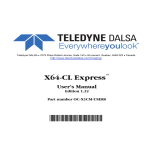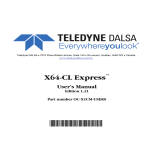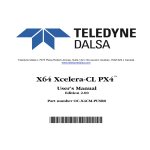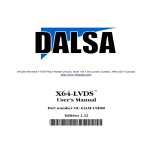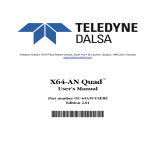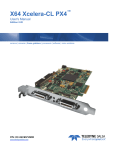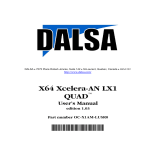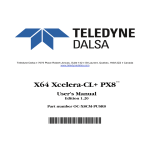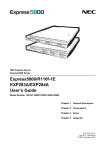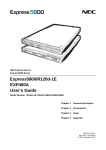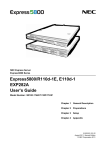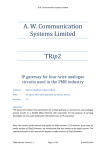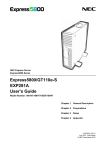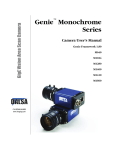Download X64 Xcelera-LVDS PX4 User's Manual
Transcript
Teledyne DALSA 7075 Place Robert-Joncas, Suite 142 St-Laurent, Quebec, H4M 2Z2 Canada
www.teledynedalsa.com
™
X64 Xcelera-LVDS PX4
User's Manual
Edition 1.05
Part number OC-X4LM-PUSR0
*OC-X4LM-PUSR0*
NOTICE
© 2011 TELEDYNE DALSA Corp. All rights reserved.
This document may not be reproduced nor transmitted in any form or by any means, either electronic or
mechanical, without the express written permission of TELEDYNE DALSA Corp. Every effort is made
to ensure the information in this manual is accurate and reliable. Use of the products described herein is
understood to be at the user’s risk. TELEDYNE DALSA Corp. assumes no liability whatsoever for the
use of the products detailed in this document and reserves the right to make changes in specifications at
any time and without notice.
Microsoft® is a registered trademark; Windows®, Windows® 2000, Windows® XP, Windows® Vista
are trademarks of Microsoft Corporation.
All other trademarks or intellectual property mentioned herein belong to their respective owners.
Edition 1.05
November 11, 2011
Document Number: OC-X4LM-PUSR0
Printed in Canada
Contents
X64 XCELERA-LVDS PX4 OVERVIEW _____________________________________ 5
PRODUCT PART NUMBERS ................................................................................................... 5
ABOUT THE X64 XCELERA-LVDS PX4 FRAME GRABBER .................................................. 7
ACU-Plus: X64-LVDS Acquisition Control Unit......................................................... 7
DTE: Intelligent Data Transfer Engine....................................................................... 7
User Programmable Configurations ........................................................................... 8
Advanced Controls Overview ...................................................................................... 9
ABOUT THE OPTIONAL X-I/O MODULE ............................................................................... 9
DEVELOPMENT SOFTWARE OVERVIEW ............................................................................. 10
Sapera++ LT Library................................................................................................ 10
Sapera Processing Library........................................................................................ 10
INSTALLING X64 XCELERA-LVDS PX4 ___________________________________ 11
WARNING! (GROUNDING INSTRUCTIONS) ......................................................................... 11
SAPERA LT LIBRARY INSTALLATION ................................................................................ 11
INSTALLING X64 XCELERA-LVDS PX4 HARDWARE AND DRIVER ................................... 12
In a Windows XP/Vista/7 System............................................................................... 12
X64 Xcelera-LVDS PX4 Firmware Loader ............................................................... 13
UPGRADING SAPERA OR ANY BOARD DRIVER ................................................................... 14
Board Driver Upgrade Only...................................................................................... 15
Sapera and Board Driver Upgrades ......................................................................... 15
ENABLING THE SERIAL CONTROL PORT ............................................................................ 16
COM Port Assignment............................................................................................... 16
Setup Example with Windows HyperTerminal .......................................................... 17
DISPLAYING X64 XCELERA-LVDS PX4 BOARD INFORMATION ....................................... 19
Device Manager – Board Viewer .............................................................................. 19
LVDS CAMERA CONNECTIONS & STATUS LEDS.............................................................. 20
Camera Connection Examples .................................................................................. 21
One Camera – One 8-bit Channel or Tap ................................................................. 21
One Camera – Two 8-bit Channels or Taps.............................................................. 22
One Camera – Four 8-bit Channels or Taps............................................................. 23
One Camera – Eight 8-bit Channels or Taps ............................................................ 24
One Camera – 24-bit RGB ........................................................................................ 25
One Camera – One 10-bit Channel........................................................................... 26
One Camera – Two 10-bit Channels ......................................................................... 27
One Camera – Four 10-bit Channels ........................................................................ 28
X64 Xcelera-LVDS PX4 User's Manual
Contents i
One Camera – 30-bit RGB ........................................................................................ 29
One Camera – One 12-bit Channel........................................................................... 30
One Camera – Two 12-bit Channels ......................................................................... 31
One Camera – Four 12-bit Channels........................................................................ 32
CONFIGURING SAPERA ...................................................................................................... 33
Viewing Installed Sapera Servers.............................................................................. 33
Increasing Contiguous Memory for Sapera Resources ............................................. 33
Contiguous Memory for Sapera Messaging .............................................................. 34
TROUBLESHOOTING INSTALLATION PROBLEMS ________________________ 35
OVERVIEW ........................................................................................................................ 35
PROBLEM TYPE SUMMARY................................................................................................ 35
First Step: Check the Status LED.............................................................................. 35
Possible Installation Problems.................................................................................. 36
Possible Functional Problems................................................................................... 36
TROUBLESHOOTING PROCEDURES..................................................................................... 37
Checking for PCI Bus Conflicts ................................................................................ 37
Windows Device Manager......................................................................................... 38
GEN2 PCI Slot Computer Issue ................................................................................ 39
Sapera and Hardware Windows Drivers................................................................... 39
Recovering from a Firmware Update Error.............................................................. 39
Driver Information via the Device Manager Program.............................................. 40
DALSA Log Viewer ................................................................................................... 41
Memory Requirements with Area Scan Acquisitions................................................. 41
Symptoms: CamExpert Detects no Boards................................................................ 42
Symptoms: X64 Xcelera-LVDS PX4 Does Not Grab................................................. 42
Symptoms: Card grabs black .................................................................................... 43
Symptoms: Card acquisition bandwidth is less than expected .................................. 43
CAMEXPERT QUICK START _____________________________________________ 45
INTERFACING CAMERAS WITH CAMEXPERT...................................................................... 45
CamExpert Example with a Monochrome Camera ................................................... 45
CamExpert Demonstration and Test Tools ............................................................... 47
Camera Files Distributed with Sapera...................................................................... 48
Overview of Sapera Acquisition Parameter Files (*.ccf or *.cca/*.cvi) ................... 48
Camera Interfacing Check List ................................................................................. 50
USING THE FLAT FIELD CORRECTION TOOL ...................................................................... 50
X64 Xcelera-LVDS PX4 Flat Field Support.............................................................. 50
Set up Dark and Bright Acquisitions with the Histogram Tool ................................. 51
Flat Field Correction Calibration Procedure ........................................................... 53
Using Flat Field Correction...................................................................................... 54
SAPERA DEMO APPLICATIONS __________________________________________ 55
GRAB DEMO OVERVIEW ................................................................................................... 55
Using the Grab Demo ............................................................................................... 55
FLAT-FIELD DEMO OVERVIEW .......................................................................................... 57
ii Contents
X64 Xcelera-LVDS PX4 User's Manual
Using the Flat Field Demo ........................................................................................ 57
X64 XCELERA-LVDS PX4 REFERENCE ___________________________________ 59
FULL BLOCK DIAGRAM ..................................................................................................... 59
ACQUISITION TIMING ........................................................................................................ 60
LINE TRIGGER SOURCE SELECTION FOR LINE SCAN APPLICATIONS .................................. 61
CORACQ_PRM_EXT_LINE_TRIGGER_SOURCE – Parameter Values
Specific to the X64-CL series ............................................................................. 61
SHAFT ENCODER INTERFACE TIMING ................................................................................ 63
VIRTUAL FRAME_RESET FOR LINE SCAN CAMERAS ......................................................... 64
ACQUISITION METHODS .................................................................................................... 66
SUPPORTED EVENTS .......................................................................................................... 66
LUT AVAILABILITY .......................................................................................................... 68
X64 XCELERA-LVDS PX4 SUPPORTED PARAMETERS ...................................................... 69
Camera Related Capabilities..................................................................................... 69
Camera Related Parameters ..................................................................................... 70
VIC Related Parameters............................................................................................ 74
ACQ Related Parameters .......................................................................................... 77
MEMORY ERROR WITH AREA SCAN FRAME BUFFER ALLOCATION ................................... 78
SAPERA SERVERS & RESOURCES _______________________________________ 79
SERVERS AND RESOURCES ................................................................................................ 79
TRANSFER RESOURCE LOCATIONS .................................................................................... 79
TECHNICAL SPECIFICATIONS __________________________________________ 81
X64 XCELERA-LVDS PX4 BOARD SPECIFICATIONS ......................................................... 81
HOST SYSTEM REQUIREMENTS ......................................................................................... 82
EMI CERTIFICATIONS........................................................................................................ 83
CONNECTOR AND SWITCH LOCATIONS .............................................................................. 84
X64 Xcelera-LVDS PX4 Board Layout Drawing ...................................................... 84
Connector, Switch, Jumper Description List............................................................. 84
CONNECTOR AND SWITCH SPECIFICATIONS ...................................................................... 85
Configuration Micro-switches................................................................................... 85
X64 Xcelera-LVDS PX4 End Bracket View............................................................... 87
J12: Dual 68 Pin VHDCI Connectors ....................................................................... 88
J12 – Connector 1: Monochrome Tap 1 & 2 Pinout ................................................. 88
J12 – Connector 2: Monochrome Tap 3 & 4 Pinout ................................................. 90
J12 – Connector 1: RGB-24 & RGB-30 Pinout ........................................................ 93
J12 – Connector 2: RGB-24 & RGB-30 Pinout ........................................................ 95
J2: Dual 68 Pin VHDCI Connectors......................................................................... 96
J2 – Connector 3: Monochrome Tap 5 & 6 Pinout ...................................................96
J2 – Connector 4: Monochrome Tap 7 & 8 Pinout ...................................................98
J3: External Signals Connector............................................................................... 101
External Signals Connector Bracket Assembly (Type 1) ......................................... 107
External Signals Connector Bracket Assembly (Type 2) ......................................... 109
J14: Board Sync ...................................................................................................... 111
X64 Xcelera-LVDS PX4 User's Manual
Contents iii
APPENDIX: X-I/O MODULE OPTION _____________________________________ 113
X-I/O MODULE OVERVIEW ............................................................................................. 113
X-I/O Module Connector List & Locations ............................................................. 114
X-I/O MODULE INSTALLATION ....................................................................................... 114
Board Installation ................................................................................................... 115
X64 Xcelera-LVDS PX4 and X-I/O Driver Update ................................................. 115
X-I/O MODULE EXTERNAL CONNECTIONS TO THE DB37 ............................................... 115
DB37 Pinout Description ........................................................................................ 116
Outputs in NPN Mode: Electrical Details............................................................... 117
Outputs in PNP Mode: Electrical Details ............................................................... 118
Opto-coupled Input: Electrical Details ................................................................... 119
TTL Input Electrical Details.................................................................................... 119
X-I/O MODULE SAPERA INTERFACE ............................................................................... 120
Configuring User Defined Power-up I/O States...................................................... 120
Using Sapera LT General I/O Demo....................................................................... 121
Sapera LT General I/O Demo Code Samples.......................................................... 123
CONTACT INFORMATION ______________________________________________ 127
SALES INFORMATION ...................................................................................................... 127
TECHNICAL SUPPORT ...................................................................................................... 128
GLOSSARY OF TERMS _________________________________________________ 129
INDEX _________________________________________________________________ 133
iv Contents
X64 Xcelera-LVDS PX4 User's Manual
X64 Xcelera-LVDS PX4
Overview
Product Part Numbers
X64 Xcelera-LVDS PX4 Board
Item
Product Number
X64 Xcelera-LVDS PX4 with 128 MB of memory
OR-X4L0-XPX00
X-I/O Module (optional): provides an additional 8 input & 8 output general I/Os
(see "Appendix: X-I/O Module Option" on page 113)
OC-IO01-STD00
For OEM clients, this manual in printed form, is available on request
OC-X4LM-USER0
X64 Xcelera-LVDS PX4 Software
Item
Product Number
Sapera LT version 6.10 or later (required but sold separately)
OC-SL00-0000000
1. Sapera LT: Provides everything you will need to build your imaging
application
2. Current Sapera compliant board hardware drivers
3. Board and Sapera documentation (compiled HTML help, and Adobe
Acrobat® (PDF) formats)
(optional)
Sapera Processing Imaging Development Library includes over 600 optimized image
processing routines.
X64 Xcelera-LVDS PX4 User's Manual
Contact Sales at
DALSA
X64 Xcelera-LVDS PX4 Overview 5
X64 Xcelera-LVDS PX4 Cables & Accessories
Item
Product Number
(optional) X64 Xcelera-LVDS PX4 shipped with an External Signals Connector
Bracket Assembly, either with a DB37 or DB25 connector (see the two product
numbers below). Specify either cable if required, at the time of order.
Note: clients requiring more I/O connections must add the optional X-I/O Module.
DB37 assembly
see "External Signals Connector Bracket Assembly (Type 1)" on page 107.
This cable assembly connects to J3.
DB25 assembly
see "External Signals Connector Bracket Assembly (Type 2)" on page 109.
Provides direct compatibility with external cables made for products such as the
X64-CL iPro. This cable assembly connects to J3.
OR-X4CC-IOCAB
OR-X4CC-0TIO2
DB25 male to color coded blunt end cable – 6 foot (1.82 meter) length
OC-COMC-XEND1
(optional) Power interface cable required when supplying power to cameras
OR-COMC-POW03
6 X64 Xcelera-LVDS PX4 Overview
X64 Xcelera-LVDS PX4 User's Manual
About the X64 Xcelera-LVDS PX4 Frame Grabber
Key Features
Legacy support for LVDS area and Line Scan, monochrome and RGB digital cameras (EIA-644)
Single slot solution for cameras with up to 8 taps
Pixel clock: 1 Hz to 85 MHz
Half-length PCIe x4card, compliant with PCIe Rev. 1.1
Flat Field/Flat Line Correction
Output lookup tables available for each mode
Vertical Flip supported on board
Compliant with DALSA Trigger-to-Image Reliability framework
RoHS compliant
See “Technical Specifications” on page 81 for detailed information.
ACU-Plus: X64-LVDS Acquisition Control Unit
Provides a flexible front-end for interfacing LVDS/RS422 cameras.
ACU incorporates a fault-tolerant image synchronization design, allowing automatic detection,
reporting and recovery from lost camera signals ensuring image sequence reliability.
Embedded timing logic within the ACU-Plus identifies each acquired image with a time code.
DTE: Intelligent Data Transfer Engine
The X64 Xcelera-LVDS PX4 intelligent Data Transfer Engine ensures fast image data transfers between
the board and the host computer with zero CPU usage. The DTE provides a high degree of data integrity
during continuous image acquisition in a non-real time operating system like Windows. DTE consists of
multiple independent DMA units, Tap Descriptor Tables, and Auto-loading Scatter-Gather tables.
PCI Express x4 Interface
The X64 Xcelera-LVDS PX4 is a universal PCI Express x4 board, compliant with the PCI Express 1.0a
specification. The X64 Xcelera-LVDS PX4 board achieves transfer rates up to 680 Mbytes/sec. with all
taps used when connected to a corresponding camera or sensor.
The X64 Xcelera-LVDS PX4 board occupies one PCI Express x4 expansion slot and one chassis opening
(two slots with the optional X-I/O Module Option).
X64 Xcelera-LVDS PX4 User's Manual
X64 Xcelera-LVDS PX4 Overview 7
Important:
Older computers may not support the maximum data transfer bandwidth defined for PCI Express x4.
The X64 Xcelera-LVDS PX4 board can also be used in a PCI Express x8 slot typically without issue.
Refer to the computer documentation if there is only a PCI Express x16 slot. Such slots may not
support PCI Express x4 products. Many computer motherboards only support x16 products in x16
slots (x16 slots are used with graphic video boards).
User Programmable Configurations
Use the X64 Xcelera-LVDS PX4 firmware loader function in the DALSA Device manager utility to
select firmware for one of the supported modes. Firmware selection is made either during driver
installation or manually later on (see "Firmware Update: Manual Mode" on page 13).
For the X64 Xcelera-LVDS PX4 board the firmware choices are:
One LVDS Camera Input, Data Sampling on the Rising Edge of the Pixel Clock (installation
default selection):
Support for 1 LVDS camera with 1-8 taps. Data sampling with this firmware is compatible with the
X64-LVDS board.
One LVDS Camera Input, Data Sampling on the Falling Edge of the Pixel Clock:
Support for 1 LVDS camera with 1-8 taps. Data sampling with this firmware is compatible with
driver version 1.00 of the board.
8 X64 Xcelera-LVDS PX4 Overview
X64 Xcelera-LVDS PX4 User's Manual
Advanced Controls Overview
Visual Indicators
X64 Xcelera-LVDS PX4 features a LED indicator to facilitate system installation and setup. This
provides visual feedback indicating when the camera is properly connected and sending data. See "LVDS
Camera Connections & " on page 20 for led color definitions.
External Event Synchronization
Trigger inputs and strobe signals provide precisely synchronize image captures with external events.
Quadrature Shaft Encoder
An important feature for web scanning applications, the Quadrature-Shaft-Encoder inputs allow
synchronized line captures from external web encoders.
About the Optional X-I/O Module
The optional X-I/O module adds independent general-purpose software controllable I/O signals to the
X64 Xcelera-LVDS PX4. The X-I/O module provides two opto-coupled inputs, 6 logic signal inputs (5V
or 24V), and 8 TTL outputs (NPN or PNP type selectable). The module also makes available 5V or 12V
dc power from the host system.
Purchase the X-I/O module preinstalled on the X64 Xcelera-LVDS PX4 board or later for installation into
the computer system. The module occupies one adjacent PCI slot and connects to the X64 Xcelera-LVDS
PX4 via a ribbon cable. X-I/O Module external connections use the DB37 connector on the module
bracket.
X-I/O requires X64 Xcelera-LVDS PX4 board driver version 1.00 or later and Sapera LT version 6.0 or
later.
See "Appendix: X-I/O Module Option" on page 113 for details and specifications.
X64 Xcelera-LVDS PX4 User's Manual
X64 Xcelera-LVDS PX4 Overview 9
Development Software Overview
Sapera++ LT Library
Sapera++ LT is a powerful development library for image acquisition and control. Sapera++ LT provides
a single API across all current and future DALSA hardware. Sapera++ LT delivers a comprehensive
feature set including program portability, versatile camera controls, flexible display functionality and
management, plus easy to use application development wizards.
Sapera++ LT comes bundled with CamExpert, an easy to use camera configuration utility to create new,
or modify existing camera configuration files.
Sapera Processing Library
Sapera Processing is a comprehensive set of C++ classes for image processing and analysis. Sapera
Processing offers highly optimized tools for image processing, blob analysis, search (pattern recognition),
OCR and barcode decoding.
10 X64 Xcelera-LVDS PX4 Overview
X64 Xcelera-LVDS PX4 User's Manual
Installing X64 Xcelera-LVDS
PX4
Warning! (Grounding Instructions)
Static electricity can damage electronic components. Please discharge any static electrical charge by
touching a grounded surface, such as the metal computer chassis, before performing any hardware
installation.
If you do not feel comfortable performing the installation, please consult a qualified computer technician.
Important: Never remove or install any hardware component with the computer power on. Disconnect
the power cord from the computer to disable the power standby mode. This prevents the case where some
computers unexpectedly power up when a board is installed.
Sapera LT Library Installation
Note: to install Sapera LT and the X64 Xcelera-LVDS PX4 device driver, logon to the workstation as
administrator or with an account that has administrator privileges.
The Sapera LT Development Library (or ‘runtime library’ if application execution without development
is preferred) must be installed before the board device driver.
Insert the DALSA Sapera CD-ROM. With AUTORUN enabled on your computer, the
installation menu runs automatically.
If AUTORUN is disabled, use Windows Explorer and browse to the root directory of the CDROM. Execute launch.exe to start the installation menu and install the required Sapera
components.
The installation program will prompt you to reboot the computer.
Refer to Sapera LT User’s Manual for additional details about Sapera LT.
X64 Xcelera-LVDS PX4 User's Manual
Installing X64 Xcelera-LVDS PX4 11
Installing X64 Xcelera-LVDS PX4 Hardware and
Driver
In a Windows XP/Vista/7 System
Turn the computer off, disconnect the power cord (disables power standby mode), and open the
computer chassis to allow access to the expansion slot area.
Install the X64 Xcelera-LVDS PX4 into a free PCI Express x4 expansion slot. The X64 XceleraLVDS PX4 could also be installed in a PCI Express x8.
Close the computer chassis and turn the computer on. Driver installation requires administrator
rights for the current user of the computer.
Windows will find the X64 Xcelera-LVDS PX4 and start its Found New Hardware Wizard.
Click on the Cancel button to close the Wizard.
Insert the DALSA Sapera CD-ROM. With AUTORUN enabled on your computer, the
installation menu opens. Install the X64 Xcelera-LVDS PX4 driver.
Without AUTORUN enabled, use Windows Explorer and browse to the root directory of the
CD-ROM. Execute launch.exe to start the installation menu and install the X64 Xcelera-LVDS
PX4 driver. During the late stages of the installation, the X64 Xcelera-LVDS PX4 firmware
loader application starts. See the following section for a detailed description.
If Windows displays any unexpected message concerning the installed board, power off the
system and verify that the X64 Xcelera-LVDS LX4 is properly installed in the slot.
When using Windows XP, if a message stating that the X64 Xcelera-LVDS PX4 software has
not passed Windows Logo Testing displays, click on Continue Anyway to finish the driver
installation. Reboot the computer if prompted to do so.
When using Windows Vista/7, a message asking to install the DALSA device software displays.
Click Install.
12 Installing X64 Xcelera-LVDS PX4
X64 Xcelera-LVDS PX4 User's Manual
X64 Xcelera-LVDS PX4 Firmware Loader
After Windows boots, the Device Manager-Firmware Loader program automatically executes at the end
of the driver installation and on every subsequent reboot of the computer. It will determine if the X64
Xcelera-LVDS PX4 requires a firmware update. If firmware is required, a dialog displays, which also
allows the user to load firmware for alternate operational modes of the X64 Xcelera-LVDS PX4.
Important: In the rare case of firmware loader errors please see "Recovering from a Firmware Update
Error" on page 39.
Firmware Update: Automatic Mode
Click Update All to update the X64 Xcelera-LVDS PX4 firmware. The X64 Xcelera-LVDS PX4
currently supports one standard firmware configuration for one LVDS camera.
If multiple X64 Xcelera-LVDS PX4 boards are in the system, new firmware will update each board. If
any installed X64 Xcelera-LVDS PX4 board installed in a system already has the correct firmware
version, an update is not required. In the following screen shot, a single installed X64 Xcelera-LVDS
PX4 board requires new firmware.
Firmware Update: Manual Mode
Select Edit Configurations mode to load firmware other then the default version or when, in the case of
multiple X64 Xcelera-LVDS PX4 boards in the same system, each requires different firmware.
The figure below shows the Device Manager manual firmware screen, which displays information on all
installed X64 Xcelera-LVDS PX4 boards, their serial numbers, and their firmware components.
X64 Xcelera-LVDS PX4 User's Manual
Installing X64 Xcelera-LVDS PX4 13
Perform a manual firmware update as follows:
Select the X64 Xcelera-LVDS PX4 to update via the board selection box (if there are multiple
boards in the system)
From the Configuration field drop menu select the firmware version required
Click on the Start Update button
Observe the firmware update progress in the message output window
Close the Device manager program when the device reset is complete.
Executing the Firmware Loader from the Start Menu
If required, run the Firmware Loader program via the Windows Start Menu shortcut Start • Programs •
DALSA • X64 Xcelera-LVDS PX4 Driver • Firmware Update. A firmware change after installation
would be required to select a different configuration mode if available. See "User Programmable
Configurations" on page 8.
Upgrading Sapera or any Board Driver
When installing a new version of Sapera or a DALSA acquisition board driver in a computer with a
previous installation, the current version must be un-installed first. Upgrade the board driver and if
required upgrade Sapera, as described below.
14 Installing X64 Xcelera-LVDS PX4
X64 Xcelera-LVDS PX4 User's Manual
Board Driver Upgrade Only
Download upgrades to acquisition board drivers from the DALSA web site www.dalsa.com/mv/support.
Board driver revisions are also available on the next release of the Sapera CD-ROM.
Often minor board driver upgrades do not require a new revision of Sapera. To confirm that the current
Sapera version will work with the new board driver:
Check the new board driver ReadMe.txt file before installing, for information on the minimum
Sapera version required.
If the ReadMe.txt file does not specify the Sapera version, contact DALSA Technical Support
(see "Contact Information" on page 127).
To upgrade the board driver only:
Logon the computer as an administrator or with an account that has administrator privileges.
In Windows XP, from the start menu select Start • Settings • Control Panel • Add or Remove
Programs. Select the DALSA Xcelera board driver and click Remove. When the driver uninstall is complete, reboot the computer and logon the computer as an administrator again.
In Windows Vista/7, from the start menu select Start • Settings • Control Panel • Programs
and Features. Double-click the DALSA Xcelera board driver and click Remove.
Install the new board driver. Run Setup.exe if installing manually from a downloaded driver file.
If the new driver is on a Sapera CD-ROM follow the installation procedure described in
"Installing X64 Xcelera-LVDS PX4 Hardware and Driver" on page 12.
Note that you cannot install a DALSA board driver without Sapera LT installed on the computer.
Sapera and Board Driver Upgrades
To upgrade both Sapera and the acquisition board driver, follow the procedure described below.
Logon the computer as an administrator or with an account that has administrator privileges.
In Windows XP, from the start menu select Start • Settings • Control Panel • Add or Remove
Programs. Select the DALSA Xcelera board driver and click Remove. Follow by also removing
the older version of Sapera LT.
In Windows Vista/7, from the start menu select Start • Settings • Control Panel • Programs
and Features. Double-click the DALSA Xcelera board driver and click Remove. Follow by
also removing the older version of Sapera LT.
Reboot the computer and logon the computer as an administrator again.
Install the new versions of Sapera and the board driver as if this was a first time installation. See
"Sapera LT Library Installation" on page 11 and "Installing X64 Xcelera-LVDS PX4 Hardware
and Driver" on page 12 for installation procedures.
X64 Xcelera-LVDS PX4 User's Manual
Installing X64 Xcelera-LVDS PX4 15
Enabling the Serial Control Port
The X64 Xcelera-LVDS PX4 includes a serial communication port for direct camera control by the frame
grabber. The port is available on the VHDCI J12-Connector 1, where pin-32 is serial out and pin-34 is
serial in (see "J12: Dual 68 Pin VHDCI Connectors" on page 88 ). The X64-LVDS driver supports this
serial communication port either directly or by mapping it to a host computer COM port. Any serial port
communication program, such as Windows HyperTerminal, can connect to the camera in use and modify
its function modes via its serial port controls at speeds up to 115 kbps.
Note: if the serial communication program can directly select the X64 Xcelera-LVDS PX4 serial port
then mapping to a system COM port is not necessary.
Map the X64 Xcelera-LVDS PX4 serial port to an available COM port by using the Sapera Configuration
tool. Run the program from the Windows start menu: Start • Programs • DALSA • Sapera LT • Sapera
Configuration.
COM Port Assignment
The lower section of the Sapera Configuration program screen contains the serial port configuration
menu. Configure as follows:
Use the Physical Port drop menu to select the Sapera board device from all available Sapera
boards with serial ports (when more then one board is in the system).
Use the Maps to drop menu to assign an available COM number to that Sapera board serial port.
Click on the Save Settings Now button then the Close button. Reboot the computer to enable the
serial port mapping.
The X64 Xcelera-LVDS PX4 serial port, now mapped to COM3 in this example, is available as
a serial port to any serial port application for camera control. Note that this serial port does not
show in the Windows Control Panel • System Properties • Device Manager.
An example setup using Windows HyperTerminal follows.
16 Installing X64 Xcelera-LVDS PX4
X64 Xcelera-LVDS PX4 User's Manual
Setup Example with Windows HyperTerminal
The following instructions apply to Windows XP only. Windows Vista and Windows 7 no longer include
HyperTerminal, but a number of alternatives are available for download by searching the internet.
Run HyperTerminal and type a name for the new connection when prompted. Then click OK.
On the following dialog, select the COM port to connect. The port could be the COM port
mapped to the X64 Xcelera-LVDS PX4 or the COM device as shown in this example.
X64 Xcelera-LVDS PX4 User's Manual
Installing X64 Xcelera-LVDS PX4 17
HyperTerminal now presents a dialog to configure the COM port properties. Change settings as
required by the camera you are connecting too. Note that the X64 Xcelera-LVDS PX4 serial port
does not support hardware flow control.
18 Installing X64 Xcelera-LVDS PX4
X64 Xcelera-LVDS PX4 User's Manual
Displaying X64 Xcelera-LVDS PX4 Board
Information
The Device Manager program also displays information about the X64 Xcelera-LVDS PX4 boards
installed in the system. To view board information run the program via the Windows Start Menu shortcut
Start • Programs • DALSA • X64 Xcelera-LVDS PX4 Device Driver • Device Manager.
Device Manager – Board Viewer
The following screen image shows the Device Manager program with the Information/Firmware tab
active. The left window displays all X64 Xcelera-LVDS PX4 boards in the system and their individual
device components. The right window displays the information stored in the selected board device. The
following screen shows the X64 Xcelera-LVDS PX4 information pane.
Generate the X64 Xcelera-LVDS PX4 device manager report file (BoardInfo.txt) by clicking File • Save
Device Info. DALSA Technical Support may request this to aid in troubleshooting installation or
operational problems.
X64 Xcelera-LVDS PX4 User's Manual
Installing X64 Xcelera-LVDS PX4 19
LVDS Camera Connections & Status LEDs
X64 Xcelera-LVDS PX4 End Bracket View
LED 2
Connector 4
Connector 2
LED 1
Connector 3
Connector 1
Connector #1 is for camera taps 1 and 2, while connector #2 is for camera taps 3 and 4.
Connector #3 is for camera taps 5 and 6, while connector #4 is for camera taps 7 and 8.
Complete the hardware installation process with the connection of a supported camera to the X64
Xcelera-LVDS PX4 board using appropriate VHDCI cables. The camera and board cable connectors are
labeled when a cable is purchased from DALSA. Connect the cable as indicated. If however, you
fabricate the cable yourself, contact the DALSA Montreal Camera Application group for information and
cable diagrams applicable to your camera.
Note: Refer to "External Signals Connector Bracket Assembly" on page 107 for power connections when
the X64 Xcelera-LVDS PX4 supplies camera power.
Status LEDs Description
Status LED 1:
Red
No camera connected or camera has no power
Green
Camera connected and ON. Camera clock detected. No line valid detected
Slow flashing green (2 Hz)
Camera Line Valid signal detected
Fast flashing green (16 Hz)
Acquisition in progress
Status LED 2:
Off
Board initialization good
Red
Board initialization error on computer boot-up
Contact DALSA or browse our web site www.dalsa.com/mv/support for the latest information on X64
Xcelera-LVDS PX4 supported cameras.
20 Installing X64 Xcelera-LVDS PX4
X64 Xcelera-LVDS PX4 User's Manual
Camera Connection Examples
The following diagrams are examples of camera connections for the X64 Xcelera-LVDS PX4. The
information presented is generic and does not detail specifics as to camera brand and its signal
specifications, or camera cabling requirements.
The various data input configurations are automatically programmed by the parameters defined in the
Sapera camera file loaded for the camera in use. Use the Sapera CamExpert tool to configure camera
files.
One Camera – One 8-bit Channel or Tap
connector 1 - tap 1
J2 - connectors 3 & 4
X64 Xcelera-LVDS PX4
J12 - connectors 1 & 2
Camera
Tap 1
bit 0
bit 1
bit 2
bit 3
bit 4
bit 5
bit 6
bit 7
bit 0
bit 1
bit 2
bit 3
bit 4
bit 5
bit 6
bit 7
X64 Xcelera-LVDS PX4
J2: connector 1 - tap 1
Programmable Control Signals
If the camera has one channel or tap that outputs 8-bits per pixel:
Connect the camera to the 8-bit data port Tap 1, on input connector 1.
X64 Xcelera-LVDS PX4 User's Manual
Installing X64 Xcelera-LVDS PX4 21
One Camera – Two 8-bit Channels or Taps
connector 1 - tap 1&2
J2 - connectors 3 & 4
X64 Xcelera-LVDS PX4
J12 - connectors 1 & 2
Camera
Tap 1
bit 0
bit 1
bit 2
bit 3
bit 4
bit 5
bit 6
bit 7
bit 0
bit 1
bit 2
bit 3
bit 4
bit 5
bit 6
bit 7
Tap 2
bit 0
bit 1
bit 2
bit 3
bit 4
bit 5
bit 6
bit 7
bit 0
bit 1
bit 2
bit 3
bit 4
bit 5
bit 6
bit 7
J12: connector 1 - tap 1
X64 Xcelera-LVDS PX4
J12: connector 1 - tap 2
Programmable Control Signals
If the camera has two channels or taps that output 8-bits per pixel:
Connect the camera channel/tap 1 to the 8-bit data port Tap 1, on input connector 1.
Connect the camera channel/tap 2 to the 8-bit data port Tap 2, on input connector 1.
22 Installing X64 Xcelera-LVDS PX4
X64 Xcelera-LVDS PX4 User's Manual
One Camera – Four 8-bit Channels or Taps
connector 1 - tap 1&2
J2 - connectors 3 & 4
X64 Xcelera-LVDS PX4
connector 2 - tap 3&4
J12 - connectors 1 & 2
Camera
Camera
Tap 1
bit 0
bit 1
bit 2
bit 3
bit 4
bit 5
bit 6
bit 7
bit 0
bit 1
bit 2
bit 3
bit 4
bit 5
bit 6
bit 7
Tap 2
bit 0
bit 1
bit 2
bit 3
bit 4
bit 5
bit 6
bit 7
bit 0
bit 1
bit 2
bit 3
bit 4
bit 5
bit 6
bit 7
J12
connector 1 - tap 1
Tap 3
bit 0
bit 1
bit 2
bit 3
bit 4
bit 5
bit 6
bit 7
bit 0
bit 1
bit 2
bit 3
bit 4
bit 5
bit 6
bit 7
Tap 4
bit 0
bit 1
bit 2
bit 3
bit 4
bit 5
bit 6
bit 7
bit 0
bit 1
bit 2
bit 3
bit 4
bit 5
bit 6
bit 7
X64 Xcelera-LVDS PX4
J12
connector 1 - tap 2
J12
connector 2 - tap 3
X64 Xcelera-LVDS PX4
J12
connector 2 - tap 4
Programmable Control Signals
If the camera has four channels or taps that output 8-bits per pixel:
Connect the camera channel/tap 1 to the 8-bit data port Tap 1, on input connector 1.
Connect the camera channel/tap 2 to the 8-bit data port Tap 2, on input connector 1.
Connect the camera channel/tap 3 to the 8-bit data port Tap 3, on input connector 2.
Connect the camera channel/tap 4 to the 8-bit data port Tap 4, on input connector 2.
X64 Xcelera-LVDS PX4 User's Manual
Installing X64 Xcelera-LVDS PX4 23
One Camera – Eight 8-bit Channels or Taps
connector 3 - tap 5&6
J2 - connectors 3 & 4
connector 4 - tap 7&8
X64 Xcelera-LVDS PX4
connector 1 - tap 1&2
J12 - connectors 1 & 2
connector 2 - tap 3&4
Camera
Camera
Tap 1
bit 0
bit 1
bit 2
bit 3
bit 4
bit 5
bit 6
bit 7
bit 0
bit 1
bit 2
bit 3
bit 4
bit 5
bit 6
bit 7
Tap 2
bit 0
bit 1
bit 2
bit 3
bit 4
bit 5
bit 6
bit 7
bit 0
bit 1
bit 2
bit 3
bit 4
bit 5
bit 6
bit 7
J12
connector 1 - tap 1
Tap 3
bit 0
bit 1
bit 2
bit 3
bit 4
bit 5
bit 6
bit 7
bit 0
bit 1
bit 2
bit 3
bit 4
bit 5
bit 6
bit 7
Tap 4
bit 0
bit 1
bit 2
bit 3
bit 4
bit 5
bit 6
bit 7
bit 0
bit 1
bit 2
bit 3
bit 4
bit 5
bit 6
bit 7
X64 Xcelera-LVDS PX4
J12
connector 1 - tap 2
J12
connector 2 - tap 3
X64 Xcelera-LVDS PX4
J12
connector 2 - tap 4
Programmable Control Signals
Camera
Camera
Tap 1
bit 0
bit 1
bit 2
bit 3
bit 4
bit 5
bit 6
bit 7
bit 0
bit 1
bit 2
bit 3
bit 4
bit 5
bit 6
bit 7
Tap 2
bit 0
bit 1
bit 2
bit 3
bit 4
bit 5
bit 6
bit 7
bit 0
bit 1
bit 2
bit 3
bit 4
bit 5
bit 6
bit 7
J2
connector 3 - tap 5
Tap 3
bit 0
bit 1
bit 2
bit 3
bit 4
bit 5
bit 6
bit 7
bit 0
bit 1
bit 2
bit 3
bit 4
bit 5
bit 6
bit 7
Tap 4
bit 0
bit 1
bit 2
bit 3
bit 4
bit 5
bit 6
bit 7
bit 0
bit 1
bit 2
bit 3
bit 4
bit 5
bit 6
bit 7
X64 Xcelera-LVDS PX4
J2
connector 3 - tap 6
24 Installing X64 Xcelera-LVDS PX4
J2
connector 4 - tap 7
X64 Xcelera-LVDS PX4
J2
connector 4 - tap 8
X64 Xcelera-LVDS PX4 User's Manual
If the camera has eight channels or taps that output 8-bits per pixel:
Connect the camera channel/tap 1 to the 8-bit data port Tap 1, on input connector 1.
Connect the camera channel/tap 2 to the 8-bit data port Tap 2, on input connector 1.
Connect the camera channel/tap 3 to the 8-bit data port Tap 3, on input connector 2.
Connect the camera channel/tap 4 to the 8-bit data port Tap 4, on input connector 2.
Connect the camera channel/tap 5 to the 8-bit data port Tap 5, on input connector 3.
Connect the camera channel/tap 6 to the 8-bit data port Tap 6, on input connector 3.
Connect the camera channel/tap 7 to the 8-bit data port Tap 7, on input connector 4.
Connect the camera channel/tap 8 to the 8-bit data port Tap 8, on input connector 4.
One Camera – 24-bit RGB
connector 1
Blue & Green data
plus controls
J2 - connectors 3 & 4
X64 Xcelera-LVDS PX4
connector 2
Red data
J12 - connectors 1 & 2
Camera
Camera
BLUE
channel
bit 0
bit 1
bit 2
bit 3
bit 4
bit 5
bit 6
bit 7
bit 0
bit 1
bit 2
bit 3
bit 4
bit 5
bit 6
bit 7
GREEN
channel
bit 0
bit 1
bit 2
bit 3
bit 4
bit 5
bit 6
bit 7
bit 0
bit 1
bit 2
bit 3
bit 4
bit 5
bit 6
bit 7
J12 connector 1
Blue data 8-bit
X64 Xcelera-LVDS PX4
RED
channel
bit 0
bit 1
bit 2
bit 3
bit 4
bit 5
bit 6
bit 7
bit 0
bit 1
bit 2
bit 3
bit 4
bit 5
bit 6
bit 7
J12 connector 2
Red data 8-bit
X64 Xcelera-LVDS PX4
J12 connector 1
Green data 8-bit
Programmable Control Signals
X64 Xcelera-LVDS PX4 User's Manual
Installing X64 Xcelera-LVDS PX4 25
If the camera outputs RGB 24-bit data:
Connect the camera Blue data to input connector 1.
Connect the camera Green data to input connector 1.
Connect the camera Red data to input connector 2.
See "J12 – Connector 1: RGB-24 & RGB-30 Pinout" on page 93 and "J12 – Connector 2: RGB-24 & RGB-30
Pinout" on page 95 for details.
One Camera – One 10-bit Channel
connector 1 - tap 1&2
J2 - connectors 3 & 4
X64 Xcelera-LVDS PX4
J12 - connectors 1 & 2
One 10-Bit Channel
Camera
bit 0
bit 1
bit 2
bit 3
bit 4
bit 5
bit 6
bit 7
bit 0
bit 1
bit 2
bit 3
bit 4
bit 5
bit 6
bit 7
bit 8
bit 9
bit 0
bit 1
J12: connector 1 - tap 1
X64 Xcelera-LVDS PX4
J12: connector 1 - tap 2
Programmable Control Signals
If the camera has one channel that outputs 10-bits per pixel:
Connect the camera data bits 0-7 to the 8-bit data port Tap 1, on input connector 1.
Connect the camera data bits 8, 9 to the first two bits on data port Tap 2, on input connector 1.
26 Installing X64 Xcelera-LVDS PX4
X64 Xcelera-LVDS PX4 User's Manual
One Camera – Two 10-bit Channels
connector 1 - tap 1&2
J2 - connectors 3 & 4
X64 Xcelera-LVDS PX4
connector 2 - tap 3&4
J12 - connectors 1 & 2
Camera
bit 0
bit 1
bit 2
bit 3
bit 4
bit 5
bit 6
bit 7
bit 0
bit 1
bit 2
bit 3
bit 4
bit 5
bit 6
bit 7
bit 8
bit 9
bit 0
bit 1
J12
connector 1 - tap 1
X64 Xcelera-LVDS PX4
J12
connector 1 - tap 2
10-bit Channel #2
10-bit Channel #1
Camera
bit 0
bit 1
bit 2
bit 3
bit 4
bit 5
bit 6
bit 7
bit 0
bit 1
bit 2
bit 3
bit 4
bit 5
bit 6
bit 7
bit 8
bit 9
bit 0
bit 1
J12
connector 2 - tap 3
X64 Xcelera-LVDS PX4
J12
connector 2 - tap 4
Programmable Control Signals
If the camera has two channels that output 10-bits per pixel:
Connect the camera channel #1 data bits 0-7 to the 8-bit data port Tap 1, on input connector 1.
Connect the camera channel #1 data bits 8, 9 to the first two bits on data port Tap 2, on input connector 1.
Connect the camera channel #2 data bits 0-7 to the 8-bit data port Tap 3, on input connector 2.
Connect the camera channel #2 data bits 8, 9 to the first two bits on data port Tap 4, on input connector 2.
X64 Xcelera-LVDS PX4 User's Manual
Installing X64 Xcelera-LVDS PX4 27
One Camera – Four 10-bit Channels
connector 3 - tap 5&6
J2 - connectors 3 & 4
connector 4 - tap 7&8
X64 Xcelera-LVDS PX4
connector 1 - tap 1&2
J12 - connectors 1 & 2
connector 2 - tap 3&4
Camera
bit 0
bit 1
bit 2
bit 3
bit 4
bit 5
bit 6
bit 7
bit 0
bit 1
bit 2
bit 3
bit 4
bit 5
bit 6
bit 7
bit 8
bit 9
bit 0
bit 1
J12
connector 1 - tap 1
X64 Xcelera-LVDS PX4
J12
connector 1 - tap 2
10-bit Channel #2
10-bit Channel #1
Camera
bit 0
bit 1
bit 2
bit 3
bit 4
bit 5
bit 6
bit 7
bit 0
bit 1
bit 2
bit 3
bit 4
bit 5
bit 6
bit 7
bit 8
bit 9
bit 0
bit 1
J12
connector 2 - tap 3
X64 Xcelera-LVDS PX4
J12
connector 2 - tap 4
Programmable Control Signals
Camera
bit 0
bit 1
bit 2
bit 3
bit 4
bit 5
bit 6
bit 7
bit 0
bit 1
bit 2
bit 3
bit 4
bit 5
bit 6
bit 7
bit 8
bit 9
bit 0
bit 1
J2
connector 3 - tap 5
X64 Xcelera-LVDS PX4
J2
connector 3 - tap 6
28 Installing X64 Xcelera-LVDS PX4
10-bit Channel #4
10-bit Channel #3
Camera
bit 0
bit 1
bit 2
bit 3
bit 4
bit 5
bit 6
bit 7
bit 0
bit 1
bit 2
bit 3
bit 4
bit 5
bit 6
bit 7
bit 8
bit 9
bit 0
bit 1
J2
connector 4 - tap 7
X64 Xcelera-LVDS PX4
J2
connector 4 - tap 8
X64 Xcelera-LVDS PX4 User's Manual
If the camera has four channels that output 10-bits per pixel:
Connect the camera channel #1 data bits 0-7 to the 8-bit data port Tap 1, on input connector 1.
Connect the camera channel #1 data bits 8, 9 to the first two bits on data port Tap 2, on input connector 1.
Connect the camera channel #2 data bits 0-7 to the 8-bit data port Tap 3, on input connector 2.
Connect the camera channel #2 data bits 8, 9 to the first two bits on data port Tap 4, on input connector 2.
Connect the camera channel #3 data bits 0-7 to the 8-bit data port Tap 5, on input connector 3.
Connect the camera channel #3 data bits 8, 9 to the first two bits on data port Tap 6, on input connector 3.
Connect the camera channel #4 data bits 0-7 to the 8-bit data port Tap 7, on input connector 4.
Connect the camera channel #4 data bits 8, 9 to the first two bits on data port Tap 8, on input connector 4.
One Camera – 30-bit RGB
connector 1
Blue & Green data
plus controls
J2 - connectors 3 & 4
X64 Xcelera-LVDS PX4
connector 2
Green & Red data
J12 - connectors 1 & 2
Camera
Camera
bit 0
bit 1
bit 2
bit 3
bit 4
bit 5
bit 6
bit 7
bit 8
bit 9
bit 6
bit 7
bit 8
bit 9
Blue
channel
J12 connector 1
Blue data
Green
channel
X64 Xcelera-LVDS PX4
X64 Xcelera-LVDS PX4
Green
channel
bit 0
bit 1
bit 2
bit 3
bit 4
bit 5
J12 connector 2
Green data
J12 connector 1
Green data
Red
channel
bit 0
bit 1
bit 2
bit 3
bit 4
bit 5
bit 6
bit 7
bit 8
bit 9
J12 connector 2
Red data
Programmable Control Signals
X64 Xcelera-LVDS PX4 User's Manual
Installing X64 Xcelera-LVDS PX4 29
If the camera outputs RGB 30-bit data:
Connect the camera Blue data to input connector 1.
Connect the camera Green data (bits 0-5) to input connector 1.
Connect the camera Green data (bits 6-9) to input connector 2.
Connect the camera Red data to input connector 2.
See "J12 – Connector 1: RGB-24 & RGB-30 Pinout" on page 93 and "J12 – Connector 2: RGB-24 & RGB-30
Pinout" on page 95 for details.
One Camera – One 12-bit Channel
connector 1 - tap 1&2
J2 - connectors 3 & 4
X64 Xcelera-LVDS PX4
J12 - connectors 1 & 2
12-bit Channel #1
Camera
bit 0
bit 1
bit 2
bit 3
bit 4
bit 5
bit 6
bit 7
bit 0
bit 1
bit 2
bit 3
bit 4
bit 5
bit 6
bit 7
bit 8
bit 9
bit 10
bit 11
bit 0
bit 1
bit 2
bit 3
J12: connector 1 - tap 1
X64 Xcelera-LVDS PX4
J12: connector 1 - tap 2
Programmable Control Signals
If the camera has one channel that outputs 12-bits per pixel:
Connect the camera data bits 0-7 to the 8-bit data port Tap 1, on input connector 1.
Connect the camera data bits 8-11 to the first four bits on data port Tap 2, on input connector 1.
30 Installing X64 Xcelera-LVDS PX4
X64 Xcelera-LVDS PX4 User's Manual
One Camera – Two 12-bit Channels
connector 1 - tap 1&2
J2 - connectors 3 & 4
X64 Xcelera-LVDS PX4
connector 2 - tap 3&4
J12 - connectors 1 & 2
Camera
bit 0
bit 1
bit 2
bit 3
bit 4
bit 5
bit 6
bit 7
bit 0
bit 1
bit 2
bit 3
bit 4
bit 5
bit 6
bit 7
bit 8
bit 9
bit 10
bit 11
bit 0
bit 1
bit 2
bit 3
J12
connector 1 - tap 1
X64 Xcelera-LVDS PX4
J12
connector 1 - tap 2
12-bit Channel #2
12-bit Channel #1
Camera
bit 0
bit 1
bit 2
bit 3
bit 4
bit 5
bit 6
bit 7
bit 0
bit 1
bit 2
bit 3
bit 4
bit 5
bit 6
bit 7
bit 8
bit 9
bit 10
bit 11
bit 0
bit 1
bit 2
bit 3
J12
connector 2 - tap 3
X64 Xcelera-LVDS PX4
J12
connector 2 - tap 4
Programmable Control Signals
If the camera has two channels that output 12-bits per pixel:
Connect the camera channel #1 data bits 0-7 to the 8-bit data port Tap 1, on input connector 1.
Connect the camera channel #1 data bits 8-11 to the first four bits on data port Tap 2, on input connector 1.
Connect the camera channel #2 data bits 0-7 to the 8-bit data port Tap 3, on input connector 2.
Connect the camera channel #2 data bits 8-11 to the first four bits on data port Tap 4, on input connector 2.
X64 Xcelera-LVDS PX4 User's Manual
Installing X64 Xcelera-LVDS PX4 31
One Camera – Four 12-bit Channels
connector 3 - tap 5&6
J2 - connectors 3 & 4
connector 4 - tap 7&8
X64 Xcelera-LVDS PX4
connector 1 - tap 1&2
J12 - connectors 1 & 2
connector 2 - tap 3&4
Camera
bit 0
bit 1
bit 2
bit 3
bit 4
bit 5
bit 6
bit 7
bit 0
bit 1
bit 2
bit 3
bit 4
bit 5
bit 6
bit 7
bit 8
bit 9
bit 10
bit 11
bit 0
bit 1
bit 2
bit 3
J12
connector 1 - tap 1
X64 Xcelera-LVDS PX4
J12
connector 1 - tap 2
12-bit Channel #2
12-bit Channel #1
Camera
bit 0
bit 1
bit 2
bit 3
bit 4
bit 5
bit 6
bit 7
bit 0
bit 1
bit 2
bit 3
bit 4
bit 5
bit 6
bit 7
bit 8
bit 9
bit 10
bit 11
bit 0
bit 1
bit 2
bit 3
J12
connector 2 - tap 3
X64 Xcelera-LVDS PX4
J12
connector 2 - tap 4
Programmable Control Signals
Camera
bit 0
bit 1
bit 2
bit 3
bit 4
bit 5
bit 6
bit 7
bit 0
bit 1
bit 2
bit 3
bit 4
bit 5
bit 6
bit 7
bit 8
bit 9
bit 10
bit 11
bit 0
bit 1
bit 2
bit 3
J2
connector 3 - tap 5
X64 Xcelera-LVDS PX4
J2
connector 3 - tap 6
32 Installing X64 Xcelera-LVDS PX4
12-bit Channel #4
12-bit Channel #3
Camera
bit 0
bit 1
bit 2
bit 3
bit 4
bit 5
bit 6
bit 7
bit 0
bit 1
bit 2
bit 3
bit 4
bit 5
bit 6
bit 7
bit 8
bit 9
bit 10
bit 11
bit 0
bit 1
bit 2
bit 3
J2
connector 4 - tap 7
X64 Xcelera-LVDS PX4
J2
connector 4 - tap 8
X64 Xcelera-LVDS PX4 User's Manual
If the camera has four channels that output 12-bits per pixel:
Connect the camera channel #1 data bits 0-7 to the 8-bit data port Tap 1, on input connector 1.
Connect the camera channel #1 data bits 8-11 to the first four bits on data port Tap 2, on input connector 1.
Connect the camera channel #2 data bits 0-7 to the 8-bit data port Tap 3, on input connector 2.
Connect the camera channel #2 data bits 8-11 to the first four bits on data port Tap 4, on input connector 2.
Connect the camera channel #3 data bits 0-7 to the 8-bit data port Tap 5, on input connector 3.
Connect the camera channel #3 data bits 8-11 to the first four bits on data port Tap 6, on input connector 3.
Connect the camera channel #4 data bits 0-7 to the 8-bit data port Tap 7, on input connector 4.
Connect the camera channel #4 data bits 8-11 to the first four bits on data port Tap 8, on input connector 4.
Configuring Sapera
Viewing Installed Sapera Servers
The Sapera configuration program (Start • Programs • DALSA • Sapera LT • Sapera Configuration)
allows the user to see all available Sapera servers for the installed Sapera-compatible boards. The System
entry represents the system server. It corresponds to the host machine (your computer) and is the only
server that should always be present.
Increasing Contiguous Memory for Sapera Resources
The Contiguous Memory section lets the user specify the total amount of contiguous memory (a block
of physical memory, occupying consecutive addresses) reserved for the resources needed for Sapera
buffers allocation and Sapera messaging. For both items, the Requested value dialog box shows the
driver default memory setting while the Allocated value displays the amount of contiguous memory
successfully allocated. The default values will generally satisfy the needs of most applications.
The Sapera buffers value determines the total amount of contiguous memory reserved at boot time for
the allocation of dynamic resources used for host frame buffer management such as DMA descriptor
tables plus other kernel needs. Adjust this value higher if your application generates any out-of-memory
error while allocating host frame buffers. You can approximate the amount of contiguous memory
required as follows:
Calculate the total amount of host memory used for frame buffers
[ number of frame buffers • number of pixels per line • number of lines • (2 - if buffer is 10 or 12
bits) ].
Provide 1MB for every 256 MB of host frame buffer memory required.
Add an additional 1 MB if the frame buffers have a short line length, say 1k or less
( the increased number of individual frame buffers requires more resources ).
Add an additional 2 MB for various static and dynamic Sapera resources.
X64 Xcelera-LVDS PX4 User's Manual
Installing X64 Xcelera-LVDS PX4 33
Test for any memory error when allocating host buffers. Simply use the Buffer menu of the
Sapera Grab demo program (see "Grab Demo Overview" on page 55) to allocate the number of
host buffers required for your acquisition source. Feel free to test the maximum limit of host
buffers possible on your host system. The Sapera Grab demo will not crash if the requested host
frame buffers cannot be allocated.
Host Computer Frame Buffer Memory Limitations
When planning a Sapera application and its host frame buffers used, plus other Sapera memory resources,
do not forget the Windows operating system memory needs. As an example, Window XP should always
have a minimum of 128 MB for itself.
A Sapera application using scatter gather buffers could consume most of the remaining system memory.
When using frame buffers allocated as a single contiguous memory block, typical limitations are one third
of the total system memory with a maximum limit of approximately 100 MB. See the Buffer menu of the
Sapera Grab demo program for information on selecting the type of host buffer memory allocation.
Contiguous Memory for Sapera Messaging
The current value for Sapera messaging determines the total amount of contiguous memory reserved at
boot time for messages allocation, which is used to store arguments when a Sapera functions are called.
Increase this value if you are using functions with large arguments, such as arrays and experience any
memory errors.
34 Installing X64 Xcelera-LVDS PX4
X64 Xcelera-LVDS PX4 User's Manual
Troubleshooting Installation
Problems
Overview
DALSA has tested the X64 Xcelera-LVDS PX4 (and the X64 family of products) in a variety of
computers. Although unlikely, installation problems may occur due to the constant changing nature of
computer equipment and operating systems. This section describes what the user can verify to determine
the problem or the checks to make before contacting DALSA Technical Support.
If you require help and need to contact DALSA Technical Support, make detailed notes on your
installation and/or test results for our technical support to review. See "Contact Information" on page 127.
Problem Type Summary
X64 Xcelera-LVDS PX4 problems either are installation types because the system PCIe bus does not
recognize the board hardware (i.e. trained) or function errors due to camera connections or bandwidth
issues. The following links jump to various topics in this troubleshooting section.
First Step: Check the Status LED
A RED Status LED 1 indicates a camera problem, while various Green states indicate the acquisition
mode.
Status LED 2, if flashing RED, indicates a PCIe bus problem. If you run the PCI Diagnostics tool, the
board is not in the PCI device list. If the board is installed in a computer which supports PCIe GEN2
expansion slots, see section " SW3-2 GEN2 Slot Workaround Details" on page 86.
The complete status LED description is available in the technical reference section (see "Status LEDs
Functional Description" on page 87).
X64 Xcelera-LVDS PX4 User's Manual
Troubleshooting Installation Problems 35
Possible Installation Problems
Hardware PCI bus conflict: When a new installation produces PCI bus error messages or the board
driver does not install, it is important to verify that there are no conflicts with other PCI or system
devices already installed. Use the DALSA PCI Diagnostic tool as described in "Checking for PCI
Bus Conflicts" on page 37. Also, verify the installation via the "Driver Information via the Device
Manager Program" on page 40.
Gen2 slot errors: There is a PCI bus error message from the computer bios. Follow the instructions
" SW3-2 GEN2 Slot Workaround Details" on page 86.
Verify Sapera and Board drivers: If there are errors when running applications, confirm that all
Sapera and board drivers are running. See "Sapera and Hardware Windows Drivers" on page 39 for
details. In addition, DALSA technical support will ask for the log file of messages by DALSA
drivers. Follow the instructions describe in "DALSA Log Viewer" on page 41.
Firmware update error: There was an error during the board update procedure. The user usually
easily corrects this by following the instructions "Recovering from a Firmware Update Error" on
page 39.
Installation went well but the board does not work or stopped working. Review these steps described
in "Symptoms: CamExpert Detects no Boards" on page 42.
Possible Functional Problems
Driver Information: Use the DALSA device manager program to view information about the
installed X64 Xcelera-LVDS PX4 board and driver. See "Driver Information via the Device Manager
Program" on page 40.
Sometimes the problem symptoms are not the result of an installation issue but due to other system
issues. Review the sections described below for solutions to various X64 Xcelera-LVDS PX4 functional
problems.
"Symptoms: X64 Xcelera-LVDS PX4 Does Not Grab" on page 42
"Symptoms: Card grabs black" on page 43
"Symptoms: Card acquisition bandwidth is less than expected" on page 43
36 Troubleshooting Installation Problems
X64 Xcelera-LVDS PX4 User's Manual
Troubleshooting Procedures
The following sections provide information and solutions to possible X64 Xcelera-LVDS PX4
installation and functional problems. A summary of these topics is in the previous section of this manual.
Checking for PCI Bus Conflicts
One of the first items to check when there is a problem with any PCI board is to examine the system PCI
configuration and ensure that there are no conflicts with other PCI or system devices. The PCI Diagnostic
program (cpcidiag.exe) allows examination of the PCI configuration registers and can save this
information to a text file. Run the program via the Windows Start Menu shortcut Start • Programs •
DALSA • Sapera LT • Tools • PCI Diagnostics.
As shown in the following screen image, use the first drop menu to select the PCI device to examine.
Select the device from DALSA. Note the bus and slot number of the installed board (this will be unique
for each system unless systems are setup identically). Click on the Diagnostic button to view an analysis
of the system PCI configuration space.
Clicking on the Diagnostic button opens a new window with the diagnostic report. From the PCI Bus
Number drop menu, select the bus number associated with the X64 Xcelera-LVDS PX4—in this
example, the slot is bus 2.
The window now shows the I/O and memory ranges used by each device on the selected PCI bus. The
information display box will detail any PCI conflicts. If there is a problem, click on the Save button. A
file named ‘pcidiag.txt’ is created (in the Sapera\bin directory) with a dump of the PCI configuration
registers. Email this file when requested by the DALSA Technical Support group along with a full
description of your computer.
X64 Xcelera-LVDS PX4 User's Manual
Troubleshooting Installation Problems 37
Windows Device Manager
From the Windows Start Menu, select Start • Control Panel • System • Hardware • Device Manager.
As shown in the following screen images, look for X64 Xcelera-LVDS PX4 board under “Imaging
Devices”. Double-click and look at the device status. You should see “This device is working properly.”
Go to “Resources” tab and make certain that the device has no conflicts.
38 Troubleshooting Installation Problems
X64 Xcelera-LVDS PX4 User's Manual
GEN2 PCI Slot Computer Issue
At boot time, the PX4 status LED 2 keeps on flashing red. If you run the PCI Diagnostics tool, the PX4 is
not in the PCI device list. If the board is installed in a computer which supports PCIe GEN2 expansion
slots, see section " SW3-2 GEN2 Slot Workaround Details" on page 86.
Sapera and Hardware Windows Drivers
The next step is to make certain the appropriate DALSA drivers have started successfully during the boot
sequence. Example, click on the Start • Programs • Accessories • System Tools • System Information
• Software Environment. Click on System Drivers. Make certain the following drivers have started for
the X64 Xcelera-LVDS PX4.
Device
Description
Type
Started
Corx64xcelerapx4lvds
X64 Xcelera-LVDS PX4 messaging
Kernel Driver
Yes
CorLog
Sapera Log viewer
Kernel Driver
Yes
CorMem
Sapera Memory manager
Kernel Driver
Yes
CorPci
Sapera PCI configuration
Kernel Driver
Yes
CorSerial
Sapera Serial Port manager
Kernel Driver
Yes
DALSA Technical Support may request that you check the status of these drivers as part of the
troubleshooting process.
Recovering from a Firmware Update Error
This procedure is required if any failure occurred while updating the X64 Xcelera-LVDS PX4 firmware
on installation or during a manual firmware upgrade. On the chance the board has corrupted firmware,
any Sapera application such as CamExpert or the grab demo program will not find an installed board to
control.
Possible reasons for firmware loading errors or corruption are:
Computer system mains power failure or deep brownout.
System PCI bus or checksum errors.
PCI bus timeout conditions due to other devices.
Users forcing an upload using an invalid firmware source file.
When the X64 Xcelera-LVDS PX4 firmware is corrupted, executing a manual firmware upload will not
work because the firmware loader cannot communicate with the board. In an extreme case, corrupted
firmware may even prevent Windows from booting.
Solution: The user manually forces the board to initialize from write-protected firmware designed only to
allow driver firmware uploads. When the firmware upload is complete, reboot the board to initialize in its
normal operational mode.
X64 Xcelera-LVDS PX4 User's Manual
Troubleshooting Installation Problems 39
Note that this procedure may require removing the X64 Xcelera-LVDS PX4 board several times
from the computer.
Important: Referring to the board's user manual (in the connectors and jumpers reference
section), identify the configuration switch location. The Boot Recovery Mode switch for the X64
Xcelera-LVDS PX4 is SW3-1 (see "SW3: " on page 86).
Shut down Windows and power OFF the computer.
Move the switch SW3-1 to ON, for the boot recovery mode position. (The default position is
SW3-1 to OFF for normal operation).
Power on the computer. Windows will boot normally.
When Windows has started, do a manual firmware update procedure to update the firmware
again (see "Executing the Firmware Loader from the Start Menu" on page 14).
When the update is complete, shut down Windows and power off the computer.
Set the SW3-1 switch back to the OFF position (i.e. default position) and power on the computer
once again.
Verify that the frame grabber is functioning by running a Sapera application such as CamExpert.
The Sapera application will now be able to communicate with the X64 Xcelera-LVDS PX4
board.
Driver Information via the Device Manager Program
The Device Manager program provides a convenient method of collecting information about the installed
X64 Xcelera-LVDS PX4 Full. System information such as operating system, computer CPU, system
memory, PCI configuration space, plus X64 Xcelera-LVDS PX4 firmware information is displayed or
written to a text file (default file name – BoardInfo.txt). Note that this tool is also used to upload firmware
to the X64 Xcelera-LVDS PX4 Full.
Execute the program via the Windows Start Menu shortcut Start • Programs • DALSA • X64 XceleraLVDS PX4 Device Driver • Device Manager. If the Device Manager program does not run, it will exit
with a message that the board was not found. Since the X64 Xcelera-LVDS PX4 board must have been
in the system to install the board driver, possible reasons for an error are:
Board was removed
Board driver did not start or was terminated
PCI conflict after some other device was installed
Information Window
The following figure shows the Device Manager Information screen. Click to highlight one of the board
components and the right hand windowpane displays information for that item, as described below.
40 Troubleshooting Installation Problems
X64 Xcelera-LVDS PX4 User's Manual
Select Information to display identification and information stored in the X64 Xcelera-LVDS
PX4 firmware.
Select Firmware to display version information for the firmware components.
Select one of the firmware components to load custom firmware when supplied by DALSA
engineering for a future feature.
Click on File • Save Device Info to save all information to a text file. Email this file when
requested by Technical Support.
DALSA Log Viewer
An additional step in the verification process is to save in a text file the information collected by the Log
Viewer program. Run the program via the Windows Start Menu shortcut Start • Programs • DALSA •
Sapera LT • Tools • Log Viewer.
The Log Viewer lists information about the installed DALSA drivers. Click on File • Save and at the
prompt enter a text file name to save the Log Viewer contents. Email this text file to DALSA Technical
Support when requested or as part of your initial contact email.
Memory Requirements with Area Scan Acquisitions
The X64 Xcelera-LVDS PX4 allocates two frame buffers in onboard memory, each equal in size to the
acquisition frame buffer. This double buffering memory allocation is automatic at the driver level. The
X64 Xcelera-LVDS PX4 driver uses two buffers to ensure that the acquired video frame is complete and
not corrupted in cases where the image transfer to host system memory may be interrupted and delayed
by other host system processes. That is, the image acquisition to one frame buffer is not interrupted by
any delays in transfer of the other frame buffer (which contains the previously acquired video frame) to
system memory.
X64 Xcelera-LVDS PX4 User's Manual
Troubleshooting Installation Problems 41
The total size of the two internal frame buffers must be somewhat smaller than the total onboard memory
due to memory overhead required for image transfer management. When the X64 Xcelera-LVDS PX4
does not have enough onboard memory for two frame buffers, the memory error message
[ Error: "CorXferConnect" <Xfer module> - No memory () ] occurs when loading a Sapera camera
file, or when the application configures a frame buffer.
Symptoms: CamExpert Detects no Boards
If using Sapera version 6.10 or later:
When starting CamExpert, if there are no DALSA board detected, CamExpert will start in
offline mode. There is no error message and CamExpert is functional for creating or modifying a
camera configuration file. If CamExpert should have detected the installed board, troubleshoot
the installation problem as described below.
Troubleshooting Procedure
When CamExpert detects no installed DALSA board, there could be a hardware problem, a PnP problem,
a PCI problem, a kernel driver problem, or a software installation problem.
Make certain the card is properly inserted in PCIe slot.
Perform all installation checks described in this section before contacting Technical Support.
Try the board in a different PCIe slot if available.
Symptoms: X64 Xcelera-LVDS PX4 Does Not Grab
You are able to start Sapera CamExpert but you do not see an image and the frame rate displayed is 0.
Verify the camera is powered on.
Verify the camera and timing parameters with the camera in free run mode.
Verify you can grab with the camera in free run mode.
Make certain that you provide an external trigger if the camera configuration requires one. Use
the software trigger feature of CamExpert if you do not have a trigger source.
Make certain that the camera cable is properly connected.
Make certain that the camera is configured properly for the required operation. This must match
the camera configuration file. Refer to your camera datasheet.
Try to snap one frame instead of continuous grab.
Perform all installation checks described in this section before contacting Technical Support.
42 Troubleshooting Installation Problems
X64 Xcelera-LVDS PX4 User's Manual
Symptoms: Card grabs black
You are able to use Sapera CamExpert, the displayed frame rate is as expected, but the display is always
black.
Set your camera to manual exposure mode, set the exposure to a longer period, and open the lens
iris.
Try to snap one frame instead of continuous grab.
Make certain that the input LUT is not programmed to output all ‘0’s.
A PCIe transfer issue sometimes causes this problem. No PCIe transfer takes place, so the frame
rate is above 0 but nevertheless no image is displayed in CamExpert.
Make certain that BUS MASTER bit in the PCIe configuration space is activated. Look in PCI
Diagnostics for the BM button under “Command” group. Make certain that the BM button is
activated.
Perform all installation checks described in this section before contacting Technical Support.
Symptoms: Card acquisition bandwidth is less than expected
The X64 Xcelera-LVDS PX4 acquisition bandwidth is less than expected.
Review the system for problems or conflicts with other expansion boards or drivers.
Remove other PCI Express, PCI-32 or PCI-64 boards and check acquisition bandwidth again.
Engineering has seen this case where other PCI boards in some systems cause limitations in
transfers. Each system, with its combination of system motherboard and PCI boards, will be
unique and will need to be tested for bandwidth limitations affecting the imaging application.
Is the X64 Xcelera-LVDS PX4 installed in a PCI Express x16 slot?
Note that some computer's x16 slot may only support non x16 boards at x1 speed or not at all.
Check the computer documentation or test an X64 Xcelera-LVDS PX4 installation. Note that the
X64 Xcelera-LVDS PX4 board does not function at x1 speeds.
X64 Xcelera-LVDS PX4 User's Manual
Troubleshooting Installation Problems 43
44 Troubleshooting Installation Problems
X64 Xcelera-LVDS PX4 User's Manual
CamExpert Quick Start
Interfacing Cameras with CamExpert
CamExpert is the camera-interfacing tool for frame grabber boards supported by the Sapera library.
CamExpert generates the Sapera camera configuration file (yourcamera.ccf) based on timing and control
parameters entered. For backward compatibility with previous versions of Sapera, CamExpert also reads
and writes the *.cca and *.cvi camera parameter files.
Every Sapera demo program starts by a dialog window to select a camera configuration file. Even when
using the X64 Xcelera-LVDS PX4 with common video signals, a camera file is required. Therefore,
CamExpert is typically the first Sapera application run after an installation. Previously created .ccf files
are easily usable with a new Sapera installation when copied into that system.
CamExpert Example with a Monochrome Camera
The image below shows CamExpert with the X64 Xcelera-LVDS PX4. The selected camera outputs
monochrome 8-bit video. After selecting the camera model, the default timing parameters are displayed
and the user can test by clicking on Grab. CamExpert descriptions follow the image.
X64 Xcelera-LVDS PX4 User's Manual
CamExpert Quick Start 45
46 CamExpert Quick Start
X64 Xcelera-LVDS PX4 User's Manual
The CamExpert sections are:
Device: Select which acquisition device to control and configure a camera file. Required in cases
where there are multiple boards in a system and when one board supports multiple acquisition types.
Note in this example, the X64 Xcelera-LVDS PX4 has firmware for monochrome or RGB cameras.
Camera: Select the timing for a specific camera model included with the Sapera installation unless a
new camera type is used. The User's subsection is where created camera files are stored.
Timing & Control Parameters: The central section of CamExpert provides access to the various
Sapera parameters supported by X64 Xcelera-LVDS PX4. There are four or five tabs dependent on
the acquisition board, as described below:
Basic Timing Parameters
Basic parameters used to define the timing of the camera. This
includes the vertical, horizontal, and pixel clock frequency.
This tab is sufficient to configure a free-running camera.
Advanced Control Parameters
Advanced parameters used to configure camera control mode
and strobe output. Also provides analog signal conditioning
(brightness, contrast, DC restoration, etc.) for analog boards.
External Trigger Parameters
Parameters to configure the external trigger characteristics.
Image Buffer and AOI Parameters
Control of the host buffer dimension and format.
Multi-Camera Control Parameters
Dependent on the frame acquisition board, provides camera
selection and color planar transfer selection.
Display: An important component of CamExpert is its live acquisition display, which allows
immediate verification of timing or control parameters without the need to run a separate acquisition
program. Grab starts continuous acquisition (button then toggles to Freeze to stop). Snap is a single
frame grab. Trigger is a software trigger to emulate an external source.
Output Messages and Bottom Status Bar: Window displays event and error messages. Displays
camera connection status where green indicates signal present.
For context sensitive help click on the
button then click on a camera configuration parameter. A
popup shows a short description of the configuration parameter. Click on the
file for more descriptive information on CamExpert.
button to open the help
CamExpert Demonstration and Test Tools
The CamExpert utility also includes a number of demonstration features, which make CamExpert the
primary tool to configure, test and calibrate your camera and imaging setup. Display tools include, image
pixel value readout, image zoom, and line profiler. Functional tools include hardware Flat Field
calibration and operation support.
X64 Xcelera-LVDS PX4 User's Manual
CamExpert Quick Start 47
Camera Files Distributed with Sapera
The Sapera distribution CDROM includes camera files for a selection of X64 Xcelera-LVDS PX4
supported cameras. Using the Sapera CamExpert program, you may use the camera files (CCA) provided
to generate a camera configuration file (CCF) that describes the desired camera and frame grabber
configuration.
Browse our web site [ www.dalsa.com/mv/support ] for the latest information and application notes on
X64 Xcelera-LVDS PX4 supported cameras.
DALSA continually updates a camera application library composed of application information and
prepared camera files. Along with the camera search utility on the DALSA web site, as described above,
a number of camera files are ready to download from the DALSA FTP site
[ftp://ftp.dalsa.com/Public/Sapera/CamFile_Updates/]. Camera files are ASCII text and are read with
Windows Notepad or any other text file reader, on any computer without having Sapera installed.
CamExpert Memory Errors when Loading Camera Configuration Files
The memory error message [Error: "CorXferConnect" <Xfer module> - No memory ()] may occur
when loading a Sapera camera file, or when the application configures a frame buffer for area scan
cameras. The problem is that the X64 Xcelera-LVDS PX4 does not have enough onboard memory for
two frame buffers.
The X64 Xcelera-LVDS PX4 when used with area scan cameras, allocates two internal frame buffers in
onboard memory, each equal in size to the acquisition frame buffer. This allocation is automatic at the
driver level. The X64 Xcelera-LVDS PX4 driver allocates two buffers to ensure that the acquired video
frame is complete and not corrupted in cases where the transfer to host system memory may be
interrupted by other host system processes.
The total size of the two internal frame buffers must be somewhat smaller than the total onboard memory
due to memory overhead required for image transfer management. Note that the X64 Xcelera-LVDS PX4
board when configured for two Base inputs, equally divides the onboard memory between the two
acquisition modules, reducing the available memory for the two buffers by half.
Overview of Sapera Acquisition Parameter Files (*.ccf or
*.cca/*.cvi)
Concepts and Differences between the Parameter Files
There are two components to the legacy Sapera acquisition parameter file set: CCA files (also called camfiles) and CVI files (also called VIC files, i.e. video input conditioning). The files store video-signal
parameters (CCA) and video conditioning parameters (CVI), which in turn simplifies programming the
frame-grabber acquisition hardware for the camera in use. Sapera LT 5.0 introduces a new camera
configuration file (CCF) that combines the CCA and CVI files into one file.
Typically, a camera application will use a CCF file per camera operating mode (or one CCA file in
conjunction with several CVI files, where each CVI file defines a specific camera-operating mode). An
48 CamExpert Quick Start
X64 Xcelera-LVDS PX4 User's Manual
application can also have multiple CCA/CCF files to support different image format modes supported by
the camera or sensor (such as image binning or variable ROI).
CCF File Details
Files using the “.CCF” extension, (Camera Configuration files), combine the camera (CCA) and frame
grabber (CVI) parameters into one file for easier configuration file management. This is the default
Camera Configuration file used with Sapera LT 5.0 and the CamExpert utility.
CCA File Details
DALSA distributes camera files using the “.CCA” extension, (CAMERA files), which contain all
parameters describing the camera video signal characteristics and operation modes (what the camera
outputs). The Sapera parameter groups within the file are:
Video format and pixel definition
Video resolution (pixel rate, pixels per line, lines per frame)
Synchronization source and timing
Channels/Taps configuration
Supported camera modes and related parameters
External signal assignment
CVI File Details
Legacy files using the “.CVI” extension contain all operating parameters related to the frame grabber
board - what the frame grabber can actually do with camera controls or incoming video. The Sapera
parameter groups within the file are:
Activate and set any supported camera control mode or control variable.
Define the integration mode and duration.
Define the strobe output control.
Allocate the frame grabber transfer ROI, the host video buffer size and buffer type (RGB888,
RGB101010, MONO8, and MONO16).
Configuration of line/frame trigger parameters such as source (internal via the frame grabber
/external via some outside event), electrical format (TTL, RS-422, OPTO-isolated), and signal
active edge or level characterization.
X64 Xcelera-LVDS PX4 User's Manual
CamExpert Quick Start 49
Camera Interfacing Check List
Before interfacing a camera from scratch with CamExpert:
Confirm that DALSA has not already published an application note with camera files
[www.dalsa.com/mv/support].
Confirm that the correct version or board revision of X64 Xcelera-LVDS PX4 is used.
Confirm that Sapera does not already have a .cca file for your camera installed on your hard
disk. If there is a .cca file supplied with Sapera, then use CamExpert to automatically generate
the .ccf file with default parameter values matching the frame grabber capabilities.
Check if the Sapera installation has a similar type of camera file. A similar .cca file can be
loaded into CamExpert, then modified to match timing and operating parameters for your
camera, and lastly save them as Camera Configuration file (.ccf).
Finally, if Sapera has no applicable camera file, run CamExpert after installing Sapera and the
acquisition board driver, select the board acquisition server, and manually enter the camera
parameters.
Using the Flat Field Correction Tool
Flat Field Correction is the process of eliminating small gain differences between pixels in a sensor array
or from lens elements. That sensor when exposed to a uniformly lit field will have no gray level
differences between pixels with calibrated flat field correction applied to the image. The CamExpert Flat
Field tool functions with hardware supporting flat field processing.
X64 Xcelera-LVDS PX4 Flat Field Support
The X64 Xcelera-LVDS PX4 supports hardware based real-time Flat Field Correction with monochrome
cameras.
Important: Flat field and flat line correction impose limitations to the maximum acquisition frame rate.
Please contact the DALSA support group for more details on camera specific maximum supported
acquisition rates.
Loading the Required Camera File
Select the required camera configuration file for the connected camera. Verify the acquisition with the
live grab function. Make camera adjustments to get good images.
Also at this time, make preparations to grab a flat gray level image such as a clean evenly lit white wall or
non-glossy paper. Note the lens iris position for a white but not saturated image. This white image is
required for the calibration process.
50 CamExpert Quick Start
X64 Xcelera-LVDS PX4 User's Manual
Set up Dark and Bright Acquisitions with the Histogram Tool
Before performing calibration, verify the acquisition with a live grab. Also at this time, make preparations
to grab a flat light gray level image, required for the calibration, such as a clean evenly lighted white wall
or non-glossy paper with the lens slightly out of focus. Ideally, aim a controlled diffused light source
directly at the lens. Note the lens iris position for a bright but not saturated image. Additionally check that
the lens iris closes well or have a lens cover to grab the dark calibration image.
Verify a Dark Acquisition
Close the camera lens iris and cover the lens with a lens cap. Using CamExpert, click on the grab button
and then the histogram button. The following figure shows a typical histogram for a very dark image.
Indicates one or more
“hot” pixels
Average dark pixel value
Important: In this example, the average pixel value for the frame is close to black. Also, note that most
sensors will show a much higher maximum pixel value due to one or more "hot pixels". The sensor
specification accounts for a small number of hot or stuck pixels (pixels that do not react to light over the
full dynamic range specified for that sensor).
X64 Xcelera-LVDS PX4 User's Manual
CamExpert Quick Start 51
Verify a Bright Acquisition
Aim the camera at a diffused light source or evenly lit white wall with no shadows falling on it. Using
CamExpert, click on the grab button and then the histogram button. Use the lens iris to adjust for a bright
gray approximately around a pixel value of 200 (for 8-bit pixels). The following figure shows a typical
histogram for a bright gray image.
Minimum should not be black
unless there is a “dead” pixel
Maximum should not be
peak white unless there is a
“hot” pixel (i.e. 255 for 8-bit,
1023 for 10-bit)
Average bright pixel value
(bright gray but not white)
Important: In this example, the average pixel value for the frame is bright gray. Also, note that sensors
may show a much higher maximum or a much lower minimum pixel value due to one or more "hot or
dead pixels". The sensor specification accounts for a small number of hot, stuck, or dead pixels (pixels
that do not react to light over the full dynamic range specified for that sensor).
Once the bright gray acquisition setup is done, note the camera position and lens iris position to be able to
repeat it during the calibration procedure.
52 CamExpert Quick Start
X64 Xcelera-LVDS PX4 User's Manual
Flat Field Correction Calibration Procedure
Calibration is the process of taking two reference images, one of a black field – one of a light gray field
(not saturated), to generate correction data for images captured by the sensor. Each captured pixel data is
modified by the correction factor generated by the calibration process, so that each pixel now has an
identical response to the same illumination.
Start the Flat Field calibration tool via the CamExpert menu bar:
Pre-Processing • Flat Field Correction • Calibration.
Flat Field Calibration Window
The Flat Field calibration window provides a three-step process to acquire two reference images and then
save the flat field correction data for the camera used. To aid in determining if the reference images are
valid, use the histogram tool to review the images used for the correction data.
Setup the camera to capture a uniform black image. Black paper with no illumination and the
camera lens’ iris closed to minimum can provide such a black image.
X64 Xcelera-LVDS PX4 User's Manual
CamExpert Quick Start 53
Click on Acquire Black Image. The flat field demo will grab a video frame, analyze the pixel
gray level spread, and present the statistics. The desired black reference image should have pixel
values less then 20. If acceptable, select the image as the black reference.
Setup the camera to acquire a uniform white image (but not saturated white). Use even
illumination on white paper or a diffused light aimed at the camera, to acquire an image with a
gray level of 128 minimum. It is preferable to prepare for the white level calibration before the
calibration procedure as described in this manual.
Click on Acquire White Image. The flat field demo will grab a video frame, analyze the pixel
gray level spread, and present the statistics. The captured gray level for all pixels should be
greater than 128. If acceptable, select the image as the white reference.
Click on Save. The flat field correction data is saved as a TIF image file with the name of your
choice (such as camera name and serial number).
Using Flat Field Correction
From the CamExpert menu bar, enable Flat Field correction (Tools • Flat Field Correction • Enable).
Now when doing a live grab or snap, the incoming image is corrected by the current flat field calibration
data for each pixel.
Use the menu function Tools • Flat Field Correction • Load to load in a flat field correction image from
a previous saved calibration data. CamExpert allows saving and loading calibration data for all cameras
used with the imaging system.
54 CamExpert Quick Start
X64 Xcelera-LVDS PX4 User's Manual
Sapera Demo Applications
Grab Demo Overview
Program
Start•Programs•DALSA•Sapera LT•Demos•Frame Grabbers•Grab Demo
Program file
\DALSA\Sapera\Demos\Classes\vc\GrabDemo\Release\GrabDemo.exe
Workspace
\DALSA\Sapera\Demos\Classes\vc\SapDemos.dsw
.NET Solution
\DALSA\Sapera\Demos\Classes\vc\SapDemos_2003.sln
\DALSA\Sapera\Demos\Classes\vc\SapDemos_2005.sln
\DALSA\Sapera\Demos\Classes\vc\SapDemos_2008.sln
Description
This program demonstrates the basic acquisition functions included in the Sapera
library. The program allows you to acquire images, either in continuous or in one-shot
mode, while adjusting the acquisition parameters. The program code may be extracted
for use within your own application.
Remarks
This demo is built using Visual C++ 6.0, and is based on Sapera C++ classes. See the
Sapera User’s and Reference manuals for more information.
Using the Grab Demo
Server Selection
Run the grab demo from the start menu Start•Programs•Sapera LT•Demos•Grab Demo.
The demo program first displays the acquisition configuration menu. The first drop menu displayed
permits selecting from any installed Sapera acquisition servers (installed DALSA acquisition hardware
using Sapera drivers). The second drop menu permits selecting from the available input devices present
on the selected server.
X64 Xcelera-LVDS PX4 User's Manual
Sapera Demo Applications 55
CCF File Selection
Use the acquisition configuration menu to select the required camera configuration file for the connected
camera. Sapera camera files contain timing parameters and video conditioning parameters. The default
folder for camera configuration files is the same used by the CamExpert utility to save user generated or
modified camera files.
Use the Sapera CamExpert utility program to generate the camera configuration file based on timing and
control parameters entered. The CamExpert live acquisition window allows immediate verification of
those parameters. CamExpert reads both Sapera *.cca and *.cvi for backward compatibility with the
original Sapera camera files.
Grab Demo Main Window
The Grab Demo program provides basic acquisition control for the selected frame grabber. The loaded
camera file (.ccf) defines the frame buffer parameters.
56 Sapera Demo Applications
X64 Xcelera-LVDS PX4 User's Manual
Refer to the Sapera LT User's Manual (OC-SAPM-USER), in section "Demos and Examples – Acquiring
with Grab Demo", for more information on the Grab Demo.
Flat-Field Demo Overview
Program
Start•Programs•DALSA•Sapera LT•Demos•Frame Grabbers•Flat Field Demo
Program file
\DALSA\Sapera\Demos\Classes\vc\FlatFieldDemo\Release\FlatfieldDemo.exe
Workspace
\DALSA\Sapera\Demos\Classes\vc\SapDemos.dsw
Description
This program demonstrates Flat Field or Flat Line processing, either performed by
supporting DALSA hardware or performed on the host system via the Sapera library.
The program allows you to acquire a flat field or flat line reference image, and then
do real time correction either in continuous or single acquisition mode. The program
code may be extracted for use within your own application.
Remarks
This demo is built using Visual C++ 6.0 and is based on Sapera C++ classes. See the
Sapera User’s and Reference manuals for more information.
Using the Flat Field Demo
Refer to the Sapera LT User's Manual (OC-SAPM-USER), in section "Using the Flat Field Demo", for
more information.
X64 Xcelera-LVDS PX4 User's Manual
Sapera Demo Applications 57
58 Sapera Demo Applications
X64 Xcelera-LVDS PX4 User's Manual
X64 Xcelera-LVDS PX4
Reference
Full Block Diagram
Data - ( Taps 0 to 3 )
PRIN
2 x 68-pin
VHDCI
EXSYNC
Forward
CLK Out
Frame Buffer
Memory
(128 MB)
TX / RX
2 x 68-pin
VHDCI
ACU-Plus
Data - ( Taps 4 to 7 )
Data
LEDs
Indicators
Status Indicator 1
Camera On/Grab On
Data
Status Indicator 2
Bus Error
DTE
Data-Transfer-Engine
with OLUT
Aux. Slot
Dual Strobe
Destination
Buffer
Address Table
TTL
Opto-coupled
Dual Shaft Encoder
Dual Trigger In
Opto-coupled
Quad general Inputs
Opto-coupled
Quad general Outputs
Opto-coupled
I/O Controller
Power Out
1.5A/reset
Data
12V
5V
Control
Control
Power Gnd
X64 Xcelera-LVDS PX4 Full
Simplified Block Diagram
PCI Express 4X Controller
Host PCI Express 4X (or greater) Slot
X64 Xcelera-LVDS PX4 User's Manual
X64 Xcelera-LVDS PX4 Reference 59
Acquisition Timing
DATA
last8
first7
PCLK2
Pixel Clock Range: 1 Hz up to 85 MHz
DATA/LVAL/FVAL setup time1:
Minimum 1ns
LVAL3
(Hsync)
Min/Max9
FVAL
(Vsync)
HB5
Min/Max4,9
VB6
1
2
3
LVAL must be active high to acquire camera data.
4
Minimum of 1.
5
HB - Horizontal Blanking:
The setup times for DATA, LVAL and FVAL are the same. All signals must be high and stable before the
rising edge of the Pixel Clock. Sampling can also be done on the falling edge of the Pixel Clock when
selecting the appropriate firmware.
Pixel Clock must always be present.
Data is sampled on rising edge (default firmware) or on falling edge (optional firmware).
Minimum:
Maximum:
7
8
9
4 clock cycles
no limits
6
VB - Vertical Blanking:
Minimum:
Maximum:
1 line
no limits
First Active Pixel (unless otherwise specified in the CCA file – "Horizontal Back invalid = x" where ‘x’
defines the number of pixels to be skipped).
Last Active Pixel – defined in the CCA file under "Horizontal active = y" – where ‘y’ is the total number
of active pixels per tap.
Maximum Valid Data:
8-bits/pixel x 256K Pixels/line (LVAL)
16-bits/pixel x 128K Pixels/line (LVAL)
32-bits/pixel x 64K Pixels/line (LVAL)
64-bits/pixel x 32K Pixels/line (LVAL)
16,000,000 lines (FVAL)
60 X64 Xcelera-LVDS PX4 Reference
X64 Xcelera-LVDS PX4 User's Manual
Line Trigger Source Selection for Line Scan
Applications
Line Scan imaging applications require some form of external event trigger to synchronize Line Scan
camera exposures to the moving object. This synchronization signal is either an external trigger source
(one exposure per trigger event) or a shaft encoder source composed of a single or dual phase
(quadrature) signal. The X64 Xcelera-LVDS PX4 shaft encoder inputs provide additional functionality
with pulse drop or pulse multiply support.
The following table describes the line trigger source types supported by the X64 Xcelera-LVDS PX4
Full. Refer to the Sapera Acquisition Parameters Reference Manual (OC-SAPM-APR00) for descriptions
of the Sapera parameters.
CORACQ_PRM_EXT_LINE_TRIGGER_SOURCE – Parameter
Values Specific to the X64-CL series
PRM Value
Active Shaft Encoder Input
0
Default
1
Use phase A
2
Use phase B
3
Use phase A & B
X64 Xcelera-LVDS PX4 User's Manual
X64 Xcelera-LVDS PX4 Reference 61
CORACQ_PRM_EXT_LINE_TRIGGER_SOURCE full description relative to trigger
type and X64 Xcelera-LVDS PX4 configuration used:
PRM
Value
External Line Trigger
Signal used
External Shaft Encoder
Signal used
if
CORACQ_PRM_EXT_LINE_
TRIGGER_ENABLE = true
if
CORACQ_PRM_SHAFT_
ENCODER_ENABLE =true
0
Shaft Encoder Phase A
Shaft Encoder Phase A & B
1
Shaft Encoder Phase A
Shaft Encoder Phase A
2
Shaft Encoder Phase B
Shaft Encoder Phase B
3
n/a
n/a – use parameter value = 0
See "J3: External Signals Connector " on page 101 for shaft encoder input connector details.
CVI/CCF File Parameters Used
External Line Trigger Source = prm value
External Line Trigger Enable = true/false
Shaft Encoder Enable = true/false
62 X64 Xcelera-LVDS PX4 Reference
X64 Xcelera-LVDS PX4 User's Manual
Shaft Encoder Interface Timing
Connector J3, Dual Balanced Shaft Encoder Inputs:
Input 1: Pin 23 (Phase A +) & Pin 24 (Phase A -)
(see "J3: External Signals Connector " on page 101 for complete connector signal details)
Input 2: Pin 25 (Phase B +) & Pin 26 (Phase B -)
See “External Signals Connector Bracket Assembly” on page 107 for pinout information about
the DB37 used for external connections.
Web inspection systems with variable web speeds typically provide one or two synchronization signals
from a web mounted encoder to coordinate trigger signals. These trigger signals are used by the
acquisition Line Scan camera. The X64 Xcelera-LVDS PX4 supports single or dual shaft encoder signals.
Dual encoder signals are typically 90 degrees out of phase relative to each other and provide greater web
motion resolution.
When enabled, the camera is triggered and acquires one scan line for each shaft encoder pulse edge. To
optimize the web application, a second Sapera parameter defines the number of triggers to skip between
valid acquisition triggers. The figure below depicts a system where a valid camera trigger is any pulse
edge from either shaft encoder signal. After a trigger the two following triggers are ignored (as defined by
the Sapera pulse drop parameter).
K = Keep
D = Drop or Skip
K
D
D
K
D
D
K
D
D
K
D
D
K
D
D
Shaft Encoder phase A
Shaft Encoder phase B
Line acquired
Note: in this example, Number of trigger to drop = 2
Note that camera file parameters are best modified by using the Sapera CamExpert program.
X64 Xcelera-LVDS PX4 User's Manual
X64 Xcelera-LVDS PX4 Reference 63
CVI/CCF File Parameters Used
Shaft Encoder Enable = X, where:
If X = 1, Shaft Encoder is enabled
If X = 0, Shaft Encoder is disabled
Shaft Encoder Pulse Drop = X, where:
X = number of trigger pulses ignored between valid triggers
For information on camera configuration files see the Sapera Acquisition Parameters Reference Manual
(OC-SAPM-APR00).
Virtual Frame_Reset for Line Scan Cameras
When using Line Scan cameras a frame buffer is allocated in host system memory to store captured video
lines. To control when a video line is stored as the first line in this “virtual” frame buffer, an external
frame trigger signal called FRAME_RESET is used. The number of lines sequentially grabbed and
stored in the virtual frame buffer is controlled by the Sapera vertical cropping parameter.
Virtual Frame_Reset Timing Diagram
The following timing diagram shows an example of grabbing 10 video lines from a Line Scan camera and
the use of FRAME_RESET to define when a video line is stored at the beginning of the virtual frame
buffer. The FRAME_RESET signal (generated by some external event) is input on the X64 XceleraLVDS PX4 trigger input.
FRAME_RESET can be TTL or RS-422 and be rising or falling edge active.
FRAME_RESET control is configured for rising edge trigger in this example.
FRAME_RESET connects to the X64 Xcelera-LVDS PX4 via the Trigger In 1 balanced inputs
on connector J3 pin 11 (+) and 12 (-).
After the X64 Xcelera-LVDS PX4 receives FRAME_RESET, the EXSYNC control signal is
output to the camera to trigger n lines of video as per the defined virtual frame size.
The EXSYNC control signal is either based on timing controls input on one or both X64
Xcelera-LVDS PX4 shaft encoder inputs (see “J3: External Signals Connector ” on page 101
pinout) or an internal X64 Xcelera-LVDS PX4 clock.
The number of lines captured is specified by the Sapera vertical cropping parameter.
64 X64 Xcelera-LVDS PX4 Reference
X64 Xcelera-LVDS PX4 User's Manual
Synchronization Signals for a Virtual Frame of 10 Lines.
The following timing diagram shows the relationship between external Frame_Reset input, external Shaft
Encoder input (one phase used with the second terminated), and EXSYNC out to the camera.
FRAME_RESET
In
Shaft Encoder
In
EXSYNC
Out
LVAL
In
Video Line
In
Note:
In this example, 10 lines are acquired
The Maximum frame rate = Max. Line Rate / nb lines (Hz)
In / Out signal reference is relative to frame grabber
CVI File (VIC) Parameters Used
The VIC parameters listed below provide the control functionality for virtual frame reset. Applications
either load pre-configured .cvi files or change VIC parameters directly during runtime.
Note that camera file parameters are best modified by using the Sapera CamExpert program.
External Frame Trigger Enable = X, where:
If X = 1, External Frame Trigger is enabled
If X = 0, External Frame Trigger is disabled
External Frame Trigger Detection = Y, where:
\\ Frame_Reset edge select
If Y= 4, External Frame Trigger is active on rising edge
If Y= 8, External Frame Trigger is active on falling edge
External Frame Trigger Level = Z, where:
\\Virtual Frame_Reset enabled
\\ Frame_Reset signal type
If Z= 2, External Frame Trigger is a RS-422 signal
For information on camera files see the Sapera Acquisition Parameters Reference Manual (OC-SAPMAPR00).
X64 Xcelera-LVDS PX4 User's Manual
X64 Xcelera-LVDS PX4 Reference 65
Acquisition Methods
Sapera acquisition methods define the control and timing of the camera and frame grabber board. Various
methods are available, grouped as:
Camera Trigger Methods (method 1 and 2 supported)
Camera Reset Methods (method 1 supported)
Line Integration Methods (method 1 through 4 supported)
Time Integration Methods (method 1 through 8 supported)
Strobe Methods (method 1 through 4 supported)
Refer to the Sapera LT Acquisition Parameters Reference manual (OC-SAPM-APR00) for detailed
information concerning camera and acquisition control methods.
Supported Events
The following acquisition and transfer events are supported. Event monitoring is a major component to
the Trigger-to-Image Reliability framework.
Acquisition Events
Acquisition events are related to the acquisition module. They provide feedback on the image capture
phase.
External Trigger (Used/Ignored)
Generated when the external trigger pin is asserted, usually indicating the start of the acquisition
process. There are 2 types of external trigger events: ‘Used’ or ‘Ignored’. Following an external
trigger, if the event generates a captured image, an External Trigger Used event will be
generated (CORACQ_VAL_EVENT_TYPE_EXTERNAL_TRIGGER).
If there is no captured image, an External Trigger Ignored event will be generated
(CORACQ_VAL_EVENT_TYPE_EXTERNAL_TRIGGER_IGNORED). An external trigger
event will be ignored if the rate at which the events are received are higher than the possible
frame rate of the camera.
Start of Frame
Event generated, during acquisition, when the connected sensor video frame start is detected by
the board acquisition hardware. The Sapera event value is
CORACQ_VAL_EVENT_TYPE_START_OF_FRAME.
End of Frame
Event generated, during acquisition, when the connected sensor video frame end is detected by
the board acquisition hardware. The Sapera event value is
CORACQ_VAL_EVENT_TYPE_END_OF_FRAME.
Data Overflow
The Data Overflow event indicates that there is not enough bandwidth for the acquired data to be
transferred without loss. This is usually caused by limitations of the acquisition module and
should never occur.
The Sapera event value is CORACQ_VAL_EVENT_TYPE_DATA_OVERFLOW.
66 X64 Xcelera-LVDS PX4 Reference
X64 Xcelera-LVDS PX4 User's Manual
Frame Valid
Event generated when the connected sensor video frame start is detected by the board acquisition
hardware. Acquisition does not need to be started; therefore, this event can verify a valid signal
is connected. The Sapera event value is CORACQ_VAL_EVENT_TYPE_VERTICAL_SYNC.
Pixel Clock (Present/Absent)
Event generated on the transition from detecting or not detecting a pixel clock signal. The Sapera
event values are CORACQ_VAL_EVENT_TYPE_NO_PIXEL_CLK and
CORACQ_VAL_EVENT_TYPE_PIXEL_CLK.
Frame Lost
The Frame Lost event indicates that an acquired image transfer to on-board memory failed. An
example of this case would be if there are no free on-board buffers available for the new image.
This may be the case if the image transfer from onboard buffers to host PC memory is not
sustainable due to bus bandwidth issues.
The Sapera event value is CORACQ_VAL_EVENT_TYPE_FRAME_LOST.
Vertical Timeout
This event indicates a timeout situation where a camera fails to output a video frame after a
trigger. The Sapera event value is CORACQ_VAL_EVENT_VERTICAL_TIMEOUT.
Transfer Events
Transfer events are the ones related to the transfer module. Transfer events provide feedback on image
transfer from onboard memory frame buffers to PC memory frame buffers.
Start of Frame
The Start of Frame event is generated when the first image pixel is transferred from onboard
memory into PC memory.
The Sapera event value is CORXFER_VAL_EVENT_TYPE_START_OF_FRAME.
End of Frame
The End of Frame event is generated when the last image pixel is transferred from onboard
memory into PC memory.
The Sapera event value is CORXFER_VAL_EVENT_TYPE_END_OF_FRAME.
End of Line
The End of Line event is generated after a video line is transferred to a PC buffer.
The Sapera event value is CORXFER_VAL_EVENT_TYPE_END_OF_LINE.
End of N Lines
The End of N Lines event is generated after a set number of video lines are transferred to a PC
buffer. The Sapera event value is CORXFER_VAL_EVENT_TYPE_END_OF_NLINES.
End of Transfer
The End of Transfer event is generated at the completion of the last image being transferred
from onboard memory into PC memory. To complete a transfer, a stop must be issued to the
transfer module (if transfers are already in progress). If a transfer of a fixed number of frames
was requested, the transfer module will stop transfers automatically. The Sapera event value is
CORXFER_VAL_EVENT_TYPE_END_OF_TRANSFER.
X64 Xcelera-LVDS PX4 User's Manual
X64 Xcelera-LVDS PX4 Reference 67
LUT Availability
The following table defines the X64 Xcelera-LVDS PX4 Output LUT availability.
Input Pixel Format
Bits per Pixel
(Bits)
(frame buffer format)
LUT Supported
Maximum TAPS
8
8 (mono-8)
10
10 (mono-16)
Y
4
10
8 (mono-8)
Y
4
12
12 (mono-16)
Y
4
12
8 (mono-8)
Y
4
14
14 (mono-16)
N
-
16
16 (mono-16)
N
-
Available with LUT
Y
8
RGB 8
8 (RGB-8888)
Y
1
RGB 10
10 (RGB-101010)
Y
1
RGB 10
8 (RGB-8888)
Y
1
RGB 12
12 (RGB-16161616)
Y
1
68 X64 Xcelera-LVDS PX4 Reference
X64 Xcelera-LVDS PX4 User's Manual
X64 Xcelera-LVDS PX4 Supported Parameters
The tables below describe the Sapera capabilities supported by the X64 Xcelera-LVDS PX4 (i.e. default
firmware is loaded), where acquisition device (0) is the monochrome, and acquisition device (1) is the
color RGB.
The information here is subject to change. Capabilities should be verified by the application because new
board driver releases may change product specifications.
Specifically the X64 Xcelera-LVDS PX4 family is described in Sapera as:
Board Server: Xcelera-LVDS_PX4_1
Acquisition modules available are (select one or the other):
Acquisition Device (0) Digital Monochrome
Acquisition Device (1) Digital Color RGB
Camera Related Capabilities
Capability
Values
CORACQ_CAP_CONNECTOR_TYPE
CORACQ_VAL_CONNECTOR_TYPE_CAM_CONTROL (0x4)
CORACQ_CAP_CONNECTOR_CAM_CONTROL (Pin – 01)
CORACQ_VAL_SIGNAL_NAME_NO_CONNECT (0x1)
CORACQ_VAL_SIGNAL_NAME_PULSE0 (0x8)
CORACQ_VAL_SIGNAL_NAME_PULSE1 (0x10)
CORACQ_VAL_SIGNAL_NAME_GND (0x4000)
CORACQ_CAP_CONNECTOR_CAM_CONTROL (Pin – 02)
CORACQ_VAL_SIGNAL_NAME_NO_CONNECT (0x1)
CORACQ_VAL_SIGNAL_NAME_PULSE0 (0x8)
CORACQ_VAL_SIGNAL_NAME_PULSE1 (0x10)
CORACQ_VAL_SIGNAL_NAME_GND (0x4000)
X64 Xcelera-LVDS PX4 User's Manual
X64 Xcelera-LVDS PX4 Reference 69
Camera Related Parameters
Parameter
CORACQ_PRM_CHANNEL
Values
monochrome and RGB
monochrome
CORACQ_VAL_CHANNEL_SINGLE (0x1)
CORACQ_VAL_CHANNEL_DUAL (0x2)
CORACQ_PRM_FRAME
CORACQ_VAL_FRAME_PROGRESSIVE (0x2)
CORACQ_PRM_INTERFACE
CORACQ_VAL_INTERFACE_DIGITAL (0x2)
CORACQ_PRM_SCAN
CORACQ_VAL_SCAN_AREA (0x1)
CORACQ_VAL_SCAN_LINE (0x2)
CORACQ_PRM_SIGNAL
CORACQ_VAL_SIGNAL_DIFFERENTIAL (0x2)
CORACQ_PRM_VIDEO
CORACQ_VAL_VIDEO_MONO (0x1)
CORACQ_VAL_VIDEO_RGB (0x8)
CORACQ_PRM_PIXEL_DEPTH
digital monochrome mode
digital color RGB mode
8 bits, # LUT = 1, LUT format = CORDATA_FORMAT_MONO8
10 bits, # LUT = 1, LUT format = CORDATA_FORMAT_MONO10
10 bits, # LUT = 1, LUT format = CORDATA_FORMAT_MONO8
12 bits, # LUT = 1, LUT format = CORDATA_FORMAT_MONO12
12 bits, # LUT = 1, LUT format = CORDATA_FORMAT_MONO8
14 bits, # LUT = 0, LUT format = CORDATA_FORMAT_MONO14
16 bits, # LUT = 0, LUT format = CORDATA_FORMAT_MONO16
8 bits, # LUT = 1, LUT format = CORDATA_FORMAT_COLORNI8
10 bits, # LUT = 1, LUT format = CORDATA_FORMAT_COLORNI10
12 bits, # LUT = 1, LUT format = CORDATA_FORMAT_COLORNI10
CORACQ_PRM_VIDEO_STD
CORACQ_VAL_VIDEO_STD_NON_STD (0x1)
CORACQ_PRM_FIELD_ORDER
CORACQ_VAL_FIELD_ORDER_NEXT_FIELD (0x4)
CORACQ_PRM_HACTIVE
min = 1 pixel, max = 16777215 pixel, step = 1 pixel
CORACQ_PRM_HSYNC
min = 4 pixel, max = 4294967295 pixel, step = 1 pixel
CORACQ_PRM_VACTIVE
min = 1 line, max = 16777215 line, step = 1 line
CORACQ_PRM_VSYNC
min = 0 line, max = 4294967295 line, step = 1 line
CORACQ_PRM_HFRONT_PORCH
min = 0 pixel, max = 0 pixel, step = 1 pixel
CORACQ_PRM_HBACK_PORCH
min = 0 pixel, max = 0 pixel, step = 1 pixel
CORACQ_PRM_VFRONT_PORCH
min = 0 line, max = 0 line, step = 1 line
CORACQ_PRM_VBACK_PORCH
min = 0 line, max = 0 line, step = 1 line
CORACQ_PRM_HFRONT_INVALID
min = 0 pixel, max = 16777215 pixel, step = 1 pixel
CORACQ_PRM_HBACK_INVALID
min = 0 pixel, max = 16777215 pixel, step = 1 pixel
CORACQ_PRM_VFRONT_INVALID
min = 0 line, max = 16777215 line, step = 1 line
CORACQ_PRM_VBACK_INVALID
min = 0 line, max = 16777215 line, step = 1 line
CORACQ_PRM_PIXEL_CLK_SRC
CORACQ_VAL_PIXEL_CLK_SRC_EXT (0x2)
CORACQ_VAL_PIXEL_CLK_SRC_EXT_INT (0x4)
CORACQ_PRM_PIXEL_CLK_INT
min = 1 Hz, max = 85000000 Hz, step = 1 Hz
CORACQ_PRM_PIXEL_CLK_11
20000000 Hz
CORACQ_PRM_PIXEL_CLK_EXT
min = 1 Hz, max = 85000000 Hz, step = 1 Hz
CORACQ_PRM_SYNC
CORACQ_VAL_SYNC_SEP_SYNC (0x4)
CORACQ_PRM_HSYNC_POLARITY
CORACQ_VAL_ACTIVE_LOW (0x1)
CORACQ_PRM_VSYNC_POLARITY
CORACQ_VAL_ACTIVE_LOW (0x1)
CORACQ_PRM_DETECT_HACTIVE
0 active pixel per line
70 X64 Xcelera-LVDS PX4 Reference
X64 Xcelera-LVDS PX4 User's Manual
CORACQ_PRM_DETECT_VACTIVE
0 lines per field
CORACQ_PRM_TIME_INTEGRATE_METHOD
CORACQ_VAL_TIME_INTEGRATE_METHOD_1 (0x1)
CORACQ_VAL_TIME_INTEGRATE_METHOD_2 (0x2)
CORACQ_VAL_TIME_INTEGRATE_METHOD_3 (0x4)
CORACQ_VAL_TIME_INTEGRATE_METHOD_4 (0x8)
CORACQ_VAL_TIME_INTEGRATE_METHOD_5 (0x10)
CORACQ_VAL_TIME_INTEGRATE_METHOD_6 (0x20)
CORACQ_VAL_TIME_INTEGRATE_METHOD_7 (0x40)
CORACQ_VAL_TIME_INTEGRATE_METHOD_8 (0x80)
CORACQ_PRM_CAM_TRIGGER_METHOD
CORACQ_VAL_CAM_TRIGGER_METHOD_1 (0x1)
CORACQ_VAL_CAM_TRIGGER_METHOD_2 (0x2)
CORACQ_PRM_CAM_TRIGGER_POLARITY
CORACQ_VAL_ACTIVE_LOW (0x1)
CORACQ_VAL_ACTIVE_HIGH (0x2)
CORACQ_PRM_CAM_TRIGGER_DURATION
min = 1 µs, max = 65535000 µs, step = 1 µs
CORACQ_PRM_CAM_RESET_METHOD
CORACQ_VAL_CAM_RESET_METHOD_1 (0x1)
CORACQ_PRM_CAM_RESET_POLARITY
CORACQ_VAL_ACTIVE_LOW (0x1)
CORACQ_VAL_ACTIVE_HIGH (0x2)
CORACQ_PRM_CAM_RESET_DURATION
min = 1 µs, max = 65535000 µs, step = 1 µs
CORACQ_PRM_CAM_NAME
Default Area Scan
CORACQ_PRM_LINE_INTEGRATE_METHOD
CORACQ_VAL_LINE_INTEGRATE_METHOD_1 (0x1)
CORACQ_VAL_LINE_INTEGRATE_METHOD_2 (0x2)
CORACQ_VAL_LINE_INTEGRATE_METHOD_3 (0x4)
CORACQ_VAL_LINE_INTEGRATE_METHOD_4 (0x8)
CORACQ_VAL_LINE_INTEGRATE_METHOD_7 (0x40)
CORACQ_PRM_LINE_TRIGGER_METHOD
CORACQ_VAL_LINE_TRIGGER_METHOD_1 (0x1)
CORACQ_PRM_LINE_TRIGGER_POLARITY
CORACQ_VAL_ACTIVE_LOW (0x1)
CORACQ_VAL_ACTIVE_HIGH (0x2)
CORACQ_PRM_LINE_TRIGGER_DELAY
min = 0 µs, max = 65535 µs, step = 1 µs
CORACQ_PRM_LINE_TRIGGER_DURATION
CORACQ_PRM_TAPS
min = 0 µs, max = 65535 µs, step = 1 µs
monochrome
color RGB
min = 1 tap, max = 16 tap, step = 1 tap
min = 1 tap, max = 4 tap, step = 1 tap
CORACQ_PRM_TAP_OUTPUT
CORACQ_VAL_TAP_OUTPUT_ALTERNATE (0x1)
CORACQ_VAL_TAP_OUTPUT_SEGMENTED (0x2)
CORACQ_VAL_TAP_OUTPUT_PARALLEL (0x4)
CORACQ_PRM_TAP_1_DIRECTION
CORACQ_VAL_TAP_DIRECTION_LR (0x1)
CORACQ_VAL_TAP_DIRECTION_RL (0x2)
CORACQ_VAL_TAP_DIRECTION_UD (0x4)
CORACQ_VAL_TAP_DIRECTION_DU (0x8)
CORACQ_VAL_TAP_DIRECTION_FROM_TOP (0x10)
CORACQ_VAL_TAP_DIRECTION_FROM_MID (0x20)
CORACQ_VAL_TAP_DIRECTION_FROM_BOT (0x40)
CORACQ_PRM_TAP_2_DIRECTION
CORACQ_VAL_TAP_DIRECTION_LR (0x1)
CORACQ_VAL_TAP_DIRECTION_RL (0x2)
CORACQ_VAL_TAP_DIRECTION_UD (0x4)
CORACQ_VAL_TAP_DIRECTION_DU (0x8)
CORACQ_VAL_TAP_DIRECTION_FROM_TOP (0x10)
CORACQ_VAL_TAP_DIRECTION_FROM_MID (0x20)
CORACQ_VAL_TAP_DIRECTION_FROM_BOT (0x40)
CORACQ_PRM_TAP_3_DIRECTION
CORACQ_VAL_TAP_DIRECTION_LR (0x1)
CORACQ_VAL_TAP_DIRECTION_RL (0x2)
CORACQ_VAL_TAP_DIRECTION_UD (0x4)
CORACQ_VAL_TAP_DIRECTION_DU (0x8)
CORACQ_VAL_TAP_DIRECTION_FROM_TOP (0x10)
CORACQ_VAL_TAP_DIRECTION_FROM_MID (0x20)
CORACQ_VAL_TAP_DIRECTION_FROM_BOT (0x40)
X64 Xcelera-LVDS PX4 User's Manual
X64 Xcelera-LVDS PX4 Reference 71
CORACQ_PRM_TAP_4_DIRECTION
CORACQ_VAL_TAP_DIRECTION_LR (0x1)
CORACQ_VAL_TAP_DIRECTION_RL (0x2)
CORACQ_VAL_TAP_DIRECTION_UD (0x4)
CORACQ_VAL_TAP_DIRECTION_DU (0x8)
CORACQ_VAL_TAP_DIRECTION_FROM_TOP (0x10)
CORACQ_VAL_TAP_DIRECTION_FROM_MID (0x20)
CORACQ_VAL_TAP_DIRECTION_FROM_BOT (0x40)
CORACQ_PRM_TAP_5_DIRECTION
monochrome only
CORACQ_VAL_TAP_DIRECTION_LR (0x1)
CORACQ_VAL_TAP_DIRECTION_RL (0x2)
CORACQ_VAL_TAP_DIRECTION_UD (0x4)
CORACQ_VAL_TAP_DIRECTION_DU (0x8)
CORACQ_VAL_TAP_DIRECTION_FROM_TOP (0x10)
CORACQ_VAL_TAP_DIRECTION_FROM_MID (0x20)
CORACQ_VAL_TAP_DIRECTION_FROM_BOT (0x40)
CORACQ_PRM_TAP_6_DIRECTION
monochrome only
CORACQ_VAL_TAP_DIRECTION_LR (0x1)
CORACQ_VAL_TAP_DIRECTION_RL (0x2)
CORACQ_VAL_TAP_DIRECTION_UD (0x4)
CORACQ_VAL_TAP_DIRECTION_DU (0x8)
CORACQ_VAL_TAP_DIRECTION_FROM_TOP (0x10)
CORACQ_VAL_TAP_DIRECTION_FROM_MID (0x20)
CORACQ_VAL_TAP_DIRECTION_FROM_BOT (0x40)
CORACQ_PRM_TAP_7_DIRECTION
monochrome only
CORACQ_VAL_TAP_DIRECTION_LR (0x1)
CORACQ_VAL_TAP_DIRECTION_RL (0x2)
CORACQ_VAL_TAP_DIRECTION_UD (0x4)
CORACQ_VAL_TAP_DIRECTION_DU (0x8)
CORACQ_VAL_TAP_DIRECTION_FROM_TOP (0x10)
CORACQ_VAL_TAP_DIRECTION_FROM_MID (0x20)
CORACQ_VAL_TAP_DIRECTION_FROM_BOT (0x40)
CORACQ_PRM_TAP_8_DIRECTION
monochrome only
CORACQ_VAL_TAP_DIRECTION_LR (0x1)
CORACQ_VAL_TAP_DIRECTION_RL (0x2)
CORACQ_VAL_TAP_DIRECTION_UD (0x4)
CORACQ_VAL_TAP_DIRECTION_DU (0x8)
CORACQ_VAL_TAP_DIRECTION_FROM_TOP (0x10)
CORACQ_VAL_TAP_DIRECTION_FROM_MID (0x20)
CORACQ_VAL_TAP_DIRECTION_FROM_BOT (0x40)
CORACQ_PRM_PIXEL_CLK_DETECTION
CORACQ_VAL_RISING_EDGE (0x4)
CORACQ_VAL_FALLING_EDGE (0x8)
* Value set has no effect on the board. Selection of the pixel clock
detection is done by using the appropriate firmware configuration.
CORACQ_PRM_CHANNELS_ORDER
CORACQ_VAL_CHANNELS_ORDER_NORMAL (0x1)
CORACQ_VAL_CHANNELS_ORDER_REVERSE (0x2)
CORACQ_PRM_LINESCAN_DIRECTION
Default = 1
CORACQ_PRM_LINESCAN_DIRECTION_POLARITY
CORACQ_VAL_ACTIVE_LOW (0x1)
CORACQ_VAL_ACTIVE_HIGH (0x2)
CORACQ_PRM_CAM_LINE_TRIGGER_FREQ_MIN
1 Hz
CORACQ_PRM_CAM_LINE_TRIGGER_FREQ_MAX
16777215 Hz
CORACQ_PRM_CAM_TIME_INTEGRATE_DURATION_MIN
1 µs
CORACQ_PRM_CAM_TIME_INTEGRATE_DURATION_MAX
65535000 µs
CORACQ_PRM_CONNECTOR_HD_INPUT (*)
Default = 0
CORACQ_PRM_CONNECTOR_VD_INPUT (*)
Default = 0
CORACQ_PRM_CONNECTOR_RESET_TRIGGER_INPUT (*)
Default = 0
CORACQ_PRM_TIME_INTEGRATE_PULSE1_POLARITY
CORACQ_VAL_ACTIVE_LOW (0x1)
CORACQ_VAL_ACTIVE_HIGH (0x2)
CORACQ_PRM_TIME_INTEGRATE_PULSE1_DELAY
min = 0 µs, max = 65535000 µs, step = 1 µs
CORACQ_PRM_TIME_INTEGRATE_PULSE1_DURATION
min = 0 µs, max = 65535000 µs, step = 1 µs
72 X64 Xcelera-LVDS PX4 Reference
X64 Xcelera-LVDS PX4 User's Manual
CORACQ_PRM_CONNECTOR_EXPOSURE_INPUT (*)
Default = 0
CORACQ_PRM_TIME_INTEGRATE_PULSE0_POLARITY
CORACQ_VAL_ACTIVE_LOW (0x1)
CORACQ_VAL_ACTIVE_HIGH (0x2)
CORACQ_PRM_TIME_INTEGRATE_PULSE0_DELAY
min = 0 µs, max = 65535000 µs, step = 1 µs
CORACQ_PRM_TIME_INTEGRATE_PULSE0_DURATION
min = 1 µs, max = 65535000 µs, step = 1 µs
CORACQ_PRM_LINE_INTEGRATE_PULSE1_POLARITY
CORACQ_VAL_ACTIVE_LOW (0x1)
CORACQ_VAL_ACTIVE_HIGH (0x2)
CORACQ_PRM_LINE_INTEGRATE_PULSE1_DELAY
min = 0 µs, max = 65535000 µs, step = 1 µs
CORACQ_PRM_LINE_INTEGRATE_PULSE1_DURATION
min = 1 µs, max = 65535000 µs, step = 1 µs
CORACQ_PRM_LINE_INTEGRATE_PULSE0_POLARITY
CORACQ_VAL_ACTIVE_LOW (0x1)
CORACQ_VAL_ACTIVE_HIGH (0x2)
CORACQ_PRM_LINE_INTEGRATE_PULSE0_DELAY
min = 0 µs, max = 65535 µs, step = 1 µs
CORACQ_PRM_LINE_INTEGRATE_PULSE0_DURATION
min = 1 µs, max = 65535000 µs, step = 1 µs
CORACQ_PRM_VIDEO_LEVEL_MIN
Default = 0 µV
CORACQ_PRM_VIDEO_LEVEL_MAX
Default = 0 µV
CORACQ_PRM_CONNECTOR_LINE_TRIGGER_INPUT (*)
Default = 0
CORACQ_PRM_CONNECTOR_LINE_INTEGRATE_INPUT (*)
Connector #1, type 2, pin #1
CORACQ_PRM_CONNECTOR_LINESCAN_DIRECTION_INPUT
(*)
Default = 0
CORACQ_PRM_DATA_VALID_ENABLE
TRUE
FALSE
CORACQ_PRM_DATA_VALID_POLARITY
CORACQ_VAL_ACTIVE_HIGH (0x2)
CORACQ_PRM_CONNECTOR_PIXEL_CLK_OUTPUT (*)
Default = 0
CORACQ_PRM_CONNECTOR_WEN_OUTPUT (*)
Default = 0
CORACQ_PRM_TAP_9_DIRECTION
monochrome only
CORACQ_VAL_TAP_DIRECTION_LR (0x1)
CORACQ_VAL_TAP_DIRECTION_RL (0x2)
CORACQ_VAL_TAP_DIRECTION_UD (0x4)
CORACQ_VAL_TAP_DIRECTION_DU (0x8)
CORACQ_VAL_TAP_DIRECTION_FROM_TOP (0x10)
CORACQ_VAL_TAP_DIRECTION_FROM_MID (0x20)
CORACQ_VAL_TAP_DIRECTION_FROM_BOT (0x40)
CORACQ_PRM_TAP_10_DIRECTION
monochrome only
CORACQ_VAL_TAP_DIRECTION_LR (0x1)
CORACQ_VAL_TAP_DIRECTION_RL (0x2)
CORACQ_VAL_TAP_DIRECTION_UD (0x4)
CORACQ_VAL_TAP_DIRECTION_DU (0x8)
CORACQ_VAL_TAP_DIRECTION_FROM_TOP (0x10)
CORACQ_VAL_TAP_DIRECTION_FROM_MID (0x20)
CORACQ_VAL_TAP_DIRECTION_FROM_BOT (0x40)
CORACQ_PRM_TAP_11_DIRECTION
monochrome only
CORACQ_VAL_TAP_DIRECTION_LR (0x1)
CORACQ_VAL_TAP_DIRECTION_RL (0x2)
CORACQ_VAL_TAP_DIRECTION_UD (0x4)
CORACQ_VAL_TAP_DIRECTION_DU (0x8)
CORACQ_VAL_TAP_DIRECTION_FROM_TOP (0x10)
CORACQ_VAL_TAP_DIRECTION_FROM_MID (0x20)
CORACQ_VAL_TAP_DIRECTION_FROM_BOT (0x40)
CORACQ_PRM_TAP_12_DIRECTION
monochrome only
CORACQ_VAL_TAP_DIRECTION_LR (0x1)
CORACQ_VAL_TAP_DIRECTION_RL (0x2)
CORACQ_VAL_TAP_DIRECTION_UD (0x4)
CORACQ_VAL_TAP_DIRECTION_DU (0x8)
CORACQ_VAL_TAP_DIRECTION_FROM_TOP (0x10)
CORACQ_VAL_TAP_DIRECTION_FROM_MID (0x20)
CORACQ_VAL_TAP_DIRECTION_FROM_BOT (0x40)
X64 Xcelera-LVDS PX4 User's Manual
X64 Xcelera-LVDS PX4 Reference 73
CORACQ_PRM_TAP_13_DIRECTION
monochrome only
CORACQ_VAL_TAP_DIRECTION_LR (0x1)
CORACQ_VAL_TAP_DIRECTION_RL (0x2)
CORACQ_VAL_TAP_DIRECTION_UD (0x4)
CORACQ_VAL_TAP_DIRECTION_DU (0x8)
CORACQ_VAL_TAP_DIRECTION_FROM_TOP (0x10)
CORACQ_VAL_TAP_DIRECTION_FROM_MID (0x20)
CORACQ_VAL_TAP_DIRECTION_FROM_BOT (0x40)
CORACQ_PRM_TAP_14_DIRECTION
monochrome only
CORACQ_VAL_TAP_DIRECTION_LR (0x1)
CORACQ_VAL_TAP_DIRECTION_RL (0x2)
CORACQ_VAL_TAP_DIRECTION_UD (0x4)
CORACQ_VAL_TAP_DIRECTION_DU (0x8)
CORACQ_VAL_TAP_DIRECTION_FROM_TOP (0x10)
CORACQ_VAL_TAP_DIRECTION_FROM_MID (0x20)
CORACQ_VAL_TAP_DIRECTION_FROM_BOT (0x40)
CORACQ_PRM_TAP_15_DIRECTION
monochrome only
CORACQ_VAL_TAP_DIRECTION_LR (0x1)
CORACQ_VAL_TAP_DIRECTION_RL (0x2)
CORACQ_VAL_TAP_DIRECTION_UD (0x4)
CORACQ_VAL_TAP_DIRECTION_DU (0x8)
CORACQ_VAL_TAP_DIRECTION_FROM_TOP (0x10)
CORACQ_VAL_TAP_DIRECTION_FROM_MID (0x20)
CORACQ_VAL_TAP_DIRECTION_FROM_BOT (0x40)
CORACQ_PRM_TAP_16_DIRECTION
monochrome only
CORACQ_VAL_TAP_DIRECTION_LR (0x1)
CORACQ_VAL_TAP_DIRECTION_RL (0x2)
CORACQ_VAL_TAP_DIRECTION_UD (0x4)
CORACQ_VAL_TAP_DIRECTION_DU (0x8)
CORACQ_VAL_TAP_DIRECTION_FROM_TOP (0x10)
CORACQ_VAL_TAP_DIRECTION_FROM_MID (0x20)
CORACQ_VAL_TAP_DIRECTION_FROM_BOT (0x40)
CORACQ_PRM_TIMESLOT
CORACQ_VAL_TIMESLOT_1 (0x1)
CORACQ_VAL_TIMESLOT_2 (0x2)
CORACQ_PRM_CAM_CONTROL_DURING_READOUT
TRUE
FALSE
CORACQ_PRM_CAMERA_POWER
CORACQ_VAL_CAMERA_POWER_EXTERNAL (0x1)
VIC Related Parameters
Parameter
Values
CORACQ_PRM_CAMSEL
CAMSEL_MONO = from 0 to 0
CAMSEL_COLOR not available
CAMSEL_YC not available
CAMSEL_RGB = from 0 to 0
CORACQ_PRM_DC_REST_MODE
CORACQ_VAL_DC_REST_MODE_AUTO (0x1)
CORACQ_PRM_CROP_LEFT
min = 0 pixel, max = 16777215 pixel, step = 16 pixel
CORACQ_PRM_CROP_TOP
min = 0 line, max = 16777215 line, step = 1 line
CORACQ_PRM_CROP_WIDTH
min = 16 pixel, max = 16777215 pixel, step = 16 pixel
CORACQ_PRM_CROP_HEIGHT
min = 1 line, max = 16777215 line, step = 1 line
CORACQ_PRM_DECIMATE_METHOD
CORACQ_VAL_DECIMATE_DISABLE (0x1)
CORACQ_PRM_DECIMATE_COUNT
Default = 0
CORACQ_PRM_LUT_ENABLE
TRUE
FALSE
CORACQ_PRM_LUT_NUMBER
Default = 0
74 X64 Xcelera-LVDS PX4 Reference
X64 Xcelera-LVDS PX4 User's Manual
CORACQ_PRM_STROBE_ENABLE
TRUE
FALSE
CORACQ_PRM_STROBE_METHOD
CORACQ_VAL_STROBE_METHOD_1 (0x1)
CORACQ_VAL_STROBE_METHOD_2 (0x2)
CORACQ_VAL_STROBE_METHOD_3 (0x4)
CORACQ_VAL_STROBE_METHOD_4 (0x8)
CORACQ_PRM_STROBE_POLARITY
CORACQ_VAL_ACTIVE_LOW (0x1)
CORACQ_VAL_ACTIVE_HIGH (0x2)
CORACQ_PRM_STROBE_DURATION
min = 0 µs, max = 65535000 µs, step = 1 µs
CORACQ_PRM_STROBE_DELAY
min = 0 µs, max = 65535000 µs, step = 1 µs
CORACQ_PRM_TIME_INTEGRATE_ENABLE
TRUE
FALSE
CORACQ_PRM_TIME_INTEGRATE_DURATION
min = 1 µs, max = 65535000 µs, step = 1 µs
CORACQ_PRM_CAM_TRIGGER_ENABLE
TRUE
FALSE
CORACQ_PRM_CAM_RESET_ENABLE
TRUE
FALSE
CORACQ_PRM_OUTPUT_FORMAT
monochrome mode
CORACQ_VAL_OUTPUT_FORMAT_MONO8
CORACQ_VAL_OUTPUT_FORMAT_MONO16
color RGB mode
CORACQ_VAL_OUTPUT_FORMAT_RGB8888
CORACQ_VAL_OUTPUT_FORMAT_RGBP8
CORACQ_VAL_OUTPUT_FORMAT_RGBP16
CORACQ_PRM_EXT_TRIGGER_ENABLE
CORACQ_VAL_EXT_TRIGGER_OFF (0x1)
CORACQ_VAL_EXT_TRIGGER_ON (0x8)
CORACQ_PRM_VIC_NAME
Default Area Scan
CORACQ_PRM_LUT_MAX
1
CORACQ_PRM_EXT_TRIGGER_DETECTION
CORACQ_VAL_ACTIVE_LOW (0x1)
CORACQ_VAL_ACTIVE_HIGH (0x2)
CORACQ_VAL_RISING_EDGE (0x4)
CORACQ_VAL_FALLING_EDGE (0x8)
CORACQ_PRM_DC_REST_START
min = 0 pixel, max = 0 pixel, step = 1 pixel
CORACQ_PRM_DC_REST_WIDTH
min = 0 pixel, max = 0 pixel, step = 1 pixel
CORACQ_PRM_LUT_FORMAT
monochrome mode
color RGB mode
Default = CORACQ_VAL_OUTPUT_FORMAT_MONO8
Default = CORACQ_VAL_OUTPUT_FORMAT_RGBP16
CORACQ_PRM_VSYNC_REF
CORACQ_VAL_SYNC_REF_END (0x2)
CORACQ_PRM_HSYNC_REF
CORACQ_VAL_SYNC_REF_END (0x2)
CORACQ_PRM_LINE_INTEGRATE_ENABLE
TRUE
FALSE
CORACQ_PRM_LINE_INTEGRATE_DURATION
min = 1 pixel, max = 16777215 pixel, step = 1 pixel
CORACQ_PRM_LINE_TRIGGER_ENABLE
TRUE
FALSE
CORACQ_PRM_EXT_FRAME_TRIGGER_ENABLE
TRUE
FALSE
CORACQ_PRM_EXT_FRAME_TRIGGER_DETECTION
CORACQ_VAL_ACTIVE_LOW (0x1)
CORACQ_VAL_ACTIVE_HIGH (0x2)
CORACQ_VAL_RISING_EDGE (0x4)
CORACQ_VAL_FALLING_EDGE (0x8)
CORACQ_VAL_DOUBLE_PULSE_RISING_EDGE (0x20)
CORACQ_VAL_DOUBLE_PULSE_FALLING_EDGE (0x40)
CORACQ_PRM_EXT_LINE_TRIGGER_ENABLE
TRUE
FALSE
X64 Xcelera-LVDS PX4 User's Manual
X64 Xcelera-LVDS PX4 Reference 75
CORACQ_PRM_EXT_LINE_TRIGGER_DETECTION
CORACQ_VAL_RISING_EDGE (0x4)
CORACQ_PRM_SNAP_COUNT
Default = 1 frame
CORACQ_PRM_INT_LINE_TRIGGER_ENABLE
TRUE
FALSE
CORACQ_PRM_INT_LINE_TRIGGER_FREQ
Default = 5000 Hz
CORACQ_PRM_LINESCAN_DIRECTION_OUTPUT (*)
CORACQ_VAL_LINESCAN_DIRECTION_FORWARD (0x1)
CORACQ_PRM_BIT_ORDERING
CORACQ_VAL_BIT_ORDERING_STD (0x1)
CORACQ_PRM_EXT_TRIGGER_LEVEL
CORACQ_VAL_LEVEL_TTL (0x1)
CORACQ_VAL_LEVEL_422 (0x2)
CORACQ_PRM_STROBE_LEVEL
CORACQ_VAL_LEVEL_TTL (0x1)
CORACQ_PRM_EXT_FRAME_TRIGGER_LEVEL
CORACQ_VAL_LEVEL_TTL (0x1)
CORACQ_VAL_LEVEL_422 (0x2)
CORACQ_PRM_EXT_LINE_TRIGGER_LEVEL
CORACQ_VAL_LEVEL_422 (0x2)
CORACQ_PRM_INT_LINE_TRIGGER_FREQ_MIN
245 Hz
CORACQ_PRM_INT_LINE_TRIGGER_FREQ_MAX
500000 Hz
CORACQ_PRM_MASTER_MODE_HSYNC_POLARITY
CORACQ_VAL_ACTIVE_LOW (0x1)
CORACQ_PRM_MASTER_MODE_VSYNC_POLARITY
CORACQ_VAL_ACTIVE_LOW (0x1)
CORACQ_PRM_SHAFT_ENCODER_DROP
min = 0 tick, max = 255 tick, step = 1 tick
CORACQ_PRM_SHAFT_ENCODER_ENABLE
TRUE
FALSE
CORACQ_PRM_EXT_TRIGGER_FRAME_COUNT
Default = 1 frame
CORACQ_PRM_INT_FRAME_TRIGGER_ENABLE
TRUE
FALSE
CORACQ_PRM_INT_FRAME_TRIGGER_FREQ
min = 1 milli-Hz, max = 1073741823 milli-Hz, step = 1 milli-Hz
CORACQ_PRM_STROBE_DELAY_2
min = 0 µs, max = 65535000 µs, step = 1 µs
CORACQ_PRM_FRAME_LENGTH
CORACQ_VAL_FRAME_LENGTH_FIX (0x1)
CORACQ_VAL_FRAME_LENGTH_VARIABLE (0x2)
CORACQ_PRM_SHARPNESS
min = 0, max = 0 , step = 1
CORACQ_PRM_EXT_TRIGGER_DURATION
min = 0 µs, max = 65535 µs, step = 1 µs
CORACQ_PRM_TIME_INTEGRATE_DELAY
min = 0 µs, max = 65535000 µs, step = 1 µs
CORACQ_PRM_CAM_RESET_DELAY
min = 0 µs, max = 0 µs, step = 1 µs
CORACQ_PRM_CAM_TRIGGER_DELAY
min = 0 µs, max = 65535000 µs, step = 1 µs
CORACQ_PRM_SHAFT_ENCODER_LEVEL
CORACQ_VAL_LEVEL_422 (0x2)
CORACQ_PRM_LUT_NENTRIES
256 entries
CORACQ_PRM_EXT_FRAME_TRIGGER_SOURCE (*)
min = 0, max = 5, step = 1
CORACQ_PRM_EXT_LINE_TRIGGER_SOURCE (*)
min = 0, max = 7, step = 1
CORACQ_PRM_EXT_TRIGGER_SOURCE (*)
min = 0, max = 5, step = 1
CORACQ_PRM_SHAFT_ENCODER_MULTIPLY
min = 1, max = 32 , step = (2**N)
CORACQ_PRM_CAM_TRIGGER_DELAY
min = 0, max = 65535, step = 1
CORACQ_PRM_EXT_TRIGGER_DELAY_TIME_BASE
CORACQ_VAL_TIME_BASE_LINE (0x4)
CORACQ_PRM_EXT_TRIGGER_IGNORE_DELAY
min = 0
76 X64 Xcelera-LVDS PX4 Reference
max = 65535000
step = 1
X64 Xcelera-LVDS PX4 User's Manual
CORACQ_PRM_EXT_TRIGGER_SOURCE_STR
[0] = Automatic
[1] = From Trigg in #1
[2] = From Trigg in #2
[3] = From Board Sync
[4] = To Board Sync
[5] = Pulse to Board Sync
CORACQ_PRM_EXT_LINE_TRIGGER_SOURCE_STR
[0] = Automatic
[1] = From Shaft Encoder Phase A
[2] = From Shaft Encoder Phase B
[3] = From Shaft Encoder Phase A & B
[4] = From Board Sync
[5] = To Board Sync
[6] = Pulse to Board Sync
[7] = To Board Sync When Grabbing
CORACQ_PRM_VERTICAL_TIMEOUT_DELAY
min = 0
max = 16383000
step = 1
ACQ Related Parameters
Parameter
Value
CORACQ_PRM_LABEL
Digital Mono #1
Digital Color RGB #1
CORACQ_PRM_EVENT_TYPE
CORACQ_VAL_EVENT_TYPE_START_OF_FRAME (0x80000)
CORACQ_VAL_EVENT_TYPE_END_OF_FRAME (0x800000)
CORACQ_VAL_EVENT_TYPE_EXTERNAL_TRIGGER (0x1000000)
CORACQ_VAL_EVENT_TYPE_EXTERNAL_TRIGGER2 (0x80)
CORACQ_VAL_EVENT_TYPE_VERTICAL_SYNC (0x2000000)
CORACQ_VAL_EVENT_TYPE_NO_PIXEL_CLK (0x40000000)
CORACQ_VAL_EVENT_TYPE_PIXEL_CLK (0x80000000)
CORACQ_VAL_EVENT_TYPE_FRAME_LOST (0x8000)
CORACQ_VAL_EVENT_TYPE_DATA_OVERFLOW (0x4000)
CORACQ_VAL_EVENT_TYPE_EXTERNAL_TRIGGER_IGNORED (0x2000)
CORACQ_VAL_EVENT_TYPE_VERTICAL_TIMEOUT (0x40)
CORACQ_PRM_SIGNAL_STATUS
CORACQ_VAL_SIGNAL_HSYNC_PRESENT (0x1)
CORACQ_VAL_SIGNAL_VSYNC_PRESENT (0x2)
CORACQ_VAL_SIGNAL_PIXEL_CLK_PRESENT (0x4)
CORACQ_PRM_FLAT_FIELD_ENABLE
TRUE
FALSE
CORACQ_CAP_SERIAL_PORT_INDEX
Supported
X64 Xcelera-LVDS PX4 User's Manual
X64 Xcelera-LVDS PX4 Reference 77
Memory Error with Area Scan Frame Buffer
Allocation
The memory error message [ Error: "CorXferConnect" <Xfer module> - No memory () ] may occur
when loading a Sapera camera file, or when the application configures a frame buffer for area scan
cameras. The problem is that the X64 Xcelera-LVDS PX4 does not have enough onboard memory for
two frame buffers.
The X64 Xcelera-LVDS PX4 when used with area scan cameras, allocates two internal frame buffers in
onboard memory, each equal in size to the acquisition frame buffer. This allocation is automatic at the
driver level. The X64 Xcelera-LVDS PX4 driver allocates two buffers to ensure that the acquired video
frame is complete and not corrupted in cases where the transfer to host system memory may be
interrupted by other host system processes.
The total size of the two internal frame buffers must be somewhat smaller than the total onboard memory
due to memory overhead required for image transfer management. Also note that the X64 Xcelera-LVDS
PX4 dual configuration equally divides the onboard memory between the two acquisition modules,
reducing the available memory for the two buffers by half.
78 X64 Xcelera-LVDS PX4 Reference
X64 Xcelera-LVDS PX4 User's Manual
Sapera Servers & Resources
Servers and Resources
The following table describes the X64 Xcelera-LVDS PX4 Full board
Servers
Resources
Name
Type
Name
Index
Xcelera-LVDS_PX4_1
Acquisition
Digital Monochrome #1
0
Acquisition
Digital Color RGB #1
1
(default firmware)
Transfer Resource Locations
The following table illustrates all possible source/destination pairs in a transfer.
Source
Transfer passing through
Destination
X64 Xcelera-LVDS PX4 Acquisition
1 to 217 internal buffers &
the X64 internal processor
1 to 217 Host Buffers
X64 Xcelera-LVDS PX4 User's Manual
Sapera Servers & Resources 79
80 Sapera Servers & Resources
X64 Xcelera-LVDS PX4 User's Manual
Technical Specifications
X64 Xcelera-LVDS PX4 Board Specifications
Card
Half-length PCIe x4 card, compliant with PCIe Rev. 1.1
Acquisition
Interfaces to LVDS (EIA-644) type cameras
Up to 8-tap support
Area scan and Line scan
Pixel clock rate from 1 Hz up to 85 MHz
Feature
Compliant with DALSA Trigger-to-Image Reliability framework
Resolution
Horizontal size: 8 bytes to 256 Kbytes
Vertical size: 1 line to infinite for Line Scan, 1 line to 16 million lines in area scan
Support variable frame length (up to 16 million lines)
Synchronization
Minimums
Horizontal Sync minimum:
Vertical Sync minimum:
4 pixels
1 line
Base Board Memory
128 MB
Scanning
Integrated advanced tap reversal engine allows independent tap formatting:
Progressive, multi-tap, multi-channel, tap reversal.
Max Data Rate
640 MB/sec
12/14/16-bit, 4 taps @ 85MHz any tap configuration
8-bit, 8 taps at 85 MHz at any tap configuration
Pixel Format
Support LVDS tap configuration for:
8, 10, 12, 14 and 16-bit mono
24, 30, 36, 42, 48-bit RGB
Basic Post-processing
LUT available (see LUT Availability for details):
1 x 8/10/12-bit in — 8/10/12-bit out monochrome
3 x 8/10/12-bit in — 8/10/12-bit out for RGB
Real-time Flat-field/ flat-line (shading) correction supported in hardware.
Compensates for sensor defects such as FPN, PRNU, defective pixels and variations
between pixels due to the light refraction through a lens (Shading effect).
Controls
Comprehensive event notification
Timing control logic for EXSYNC, PRIN and strobe signals
External trigger latency less than 1 μsec.
Serial port (9600 to 115 kbps)
Connectors
Honda-68 for camera, board trigger, strobe and serial port
DB25 or DB37 option for opto-coupled GIOs, board trigger, strobe
X64 Xcelera-LVDS PX4 User's Manual
Technical Specifications 81
I/Os
Opto-coupled dual-phase quadrature shaft encoder (TTL/RS-422 with a maximum input
frequency of 200 KHz)
1 opto-coupled external trigger inputs (5V/24V)
1 strobe outputs (5V)
4 opto-coupled general inputs (5V/24V)
4 general outputs
X/IO Interface (optional)
Software
Supported by Sapera LT
Microsoft Windows XP 32/64-bit, Vista 32/64-bit
System Requirements
Intel Pentium IV class CPU, 1 GB system memory,
20 MB free hard-drive space, one free PCIe x4 slot.
Board Dimensions
Approximately 6.5 in. (16.6 cm) wide by 4 in. (10 cm) high
Host System Requirements
General System Requirements for the X64 Xcelera-LVDS PX4
PCI Express x4 slot or x8 slot compatible
Note: There is no assumption made that the X64 Xcelera-LVDS PX4 will function when
installed in a x16 slot. Direct testing by the user is required.
Operating System Support
Windows XP, XP 64-bit, Windows Vista
Environment
Ambient Temperature:
10° to 50° C (operation)
0° to 70° C (storage)
Relative Humidity:
5% to 90% non-condensing (operating)
0% to 95% (storage)
Power Requirements
+3.3V:
1.92A (standby)
2.64A (during acquisition)
+12V:
0.72A (standby)
0.81A (during acquisition)
82 Technical Specifications
X64 Xcelera-LVDS PX4 User's Manual
EMI Certifications
Class B, both FCC and CE
X64 Xcelera-LVDS PX4 User's Manual
Technical Specifications 83
Connector and Switch Locations
Refer to the board layout to locate connectors or configuration switches.
X64 Xcelera-LVDS PX4 Board Layout Drawing
J11
J3
J13
LED 1
J14
SW4
SW5
SW3
J6
J2
J2000
J10
X64 Xcelera-LVDS PX4
J12
PCIe 4X
Connector, Switch, Jumper Description List
The following table lists components on the X64 Xcelera-LVDS PX4 board. Detailed information
follows for connectors or switches the end user may have need of.
Location
Description
Location
Description
J2
LVDS connector 3 and 4
J11
X-I/O Module Interface
J12
LVDS connector 1 and 2
J13
PC power to camera interface.
J3
External Signals connector
J14
Multi Board Sync
84 Technical Specifications
J6,
J10, J2000
SW4, SW5, SW3
Reserved
Configuration micro-switches
X64 Xcelera-LVDS PX4 User's Manual
Connector and Switch Specifications
The following section provides the technical reference for user set configuration switches and camera
connection details.
Configuration Micro-switches
Three sets of 4 switches are used for user configurations not controlled by software. The following figure
is a typical view of each switch set, shown with the individual switch set in the OFF position. Following
the figure, each of the three switch sets is described. Refer to the board component layout for their
positions.
ON
OFF
1
2
3
4
SW1, SW2, SW3 Component View
SW4: General Inputs Signal Logic Threshold Level
For each general input, select the threshold voltage detected as a logic high signal. See "Note 1: General
Inputs Specifications" on page 102.
SW4
Switch Number
Assigned to
1
general input 1
2
general input 2
3
general input 3
4
general input 4
X64 Xcelera-LVDS PX4 User's Manual
OFF Position
( TTL & low volatage
differential )
ON Position
(default for 24V
systems)
Logic Threshold at
~2 volts
(preferred for differential
signals)
Logic Threshold at
~10 volts
Technical Specifications 85
SW5: Trigger Inputs Signal Switch Point
For each trigger input, select the threshold voltage detected as a logic high signal. See "Note 3: External
Trigger Input Specifications" on page 103.
SW5
Switch Number
Assigned to
1
trigger input 1
2
trigger input 2
3
NA
4
NA
OFF Position
( TTL & low volatage
differential )
Logic Threshold at
~2 volts
(preferred for differential
signals)
ON Position
(for 24V systems)
Logic Threshold at
~10 volts
SW3: Normal/Safe Boot Mode & GEN2 Slot Workaround
The X64 Xcelera-LVDS PX4 powers up either in its normal state or a 'Safe Boot' mode required to load
firmware under certain conditions. See the notes for SW3-1 following the table for details.
SW3
Switch Number
Assigned to
OFF Position
(default)
ON Position
1
Boot Mode
Normal
Safe
2
GEN2 Slot Workaround
Disabled
Enabled
3
reserved
4
reserved
SW3-1 Boot Mode Details
Normal Mode: Board powers up in the normal operating mode.
Safe Mode: With the computer off, move the switch to the ON position. This mode is required if any
problems occurred while updating firmware. With the switch in the ON position, power on the
computer and update the firmware again. After the update completes power off the computer and
move the switch to the OFF position. Power on the computer once again to use the Xcelera-LVDS
PX4 normally. (See "Recovering from a Firmware Update Error" on page 39).
SW3-2 GEN2 Slot Workaround Details
Normal Mode: Normal operation of the Xcelera-LVDS PX4.
GEN2 Slot Workaround: In computers with GEN2 slots and the Intel 5400 chipset. there have been
circumstances where the board is not detected properly. This issue is identified by the status LED 2
that keeps on flashing red at boot time. In one example, with a Dell T5400 or T7400 computer, the
following message was displayed by the computer BIOS:"Alert! Error initializing PCI Express
slot”.
86 Technical Specifications
X64 Xcelera-LVDS PX4 User's Manual
Therefore when using such a computer, with the Xcelera SW3-2 in the ON position, the
computer should boot normally and the Xcelera should function. If this is not the case, please
contact Technical Support ("Contact Information" on page 127) with details about your
computer.
Note: ECO 4252 is needed for SW3-2 to be functional.
X64 Xcelera-LVDS PX4 End Bracket View
LED 2
J2 - Connector 4
J12 - Connector 2
LED 1
J2 - Connector 3
J12 - Connector 1
Connector #1 is for camera Taps 1 and 2
Connector #2 is for camera Taps 3 and 4
Connector #3 is for camera Taps 5 and 6
Connector #4 is for camera Taps 7 and 8
Status LEDs Functional Description
Status LED 1:
Red
No camera connected or camera has no power
Green
Camera connected and is ON. Camera clock detected. No line valid detected
Slow flashing green (2 Hz)
Camera Line Valid signal detected
Fast flashing green (16 Hz)
Acquisition in progress
Status LED 2:
Off
Board initialization good
Red
Board initialization error on computer boot-up
X64 Xcelera-LVDS PX4 User's Manual
Technical Specifications 87
J12: Dual 68 Pin VHDCI Connectors
Camera interface J12 consists of two VHDCI connectors (refer to the connector bracket view "X64
Xcelera-LVDS PX4 End Bracket View" on page 87). Connector #1 is for camera taps 1 and 2, while
connector #2 is for camera taps 3 and 4.
103
104
...
...
135
136
69
70
...
...
101
102
34
33
...
...
2
1
68
67
...
...
36
35
J12-Connector 2, camera tap 3 & 4
J12-Connector 1, camera tap 1 & 2
All signals support RS-644 (LVDS)
High voltage/Low voltage minimum differential threshold = 100mV
Maximum common mode voltage = 5 V
Maximum Input Current = ± 10mA
Typical connector part number: Honda HDRA-E68W1LFDT1EC-SL+
J12 – Connector 1: Monochrome Tap 1 & 2 Pinout
Camera taps #1 and #2.
J12 – Connector 1
VHDCI
Pin Number
Name
Type
Description
1
DINa_0+
Input
Bit 0 +
(Tap 1)
35
DINa_0-
Input
Bit 0 -
(Tap 1)
2
DINa_1+
Input
Bit 1 +
(Tap 1)
36
DINa_1-
Input
Bit 1 -
(Tap 1)
3
DINa_2+
Input
Bit 2 +
(Tap 1)
37
DINa_2-
Input
Bit 2 -
(Tap 1)
4
DINa_3+
Input
Bit 3 +
(Tap 1)
38
DINa_3-
Input
Bit 3 -
(Tap 1)
5
DINa_4+
Input
Bit 4 +
(Tap 1)
39
DINa_4-
Input
Bit 4 -
(Tap 1)
6
DINa_5+
Input
Bit 5 +
(Tap 1)
40
DINa_5-
Input
Bit 5 -
(Tap 1)
7
DINa_6+
Input
Bit 6 +
(Tap 1)
88 Technical Specifications
X64 Xcelera-LVDS PX4 User's Manual
41
DINa_6-
Input
Bit 6 -
(Tap 1)
8
DINa_7+
Input
Bit 7 +
(Tap 1)
42
DINa_7-
Input
Bit 7 -
(Tap 1)
9, 43
GND
Ground
10
DINb_0+
Input
Bit 0 +
(Tap 2)
44
DINb_0-
Input
Bit 0 -
(Tap 2)
11
DINb_1+
Input
Bit 1 +
(Tap 2)
45
DINb_1-
Input
Bit 1 -
(Tap 2)
12
DINb_2+
Input
Bit 2 +
(Tap 2)
46
DINb_2-
Input
Bit 2 -
(Tap 2)
13
DINb_3+
Input
Bit 3 +
(Tap 2)
47
DINb_3-
Input
Bit 3 -
(Tap 2)
14
DINb_4+
Input
Bit 4 +
(Tap 2)
48
DINb_4-
Input
Bit 4 -
(Tap 2)
15
DINb_5+
Input
Bit 5 +
(Tap 2)
49
DINb_5-
Input
Bit 5 -
(Tap 2)
16
DINb_6+
Input
Bit 6 +
(Tap 2)
50
DINb_6-
Input
Bit 6 -
(Tap 2)
17
DINb_7+
Input
Bit 7 +
(Tap 2)
51
DINb_7-
Input
Bit 7 -
(Tap 2)
18, 52
GND
19
PHA+
Input
Shaft Encoder Phase A +
53
PHA-
Input
Shaft Encoder Phase A -
20
PHB+
Input
Shaft Encoder Phase B +
54
PHB-
Input
Shaft Encoder Phase B -
21
Trig1+
Input
External Trigger 1 +
55
Trig1-
22
Out12V
56
23
57
cam CC2-
24
cam CC1+
Ground
Input
External Trigger 1 -
Output
12 Volt Source
(fused – power off reset)
Out12V
Output
12 Volt Source
(fused – power off reset)
cam CC2+
Output
Programmable Camera Control 2 +
(default: PRIN)
Output
Programmable Camera Control 2 -
Output
Programmable Camera Control 1 +
(default:
EXSYNC)
58
25
cam CC1-
Output
Programmable Camera Control 1 -
cam CC3+
Output
Programmable Camera Control 3 +
(default: Forward)
X64 Xcelera-LVDS PX4 User's Manual
Technical Specifications 89
59
cam CC3-
26
STROBE1
60
27, 61
Output
Programmable Camera Control 3 -
Output
Strobe control 1
Output
Reserved
GND
(TTL)
Ground
28
cam LVAL+
Input
Camera Line Valid +
62
cam LVAL-
Input
Camera Line Valid -
29
cam FVAL+
Input
Camera Frame Valid +
63
cam FVAL-
Input
Camera Frame Valid -
30
cam DVAL+
Input
Camera Data Valid +
64
cam DVAL-
Input
Camera Data Valid -
31
cam PCLK+
Input
Camera Pixel Clock In +
Camera Pixel Clock In -
65
cam PCLK-
Input
32
RS-232-Tx
Serial Out
33
cam CC4+
Output
67
cam CC4-
Output
34
RS-232-Rx
Serial In
66
Reserved
Programmable Camera Control 4 +
(default: Pixel clk)
68
Programmable Camera Control 4 Reserved
J12 – Connector 2: Monochrome Tap 3 & 4 Pinout
Camera taps #3 and #4.
J12 – Connector 2
VHDCI
Pin Number
Name
Type
Description
69
DINc_0+
Input
Bit 0 +
(Tap 3)
103
DINc_0-
Input
Bit 0 -
(Tap 3)
70
DINc_1+
Input
Bit 1 +
(Tap 3)
104
DINc_1-
Input
Bit 1 -
(Tap 3)
71
DINc_2+
Input
Bit 2 +
(Tap 3)
105
DINc_2-
Input
Bit 2 -
(Tap 3)
72
DINc_3+
Input
Bit 3 +
(Tap 3)
106
DINc_3-
Input
Bit 3 -
(Tap 3)
73
DINc_4+
Input
Bit 4 +
(Tap 3)
107
DINc_4-
Input
Bit 4 -
(Tap 3)
74
DINc_5+
Input
Bit 5 +
(Tap 3)
90 Technical Specifications
X64 Xcelera-LVDS PX4 User's Manual
108
DINc_5-
Input
Bit 5 -
(Tap 3)
75
DINc_6+
Input
Bit 6 +
(Tap 3)
109
DINc_6-
Input
Bit 6 -
(Tap 3)
76
DINc_7+
Input
Bit 7 +
(Tap 3)
DINc_7-
Input
Bit 7 -
(Tap 3)
110
77, 111
GND
Ground
78
DINd_0+
Input
Bit 0 +
(Tap 4)
112
DINd_0-
Input
Bit 0 -
(Tap 4)
79
DINd_1+
Input
Bit 1 +
(Tap 4)
113
DINd_1-
Input
Bit 1 -
(Tap 4)
80
DINd_2+
Input
Bit 2 +
(Tap 4)
114
DINd_2-
Input
Bit 2 -
(Tap 4)
81
DINd_3+
Input
Bit 3 +
(Tap 4)
115
DINd_3-
Input
Bit 3 -
(Tap 4)
82
DINd_4+
Input
Bit 4 +
(Tap 4)
116
DINd_4-
Input
Bit 4 -
(Tap 4)
83
DINd_5+
Input
Bit 5 +
(Tap 4)
117
DINd_5-
Input
Bit 5 -
(Tap 4)
84
DINd_6+
Input
Bit 6 +
(Tap 4)
118
DINd_6-
Input
Bit 6 -
(Tap 4)
85
DINd_7+
Input
Bit 7 +
(Tap 4)
DINd_7-
Input
Bit 7 -
(Tap 4)
119
86, 120
GND
Ground
87
Reserved
121
Reserved
88
Reserved
122
Reserved
89
Reserved
123
Reserved
90
Reserved
124
Reserved
91
Reserved
125
Reserved
92
Reserved
126
Reserved
93
Reserved
127
Reserved
X64 Xcelera-LVDS PX4 User's Manual
Technical Specifications 91
94
Reserved
128
95, 129
Reserved
GND
96
Ground
Reserved
130
Reserved
97
Reserved
131
Reserved
98
Reserved
132
Reserved
99
Reserved
133
Reserved
100
Reserved
134
Reserved
101
Reserved
135
Reserved
102
Reserved
136
Reserved
92 Technical Specifications
X64 Xcelera-LVDS PX4 User's Manual
J12 – Connector 1: RGB-24 & RGB-30 Pinout
Pin #
RGB-24
Type
RGB-30
Type
1
BLUE_0+ (LSB)
In
BLUE_0+ (LSB)
In
35
BLUE_0- (LSB)
In
BLUE_0- (LSB)
In
2
BLUE_1+
In
BLUE_1+
In
36
BLUE_1-
In
BLUE_1-
In
3
BLUE_2+
In
BLUE_2+
In
37
BLUE_2-
In
BLUE_2-
In
4
BLUE_3+
In
BLUE_3+
In
38
BLUE_3-
In
BLUE_3-
In
5
BLUE_4+
In
BLUE_4+
In
39
BLUE_4-
In
BLUE_4-
In
6
BLUE_5+
In
BLUE_5+
In
40
BLUE_5-
In
BLUE_5-
In
7
BLUE_6+
In
BLUE_6+
In
41
BLUE_6-
In
BLUE_6-
In
8
BLUE_7+ (MSB)
In
BLUE_7+
In
BLUE_7- (MSB)
In
BLUE_7-
In
42
9, 43
GND
GND
10
GREEN_0+
In
BLUE_8+
In
44
GREEN_0-
In
BLUE_8-
In
11
GREEN_1+
In
BLUE_9+ (MSB)
In
45
GREEN_1-
In
BLUE_9- (MSB)
In
12
GREEN_2+
In
GREEN_0+
In
46
GREEN_2-
In
GREEN_0-
In
13
GREEN_3+
In
GREEN_1+
In
47
GREEN_3-
In
GREEN_1-
In
14
GREEN_4+
In
GREEN_2+
In
48
GREEN_4-
In
GREEN_2-
In
15
GREEN_5+
In
GREEN_3+
In
49
GREEN_5-
In
GREEN_3-
In
16
GREEN_6+
In
GREEN_4+
In
50
GREEN_6-
In
GREEN_4-
In
17
GREEN_7+
In
GREEN_5+
In
51
GREEN_7-
In
GREEN_5-
In
X64 Xcelera-LVDS PX4 User's Manual
Technical Specifications 93
18, 52
GND
GND
19
Shaft encoder phase A +
In
Shaft encoder phase A +
In
53
Shaft encoder phase A -
In
Shaft encoder phase A -
In
20
Shaft encoder phase B +
In
Shaft encoder phase B +
In
54
Shaft encoder phase B -
In
Shaft encoder phase B -
In
21
External Trigger 1 +
In
External Trigger 1 +
In
In
External Trigger 1 -
55
External Trigger 1 -
22
12Vout (fused – power off reset)
Out
12Vout (fused – power off reset)
Out
In
56
12Vout (fused – power off reset)
Out
12Vout (fused – power off reset)
Out
23
CC2+
Out
CC2+
Out
57
CC2-
Out
CC2-
Out
24
CC1+
Out
CC1+
Out
58
CC1-
Out
CC1-
Out
25
CC3+
Out
CC3+
Out
59
CC3-
Out
CC3-
Out
26
Strobe Control 1
Out
Strobe Control 1
Out
Strobe Control 2
Out
Strobe Control 2
Out
60
27, 61
GND
GND
28
LVAL+
In
LVAL+
In
62
LVAL -
In
LVAL -
In
29
FVAL +
In
FVAL +
In
63
FVAL -
In
FVAL -
In
30
DVAL +
In
DVAL +
In
64
DVAL -
In
DVAL -
In
31
PCLK+
In
PCLK+
In
65
PCLK-
In
PCLK-
In
32
RS-232 Rx (revision B board)
In
RS-232 Rx (revision B board)
In
66
reserved
reserved
33
CC4+
Out
CC4+
Out
67
CC4-
Out
CC4-
Out
34
RS-232 Tx (revision B board)
Out
RS-232 Tx (revision B board)
Out
68
reserved
94 Technical Specifications
reserved
X64 Xcelera-LVDS PX4 User's Manual
J12 – Connector 2: RGB-24 & RGB-30 Pinout
Pin #
RGB-24
Type
RGB-30
Type
69
RED_0+ (LSB)
In
GREEN_6+
In
103
RED_0- (LSB)
In
GREEN_6-
In
70
RED_1+
In
GREEN_7+
In
104
RED_1-
In
GREEN_7-
In
71
RED_2+
In
GREEN_8+
In
105
RED_2-
In
GREEN_8-
In
72
RED_3+
In
GREEN_9+
In
106
RED_3-
In
GREEN_9-
In
73
RED_4+
In
RED_0+ (LSB)
In
107
RED_4-
In
RED_0- (LSB)
In
74
RED_5+
In
RED_1+
In
108
RED_5-
In
RED_1-
In
75
RED_6+
In
RED_2+
In
109
RED_6-
In
RED_2-
In
76
RED_7+ (MSB)
In
RED_3+
In
RED_7- (MSB)
In
RED_3-
In
110
77, 111
GND
GND
reserved
RED_4+
In
112
reserved
RED_4-
In
79
reserved
RED_5+
In
113
reserved
RED_5-
In
80
reserved
RED_6+
In
114
reserved
RED_6-
In
78
81
reserved
RED_7+
In
115
reserved
RED_7-
In
82
reserved
RED_8+
In
116
reserved
RED_8+
In
83
reserved
RED_9+ (MSB)
In
117
reserved
RED_9+ (MSB)
In
86, 120
GND
GND
95, 129
GND
GND
All remaining pins are Reserved
All remaining pins are Reserved
X64 Xcelera-LVDS PX4 User's Manual
Technical Specifications 95
J2: Dual 68 Pin VHDCI Connectors
Camera interface J2 consists of two VHDCI connectors (refer to the X64-LVDS connector bracket view
"X64 Xcelera-LVDS PX4 End Bracket View" on page 87). Connector #3 is for camera taps 5 and 6,
while connector #4 is for camera taps 7 and 8.
103
104
...
...
135
136
69
70
...
...
101
102
34
33
...
...
2
1
68
67
...
...
36
35
J2-Connector 4, camera tap 7 & 8
J2-Connector 3, camera tap 5 & 6
All signals support RS-644 (LVDS)
High voltage/Low voltage minimum differential threshold = 100mV
Maximum common mode voltage = 5 V
Maximum Input Current = ± 10mA
Typical connector part number: Honda HDRA-E68W1LFDT1EC-SL+
J2 – Connector 3: Monochrome Tap 5 & 6 Pinout
Camera taps #5 and #6.
J2 – Connector 3
VHDCI
Pin Number
1
Name
DINe_0+
Type
Description
Input
Bit 0 +
(Tap 5)
35
DINe_0-
Input
Bit 0 -
(Tap 5)
2
DINe_1+
Input
Bit 1 +
(Tap 5)
36
DINe_1-
Input
Bit 1 -
(Tap 5)
3
DINe_2+
Input
Bit 2 +
(Tap 5)
37
DINe_2-
Input
Bit 2 -
(Tap 5)
4
DINe_3+
Input
Bit 3 +
(Tap 5)
38
DINe_3-
Input
Bit 3 -
(Tap 5)
5
DINe_4+
Input
Bit 4 +
(Tap 5)
39
DINe_4-
Input
Bit 4 -
(Tap 5)
6
DINe_5+
Input
Bit 5 +
(Tap 5)
40
DINe_5-
Input
Bit 5 -
(Tap 5)
96 Technical Specifications
X64 Xcelera-LVDS PX4 User's Manual
7
DINe_6+
Input
Bit 6 +
(Tap 5)
41
DINe_6-
Input
Bit 6 -
(Tap 5)
8
DINe_7+
Input
Bit 7 +
(Tap 5)
42
DINe_7-
Input
Bit 7 -
(Tap 5)
9, 43
10
GND
DINf_0+
Ground
Input
Bit 0 +
(Tap 6)
44
DINf_0-
Input
Bit 0 -
(Tap 6)
11
DINf_1+
Input
Bit 1 +
(Tap 6)
45
DINf_1-
Input
Bit 1 -
(Tap 6)
12
DINf_2+
Input
Bit 2 +
(Tap 6)
46
DINf_2-
Input
Bit 2 -
(Tap 6)
13
DINf_3+
Input
Bit 3 +
(Tap 6)
47
DINf_3-
Input
Bit 3 -
(Tap 6)
14
DINf_4+
Input
Bit 4 +
(Tap 6)
48
DINf_4-
Input
Bit 4 -
(Tap 6)
15
DINf_5+
Input
Bit 5 +
(Tap 6)
49
DINf_5-
Input
Bit 5 -
(Tap 6)
16
DINf_6+
Input
Bit 6 +
(Tap 6)
50
DINf_6-
Input
Bit 6 -
(Tap 6)
17
DINf_7+
Input
Bit 7 +
(Tap 6)
51
DINf_7-
Input
Bit 7 -
(Tap 6)
18, 52
GND
19
PHA+
53
20
Ground
Input
Shaft Encoder Phase A +
PHA-
Input
Shaft Encoder Phase A -
PHB+
Input
Shaft Encoder Phase B +
54
PHB-
Input
Shaft Encoder Phase B -
21
Reserved
Input
Reserved
55
Reserved
Input
Reserved
22
Out12V
Output
12 Volt Source
(fused – power off reset)
56
Out12V
Output
12 Volt Source
(fused – power off reset)
23
Output
Reserved
57
Output
Reserved
24
Output
Reserved
58
Output
Reserved
25
Output
Reserved
Output
Reserved
Output
Strobe control 1
59
26
STROBE1
X64 Xcelera-LVDS PX4 User's Manual
(TTL)
Technical Specifications 97
60
27, 61
Output
GND
Reserved
Ground
28
Input
Reserved
62
Input
Reserved
29
Input
Reserved
63
Input
Reserved
30
Input
Reserved
64
Input
Reserved
31
Input
Reserved
65
Input
32
Reserved
Reserved
66
Reserved
33
Output
67
Output
Reserved
Reserved
34
Reserved
68
Reserved
J2 – Connector 4: Monochrome Tap 7 & 8 Pinout
Camera taps #7 and #8.
J2 – Connector 4
VHDCI
Pin Number
69
Name
DINg_0+
Type
Description
Input
Bit 0 +
(Tap 7)
103
DINg_0-
Input
Bit 0 -
(Tap 7)
70
DINg_1+
Input
Bit 1 +
(Tap 7)
104
DINg_1-
Input
Bit 1 -
(Tap 7)
71
DINg_2+
Input
Bit 2 +
(Tap 7)
105
DINg_2-
Input
Bit 2 -
(Tap 7)
72
DINg_3+
Input
Bit 3 +
(Tap 7)
106
DINg_3-
Input
Bit 3 -
(Tap 7)
73
DINg_4+
Input
Bit 4 +
(Tap 7)
107
DINg_4-
Input
Bit 4 -
(Tap 7)
74
DINg_5+
Input
Bit 5 +
(Tap 7)
108
DINg_5-
Input
Bit 5 -
(Tap 7)
75
DINg_6+
Input
Bit 6 +
(Tap 7)
109
DINg_6-
Input
Bit 6 -
(Tap 7)
98 Technical Specifications
X64 Xcelera-LVDS PX4 User's Manual
76
110
77, 111
78
DINg_7+
Input
DINg_7-
Input
GND
DINh_0+
Bit 7 +
(Tap 7)
Bit 7 -
(Tap 7)
Ground
Input
Bit 0 +
(Tap 8)
112
DINh_0-
Input
Bit 0 -
(Tap 8)
79
DINh_1+
Input
Bit 1 +
(Tap 8)
113
DINh_1-
Input
Bit 1 -
(Tap 8)
80
DINh_2+
Input
Bit 2 +
(Tap 8)
114
DINh_2-
Input
Bit 2 -
(Tap 8)
81
DINh_3+
Input
Bit 3 +
(Tap 8)
115
DINh_3-
Input
Bit 3 -
(Tap 8)
82
DINh_4+
Input
Bit 4 +
(Tap 8)
116
DINh_4-
Input
Bit 4 -
(Tap 8)
83
DINh_5+
Input
Bit 5 +
(Tap 8)
117
DINh_5-
Input
Bit 5 -
(Tap 8)
84
DINh_6+
Input
Bit 6 +
(Tap 8)
118
DINh_6-
Input
Bit 6 -
(Tap 8)
85
DINh_7+
Input
Bit 7 +
(Tap 8)
DINh_7-
Input
Bit 7 -
(Tap 8)
119
86, 120
GND
87
Ground
Reserved
121
Reserved
88
Reserved
122
Reserved
89
Reserved
123
Reserved
90
Reserved
124
Reserved
91
Reserved
125
Reserved
92
Reserved
126
Reserved
93
Reserved
127
Reserved
94
Reserved
128
95, 129
Reserved
GND
X64 Xcelera-LVDS PX4 User's Manual
Ground
Technical Specifications 99
96
Reserved
130
Reserved
97
Reserved
131
Reserved
98
Reserved
132
Reserved
99
Reserved
133
Reserved
100
Reserved
134
Reserved
101
Reserved
135
Reserved
102
Reserved
136
Reserved
100 Technical Specifications
X64 Xcelera-LVDS PX4 User's Manual
J3: External Signals Connector
J3 Pin Header Numbering Detail
2
1
4
3
...
...
38
37
40
39
J3 Signal Descriptions
Description
Pin #
Pin #
Description
Ground
1
2
Ground
General Input 0 +
(see note 1)
3
4
General Input 0 -
General Input 1 +
5
6
General Input 1 -
General Input 2 +
7
8
General Input 2 -
General Input 3 +
9
10
General Input 3 -
General Output 0 +
(see note 2)
11
12
General Output 0 -
General Output 1 +
13
14
General Output 1 -
General Output 2 +
15
16
General Output 2 -
General Output 3 +
17
18
General Output 3 -
External Trigger Input 0 +
(see note 3)
19
20
External Trigger Input 0 -
External Trigger Input 1 +
21
22
External Trigger Input 1 -
Shaft Encoder Phase A +
(see note 4)
23
24
Shaft Encoder Phase A -
Shaft Encoder Phase B +
25
26
Shaft Encoder Phase B -
Ground
27
28
Strobe Output 0
(see note 5)
Ground
29
30
Strobe Output 1
Ground
31
32
Ground
Power Output 5 Volts, 1.5A max
(see note 6)
33
34
Power Output 5 Volts, 1.5A max
Power Output 12 Volts, 1.5A max
35
36
Power Output 12 Volts, 1.5A max
Ground
37
38
Ground
Ground
39
40
Ground
X64 Xcelera-LVDS PX4 User's Manual
Technical Specifications 101
Note 1: General Inputs Specifications
Each of the four General Inputs are opto-coupled and able to connect to differential signals (RS422) or
single ended TTL source signals. These inputs generate individual interrupts and are read by the Sapera
application. The following figure is typical for each Genera Input.
V+
FB
650
Gin +
FB
noise filter
&
threshold
select
(SW1)
nGin
Gin -
Input Details:
For single ended TTL signals, the Gin- pin is connected to ground. The threshold point is ~10V by
default (for 24V systems) and can be change to ~2V (for TTL or low voltage differential) with SW1.
Each input has a ferrite bead plus a 650 ohm series resistor on the opto-coupler anode.
Each input provides some high frequency noise filtering.
Maximum input signal frequency is 25 KHz.
Note 2: General Outputs Specifications
Each of the four General Outputs are opto-coupled. Each output is an isolated open-collector NPN
transistor switch. The following figure is typical for each General Output.
680
FB
Gout +
Gout
reverse
voltage
protection
& filter
FB
Gout -
Output Details:
Each output has ferrite beads plus a 680 ohm series resistor on the cathode (+) connection.
Maximum output device differential voltage is 25V.
Maximum output device sink current is 35mA with 25V output differential.
Maximum reverse voltage is 25V.
Maximum output switching frequency is limited by driver and register access on the PCIe bus.
102 Technical Specifications
X64 Xcelera-LVDS PX4 User's Manual
Note 3: External Trigger Input Specifications
The two Trigger Inputs are opto-coupled and compatible to differential signals (RS422) or single ended
TTL source signals. The following figure is typical for each External Trigger Input.
V+
FB
650
Trig In +
FB
noise filter
&
threshold
select
(SW2)
nTrig
Trig In -
For single ended TTL signals, the TrigIn- pin is connected to ground. The threshold point is ~10V by
default (for 24V systems) and can be changed to ~2V (for TTL or low voltage differential) with
SW2.
The incoming trigger pulse is software “debounced” to ensure that no voltage glitch is detected as a
valid trigger pulse. This debounce circuit time constant can be programmed from 0s to 255s. Any
pulse smaller than the programmed value is blocked and therefore not seen by the acquisition
circuitry. If no debouncing value is specified (value of 0s), the minimum value of 1s will be used.
Each input has a ferrite bead plus a 650 ohm series resistor on the opto-coupler anode.
Maximum input signal frequency is 100 KHz.
Refer to Sapera parameters:
CORACQ_PRM_EXT_TRIGGER_SOURCE
CORACQ_PRM_EXT_TRIGGER_ENABLE
CORACQ_PRM_EXT_TRIGGER_LEVEL
CORACQ_PRM_EXT_FRAME_TRIGGER_LEVEL
CORACQ_PRM_EXT_TRIGGER_DETECTION
CORACQ_PRM_EXT_TRIGGER_DURATION
See also *.cvi file entries:
External Trigger Level, External Frame Trigger Level, External Trigger Enable, External Trigger
Detection.
External Trigger Input 2 used for two pulse external trigger with variable frame length Line Scan
acquisition.
X64 Xcelera-LVDS PX4 User's Manual
Technical Specifications 103
External Trigger
t(et)
Opto-Coupler
t(oc)
Debouncer
1..255 us
t(d)
Validated Trigger
t(vt) = t(et) + t(oc) + t(d)
Figure 1: External Trigger Input Validation & Delay
Let
t(et) = time of external trigger in s
t(vt) = time of validated trigger in s
t(oc) = time opto-coupler takes to change state
t(d) = debouncing duration from 1 to 255s
trigger high
For an active high external trigger, t(oc) = 0.5s:
t(vt) = t(et) + 0.5s + t(d)
trigger low
For an active low external trigger, t(oc) = 4.2s:
t(vt) = t(et) + 4.2s + t(d)
Note: DALSA recommends using an active high external trigger, which minimizes the time it takes the
opto-coupler to change state. Specifically, the opto-coupler response time is 0.5s for active high
compared to 4.2s for active low.
If the duration of the external trigger is > t(oc) + t(d), then a valid acquisition trigger is detected.
Therefore, the external pulse with active high polarity must be at least 1.5s (if debounce time is set to 1)
in order to be acknowledged. Any pulse larger than 5.2s is considered valid.
It is possible to emulate an external trigger using the software trigger, generated by a function call from
an application.
104 Technical Specifications
X64 Xcelera-LVDS PX4 User's Manual
Note 4: Shaft Encoder Input Specifications
Dual Quadrature Shaft Encoder Inputs (phase A and phase B) are opto-coupled and able to connect to
differential signals (RS422) or single ended TTL source signals. The following figure is typical for each
input.
V+
FB
220
SE +
nSE
noise filter
FB
SE -
For single ended TTL signals, the SE- pin is connected to ground. The threshold point is ~2V.
Each input has a ferrite bead plus a 220 ohm series resistor on the opto-coupler anode.
Maximum input signal frequency is 200 KHz.
Opto-coupler response time is 0.25s for a rising signal.
Opto-coupler response time is 2.8s for a falling signal.
See "Line Trigger Source Selection for Line Scan Applications" on page 61 for more information.
Refer to Sapera parameters:
CORACQ_PRM_SHAFT_ENCODER_ENABLE CORACQ_PRM_SHAFT_ENCODER_DROP
or refer to CORACQ_PRM_EXT_LINE_TRIGGER_ENABLE
CORACQ_PRM_EXT_LINE_TRIGGER_DETECTION
CORACQ_PRM_EXT_LINE_TRIGGER_LEVEL (fixed at RS-422)
CORACQ_PRM_EXT_LINE_TRIGGER_SOURCE
See also *.cvi file entries:
Shaft Encoder Enable, Shaft Encoder Pulse Drop
or see External Line Trigger Enable, External Line Trigger Detection, External Line Trigger Level,
External Line Trigger Source.
X64 Xcelera-LVDS PX4 User's Manual
Technical Specifications 105
Note 5: Strobe Output Specifications
Dual TTL Strobe outputs are provided. The following figure is typical for each strobe out.
Strobe EN
Strobe
FB
Strobe +
Each strobe output is a tri-state driver, enabled by software.
Each strobe output is 5V TTL level.
Each output has a ferrite bead.
Maximum source current is 32mA typical.
Maximum sink current is 32mA typical.
Output switching is < 4.2ns typical.
Refer to Sapera Strobe Methods parameters:
CORACQ_PRM_STROBE_ENABLE
CORACQ_PRM_STROBE_POLARITY
CORACQ_PRM_STROBE_LEVEL
CORACQ_PRM_STROBE_METHOD
CORACQ_PRM_STROBE_DELAY
CORACQ_PRM_STROBE_DURATION
See also *.cvi file entries:
Strobe Enable, Strobe Polarity, Strobe Level, Strobe Method, Strobe Delay, Strobe Duration.
Note 6: DC Power Details
Connect the PC floppy drive power connector to J7 so as to supply DC power to a camera. Both
5Vdc and 12Vdc are available on J3 or on the DB37 External Signals Bracket Assembly.
Both the 5Volt and 12Volt power pins have a 1.5 amp re-settable fuse on the board. If the fuse is
tripped, turn off the host computer power. When the computer is turned on again, the fuse is
automatically reset.
106 Technical Specifications
X64 Xcelera-LVDS PX4 User's Manual
External Signals Connector Bracket Assembly (Type 1)
The External Signals bracket (OC-X4CC-IOCAB) provides a simple way to bring out the signals from
the External Signals Connector J3 to a bracket mounted DB37. Install the bracket assembly into an
adjacent PC expansion slot and connect the free cable end to the board's J3 header. When connecting to
J3, make sure that the cable pin 1 goes to J3 pin 1 (see the layout drawing "X64 Xcelera-LVDS PX4
Board Layout Drawing" on page 84).
Note: For additional independent I/O signals use the optional X-I/O module. See "Appendix: X-I/O
Module Option" on page 113.
External Signals Connector Bracket Assembly (Type 1) Drawing
Pin 1
DB37
Female
mounted
on bracket
Header 40 Pin
Female
Flat cable 8"
Connector is notched for one
way insertion
External Signals Connector Bracket Assembly (Type 1) Pinout
The following table defines the signal pinout on the DB37 connector. Refer to the table "J3: External
Signals Connector " on page 101 for signal descriptions.
DB37 Pin Number
Signal
J3 Connector Pin
Number
1
Ground
1
20
Ground
2
2
General Input 0 +
3
21
General Input 0 -
4
X64 Xcelera-LVDS PX4 User's Manual
Technical Specifications 107
3
General Input 1 +
5
22
General Input 1 -
6
4
General Input 2 +
7
23
General Input 2 -
8
5
General Input 3 +
9
24
General Input 3 -
10
6
General Output 0 +
11
25
General Output 0 -
12
7
General Output 1 +
13
26
General Output 1 -
14
8
General Output 2 +
15
27
General Output 2 -
16
9
General Output 3 +
17
28
General Output 3 -
18
10
External Trigger Input 0 +
19
29
External Trigger Input 0 -
20
11
External Trigger Input 1 +
21
30
External Trigger Input 1 -
22
12
Shaft Encoder Phase A +
23
31
Shaft Encoder Phase A -
24
13
Shaft Encoder Phase B +
25
32
Shaft Encoder Phase B -
26
14
Ground
27
33
Strobe Output 0
28
15
Ground
29
34
Strobe Output 1
30
16
Ground
31
35
Ground
32
17
+5V
33
36
+5V
34
18
+12V
35
37
+12V
36
19
Ground
37
—
—
38
—
—
39
—
—
40
108 Technical Specifications
X64 Xcelera-LVDS PX4 User's Manual
External Signals Connector Bracket Assembly (Type 2)
The External Signals bracket (OR-X4CC-0TIO2) provides a simple way to bring out the signals from the
External Signals Connector J3 to a bracket mounted DB25. Connect external cables designed for the
DALSA X64-CL iPro directly.
Install the bracket assembly into an adjacent PC expansion slot and connect the free cable end to the
board's J3 header. When connecting to J3, make sure that the cable pin 1 goes to J3 pin 1 (see the layout
drawing "X64 Xcelera-LVDS PX4 Board Layout Drawing" on page 84).
Note: For additional independent I/O signals use the optional X-I/O module. See "Appendix: X-I/O
Module Option" on page 113.
External Signals Connector Bracket Assembly (Type 2) Drawing
Pin 1
DB25 Female
mounted
bracket
Header 40-Pin
Female
Flat cable 12"
Connector is notched for
one way insertion
External Signals Connector Bracket Assembly (Type 2) Pinout
The following table defines the signal pinout on the DB25 connector.
Refer to the table "J3: External Signals Connector " on page 101 for signal descriptions.
X64 Xcelera-LVDS PX4 User's Manual
Technical Specifications 109
DB25 Pin Number
Signal
J3 Connector Pin
Number
6
External Trigger Input 0 +
19
19
External Trigger Input 0 -
20
7
External Trigger Input 1 +
21
20
External Trigger Input 1 -
22
8
Shaft Encoder Phase A +
23
21
Shaft Encoder Phase A -
24
9
Shaft Encoder Phase B +
25
22
Shaft Encoder Phase B -
26
11
Strobe Output 0
28
24
Ground
29
10
Strobe Output 1
30
14
Ground
31
15
Ground
38
16
Ground
39
25
Ground
40
110 Technical Specifications
X64 Xcelera-LVDS PX4 User's Manual
J14: Board Sync
Board Sync interconnects multiple X64 Xcelera boards to synchronize acquisitions to one trigger or
event. The trigger source can be either an external signal or internal software trigger. The board receiving
the trigger is the Master board, while the boards receiving the control signal from the Master board are
Slaves.
Hardware Connection: Interconnect two, three, or four X64 Xcelera boards via their J14 connector.
The 4 pin cable is wired one to one — i.e. no crossed wires. The cable must be as short as possible
and the boards must be in the same system.
Master Board Software Setup: Choose one X64 Xcelera as master. The Sapera parameter
CORACQ_PRM_EXT_TRIGGER_SOURCE is set to either Mode 1–Output to Board Sync or Mode
2–Control pulse to Board Sync. See Sapera documentation for more details.
Slave Board Software Setup: The Sapera parameter CORACQ_PRM_EXT_TRIGGER_SOURCE
is set to From Board Sync.
Test Setup: The control application starts the acquisition on all slave boards. The acquisition process
is now waiting for the control signal from the master board. The master board acquisition is triggered
and the acquisition start signal is sent to each slave board (with ~0.8μs delay max).
Contact Technical Support for additional information.
X64 Xcelera-LVDS PX4 User's Manual
Technical Specifications 111
112 Technical Specifications
X64 Xcelera-LVDS PX4 User's Manual
Appendix: X-I/O Module
Option
X-I/O Module Overview
The X-I/O module requires X64 Xcelera-LVDS PX4 board driver version 1.00 (or later) and
Sapera LT version 5.30 (or later).
Occupies an adjacent slot to the X64 Xcelera-LVDS PX4 Full. Slot can be either PCI-32 or PCI64—no PCI signals or power are used.
Connects to the X64 Xcelera-LVDS PX4 via a 16 pin flat ribbon cable. J23 on X-I/O to J11 on
X64 Xcelera-LVDS PX4.
The X-I/O signals supplement the external signal I/O available on the main board. The two sets
of I/O are independent of each other.
X-I/O provides 8 outputs software selectable as NPN (current sink) or PNP (source driver) type
drivers. See "Outputs in NPN Mode: Electrical Details" on page 117 and "Outputs in PNP
Mode: Electrical Details" on page 118.
X-I/O provides 2 opto-coupled inputs. See "Opto-coupled Input: Electrical Details" on page 119.
X-I/O provides 6 TTL level inputs with software selectable transition point. See "TTL Input
Electrical Details" on page 119.
X-I/O provides both +5 volt and +12 volt power output pins on the DB37, where power comes
directly from the host system power supply.
Onboard flash memory to store user defined power up I/O states.
X64 Xcelera-LVDS PX4 User's Manual
Appendix: X-I/O Module Option 113
X-I/O Module Connector List & Locations
J21
J26
J23
DB37 female
J22
J24
J20
J28
X-I/O revision A2
J20
DB37 female external signals connector.
J23
16 pin header connector
(interconnect to the X64 Xcelera-LVDS PX4 via supplied ribbon cable).
J21, J22, J24, J28
Reserved.
J26
Connect PC power via floppy drive power cable.
X-I/O Module Installation
Grounding Instructions: Static electricity can damage electronic components. Please discharge any
static electrical charge by touching a grounded surface, such as the metal computer chassis, before
performing any hardware installation. If you do not feel comfortable performing the installation, please
consult a qualified computer technician. Never remove or install any hardware component with the
computer power on.
114 Appendix: X-I/O Module Option
X64 Xcelera-LVDS PX4 User's Manual
Board Installation
Installing an X-I/O Module to an existing X64 Xcelera-LVDS PX4 installation takes only a few minutes.
Install the X-I/O board into the host system as follows:
Power off the computer system that has the installed X64 Xcelera-LVDS PX4 board.
Insert the X-I/O module into any free PCI slot (no PCI electrical connections are used), securing
the bracket.
Connect the supplied X-I/O module 16 pin ribbon cable from J23 to the X64 Xcelera-LVDS
PX4 board J11.
Power on the computer again.
For new X64 Xcelera-LVDS PX4 and X-I/O module installations, simply follow the procedure
to install Sapera and the X64 Xcelera-LVDS PX4 driver (start with "Installing X64 XceleraLVDS PX4" on page 11).
X64 Xcelera-LVDS PX4 and X-I/O Driver Update
If both Sapera and X64 Xcelera-LVDS PX4 driver need to be installed, follow the procedure
"Sapera LT Library Installation" on page 11. This procedure steps through the upgrade of both
Sapera and the board driver—typically required when installing the X-I/O module in the field.
If the X64 Xcelera-LVDS PX4 installation already has the required Sapera and board driver
version, install the X-I/O module and perform a firmware update as described in "Executing the
Firmware Loader from the Start Menu" on page 14.
X-I/O Module External Connections to the DB37
Users can assemble their interface cable, using some or all of the signals available on the X-I/O module
DB37. Use a male DB37 with thumbscrews for a secure fit. Wiring type should meet the needs of the
imaging environment.
For the external signals Trigger Input, Shaft Encoder Input, and Strobe output, now available on the
DB37, refer "J3: External Signals Connector" on page 101 to for signal details.
X64 Xcelera-LVDS PX4 User's Manual
Appendix: X-I/O Module Option 115
DB37 Pinout Description
Pin #
Signal
Description
1
IN_OPTO_1+
Input #1 ( Opto-coupled )
20
IN_OPTO_1-
2
IN_OPTO_2+
21
IN_OPTO_2-
3, 23, 24
Gnd
22
OUT_TTL_1
Input #2 ( Opto-coupled )
output #1
4
OUT_TTL_2
output #2
5
USER_PWR
Power for the TTL Outputs in PNP mode
6
TrigIn 1+
Trigger Input 1 +
25
TrigIn 1-
Trigger Input 1 - (TTL trigger GND)
7
TrigIn 2+
Trigger Input 2 +
26
TrigIn 2-
Trigger Input 2 - (TTL trigger GND)
8
Phase A+
Shaft Encoder Phase A+
27
Phase A-
Shaft Encoder Phase A-
9
Phase B+
Shaft Encoder Phase B+
28
Phase B-
Shaft Encoder Phase B-
10
Strobe 2
TTL Strobe 2 output
11
Strobe 1
TTL Strobe 1 output
16, 29, 30
Gnd
12
Power
PC +5V (1A max)
31
Power
PC +12V (1A max)
13
IN_TTL_3
Input #3 ( TTL )
32
IN_TTL_4
Input #4 ( TTL )
14
IN_TTL_5
Input #5 ( TTL )
33
IN_TTL_6
Input #6 ( TTL )
15
IN_TTL_7
Input #7 ( TTL )
34
IN_TTL_8
Input #8 ( TTL )
35
OUT_TTL_3
output 3
17
OUT_TTL_4
output 4
36
OUT_TTL_5
output 5
18
OUT_TTL_6
output 6
37
OUT_TTL_7
output 7
19
OUT_TTL_8
output 8
116 Appendix: X-I/O Module Option
X64 Xcelera-LVDS PX4 User's Manual
Outputs in NPN Mode: Electrical Details
When the outputs are configured for NPN mode (open collector - sink mode) the user is required to
provide an external input pull-up resistor on the signal being controlled by the X-I/O output. A simplified
schematic and important output specification follow:
NPN Open Collector Output Mode
5V or 24V typical
External Pull-up Resistor
DB37
Connector
Simplified
Output Driver
22
typical 8 places
( 220 ohm @ 5V typical )
Output 1
3, 23, 24
GND
16, 29, 30
GND
4
35
17
36
18
37
19
Device Input
Device Input GND
Output 2
Output 3
Output 4
Output 5
Output 6
Output 7
Output 8
X-I/O Module
Each output can sink 700 mA.
Over-current thermal protection will automatically shut down the output device.
X64 Xcelera-LVDS PX4 User's Manual
Appendix: X-I/O Module Option 117
Outputs in PNP Mode: Electrical Details
When the outputs are configured for PNP mode (source driver), an external power supply is required to
provide the buffer output supply voltage (USER_PWR). A simplified schematic and important output
specification follow:
PNP Source Driver Output Mode
DB37
Connector
Simplified
Output Buffer
Driver
Buffer Vcc
5
22
typical 8 places
USER_PWR
Output 1
3, 23, 24
GND
16, 29, 30
GND
4
35
17
36
18
37
X-I/O Module
19
Device Power Supply
Device Input
Device Input GND
Output 2
Output 3
Output 4
Output 5
Output 6
Output 7
Output 8
User provides the output power supply voltage ( 7 volts to 35 volts ).
Maximum source driver output current is 350 mA.
Source driver with over-current protection (all outputs will shut down simultaneously). The
over-current fault circuit will protect the device from short-circuits to ground with supply
voltages of up to 35V.
118 Appendix: X-I/O Module Option
X64 Xcelera-LVDS PX4 User's Manual
Opto-coupled Input: Electrical Details
Use the two opto-coupled inputs with either TTL or RS422 sources. A simplified input schematic and
important electrical specification follows.
Opto-Coupled Input
DB37
Connector
In_Opto_1+
1
X-I/O Input
In_Opto_120
In_Opto_2+
2
In_Opto_221
Simplified
Opto-coupled
Input
GND
typical 2 places
X-I/O Module
Input reverse breakdown voltage
5 volts minimum
Maximum average forward input current
25 mA
Maximum input frequency
200 kHz
Maximum Sapera call-back rate
System processing dependent
TTL Input Electrical Details
The six TTL inputs are software configurable (see "Configuring User Defined Power-up I/O States" on
page 120) for standard TTL logic levels or industrial logic systems (typically 24 volts). The design switch
points are as follows:
TTL level mode : trip point at 2V +/- 5%
Industrial level mode: trip point at 16V +/- 5%
X64 Xcelera-LVDS PX4 User's Manual
Appendix: X-I/O Module Option 119
X-I/O Module Sapera Interface
Sapera version 5.30 (or later) provides support for the X-I/O module via an I/O class and demonstration
program. Users can use the demonstration program as is, or use the demo program source code to
implement X-I/O controls within the custom imaging application.
This section describes configuring the X-I/O module power up state, using the X-I/O demo program, and
describes the Sapera Class to program and read the X-I/O module along with sample code.
Configuring User Defined Power-up I/O States
The X-I/O module power up state is stored onboard in flash memory. Use the Device Manager program
to configuration the initial state. Run the program via the windows start menu: (Start • Programs •
DALSA • X64 Xcelera-LVDS PX4 Device Driver • Device Manager).
The Device Manager provides information on the installed X64 Xcelera-LVDS PX4 board and its
firmware. With an X-I/O module installed, click on XIO Board – Information, as shown in the
following figure.
The XIO information screen shows the status of Device 0—the output device, and Device 1—the input
device. A few items are user configurable for X-I/O board power up state. Click on the item to display a
drop list of available capabilities, as described below.
120 Appendix: X-I/O Module Option
X64 Xcelera-LVDS PX4 User's Manual
Device 0 – Default Output Type
choose Tristate mode (i.e. output disconnected), or PNP mode, or NPN mode.
Device 0 – Default Output Pin State
A window displays to select a logic low or high state for each output pin. Click on each pin that
should be logic high by default.
Device 1 – Default Input Level
Select the input logic level as TTL 5 Volts or 24 Volts, dependent on the signal type input to the
X-I/O module.
Device 1 – Default Connector
DB37 is the supported output connector, as described in this section.
Programming the User Configuration
After changing any user configurable X-I/O mode from the factory default state, click on the Program
button (located on the upper left), to write the new default state to flash memory. The Device Manager
Output message window will display "Successfully updated EEProm". The program can now be closed.
Using Sapera LT General I/O Demo
The Sapera General I/O demo program controls the I/O capabilities of the X-I/O module on the Sapera
board product. The demo will present to the user only the controls pertaining to the selected hardware (in
the case of multiple installed boards).
Run the demo via the windows start menu: (Start • Programs • DALSA • Sapera LT • Demos •
General I/O Demo). The first menu presents a drop list of all installed Sapera Acquisition Devices with
I/O capabilities. Select the X64 Xcelera-LVDS PX4 board is selected and click OK to continue.
General I/O Module Control Panel
The I/O module control demo presents the I/O capabilities of the installed hardware. The following figure
shows the X-I/O module connected to the X64 Xcelera-LVDS PX4 board.
Output Pins: The first column displays the current state of the eight output pins (I/O Device #0).
The startup default state is user configured using the Device Manager program.
The state of each output is changed by clicking on its status button.
Use the Signal Output drop menu to select the output mode (Tristate, PNP, NPN).
X64 Xcelera-LVDS PX4 User's Manual
Appendix: X-I/O Module Option 121
Input Pins: The second section provides input pin status (I/O device #1). Note that this program is a
demo, therefore no action takes place on an input event.
The first column reads the logic level present on each input. The Input Level drop menu changes
the logic level from 5V TTL to 24V logic. Use the Device Manager program to select the default
logic level type.
The second column demonstrates activating interrupts on individual inputs. In this demo
program, use the Enable box to activate the interrupt on an input. The Count box will tally
detected input events. Use the Signal Event drop menu to select which input signal edge to
detect. The Reset button clears all event counts.
122 Appendix: X-I/O Module Option
X64 Xcelera-LVDS PX4 User's Manual
Sapera LT General I/O Demo Code Samples
The following source code was extracted from the General I/O demo program. The comments highlight
the areas that an application developer needs for embedding X-I/O module controls within the imaging
application.
Main I/O Demo code
BOOL CGioMainDlg::OnInitDialog()
{
[ . . . ]
// some declarations
UINT32 m_gioCount;
int m_ServerIndex;
int m_ResourceIndex;
// Show the Server Dialog to select the acquisition device
CGioServer dlg(this);
if (dlg.DoModal() == IDOK)
{
m_ServerIndex = dlg.GetServerIndex();
m_ServerName = dlg.GetServerName();
if ( m_ServerIndex != -1)
{
// Get the number of resources from SapManager for ResourceGio type by using
// - the server index chosen in the dialog box
// - the resource type to enquire for Gio
m_gioCount=SapManager::GetResourceCount(m_ServerIndex,SapManager::ResourceGio);
// Create all objects [see the function following]
if (!CreateObjects()) { EndDialog(TRUE); return FALSE; }
[ . . . ]
//Loop for all resources
for (UINT32 iDevice = 0; (iDevice < MAX_GIO_DEVICE) && (iDevice < m_gioCount);
iDevice++)
{
[ . . . ]
// direct read access to low-level Sapera C library capability to check
// I/O Output module
if (m_pGio[iDevice]->IsCapabilityValid(CORGIO_CAP_DIR_OUTPUT))
status = m_pGio[iDevice]->GetCapability(CORGIO_CAP_DIR_OUTPUT,&capOutput);
// direct read access to low-level Sapera C library capability to
// check I/O Input module
if (m_pGio[iDevice]->IsCapabilityValid(CORGIO_CAP_DIR_INPUT))
X64 Xcelera-LVDS PX4 User's Manual
Appendix: X-I/O Module Option 123
status = m_pGio[iDevice]->GetCapability(CORGIO_CAP_DIR_INPUT,&capInput);
[ . . . ]
// Constructor used for I/O Output module dialog.
if (capOutput)
{
m_pDlgOutput[iDevice] = new CGioOutputDlg(this, iDevice, m_pGio[iDevice]);
}
[ . . . ]
}
// Constructor used for I/O Input module dialog.
if (capInput)
{
m_pDlgInput[iDevice] = new CGioInputDlg(this, iDevice, m_pGio[iDevice]);
}
}
//end for
// end if
[ . . . ]
}
Function CreateObjects()
BOOL CreateObjects()
{
CWaitCursor wait;
// Loop for all I/O resources
for (UINT32 iDevice = 0; (iDevice < MAX_GIO_DEVICE) && (iDevice < m_gioCount);
iDevice++)
{
// The SapLocation object specifying the server where the I/O resource is located
SapLocation location(m_ServerIndex, iDevice);
// The SapGio constructor is called for each resource found.
m_pGio[iDevice] = new SapGio(location);
// Creates all the low-level Sapera resources needed by the I/O object
if (m_pGio[iDevice] && !*m_pGio[iDevice] && !m_pGio[iDevice]->Create())
{
DestroyObjects();
return FALSE;
}
}
return TRUE;
}
124 Appendix: X-I/O Module Option
X64 Xcelera-LVDS PX4 User's Manual
Output Dialog: CGioOutputDlg class (see Sapera Gui class)
void CGioOutputDlg::UpdateIO()
{
UINT32 output=0;
UINT32 state=0;
BOOL status;
[ . . . ]
// We loop to get all I/O pins.
for (UINT32 iIO=0; iIO < (UINT32)m_pGio->GetNumPins(); iIO++)
{
[ . . . ]
// We set the current state of the current I/O pin by using
// - the pin number on the current I/O resource
// - the pointer to pin state
// ( SapGio ::PinLow if low and SapGio ::PinHigh if high)
status = m_pGio->SetPinState(iIO, (SapGio::PinState)state);
}
}
Input Dialog: CGioInputDlg class. (see Sapera Gui class)
BOOL CGioInputDlg::Update()
{
SapGio::PinState state = SapGio::PinState::PinLow;
BOOL status = true;
UINT32 iIO;
UINT32 jIO;
if (m_pGio == NULL)
return FALSE;
// We loop to get all I/O pins.
for (iIO=0; iIO < (UINT32)m_pGio->GetNumPins(); iIO++)
{
m_pGio->SetDisplayStatusMode(SapManager::StatusLog, NULL);
// We get the current state of the current I/O pin by using
// the pin number on the current I/O resource
// the pointer to pin state
// ( SapGio ::PinLow if low and SapGio ::PinHigh if high)
status = m_pGio->GetPinState(iIO, &state);
m_pGio->SetDisplayStatusMode(SapManager::StatusNotify, NULL);
[ . . . ]
}
[ . . . ]
}
X64 Xcelera-LVDS PX4 User's Manual
Appendix: X-I/O Module Option 125
I/O Event Handling
void CGioInputDlg::GioCallbackInfo(SapGioCallbackInfo *pInfo)
{
CGioInputDlg* pInputDlg;
CString strEventCount;
// We get the application context associated with I/O events
pInputDlg = (CGioInputDlg*)pInfo->GetContext();
// We get the current count of I/O events
strEventCount.Format("%d", pInfo->GetEventCount());
// We get the I/O pin number that generated an I/O event and apply the changes.
pInputDlg->m_GioEventCount[pInfo->GetPinNumber()]++;
}
126 Appendix: X-I/O Module Option
X64 Xcelera-LVDS PX4 User's Manual
Contact Information
Sales Information
Visit our web site:
www.teledynedalsa.com/mv
Email:
mailto:[email protected]
Canada
USA Sales
Teledyne DALSA — Montreal office
7075 Place Robert-Joncas, Suite #142
St. Laurent, Quebec, Canada
H4M 2Z2
Teledyne DALSA — Billerica office
700 Technology Park Drive
Billerica, Ma.
01821
Tel:
Fax:
Tel:
Fax:
(514) 333-1301
(514) 333-1388
(978) 670-2000
(978) 670-2010
Asia Sales
European Sales
Teledyne DALSA Asia Pacific
Ikebukuro East 13F
3-4-3 Higashi Ikebukuro,
Toshima-ku, Tokyo
Japan
Teledyne DALSA Europe
Breslauer Str. 34
D-82194 Gröbenzell (Munich)
Germany
Tel:
Fax:
+81 3 5960 6353
+81 3 5960 6354
X64 Xcelera-LVDS PX4 User's Manual
Tel: +49 - 8142 – 46770
Fax: +49 - 8142 - 467746
Contact Information 127
Technical Support
Submit any support question or request via our web site:
Technical support form via our web page:
Support requests for imaging product installations,
Support requests for imaging applications
Camera support information
http://www.teledynedalsa.com/mv/support
Product literature and driver updates
128 Contact Information
X64 Xcelera-LVDS PX4 User's Manual
Glossary of Terms
Bandwidth
Describes the measure of data transfer capacity. PCI devices must share the maximum PCI bus bandwidth
when transferring data to and from system memory or other devices.
CAM
Sapera camera file that uses the file extension CCA by default. Files using the CCA extension, also called
CAM files (CAMERA files), contain all parameters which describe the camera video signal
characteristics and operation modes (i.e. what the camera outputs).
Channel
Camera data path that includes all parts of a video line.
Checksum
A value used to ensure data is stored without error. It is created by calculating the binary values in a
block of data using some algorithm and storing the results with the data.
CMI
Client Modification Instruction. A client requested engineering change applied to a DALSA board
product to support either a non-standard function or custom camera.
Contiguous memory
A block of physical memory, occupying consecutive addresses.
CRC
Proprietary Sapera raw image data file format that supports any Sapera buffer type and utilizes an
informative file header. Refer to the Sapera Basic Modules Reference Manual “Buffer File Formats”
section.
Firmware
Software such as a board driver that is stored in nonvolatile memory mounted on that board.
FPN (Fixed Pattern Noise):
FPN is the unwanted static variations in response for all pixels in the image.
Frame buffer
An area of memory used to hold a frame of image data. A frame buffer may exist on the acquisition
hardware or be allocated by the acquisition hardware device driver in host system memory.
X64 Xcelera-LVDS PX4 User's Manual
Glossary of Terms 129
Grab
Acquiring an image frame by means of a frame grabber.
Host
Refers to the computer system that supports the installed frame grabber.
Host buffer
Refers to a frame buffer allocated in the physical memory of the host computer system.
LSB
Least Significant Bit in a binary data word.
MSB
Most Significant Bit in a binary data word.
PCI 32
Peripheral Component Interconnect. The PCI local bus is a 32-bit high-performance expansion bus
intended for interconnecting add-in boards, controllers, and processor/memory systems.
PCI 64
A superset of the PCI specification providing a 64 bit data path and a 66 MHz clock.
PCI Express
PCI Express is the serial bus addition to the PCI series of specifications. However PCI Express is not
compatible with PCI products or expansion slots. PCI Express products or expansion slots are designated
as 1x, 4x, 8x, or 16x, which defines the total data bandwidth and the physical size of the bus connector.
Pixel
Picture Element. The number of pixels describes the number of digital samples taken of the analog video
signal. The number of pixels per video line by the number of active video lines describes the acquisition
image resolution. The binary size of each pixel (i.e., 8-bits, 15-bits, 24-bits) defines the number of gray
levels or colors possible for each pixel.
PRNU (Photo Response Non Uniformity):
PRNU is the variation in response between sensor pixels.
RAW
A Sapera data file format where there is no header information and that supports any Sapera buffer type.
Refer to the Sapera Basic Modules Reference Manual “Buffer File Formats” section.
RISC
(Reduced Instruction Set Computer) A computer architecture that reduces chip complexity by using
simpler instructions.
130 Glossary of Terms
X64 Xcelera-LVDS PX4 User's Manual
Scatter Gather
Host system memory allocated for frame buffers that is virtually contiguous but physically scattered
throughout all available memory.
Tap
Data path from a camera that includes a part of or whole video line. When a camera tap outputs a partial
video line, the multiple camera tap data must be constructed by combining the data in the correct order.
VIC
Sapera camera parameter definition file that uses the file extension CVI by default. Files using the CVI
extension, also know as VIC files, contain all operating parameters related to the frame grabber board
(i.e. what the frame grabber can actually do with camera controls or incoming video).
X64 Xcelera-LVDS PX4 User's Manual
Glossary of Terms 131
132 Glossary of Terms
X64 Xcelera-LVDS PX4 User's Manual
CORACQ_PRM_STROBE_DURATION 106
CORACQ_PRM_STROBE_ENABLE 106
CORACQ_PRM_STROBE_LEVEL 106
CORACQ_PRM_STROBE_METHOD 106
CORACQ_PRM_STROBE_POLARITY 106
Index
A
acquisition bandwidth 43
Acquisition events 66
acquisition module 66
acquisition parameters 55
administrator 11, 15
AUTORUN 11
B
Block Diagram 59
BoardInfo.txt 19, 40
boot recovery mode 40
buffer output supply voltage 118
D
Data Overflow event 66
Data Transfer Engine 7
Device Manager 13, 19, 40, 120
device report 19
double buffering memory 41
driver upgrade 15
E
End of Frame event 67
End of Transfer event 67
External Signals Connector 62, 63, 64, 101, 107, 109
External Signals Connector Bracket Assembly 63, 107,
109
F
C
cable diagrams 20
calibration information 41
camera configuration file 45
camera connections 21
Camera file 42, 50, 56, 63, 65
camera power 20
camera serial port control 16
camera timing 45
CamExpert 56, 63, 65
CamExpert parameters 47
connector location 114
Contiguous Memory 33
CORACQ_PRM_EXT_LINE_TRIGGER_DETECTIO
N 105
CORACQ_PRM_EXT_LINE_TRIGGER_ENABLE
105
CORACQ_PRM_EXT_LINE_TRIGGER_LEVEL 105
CORACQ_PRM_EXT_LINE_TRIGGER_SOURCE
105
CORACQ_PRM_EXT_TRIGGER_DETECTION 103
CORACQ_PRM_EXT_TRIGGER_ENABLE 103
CORACQ_PRM_EXT_TRIGGER_LEVEL 103
CORACQ_PRM_SHAFT_ENCODER_DROP 105
CORACQ_PRM_SHAFT_ENCODER_ENABLE 105
CORACQ_PRM_SHAFT_ENCODER_LEVEL 105
CORACQ_PRM_STROBE_DELAY 106
X64 Xcelera-LVDS PX4 User's Manual
failure - firmware upgrade 39
Firmware Loader 13
firmware revision 19
firmware selection 8
Flat Field Correction 50
Found New Hardware Wizard 12
frame buffer 33, 64
Frame Lost event 67
Frame Sync 65
FRAME_RESET 64
H
HyperTerminal 16
I
I/O available capabilities 120
I/O Device 0 120
I/O Device 1 120
I/O flash memory 120
I/O input event 122
I/O input trip points 119
I/O interface cable 115
I/O interrupts 122
I/O NPN output mode 121
Index 133
I/O output modes 113
I/O PNP output mode 121
I/O power up state 120
I/O sample code 120
I/O source code 123
I/O Tristate output mode 121
image processing 5
Imaging drivers 39
Industrial level mode 119
input logic level 121
input pin status 122
input pull-up resistor 117
L
launch.exe 11
Line Scan 63
Log Viewer program 41
LUT availability 68
M
Maximum common mode voltage 88, 96
Maximum Input Current 88, 96
memory error 48, 78
minimum differential threshold 88, 96
multi-board sync 111
Q
Quadrature-Shaft-Encoder 9
R
RS-644 88, 96
S
Sapera Acquisition Devices 121
Sapera buffers allocation 33
Sapera CamExpert 42
Sapera CD-ROM 11, 15
Sapera configuration program 16, 17, 33
Sapera LT Development Library 11
Sapera LT User’s manual 11
Sapera messaging 33
scatter gather buffers 34
Scatter-Gather 7
serial communication port 16
shaft encoder 9, 63
software trigger 42, 104
source/destination pairs 79
Static electricity 11, 114
Status LEDs 20, 87
system COM port 16
N
NPN mode 117
O
onboard memory 48, 78
opto-coupled input specs 119
out-of-memory error 33
output sink current 117
output source current 118
P
PCI Bus Number 37
PCI configuration registers 37
PCI configuration space 37, 40, 43
PCI conflict 40
Phase A 63
Phase B 63
physical dimensions 82
PNP mode 118
programming I/O flash 121
134 Index
T
technical support 15, 19, 39, 42
transfer module 67
trigger 9, 63, 64
U
user defined I/O state 113
USER_PWR 118
V
viewer program 41
virtual frame buffer 64
visual LED indicators 9
W
Web inspection 63
Windows HyperTerminal 16
Windows operating system memory 34
workstation 11, 15
X64 Xcelera-LVDS PX4 User's Manual
X
X-I/O field installation 115
X-I/O module driver update 115
X-I/O module overview 113
X64 Xcelera-LVDS PX4 User's Manual
Index 135