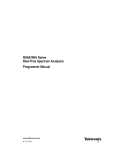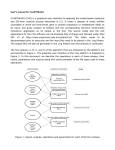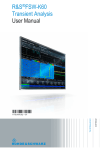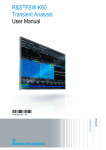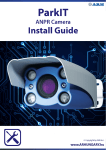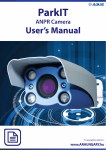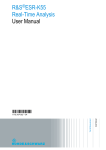Download R&S FSW-K6 Pulse User Manual
Transcript
R&S®FSW-K6/6S Pulse Measurement Option User Manual (;×ëê2) User Manual Test & Measurement 1173.9392.02 ─ 17 This manual applies to the following R&S®FSW models with firmware version 2.22 and higher: ● R&S®FSW8 (1312.8000K08) ● R&S®FSW13 (1312.8000K13) ● R&S®FSW26 (1312.8000K26) ● R&S®FSW43 (1312.8000K43) ● R&S®FSW50 (1312.8000K50) ● R&S®FSW67 (1312.8000K67) ● R&S®FSW85 (1312.8000K85) The following firmware options are described: ● R&S FSW-K6 (1313.1322K02) ● R&S FSW-K6S (1325.3783K02) The firmware of the instrument makes use of several valuable open source software packages. For information, see the "Open Source Acknowledgement" on the user documentation CD-ROM (included in delivery). Rohde & Schwarz would like to thank the open source community for their valuable contribution to embedded computing. © 2015 Rohde & Schwarz GmbH & Co. KG Mühldorfstr. 15, 81671 München, Germany Phone: +49 89 41 29 - 0 Fax: +49 89 41 29 12 164 E-mail: [email protected] Internet: www.rohde-schwarz.com Subject to change – Data without tolerance limits is not binding. R&S® is a registered trademark of Rohde & Schwarz GmbH & Co. KG. Trade names are trademarks of the owners. The following abbreviations are used throughout this manual: R&S®FSW is abbreviated as R&S FSW. R&S®FSW-K6/6S Contents Contents 1 Preface.................................................................................................... 7 1.1 About this Manual......................................................................................................... 7 1.2 Documentation Overview............................................................................................. 7 1.3 Conventions Used in the Documentation...................................................................9 2 Welcome to the Pulse Measurements Application........................... 11 2.1 Starting the Pulse Application................................................................................... 11 2.2 Understanding the Display Information....................................................................12 3 Measurements and Result Displays...................................................15 3.1 Pulse Parameters........................................................................................................ 15 3.2 Evaluation Methods for Pulse Measurements..........................................................28 4 Measurement Basics........................................................................... 42 4.1 Parameter Definitions................................................................................................. 42 4.2 Pulse Detection........................................................................................................... 46 4.3 Parameter Spectrum Calculation...............................................................................47 4.4 Segmented Data Capturing........................................................................................ 50 4.5 Time Sidelobe Analysis.............................................................................................. 53 4.6 Receiving Data Input and Providing Data Output.................................................... 58 4.7 Trace Evaluation......................................................................................................... 60 4.8 Pulse Measurements in MSRA/MSRT Mode............................................................. 65 5 Configuration........................................................................................67 5.1 Configuration Overview..............................................................................................67 5.2 Signal Description.......................................................................................................69 5.3 Reference Signal Description.................................................................................... 72 5.4 Input and Output Settings.......................................................................................... 74 5.5 Frontend Settings....................................................................................................... 99 5.6 Trigger Settings.........................................................................................................104 5.7 Data Acquisition........................................................................................................113 5.8 Sweep Settings..........................................................................................................115 5.9 Pulse Detection......................................................................................................... 118 5.10 Pulse Measurement Settings................................................................................... 119 User Manual 1173.9392.02 ─ 17 3 R&S®FSW-K6/6S 5.11 Contents Automatic Settings................................................................................................... 127 6 Analysis.............................................................................................. 129 6.1 Result Configuration.................................................................................................129 6.2 Display Configuration...............................................................................................145 6.3 Markers...................................................................................................................... 146 6.4 Trace Configuration.................................................................................................. 153 6.5 Export Functions.......................................................................................................159 6.6 Zoom Functions........................................................................................................ 162 6.7 Analysis in MSRA/MSRT Mode................................................................................ 163 7 Export Functions................................................................................165 8 How to Perform Measurements in the Pulse Application.............. 169 8.1 How to Perform a Standard Pulse Measurement................................................... 169 8.2 How to Configure a Limit Check for a Pulse Measurement.................................. 170 8.3 How to Perform Time Sidelobe Analysis................................................................ 171 8.4 How to Export Table Data.........................................................................................175 9 Remote Commands for Pulse Measurements.................................177 9.1 Introduction............................................................................................................... 178 9.2 Common Suffixes......................................................................................................182 9.3 Activating Pulse Measurements.............................................................................. 183 9.4 Signal Description.....................................................................................................186 9.5 Reference Signal Description.................................................................................. 190 9.6 Input/Output Settings................................................................................................191 9.7 Frontend Configuration............................................................................................ 220 9.8 Triggering Measurements........................................................................................ 226 9.9 Segmented Data Capturing...................................................................................... 233 9.10 Data Acquisition........................................................................................................235 9.11 Pulse Detection......................................................................................................... 237 9.12 Configuring the Pulse Measurement.......................................................................239 9.13 Configuring and Performing Sweeps......................................................................247 9.14 Configuring the Results........................................................................................... 254 9.15 Configuring the Result Display................................................................................313 9.16 Configuring Standard Traces...................................................................................323 User Manual 1173.9392.02 ─ 17 4 R&S®FSW-K6/6S Contents 9.17 Working with Markers...............................................................................................327 9.18 Configuring an Analysis Interval and Line (MSRA mode only)............................ 336 9.19 Configuring an Analysis Interval and Line (MSRT mode only).............................337 9.20 Retrieving Results.....................................................................................................339 9.21 Retrieving Marker Results........................................................................................393 9.22 Programming Example: Pulse Measurement......................................................... 395 10 Troubleshooting: Explanation of Error Messages..........................401 A Annex: Reference...............................................................................402 A.1 Reference: ASCII File Export Format...................................................................... 402 A.2 Effects of Large Gauss Filters................................................................................. 403 A.3 I/Q Data File Format (iq-tar)......................................................................................405 List of Remote Commands (Pulse)...................................................412 Index....................................................................................................428 User Manual 1173.9392.02 ─ 17 5 R&S®FSW-K6/6S User Manual 1173.9392.02 ─ 17 Contents 6 R&S®FSW-K6/6S Preface About this Manual 1 Preface 1.1 About this Manual This Pulse Measurements User Manual provides all the information specific to the application. All general instrument functions and settings common to all applications and operating modes are described in the main R&S FSW User Manual. The main focus in this manual is on the measurement results and the tasks required to obtain them. The following topics are included: ● Welcome to the Pulse Measurements Application Introduction to and getting familiar with the application ● Measurements and Result Displays Details on supported measurements and their result types ● Measurement Basics Background information on basic terms and principles in the context of the measurement ● Configuration + Analysis A concise description of all functions and settings available to configure measurements and analyze results with their corresponding remote control command ● How to Perform Measurements in the Pulse Application The basic procedure to perform each measurement and step-by-step instructions for more complex tasks or alternative methods ● Remote Commands for Pulse Measurements Remote commands required to configure and perform Pulse measurements in a remote environment, sorted by tasks (Commands required to set up the environment or to perform common tasks on the instrument are provided in the main R&S FSW User Manual) Programming examples demonstrate the use of many commands and can usually be executed directly for test purposes ● List of remote commands Alphahabetical list of all remote commands described in the manual ● Index 1.2 Documentation Overview The user documentation for the R&S FSW consists of the following parts: ● Printed Getting Started manual ● Online Help system on the instrument ● Documentation CD-ROM with: – Getting Started – User Manuals for base unit and firmware applications User Manual 1173.9392.02 ─ 17 7 R&S®FSW-K6/6S Preface Documentation Overview – Service Manual – Release Notes – Data sheet and product brochures Online Help The Online Help is embedded in the instrument's firmware. It offers quick, context-sensitive access to the complete information needed for operation and programming. Online help is available using the icon on the toolbar of the R&S FSW. Web Help The web help provides online access to the complete information on operating the R&S FSW and all available options, without downloading. The content of the web help corresponds to the user manuals for the latest product version. The web help is available from the R&S FSW product page at http://www.rohde-schwarz.com/product/ FSW.html > Downloads > Web Help. Getting Started This manual is delivered with the instrument in printed form and in PDF format on the CD-ROM. It provides the information needed to set up and start working with the instrument. Basic operations and handling are described. Safety information is also included. The Getting Started manual in various languages is also available for download from the Rohde & Schwarz website, on the R&S FSW product page at http://www.rohdeschwarz.com/product/FSW.html. User Manuals User manuals are provided for the base unit and each additional (firmware) application. The user manuals are available in PDF format - in printable form - on the Documentation CD-ROM delivered with the instrument. In the user manuals, all instrument functions are described in detail. Furthermore, they provide a complete description of the remote control commands with programming examples. The user manual for the base unit provides basic information on operating the R&S FSW in general, and the Spectrum application in particular. Furthermore, the software functions that enhance the basic functionality for various applications are described here. An introduction to remote control is provided, as well as information on maintenance, instrument interfaces and troubleshooting. In the individual application manuals, the specific instrument functions of the application are described in detail. For additional information on default settings and parameters, refer to the data sheets. Basic information on operating the R&S FSW is not included in the application manuals. All user manuals are also available for download from the Rohde & Schwarz website, on the R&S FSW product page at http://www2.rohde-schwarz.com/product/FSW.html. User Manual 1173.9392.02 ─ 17 8 R&S®FSW-K6/6S Preface Conventions Used in the Documentation Service Manual This manual is available in PDF format on the Documentation CD-ROM delivered with the instrument. It describes how to check compliance with rated specifications, instrument function, repair, troubleshooting and fault elimination. It contains all information required for repairing the R&S FSW by replacing modules. Release Notes The release notes describe the installation of the firmware, new and modified functions, eliminated problems, and last minute changes to the documentation. The corresponding firmware version is indicated on the title page of the release notes. The most recent release notes are also available for download from the Rohde & Schwarz website, on the R&S FSW product page at http://www2.rohde-schwarz.com/ product/FSW.html > Downloads > Firmware. 1.3 Conventions Used in the Documentation 1.3.1 Typographical Conventions The following text markers are used throughout this documentation: Convention Description "Graphical user interface elements" All names of graphical user interface elements on the screen, such as dialog boxes, menus, options, buttons, and softkeys are enclosed by quotation marks. KEYS Key names are written in capital letters. File names, commands, program code File names, commands, coding samples and screen output are distinguished by their font. Input Input to be entered by the user is displayed in italics. Links Links that you can click are displayed in blue font. "References" References to other parts of the documentation are enclosed by quotation marks. 1.3.2 Conventions for Procedure Descriptions When describing how to operate the instrument, several alternative methods may be available to perform the same task. In this case, the procedure using the touchscreen is described. Any elements that can be activated by touching can also be clicked using an additionally connected mouse. The alternative procedure using the keys on the instrument or the on-screen keyboard is only described if it deviates from the standard operating procedures. User Manual 1173.9392.02 ─ 17 9 R&S®FSW-K6/6S Preface Conventions Used in the Documentation The term "select" may refer to any of the described methods, i.e. using a finger on the touchscreen, a mouse pointer in the display, or a key on the instrument or on a keyboard. 1.3.3 Notes on Screenshots When describing the functions of the product, we use sample screenshots. These screenshots are meant to illustrate as much as possible of the provided functions and possible interdependencies between parameters. The screenshots usually show a fully equipped product, that is: with all options installed. Thus, some functions shown in the screenshots may not be available in your particular product configuration. User Manual 1173.9392.02 ─ 17 10 R&S®FSW-K6/6S Welcome to the Pulse Measurements Application Starting the Pulse Application 2 Welcome to the Pulse Measurements Application The R&S FSW Pulse application is a firmware application that adds functionality to perform measurements on pulsed signals to the R&S FSW. The R&S FSW Pulse application provides measurement and analysis functions for pulse signals frequently used in radar applications, for example. The R&S FSW Pulse application (R&S FSW-K6) features: ● Automated measurement of many pulse parameters including timing, amplitude, frequency and phase parameters ● Statistical analysis of pulse parameters ● Analysis of parameter trends over time and frequency ● Visualization of the dependency between parameters ● Display of amplitude, frequency, phase and power spectrum measurement traces for individual pulses The additional option R&S FSW-K6S, which requires the R&S FSW-K6 option, includes Time Sidelobe measurements with the following features: ● Automated measurement of time sidelobe parameters ● Measurement of correlation and frequency/phase error values with respect to an arbitrary reference I/Q waveform ● Display of correlated magnitude over the entire acquisition interval ● Display of correlated magnitude, frequency error and phase error measurement traces for individual pulses This user manual contains a description of the functionality that the application provides, including remote control operation. Functions that are not discussed in this manual are the same as in the Spectrum application and are described in the R&S FSW User Manual. The latest version is available for download at the product homepage (http://www2.rohde-schwarz.com/product/ FSW.html). Installation You can find detailed installation instructions in the R&S FSW Getting Started manual or in the Release Notes. 2.1 Starting the Pulse Application Pulse measurements require a separate application on the R&S FSW. Both the basic R&S FSW-K6 option and the additional R&S FSW-K6S option are integrated in the same Pulse application. However, some functions and result displays are only available if both options are installed. This is indicated in the documentation. User Manual 1173.9392.02 ─ 17 11 R&S®FSW-K6/6S Welcome to the Pulse Measurements Application Understanding the Display Information To activate the R&S FSW Pulse application 1. Press the MODE key on the front panel of the R&S FSW. A dialog box opens that contains all operating modes and applications currently available on your R&S FSW. 2. Select the "Pulse" item. The R&S FSW opens a new measurement channel for the R&S FSW Pulse application. The measurement is started immediately with the default settings. It can be configured in the Pulse "Overview" dialog box, which is displayed when you select the "Overview" softkey from any menu (see chapter 5.1, "Configuration Overview", on page 67). Multiple Measurement Channels and Sequencer Function When you activate an application, a new measurement channel is created which determines the measurement settings for that application. The same application can be activated with different measurement settings by creating several channels for the same application. The number of channels that can be configured at the same time depends on the available memory on the instrument. Only one measurement can be performed at any time, namely the one in the currently active channel. However, in order to perform the configured measurements consecutively, a Sequencer function is provided. If activated, the measurements configured in the currently active channels are performed one after the other in the order of the tabs. The currently active measurement is indicated by a symbol in the tab label. The result displays of the individual channels are updated in the tabs (including the "MultiView") as the measurements are performed. Sequential operation itself is independent of the currently displayed tab. For details on the Sequencer function see the R&S FSW User Manual. 2.2 Understanding the Display Information The following figure shows a measurement diagram during analyzer operation. All different information areas are labeled. They are explained in more detail in the following sections. User Manual 1173.9392.02 ─ 17 12 R&S®FSW-K6/6S Welcome to the Pulse Measurements Application Understanding the Display Information 1 2+3 4 5 6 = = = = = Channel bar for firmware and measurement settings Window title bar with diagram-specific (trace) information Diagram area Diagram footer with diagram-specific information, depending on measurement Instrument status bar with error messages, progress bar and date/time display MSRA/MSRT operating mode In MSRA and MSRT operating mode, additional tabs and elements are available. A colored background of the screen behind the measurement channel tabs indicates that you are in MSRA/MSRT operating mode. For details on the MSRA operating mode see the R&S FSW MSRA User Manual. For details on the MSRT operating mode see the R&S FSW Realtime Spectrum Application and MSRT Operating Mode User Manual. Channel bar information In the R&S FSW Pulse application, the R&S FSW shows the following settings: Table 2-1: Information displayed in the channel bar in the R&S FSW Pulse application Ref Level Reference level Att *) RF attenuation Freq *) Center frequency for the RF signal Meas Time Measurement time (data acquisition time) Meas BW *) Measurement bandwidth SRate Sample rate SGL The sweep is set to single sweep mode. *) If the input source is an I/Q data file (see chapter 5.4.1.2, "Settings for Input from I/Q Data Files", on page 76), most measurement settings related to data acquisition are not known and thus not displayed. For details see chapter 4.6.2, "Basics on Input from I/Q Data Files", on page 58. User Manual 1173.9392.02 ─ 17 13 R&S®FSW-K6/6S Welcome to the Pulse Measurements Application Understanding the Display Information In addition, the channel bar also displays information on instrument settings that affect the measurement results even though this is not immediately apparent from the display of the measured values (e.g. transducer or trigger settings). This information is displayed only when applicable for the current measurement. For details see the R&S FSW Getting Started manual. Window title bar information For each diagram, the header provides the following information: Fig. 2-1: Window title bar information in the R&S FSW Pulse application 1 2 3 4 6 = = = = = Window number Window type Trace color Trace number Trace mode Diagram footer information The diagram footer (beneath the diagram) contains the start and stop values for the displayed time range. Status bar information Global instrument settings, the instrument status and any irregularities are indicated in the status bar beneath the diagram. Furthermore, the progress of the current operation is displayed in the status bar. User Manual 1173.9392.02 ─ 17 14 R&S®FSW-K6/6S Measurements and Result Displays Pulse Parameters 3 Measurements and Result Displays During a pulse measurement, I/Q data from the input signal is captured for a specified time or for a specified record length. Pulses are detected from the signal according to specified thresholds and user-defined criteria. The measured signal is then compared with the ideal signal described by the user and any deviations are recorded. The defined range of measured data is then evaluated to determine characteristic pulse parameters. These parameters can either be displayed as traces, in a table, or be evaluated statistically over a series of measurements. Measurement range vs result range The measurement range defines which part of a pulse is measured (for example for frequency deviation), whereas the result range determines which data is displayed on the screen in the form of amplitude, frequency or phase vs. time traces. Time sidelobe range If the additional option R&S FSW-K6S is installed, the sidelobes are analyzed in addition to the pulses themselves. The time sidelobe range defines which part of the signal (in relation to the pulse) is analyzed. As a result of sidelobe vs. time measurements, additional result displays are available. Furthermore, characteristic sidelobe parameters are added to the pulse result tables. Result displays that require the additional option R&S FSW-K6S are indicated by an asterisk (*) in the following descriptions. Exporting Table Results to an ASCII File Measurement result tables can be exported to an ASCII file for further evaluation in other (external) applications. For step-by-step instructions on how to export a table, see chapter 8.4, "How to Export Table Data", on page 175. ● ● Pulse Parameters....................................................................................................15 Evaluation Methods for Pulse Measurements.........................................................28 3.1 Pulse Parameters The pulse parameters to be measured are based primarily on the IEEE 181 Standard 181-2003. For detailed descriptions refer to the standard documentation ("IEEE Standard on Transitions, Pulses, and Related Waveforms", from the IEEE Instrumentation and Measurement (I&M) Society, 7 July 2003). The following graphic illustrates the main pulse parameters and characteristic values. (For a definition of the values used to determine the measured pulse parameters see chapter 4.1, "Parameter Definitions", on page 42.) User Manual 1173.9392.02 ─ 17 15 R&S®FSW-K6/6S Measurements and Result Displays Pulse Parameters Fig. 3-1: Definition of the main pulse parameters and characteristic values In order to obtain these results, select the corresponding parameter in the result configuration (see chapter 6.1, "Result Configuration", on page 129) or apply the required SCPI parameter to the remote command (see chapter 9.14, "Configuring the Results", on page 254 and chapter 9.20, "Retrieving Results", on page 339). ● ● ● ● ● Timing Parameters..................................................................................................16 Power/Amplitude Parameters................................................................................. 19 Frequency Parameters............................................................................................22 Phase Parameters.................................................................................................. 24 Time Sidelobe Parameters......................................................................................25 3.1.1 Timing Parameters The following timing parameters can be determined by the R&S FSW Pulse application. Timestamp.................................................................................................................... 17 Settling Time................................................................................................................. 17 Rise Time...................................................................................................................... 17 Fall Time....................................................................................................................... 17 Pulse Width (ON Time)................................................................................................. 18 User Manual 1173.9392.02 ─ 17 16 R&S®FSW-K6/6S Measurements and Result Displays Pulse Parameters Off Time........................................................................................................................ 18 Duty Ratio..................................................................................................................... 18 Duty Cycle (%).............................................................................................................. 18 Pulse Repetition Interval............................................................................................... 18 Pulse Repetition Frequency (Hz).................................................................................. 19 Timestamp The time stamp uniquely identifies each pulse in the capture buffer. It is defined as the time from the capture start point to the beginning of the pulse period of the current pulse. Depending on the user-specified definition of the pulse period, the period begins with the mid-level crossing of the current pulse's rising edge (period: high-to-low) or the mid-level crossing of the previous pulse's falling edge (period low-to-high). See also "Pulse Period" on page 70. Remote command: [SENSe:]PULSe:TIMing:TSTamp? on page 366 CALCulate<n>:TABLe:TIMing:TSTamp on page 301 [SENSe:]PULSe:TIMing:TSTamp:LIMit? on page 387 Settling Time The difference between the time at which the pulse exceeds the mid threshold on the rising edge to the point where the pulse waveform remains within the pulse boundary (ON Inner/ ON Outer) See figure 3-1 Remote command: [SENSe:]PULSe:TIMing:SETTling? on page 365 CALCulate<n>:TABLe:TIMing:SETTling on page 301 [SENSe:]PULSe:TIMing:SETTling:LIMit? on page 387 Rise Time The time required for the pulse to transition from the base to the top level. This is the difference between the time at which the pulse exceeds the lower and upper thresholds. See figure 3-1 Remote command: [SENSe:]PULSe:TIMing:RISE? on page 365 CALCulate<n>:TABLe:TIMing:RISE on page 300 [SENSe:]PULSe:TIMing:RISE:LIMit? on page 387 Fall Time The time required for the pulse to transition from the top to the base level. This is the difference between the time at which the pulse drops below the upper and lower thresholds. See figure 3-1 Remote command: [SENSe:]PULSe:TIMing:FALL? on page 361 CALCulate<n>:TABLe:TIMing:FALL on page 299 [SENSe:]PULSe:TIMing:FALL:LIMit? on page 387 User Manual 1173.9392.02 ─ 17 17 R&S®FSW-K6/6S Measurements and Result Displays Pulse Parameters Pulse Width (ON Time) The time that the pulse remains at the top level ("ON"). This is the time between the first positive edge and the subsequent negative edge of the pulse in seconds, where the edges occur at crossings of the mid threshold. See figure 3-1 Remote command: [SENSe:]PULSe:TIMing:PWIDth? on page 364 CALCulate<n>:TABLe:TIMing:PWIDth on page 300 [SENSe:]PULSe:TIMing:PWIDth:LIMit? on page 387 Off Time The time that the pulse remains at the base level ("OFF"). This is the time between the first negative edge and the subsequent positive edge of the pulse in seconds, where the edges occur at crossings of the mid threshold. See figure 3-1 Remote command: [SENSe:]PULSe:TIMing:OFF? on page 362 CALCulate<n>:TABLe:TIMing:OFF on page 299 [SENSe:]PULSe:TIMing:OFF:LIMit? on page 387 Duty Ratio The ratio of the "Pulse Width" to "Pulse Repetition Interval" expressed as a value between 0 and 1 (requires at least two measured pulses) Remote command: [SENSe:]PULSe:TIMing:DRATio? on page 361 CALCulate<n>:TABLe:TIMing:DRATio on page 299 [SENSe:]PULSe:TIMing:DRATio:LIMit? on page 387 Duty Cycle (%) The ratio of the "Pulse Width" to "Pulse Repetition Interval" expressed as a percentage (requires at least two measured pulses) Remote command: [SENSe:]PULSe:TIMing:DCYCle? on page 360 CALCulate<n>:TABLe:TIMing:DCYCle on page 299 [SENSe:]PULSe:TIMing:DCYCle:LIMit? on page 387 Pulse Repetition Interval The time between two consecutive edges of the same polarity in seconds (requires at least two measured pulses). The user-specified definition of the pulse period (see"Pulse Period" on page 70) determines whether this value is calculated from consecutive rising or falling edges. Remote command: [SENSe:]PULSe:TIMing:PRI? on page 363 CALCulate<n>:TABLe:TIMing:PRI on page 300 [SENSe:]PULSe:TIMing:PRI:LIMit? on page 387 User Manual 1173.9392.02 ─ 17 18 R&S®FSW-K6/6S Measurements and Result Displays Pulse Parameters Pulse Repetition Frequency (Hz) The frequency of occurrence of pulses, i.e. inverse of the "Pulse Repetition Interval" (requires at least two measured pulses) Remote command: [SENSe:]PULSe:TIMing:PRF? on page 363 CALCulate<n>:TABLe:TIMing:PRF on page 300 [SENSe:]PULSe:TIMing:PRF:LIMit? on page 387 3.1.2 Power/Amplitude Parameters The following power/amplitude parameters can be determined by the R&S FSW Pulse application. Top Power.....................................................................................................................19 Base Power...................................................................................................................19 Pulse Amplitude............................................................................................................ 20 Average ON Power....................................................................................................... 20 Average Tx Power.........................................................................................................20 Minimum Power............................................................................................................ 20 Peak Power...................................................................................................................20 Peak-to-Avg ON Power Ratio....................................................................................... 20 Peak-to-Average Tx Power Ratio..................................................................................21 Peak-to-Min Power Ratio.............................................................................................. 21 Droop............................................................................................................................ 21 Ripple............................................................................................................................ 21 Overshoot......................................................................................................................21 Power (at Point)............................................................................................................ 22 Pulse-to-Pulse Power Ratio.......................................................................................... 22 Top Power The median pulse ON power. The value of this parameter is used as a reference (100%) to determine other parameter values such as the rising / falling thresholds. Various algorithms are provided to determine the top power (see "Measurement Algorithm" on page 120). Remote command: [SENSe:]PULSe:POWer:TOP? on page 358 CALCulate<n>:TABLe:POWer:TOP on page 298 [SENSe:]PULSe:POWer:TOP:LIMit? on page 387 Base Power The median pulse OFF power. The value of this parameter is used as a reference (0%) to determine other parameter values such as the rising / falling thresholds. Remote command: [SENSe:]PULSe:POWer:BASE? on page 349 CALCulate<n>:TABLe:POWer:BASE on page 296 [SENSe:]PULSe:POWer:BASE:LIMit? on page 387 User Manual 1173.9392.02 ─ 17 19 R&S®FSW-K6/6S Measurements and Result Displays Pulse Parameters Pulse Amplitude The difference between the "Top Power" and the "Base Power". This value determines the 100% power range (amplitude). Remote command: [SENSe:]PULSe:POWer:AMPLitude? on page 348 CALCulate<n>:TABLe:POWer:AMPLitude on page 295 [SENSe:]PULSe:POWer:AMPLitude:LIMit? on page 387 Average ON Power The average power during the pulse ON time Remote command: [SENSe:]PULSe:POWer:ON? on page 352 CALCulate<n>:TABLe:POWer:ON on page 296 [SENSe:]PULSe:POWer:ON:LIMit? on page 387 Average Tx Power The average transmission power over the entire pulse ON + OFF time Remote command: [SENSe:]PULSe:POWer:AVG? on page 349 CALCulate<n>:TABLe:POWer:AVG on page 295 [SENSe:]PULSe:POWer:AVG:LIMit? on page 387 Minimum Power The minimum power over the entire pulse ON + OFF time Remote command: [SENSe:]PULSe:POWer:MIN? on page 351 CALCulate<n>:TABLe:POWer:MIN on page 296 [SENSe:]PULSe:POWer:MIN:LIMit? on page 387 Peak Power The maximum power over the entire pulse ON + OFF time Remote command: [SENSe:]PULSe:POWer:MAX? on page 350 CALCulate<n>:TABLe:POWer:MAX on page 296 [SENSe:]PULSe:POWer:MAX:LIMit? on page 387 Peak-to-Avg ON Power Ratio The ratio of maximum to average power over the pulse ON time (also known as crest factor) Remote command: [SENSe:]PULSe:POWer:PON? on page 356 CALCulate<n>:TABLe:POWer:PON on page 297 [SENSe:]PULSe:POWer:PON:LIMit? on page 387 User Manual 1173.9392.02 ─ 17 20 R&S®FSW-K6/6S Measurements and Result Displays Pulse Parameters Peak-to-Average Tx Power Ratio The ratio of maximum to average power over the entire pulse ON + OFF interval. Remote command: [SENSe:]PULSe:POWer:PAVG? on page 354 CALCulate<n>:TABLe:POWer:PAVG on page 297 [SENSe:]PULSe:POWer:PAVG:LIMit? on page 387 Peak-to-Min Power Ratio The ratio of maximum to minimum power over the entire pulse ON + OFF time Remote command: [SENSe:]PULSe:POWer:PMIN? on page 354 CALCulate<n>:TABLe:POWer:PMIN on page 297 [SENSe:]PULSe:POWer:PMIN:LIMit? on page 387 Droop The rate at which the pulse top level decays, calculated as the difference between the power at the beginning of the pulse ON time and the power at the end of the pulse ON time, divided by the pulse amplitude. Droop values are only calculated if Pulse Has Droop is set to "On" (default behaviour). For more information see chapter 4.1.1, "Amplitude Droop", on page 43 Note: The percentage ratio values are calculated in %V if the "Measurement Level" is defined in V (see "Reference Level Unit" on page 121), otherwise in %W. Remote command: [SENSe:]PULSe:POWer:ADRoop:DB? on page 347 [SENSe:]PULSe:POWer:ADRoop[:PERCent]? on page 347 CALCulate<n>:TABLe:POWer:ADRoop:DB on page 295 CALCulate<n>:TABLe:POWer:ADRoop[:PERCent] on page 295 [SENSe:]PULSe:POWer:ADRoop:DB:LIMit? on page 387 [SENSe:]PULSe:POWer:ADRoop[:PERCent]:LIMit? on page 387 Ripple The ripple is calculated as the difference between the maximum and minimum deviation from the pulse top reference, within a user specified interval. For more information see chapter 4.1.2, "Ripple", on page 43 Note: The percentage ratio values are calculated in %V if the "Measurement Level" is defined in V (see "Reference Level Unit" on page 121), otherwise in %W. Remote command: [SENSe:]PULSe:POWer:RIPPle:DB? on page 357 [SENSe:]PULSe:POWer:RIPPle[:PERCent]? on page 358 CALCulate<n>:TABLe:POWer:RIPPle:DB on page 298 CALCulate<n>:TABLe:POWer:RIPPle[:PERCent] on page 298 [SENSe:]PULSe:POWer:RIPPle:DB:LIMit? on page 387 [SENSe:]PULSe:POWer:RIPPle[:PERCent]:LIMit? on page 387 Overshoot The height of the local maximum after a rising edge, divided by the pulse amplitude. User Manual 1173.9392.02 ─ 17 21 R&S®FSW-K6/6S Measurements and Result Displays Pulse Parameters For more information see chapter 4.1.3, "Overshoot", on page 45. Note: The percentage ratio values are calculated in %V if the "Measurement Level" is defined in V (see "Reference Level Unit" on page 121), otherwise in %W. Remote command: [SENSe:]PULSe:POWer:OVERshoot:DB? on page 352 [SENSe:]PULSe:POWer:OVERshoot[:PERCent]? on page 353 CALCulate<n>:TABLe:POWer:OVERshoot:DB on page 296 CALCulate<n>:TABLe:POWer:OVERshoot[:PERCent] on page 297 [SENSe:]PULSe:POWer:OVERshoot:DB:LIMit? on page 387 [SENSe:]PULSe:POWer:OVERshoot[:PERCent]:LIMit? on page 387 Power (at Point) The power measured at the pulse "measurement point" specified by the Measurement Point Reference and the "Offset" on page 123 Remote command: [SENSe:]PULSe:POWer:POINt? on page 355 CALCulate<n>:TABLe:POWer:POINt on page 297 [SENSe:]PULSe:POWer:POINt:LIMit? on page 387 Pulse-to-Pulse Power Ratio The ratio of the "Power" values from the first measured pulse to the current pulse. Remote command: [SENSe:]PULSe:POWer:PPRatio? on page 356 CALCulate<n>:TABLe:POWer:PPRatio on page 298 [SENSe:]PULSe:POWer:PPRatio:LIMit? on page 387 3.1.3 Frequency Parameters The following frequency parameters can be determined by the R&S FSW Pulse application. Frequency..................................................................................................................... 22 Pulse-Pulse Frequency Difference................................................................................23 Frequency Error (RMS).................................................................................................23 Frequency Error (Peak).................................................................................................23 Frequency Deviation..................................................................................................... 23 Chirp Rate..................................................................................................................... 23 Frequency Frequency of the pulse measured at the defined Measurement Point Remote command: [SENSe:]PULSe:FREQuency:POINt? on page 370 CALCulate<n>:TABLe:FREQuency:POINt on page 292 [SENSe:]PULSe:FREQuency:POINt:LIMit? on page 387 User Manual 1173.9392.02 ─ 17 22 R&S®FSW-K6/6S Measurements and Result Displays Pulse Parameters Pulse-Pulse Frequency Difference Difference in frequency between the first measured pulse and the currently measured pulse Remote command: [SENSe:]PULSe:FREQuency:PPFRequency? on page 370 CALCulate<n>:TABLe:FREQuency:PPFRequency on page 293 [SENSe:]PULSe:FREQuency:PPFRequency:LIMit? on page 387 Frequency Error (RMS) The RMS frequency error of the currently measured pulse. The error is calculated relative to the given pulse modulation. It is not calculated at all for modulation type "Arbitrary". The error is calculated over the Measurement Range. Remote command: [SENSe:]PULSe:FREQuency:RERRor? on page 371 CALCulate<n>:TABLe:FREQuency:RERRor on page 293 [SENSe:]PULSe:FREQuency:RERRor:LIMit? on page 387 Frequency Error (Peak) The peak frequency error of the currently measured pulse. The error is calculated relative to the given pulse modulation. It is not calculated at all for modulation type "Arbitrary". The error is calculated over the Measurement Range. Remote command: [SENSe:]PULSe:FREQuency:PERRor? on page 369 CALCulate<n>:TABLe:FREQuency:PERRor on page 292 [SENSe:]PULSe:FREQuency:PERRor:LIMit? on page 387 Frequency Deviation The frequency deviation of the currently measured pulse. The deviation is calculated as the absolute difference between the maximum and minimum frequency values within the Measurement Range. Remote command: [SENSe:]PULSe:FREQuency:DEViation? on page 368 CALCulate<n>:TABLe:FREQuency:DEViation on page 292 [SENSe:]PULSe:FREQuency:DEViation:LIMit? on page 387 Chirp Rate A known frequency chirp rate (per μs) to be used for generating an ideal pulse waveform. Note: a chirp rate is only available for the Pulse Modulation type "Linear FM". Remote command: [SENSe:]PULSe:FREQuency:CRATe? on page 368 CALCulate<n>:TABLe:FREQuency:CRATe on page 292 [SENSe:]PULSe:FREQuency:CRATe:LIMit? on page 387 User Manual 1173.9392.02 ─ 17 23 R&S®FSW-K6/6S Measurements and Result Displays Pulse Parameters 3.1.4 Phase Parameters The following phase parameters can be determined by the R&S FSW Pulse application. Phase............................................................................................................................ 24 Pulse-Pulse Phase Difference...................................................................................... 24 Phase Error (RMS)........................................................................................................24 Phase Error (Peak)....................................................................................................... 24 Phase Deviation............................................................................................................ 25 Phase Phase of the pulse measured at the defined Measurement Point Remote command: [SENSe:]PULSe:PHASe:POINt? on page 374 CALCulate<n>:TABLe:PHASe:POINt on page 294 [SENSe:]PULSe:PHASe:POINt:LIMit? on page 387 Pulse-Pulse Phase Difference Difference in phase between the first measured pulse and the currently measured pulse Remote command: [SENSe:]PULSe:PHASe:PPPHase? on page 374 CALCulate<n>:TABLe:PHASe:PPPHase on page 294 [SENSe:]PULSe:PHASe:PPPHase:LIMit? on page 387 Phase Error (RMS) The RMS phase error of the currently measured pulse. The error is calculated relative to the given pulse modulation. It is not calculated at all for the Pulse Modulation type "Arbitrary". The error is calculated over the Measurement Range. Remote command: [SENSe:]PULSe:PHASe:RERRor? on page 375 CALCulate<n>:TABLe:PHASe:RERRor on page 294 [SENSe:]PULSe:PHASe:RERRor:LIMit? on page 387 Phase Error (Peak) The peak phase error of the currently measured pulse. The error is calculated relative to the given pulse modulation. It is not calculated at all for the Pulse Modulation type "Arbitrary". The error is calculated over the Measurement Range. Remote command: [SENSe:]PULSe:PHASe:PERRor? on page 373 CALCulate<n>:TABLe:PHASe:PERRor on page 294 [SENSe:]PULSe:PHASe:PERRor:LIMit? on page 387 User Manual 1173.9392.02 ─ 17 24 R&S®FSW-K6/6S Measurements and Result Displays Pulse Parameters Phase Deviation The phase deviation of the currently measured pulse. The deviation is calculated as the absolute difference between the maximum and minimum phase values within the Measurement Range. Remote command: [SENSe:]PULSe:PHASe:DEViation? on page 372 CALCulate<n>:TABLe:PHASe:DEViation on page 294 [SENSe:]PULSe:PHASe:DEViation:LIMit? on page 387 3.1.5 Time Sidelobe Parameters The following graphics illustrate how some of the time sidelobe parameters are determined. The following phase parameters can be determined by the R&S FSW Pulse application if the additional R&S FSW-K6S option is installed. User Manual 1173.9392.02 ─ 17 25 R&S®FSW-K6/6S Measurements and Result Displays Pulse Parameters Peak to Sidelobe Level................................................................................................. 26 Integrated Sidelobe Level............................................................................................. 26 Mainlobe 3 dB Width..................................................................................................... 26 Sidelobe Delay.............................................................................................................. 26 Compression Ratio........................................................................................................27 Mainlobe Power (Integrated).........................................................................................27 Mainlobe Power (Average)............................................................................................27 Peak Correlation........................................................................................................... 28 Mainlobe Phase............................................................................................................ 28 Mainlobe Frequency......................................................................................................28 Peak to Sidelobe Level The level of the largest sidelobe (measured within the Time Sidelobe Range), relative to the peak of the mainlobe. Remote command: CALCulate<n>:TABLe:TSIDelobe:PSLevel on page 303 [SENSe:]PULSe:TSIDelobe:PSLevel? on page 382 [SENSe:]PULSe:TSIDelobe:PSLevel:LIMit? on page 388 Integrated Sidelobe Level The sum of all the levels of all the sidelobes (measured within the Time Sidelobe Range), relative to the peak of the correlated pulse. Remote command: CALCulate<n>:TABLe:TSIDelobe:ISLevel on page 302 [SENSe:]PULSe:TSIDelobe:ISLevel? on page 379 [SENSe:]PULSe:TSIDelobe:ISLevel:LIMit? on page 388 Mainlobe 3 dB Width Width of the mainlobe at 3 dB below its peak level. Remote command: CALCulate<n>:TABLe:TSIDelobe:MWIDth on page 303 [SENSe:]PULSe:TSIDelobe:MWIDth? on page 381 [SENSe:]PULSe:TSIDelobe:MWIDth:LIMit? on page 388 Sidelobe Delay Time difference between the sidelobe peak and the mainlobe peak level. User Manual 1173.9392.02 ─ 17 26 R&S®FSW-K6/6S Measurements and Result Displays Pulse Parameters Remote command: CALCulate<n>:TABLe:TSIDelobe:SDELay on page 304 [SENSe:]PULSe:TSIDelobe:SDELay? on page 383 [SENSe:]PULSe:TSIDelobe:SDELay:LIMit? on page 388 Compression Ratio Ratio of Mainlobe 3 dB Width to width of uncorrelated (non-filtered) pulse Remote command: CALCulate<n>:TABLe:TSIDelobe:CRATio on page 302 [SENSe:]PULSe:TSIDelobe:CRATio? on page 377 [SENSe:]PULSe:TSIDelobe:CRATio:LIMit? on page 387 Mainlobe Power (Integrated) Peak power of the correlator output, normalized to the reference waveform power. For perfectly correlated measured and reference waveforms, this value corresponds to the integrated power of the measured waveform over the correlation interval. For details see "Mainlobe power (integrated)" on page 57. Remote command: CALCulate<n>:TABLe:TSIDelobe:IMPower on page 302 [SENSe:]PULSe:TSIDelobe:IMPower? on page 378 [SENSe:]PULSe:TSIDelobe:IMPower:LIMit? on page 387 Mainlobe Power (Average) Peak power of the correlator output, normalized to the reference waveform power and to the correlation interval. For perfectly correlated measured and reference waveforms, this value corresponds to the average power of the measured waveform over the correlation interval. For details see "Mainlobe power (integrated)" on page 57. Remote command: CALCulate<n>:TABLe:TSIDelobe:AMPower on page 302 [SENSe:]PULSe:TSIDelobe:AMPower? on page 377 [SENSe:]PULSe:TSIDelobe:AMPower:LIMit? on page 387 User Manual 1173.9392.02 ─ 17 27 R&S®FSW-K6/6S Measurements and Result Displays Evaluation Methods for Pulse Measurements Peak Correlation Peak power of the correlator output, normalized to both the measured and reference waveform powers. This yields a value between 0 (completely uncorrelated) and 1 (perfectly correlated). For details see "Peak correlation" on page 57. Remote command: CALCulate<n>:TABLe:TSIDelobe:PCORrelation on page 303 [SENSe:]PULSe:TSIDelobe:PCORrelation? on page 382 [SENSe:]PULSe:TSIDelobe:PCORrelation:LIMit? on page 388 Mainlobe Phase The phase difference between the measured and reference waveforms at the time offset corresponding to the mainlobe peak. Note: The phase is only meaningful relative to other pulses within the capture, not as an absolute value. For details see "Mainlobe frequency and phase" on page 57. Remote command: CALCulate<n>:TABLe:TSIDelobe:MPHase on page 303 [SENSe:]PULSe:TSIDelobe:MPHase? on page 380 [SENSe:]PULSe:TSIDelobe:MPHase:LIMit? on page 388 Mainlobe Frequency The frequency difference between the measured and reference waveforms at the time offset corresponding to the mainlobe peak. For details see "Mainlobe frequency and phase" on page 57. Remote command: CALCulate<n>:TABLe:TSIDelobe:MFRequency on page 302 [SENSe:]PULSe:TSIDelobe:MFRequency? on page 380 [SENSe:]PULSe:TSIDelobe:MFRequency:LIMit? on page 388 3.2 Evaluation Methods for Pulse Measurements The data that was measured by the R&S FSW Pulse application can be evaluated using various different methods. All evaluation modes available for the Pulse measurement are displayed in the selection bar in SmartGrid mode. For details on working with the SmartGrid see the R&S FSW Getting Started manual. By default, the Pulse measurement results are displayed in the following windows: ● Magnitude Capture ● Pulse Results ● Pulse Frequency User Manual 1173.9392.02 ─ 17 28 R&S®FSW-K6/6S Measurements and Result Displays Evaluation Methods for Pulse Measurements ● Pulse Magnitude ● Pulse Phase The following evaluation methods are available for Pulse measurements: (Result displays marked with an asterisk (*) require both the R&S FSW-K6 and the additional R&S FSW-K6S option.) Magnitude Capture........................................................................................................29 Marker Table................................................................................................................. 30 Parameter Distribution.................................................................................................. 31 Parameter Spectrum..................................................................................................... 31 Parameter Trend........................................................................................................... 32 Pulse Frequency........................................................................................................... 34 Pulse Magnitude........................................................................................................... 34 Pulse Phase.................................................................................................................. 35 Pulse Phase (Wrapped)................................................................................................ 36 Pulse Results................................................................................................................ 36 Pulse Statistics..............................................................................................................37 Result Range Spectrum................................................................................................ 38 Correlated Magnitude Capture (*)................................................................................. 38 Correlated Pulse Magnitude (*).....................................................................................39 Pulse Frequency Error (*)............................................................................................. 40 Pulse Phase Error (*).................................................................................................... 40 Magnitude Capture Displays the captured data. Detected pulses are indicated by green bars along the xaxis. The currently selected pulse is highlighted in blue. Additionally, the pulse detection reference level is indicated ("Ref"), as well as the specified pulse detection threshold ("Det"). Segmented data capturing User Manual 1173.9392.02 ─ 17 29 R&S®FSW-K6/6S Measurements and Result Displays Evaluation Methods for Pulse Measurements Data can be captured non-contiguously, that is, in segments (see chapter 4.4, "Segmented Data Capturing", on page 50). For segmented data, the measured time span may be very long, whereas the relevant signal segments may be relatively short. Thus, to improve clarity, the Magnitude Capture display is compressed to eliminate the gaps between the captured segments. The segment ranges are indicated by vertical blue lines. Between two segments, the gap may be compressed in the display. The time span indicated for the x-axis in the diagram footer is only up-to-date when the measurement is completed. Remote command: LAY:ADD:WIND '2',RIGH,MCAP see LAYout:ADD[:WINDow]? on page 315 Segmented data: TRACe<n>:IQ:SCAPture:BOUNdary? on page 341 TRACe<n>:IQ:SCAPture:TSTamp:SSTart? on page 342 TRACe<n>:IQ:SCAPture:TSTamp:TRIGger? on page 344 Results: TRACe<n>[:DATA]? on page 340 Marker Table Displays a table with the current marker values for the active markers. Remote command: LAY:ADD? '1',RIGH, MTAB, see LAYout:ADD[:WINDow]? on page 315 Results: CALCulate<n>:MARKer<m>:X on page 329 CALCulate<n>:MARKer<m>:Y? on page 394 User Manual 1173.9392.02 ─ 17 30 R&S®FSW-K6/6S Measurements and Result Displays Evaluation Methods for Pulse Measurements Parameter Distribution Plots a histogram of a particular parameter, i.e. all measured parameter values from the current capture vs pulse count or occurrence in %. Thus you can determine how often a particular parameter value occurs. For each parameter distribution window you can configure a different parameter to be displayed. This evaluation method allows you to distinguish transient and stable effects in a specific parameter, such as a spurious frequency deviation or a fluctuation in power over several pulses. Note: Limit lines. Optionally, limit lines can be displayed in the Parameter Distribution diagram. You can drag these lines to a new position in the window. The new position is maintained, the limit check is repeated, and the results of the limit check in any active table displays are adapted. Note that averaging is not possible for parameter distribution traces. Remote command: LAY:ADD:WIND '2',RIGH,PDIS see LAYout:ADD[:WINDow]? on page 315 chapter 9.14.3, "Configuring a Parameter Distribution", on page 256 Results: TRACe<n>[:DATA]? on page 340 Parameter Spectrum Calculates an FFT for a selected column of the Pulse Results table. This "spectrum" allows you to easily determine the frequency of periodicities in the pulse parameters. For example, the Parameter Spectrum for "Pulse Top Power" might display a peak at a particular frequency, indicating incidental amplitude modulation of the amplifier output due to the power supply. The Parameter Spectrum is calculated by taking the magnitude of the FFT of the selected parameter and normalizing the result to the largest peak. In order to calculate the frequency axis the average PRI (pulse repetition interval) is taken to be the "sample rate" for the FFT. Note that in cases where the signal has a non-uniform or staggered PRI the frequency axis must therefore be interpreted with caution. User Manual 1173.9392.02 ─ 17 31 R&S®FSW-K6/6S Measurements and Result Displays Evaluation Methods for Pulse Measurements Remote command: LAY:ADD:WIND '2',RIGH,PSP see LAYout:ADD[:WINDow]? on page 315 chapter 9.14.4, "Configuring a Parameter Spectrum", on page 262 Results: TRACe<n>[:DATA]? on page 340 Parameter Trend Plots all measured parameter values from the current capture vs pulse number or pulse timestamp. This is equivalent to plotting a column of the "Pulse Results" table for the rows highlighted green. This evaluation allows you to determine trends in a specific parameter, such as a frequency deviation or a fluctuation in power over several pulses. The parameter trend evaluation can also be used for a more general scatter plot - the parameters from the current capture can not only be displayed over time, but also versus any other pulse parameter. For example, you can evaluate the rise time vs fall time. For each parameter trend window you can configure a different parameter to be displayed for both the x-axis and the y-axis, making this a very powerful and flexible analysis tool. User Manual 1173.9392.02 ─ 17 32 R&S®FSW-K6/6S Measurements and Result Displays Evaluation Methods for Pulse Measurements Fig. 3-2: Pulse width trend display (over pulse numbers) Fig. 3-3: Peak power vs pulse width scatter plot Note: Limit lines. Optionally, limit lines can be displayed in the Parameter Trend diagram. You can drag these lines to a new position in the window. The new position is maintained, the limit check is repeated, and the results of the limit check in any active table displays are adapted. If a limit is defined for a parameter that is displayed in a Parameter Trend diagram, the Auto Scale Window function is not available for the axis this parameter is displayed on (see also "Activating a limit check for a parameter" on page 141). This avoids the rapid movement of the limit lines which would occur if the axis scale changed. Note that averaging is not possible for parameter trend traces. Note: Setting markers in Parameter Trend Displays. In Parameter Trend displays, especially when the x-axis unit is not pulse number, positioning a marker by defining its x-axis value can be very difficult or ambiguous. Thus, markers can be positioned by defining the corresponding pulse number in the "Marker" edit field for all parameter User Manual 1173.9392.02 ─ 17 33 R&S®FSW-K6/6S Measurements and Result Displays Evaluation Methods for Pulse Measurements trend displays, regardless of the displayed x-axis parameter. The "Marker" edit field is displayed when you select one of the "Marker" softkeys. However, the position displayed in the marker information area or the marker table is shown in the defined x-axis unit. Remote command: LAY:ADD:WIND '2',RIGH,PTR see LAYout:ADD[:WINDow]? on page 315 chapter 9.14.5, "Configuring a Parameter Trend", on page 268 Pulse Frequency Displays the frequency trace of the selected pulse. The length and alignment of the trace can be configured in the "Measurement Range" dialog box (see chapter 5.10.3, "Measurement Range", on page 124). Note: You can apply an additional filter after demodulation to help filter out unwanted signals (see "FM Video Bandwidth" on page 115). Remote command: LAY:ADD:WIND '2',RIGH,PFR see LAYout:ADD[:WINDow]? on page 315 Results: TRACe<n>[:DATA]? on page 340 Pulse Magnitude Displays the magnitude vs. time trace of the selected pulse. The length and alignment of the trace can be configured in the "Measurement Range" dialog box (see chapter 5.10.3, "Measurement Range", on page 124). User Manual 1173.9392.02 ─ 17 34 R&S®FSW-K6/6S Measurements and Result Displays Evaluation Methods for Pulse Measurements Remote command: LAY:ADD:WIND '2',RIGH,PMAG see LAYout:ADD[:WINDow]? on page 315 Results: TRACe<n>[:DATA]? on page 340 Pulse Phase Displays the phase vs. time trace of the selected pulse. The length and alignment of the trace can be configured in the "Measurement Range" dialog box (see chapter 5.10.3, "Measurement Range", on page 124). Remote command: LAY:ADD:WIND '2',RIGH,PPH see LAYout:ADD[:WINDow]? on page 315 Results: TRACe<n>[:DATA]? on page 340 User Manual 1173.9392.02 ─ 17 35 R&S®FSW-K6/6S Measurements and Result Displays Evaluation Methods for Pulse Measurements Pulse Phase (Wrapped) Displays the wrapped phase vs. time trace of the selected pulse. The length and alignment of the trace can be configured in the "Measurement Range" dialog box (see chapter 5.10.3, "Measurement Range", on page 124). Remote command: LAY:ADD:WIND '2',RIGH,PPW see LAYout:ADD[:WINDow]? on page 315 Results: TRACe<n>[:DATA]? on page 340 Pulse Results Displays the measured pulse parameters in a table of results. Which parameters are displayed can be configured in the "Result Configuration" (see chapter 6.1, "Result Configuration", on page 129). The currently selected pulse is highlighted blue. The pulses contained in the current capture buffer are highlighted green. Note: You can apply an additional filter after demodulation to help filter out unwanted signals (see "FM Video Bandwidth" on page 115). Limit check Optionally, the measured results can be checked against defined limits (see chapter 6.1.5.2, "Limit Settings for Table Displays", on page 140). The results of the limit check are indicated in the Pulse Results table as follows: Table 3-1: Limit check results in the result tables Display color Limit check result white No limit check active for this parameter green Limit check passed User Manual 1173.9392.02 ─ 17 36 R&S®FSW-K6/6S Measurements and Result Displays Evaluation Methods for Pulse Measurements Display color Limit check result red, asterisk before Limit check failed; limit exceeds lower limit red, asterisk behind Limit check failed; limit exceeds upper limit Note: The results of the limit check are for informational purposes only; special events such as stopping the measurement are not available. Note: Optionally, limit lines can be displayed in the Parameter Distribution and Parameter Trend diagrams. You can drag these lines to a new position in the window. The new position is maintained, the limit check is repeated, and the results of the limit check in any active table displays are adapted. Remote command: LAY:ADD:WIND '2',RIGH,PRES see LAYout:ADD[:WINDow]? on page 315 chapter 9.14.7, "Configuring the Statistics and Parameter Tables", on page 290 Results: chapter 9.20.4, "Retrieving Parameter Results", on page 344 chapter 9.20.5, "Retrieving Limit Results", on page 386 Pulse Statistics Displays statistical values (minimum, maximum, average, standard deviation) for the measured pulse parameters in a table of results. Both the current capture buffer data and the cummulated captured data from a series of measurements are evaluated. The statistics computed only from pulses within the current capture buffer are highlighted green. For reference, the measured parameters from the "Selected Pulse" are also shown, highlighted blue. The displayed parameters are the same as in the Pulse Results and can be configured in the "Result Configuration" (see chapter 6.1, "Result Configuration", on page 129). User Manual 1173.9392.02 ─ 17 37 R&S®FSW-K6/6S Measurements and Result Displays Evaluation Methods for Pulse Measurements Note: Limit checks are also available for Pulse Statistics; see "Pulse Results" on page 36. Remote command: LAY:ADD:WIND '2',RIGH,PST see LAYout:ADD[:WINDow]? on page 315 chapter 9.14.7, "Configuring the Statistics and Parameter Tables", on page 290 Results: chapter 9.20.4, "Retrieving Parameter Results", on page 344 chapter 9.20.5, "Retrieving Limit Results", on page 386 Result Range Spectrum Calculates a power spectrum from the captured I/Q data, within the time interval defined by the result range (see chapter 6.1.2, "Result Range", on page 130. The Result Range Spectrum is calculated using a Welch periodogram, which involves averaging the spectrum calculated by overlapping windows. The shape of the window used for the calculation can be specified. The length of the window is calculated such that a specific resolution bandwidth is obtained. Remote command: LAY:ADD:WIND '2',RIGH,RRSP see LAYout:ADD[:WINDow]? on page 315 Results: TRACe<n>[:DATA]? on page 340 Correlated Magnitude Capture (*) Requires option R&S FSW-K6S. Displays the magnitude of the correlator output over the entire capture buffer. The time intervals corresponding to detected pulses are indicated with green bars along the lower edge of the display. The time interval of the current "Selected Pulse" is indicated with a blue bar analogous to the Magnitude Capture display. User Manual 1173.9392.02 ─ 17 38 R&S®FSW-K6/6S Measurements and Result Displays Evaluation Methods for Pulse Measurements This result display is only available for measurements on a reference pulse (Pulse Modulation = "Reference IQ"). Remote command: LAY:ADD? '1',RIGH,CMC, see LAYout:ADD[:WINDow]? on page 315 Results: TRACe<n>[:DATA]? on page 340 Correlated Pulse Magnitude (*) Requires option R&S FSW-K6S. Displays the magnitude of the correlator output for the currently selected pulse within the result range. This result display is only available for measurements on a reference pulse (Pulse Modulation = "Reference IQ"). Remote command: LAY:ADD? '1',RIGH,CPM, see LAYout:ADD[:WINDow]? on page 315 Results: TRACe<n>[:DATA]? on page 340 User Manual 1173.9392.02 ─ 17 39 R&S®FSW-K6/6S Measurements and Result Displays Evaluation Methods for Pulse Measurements Pulse Frequency Error (*) Requires option R&S FSW-K6S. Displays the frequency deviation between the reference pulse and the currently selected measured pulse within the result range. This result display only shows results if the signal model has been defined as CW, Linear FM or Reference I/Q (see chapter 5.3, "Reference Signal Description", on page 72). Remote command: LAY:ADD? '1',RIGH,PFE, see LAYout:ADD[:WINDow]? on page 315 Results: TRACe<n>[:DATA]? on page 340 Pulse Phase Error (*) Requires option R&S FSW-K6S. Displays the phase deviation between the reference pulse and the currently selected measured pulse within the result range. User Manual 1173.9392.02 ─ 17 40 R&S®FSW-K6/6S Measurements and Result Displays Evaluation Methods for Pulse Measurements This result display only shows results if the signal model has been defined as CW, Linear FM or Reference I/Q (see chapter 5.3, "Reference Signal Description", on page 72). Remote command: LAY:ADD? '1',RIGH,PPER, see LAYout:ADD[:WINDow]? on page 315 Results: TRACe<n>[:DATA]? on page 340 User Manual 1173.9392.02 ─ 17 41 R&S®FSW-K6/6S Measurement Basics Parameter Definitions 4 Measurement Basics Some background knowledge on basic terms and principles used in pulse measurements is provided here for a better understanding of the required configuration settings. ● ● ● ● ● ● ● ● Parameter Definitions..............................................................................................42 Pulse Detection.......................................................................................................46 Parameter Spectrum Calculation............................................................................ 47 Segmented Data Capturing.....................................................................................50 Time Sidelobe Analysis...........................................................................................53 Receiving Data Input and Providing Data Output................................................... 58 Trace Evaluation..................................................................................................... 60 Pulse Measurements in MSRA/MSRT Mode.......................................................... 65 4.1 Parameter Definitions The pulse parameters to be measured are based primarily on the IEEE 181 Standard 181-2003. For detailed descriptions refer to the standard documentation ("IEEE Standard on Transitions, Pulses, and Related Waveforms", from the IEEE Instrumentation and Measurement (I&M) Society, 7 July 2003). The following definitions are used to determine the measured pulse power parameters: Value Description L0% The magnitude in V corresponding to the pulse OFF level (base level) L100% The magnitude in V corresponding to the pulse ON level (top level) LOv The magnitude in V at the peak level occurring directly after the pulse rising edge (mid-level crossing) Lrise The magnitude in V of the reference model at the top of the rising edge (beginning of the pulse top) Lfall The magnitude in V of the reference model at the top of the falling edge (end of the pulse top) Lrip+ The magnitude in V corresponding to the largest level above the reference model which occurs within the ripple portion of the pulse top Ltop+ The magnitude in V of the reference model at the point in time where Lrip+ is measured Lrip- The magnitude in V corresponding to the lowest measured level below the reference model which occurs within the ripple portion of the pulse top Ltop- The magnitude in V of the reference model at the point in time where Lrip- is measured For definitions of time sidelobe parameters see chapter 4.5, "Time Sidelobe Analysis", on page 53. User Manual 1173.9392.02 ─ 17 42 R&S®FSW-K6/6S Measurement Basics Parameter Definitions ● ● ● Amplitude Droop..................................................................................................... 43 Ripple......................................................................................................................43 Overshoot................................................................................................................45 4.1.1 Amplitude Droop The amplitude droop is calculated as the difference between the power at the beginning of the pulse ON time and the power at the end of the pulse ON time, divided by the pulse amplitude: Droop (%V) Droop (%W) Lrise L fall L100% L0% L2rise L2fall 2 2 L100 % L0% 100 100 L Droop (dB) 20 log 10 rise L fall Fig. 4-1: Illustration of levels used to define the droop measurement 4.1.2 Ripple The ripple is calculated as the difference between the maximum and minimum deviation from the pulse top reference, within a user specified interval. User Manual 1173.9392.02 ─ 17 43 R&S®FSW-K6/6S Measurement Basics Parameter Definitions The default behaviour compensates for droop in the pulse top using the following formulae: Ripple (%V) Ripple (%W) Lrip Ltop Ltop Lrip L100% L0% L2rip L2top L2top L2rip 2 2 L100 % L0% 100 100 2 2 2 L100 % Lrip Ltop Ripple (dB) 10 log10 2 2 2 L 100% Ltop Lrip However, if Pulse Has Droop is set to "Off" or the 100 % Level Position is set to "Center", then the reference model has a flat pulse top and Ltop+ = Ltop- = L100%. Thus, the formulae are reduced to: Ripple (%V) Ripple (%W) Lrip Lrip L100% L0% L2rip L2rip 2 2 L100 % L0% 100 100 Lrip Ripple (dB) 20 log 10 L rip The following illustration indicates the levels used for calculation. User Manual 1173.9392.02 ─ 17 44 R&S®FSW-K6/6S Measurement Basics Parameter Definitions Fig. 4-2: Illustration of levels used to define the ripple measurement. 4.1.3 Overshoot The overshoot is defined as the height of the local maximum after a rising edge, divided by the pulse amplitude: Overshoot (%V) LOv L100% 100 L100% L0% 2 L2Ov L100 % Overshoot (%W) 2 100 2 L100% L0% L Overshoot (dB) 20 log 10 Ov L100% User Manual 1173.9392.02 ─ 17 45 R&S®FSW-K6/6S Measurement Basics Pulse Detection Fig. 4-3: Illustration of levels used to define the overshoot measurement 4.2 Pulse Detection A pulsed input signal is a signal whose carrier power is modulated by two states: ON and OFF. Basically, a pulse is detected when the input signal power exceeds a threshold, then subsequently falls below that threshold, or vice versa. Pulses that rise to and then remain at a peak (positive) power level for a certain duration, and then fall again are referred to as positive pulses, whereas the opposite - falling to and remaining at a minimum (negative) power level, then rising - is referred to as a negative pulse. The "ON" power level is referred to as the top or 100% level, whereas the "OFF" level is referred to as the base or 0% level. Top Base Base Top Positive pulse Negative pulse A hysteresis can refine the detection process and avoid falsely interpreting unstable signals as additional pulses. Optionally, detection can be restricted to a maximum number of pulses per capture process. User Manual 1173.9392.02 ─ 17 46 R&S®FSW-K6/6S Measurement Basics Parameter Spectrum Calculation If the top power level is not constant, this is called an amplitude droop. Since the top level is an important reference for several pulse parameters, a droop should be taken into consideration where possible. If a signal is known to have a droop, the reference level is calculated separately for the rising and falling edges, rather than as an average or median value over the ON time. The time it takes the signal power to rise from the base level to the top is called the rise time. The duration the signal power remains at the top level is considered the ON time, which also defines the pulse width. The time it takes the signal power to fall from the top to the base level is called the fall time. The duration the signal power remains at the base level is called the OFF time. The pulse repetition interval (also known as pulse period) is defined as the duration of one complete cycle consisting of: ● the rise time ● the ON time ● the fall time ● the OFF time To avoid taking noise, ripples, or other signal instabilites into consideration, threshold values are defined for calculation of these characteristic values rather than using the absolute peak or minimum power values. More precise definitions and an illustration of how these values are calculated are provided in chapter 3.1, "Pulse Parameters", on page 15. 4.3 Parameter Spectrum Calculation When a signal is measured over time, it is possible to calculate the frequency spectrum for the measured signal by performing an FFT on the measured data. Silmilarly, it is possible to calculate a "spectrum" for a particular pulse parameter by performing an FFT. This "spectrum" allows you to easily determine the frequency of periodicities in the pulse parameters. For example, the Parameter Spectrum for "Pulse Top Power" might display a peak at a particular frequency, indicating incidental amplitude modulation of the amplifier output due to the power supply. Basically, the parameter spectrum is calculated by taking the magnitude of the FFT of the selected parameter and normalizing the result to the largest peak. Frequency axis When calculating a spectrum from a measured signal, the sample rate ensures a regular distance between two frequencies. In order to calculate the frequency axis for a parameter spectrum, the average PRI (pulse repetition interval) is taken to be the "sample rate" for the FFT. User Manual 1173.9392.02 ─ 17 47 R&S®FSW-K6/6S Measurement Basics Parameter Spectrum Calculation Interpolation However, in cases where the signal has a non-uniform or staggered PRI the frequency axis must be interpreted with caution. In cases where the pulses only occur in non-contiguous intervals, using the PRI no longer provides useful results. A good solution to create equi-distant samples for calculation is to "fill up" the intervals between pulses with interpolated values. Based on the measured and interpolated values, the frequency axis can then be created. The number of possible interpolation values is restricted to 100,000 by the R&S FSW Pulse application . Thus, the resulting spectrum is limited. By default, the frequency span for the resulting spectrum is determined automatically. However, to improve the accuracy (and performance) of the interpolation, the maximum required frequency span can be restricted further manually. Non-contiguous pulses - sections vs gaps For the non-contiguous pulse measurements described above, interpolation in the long intervals where no pulses occur will distort the result. Therefore, time intervals without pulses are identified, referred to as gaps.The time intervals that contain pulses are also identified, referred to as sections. Interpolation is then performed only on the sections, whereas the gaps are ignored for the spectrum calculation. A gap threshold ensures that pulses with large intervals are not split into multiple sections, while a section threshold ensures that singular pulses within a long gap are not included in calculation. Example: Non-contiguous pulse measurement A typical measurement setup that results in non-contiguous pulses is a rotating radar antenna scanning the air. For most of the time required for a single rotation, no pulses will be received. However, when an object comes within the scan area, several pulses will be detected within a short duration in time (this will be identified as a section). When the object leaves the scan area again, the pulses will stop, defining a gap until the next object is detected. Blocks Spectrum calculation is then performed for the individual sections only. However, the Fourier transformation is not performed on the entire section in one step. Each section is split into blocks, which may overlap. An FFT is performed on each block to calculate an individual result. The smaller the block size, the more individual results are calculated, and the more precise the final result. Thus, the block size determines the resolution bandwidth in the final spectrum. Note that while the block size may be defined manually, the RBW cannot. Window functions Each block with its measured and interpolated values is multiplied with a specific window function. Windowing helps minimize the discontinuities at the end of the measured signal interval and thus reduces the effect of spectral leakage, increasing the frequency resolution. User Manual 1173.9392.02 ─ 17 48 R&S®FSW-K6/6S Measurement Basics Parameter Spectrum Calculation Various different window functions are provided in the R&S FSW Pulse application. Each of the window functions has specific characteristics, including some advantages and some trade-offs. These characteristics need to be considered carefully to find the optimum solution for the measurement task. Table 4-1: FFT window functions Window type Function Rectangular The regtangular window function is in effect not a function at all, it maintains the original sampled data. This may be useful to minimize the required bandwidth; however, heavy sidelobes may occur, which do not exist in the original signal. Hamming Hann Blackman (default) Bartlett Averaging and final spectrum After windowing, an FFT is performed on each block, and the individual spectrum results are then combined to a total result by averaging the traces. The complete process to calculate a parameter spectrum is shown in figure 4-4. User Manual 1173.9392.02 ─ 17 49 R&S®FSW-K6/6S Measurement Basics Segmented Data Capturing Fig. 4-4: Calculating a parameter spectrum for non-contiguous pulses 4.4 Segmented Data Capturing As described above, measuring pulses with a varying repetition interval is a common task in the R&S FSW Pulse application. Pulses to be measured may have a relatvely short duration compared to the repetition interval (low duty cycle). Performing a measurement over a long time period can lead to large volumes of data with only minor parts of it being relevant. Thus, a new segmented data capturing function has been introduced. Using this function, the input signal is measured for the entire time span, which may be very long; however, only user-defined segments of the data are actually stored on the R&S FSW. This leads to much less data, and only relevant data, which needs to be analyzed. Analyzing pulses becomes much quicker and more efficient. Although segmented data capturing is similar to the common gated trigger method for data acquisition, there is a significant difference: absolute timing information is provided for the entire acquisition, in addition to the samples within the gating intervals. Fur- User Manual 1173.9392.02 ─ 17 50 R&S®FSW-K6/6S Measurement Basics Segmented Data Capturing thermore, pretrigger information for the pulses within a segment is available, as opposed to gates that are triggered by a rising or falling edge, and do not provide pretrigger data. Trigger and trigger offset A precondition for segmented data capturing is a trigger, as the segment definition is based on the trigger event. A specified trigger offset is applied to each segment, thus allowing for pretrigger data to be included in the segment. Furthermore, the length of each segment (that is: the measurement time for an individual segment) must be defined such that the longest expected pulse can be captured in one segment. Finally, the number of trigger events for which data is to be captured can be defined. Measurement time If segmented capturing is active, the total measurement time is defined by the number of trigger events and the segment length. Thus, the Measurement Time setting in the "Data Acquisition" dialog box is not available. Segmented Capture and Time Sidelobe Analysis When using the new Time Sidelobe Analysis functions, set up the capture such that there are enough pre/post samples to account for the entire reference I/Q waveform length. Recommended settings for a rising-edge trigger on the pulse are: ● Trigger Offset = -1.5 * Reference I/Q Length ● Segment Length = 4.0 * Reference I/Q Length Alignment based on trigger event Since segment definition is based on the trigger event, this event can also be used as a reference point for the measurement point and result range definition (see chapter 5.10.2, "Measurement Point", on page 122 and "Alignment" on page 131). In order to align the measurement point to a trigger event on a per-pulse basis, the R&S FSW Pulse application needs to associate one trigger event with each measured pulse. The following rule applies to both power and external trigger sources: ● Trigger source - rising slope: The pulse whose rising edge is closest to the trigger event is associated ● Trigger source - falling slope: The pulse whose falling edge is closest to the trigger event is associated User Manual 1173.9392.02 ─ 17 51 R&S®FSW-K6/6S Measurement Basics Segmented Data Capturing Fig. 4-5: Measurement point aligned to trigger on falling edge Number of events vs number of segments Generally, the number of trigger events corresponds to the number of captured segments. However, in some cases, multiple trigger events may occur within a time interval shorter than the specified segment length. Thus, the segments for the individual trigger events overlap. In this case, the overlapping segments are merged together and the number of segments is lower than the number of trigger events. t1 t2 s1 t3 s2 t4 trigger events s3 captured segments measurement time Fig. 4-6: Number of segments vs. number of trigger events Result displays for segmented data In the Magnitude Capture display an overview of the entire measurement is provided. However, for segmented data, the time span may be very long, whereas the relevant signal segments may be relatively short. Thus, to improve clarity, the display is compressed to eliminate the gaps between the captured segments. The segment ranges User Manual 1173.9392.02 ─ 17 52 R&S®FSW-K6/6S Measurement Basics Time Sidelobe Analysis are indicated by vertical lines. Between two segments, the gap may be compressed in the display. The time span indicated for the x-axis in the diagram footer is only up-todate when the measurement is completed. (See also "Magnitude Capture" on page 29.) Markers "jump" over the gaps, but indicate the correct absolute time within the segments. This compressed time-axis display is also used for the pulse-based results. The result tables are identical for segmented or full data capture. Timestamps vs. sample number As mentioned above, timing information is available for the entire measurement span, not only for the captured data segments. Thus, the absolute time that each segment starts at is available as a timestamp. On the other hand, only the data samples within the specified segments are actually stored. The samples are indexed. Thus, in addition to the timestamps, the start of a segment can also be referenced by the index number of the first sample in the segment, for example when retrieving the captured segment data in remote operation. (See also TRACe<n>:IQ:SCAPture:BOUNdary? on page 341.) The timing information for the captured segments is also stored when the I/Q data is exported. It can then be retrieved when the I/Q data is used as an input source (see chapter 4.6.2, "Basics on Input from I/Q Data Files", on page 58) in order to reproduce results that are consistent with the original measurement. Segmented capture, Gauss filters, and R&S FSW-B320 Gauss filters with a 3 dB bandwidth of 50 MHz and above use more than 160 MHz of I/Q bandwidth if a R&S FSW-B320 option is installed. During segmented capture operation, these filters are limited to 160 MHz of I/Q bandwidth, which results in increased system rise time (up to an additional 3 ns) compared to the non-segmented measurement with R&S FSW-B320. 4.5 Time Sidelobe Analysis The additional option R&S FSW-K6S allows for time sidelobe (also known as range sidelobe or pulse compression) analysis. The purpose of pulse compression in a radar system is to reduce the effective width of a pulse at the receiver end. This allows the transmitted energy to be distributed over a longer time interval (and thus reduces the peak transmitter power requirements) while still maintaining good resolution in the radar receiver. Pulse compression can be achieved through correlation of a measured pulse with a stored reference pulse waveform. The reference pulse is often an exact replica of the transmitted pulse, but sometimes it is modified, e.g. via a windowing function, to reduce sidelobes at the correlator output. User Manual 1173.9392.02 ─ 17 53 R&S®FSW-K6/6S Measurement Basics Time Sidelobe Analysis The figure 4-7 shows the phase waveform of a BPSK pulse in red and the corresponding correlator output power of the compressed pulse in yellow. Note that the high amplitude portion of the compressed pulse is significantly narrower than the duration of the BPSK waveform.. Fig. 4-7: BPSK pulse (red) vs compressed pulse (yellow) In theory, you must correlate the sent and the received pulses for this analysis. Where both pulses are identical, strong power levels are measured; where they differ, smaller levels are measured. By analyzing the correlator output, you can determine and quantify the gains and artifacts introduced by a device under test. Since the R&S FSW itself can measure only the received pulse, the sent pulse must be configured as a reference pulse before the measurement. The reference pulse can be imported to the R&S FSW Pulse application from an I/Q waveform file (see chapter 5.3, "Reference Signal Description", on page 72). The measured data is then correlated (or filtered) with the reference I/Q data. Further details about the calculation of the correlator output are given in the following section. As a result of time sidelobe measurements, additional result displays are available showing the correlated pulse magnitude for an individual pulse or the entire capture buffer, as well as frequency and phase errors for individual pulses. Furthermore, characteristic sidelobe parameters are added to the pulse result tables (see chapter 3.1.5, "Time Sidelobe Parameters", on page 25). ● ● Keep-out Time.........................................................................................................55 Pulse Compression Calculation.............................................................................. 55 User Manual 1173.9392.02 ─ 17 54 R&S®FSW-K6/6S Measurement Basics Time Sidelobe Analysis 4.5.1 Keep-out Time Which part of the detected pulse is evaluated for time sidelobe results is also configurable, similarly to the result range for common pulse results. A keep-out time defines an excluded area around the center, assuming this is the mainlobe, in which sidelobe peaks are not included in the measured values. 4.5.2 Pulse Compression Calculation Pulse compression is performed by correlating the measured data with a reference waveform. Mathematically, this can be described as follows: Pcorr (n ) N IQ k 1 meas 2 (t k n ) (IQref (t k )) * Power correlation (4 - 1) where "n" is a sample offset within the measured data at which the correlator output is calculated. Since the data is processed digitally in the R&S FSW Pulse application, the measured and reference waveform I/Q samples are denoted as: IQmeast(n) for n=1,…,M and IQreft(k) for k=1,…,N where there are assumed to be M samples in the measurement acquisition and N samples of the reference waveform, and both measured and reference waveforms are sampled at the same sampling rate. User Manual 1173.9392.02 ─ 17 55 R&S®FSW-K6/6S Measurement Basics Time Sidelobe Analysis You may provide the reference waveform samples at a different sample rate to the one used for data acquisition in the R&S FSW Pulse application. In this case, the reference waveform will be automatically re-sampled to match the current measurement sample rate. You should, however, consider that providing a reference waveform with a sample rate higher than the measurement sample rate will cause the reference waveform to be downsampled, which may result in a loss of information through low-pass filtering. It can be shown that the correlator equation above is equivalent to a linear time-invariant filter operation, where the filter impulse response is given by a time-reversed and complex-conjugated version of the reference waveform. The implementation of the correlator can therefore be efficiently calculated using fast Fourier transform (FFT) operations according to the diagram in Pulse compression calculation in the R&S FSW Pulse application. The procedure is as follows: 1. An FFT is calculated from both the measured I/Q data and the reference I/Q data. 2. One of the FFT results is converted to the complex conjugate. 3. The FFT results are then multiplied together and the inverse FFT (IFFT) is calculated. This produces a correlated I/Q signal. 4. The magnitude squared value of the correlated I/Q signal is used for the Correlated Pulse Magnitude and Correlated Magnitude Capture displays. Measured I/Q data FFT Reference I/Q data FFT X IFFT |.|² Time Sidelobe Measurement ()* Fig. 4-8: Pulse compression calculation in the R&S FSW Pulse application Correlator output At the mainlobe peak, the measured data is assumed to be a scaled version of the reference I/Q data with a certain frequency and phase offset: IQmeas (t k npeak ) A e i e i 2 f t k IQref (t k ) noise Measured I/Q waveform at the time offset corresponding to the peak correlator output power (4 - 2) where npeak is the sample offset within the measured data at which the peak correlator output occurs User Manual 1173.9392.02 ─ 17 56 R&S®FSW-K6/6S Measurement Basics Time Sidelobe Analysis Mainlobe power (integrated) Normalizing the peak correlator output power to the reference I/Q waveform power gives the integrated mainlobe power: 2 N PInt IQ meas k 1 (t k n peak ) (IQref (t k )) N IQ ref k 1 (t k ) * 2 Mainlobe power (integrated) (4 - 3) For perfectly correlated measured and reference waveforms, this value corresponds to the integrated power of the measured waveform over the correlation interval. Mainlobe power (average) Normalizing the peak correlator output power to the reference waveform power and to the correlation interval gives the average mainlobe power: 2 N PAvg IQ k 1 meas (t k n peak ) (IQref (t k )) N N IQref (t k ) * 2 k 1 Mainlobe power (average) (4 - 4) For perfectly correlated measured and reference waveforms, this value corresponds to the average power of the measured waveform over the correlation interval. Note that the normalization used for PAvg is also applied to the correlator output "traces" shown in the Pulse Magnitude and Correlated Magnitude Capture displays. Peak correlation Normalizing the peak correlator output power to both the measured and reference waveform powers gives the peak correlation: 2 N PPeak IQ k 1 meas (t k n peak ) (IQref (t k )) 2 N IQmeas (t k n k 1 peak N * ) IQref (t k ) 2 k 1 Peak correlation (4 - 5) This yields a value between 0 (completely uncorrelated) and 1 (perfectly correlated). Mainlobe frequency and phase The frequency and phase offset at the location of the mainlobe peak are estimated using equation 4-2, where θ is the mainlobe phase and f is the mainlobe frequency. User Manual 1173.9392.02 ─ 17 57 R&S®FSW-K6/6S Measurement Basics Receiving Data Input and Providing Data Output The phase is only meaningful relative to other pulses within the capture, not as an absolute value. 4.6 Receiving Data Input and Providing Data Output The R&S FSW can analyze signals from different input sources and provide various types of output (such as noise or trigger signals). 4.6.1 RF Input Protection The RF input connector of the R&S FSW must be protected against signal levels that exceed the ranges specified in the data sheet. Therefore, the R&S FSW is equipped with an overload protection mechanism. This mechanism becomes active as soon as the power at the input mixer exceeds the specified limit. It ensures that the connection between RF input and input mixer is cut off. When the overload protection is activated, an error message is displayed in the status bar ("INPUT OVLD"), and a message box informs you that the RF Input was disconnected. Furthermore, a status bit (bit 3) in the STAT:QUES:POW status register is set. In this case you must decrease the level at the RF input connector and then close the message box. Then measurement is possible again. Reactivating the RF input is also possible via the remote command INPut:ATTenuation:PROTection:RESet. 4.6.2 Basics on Input from I/Q Data Files The I/Q data to be evaluated in a particular R&S FSW application can not only be captured by the application itself, it can also be loaded from a file, provided it has the correct format. The file is then used as the input source for the application. For example, you can capture I/Q data using the I/Q Analyzer application, store it to a file, and then analyze the signal parameters for that data later using the R&S FSW Pulse application. The I/Q data must be stored in a format with the file extension .iq.tar. For a detailed description see chapter A.3, "I/Q Data File Format (iq-tar)", on page 405. As opposed to importing data from an I/Q data file using the import functions provided by some R&S FSW applications (e.g. the I/Q Analyzer or the R&S FSW VSA application), the data is not only stored temporarily in the capture buffer, where it overwrites the current measurement data and is in turn overwritten by a new measurement. Instead, the stored I/Q data remains available as input for any number of subsequent measurements. Furthermore, the (temporary) data import requires the current measurement settings in the current application to match the settings that were applied when the measurement results were stored (possibly in a different application). When the data is used as an input source, however, the data acquisition settings in the current application (attenuation, center frequency, measurement bandwidth, sample rate) can be ignored. As a result, these settings cannot be changed in the current applica- User Manual 1173.9392.02 ─ 17 58 R&S®FSW-K6/6S Measurement Basics Receiving Data Input and Providing Data Output tion. Only the measurement time can be decreased, in order to perform measurements on an extract of the available data (from the beginning of the file) only. For I/Q data which was captured as segmented data (see chapter 4.4, "Segmented Data Capturing", on page 50), the timing information for the captured segments is also stored during export. It can then be retrieved when the I/Q data file is used as an input source in order to reproduce results that are consistent with the original measurement. When using input from an I/Q data file, the RUN SINGLE function starts a single measurement (i.e. analysis) of the stored I/Q data, while the RUN CONT function repeatedly analyzes the same data from the file. Sample iq.tar files If you have the optional R&S FSW VSA application (R&S FSW-K70), some sample iq.tar files are provided in the C:/R_S/Instr/user/vsa/DemoSignals directory on the R&S FSW. 4.6.3 Input from Noise Sources The R&S FSW provides a connector (NOISE SOURCE CONTROL) with a voltage supply for an external noise source. By switching the supply voltage for an external noise source on or off in the firmware, you can activate or deactive the device as required. External noise sources are useful when you are measuring power levels that fall below the noise floor of the R&S FSW itself, for example when measuring the noise level of an amplifier. In this case, you can first connect an external noise source (whose noise power level is known in advance) to the R&S FSW and measure the total noise power. From this value you can determine the noise power of the R&S FSW. Then when you measure the power level of the actual DUT, you can deduct the known noise level from the total power to obtain the power level of the DUT. The noise source is controlled in the "Output" settings, see "Noise Source" on page 96 4.6.4 Receiving and Providing Trigger Signals Using one of the TRIGGER INPUT / OUTPUT connectors of the R&S FSW, the R&S FSW can use a signal from an external reference as a trigger to capture data. Alternatively, the internal trigger signal used by the R&S FSW can be output for use by other connected devices. Using the same trigger on several devices is useful to synchronize the transmitted and received signals within a measurement. For details on the connectors see the R&S FSW "Getting Started" manual. User Manual 1173.9392.02 ─ 17 59 R&S®FSW-K6/6S Measurement Basics Trace Evaluation External trigger as input If the trigger signal for the R&S FSW is provided by an external reference, the reference signal source must be connected to the R&S FSW and the trigger source must be defined as "External" for the R&S FSW. Trigger output The R&S FSW can provide output to another device either to pass on the internal trigger signal, or to indicate that the R&S FSW itself is ready to trigger. The trigger signal can be output by the R&S FSW automatically, or manually by the user. If it is provided automatically, a high signal is output when the R&S FSW has triggered due to a measurement start ("Device Triggered"), or when the R&S FSW is ready to receive a trigger signal after a measurement start ("Trigger Armed"). Manual triggering If the trigger output signal is initiated manually, the length and level (high/low) of the trigger pulse is also user-definable. Note, however, that the trigger pulse level is always opposite to the constant signal level defined by the output "Level" setting, e.g. for "Level = High", a constant high signal is output to the connector until the "Send Trigger" button is selected. Then, a low pulse is provided. Providing trigger signals as output is described in detail in the R&S FSW User Manual. 4.7 Trace Evaluation Traces in graphical result displays based on the defined result range (see chapter 6.1.2, "Result Range", on page 130) can be configured, for example to perform statistical evaluations over a defined number of measurements, pulses, or samples. You can configure up to 6 individual traces for the following result displays (see chapter 6.1.2, "Result Range", on page 130): ● "Pulse Frequency" on page 34 ● "Pulse Magnitude" on page 34 ● "Pulse Phase" on page 35 ● "Pulse Phase (Wrapped)" on page 36 ● *) "Correlated Magnitude Capture (*)" on page 38 ● *) "Correlated Pulse Magnitude (*)" on page 39 ● *) "Pulse Frequency Error (*)" on page 40 ● *) "Pulse Phase Error (*)" on page 40 User Manual 1173.9392.02 ─ 17 60 R&S®FSW-K6/6S Measurement Basics Trace Evaluation (Result displays marked with an asterisk (*) require both the R&S FSW-K6 and the additional R&S FSW-K6S option.) ● ● Trace Statistics........................................................................................................61 Normalizing Traces................................................................................................. 61 4.7.1 Trace Statistics Each trace represents an analysis of the data measured in one result range. Statistical evaluations can be performed over several traces, that is, result ranges. Which ranges and how many are evaluated depends on the configuration settings. Selected pulse vs all pulses The Sweep / Average Count determines how many measurements are evaluated. For each measurement, in turn, either the selected pulse only (that is: one result range), or all detected pulses (that is: possibly several result ranges) can be included in the statistical evaluation. Thus, the overall number of averaging steps depends on the Sweep / Average Count and the statistical evaluation mode. Fig. 4-9: Trace statistics - number of averaging steps 4.7.2 Normalizing Traces For pulse results based on an individual pulse, in some cases, the absolute value is not of interest, but rather the relative offset of each point in the trace from a specific measurement point within the pulse, or from a reference pulse. User Manual 1173.9392.02 ─ 17 61 R&S®FSW-K6/6S Measurement Basics Trace Evaluation Traces in the following result displays can not be normalized: ● "Correlated Magnitude Capture (*)" on page 38 ● "Correlated Pulse Magnitude (*)" on page 39 ● "Pulse Frequency Error (*)" on page 40 ● "Pulse Phase Error (*)" on page 40 Normalization based on a measurement point In a standard trace for a pulse result display, the measured frequency, magnitude, or phase value for each measurement point in the result range is displayed. If only the relative deviations within that pulse are of interest, you can subtract a fixed value, namely the value measured at a specified point in the pulse, from each trace point. Thus, the trace value at the specified measurement point is always 0. This is what happens when a trace is normalized based on the measured pulse. The measurement point used for normalization is the same point used to determine the pulse parameter results, see chapter 5.10.2, "Measurement Point", on page 122. Fig. 4-10: Normalization of the Pulse Phase trace based on the measured pulse By default, the measurement point is the center of the pulse. However, this position may be moved arbitrarily within the pulse by defining an offset. If the measurement point is defined with an offset in time, the trace value does not pass 0 at the measurement point, but at the time of the measurement point + the offset value. User Manual 1173.9392.02 ─ 17 62 R&S®FSW-K6/6S Measurement Basics Trace Evaluation Fig. 4-11: Normalization of the Pulse Phase trace based on the measured pulse + 100 ns offset Normalization + averaging window Together with an Averaging Window for the measurement point, normalization based on the measured pulse can provide for a very stable pulse trace. However, in this case, the maxhold, minhold or average traces may not necessarily pass 0 at the measurement point, as the calculated average value may not coincide with the measured trace point value. Fig. 4-12: Normalization based on the measured pulse with an average window User Manual 1173.9392.02 ─ 17 63 R&S®FSW-K6/6S Measurement Basics Trace Evaluation Normalization based on a reference pulse If you are not interested in the deviations of the pulse results within a single pulse, but rather in the deviations to a reference pulse, you can also base normalization on the measurement point of a specified reference pulse. In this case, the trace value for the measurement point in the reference pulse is deducted from all trace values in the measured pulse. Fig. 4-13: Normalization based on a reference pulse Note that in this case, the value at the measurement point used to determine pulse parameter results is also normalized. Thus, normalization based on a reference pulse modifies the results in the Pulse Results and "Pulse Statistics" on page 37 tables! The pulse parameter values in the pulse tables for the (normalized) reference pulse are always 0. However, as opposed to normalization based on a measured pulse, the pulse-to-pulse deviations are maintained when normalized to a reference pulse. The reference pulse can be defined as one of the following: ● A fixed pulse number ● The currently selected pulse ● A previous (-n) or subsequent (+n) pulse, relative to the currently evaluated pulse Normalization of pulse phase traces Phase traces for an individual pulse can be normalized just like magnitude and frequency traces, as described above. However, additionally, you can define a phase offset. In this case, the pulses are not normalized to 0, but to the phase offset value. The phase measured at a specified point in the reference or measured pulse, plus the phase offset, is subtracted from each trace point. User Manual 1173.9392.02 ─ 17 64 R&S®FSW-K6/6S Measurement Basics Pulse Measurements in MSRA/MSRT Mode The phase offset for normalization is defined in the "Units" settings (see "Phase Normalization" on page 145). 4.8 Pulse Measurements in MSRA/MSRT Mode The R&S FSW Pulse application can also be used to analyze data in MSRA or MSRT operating mode. The main difference between the two modes is that in MSRA mode, an I/Q analyzer performs data acquisition, while in MSRT mode, a real-time measurement is performed to capture data. In MSRA/MSRT operating mode, only the MSRA/MSRT Master actually captures data; the MSRA/MSRT applications receive an extract of the captured data for analysis, referred to as the application data. For the Pulse application in MSRA/MSRT operating mode, the application data range is defined by the same settings used to define the signal capture in Signal and Spectrum Analyzer mode. In addition, a capture offset can be defined, i.e. an offset from the start of the captured data to the start of the application data for pulse measurements. The "Capture Buffer" displays show the application data of the Pulse application in MSRA/MSRT mode. Data coverage for each active application Generally, if a signal contains multiple data channels for multiple standards, separate applications are used to analyze each data channel. Thus, it is of interest to know which application is analyzing which data channel. The MSRA/MSRT Master display indicates the data covered by each application, restricted to the channel bandwidth used by the corresponding standard, by vertical blue lines labeled with the application name. Analysis interval However, the individual result displays of the application need not analyze the complete data range. The data range that is actually analyzed by the individual result display is referred to as the analysis interval. In the R&S FSW Pulse application the analysis interval is automatically determined according to the result range settings, as in Signal and Spectrum Analyzer mode, for result displays based on an individual pulse. For result displays based on the entire capture buffer, the MSRA/MSRT analysis interval corresponds to the measurement time. The currently used analysis interval (in seconds, related to measurement start) is indicated in the window header for each result display. Analysis line A frequent question when analyzing multi-standard signals is how each data channel is correlated (in time) to others. Thus, an analysis line has been introduced. The analysis line is a common time marker for all MSRA applications. It can be positioned in any MSRA application or the MSRA Master and is then adjusted in all other applications. Thus, you can easily analyze the results at a specific time in the measurement in all applications and determine correlations. User Manual 1173.9392.02 ─ 17 65 R&S®FSW-K6/6S Measurement Basics Pulse Measurements in MSRA/MSRT Mode If the marked point in time is contained in the analysis interval of the application, the line is indicated in all time-based result displays, such as time, symbol, slot or bit diagrams. By default, the analysis line is displayed, however, it can be hidden from view manually. In all result displays, the "AL" label in the window title bar indicates whether or not the analysis line lies within the analysis interval or not: ● orange "AL": the line lies within the interval ● white "AL": the line lies within the interval, but is not displayed (hidden) ● no "AL": the line lies outside the interval For details on the MSRA operating mode see the R&S FSW MSRA User Manual. For details on the MSRT operating mode see the R&S FSW Real-Time Spectrum Application and MSRT Operating Mode User Manual. User Manual 1173.9392.02 ─ 17 66 R&S®FSW-K6/6S Configuration Configuration Overview 5 Configuration Pulse measurements require a special application on the R&S FSW, which you activate using the MODE key on the front panel. When you activate the Pulse application the first time, a set of parameters is passed on from the currently active application. After initial setup, the parameters for the measurement channel are stored upon exiting and restored upon re-entering the channel. Thus, you can switch between applications quickly and easily. When you activate the Pulse application, a pulse measurement for the input signal is started automatically with the default configuration. The "Pulse" menu is displayed and provides access to the most important configuration functions. Automatic refresh of results after configuration changes The R&S FSW supports you in finding the correct measurement settings quickly and easily - after each change in settings, the measurements are repeated and the result displays are updated immediately and automatically to reflect the changes. You do not need to refresh the display manually. Thus, you can see if the setting is appropriate or not directly through the transparent dialog boxes. ● ● ● ● ● ● ● ● ● ● ● Configuration Overview...........................................................................................67 Signal Description................................................................................................... 69 Reference Signal Description..................................................................................72 Input and Output Settings....................................................................................... 74 Frontend Settings....................................................................................................99 Trigger Settings.....................................................................................................104 Data Acquisition.................................................................................................... 113 Sweep Settings..................................................................................................... 115 Pulse Detection.....................................................................................................118 Pulse Measurement Settings................................................................................ 119 Automatic Settings................................................................................................ 127 5.1 Configuration Overview Throughout the measurement configuration, an overview of the most important currently defined settings is provided in the "Overview". The "Overview" is displayed when you select the "Overview" icon, which is available at the bottom of all softkey menus. User Manual 1173.9392.02 ─ 17 67 R&S®FSW-K6/6S Configuration Configuration Overview In addition to the main measurement settings, the "Overview" provides quick access to the main settings dialog boxes. Thus, you can easily configure an entire measurement channel from input over processing to output and evaluation by stepping through the dialog boxes as indicated in the "Overview". In particular, the "Overview" provides quick access to the following configuration dialog boxes (listed in the recommended order of processing): 1. Signal Description See chapter 5.2, "Signal Description", on page 69 2. Input and Frontend Settings See chapter 5.4, "Input and Output Settings", on page 74 3. (Optionally:) Trigger/Gate See chapter 5.6, "Trigger Settings", on page 104 4. Data Acquisition See chapter 5.7, "Data Acquisition", on page 113 5. Pulse Detection See chapter 5.9, "Pulse Detection", on page 118 6. Pulse Measurement See chapter 5.10, "Pulse Measurement Settings", on page 119 7. Result Configuration See chapter 6.1, "Result Configuration", on page 129 8. Display Configuration See chapter 6.2, "Display Configuration", on page 145 User Manual 1173.9392.02 ─ 17 68 R&S®FSW-K6/6S Configuration Signal Description To configure settings ► Select any button in the "Overview" to open the corresponding dialog box. Select a setting in the channel bar (at the top of the measurement channel tab) to change a specific setting. Preset Channel............................................................................................................. 69 Specifics for...................................................................................................................69 Preset Channel Select the "Preset Channel" button in the lower lefthand corner of the "Overview" to restore all measurement settings in the current channel to their default values. Note that the PRESET key restores the entire instrument to its default values and thus closes all measurement channels on the R&S FSW (except for the default Spectrum application channel)! Remote command: SYSTem:PRESet:CHANnel[:EXECute] on page 186 Specifics for The measurement channel may contain several windows for different results. Thus, the settings indicated in the "Overview" and configured in the dialog boxes vary depending on the selected window. Select an active window from the "Specifics for" selection list that is displayed in the "Overview" and in all window-specific configuration dialog boxes. The "Overview" and dialog boxes are updated to indicate the settings for the selected window. 5.2 Signal Description The signal description provides information on the expected input signal, which optimizes pulse detection and measurement. User Manual 1173.9392.02 ─ 17 69 R&S®FSW-K6/6S Configuration Signal Description Pulse Period..................................................................................................................70 Pulse Has Droop........................................................................................................... 70 Pulse Modulation...........................................................................................................71 Timing Auto Mode......................................................................................................... 71 Minimum Pulse Width, Maximum Pulse Width..............................................................71 Min Pulse Off Time........................................................................................................71 Frequency Offset Auto Mode........................................................................................ 71 Frequency Offset Value................................................................................................ 72 Chirp Rate Auto Mode...................................................................................................72 Chirp Rate..................................................................................................................... 72 Pulse Period Defines how a pulse is detected. "High to Low" The pulse period begins with the falling edge of the preceeding pulse and ends with the falling edge of the current pulse. "Low to High" The pulse period begins with the rising edge of the current pulse and end with the rising edge of the succeeding pulse. Remote command: SENSe:TRACe:MEASurement:DEFine:PULSe:PERiod on page 189 Pulse Has Droop If enabled, a pulse can be modeled as having amplitude droop, i.e. the pulse top may not be flat. Remote command: SENSe:TRACe:MEASurement:DEFine:PULSe:ADRoop on page 189 User Manual 1173.9392.02 ─ 17 70 R&S®FSW-K6/6S Configuration Signal Description Pulse Modulation Defines the expected pulse modulation: "Arbitrary" Modulation not considered (no phase error/frequency error results available) "CW" Continuous wave modulation, i.e. only the carrier power is modulated (On/Off) For CW modulation, additional parameters are available to define the frequency offset. "Linear FM" Linear frequency modulation (FM) (The frequency changes linearly over time within each pulse) For linear pulse modulation, additional parameters are available to define the chirp rate. "Reference IQ" A reference pulse is configured (see chapter 5.3, "Reference Signal Description", on page 72). Remote command: SENSe:TRACe:MEASurement:DEFine:PULSe:MODulation on page 189 Timing Auto Mode If enabled, the timing parameters (minimum pulse width, maximum pulse width, minimum pulse off time) are determined automatically from the current capture settings. Remote command: SENSe:TRACe:MEASurement:DEFine:DURation:AUTO on page 187 Minimum Pulse Width, Maximum Pulse Width Defines a minimum and maximum pulse width; pulses outside this range are not detected. The available value range is restricted by the sample rate. Remote command: SENSe:TRACe:MEASurement:DEFine:DURation:MAX on page 187 SENSe:TRACe:MEASurement:DEFine:DURation:MIN on page 187 Min Pulse Off Time The minimum time the pulse is "off", i.e. the time between successive pulses. This value is used to determine noise statistics and to reject short drops in amplitude during pulse "on" time. The available value range is 50ns to 100s, but may be restricted further by the sample rate. Remote command: SENSe:TRACe:MEASurement:DEFine:DURation:OFF on page 187 Frequency Offset Auto Mode If enabled, the frequency offset is estimated automatically for each individual pulse. Remote command: SENSe:TRACe:MEASurement:DEFine:FREQuency:OFFSet:AUTO on page 188 User Manual 1173.9392.02 ─ 17 71 R&S®FSW-K6/6S Configuration Reference Signal Description Frequency Offset Value Defines a known frequency offset to be corrected in the pulse acquisition data. Remote command: SENSe:TRACe:MEASurement:DEFine:FREQuency:OFFSet on page 188 Chirp Rate Auto Mode If enabled, the chirp rate is estimated automatically for each individual pulse. Remote command: SENSe:TRACe:MEASurement:DEFine:FREQuency:RATE:AUTO on page 188 Chirp Rate Defines a known frequency chirp rate (in Hz/μs) to be used to generate an ideal pulse waveform for computing frequency and phase error parameters. This value is assumed constant for all measured pulses. Remote command: SENSe:TRACe:MEASurement:DEFine:FREQuency:RATE on page 188 5.3 Reference Signal Description The additional option R&S FSW-K6S allows for time sidelobe analysis in which the sent and the received pulses are correlated with one other (see also chapter 4.5, "Time Sidelobe Analysis", on page 53). Since the R&S FSW itself can measure only the received pulse, the sent pulse must be configured as a reference pulse before the measurement. The reference pulse can be imported to the R&S FSW Pulse application from an I/Q waveform file containing simulated or measured data. The reference signal settings are available from the "Reference IQ" tab in the "Input/ Frontend" dialog box, which is displayed when you do one of the following: ● In the "Overview", select "Signal Description", then select the "Reference IQ" tab. ● From the main "Pulse" menu, select "Signal Description", then select the "Reference IQ" tab. The "Reference IQ" tab is only active if you select the Pulse Modulation: "Reference IQ" in the Signal Description settings. ● User-defined Reference File................................................................................... 72 5.3.1 User-defined Reference File The reference pulse is imported to the R&S FSW Pulse application from an I/Q waveform file with measured data. User Manual 1173.9392.02 ─ 17 72 R&S®FSW-K6/6S Configuration Reference Signal Description Selection Type.............................................................................................................. 73 Input File Selection........................................................................................................73 Range Settings..............................................................................................................73 └ Offset.............................................................................................................. 74 └ Length............................................................................................................. 74 Selection Type Defines how the reference waveform is defined. "Custom IQ" A custom waveform is loaded from an iq.tar file. Remote command: RIQ:SELect on page 191 Input File Selection Opens a file selection dialog box to select the I/Q data file which contains the reference waveform. The file must be in iq.tar format as specified in chapter A.3, "I/Q Data File Format (iq-tar)", on page 405. The selected file is loaded and some basic information from the file is displayed in the dialog box. Remote command: RIQ:FIQ:PATH on page 190 Range Settings If the waveform file contains more than one pulse, you can specify which range of the data in the file is to be used as a reference pulse. By default ("Auto" mode), the data from the entire file is used as the time sidelobe range. In "Manual" mode you can define the length and offset of the range. Remote command: RIQ:FIQ:RANGe:AUTO on page 190 User Manual 1173.9392.02 ─ 17 73 R&S®FSW-K6/6S Configuration Input and Output Settings Offset ← Range Settings Defines the starting time of the reference pulse as an offset from the beginning of the data file. Remote command: RIQ:FIQ:RANGe:OFFSet on page 191 Length ← Range Settings Defines the length of the reference pulse in the data file in seconds. Remote command: RIQ:FIQ:RANGe:LENGth on page 190 5.4 Input and Output Settings The R&S FSW can analyze signals from different input sources and provide various types of output (such as noise or trigger signals). The settings for data input and output are described here. ● ● ● Input Source Settings..............................................................................................74 Output Settings....................................................................................................... 96 Digital I/Q Output Settings.......................................................................................98 5.4.1 Input Source Settings The input source determines which data the R&S FSW will analyze. Input settings can be configured in the "Input" dialog box. Some settings are also available in the "Amplitude" tab of the "Amplitude" dialog box. The Digital I/Q and the Analog Baseband input sources are only available in applications that support I/Q data processing and are described in detail in the R&S FSW I/Q Analyzer User Manual. Since the Digital I/Q input and the Analog Baseband input use the same digital signal path, both cannot be used simultaneously. When one is activated, established connections for the other are disconnected. When the second input is deactivated, connections to the first are re-established. This may cause a short delay in data transfer after switching the input source. ● ● ● ● ● ● Radio Frequency Input............................................................................................75 Settings for Input from I/Q Data Files......................................................................76 External Mixer Settings........................................................................................... 77 Digital I/Q Input Settings......................................................................................... 88 Analog Baseband Input Settings.............................................................................89 Settings for 2 GHz Bandwidth Extension (R&S FSW-B2000).................................92 User Manual 1173.9392.02 ─ 17 74 R&S®FSW-K6/6S Configuration Input and Output Settings 5.4.1.1 Radio Frequency Input The default input source for the R&S FSW is "Radio Frequency", i.e. the signal at the RF INPUT connector of the R&S FSW. If no additional options are installed, this is the only available input source. Input Coupling............................................................................................................... 75 Impedance.................................................................................................................... 75 Direct Path.................................................................................................................... 76 High-Pass Filter 1...3 GHz............................................................................................ 76 YIG-Preselector.............................................................................................................76 Input Coupling The RF input of the R&S FSW can be coupled by alternating current (AC) or direct current (DC). AC coupling blocks any DC voltage from the input signal. This is the default setting to prevent damage to the instrument. Very low frequencies in the input signal may be distorted. However, some specifications require DC coupling. In this case, you must protect the instrument from damaging DC input voltages manually. For details, refer to the data sheet. Remote command: INPut:COUPling on page 192 Impedance For some measurements, the reference impedance for the measured levels of the R&S FSW can be set to 50 Ω or 75 Ω. 75 Ω should be selected if the 50 Ω input impedance is transformed to a higher impedance using a 75 Ω adapter of the RAZ type (= 25 Ω in series to the input impedance of the instrument). The correction value in this case is 1.76 dB = 10 log (75Ω/50Ω). Remote command: INPut:IMPedance on page 193 User Manual 1173.9392.02 ─ 17 75 R&S®FSW-K6/6S Configuration Input and Output Settings Direct Path Enables or disables the use of the direct path for small frequencies. In spectrum analyzers, passive analog mixers are used for the first conversion of the input signal. In such mixers, the LO signal is coupled into the IF path due to its limited isolation. The coupled LO signal becomes visible at the RF frequency 0 Hz. This effect is referred to as LO feedthrough. To avoid the LO feedthrough the spectrum analyzer provides an alternative signal path to the A/D converter, referred to as the direct path. By default, the direct path is selected automatically for RF frequencies close to zero. However, this behavior can be deactivated. If "Direct Path" is set to "Off", the spectrum analyzer always uses the analog mixer path. "Auto" (Default) The direct path is used automatically for frequencies close to zero. "Off" The analog mixer path is always used. Remote command: INPut:DPATh on page 192 High-Pass Filter 1...3 GHz Activates an additional internal high-pass filter for RF input signals from 1 GHz to 3 GHz. This filter is used to remove the harmonics of the analyzer in order to measure the harmonics for a DUT, for example. This function requires an additional hardware option. (Note: for RF input signals outside the specified range, the high-pass filter has no effect. For signals with a frequency of approximately 4 GHz upwards, the harmonics are suppressed sufficiently by the YIG filter.) Remote command: INPut:FILTer:HPASs[:STATe] on page 193 YIG-Preselector Activates or deactivates the YIG-preselector, if available on the R&S FSW. An internal YIG-preselector at the input of the R&S FSW ensures that image frequencies are rejected. However, this is only possible for a restricted bandwidth. In order to use the maximum bandwidth for signal analysis you can deactivate the YIG-preselector at the input of the R&S FSW, which may lead to image-frequency display. Note that the YIG-preselector is active only on frequencies greater than 8 GHz. Therefore, switching the YIG-preselector on or off has no effect if the frequency is below that value. Remote command: INPut:FILTer:YIG[:STATe] on page 193 5.4.1.2 Settings for Input from I/Q Data Files Settings for input from I/Q data files is configured in the "Input Source" > "IQ file" tab of the "Input/Frontend" dialog box, which is available when you do of the following: User Manual 1173.9392.02 ─ 17 76 R&S®FSW-K6/6S Configuration Input and Output Settings ● Press the INPUT/OUTPUT key, then select the "Input Source Config" softkey. ● Press the MEAS CONFIG key, then select the "Input/Frontend" softkey. ● From the "Overview", select "Input/Frontend". For details see chapter 4.6.2, "Basics on Input from I/Q Data Files", on page 58. I/Q Input File State........................................................................................................ 77 Select I/Q Data File....................................................................................................... 77 I/Q Input File State Activates input from the selected I/Q input file. If enabled, the application performs measurements on the data from this file. Thus, most measurement settings related to data acquisition (attenuation, center frequency, measurement bandwidth, sample rate) cannot be changed. The measurement time can only be decreased, in order to perform measurements on an extract of the available data only. Note: Even when the file input is deactivated, the input file remains selected and can be activated again quickly by changing the state. Remote command: INPut:SELect on page 194 Select I/Q Data File Opens a file selection dialog box to select an input file that contains I/Q data. Note that the I/Q data must have a specific format (.iq.tar) as described in chapter A.3, "I/Q Data File Format (iq-tar)", on page 405. The default storage location for I/Q data files is C:\R_S\Instr\user\. Remote command: INPut:FILE:PATH on page 215 5.4.1.3 External Mixer Settings The external mixer is configured in the "External Mixer" tab of the "Input" dialog box which is available when you do one of the following, if the optional External Mixer is installed: User Manual 1173.9392.02 ─ 17 77 R&S®FSW-K6/6S Configuration Input and Output Settings ● Press the INPUT/OUTPUT key, then select the "External Mixer Config" softkey. ● From the "Overview", select "Input", then switch to the "External Mixer" tab under "Input Source". Note that external mixers are not supported in MSRA/MSRT mode. For details on using external mixers see the R&S FSW User Manual. ● ● ● ● Mixer Settings......................................................................................................... 78 Basic Settings......................................................................................................... 81 Managing Conversion Loss Tables.........................................................................83 Creating and Editing Conversion Loss Tables........................................................ 84 Mixer Settings In this tab you configure the band and specific mixer settings. External Mixer State......................................................................................................79 RF Start / RF Stop.........................................................................................................79 Handover Freq.............................................................................................................. 79 Band..............................................................................................................................79 RF Overrange............................................................................................................... 79 Preset Band.................................................................................................................. 79 Mixer Type.................................................................................................................... 80 Mixer Settings (Harmonics Configuration).................................................................... 80 └ Range 1/2....................................................................................................... 80 └ Harmonic Type................................................................................................80 └ Harmonic Order.............................................................................................. 80 └ Conversion loss.............................................................................................. 80 User Manual 1173.9392.02 ─ 17 78 R&S®FSW-K6/6S Configuration Input and Output Settings External Mixer State Activates or deactivates the external mixer for input. If activated, "ExtMix" is indicated in the channel bar of the application, together with the used band (see "Band" on page 79). Remote command: [SENSe:]MIXer[:STATe] on page 195 RF Start / RF Stop Displays the start and stop frequency of the selected band (read-only). The frequency range for the user-defined band is defined via the harmonics configuration (see "Range 1/2" on page 80). For details on available frequency ranges see table 9-2. Remote command: [SENSe:]MIXer:FREQuency:STARt? on page 197 [SENSe:]MIXer:FREQuency:STOP? on page 198 Handover Freq. Defines the frequency at which the mixer switches from one range to the next (if two different ranges are selected). The handover frequency can be selected freely within the overlapping frequency range. Remote command: [SENSe:]MIXer:FREQuency:HANDover on page 197 Band Defines the waveguide band or user-defined band to be used by the mixer. The start and stop frequencies of the selected band are displayed in the "RF Start" and "RF Stop" fields. For a definition of the frequency range for the pre-defined bands, see table 9-2). The mixer settings for the user-defined band can be selected freely. The frequency range for the user-defined band is defined via the harmonics configuration (see "Range 1/2" on page 80). Remote command: [SENSe:]MIXer:HARMonic:BAND[:VALue] on page 198 RF Overrange If enabled, the frequency range is not restricted by the band limits ("RF Start" and "RF Stop"). In this case, the full LO range of the selected harmonics is used. Remote command: [SENSe:]MIXer:RFOVerrange[:STATe] on page 201 Preset Band Restores the presettings for the selected band. Note: changes to the band and mixer settings are maintained even after using the PRESET function. This function allows you to restore the original band settings. Remote command: [SENSe:]MIXer:HARMonic:BAND:PRESet on page 198 User Manual 1173.9392.02 ─ 17 79 R&S®FSW-K6/6S Configuration Input and Output Settings Mixer Type The External Mixer option supports the following external mixer types: "2 Port" LO and IF data use the same port "3 Port" LO and IF data use separate ports Remote command: [SENSe:]MIXer:PORTs on page 201 Mixer Settings (Harmonics Configuration) The harmonics configuration determines the frequency range for user-defined bands (see "Band" on page 79). Range 1/2 ← Mixer Settings (Harmonics Configuration) Enables the use of a second range based on another harmonic frequency of the mixer to cover the band's frequency range. For each range you can define which harmonic to use and how the Conversion loss is handled. Remote command: [SENSe:]MIXer:HARMonic:HIGH:STATe on page 199 Harmonic Type ← Mixer Settings (Harmonics Configuration) Defines if only even, only odd, or even and odd harmonics can be used for conversion. Depending on this selection, the order of harmonic to be used for conversion changes (see "Harmonic Order" on page 80). Which harmonics are supported depends on the mixer type. Remote command: [SENSe:]MIXer:HARMonic:TYPE on page 199 Harmonic Order ← Mixer Settings (Harmonics Configuration) Defines which order of the harmonic of the LO frequencies is used to cover the frequency range. By default, the lowest order of the specified harmonic type is selected that allows conversion of input signals in the whole band. If due to the LO frequency the conversion is not possible using one harmonic, the band is split. For the band "USER", the order of harmonic is defined by the user. The order of harmonic can be between 2 and 61, the lowest usable frequency being 26.5 GHz. Remote command: [SENSe:]MIXer:HARMonic[:LOW] on page 200 [SENSe:]MIXer:HARMonic:HIGH[:VALue] on page 199 Conversion loss ← Mixer Settings (Harmonics Configuration) Defines how the conversion loss is handled. The following methods are available: "Average" User Manual 1173.9392.02 ─ 17 Defines the average conversion loss for the entire range in dB. 80 R&S®FSW-K6/6S Configuration Input and Output Settings "Table" Defines the conversion loss via the table selected from the list. Predefined conversion loss tables are often provided with the external mixer and can be imported to the R&S FSW. Alternatively, you can define your own conversion loss tables. Imported tables are checked for compatibility with the current settings before being assigned. Conversion loss tables are configured and managed in the Conversion Loss Table tab. For details on importing tables, see "Import Table" on page 84. Remote command: Average for range 1: [SENSe:]MIXer:LOSS[:LOW] on page 201 Table for range 1: [SENSe:]MIXer:LOSS:TABLe[:LOW] on page 200 Average for range 2: [SENSe:]MIXer:LOSS:HIGH on page 200 Table for range 2: [SENSe:]MIXer:LOSS:TABLe:HIGH on page 200 Basic Settings The basic settings concern general use of an external mixer. They are only available if the External Mixer State is "On". LO Level........................................................................................................................81 Signal ID........................................................................................................................82 Auto ID.......................................................................................................................... 82 Auto ID Threshold......................................................................................................... 82 Bias Settings................................................................................................................. 82 └ Write to <CVL table name>.............................................................................83 LO Level Defines the LO level of the external mixer's LO port. Possible values are from 13.0 dBm to 17.0 dBm in 0.1 dB steps. Default value is 15.5 dB. Remote command: [SENSe:]MIXer:LOPower on page 195 User Manual 1173.9392.02 ─ 17 81 R&S®FSW-K6/6S Configuration Input and Output Settings Signal ID Activates or deactivates visual signal identification. Two sweeps are performed alternately. Trace 1 shows the trace measured on the upper side band (USB) of the LO (the test sweep), trace 2 shows the trace measured on the lower side band (LSB), i.e. the reference sweep. Note that automatic signal identification is only available for measurements that perform frequency sweeps (not in the VSA, the I/Q Analyzer, or the Real-Time application, for instance). Mathematical functions with traces and trace copy cannot be used with the Signal ID function. Remote command: [SENSe:]MIXer:SIGNal on page 196 Auto ID Activates or deactivates automatic signal identification. Auto ID basically functions like Signal ID. However, the test and reference sweeps are converted into a single trace by a comparison of maximum peak values of each sweep point. The result of this comparison is displayed in trace 3 if "Signal ID" is active at the same time. If "Signal ID" is not active, the result can be displayed in any of the traces 1 to 3. Unwanted mixer products are suppressed in this calculated trace. Note that automatic signal identification is only available for measurements that perform frequency sweeps (not in vector signal analysis or the I/Q Analyzer, for instance). Remote command: [SENSe:]MIXer:SIGNal on page 196 Auto ID Threshold Defines the maximum permissible level difference between test sweep and reference sweep to be corrected during automatic comparison ("Auto ID" on page 82 function). The input range is between 0.1 dB and 100 dB. Values of about 10 dB (i.e. default setting) generally yield satisfactory results. Remote command: [SENSe:]MIXer:THReshold on page 196 Bias Settings Define the bias current for each range, which is required to set the mixer to its optimum operating point. It corresponds to the short-circuit current. The bias current can range from -10 mA to 10 mA. The actual bias current is lower because of the forward voltage of the mixer diode(s). The trace is adapted to the settings immediately so you can check the results. To store the bias setting in the currently selected conversion loss table, select the Write to <CVL table name> button. Remote command: [SENSe:]MIXer:BIAS[:LOW] on page 195 [SENSe:]MIXer:BIAS:HIGH on page 195 User Manual 1173.9392.02 ─ 17 82 R&S®FSW-K6/6S Configuration Input and Output Settings Write to <CVL table name> ← Bias Settings Stores the bias setting in the currently selected "Conversion loss table" for the range (see "Managing Conversion Loss Tables" on page 83). If no conversion loss table is selected yet, this function is not available ("CVL Table not selected"). Remote command: [SENSe:]CORRection:CVL:BIAS on page 202 Managing Conversion Loss Tables In this tab you configure and manage conversion loss tables. Conversion loss tables consist of value pairs that describe the correction values for conversion loss at certain frequencies. The correction values for frequencies between the reference points are obtained via interpolation. The currently selected table for each range is displayed at the top of the dialog box. All conversion loss tables found in the instrument's C:\r_s\instr\user\cvl\ directory are listed in the "Modify Tables" list. New Table..................................................................................................................... 83 Edit Table...................................................................................................................... 84 Delete Table..................................................................................................................84 Import Table.................................................................................................................. 84 New Table Opens the "Edit Conversion loss table" dialog box to configure a new conversion loss table. For details on table configuration see "Creating and Editing Conversion Loss Tables" on page 84. Remote command: [SENSe:]CORRection:CVL:SELect on page 205 User Manual 1173.9392.02 ─ 17 83 R&S®FSW-K6/6S Configuration Input and Output Settings Edit Table Opens the "Edit Conversion loss table" dialog box to edit the selected conversion loss table. For details on table configuration see "Creating and Editing Conversion Loss Tables" on page 84. Note that only common conversion loss tables (in .acl files) can be edited. Special B2000 tables (in b2g files) can only be imported and deleted. Remote command: [SENSe:]CORRection:CVL:SELect on page 205 Delete Table Deletes the currently selected conversion loss table after you confirm the action. Remote command: [SENSe:]CORRection:CVL:CLEAr on page 203 Import Table Imports a stored conversion loss table from any directory and copies it to the instrument's C:\r_s\instr\user\cvl\ directory. It can then be assigned for use for a specific frequency range (see "Conversion loss" on page 80). Note: When using the optional 2 GHz bandwidth extension (R&S FSW-B2000), special conversion loss tables are required. Supported tables have the file extension .b2g, as opposed to .acl for common tables. While .acl files can be used, data acquisition with the B2000 option using such conversion loss tables will lead to substantial inaccuracy. Using no conversion loss tables at all during data acquisition with the B2000 option will cause even more inaccuracy. Note that only common conversion loss tables (in .acl files) can be edited. Special B2000 tables (in b2g files) can only be imported and deleted. For more details see the R&S FSW I/Q Analyzer and I/Q Input User Manual. Creating and Editing Conversion Loss Tables Conversion loss tables can be defined and edited in the "Edit conversion loss table" dialog box which is displayed when you select the "New Table" button in the "External Mixer > Conversion loss table" settings. A preview pane displays the current configuration of the conversion loss function as described by the position/value entries. User Manual 1173.9392.02 ─ 17 84 R&S®FSW-K6/6S Configuration Input and Output Settings File Name......................................................................................................................85 Comment.......................................................................................................................86 Band..............................................................................................................................86 Harmonic Order.............................................................................................................86 Bias............................................................................................................................... 86 Mixer Name...................................................................................................................86 Mixer S/N...................................................................................................................... 86 Mixer Type.................................................................................................................... 87 Position/Value............................................................................................................... 87 Insert Value................................................................................................................... 87 Delete Value..................................................................................................................87 Shift x............................................................................................................................ 87 Shift y............................................................................................................................ 87 Save.............................................................................................................................. 88 File Name Defines the name under which the table is stored in the C:\r_s\instr\user\cvl\ directory on the instrument. The name of the table is identical with the name of the file (without extension) in which the table is stored. This setting is mandatory. The .ACL extension is automatically appended during storage. User Manual 1173.9392.02 ─ 17 85 R&S®FSW-K6/6S Configuration Input and Output Settings Note: When using the optional 2 GHz bandwidth extension (R&S FSW-B2000), special conversion loss tables are required. These tables are stored with the file extension .b2g. Remote command: [SENSe:]CORRection:CVL:SELect on page 205 Comment An optional comment that describes the conversion loss table. The comment can be freely defined by the user. Remote command: [SENSe:]CORRection:CVL:COMMent on page 203 Band The waveguide or user-defined band for which the table is to be applied. This setting is checked against the current mixer setting before the table can be assigned to the range. For a definition of the frequency range for the pre-defined bands, see table 9-2). Remote command: [SENSe:]CORRection:CVL:BAND on page 202 Harmonic Order The harmonic order of the range for which the table is to be applied. This setting is checked against the current mixer setting before the table can be assigned to the range. Remote command: [SENSe:]CORRection:CVL:HARMonic on page 204 Bias The bias current which is required to set the mixer to its optimum operating point. It corresponds to the short-circuit current. The bias current can range from -10 mA to 10 mA. The actual bias current is lower because of the forward voltage of the mixer diode(s). Tip: You can also define the bias interactively while a preview of the trace with the changed setting is displayed, see "Bias Settings" on page 82. Remote command: [SENSe:]CORRection:CVL:BIAS on page 202 Mixer Name Specifies the name of the external mixer for which the table is to be applied. This setting is checked against the current mixer setting before the table can be assigned to the range. Remote command: [SENSe:]CORRection:CVL:MIXer on page 204 Mixer S/N Specifies the serial number of the external mixer for which the table is to be applied. User Manual 1173.9392.02 ─ 17 86 R&S®FSW-K6/6S Configuration Input and Output Settings The specified number is checked against the currently connected mixer number before the table can be assigned to the range. Remote command: [SENSe:]CORRection:CVL:SNUMber on page 205 Mixer Type Specifies whether the external mixer for which the table is to be applied is a two-port or three-port type. This setting is checked against the current mixer setting before the table can be assigned to the range. Remote command: [SENSe:]CORRection:CVL:PORTs on page 205 Position/Value Each position/value pair defines the correction value for conversion loss for a specific frequency. The reference values must be entered in order of increasing frequencies. A maximum of 50 reference values can be entered. To enter a new value pair, select an empty space in the "Position/Value" table, or select the Insert Value button. Correction values for frequencies between the reference values are obtained by interpolation. Linear interpolation is performed if the table contains only two values. If it contains more than two reference values, spline interpolation is carried out. Outside the frequency range covered by the table the conversion loss is assumed to be the same as that for the first and last reference value. The current configuration of the conversion loss function as described by the position/ value entries is displayed in the preview pane to the right of the table. Remote command: [SENSe:]CORRection:CVL:DATA on page 203 Insert Value Inserts a new position/value entry in the table. If the table is empty, a new entry at 0 Hz is inserted. If entries already exist, a new entry is inserted above the selected entry. The position of the new entry is selected such that it divides the span to the previous entry in half. Delete Value Deletes the currently selected position/value entry. Shift x Shifts all positions in the table by a specific value. The value can be entered in the edit dialog box. The conversion loss function in the preview pane is shifted along the x-axis. Shift y Shifts all conversion loss values by a specific value. The value can be entered in the edit dialog box. The conversion loss function in the preview pane is shifted along the yaxis. User Manual 1173.9392.02 ─ 17 87 R&S®FSW-K6/6S Configuration Input and Output Settings Save The conversion loss table is stored under the specified name in the C:\r_s\instr\user\cvl\ directory of the instrument. 5.4.1.4 Digital I/Q Input Settings The following settings and functions are available to provide input via the optional Digital Baseband Interface in the applications that support it. These settings are only available if the Digital Baseband Interface option is installed on the R&S FSW. They can be configured via the INPUT/OUTPUT key, in the "Input" dialog box. For more information see the R&S FSW I/Q Analyzer and I/Q Input User Manual. Digital I/Q Input State.................................................................................................... 88 Input Sample Rate........................................................................................................ 88 Full Scale Level.............................................................................................................89 Adjust Reference Level to Full Scale Level...................................................................89 Connected Instrument...................................................................................................89 Digital I/Q Input State Enables or disable the use of the "Digital IQ" input source for measurements. "Digital IQ" is only available if the optional Digital Baseband Interface is installed. Remote command: INPut:SELect on page 194 Input Sample Rate Defines the sample rate of the digital I/Q signal source. This sample rate must correspond with the sample rate provided by the connected device, e.g. a generator. User Manual 1173.9392.02 ─ 17 88 R&S®FSW-K6/6S Configuration Input and Output Settings If "Auto" is selected, the sample rate is adjusted automatically by the connected device. The allowed range is from 100 Hz to 10 GHz. Remote command: INPut:DIQ:SRATe on page 213 INPut:DIQ:SRATe:AUTO on page 213 Full Scale Level The "Full Scale Level" defines the level and unit that should correspond to an I/Q sample with the magnitude "1". If "Auto" is selected, the level is automatically set to the value provided by the connected device. Remote command: INPut:DIQ:RANGe[:UPPer] on page 213 INPut:DIQ:RANGe[:UPPer]:UNIT on page 213 INPut:DIQ:RANGe[:UPPer]:AUTO on page 212 Adjust Reference Level to Full Scale Level If enabled, the reference level is adjusted to the full scale level automatically if any change occurs. Remote command: INPut:DIQ:RANGe:COUPling on page 212 Connected Instrument Displays the status of the Digital Baseband Interface connection. If an instrument is connected, the following information is displayed: ● ● ● ● Name and serial number of the instrument connected to the Digital Baseband Interface Used port Sample rate of the data currently being transferred via the Digital Baseband Interface Level and unit that corresponds to an I/Q sample with the magnitude "1" (Full Scale Level), if provided by connected instrument Remote command: INPut:DIQ:CDEVice on page 211 5.4.1.5 Analog Baseband Input Settings The following settings and functions are available to provide input via the optional Analog Baseband Interface in the applications that support it. They can be configured via the INPUT/OUTPUT key, in the "Input" dialog box. User Manual 1173.9392.02 ─ 17 89 R&S®FSW-K6/6S Configuration Input and Output Settings For more information on the optional Analog Baseband Interface see the R&S FSW I/Q Analyzer and I/Q Input User Manual. Analog Baseband Input State....................................................................................... 90 I/Q Mode....................................................................................................................... 90 Input Configuration........................................................................................................91 High Accuracy Timing Trigger - Baseband - RF........................................................... 91 Center Frequency......................................................................................................... 91 Analog Baseband Input State Enables or disable the use of the "Analog Baseband" input source for measurements. "Analog Baseband" is only available if the optional Analog Baseband Interface is installed. Remote command: INPut:SELect on page 194 I/Q Mode Defines the format of the input signal. "I + jQ" The input signal is filtered and resampled to the sample rate of the application. Two inputs are required for a complex signal, one for the in-phase component, and one for the quadrature component. "I Only / Low IF I" The input signal at the BASEBAND INPUT I connector is filtered and resampled to the sample rate of the application. If the center frequency is set to 0 Hz, the real baseband signal is displayed without down-conversion (Real Baseband I). If a center frequency greater than 0 Hz is set, the input signal is down-converted with the center frequency (Low IF I). User Manual 1173.9392.02 ─ 17 90 R&S®FSW-K6/6S Configuration Input and Output Settings "Q Only / Low IF Q" The input signal at the BASEBAND INPUT Q connector is filtered and resampled to the sample rate of the application. If the center frequency is set to 0 Hz, the real baseband signal is displayed without down-conversion (Real Baseband Q). If a center frequency greater than 0 Hz is set, the input signal is down-converted with the center frequency (Low IF Q). Remote command: INPut:IQ:TYPE on page 209 Input Configuration Defines whether the input is provided as a differential signal via all four Analog Baseband connectors or as a plain I/Q signal via two simple-ended lines. Note: Both single-ended and differential probes are supported as input; however, since only one connector is occupied by a probe, the "Single-ended" setting must be used for all probes. "Single Ended" I, Q data only "Differential" I, Q and inverse I,Q data (Not available for R&S FSW85) Remote command: INPut:IQ:BALanced[:STATe] on page 208 High Accuracy Timing Trigger - Baseband - RF Activates a mode with enhanced timing accuracy between analog baseband, RF and external trigger signals. Note: Prerequisites for previous models of R&S FSW. For R&S FSW models with a serial number lower than 103000, special prerequisites and restrictions apply for high accuracy timing: ● To obtain this high timing precision, trigger port 1 and port 2 must be connected via the Cable for High Accuracy Timing (order number 1325.3777.00). ● As trigger port 1 and port 2 are connected via the cable, only trigger port 3 can be used to trigger a measurement. ● Trigger port 2 is configured as output if the high accuracy timing option is active. Make sure not to activate this option if you use trigger port 2 in your measurement setup. ● When you first enable this setting, you are prompted to connect the cable for high accuracy timing to trigger ports 1 and 2. If you cancel this prompt, the setting remains disabled. As soon as you confirm this prompt, the cable must be in place the firmware does not check the connection. (In remote operation, the setting is activated without a prompt.) For more information see the R&S FSW I/Q Analyzer and I/Q Input User Manual. Remote command: CALibration:AIQ:HATiming[:STATe] on page 210 Center Frequency Defines the center frequency for analog baseband input. For real-type baseband input (I or Q only), the center frequency is always 0 Hz. User Manual 1173.9392.02 ─ 17 91 R&S®FSW-K6/6S Configuration Input and Output Settings Note: If the analysis bandwidth to either side of the defined center frequency exceeds the minimum frequency (0 Hz) or the maximum frequency (40 MHz/80 MHz), an error is displayed. In this case, adjust the center frequency or the analysis bandwidth. Remote command: [SENSe:]FREQuency:CENTer on page 220 5.4.1.6 Settings for 2 GHz Bandwidth Extension (R&S FSW-B2000) The R&S FSW Pulse application supports the optional 2 GHz bandwidth extension (R&S FSW-B2000). The optional 2 GHz bandwidth extension is configured in the "B2000" tab of the "Input" dialog box which is available when you do one of the following, if the R&S FSW-B2000 option is installed: ● Press the INPUT/OUTPUT key, then select the "B2000 Config" softkey. ● From the "Overview", select "Input", then switch to the "B2000" tab. The following settings are available for the optional 2 GHz bandwidth extension (R&S FSW-B2000). ● ● General Settings..................................................................................................... 92 Alignment................................................................................................................ 93 General Settings General settings are configured in the "Settings" subtab of the "B2000" tab. The required connections between the R&S FSW and the oscilloscope are illustrated in the dialog box. User Manual 1173.9392.02 ─ 17 92 R&S®FSW-K6/6S Configuration Input and Output Settings B2000 State Activates the optional 2 GHz bandwidth extension (R&S FSW-B2000). Note: Manual operation on the connected oscilloscope, or remote operation other than by the R&S FSW, is not possible while the B2000 option is active. Remote command: SYSTem:COMMunicate:RDEVice:OSCilloscope[:STATe] on page 216 TCPIP Address or Computer name When using the optional 2 GHz bandwidth extension (R&S FSW-B2000), the entire measurement via the IF OUT 2 GHZ connector and an oscilloscope, as well as both instruments, are controlled by the R&S FSW. Thus, the instruments must be connected via LAN, and the TCPIP address or computer name of the oscilloscope must be defined on the R&S FSW. By default, the TCPIP address is expected. To enter the computer name, toggle the "123"/"ABC" button to "ABC". As soon as a name or address is entered, the R&S FSW attempts to establish a connection to the oscilloscope. If it is detected, the oscilloscope's identity string is queried and displayed in the dialog box. The alignment status is also displayed (see "Alignment" on page 93). Note: The IP address / computer name is maintained after a PRESET, and is transferred between applications. Remote command: SYSTem:COMMunicate:RDEVice:OSCilloscope:TCPip on page 218 SYSTem:COMMunicate:RDEVice:OSCilloscope:IDN? on page 218 Alignment An initial alignment of the output to the oscilloscope is required once after setup. It need only be repeated if a new oscilloscope is connected to the IF OUT 2 GHZ connector of the R&S FSW, or if a new firmware is installed on the oscilloscope. Alignment is performed in the "Alignment" subtab of the "B2000" tab. User Manual 1173.9392.02 ─ 17 93 R&S®FSW-K6/6S Configuration Input and Output Settings The required connections between the R&S FSW and the oscilloscope are illustrated in the dialog box. Alignment consists of two steps. The first step requires a (temporary) connection from the REF OUTPUT 640 MHZ connector on the R&S FSW to the CH1 input on the oscilloscope. To perform the alignment, select the "Alignment" button. If necessary, in particular after the firmware on the oscilloscope has been updated, a self-alignment is performed on the oscilloscope before the actual B2000 alignment starts. This may take a few minutes. If the oscilloscope and the oscilloscope ADC are aligned successfully, a new dialog box is displayed. User Manual 1173.9392.02 ─ 17 94 R&S®FSW-K6/6S Configuration Input and Output Settings For the second alignment step, the connector must be disconnected from the REF OUTPUT 640 MHZ connector and instead connected to the FSW B2000 ALIGNMENT SIGNAL SOURCE connector on the R&S FSW. To continue the alignment, select the "Continue Alignment" button. After the second alignment step has been completed successfully, a new dialog box is displayed. In order to switch from alignment mode to measurement mode, move the cable from the FSW B2000 ALIGNMENT SIGNAL SOURCE back to the IF OUT 2 GHZ connector, so that it is then connected to the CH1 input on the oscilloscope. If UNCAL is displayed, alignment was not yet performed (successfully). User Manual 1173.9392.02 ─ 17 95 R&S®FSW-K6/6S Configuration Input and Output Settings If both alignment steps were performed successfully, the date of alignment is indicated. Remote commands: SYSTem:COMMunicate:RDEVice:OSCilloscope:ALIGnment:STEP[:STATe]? on page 217 SYSTem:COMMunicate:RDEVice:OSCilloscope:ALIGnment:DATE? on page 217 5.4.2 Output Settings The R&S FSW can provide output to special connectors for other devices. For details on connectors refer to the R&S FSW Getting Started manual, "Front / Rear Panel View" chapters. How to provide trigger signals as output is described in detail in the R&S FSW User Manual. Output settings can be configured via the INPUT/OUTPUT key or in the "Outputs" dialog box. Noise Source.................................................................................................................96 Trigger 2/3.....................................................................................................................97 └ Output Type.................................................................................................... 97 └ Level..................................................................................................... 97 └ Pulse Length.........................................................................................97 └ Send Trigger......................................................................................... 98 Noise Source Switches the supply voltage for an external noise source on or off. User Manual 1173.9392.02 ─ 17 96 R&S®FSW-K6/6S Configuration Input and Output Settings External noise sources are useful when you are measuring power levels that fall below the noise floor of the R&S FSW itself, for example when measuring the noise level of a DUT. Remote command: DIAGnostic:SERVice:NSOurce on page 220 Trigger 2/3 Defines the usage of the variable TRIGGER INPUT/OUTPUT connectors, where: "Trigger 2": TRIGGER INPUT/OUTPUT connector on the front panel "Trigger 3": TRIGGER 3 INPUT/ OUTPUT connector on the rear panel (Trigger 1 is INPUT only.) Note: Providing trigger signals as output is described in detail in the R&S FSW User Manual. "Input" The signal at the connector is used as an external trigger source by the R&S FSW. No further trigger parameters are available for the connector. "Output" The R&S FSW sends a trigger signal to the output connector to be used by connected devices. Further trigger parameters are available for the connector. Remote command: OUTPut:TRIGger<port>:LEVel on page 231 OUTPut:TRIGger<port>:DIRection on page 231 Output Type ← Trigger 2/3 Type of signal to be sent to the output "Device Triggered" (Default) Sends a trigger when the R&S FSW triggers. "Trigger Armed" Sends a (high level) trigger when the R&S FSW is in "Ready for trigger" state. This state is indicated by a status bit in the STATus:OPERation register (bit 5), as well as by a low level signal at the AUX port (pin 9). "User Defined" Sends a trigger when user selects "Send Trigger" button. In this case, further parameters are available for the output signal. Remote command: OUTPut:TRIGger<port>:OTYPe on page 232 Level ← Output Type ← Trigger 2/3 Defines whether a constant high (1) or low (0) signal is sent to the output connector. Remote command: OUTPut:TRIGger<port>:LEVel on page 231 Pulse Length ← Output Type ← Trigger 2/3 Defines the length of the pulse sent as a trigger to the output connector. Remote command: OUTPut:TRIGger<port>:PULSe:LENGth on page 233 User Manual 1173.9392.02 ─ 17 97 R&S®FSW-K6/6S Configuration Input and Output Settings Send Trigger ← Output Type ← Trigger 2/3 Sends a user-defined trigger to the output connector immediately. Note that the trigger pulse level is always opposite to the constant signal level defined by the output "Level" setting, e.g. for "Level = High", a constant high signal is output to the connector until the "Send Trigger" button is selected. Then, a low pulse is sent. Which pulse level will be sent is indicated by a graphic on the button. Remote command: OUTPut:TRIGger<port>:PULSe:IMMediate on page 232 5.4.3 Digital I/Q Output Settings The optional Digital Baseband Interface allows you to output I/Q data from any R&S FSW application that processes I/Q data to an external device. The configuration settings for digital I/Q output can be configured via the INPUT/OUTPUT key or in the "Outputs" dialog box. These settings are only available if the Digital Baseband Interface option is installed on the R&S FSW. As of firmware version 2.10, digital I/Q output is also available with bandwidth extension option R&S FSW-B500. For details on digital I/Q output see the R&S FSW I/Q Analyzer User Manual. User Manual 1173.9392.02 ─ 17 98 R&S®FSW-K6/6S Configuration Frontend Settings Digital Baseband Output............................................................................................... 99 Output Settings Information.......................................................................................... 99 Connected Instrument...................................................................................................99 Digital Baseband Output Enables or disables a digital output stream to the optional Digital Baseband Interface, if available. Note: If digital baseband output is active, the sample rate is restricted to 200 MHz (max. 160 MHz bandwidth). The only data source that can be used for digital baseband output is RF input. Remote command: OUTPut:DIQ on page 214 Output Settings Information Displays information on the settings for output via the optional Digital Baseband Interface. The following information is displayed: ● ● ● Maximum sample rate that can be used to transfer data via the Digital Baseband Interface (i.e. the maximum input sample rate that can be processed by the connected instrument) Sample rate currently used to transfer data via the Digital Baseband Interface Level and unit that corresponds to an I/Q sample with the magnitude "1" Remote command: OUTPut:DIQ:CDEVice on page 214 Connected Instrument Displays information on the instrument connected to the optional Digital Baseband Interface, if available. If an instrument is connected, the following information is displayed: ● ● Name and serial number of the instrument connected to the Digital Baseband Interface Used port Remote command: OUTPut:DIQ:CDEVice on page 214 5.5 Frontend Settings The frequency and amplitude settings represent the "frontend" of the measurement setup. ● ● Frequency Settings............................................................................................... 100 Amplitude Settings................................................................................................ 101 User Manual 1173.9392.02 ─ 17 99 R&S®FSW-K6/6S Configuration Frontend Settings 5.5.1 Frequency Settings Frequency settings can be configured via the "Frequency" dialog box, which is displayed when you do one of the following: ● Select the FREQ key and then the "Frequency Config" softkey. ● Select the "Frequency" tab in the "Input/Frontend Settings" dialog box. Center frequency.........................................................................................................100 Center Frequency Stepsize.........................................................................................100 Frequency Offset.........................................................................................................101 Center frequency Defines the normal center frequency of the signal. The allowed range of values for the center frequency depends on the frequency span. span > 0: spanmin/2 ≤ fcenter ≤ fmax – spanmin/2 zero span: 0 Hz ≤ fcenter ≤ fmax fmax and spanmin depend on the instrument and are specified in the data sheet. Remote command: [SENSe:]FREQuency:CENTer on page 220 Center Frequency Stepsize Defines the step size by which the center frequency is increased or decreased using the arrow keys. When you use the rotary knob the center frequency changes in steps of only 1/10 of the "Center Frequency Stepsize". The step size can be coupled to another value or it can be manually set to a fixed value. "= Center" User Manual 1173.9392.02 ─ 17 Sets the step size to the value of the center frequency. The used value is indicated in the "Value" field. 100 R&S®FSW-K6/6S Configuration Frontend Settings "Manual" Defines a fixed step size for the center frequency. Enter the step size in the "Value" field. Remote command: [SENSe:]FREQuency:CENTer:STEP on page 221 Frequency Offset Shifts the displayed frequency range along the x-axis by the defined offset. This parameter has no effect on the instrument's hardware, or on the captured data or on data processing. It is simply a manipulation of the final results in which absolute frequency values are displayed. Thus, the x-axis of a spectrum display is shifted by a constant offset if it shows absolute frequencies, but not if it shows frequencies relative to the signal's center frequency. A frequency offset can be used to correct the display of a signal that is slightly distorted by the measurement setup, for example. The allowed values range from -100 GHz to 100 GHz. The default setting is 0 Hz. Note: In MSRA/MSRT mode, this function is only available for the MSRA/MSRT Master. Remote command: [SENSe:]FREQuency:OFFSet on page 222 5.5.2 Amplitude Settings Amplitude settings affect the y-axis values. To configure the amplitude settings Amplitude settings can be configured via the AMPT key or in the "Amplitude" dialog box. ► To display the "Amplitude" dialog box, do one of the following: ● ● Select "Amplitude" from the "Overview". Select the AMPT key and then the "Amplitude Config" softkey. User Manual 1173.9392.02 ─ 17 101 R&S®FSW-K6/6S Configuration Frontend Settings Reference Level.......................................................................................................... 102 └ Shifting the Display (Offset).......................................................................... 102 RF Attenuation............................................................................................................ 102 └ Attenuation Mode / Value..............................................................................102 Using Electronic Attenuation....................................................................................... 103 Input Settings.............................................................................................................. 103 └ Preamplifier...................................................................................................103 Auto Scale Window..................................................................................................... 104 Reference Level Defines the expected maximum reference level. Signal levels above this value may not be measured correctly, which is indicated by the "IF OVLD" status display. The reference level is also used to scale power diagrams; the reference level is then used as the maximum on the y-axis. Since the hardware of the R&S FSW is adapted according to this value, it is recommended that you set the reference level close above the expected maximum signal level to ensure an optimum measurement (no compression, good signal-to-noise ratio). Remote command: DISPlay[:WINDow<n>]:TRACe<t>:Y[:SCALe]:RLEVel on page 222 Shifting the Display (Offset) ← Reference Level Defines an arithmetic level offset. This offset is added to the measured level. The scaling of the y-axis is changed accordingly. Define an offset if the signal is attenuated or amplified before it is fed into the R&S FSW so the application shows correct power results. All displayed power level results will be shifted by this value. The setting range is ±200 dB in 0.01 dB steps. Note, however, that the internal reference level (used to adjust the hardware settings to the expected signal optimally) ignores any "Reference Level Offset". Thus, it is important to keep in mind the actual power level the R&S FSW must handle, and not to rely on the displayed reference level (internal reference level = displayed reference level offset). Remote command: DISPlay[:WINDow<n>]:TRACe<t>:Y[:SCALe]:RLEVel:OFFSet on page 223 RF Attenuation Defines the mechanical attenuation for RF input. Attenuation Mode / Value ← RF Attenuation The RF attenuation can be set automatically as a function of the selected reference level (Auto mode). This ensures that the optimum RF attenuation is always used. It is the default setting. By default and when electronic attenuation is not available, mechanical attenuation is applied. User Manual 1173.9392.02 ─ 17 102 R&S®FSW-K6/6S Configuration Frontend Settings In "Manual" mode, you can set the RF attenuation in 1 dB steps (down to 0 dB). Other entries are rounded to the next integer value. The range is specified in the data sheet. If the defined reference level cannot be set for the defined RF attenuation, the reference level is adjusted accordingly and the warning "Limit reached" is displayed. NOTICE! Risk of hardware damage due to high power levels. When decreasing the attenuation manually, ensure that the power level does not exceed the maximum level allowed at the RF input, as an overload may lead to hardware damage. Remote command: INPut:ATTenuation on page 224 INPut:ATTenuation:AUTO on page 224 Using Electronic Attenuation If the (optional) Electronic Attenuation hardware is installed on the R&S FSW, you can also activate an electronic attenuator. In "Auto" mode, the settings are defined automatically; in "Manual" mode, you can define the mechanical and electronic attenuation separately. Note: Electronic attenuation is not available for stop frequencies (or center frequencies in zero span) >13.6 GHz. In "Auto" mode, RF attenuation is provided by the electronic attenuator as much as possible to reduce the amount of mechanical switching required. Mechanical attenuation may provide a better signal-to-noise ratio, however. When you switch off electronic attenuation, the RF attenuation is automatically set to the same mode (auto/manual) as the electronic attenuation was set to. Thus, the RF attenuation may be set to automatic mode, and the full attenuation is provided by the mechanical attenuator, if possible. Both the electronic and the mechanical attenuation can be varied in 1 dB steps. Other entries are rounded to the next lower integer value. For the R&S FSW85, the mechanical attenuation can be varied only in 10 dB steps. If the defined reference level cannot be set for the given attenuation, the reference level is adjusted accordingly and the warning "Limit reached" is displayed in the status bar. Remote command: INPut:EATT:STATe on page 225 INPut:EATT:AUTO on page 225 INPut:EATT on page 225 Input Settings Some input settings affect the measured amplitude of the signal, as well. For details see chapter 5.4.1, "Input Source Settings", on page 74. Preamplifier ← Input Settings If the (optional) Preamplifier hardware is installed, a preamplifier can be activated for the RF input signal. You can use a preamplifier to analyze signals from DUTs with low input power. For R&S FSW 26 or higher models, the input signal is amplified by 30 dB if the preamplifier is activated. User Manual 1173.9392.02 ─ 17 103 R&S®FSW-K6/6S Configuration Trigger Settings For R&S FSW 8 or 13 models, the following settings are available: "Off" Deactivates the preamplifier. "15 dB" The RF input signal is amplified by about 15 dB. "30 dB" The RF input signal is amplified by about 30 dB. Remote command: INPut:GAIN:STATe on page 223 INPut:GAIN[:VALue] on page 223 Auto Scale Window Automatically determines the optimal range and reference level position to be displayed for the current measurement settings in the currently selected window. No new measurement is performed. 5.6 Trigger Settings Trigger settings determine when the input signal is measured. Trigger settings can be configured in the "Trigger and Gate" dialog box, which is displayed when you do one of the following: ● Select the TRIG key, then select "Trigger Config". ● Select the "Trigger" button in the "Overview". External triggers from one of the TRIGGER INPUT/OUTPUT connectors on the R&S FSW are configured in a separate tab of the dialog box. User Manual 1173.9392.02 ─ 17 104 R&S®FSW-K6/6S Configuration Trigger Settings For step-by-step instructions on configuring triggered measurements, see the R&S FSW User Manual. MSRA/MSRT operating mode In MSRA/MSRT operating mode, only the MSRA/MSRT Master channel actually captures data from the input signal. Thus, no trigger settings are available in the Pulse application in MSRA/MSRT operating mode. However, a capture offset can be defined with a similar effect as a trigger offset. It defines an offset from the start of the captured data (from the MSRA/MSRT Master) to the start of the application data for pulse measurements. (See Capture Offset.) For details on the MSRA operating mode see the R&S FSW MSRA User Manual. For details on the MSRT operating mode see the R&S FSW Real-Time Spectrum Application and MSRT Operating Mode User Manual. Trigger Settings...........................................................................................................106 └ Trigger Source.............................................................................................. 106 └ Free Run.............................................................................................106 └ External Trigger 1/2/3......................................................................... 106 └ External CH2...................................................................................... 107 └ I/Q Power............................................................................................107 └ IF Power............................................................................................. 107 └ RF Power............................................................................................108 └ Trigger Level................................................................................................. 108 └ Repetition Interval......................................................................................... 108 └ Drop-Out Time.............................................................................................. 108 └ Coupling........................................................................................................109 └ Trigger Offset................................................................................................ 109 └ Slope.............................................................................................................109 └ Hysteresis..................................................................................................... 109 └ Trigger Holdoff.............................................................................................. 110 Trigger 2/3...................................................................................................................110 └ Output Type.................................................................................................. 110 User Manual 1173.9392.02 ─ 17 105 R&S®FSW-K6/6S Configuration Trigger Settings └ Level................................................................................................... 111 └ Pulse Length.......................................................................................111 └ Send Trigger....................................................................................... 111 Capture Offset.............................................................................................................111 Segmented Capture.................................................................................................... 111 └ Activating/de-activating segmented data capturing...................................... 112 └ Events........................................................................................................... 112 └ Trigger Offset................................................................................................ 112 └ Segment Length............................................................................................113 Trigger Settings The trigger settings define the beginning of a measurement. Trigger Source ← Trigger Settings Defines the trigger source. If a trigger source other than "Free Run" is set, "TRG" is displayed in the channel bar and the trigger source is indicated. Note: When triggering is activated, the squelch function is automatically disabled. Remote command: TRIGger[:SEQuence]:SOURce on page 230 Free Run ← Trigger Source ← Trigger Settings No trigger source is considered. Data acquisition is started manually or automatically and continues until stopped explicitely. Remote command: TRIG:SOUR IMM, see TRIGger[:SEQuence]:SOURce on page 230 External Trigger 1/2/3 ← Trigger Source ← Trigger Settings Data acquisition starts when the TTL signal fed into the specified input connector meets or exceeds the specified trigger level. (See "Trigger Level" on page 108). Note: The "External Trigger 1" softkey automatically selects the trigger signal from the TRIGGER INPUT connector on the front panel. If the optional 2 GHz bandwidth extension (R&S FSW-B2000) is active, only External CH2 is supported. For details see the "Instrument Tour" chapter in the R&S FSW Getting Started manual. "External Trigger 1" Trigger signal from the TRIGGER 1 INPUT connector. "External Trigger 2" Trigger signal from the TRIGGER 2 INPUT / OUTPUT connector. Note: Connector must be configured for "Input" in the "Outputs" configuration (see "Trigger 2/3" on page 97). User Manual 1173.9392.02 ─ 17 106 R&S®FSW-K6/6S Configuration Trigger Settings "External Trigger 3" Trigger signal from the TRIGGER 3 INPUT/ OUTPUT connector on the rear panel. Note: Connector must be configured for "Input" in the "Outputs" configuration (see "Trigger 2/3" on page 97). Remote command: TRIG:SOUR EXT, TRIG:SOUR EXT2 TRIG:SOUR EXT3 See TRIGger[:SEQuence]:SOURce on page 230 External CH2 ← Trigger Source ← Trigger Settings Data acquisition starts when the signal fed into the CH2 input connector on the oscilloscope meets or exceeds the specified trigger level. This signal source is only available if the optional 2 GHz bandwidth extension (R&S FSW-B2000) is active (see chapter 5.4.1.6, "Settings for 2 GHz Bandwidth Extension (R&S FSW-B2000)", on page 92). Note: Since the external trigger uses a second channel on the oscilloscope, the maximum memory size, and thus record length, available for the input channel 1 is reduced by half. For details see the oscilloscope's data sheet and documentation. Remote command: TRIG:SOUR EXT, see TRIGger[:SEQuence]:SOURce on page 230 I/Q Power ← Trigger Source ← Trigger Settings This trigger source is not available if the optional Digital Baseband Interface or optional Analog Baseband Interface is used for input. It is also not available for analysis bandwidths ≥ 160 MHz. Triggers the measurement when the magnitude of the sampled I/Q data exceeds the trigger threshold. Remote command: TRIG:SOUR IQP, see TRIGger[:SEQuence]:SOURce on page 230 IF Power ← Trigger Source ← Trigger Settings The R&S FSW starts capturing data as soon as the trigger level is exceeded around the third intermediate frequency. For frequency sweeps, the third IF represents the start frequency. The trigger bandwidth at the third IF depends on the RBW and sweep type. For measurements on a fixed frequency (e.g. zero span or I/Q measurements), the third IF represents the center frequency. This trigger source is only available for RF input. The available trigger levels depend on the RF attenuation and preamplification. A reference level offset, if defined, is also considered. When using the optional 2 GHz bandwidth extension (R&S FSW-B2000) with an IF power trigger, . For details on available trigger levels and trigger bandwidths see the data sheet. User Manual 1173.9392.02 ─ 17 107 R&S®FSW-K6/6S Configuration Trigger Settings Note: Be aware that in auto sweep type mode, due to a possible change in sweep types, the trigger bandwidth may vary considerably for the same RBW setting. Remote command: TRIG:SOUR IFP, see TRIGger[:SEQuence]:SOURce on page 230 RF Power ← Trigger Source ← Trigger Settings Defines triggering of the measurement via signals which are outside the displayed measurement range. For this purpose the instrument uses a level detector at the first intermediate frequency. The input signal must be in the frequency range between 500 MHz and 8 GHz. The resulting trigger level at the RF input depends on the RF attenuation and preamplification. For details on available trigger levels see the instrument's data sheet. Note: If the input signal contains frequencies outside of this range (e.g. for fullspan measurements), the measurement may be aborted and a message indicating the allowed input frequencies is displayed in the status bar. A "Trigger Offset", "Trigger Polarity" and "Trigger Holdoff" (to improve the trigger stability) can be defined for the RF trigger, but no "Hysteresis". Remote command: TRIG:SOUR RFP, see TRIGger[:SEQuence]:SOURce on page 230 Trigger Level ← Trigger Settings Defines the trigger level for the specified trigger source. For details on supported trigger levels, see the data sheet. Remote command: TRIGger[:SEQuence]:LEVel:IFPower on page 228 TRIGger[:SEQuence]:LEVel:IQPower on page 228 TRIGger[:SEQuence]:LEVel[:EXTernal<port>] on page 228 TRIGger[:SEQuence]:LEVel:RFPower on page 229 Repetition Interval ← Trigger Settings Defines the repetition interval for a time trigger. The shortest interval is 2 ms. The repetition interval should be set to the exact pulse period, burst length, frame length or other repetitive signal characteristic. Remote command: TRIGger[:SEQuence]:TIME:RINTerval on page 230 Drop-Out Time ← Trigger Settings Defines the time the input signal must stay below the trigger level before triggering again. When using the optional 2 GHz bandwidth extension (R&S FSW-B2000) with an IF power trigger, the drop-out time defines the width of the robust width trigger. By default it is set to 1 μs. For external triggers, no drop-out time is available when using the B2000 option. User Manual 1173.9392.02 ─ 17 108 R&S®FSW-K6/6S Configuration Trigger Settings (For details see the R&S FSW I/Q Analyzer and I/Q Input User Manual.) Remote command: TRIGger[:SEQuence]:DTIMe on page 226 Coupling ← Trigger Settings If the selected trigger source is "IF Power" or External CH2, you can configure the coupling of the external trigger to the oscilloscope. This setting is only available if the optional 2 GHz bandwidth extension is active (see "B2000 State" on page 93). "DC 50 Ω" Direct connection with 50 Ω termination, passes both DC and AC components of the trigger signal. "DC 1 MΩ" Direct connection with 1 MΩ termination, passes both DC and AC components of the trigger signal. "AC" Connection through capacitor, removes unwanted DC and very lowfrequency components. Remote command: TRIGger[:SEQuence]:OSCilloscope:COUPling on page 219 Trigger Offset ← Trigger Settings Defines the time offset between the trigger event and the start of the measurement. offset > 0: Start of the measurement is delayed offset < 0: Measurement starts earlier (pre-trigger) Only possible for zero span (e.g. I/Q Analyzer application) and gated trigger switched off Maximum allowed range limited by the measurement time: pretriggermax = measurement timemax Remote command: TRIGger[:SEQuence]:HOLDoff[:TIME] on page 227 Slope ← Trigger Settings For all trigger sources except time you can define whether triggering occurs when the signal rises to the trigger level or falls down to it. When using the optional 2 GHz bandwidth extension (R&S FSW-B2000) with an IF power trigger, only rising slopes can be detected. (For details see the R&S FSW I/Q Analyzer and I/Q Input User Manual.) Remote command: TRIGger[:SEQuence]:SLOPe on page 229 Hysteresis ← Trigger Settings Defines the distance in dB to the trigger level that the trigger source must exceed before a trigger event occurs. Settting a hysteresis avoids unwanted trigger events caused by noise oscillation around the trigger level. This setting is only available for "IF Power" trigger sources. The range of the value is between 3 dB and 50 dB with a step width of 1 dB. User Manual 1173.9392.02 ─ 17 109 R&S®FSW-K6/6S Configuration Trigger Settings When using the optional 2 GHz bandwidth extension (R&S FSW-B2000) with an IF power trigger, the hysteresis refers to the robust width trigger. (For details see the R&S FSW I/Q Analyzer and I/Q Input User Manual.) Remote command: TRIGger[:SEQuence]:IFPower:HYSTeresis on page 227 Trigger Holdoff ← Trigger Settings Defines the minimum time (in seconds) that must pass between two trigger events. Trigger events that occur during the holdoff time are ignored. Remote command: TRIGger[:SEQuence]:IFPower:HOLDoff on page 227 Trigger 2/3 Defines the usage of the variable TRIGGER INPUT/OUTPUT connectors, where: "Trigger 2": TRIGGER INPUT/OUTPUT connector on the front panel "Trigger 3": TRIGGER 3 INPUT/ OUTPUT connector on the rear panel (Trigger 1 is INPUT only.) Note: Providing trigger signals as output is described in detail in the R&S FSW User Manual. "Input" The signal at the connector is used as an external trigger source by the R&S FSW. No further trigger parameters are available for the connector. "Output" The R&S FSW sends a trigger signal to the output connector to be used by connected devices. Further trigger parameters are available for the connector. Remote command: OUTPut:TRIGger<port>:LEVel on page 231 OUTPut:TRIGger<port>:DIRection on page 231 Output Type ← Trigger 2/3 Type of signal to be sent to the output "Device Triggered" (Default) Sends a trigger when the R&S FSW triggers. "Trigger Armed" Sends a (high level) trigger when the R&S FSW is in "Ready for trigger" state. This state is indicated by a status bit in the STATus:OPERation register (bit 5), as well as by a low level signal at the AUX port (pin 9). "User Defined" Sends a trigger when user selects "Send Trigger" button. In this case, further parameters are available for the output signal. Remote command: OUTPut:TRIGger<port>:OTYPe on page 232 User Manual 1173.9392.02 ─ 17 110 R&S®FSW-K6/6S Configuration Trigger Settings Level ← Output Type ← Trigger 2/3 Defines whether a constant high (1) or low (0) signal is sent to the output connector. Remote command: OUTPut:TRIGger<port>:LEVel on page 231 Pulse Length ← Output Type ← Trigger 2/3 Defines the length of the pulse sent as a trigger to the output connector. Remote command: OUTPut:TRIGger<port>:PULSe:LENGth on page 233 Send Trigger ← Output Type ← Trigger 2/3 Sends a user-defined trigger to the output connector immediately. Note that the trigger pulse level is always opposite to the constant signal level defined by the output "Level" setting, e.g. for "Level = High", a constant high signal is output to the connector until the "Send Trigger" button is selected. Then, a low pulse is sent. Which pulse level will be sent is indicated by a graphic on the button. Remote command: OUTPut:TRIGger<port>:PULSe:IMMediate on page 232 Capture Offset This setting is only available for applications in MSRA or MSRT operating mode. It has a similar effect as the trigger offset in other measurements: it defines the time offset between the capture buffer start and the start of the extracted application data. In MSRA mode, the offset must be a positive value, as the capture buffer starts at the trigger time = 0. In MSRT mode, the offset may be negative if a pretrigger time is defined. Remote command: [SENSe:]MSRA:CAPTure:OFFSet on page 337 MSRT mode: [SENSe:]RTMS:CAPTure:OFFSet on page 339 Segmented Capture Configures data capturing with a gating function, that is non-continuous data acquisition. User Manual 1173.9392.02 ─ 17 111 R&S®FSW-K6/6S Configuration Trigger Settings Segmented capture is only possible if an external, IF Power, or RF Power trigger is used (see "Trigger Source" on page 106). When using the new Time Sidelobe Analysis functions, set up the capture such that there are enough pre/post samples to account for the entire reference I/Q waveform length. For details on segmented data capture and recommended settings see chapter 4.4, "Segmented Data Capturing", on page 50. Activating/de-activating segmented data capturing ← Segmented Capture If activated, data is captured for the specified duration before and after each trigger event, for the specified number of trigger events. The signal data between these capture times is not stored in the capture buffer. Remote command: [SENSe:]SWEep:SCAPture[:STATe] on page 234 Events ← Segmented Capture Specifies the number of trigger events for which data segments are to be captured. If multiple events occur within one segment length, the segment is extended (see "Number of events vs number of segments" on page 52). Remote command: [SENSe:]SWEep:SCAPture:EVENts on page 233 Trigger Offset ← Segmented Capture Defines an offset to the trigger event at which data capturing starts. For a negative offset, data capturing starts before the actual trigger event. Remote command: [SENSe:]SWEep:SCAPture:OFFSet[:TIME] on page 234 TRACe<n>:IQ:SCAPture:TSTamp:SSTart? on page 342 TRACe<n>:IQ:SCAPture:TSTamp:TRIGger? on page 344 User Manual 1173.9392.02 ─ 17 112 R&S®FSW-K6/6S Configuration Data Acquisition Segment Length ← Segmented Capture Defines a time period starting from the Trigger Offset in which data is captured. If multiple events occur within one segment length, the segment is extended (see "Number of events vs number of segments" on page 52). Remote command: [SENSe:]SWEep:SCAPture:LENGth[:TIME] on page 233 5.7 Data Acquisition You must define how much and how data is captured from the input signal. MSRA/MSRT operating mode In MSRA/MSRT operating mode, only the MSRA/MSRT Master channel actually captures data from the input signal. The data acquisition settings for the Pulse application in MSRA/MSRT mode define the application data extract and analysis interval. For details on the MSRA operating mode see the R&S FSW MSRA User Manual. For details on the MSRT operating mode see the R&S FSW Real-Time Spectrum Application and MSRT Operating Mode User Manual. The settings in this dialog box are available when you do one of the following: ● Select the "Data Acquisition" button from the "Overview". ● Press the BW or SPAN key, then the "Bandwidth Config" softkey. ● Press the MEAS key, then the "Data Acquisition" softkey. User Manual 1173.9392.02 ─ 17 113 R&S®FSW-K6/6S Configuration Data Acquisition Input from I/Q data files If the input source is an I/Q data file (see chapter 5.4.1.2, "Settings for Input from I/Q Data Files", on page 76), most measurement settings related to data acquisition (attenuation, center frequency, measurement bandwidth, sample rate) cannot be changed. The measurement time can only be decreased, in order to perform measurements on an extract of the available data (from the beginning of the file) only. For details see chapter 4.6.2, "Basics on Input from I/Q Data Files", on page 58. Filter type.................................................................................................................... 114 Measurement Bandwidth............................................................................................ 114 Sample rate.................................................................................................................114 Measurement Time..................................................................................................... 115 Record length..............................................................................................................115 FM Video Bandwidth................................................................................................... 115 Filter type Defines the filter to be used for demodulation. "Flat" Standard flat demodulation filter "Gauss" Filter with optimized settling behaviour (default) Note: For Gaussian filters whose -3dB bandwidth is large compared to the maximum I/Q bandwidth, the ideal Gaussian filter shape would exceed the maximum I/Q bandwidth at its outer edges. Thus, the actual filter only follows the ideal Gaussian filter shape in the inner range of the set I/Q bandwidth. At a certain frequency offset it must deviate from the ideal Gauss filter and drop off faster. For details see chapter A.2, "Effects of Large Gauss Filters", on page 403. Remote command: [SENSe:]BANDwidth|BWIDth:DEMod:TYPE on page 235 Measurement Bandwidth The measurement bandwidth is defined by the used filter and the sample rate. Either a flat or a Gauss filter are available. For information on supported sample rates and filter bandwidths see the data sheet. Note: If the input source is an I/Q data file (see chapter 5.4.1.2, "Settings for Input from I/Q Data Files", on page 76), the measurement bandwidth cannot be changed. For details see chapter 4.6.2, "Basics on Input from I/Q Data Files", on page 58. Remote command: [SENSe:]BANDwidth:DEMod on page 235 Sample rate The sample rate for I/Q data acquisition is indicated for reference only. It is calculated from the defined measurement bandwidth and measurement time, or taken from the I/Q data input file. User Manual 1173.9392.02 ─ 17 114 R&S®FSW-K6/6S Configuration Sweep Settings Measurement Time Defines how long data is captured for analysis ("Meas Time"), or how many samples are captured in each record ("Record Length"). Note: If the input source is an I/Q data file (see chapter 5.4.1.2, "Settings for Input from I/Q Data Files", on page 76), the measurement time can only be decreased, in order to perform measurements on an extract of the available data (from the beginning of the file) only. For details see chapter 4.6.2, "Basics on Input from I/Q Data Files", on page 58. The maximum measurement time in the R&S FSW Pulse application is limited only by the available memory ("memory limit reached" message is shown in status bar). Note, however, that increasing the measurement time (and thus reducing the available memory space) may restrict the number of measurement channels that can be activated simultaneously on the R&S FSW. Remote command: [SENSe:]SWEep:TIME on page 237 Record length The record length for I/Q data acquisition is indicated for reference only. It is calculated from the defined measurement bandwidth and measurement time, or taken from the I/Q data input file. FM Video Bandwidth Additional filters applied after demodulation help filter out unwanted signals, or correct pre-emphasized input signals. The "FM Video Bandwidth" is available from the "Bandwidth" menu. ● ● Relative low pass filters: Relative filters (3 dB) can be selected in % of the analysis (demodulation) bandwidth. The filters are designed as 5th-order Butterworth filters (30 dB/octave) and active for all demodulation bandwidths. "None" deactivates the FM video bandwidth (default). Remote command: [SENSe:][DEMod:]FMVF:TYPE on page 236 5.8 Sweep Settings The sweep settings define how often data from the input signal is acquired and then evaluated. They are configured via the SWEEP key. Continuous Sweep/RUN CONT.................................................................................. 116 Single Sweep/ RUN SINGLE...................................................................................... 116 Continue Single Sweep...............................................................................................116 Refresh........................................................................................................................117 Measurement Time..................................................................................................... 117 Sweep / Average Count.............................................................................................. 117 User Manual 1173.9392.02 ─ 17 115 R&S®FSW-K6/6S Configuration Sweep Settings Continuous Sweep/RUN CONT After triggering, starts the sweep and repeats it continuously until stopped. This is the default setting. While the measurement is running, the "Continuous Sweep" softkey and the RUN CONT key are highlighted. The running measurement can be aborted by selecting the highlighted softkey or key again. The results are not deleted until a new measurement is started. Note: Sequencer. If the Sequencer is active, the "Continuous Sweep" softkey only controls the sweep mode for the currently selected channel; however, the sweep mode only has an effect the next time the Sequencer activates that channel, and only for a channel-defined sequence. In this case, a channel in continuous sweep mode is swept repeatedly. If the Sequencer is active in MSRT mode, the "Continuous Sweep" function does not start data capturing; it merely has an effect on trace averaging over multiple sequences. In this case, trace averaging is performed. Furthermore, the RUN CONT key controls the Sequencer, not individual sweeps. RUN CONT starts the Sequencer in continuous mode. For details on the Sequencer, see the R&S FSW User Manual. Remote command: INITiate<n>:CONTinuous on page 249 Single Sweep/ RUN SINGLE After triggering, starts the number of sweeps set in "Sweep Count". The measurement stops after the defined number of sweeps has been performed. While the measurement is running, the "Single Sweep" softkey and the RUN SINGLE key are highlighted. The running measurement can be aborted by selecting the highlighted softkey or key again. Note: Sequencer. If the Sequencer is active, the "Single Sweep" softkey only controls the sweep mode for the currently selected channel; however, the sweep mode only has an effect the next time the Sequencer activates that channel, and only for a channel-defined sequence. In this case, a channel in single sweep mode is swept only once by the Sequencer. If the Sequencer is active in MSRT mode, the "Single Sweep" function does not start data capturing; it merely has an effect on trace averaging over multiple sequences. In this case, no trace averaging is performed. Furthermore, the RUN SINGLE key controls the Sequencer, not individual sweeps. RUN SINGLE starts the Sequencer in single mode. If the Sequencer is off, only the evaluation for the currently displayed measurement channel is updated. Remote command: INITiate<n>[:IMMediate] on page 249 Continue Single Sweep After triggering, repeats the number of sweeps set in "Sweep Count", without deleting the trace of the last measurement. User Manual 1173.9392.02 ─ 17 116 R&S®FSW-K6/6S Configuration Sweep Settings While the measurement is running, the "Continue Single Sweep" softkey and the RUN SINGLE key are highlighted. The running measurement can be aborted by selecting the highlighted softkey or key again. Remote command: INITiate<n>:CONMeas on page 248 Refresh This function is only available if the Sequencer is deactivated and only for MSRA or MSRT applications. The data in the capture buffer is re-evaluated by the currently active application only. The results for any other applications remain unchanged. This is useful, for example, after evaluation changes have been made or if a new sweep was performed from another application; in this case, only that application is updated automatically after data acquisition. Note: To update all active applications at once, use the "Refresh all" function in the "Sequencer" menu. Remote command: INITiate<n>:REFResh on page 250 Measurement Time Defines how long data is captured for analysis ("Meas Time"), or how many samples are captured in each record ("Record Length"). Note: If the input source is an I/Q data file (see chapter 5.4.1.2, "Settings for Input from I/Q Data Files", on page 76), the measurement time can only be decreased, in order to perform measurements on an extract of the available data (from the beginning of the file) only. For details see chapter 4.6.2, "Basics on Input from I/Q Data Files", on page 58. The maximum measurement time in the R&S FSW Pulse application is limited only by the available memory ("memory limit reached" message is shown in status bar). Note, however, that increasing the measurement time (and thus reducing the available memory space) may restrict the number of measurement channels that can be activated simultaneously on the R&S FSW. Remote command: [SENSe:]SWEep:TIME on page 237 Sweep / Average Count Defines the number of measurements to be performed in the single sweep mode. Values from 0 to 200000 are allowed. If the values 0 or 1 are set, one measurement is performed. In continuous sweep mode, if sweep count = 0 (default), averaging is performed over 10 measurements. For sweep count =1, no averaging, maxhold or minhold operations are performed. User Manual 1173.9392.02 ─ 17 117 R&S®FSW-K6/6S Configuration Pulse Detection The "Average Count" also determines the number of measurements used to calculate the pulse trace statistics for the result range displays (see chapter 4.7.1, "Trace Statistics", on page 61). Remote command: [SENSe:]SWEep:COUNt on page 252 [SENSe:]AVERage<n>:COUNt on page 252 5.9 Pulse Detection The pulse detection settings define the conditions under which a pulse is detected within the input signal. Reference Source....................................................................................................... 118 Threshold.................................................................................................................... 119 Hysteresis................................................................................................................... 119 Detection Limit............................................................................................................ 119 Maximum Pulse Count................................................................................................ 119 Reference Source Defines the level to be used as a reference for the pulse detection threshold. "Reference" Current reference level "Peak" Peak level as measured over the entire capture data interval "Noise" Noise level determined from the current capture data according to the Min Pulse Off Time parameter set in Signal Description. User Manual 1173.9392.02 ─ 17 118 R&S®FSW-K6/6S Configuration Pulse Measurement Settings "Absolute" Absolute level defined by the Threshold Remote command: [SENSe:]DETect:REFerence on page 238 Threshold The threshold determines whether a pulse is detected or not. The top of a pulse must exceed the threshold in order to be detected. The threshold is defined in dB in relation to the defined reference, or as an absolute threshold in dBm. Remote command: [SENSe:]DETect:THReshold on page 238 Hysteresis Defines a hysteresis for pulse detection in dB in relation to the defined threshold. As long as the signal does not exceed the hysteresis, the next threshold crossing is ignored. Remote command: [SENSe:]DETect:HYSTeresis on page 238 Detection Limit Restricts the number of pulses to be detected. When the maximum number is exceeded, measurement is stopped for the current capture buffer. This limitation can be used to speed up the measurement if only a small number of pulses is of interest. Remote command: [SENSe:]DETect:LIMit on page 237 Maximum Pulse Count Defines the maximum number of pulses to be detected. This limit is ignored if Detection Limit is disabled. Remote command: [SENSe:]DETect:LIMit:COUNt on page 237 5.10 Pulse Measurement Settings The pulse measurement settings determine how much data is measured for each pulse, in relation to defined levels, points, or ranges. Which definition is actually used during measurement depends on the selected evaluation method. ● ● ● ● Measurement Levels.............................................................................................119 Measurement Point............................................................................................... 122 Measurement Range.............................................................................................124 Time Sidelobe Range............................................................................................125 5.10.1 Measurement Levels Some measurements are performed depending on defined levels. User Manual 1173.9392.02 ─ 17 119 R&S®FSW-K6/6S Configuration Pulse Measurement Settings Position....................................................................................................................... 120 Measurement Algorithm.............................................................................................. 120 Ripple Portion..............................................................................................................121 Reference Level Unit...................................................................................................121 High (Distal) Threshold............................................................................................... 121 Mid (Mesial) Threshold................................................................................................121 Low (Proximal) Threshold........................................................................................... 121 Boundary.....................................................................................................................121 Position Determines where the 100% value (from base to top) for the rise and fall time measurements is calculated. This allows you to consider a "droop" in the pulse top during the pulse measurements. If a droop is to be considered, the 100% value must be calculated separately for the rising and falling edges. "Edge" The 100% value is measured separately for the rising and falling edges. "Center" The 100% value is measured at the pulse center and used for all measurements. Remote command: SENSe:TRACe:MEASurement:DEFine:COMPensate:ADRoop on page 240 Measurement Algorithm Defines the algorithm used to detect the pulse top level. User Manual 1173.9392.02 ─ 17 120 R&S®FSW-K6/6S Configuration Pulse Measurement Settings "Mean" The arithmetic average of the measured values "Median" The level for which half the values lie above, the other half below in the histogram "Peak Power" The peak power is used to detect the pulse top level. Remote command: SENSe:TRACe:MEASurement:ALGorithm on page 239 Ripple Portion Defines the portion of the pulse top which is used to measure the ripple. Remote command: SENSe:TRACe:MEASurement:DEFine:RIPPle on page 240 Reference Level Unit Defines the unit of the pulse amplitude values, i.e. whether magnitude (V) or power (W, dBm) values are used to determine the threshold levels for fall and rise times. Remote command: SENSe:TRACe:MEASurement:DEFine:AMPLitude:UNIT on page 239 High (Distal) Threshold The upper threshold in percent of the pulse amplitude used to signify the end of a rising or beginning of a falling signal level. Remote command: SENSe:TRACe:MEASurement:DEFine:TRANsition:HREFerence on page 240 Mid (Mesial) Threshold The middle threshold in percent of the pulse amplitude used to signify the signify the mid-transition level between pulse states. Remote command: SENSe:TRACe:MEASurement:DEFine:TRANsition:REFerence on page 241 Low (Proximal) Threshold The lower threshold in percent of the pulse amplitude used to signify the end of a falling or beginning of a rising signal level. Remote command: SENSe:TRACe:MEASurement:DEFine:TRANsition:LREFerence on page 241 Boundary The boundary in percent of the pulse amplitude to either side of the pulse top (ON state). Used to determine the settling time, for example. Once the signal remains within the boundary, it is assumed to have settled. Remote command: SENSe:TRACe:MEASurement:DEFine:BOUNdary:TOP on page 240 User Manual 1173.9392.02 ─ 17 121 R&S®FSW-K6/6S Configuration Pulse Measurement Settings 5.10.2 Measurement Point Some specific pulse parameters, e.g. the phase or the frequency, are determined at a specific time instant (measurement point) within the pulse. You can configure this point based on a reference and offset value. Measurement Point Reference................................................................................... 122 Offset...........................................................................................................................123 Averaging Window...................................................................................................... 123 Reference for Pulse-Pulse Measurements................................................................. 123 Measurement Point Reference Defines the reference which the Offset refers to. "Rise" The measurement point is defined in reference to the rising edge (mid-level crossing). "Center" The measurement point is defined in reference to the center of the pulse (equal distance from the rising and falling mid-level crossings). "Fall" The measurement point is defined in reference to the falling edge (mid-level crossing). User Manual 1173.9392.02 ─ 17 122 R&S®FSW-K6/6S Configuration Pulse Measurement Settings "Trigger" The measurement point is defined in reference to the trigger event. This setting is only available for segmented capture. Configure a trigger and activate segmented capture mode (see "Trigger Source" on page 106 and "Activating/de-activating segmented data capturing" on page 112). For details see "Alignment based on trigger event" on page 51. Remote command: SENSe:TRACe:MEASurement:DEFine:PULSe:INSTant:REFerence on page 242 Offset The time offset of the measurement point in reference to the pulse center or an edge, depending on the Measurement Point Reference setting. The "Offset" is indicated in the dialog box. Remote command: SENSe:TRACe:MEASurement:DEFine:PULSe:INSTant on page 241 Averaging Window Measurement point results are averaged over a window centered at the measurement point. The length of the averaging window in seconds can be defined. A minimum length of 1 sample is enforced internally. Remote command: SENSe:TRACe:MEASurement:DEFine:PULSe:INSTant:AWINdow on page 242 Reference for Pulse-Pulse Measurements Reference pulse on which relative pulse results are based (e.g. for traces normalized to reference pulse, see chapter 4.7.2, "Normalizing Traces", on page 61). "Fixed" A fixed pulse number Relative results for the specified pulse number itself are not valid and are indicated as "...". "Selected" The currently selected pulse (see chapter 6.1.1, "Pulse Selection", on page 129) Relative results for the selected pulse itself are not valid and are indicated as "...". If you change the value for the reference pulse here, the chapter 6.1.1, "Pulse Selection", on page 129 value is adapted accordingly, and vice versa. "Before Pulse" The nth pulse before the currently evaluated pulse, where n is the specified number No values are available for the first n pulses, as no valid reference pulse is available. These results are indicated as "...". For example, a value of 2 will use row 1 as the reference row for Pulse-Pulse results for pulse number 3. In this case, pulse numbers 1 and 2 will not have a valid reference row and the Pulse-Pulse results will be invalid for these rows. User Manual 1173.9392.02 ─ 17 123 R&S®FSW-K6/6S Configuration Pulse Measurement Settings "After Pulse" The nth pulse after the currently evaluated pulse, where n is the specified number No values are available for the last n pulses, as no valid reference pulse is available. These results are indicated as "...". For example, a value of 2 will use row 5 as the reference row for Pulse-Pulse results for pulse number 3. In this case, the last two pulse rows will not have a valid reference row and the Pulse-Pulse results will be invalid for these rows. Remote command: SENSe:TRACe:MEASurement:DEFine:PULSe:REFerence:POSition on page 243 SENSe:TRACe:MEASurement:DEFine:PULSe:REFerence on page 242 5.10.3 Measurement Range Some measurements are performed over a range within the pulse, for example the phase or frequency deviation. The measurement range is specified either by start and end points relative to the rising and falling edges, or as a proportion of the pulse top. Reference....................................................................................................................124 Reference Defines the reference for the measurement range definition. Depending on the selected reference type, an additional setting is available to define the range. "Center" User Manual 1173.9392.02 ─ 17 Defines a relative range around the center of the pulse. The range is defined by its length in percent of the pulse top. 124 R&S®FSW-K6/6S Configuration Pulse Measurement Settings "Edge" Defines the start and stop of the measurement range with respect to the pulse edges. The range is defined by a time offset from the middle of the rising edge and a time offset from the middle of the falling edge. Remote command: SENSe:TRACe:MEASurement:DEFine:PULSe:ESTimation:REFerence on page 244 Relative range (Center): SENSe:TRACe:MEASurement:DEFine:PULSe:ESTimation:LENGth on page 244 Absolute range (Edge): SENSe:TRACe:MEASurement:DEFine:PULSe:ESTimation:OFFSet:LEFT on page 244 SENSe:TRACe:MEASurement:DEFine:PULSe:ESTimation:OFFSet:RIGHt on page 244 5.10.4 Time Sidelobe Range The time sidelobe range defines which part of the detected pulse is evaluated for sidelobe results, similarly to the result range for common pulse results. A keep-out time defines an excluded area around the center, assuming this is the mainlobe, in which no sidelobes are included. The "Time Sidelobe Range" settings are available in the "Measurement Settings" dialog box, but only if the additional option R&S FSW-K6S is installed. User Manual 1173.9392.02 ─ 17 125 R&S®FSW-K6/6S Configuration Pulse Measurement Settings Range..........................................................................................................................126 └ Alignment...................................................................................................... 127 └ Length........................................................................................................... 127 Keep-Out Time............................................................................................................127 └ Length........................................................................................................... 127 Range Which part of the detected pulse is evaluated for sidelobe results is configurable, similarly to the result range for common pulse results. By default ("Result Range" mode), the configured Result Range is also used to evaluate sidelobes. In "Manual" mode you can define the length and alignment of the sidelobe range differently to the result range. Remote command: SENSe:TRACe:MEASurement:DEFine:TSRange:RANGe on page 246 User Manual 1173.9392.02 ─ 17 126 R&S®FSW-K6/6S Configuration Automatic Settings Alignment ← Range Defines the alignment of the sidelobe range in relation to the "Peak Correlation" on page 28 point. "Left" The sidelobe range stops to the left of the peak correlation point. "Center" The sidelobe range is centered around the peak correlation point. "Right" The sidelobe range startss to the right of the peak correlation point. Remote command: SENSe:TRACe:MEASurement:DEFine:TSRange:ALIGnment on page 245 Length ← Range Defines the length of the time span in which the sidelobes are analyzed within an individual pulse. Remote command: SENSe:TRACe:MEASurement:DEFine:TSRange:LENGth on page 246 Keep-Out Time Defines an excluded area around the center of the time sidelobe range, assuming this is the mainlobe, in which no results are calculated. By default ("Auto" mode "ON"), the determined mainlobe 3 dB width is used. If "Auto" mode is "OFF", you can define the length of the keep-out time manually. Remote command: SENSe:TRACe:MEASurement:DEFine:TSRange:KOTime:AUTO on page 245 Length ← Keep-Out Time Defines the length of the keep-out time. Remote command: SENSe:TRACe:MEASurement:DEFine:TSRange:KOTime:LENGth on page 246 5.11 Automatic Settings Some settings can be adjusted by the R&S FSW automatically according to the current measurement settings. To activate the automatic adjustment of a setting, select the corresponding function in the AUTO SET menu or in the configuration dialog box for the setting, where available. Auto Scale Continuous (All)........................................................................................ 128 Auto Scale Once (All)..................................................................................................128 User Manual 1173.9392.02 ─ 17 127 R&S®FSW-K6/6S Configuration Automatic Settings Auto Scale Continuous (All) Automatically determines the optimal result range and reference level position for each new measurement in all displayed diagrams (for graphical or pulse-based result displays only). Remote command: SENS:TRAC:MEAS:DEF:RRAN:AUTO ON, see SENSe:TRACe:MEASurement: DEFine:RRANge:AUTO on page 255 DISP:TRAC:Y:SCAL:AUTO ON, see DISPlay[:WINDow<n>]:TRACe:Y[:SCALe]: AUTO on page 310 Auto Scale Once (All) Automatically determines the optimal result range and reference level position once for the current measurement settings in all displayed diagrams and pulse-based result displays. All automatic scaling functions are then switched off. Remote command: SENS:TRAC:MEAS:DEF:RRAN:AUTO ONCE, see SENSe:TRACe:MEASurement: DEFine:RRANge:AUTO on page 255 DISP:TRAC:Y:SCAL:AUTO ONCE, see DISPlay[:WINDow<n>]:TRACe:Y[: SCALe]:AUTO on page 310 User Manual 1173.9392.02 ─ 17 128 R&S®FSW-K6/6S Analysis Result Configuration 6 Analysis After a Pulse measurement has been performed, you can analyze the results in various ways. ● ● ● ● ● ● ● Result Configuration..............................................................................................129 Display Configuration............................................................................................ 145 Markers................................................................................................................. 146 Trace Configuration...............................................................................................153 Export Functions................................................................................................... 159 Zoom Functions.................................................................................................... 162 Analysis in MSRA/MSRT Mode............................................................................ 163 6.1 Result Configuration Some evaluation methods require or allow for additional settings to configure the result display. Note that the available settings depend on the selected window (see "Specifics for" on page 69). The "Result Configuration" dialog box is displayed when you do one of the following: ● Select the "Result Config" softkey. ● In the "Overview", select "Result Config". ● In the "Meas Setup" menu, select "Result". ● ● ● ● ● ● ● Pulse Selection..................................................................................................... 129 Result Range........................................................................................................ 130 Result Range Spectrum Configuration..................................................................132 Parameter Configuration for Result Displays........................................................ 133 Table Configuration...............................................................................................138 Y-Scaling...............................................................................................................142 Units......................................................................................................................144 6.1.1 Pulse Selection The pulse traces (frequency, magnitude and pulse vs. time) always display the trace for one specific pulse, namely the currently selected pulse. ► To select a pulse, in the "Pulse Meas" menu, select the "Selected Pulse" softkey. The currently selected pulse is highlighted blue in the Pulse Results and Pulse Statistics displays. As soon as a new pulse is selected, all pulse-specific displays are automatically updated. User Manual 1173.9392.02 ─ 17 129 R&S®FSW-K6/6S Analysis Result Configuration Linked markers in Parameter Trend displays the marker M1 can be linked to the selected pulse (see "Link Trend M1 to Selected Pulse" on page 151). Thus, if you select a different pulse, the marker M1 is also set to the same pulse, and vice versa. Remote command: SENSe:TRACe:MEASurement:DEFine:PULSe:SELected on page 254 6.1.2 Result Range The result range determines which data is displayed on the screen (see also "Measurement range vs result range" on page 15). This range applies to the pulse magnitude, frequency and phase vs time displays. Furthermore, the spectrum for the result range can be displayed (see "Result Range Spectrum" on page 38). The range is defined by a reference point, alignment and the range length. User Manual 1173.9392.02 ─ 17 130 R&S®FSW-K6/6S Analysis Result Configuration Automatic Range Scaling............................................................................................131 Result Range Reference Point....................................................................................131 Offset...........................................................................................................................131 Alignment.................................................................................................................... 131 Length......................................................................................................................... 132 Automatic Range Scaling Defines whether the result range length is determined automatically according to the width of the selected pulse (see chapter 6.1.1, "Pulse Selection", on page 129). Note: The result range is applied to all pulse-based result displays. "OFF" Switches automatic range scaling off "ON" Switches automatic range scaling on "ONCE" Executes automatic range scaling once and then switches it off Remote command: SENSe:TRACe:MEASurement:DEFine:RRANge:AUTO on page 255 Result Range Reference Point Defines the reference point for positioning the result range. The Offset is given with respect to this value. "Rise" The result range is defined in reference to the rising edge. "Center" The result range is defined in reference to the center of the pulse top. "Fall" The result range is defined in reference to the falling edge. "Trigger" The result range is defined in reference to the trigger event. This setting is only available for segmented capture. Configure a trigger and activate segmented capture mode (see "Segmented Capture" on page 111). Remote command: SENSe:TRACe:MEASurement:DEFine:RRANge:REFerence on page 256 Offset The offset in seconds from the pulse edge or center at which the result range reference point occurs. Remote command: SENSe:TRACe:MEASurement:DEFine:RRANge:OFFSet on page 256 Alignment Defines the alignment of the result range in relation to the selected Result Range Reference Point. "Left" The result range starts at the pulse center or selected edge. "Center" The result range is centered around the pulse center or selected edge. "Right" The result range ends at the pulse center or selected edge. Remote command: SENSe:TRACe:MEASurement:DEFine:RRANge:ALIGnment on page 255 User Manual 1173.9392.02 ─ 17 131 R&S®FSW-K6/6S Analysis Result Configuration Length Defines the length or duration of the result range. Remote command: SENSe:TRACe:MEASurement:DEFine:RRANge:LENGth on page 255 6.1.3 Result Range Spectrum Configuration For the Result Range Spectrum display additional settings are available for the FFT. Window Type.............................................................................................................. 132 ResBW Manual........................................................................................................... 132 RBW Auto................................................................................................................... 133 Window Type Used FFT window type for Result Range Spectrum. The same window types are available as for Parameter Spectrum displays (see "Window functions" on page 48). Remote command: CALCulate<n>:RRSPectrum:WINDow on page 289 ResBW Manual Defines the resolution bandwidth for the Result Range Spectrum. The resolution bandwidth defines the minimum frequency separation at which the individual components of a spectrum can be distinguished. Small values result in a high precision, as the distance between two distinguishable frequencies is small, but require a larger measurement interval (that is: longer Result Range length) for the calculation. Higher values decrease the precision, but can increase measurement speed. Remote command: CALCulate<n>:RRSPectrum:RBW on page 290 User Manual 1173.9392.02 ─ 17 132 R&S®FSW-K6/6S Analysis Result Configuration RBW Auto If activated, a resolution bandwidth is selected automatically which provides a good balance between fast measurement speed and high spectral resolution. Remote command: CALCulate<n>:RRSPectrum:AUTO on page 290 6.1.4 Parameter Configuration for Result Displays For parameter trend or distribution displays you can define which parameters are to be evaluated in each window. ● ● ● 6.1.4.1 Parameter Distribution Configuration.................................................................... 133 Parameter Spectrum Configuration.......................................................................134 Parameter Trend Configuration.............................................................................136 Parameter Distribution Configuration The parameter distribution evaluations allow you to visualize the number of occurrances for a specific parameter value within the current capture buffer. For each parameter distribution window you can configure which measured parameter is to be displayed. This tab is only available for windows with a Parameter Distribution evaluation. User Manual 1173.9392.02 ─ 17 133 R&S®FSW-K6/6S Analysis Result Configuration Parameter Group........................................................................................................ 134 X-Axis..........................................................................................................................134 Y-Axis..........................................................................................................................134 Histogram Bins............................................................................................................134 Display Limit Lines...................................................................................................... 134 Parameter Group Defines the group of parameters from which one can be selected to display the distribution of the measured values on the y-axis. For a description of the parameters see chapter 3.1, "Pulse Parameters", on page 15. X-Axis Defines the parameter for which the values are displayed on the x-axis. The available parameters depend on the selected Parameter Group. Remote command: CALCulate<n>:DISTribution:<GroupName> <X-Axis>,<Y-Axis>, see e.g. CALCulate<n>:DISTribution:FREQuency on page 257 Y-Axis Defines the scaling of the y-axis. "Pulse count" Number of pulses in which the value occurred. "Occurrence" Number of occurrences in percent of all measured values. Histogram Bins Number of columns on the x-axis, i.e. the number of measurement value ranges for which the occurrences are determined. Remote command: CALCulate<n>:DISTribution:NBINs on page 258 Display Limit Lines Hides or shows the limit lines in the selected Parameter Trend or Parameter Distribution result display. You can drag these lines to a new position in the window. The new position is maintained, the limit check is repeated, and the results of the limit check in any active table displays are adapted. Note that this function only has an effect on the visibility of the lines in the graphical displays, it does not affect the limit check in general or the display of the limit check results in the table displays. Remote command: CALCulate<n>:DISTribution:LLINes[:STATe] on page 257 CALCulate<n>:TRENd:LLINes[:STATe] on page 272 6.1.4.2 Parameter Spectrum Configuration Calculates an FFT for a selected column of the Pulse Results table. This "spectrum" allows you to easily determine the frequency of periodicities in the pulse parameters. For each Parameter Spectrum window you can configure which measured parameter is to be displayed and how the spectrum is determined. User Manual 1173.9392.02 ─ 17 134 R&S®FSW-K6/6S Analysis Result Configuration This tab is only available for windows with a Parameter Spectrum evaluation. For more information on how the parameter spectrum is calculated see chapter 4.3, "Parameter Spectrum Calculation", on page 47. Parameter Group........................................................................................................ 135 Parameter................................................................................................................... 135 Full Auto...................................................................................................................... 136 Maximum Frequency...................................................................................................136 Window Type.............................................................................................................. 136 Block Size................................................................................................................... 136 Gap Threshold............................................................................................................ 136 Section Threshold....................................................................................................... 136 Parameter Group Defines the group of parameters from which one can be selected to display the FFT of the measured values. For a description of the parameters see chapter 3.1, "Pulse Parameters", on page 15. Parameter Defines the parameter for which the FFT is calculated and displayed. The available parameters depend on the selected Parameter Group. Remote command: CALCulate<n>:PSPectrum:<GroupName> <X-Axis>, see e.g. CALCulate<n>: PSPectrum:FREQuency on page 263 User Manual 1173.9392.02 ─ 17 135 R&S®FSW-K6/6S Analysis Result Configuration Full Auto Determines the Parameter Spectrum settings automatically. For most measurement cases, automatic configuration should be suitable. If enabled, the individual settings are not available. Remote command: CALCulate<n>:PSPectrum:AUTO on page 262 Maximum Frequency Defines the maximum frequency span for which the Spectrum is calculated. Internally, the span is limited by the number of possible interpolation samples (100 000). Limiting the span to the actually required frequencies decreases the calculation time and can improve the obtained RBW. Remote command: CALCulate<n>:PSPectrum:MAXFrequency on page 263 Window Type Used FFT window type Remote command: CALCulate<n>:PSPectrum:WINDow on page 268 Block Size Size of block used in spectrum calculation. Windowing and averaging are used to combine blocks. The block size also determines the resulting RBW of the spectrum. Remote command: CALCulate<n>:PSPectrum:BLOCksize on page 262 Gap Threshold Minimum time that must pass before a gap is detected as such. Remote command: CALCulate<n>:PSPectrum:GTHReshold on page 263 Section Threshold Minimum section size as a percentage of the block size. Sections that are smaller than the threshold are ignored and considered to be in the detected gap. Remote command: CALCulate<n>:PSPectrum:STHReshold on page 266 6.1.4.3 Parameter Trend Configuration The parameter trend result displays allow you to visualize changes in a specific parameter for all measured pulses within the current capture buffer. For each parameter trend window you can configure which measured parameter is to be displayed on the x-axis and which on the y-axis. User Manual 1173.9392.02 ─ 17 136 R&S®FSW-K6/6S Analysis Result Configuration This tab is only available for windows with a Parameter Trend result display. Parameter Group Y..................................................................................................... 137 Y-Axis..........................................................................................................................137 Parameter Group X..................................................................................................... 137 X-Axis..........................................................................................................................138 Display Limit Lines...................................................................................................... 138 Parameter Group Y Defines the group of parameters from which one can be selected to display the trend on the y-axis. For a description of the parameters see chapter 3.1, "Pulse Parameters", on page 15. Y-Axis Defines the parameter for which the trend is displayed on the y-axis. The available parameters depend on the selected "Parameter Group Y" on page 137. Remote command: CALCulate<n>:TRENd:<GroupName>:Y, see e.g. CALCulate<n>:TRENd: FREQuency:Y on page 271 CALCulate<n>:TRENd:<GroupName> Y,X, see e.g. CALCulate<n>:TRENd: FREQuency on page 269 Parameter Group X Defines the group of parameters from which one can be selected to display the trend on the x-axis. For a description of the parameters see chapter 3.1, "Pulse Parameters", on page 15. User Manual 1173.9392.02 ─ 17 137 R&S®FSW-K6/6S Analysis Result Configuration X-Axis Defines the parameter for which the trend is displayed on the y-axis. The available parameters depend on the selected Parameter Group X. Remote command: CALCulate<n>:TRENd:<GroupName>:X, see e.g. CALCulate<n>:TRENd: FREQuency:X on page 270 CALCulate<n>:TRENd:<GroupName> Y,X, see e.g. CALCulate<n>:TRENd: FREQuency on page 269 Display Limit Lines Hides or shows the limit lines in the selected Parameter Trend or Parameter Distribution result display. You can drag these lines to a new position in the window. The new position is maintained, the limit check is repeated, and the results of the limit check in any active table displays are adapted. Note that this function only has an effect on the visibility of the lines in the graphical displays, it does not affect the limit check in general or the display of the limit check results in the table displays. Remote command: CALCulate<n>:DISTribution:LLINes[:STATe] on page 257 CALCulate<n>:TRENd:LLINes[:STATe] on page 272 6.1.5 Table Configuration During each measurement, a large number of statistical and characteristic values are determined. The "Pulse Statistics" and "Pulse Results" result displays provide an overview of the parameters selected here. Note that the "Result Configuration" dialog box is window-specific; table configuration settings are only available if a table display is selected. However, the table configuration applies to all tables, regardless of which table is selected. Select the parameters to be included in the tables, and the required unit scaling, if available. For a description of the individual parameters see chapter 3.1, "Pulse Parameters", on page 15. User Manual 1173.9392.02 ─ 17 138 R&S®FSW-K6/6S Analysis Result Configuration Remote command: CALCulate<n>:TABLe:<GroupName>:<ParamName>, see chapter 9.14.7, "Configuring the Statistics and Parameter Tables", on page 290 6.1.5.1 Table Export Configuration Table results can be exported to an ASCII file for further evaluation in other (external) applications. Table export settings can be configured in the "Result Configuration" dialog box, in the "Table configuration" tab, in the vertical "Table Export" tab. The settings are window-specific and only available for result tables. The result tables can be exported either directly in the settings dialog box or via the "Export" function in the "Save/Recall" menu (via the toolbar). Columns to Export.......................................................................................................139 Decimal Separator...................................................................................................... 140 Export Table to ASCII File...........................................................................................140 Columns to Export Defines which of the result table columns are to be included in the export file. "Visible" Only the currently visible columns in the result display are exported. "All" All columns, including currently hidden ones, for the result display are exported. Remote command: MMEMory:STORe<n>:TABLe on page 390 User Manual 1173.9392.02 ─ 17 139 R&S®FSW-K6/6S Analysis Result Configuration Decimal Separator Defines the decimal separator for floating-point numerals for the data export files. Evaluation programs require different separators in different languages. Remote command: FORMat:DEXPort:DSEParator on page 389 Export Table to ASCII File Opens a file selection dialog box and saves the selected result table in ASCII format (.DAT) to the specified file and directory. For details on the file format see chapter A.1, "Reference: ASCII File Export Format", on page 402. Note: To store the measurement results for all traces and tables in all windows, use the Export Trace to ASCII File command in the "Save/Recall" > "Export" menu. (See also chapter 6.4.2, "Trace / Data Export Configuration", on page 157.) Note: Secure user mode. In secure user mode, settings that are to be stored on the instrument are stored to volatile memory, which is restricted to 256 MB. Thus, a "Memory full" error may occur although the hard disk indicates that storage space is still available. To store data permanently, select an external storage location such as a USB memory device. For details see "Protecting Data Using the Secure User Mode" in the "Data Management" section of the R&S FSW User Manual. Remote command: MMEMory:STORe<n>:TABLe on page 390 6.1.5.2 Limit Settings for Table Displays Measurement results can be checked against defined limits and the results of the limit check can then be indicated in the Result Table. Table limit settings can be configured in the "Result Configuration" dialog box, in the "Table configuration" tab, in the vertical "Limits" tab. For details on limits see "Pulse Results" on page 36. User Manual 1173.9392.02 ─ 17 140 R&S®FSW-K6/6S Analysis Result Configuration The settings are window-specific and only available for result tables. Optionally, limit lines can be displayed in the Parameter Distribution and Parameter Trend diagrams. You can drag these lines to a new position in the window. The new position is maintained, the limit check is repeated, and the results of the limit check in any active table displays are adapted. Parameter Group........................................................................................................ 141 Parameter................................................................................................................... 141 Activating a limit check for a parameter...................................................................... 141 Defining lower and upper limits for a parameter......................................................... 142 Deactivating a limit check for an entire parameter group............................................142 Deactivating all limit checks for all parameter groups................................................. 142 Parameter Group Defines the group of parameters from which one can be selected to define limits. For a description of the parameters see chapter 3.1, "Pulse Parameters", on page 15. Parameter Defines the parameter for which the limits are to be defined. The available parameters depend on the selected Parameter Group. Activating a limit check for a parameter To activate a limit check for the selected parameter, set "Limit On/Off" to "ON". User Manual 1173.9392.02 ─ 17 141 R&S®FSW-K6/6S Analysis Result Configuration Note: If a limit is defined for a parameter that is displayed in a Parameter Trend diagram, the Auto Scale Window function is not available for the axis this parameter is displayed on (see also "Automatic Grid Scaling" on page 143). Remote command: CALCulate<n>:TABLe:<ParameterGroup>:<Parameter>:LIMit:STATe on page 306 Defining lower and upper limits for a parameter The "Lower Limit" and "Upper Limit" define the valid value range for the limit check for the selected parameter. Remote command: CALCulate<n>:TABLe:<ParameterGroup>:<Parameter>:LIMit on page 308 Deactivating a limit check for an entire parameter group To deactivate all limits for an entire parameter group at once, select "Turn off all limits in group". This function is identical to setting "Limit On/Off" to "OFF" for each parameter in the group. Remote command: CALCulate<n>:TABLe:<ParameterGroup>:ALL:LIMit:STATe on page 308 Deactivating all limit checks for all parameter groups To deactivate all limits for all parameter groups at once, select "Turn off limits". This function is identical to setting "Limit On/Off" to "OFF" for each parameter in each group. Remote command: CALCulate<n>:TABLe:ALL:LIMit:STATe on page 308 6.1.6 Y-Scaling The scaling for the vertical axis is highly configurable, using either absolute or relative values. These settings are described here. User Manual 1173.9392.02 ─ 17 142 R&S®FSW-K6/6S Analysis Result Configuration To display this dialog box, do one of the following: ● Press the AMPT key, then select the "Y-Scaling Config" softkey. ● From the "Overview", select "Result Configuration", then switch to the "Y-Scaling" tab. Automatic Grid Scaling................................................................................................143 Auto Scale Once......................................................................................................... 143 Absolute Scaling (Min/Max Values)............................................................................ 144 Relative Scaling (Reference/ per Division)..................................................................144 └ Per Division...................................................................................................144 └ Ref Position...................................................................................................144 └ Ref Value...................................................................................................... 144 Automatic Grid Scaling The y-axis is scaled automatically according to the current measurement settings and results (continuously). Note: If a limit is defined for a parameter that is displayed in a Parameter Trend diagram (see "Activating a limit check for a parameter" on page 141), autoscaling is not available for the axis this parameter is displayed on. Note: Tip: To update the scaling automatically once when this setting for continuous scaling is off, use the "Auto Scale Once" on page 143 button or the softkey in the AUTO SET menu. Remote command: DISPlay[:WINDow<n>]:TRACe:Y[:SCALe]:AUTO on page 310 Auto Scale Once Automatically determines the optimal range and reference level position to be displayed for the current measurement settings. User Manual 1173.9392.02 ─ 17 143 R&S®FSW-K6/6S Analysis Result Configuration The display is only set once; it is not adapted further if the measurement settings are changed again. Remote command: DISPlay[:WINDow<n>]:TRACe:Y[:SCALe]:AUTO on page 310 Absolute Scaling (Min/Max Values) Define the scaling using absolute minimum and maximum values. Remote command: DISPlay[:WINDow<n>]:TRACe<t>:Y[:SCALe]:MAXimum on page 311 DISPlay[:WINDow<n>]:TRACe<t>:Y[:SCALe]:MINimum on page 311 Relative Scaling (Reference/ per Division) Define the scaling relative to a reference value, with a specified value range per division. Per Division ← Relative Scaling (Reference/ per Division) Defines the value range to be displayed per division of the diagram (1/10 of total range). Note: The value defined per division refers to the default display of 10 divisions on the y-axis. If fewer divisions are displayed (e.g. because the window is reduced in height), the range per division is increased in order to display the same result range in the smaller window. In this case, the per division value does not correspond to the actual display. Remote command: DISPlay[:WINDow<n>]:TRACe<t>:Y[:SCALe]:PDIVision on page 312 Ref Position ← Relative Scaling (Reference/ per Division) Defines the position of the reference value in percent of the total y-axis range. Remote command: DISPlay[:WINDow<n>]:TRACe<t>:Y[:SCALe]:RPOSition on page 312 Ref Value ← Relative Scaling (Reference/ per Division) Defines the reference value to be displayed at the specified reference position. Remote command: DISPlay[:WINDow<n>]:TRACe:Y[:SCALe]:RVALue on page 312 6.1.7 Units The unit for phase display is configurable. This setting is described here. User Manual 1173.9392.02 ─ 17 144 R&S®FSW-K6/6S Analysis Display Configuration Phase Unit...................................................................................................................145 Phase Normalization................................................................................................... 145 Frequency Scaling...................................................................................................... 145 Phase Unit Defines the unit in which phases are displayed (degree or rad). Remote command: UNIT:ANGLe on page 313 Phase Normalization Normalizes pulse phase traces to a specific phase value. For details see "Normalization of pulse phase traces" on page 64. This function is only available for Pulse Phase and Pulse Phase (Wrapped) result displays. Remote command: DISPlay[:WINDow<n>]:TRACe<t>:NORMalize:PHASe on page 325 Frequency Scaling Switches between relative (default) and absolute frequency values. This setting applies to Pulse Frequency, Result Range Spectrum, Parameter Distribution and Parameter Trend result displays. Remote command: CALCulate<n>:UNIT:FREQuency on page 310 6.2 Display Configuration The captured signal can be displayed using various evaluations. All evaluation available for the Pulse application are displayed in the evaluation bar in SmartGrid mode when you do one of the following: ● Select the ● Select the "Display Config" button in the "Overview". ● Press the MEAS key. User Manual 1173.9392.02 ─ 17 "SmartGrid" icon from the toolbar. 145 R&S®FSW-K6/6S Analysis Markers ● Select the "Display Config" softkey in any Pulse menu. Up to six evaluation methods can be displayed simultaneously in separate windows. The Pulse evaluation methods are described in chapter 3, "Measurements and Result Displays", on page 15. For details on working with the SmartGrid see the R&S FSW Getting Started manual. 6.3 Markers Markers help you analyze your measurement results by determining particular values in the diagram. Thus you can extract numeric values from a graphical display. Markers are configured in the "Marker" dialog box which is displayed when you do one of the following: ● In the "Overview", select "Result Config", and switch to the "Marker" tab. ● Press the MKR key, then select the "Marker Config" softkey. ● ● ● Individual Marker Settings.....................................................................................146 General Marker Settings....................................................................................... 150 Marker Positioning Functions................................................................................152 6.3.1 Individual Marker Settings Up to 17 markers or delta markers can be activated for each window simultaneously. Initial marker setup is performed using the "Marker" dialog box. User Manual 1173.9392.02 ─ 17 146 R&S®FSW-K6/6S Analysis Markers Marker 1 / Marker 2 / Marker 3 / … Marker 16,/ Marker Norm/Delta.......................... 147 Selected Marker.......................................................................................................... 148 Marker State................................................................................................................148 X-value........................................................................................................................ 148 Marker Type................................................................................................................ 148 Reference Marker....................................................................................................... 149 Linking to Another Marker........................................................................................... 149 Assigning the Marker to a Trace................................................................................. 149 Select Marker.............................................................................................................. 149 All Markers Off............................................................................................................ 150 Marker 1 / Marker 2 / Marker 3 / … Marker 16,/ Marker Norm/Delta The "Marker X" softkey activates the corresponding marker and opens an edit dialog box to enter the marker position ("X-value"). Pressing the softkey again deactivates the selected marker. Marker 1 is always the default reference marker for relative measurements. If activated, markers 2 to 16 are delta markers that refer to marker 1. These markers can be converted into markers with absolute value display using the "Marker Type" function. User Manual 1173.9392.02 ─ 17 147 R&S®FSW-K6/6S Analysis Markers Note: If normal marker 1 is the active marker, pressing the "Mkr Type" softkey switches on an additional delta marker 1. Remote command: CALCulate<n>:MARKer<m>[:STATe] on page 328 CALCulate<n>:MARKer<m>:X on page 329 CALCulate<n>:MARKer<m>:Y? on page 394 CALCulate<n>:DELTamarker<m>[:STATe] on page 330 CALCulate<n>:DELTamarker<m>:X on page 331 CALCulate<n>:DELTamarker<m>:X:RELative? on page 393 CALCulate<n>:DELTamarker<m>:Y? on page 393 Selected Marker Marker name. The marker which is currently selected for editing is highlighted orange. Remote command: Marker selected via suffix <m> in remote commands. Marker State Activates or deactivates the marker in the diagram. Remote command: CALCulate<n>:MARKer<m>[:STATe] on page 328 CALCulate<n>:DELTamarker<m>[:STATe] on page 330 X-value Defines the position of the marker on the x-axis. Note: Setting markers in Parameter Trend Displays. In Parameter Trend displays, especially when the x-axis unit is not pulse number, positioning a marker by defining its x-axis value can be very difficult or unambiguous. Thus, markers can be positioned by defining the corresponding pulse number in the "Marker" edit field for all parameter trend displays, regardless of the displayed x-axis parameter. The "Marker" edit field is displayed when you select one of the "Marker" softkeys. Remote command: CALCulate<n>:DELTamarker<m>:X on page 331 CALCulate<n>:MARKer<m>:X on page 329 Marker Type Toggles the marker type. The type for marker 1 is always "Normal", the type for delta marker 1 is always "Delta". These types cannot be changed. Note: If normal marker 1 is the active marker, switching the "Mkr Type" activates an additional delta marker 1. For any other marker, switching the marker type does not activate an additional marker, it only switches the type of the selected marker. "Normal" User Manual 1173.9392.02 ─ 17 A normal marker indicates the absolute value at the defined position in the diagram. 148 R&S®FSW-K6/6S Analysis Markers "Delta" A delta marker defines the value of the marker relative to the specified reference marker (marker 1 by default). Remote command: CALCulate<n>:MARKer<m>[:STATe] on page 328 CALCulate<n>:DELTamarker<m>[:STATe] on page 330 Reference Marker Defines a marker as the reference marker which is used to determine relative analysis results (delta marker values). If the reference marker is deactivated, a different reference marker is automatically selected; the delta marker remains active. Remote command: CALCulate<n>:DELTamarker<m>:MREF on page 330 Linking to Another Marker Links the current marker to the marker selected from the list of active markers. If the xaxis value of the inital marker is changed, the linked marker follows on the same xposition. Linking is off by default. Using this function you can set two markers on different traces to measure the difference (e.g. between a max hold trace and a min hold trace or between a measurement and a reference trace). Remote command: CALCulate<n>:MARKer<m>:LINK:TO:MARKer<m> on page 328 CALCulate<n>:DELTamarker<m>:LINK:TO:MARKer<m> on page 330 CALCulate<n>:DELTamarker<m>:LINK on page 329 Assigning the Marker to a Trace The "Trace" setting assigns the selected marker to an active trace. The trace determines which value the marker shows at the marker position. If the marker was previously assigned to a different trace, the marker remains on the previous frequency or time, but indicates the value of the new trace. If a trace is turned off, the assigned markers and marker functions are also deactivated. Remote command: CALCulate<n>:MARKer<m>:TRACe on page 328 Select Marker The "Select Marker" function opens a dialog box to select and activate or deactivate one or more markers quickly. User Manual 1173.9392.02 ─ 17 149 R&S®FSW-K6/6S Analysis Markers Remote command: Marker selected via suffix <m> in remote commands. All Markers Off Deactivates all markers in one step. Remote command: CALCulate<n>:MARKer<m>:AOFF on page 328 6.3.2 General Marker Settings General marker settings are defined in the "Marker Settings" tab of the "Result Configuration" dialog box. User Manual 1173.9392.02 ─ 17 150 R&S®FSW-K6/6S Analysis Markers Marker Table Display Defines how the marker information is displayed. "On" Displays the marker information in a table in a separate area beneath the diagram. "Off" Displays the marker information within the diagram area. "Auto" (Default) Up to two markers are displayed in the diagram area. If more markers are active, the marker table is displayed automatically. Remote command: DISPlay:MTABle on page 332 Linked Markers Across Windows If enabled, the markers in all diagrams with the same x-axis are linked, i.e. when you move a marker in one window, the markers in all other windows are moved to the same x-value. In particular, markers in all pulse measurement displays (such as Pulse Magnitude, Pulse Phse etc.) are linked, if enabled. Similarly, markers in all Parameter Trend displays can be linked. Remote command: CALCulate<n>:MARKer<m>:LINK on page 331 Link Trend M1 to Selected Pulse If enabled, marker M1 in Parameter Trend displays is linked to the pulse selection. Thus, if you move the marker M1 to a different pulse, the Pulse Selection is set to the same pulse, and vice versa. User Manual 1173.9392.02 ─ 17 151 R&S®FSW-K6/6S Analysis Markers Note that this function is only available if Linked Markers Across Windows is also enabled. Remote command: CALCulate<n>:MARKer<m>:LINK:TRENd on page 332 6.3.3 Marker Positioning Functions The following functions set the currently selected marker to the result of a peak search or set other characteristic values to the current marker value. These functions are available as softkeys in the "Marker To" menu, which is displayed when you press the MKR -> key. Select Marker.............................................................................................................. 152 Peak Search................................................................................................................152 Search Next Peak....................................................................................................... 153 Search Minimum......................................................................................................... 153 Search Next Minimum.................................................................................................153 Select Marker The "Select Marker" function opens a dialog box to select and activate or deactivate one or more markers quickly. Remote command: Marker selected via suffix <m> in remote commands. Peak Search Sets the selected marker/delta marker to the maximum of the trace. If no marker is active, marker 1 is activated. Remote command: CALCulate<n>:MARKer<m>:MAXimum[:PEAK] on page 335 CALCulate<n>:DELTamarker<m>:MAXimum[:PEAK] on page 333 User Manual 1173.9392.02 ─ 17 152 R&S®FSW-K6/6S Analysis Trace Configuration Search Next Peak Sets the selected marker/delta marker to the next (lower) maximum of the assigned trace. If no marker is active, marker 1 is activated. Remote command: CALCulate<n>:MARKer<m>:MAXimum:NEXT on page 334 CALCulate<n>:DELTamarker<m>:MAXimum:NEXT on page 333 Search Minimum Sets the selected marker/delta marker to the minimum of the trace. If no marker is active, marker 1 is activated. Remote command: CALCulate<n>:MARKer<m>:MINimum[:PEAK] on page 335 CALCulate<n>:DELTamarker<m>:MINimum[:PEAK] on page 334 Search Next Minimum Sets the selected marker/delta marker to the next (higher) minimum of the selected trace. If no marker is active, marker 1 is activated. Remote command: CALCulate<n>:MARKer<m>:MINimum:NEXT on page 335 CALCulate<n>:DELTamarker<m>:MINimum:NEXT on page 334 6.4 Trace Configuration Traces in graphical result displays based on the defined result range (see chapter 6.1.2, "Result Range", on page 130) can be configured, for example to perform statistical evaluations over a defined number of measurements, pulses, or samples. The trace settings are configured in the "Traces" dialog box which is displayed when you do the following: ● Press the TRACE key, then select "Trace Config". For details on trace evaluation see chapter 4.7, "Trace Evaluation", on page 60. Trace data can also be exported to an ASCII file for further analysis. For details see chapter 6.4.2, "Trace / Data Export Configuration", on page 157. 6.4.1 Trace Settings You can configure the settings for up to 6 individual traces for the following result displays, which are based on the defined result range (see chapter 6.1.2, "Result Range", on page 130): ● "Pulse Frequency" on page 34 ● "Pulse Magnitude" on page 34 ● "Pulse Phase" on page 35 User Manual 1173.9392.02 ─ 17 153 R&S®FSW-K6/6S Analysis Trace Configuration ● "Pulse Phase (Wrapped)" on page 36 Trace 1/Trace 2/Trace 3/Trace 4/Trace 5/Trace 6...................................................... 154 Trace Mode................................................................................................................. 154 Detector.......................................................................................................................155 Hold.............................................................................................................................155 Statistical Evaluation................................................................................................... 155 └ Selected Pulse vs All Pulses.........................................................................155 └ Sweep / Average Count................................................................................ 156 └ Maximum number of trace points..................................................................156 Normalization.............................................................................................................. 156 Predefined Trace Settings - Quick Config...................................................................157 Trace 1/Trace 2/Trace 3/Trace 4 (Softkeys)............................................................... 157 Trace 1/Trace 2/Trace 3/Trace 4/Trace 5/Trace 6 Selects the corresponding trace for configuration. The currently selected trace is highlighted orange. For the Magnitude Capture result display, only one trace is available, which cannot be configured. Remote command: DISPlay[:WINDow<n>]:TRACe<t>[:STATe] on page 325 Selected via numeric suffix of TRACe<t> commands Trace Mode Defines the update mode for subsequent traces. User Manual 1173.9392.02 ─ 17 154 R&S®FSW-K6/6S Analysis Trace Configuration "Clear Write" Overwrite mode: the trace is overwritten by each measurement. This is the default setting. "Max Hold" The maximum value is determined over several measurements and displayed. The R&S FSW saves each trace point in the trace memory only if the new value is greater than the previous one. "Min Hold" The minimum value is determined from several measurements and displayed. The R&S FSW saves each trace point in the trace memory only if the new value is lower than the previous one. "Average" The average is formed over several measurements. The Sweep / Average Count determines the number of averaging procedures. "View" The current contents of the trace memory are frozen and displayed. "Blank" Removes the selected trace from the display. Remote command: DISPlay[:WINDow<n>]:TRACe<t>:MODE on page 324 Detector Defines the trace detector to be used for trace analysis. "Auto" Selects the optimum detector for the selected trace and filter mode. This is the default setting. "Type" Defines the selected detector type. Remote command: [SENSe:][WINDow<n>:]DETector<t>[:FUNCtion] on page 326 [SENSe:][WINDow<n>:]DETector<t>[:FUNCtion]:AUTO on page 326 Hold If activated, traces in "Min Hold", "Max Hold" and "Average" mode are not reset after specific parameter changes have been made. Normally, the measurement is started again after parameter changes, before the measurement results are analyzed (e.g. using a marker). In all cases that require a new measurement after parameter changes, the trace is reset automatically to avoid false results (e.g. with span changes). For applications that require no reset after parameter changes, the automatic reset can be switched off. The default setting is off. Remote command: DISPlay[:WINDow<n>]:TRACe<t>:MODE:HCONtinuous on page 324 Statistical Evaluation If the trace modes "Average", "Max Hold" or "Min Hold" are set, you can define how many pulses, measurements and measurement samples are included in the statistical evaluation. For details see chapter 4.7.1, "Trace Statistics", on page 61. Selected Pulse vs All Pulses ← Statistical Evaluation Defines which pulses are included in the statistical evaluation. User Manual 1173.9392.02 ─ 17 155 R&S®FSW-K6/6S Analysis Trace Configuration "Selected pulse" Only the selected pulse from each measurement is included in the statistical evaluation. "All Pulses" All measured pulses from each measurement are included in the statistical evaluation. Remote command: [SENSe:][STATistic<n>:]TYPE on page 327 Sweep / Average Count ← Statistical Evaluation Defines the number of measurements to be performed in the single sweep mode. Values from 0 to 200000 are allowed. If the values 0 or 1 are set, one measurement is performed. In continuous sweep mode, if sweep count = 0 (default), averaging is performed over 10 measurements. For sweep count =1, no averaging, maxhold or minhold operations are performed. The "Average Count" also determines the number of measurements used to calculate the pulse trace statistics for the result range displays (see chapter 4.7.1, "Trace Statistics", on page 61). Remote command: [SENSe:]SWEep:COUNt on page 252 [SENSe:]AVERage<n>:COUNt on page 252 Maximum number of trace points ← Statistical Evaluation If the number of samples within the result range (see chapter 6.1.2, "Result Range", on page 130) is larger than this value, the trace data is reduced to the defined maximum number of trace points using the selected detector. Restricting this value can improve performance during statistical evaluation of large result range lengths. Remote command: [SENSe:]SWEep:POINts on page 327 Normalization Enables or disables normalization of the trace in reference to the measured pulse or a reference pulse. For details see chapter 4.7.2, "Normalizing Traces", on page 61. "Off" Traces are not normalized "Measured Pulse" The value in the measurement point (that is: the value in the Pulse Results table) for each pulse in phase, amplitude or frequency is subtracted from the respective trace to normalize each trace to 0. An additional phase offset may be defined, see "Phase Normalization" on page 145. User Manual 1173.9392.02 ─ 17 156 R&S®FSW-K6/6S Analysis Trace Configuration "Reference Pulse" The value in the measurement point (that is: the value in the Pulse Results table) for the Reference Pulse is subtracted from the respective trace to normalize the traces. The reference pulse is defined in the "Measurement Point" settings, see "Reference for Pulse-Pulse Measurements" on page 123. An additional phase offset may be defined, see "Phase Normalization" on page 145. Remote command: DISPlay[:WINDow<n>]:TRACe<t>:NORMalize:MODE on page 324 Predefined Trace Settings - Quick Config Commonly required trace settings have been predefined and can be applied very quickly by selecting the appropriate button. Function Trace Settings Preset All Traces Trace 1: Clear Write Blank Set Trace Mode Max | Avg | Min Trace 1: Max Hold Trace 2: Average Trace 3: Min Hold Blank Set Trace Mode Max | ClrWrite | Min Trace 1: Max Hold Trace 2: Clear Write Trace 3: Min Hold Blank Trace 1/Trace 2/Trace 3/Trace 4 (Softkeys) Displays the "Traces" settings and focuses the "Mode" list for the selected trace. Remote command: DISPlay[:WINDow<n>]:TRACe<t>[:STATe] on page 325 6.4.2 Trace / Data Export Configuration The R&S FSW provides various evaluation methods for the results of the performed measurements. However, you may want to evaluate the data with other, external applications. In this case, you can export the measurement data to an ASCII file. The standard data management functions (e.g. saving or loading instrument settings) that are available for all R&S FSW applications are not described here. See the R&S FSW User Manual for a description of the standard functions. Trace and data export settings can be configured in the "Traces" dialog box ("Trace/ Data Export" tab). User Manual 1173.9392.02 ─ 17 157 R&S®FSW-K6/6S Analysis Trace Configuration Alternatively, they are available in the "Save/Recall" menu (> "Export" softkey) which is displayed when you select the "Save" or "Open" icon in the toolbar. Export all Traces and all Table Results.......................................................................158 Include Instrument Measurement Settings..................................................................158 Trace to Export............................................................................................................158 Decimal Separator...................................................................................................... 159 Export Trace to ASCII File.......................................................................................... 159 Export all Traces and all Table Results Selects all displayed traces and result tables (e.g. Result Summary, marker table etc.) in the current application for export to an ASCII file. Alternatively, you can select one specific trace only for export (see Trace to Export). The results are output in the same order as they are displayed on the screen: window by window, trace by trace, and table row by table row. Remote command: FORMat:DEXPort:TRACes on page 390 Include Instrument Measurement Settings Includes additional instrument and measurement settings in the header of the export file for result data. Remote command: FORMat:DEXPort:HEADer on page 389 Trace to Export Defines an individual trace that will be exported to a file. This setting is not available if Export all Traces and all Table Results is selected. User Manual 1173.9392.02 ─ 17 158 R&S®FSW-K6/6S Analysis Export Functions Decimal Separator Defines the decimal separator for floating-point numerals for the data export files. Evaluation programs require different separators in different languages. Remote command: FORMat:DEXPort:DSEParator on page 389 Export Trace to ASCII File Opens a file selection dialog box and saves the selected trace in ASCII format (.dat) to the specified file and directory. The results are output in the same order as they are displayed on the screen: window by window, trace by trace, and table row by table row. Note: Secure user mode. In secure user mode, settings that are to be stored on the instrument are stored to volatile memory, which is restricted to 256 MB. Thus, a "Memory full" error may occur although the hard disk indicates that storage space is still available. To store data permanently, select an external storage location such as a USB memory device. For details see "Protecting Data Using the Secure User Mode" in the "Data Management" section of the R&S FSW User Manual. Remote command: MMEMory:STORe<n>:TRACe on page 341 6.5 Export Functions The following export functions are available via softkeys in the "Export" menu which is displayed when you select the "Save" icon in the toolbar and then "Export". The standard data management functions (e.g. saving or loading instrument settings) that are available for all R&S FSW applications are not described here. See the R&S FSW User Manual for a description of the standard functions. Export Table to ASCII File...........................................................................................159 Table Export Configuration......................................................................................... 160 └ Columns to Export........................................................................................ 160 └ Export Limits................................................................................................. 161 └ Decimal Separator........................................................................................ 161 └ Export Table to ASCII File............................................................................ 161 Export Trace to ASCII File.......................................................................................... 161 Trace Export Configuration......................................................................................... 162 I/Q Export.................................................................................................................... 162 └ Export Range................................................................................................ 162 Export Table to ASCII File Opens a file selection dialog box and saves the selected result table in ASCII format (.DAT) to the specified file and directory. User Manual 1173.9392.02 ─ 17 159 R&S®FSW-K6/6S Analysis Export Functions For details on the file format see chapter A.1, "Reference: ASCII File Export Format", on page 402. Note: To store the measurement results for all traces and tables in all windows, use the Export Trace to ASCII File command in the "Save/Recall" > "Export" menu. (See also chapter 6.4.2, "Trace / Data Export Configuration", on page 157.) Note: Secure user mode. In secure user mode, settings that are to be stored on the instrument are stored to volatile memory, which is restricted to 256 MB. Thus, a "Memory full" error may occur although the hard disk indicates that storage space is still available. To store data permanently, select an external storage location such as a USB memory device. For details see "Protecting Data Using the Secure User Mode" in the "Data Management" section of the R&S FSW User Manual. Remote command: MMEMory:STORe<n>:TABLe on page 390 Table Export Configuration Table results can be exported to an ASCII file for further evaluation in other (external) applications. Table export settings can be configured in the "Result Configuration" dialog box, in the "Table configuration" tab, in the vertical "Table Export" tab. The settings are window-specific and only available for result tables. Columns to Export ← Table Export Configuration Defines which of the result table columns are to be included in the export file. "Visible" User Manual 1173.9392.02 ─ 17 Only the currently visible columns in the result display are exported. 160 R&S®FSW-K6/6S Analysis Export Functions "All" All columns, including currently hidden ones, for the result display are exported. Remote command: MMEMory:STORe<n>:TABLe on page 390 Export Limits ← Table Export Configuration If activated, any limits defined for the table will be included in the export file. Remote command: MMEMory:STORe<n>:TABLe:LIMit on page 391 Decimal Separator ← Table Export Configuration Defines the decimal separator for floating-point numerals for the data export files. Evaluation programs require different separators in different languages. Remote command: FORMat:DEXPort:DSEParator on page 389 Export Table to ASCII File ← Table Export Configuration Opens a file selection dialog box and saves the selected result table in ASCII format (.DAT) to the specified file and directory. For details on the file format see chapter A.1, "Reference: ASCII File Export Format", on page 402. Note: To store the measurement results for all traces and tables in all windows, use the Export Trace to ASCII File command in the "Save/Recall" > "Export" menu. (See also chapter 6.4.2, "Trace / Data Export Configuration", on page 157.) Note: Secure user mode. In secure user mode, settings that are to be stored on the instrument are stored to volatile memory, which is restricted to 256 MB. Thus, a "Memory full" error may occur although the hard disk indicates that storage space is still available. To store data permanently, select an external storage location such as a USB memory device. For details see "Protecting Data Using the Secure User Mode" in the "Data Management" section of the R&S FSW User Manual. Remote command: MMEMory:STORe<n>:TABLe on page 390 Export Trace to ASCII File Opens a file selection dialog box and saves the selected trace in ASCII format (.dat) to the specified file and directory. The results are output in the same order as they are displayed on the screen: window by window, trace by trace, and table row by table row. Note: Secure user mode. In secure user mode, settings that are to be stored on the instrument are stored to volatile memory, which is restricted to 256 MB. Thus, a "Memory full" error may occur although the hard disk indicates that storage space is still available. To store data permanently, select an external storage location such as a USB memory device. User Manual 1173.9392.02 ─ 17 161 R&S®FSW-K6/6S Analysis Zoom Functions For details see "Protecting Data Using the Secure User Mode" in the "Data Management" section of the R&S FSW User Manual. Remote command: MMEMory:STORe<n>:TRACe on page 341 Trace Export Configuration Opens the "Traces" dialog box to configure the trace and data export settings. See chapter 6.4.2, "Trace / Data Export Configuration", on page 157. I/Q Export Opens a file selection dialog box to select an export file to which the IQ data will be stored. This function is only available in single sweep mode, and only in applications that process I/Q data, such as the I/Q Analyzer or optional applications. For details see the description in the R&S FSW I/Q Analyzer User Manual ("Importing and Exporting I/Q Data"). Note: Secure user mode. In secure user mode, settings that are to be stored on the instrument are stored to volatile memory, which is restricted to 256 MB. Thus, a "Memory full" error may occur although the hard disk indicates that storage space is still available. To store data permanently, select an external storage location such as a USB memory device. For details see "Protecting Data Using the Secure User Mode" in the "Data Management" section of the R&S FSW User Manual. Remote command: MMEMory:STORe<n>:IQ:STATe on page 392 MMEMory:STORe<n>:IQ:COMMent on page 391 Export Range ← I/Q Export Defines the range of the I/Q data to store. "Entire Capture" The entire capture buffer is exported. "Result Range" The result range only (that is, the currently selected pulse; see chapter 6.1.1, "Pulse Selection", on page 129) is exported. Remote command: MMEMory:STORe<n>:IQ:RANGe on page 392 6.6 Zoom Functions The zoom functions are only available from the toolbar. Single Zoom................................................................................................................ 163 Multiple Zoom..............................................................................................................163 Restore Original Display............................................................................................. 163 Deactivating Zoom (Selection mode)...................................................................... 163 User Manual 1173.9392.02 ─ 17 162 R&S®FSW-K6/6S Analysis Analysis in MSRA/MSRT Mode Single Zoom A single zoom replaces the current diagram by a new diagram which displays an enlarged extract of the trace. This function can be used repetitively until the required details are visible. Remote command: DISPlay[:WINDow<n>]:ZOOM:STATe on page 322 DISPlay[:WINDow<n>]:ZOOM:AREA on page 321 Multiple Zoom In multiple zoom mode, you can enlarge several different areas of the trace simultaneously. An overview window indicates the zoom areas in the original trace, while the zoomed trace areas are displayed in individual windows. The zoom area that corresponds to the individual zoom display is indicated in the lower right corner, between the scrollbars. Remote command: DISPlay[:WINDow<n>]:ZOOM:MULTiple<zoom>:STATe on page 323 DISPlay[:WINDow<n>]:ZOOM:MULTiple<zoom>:AREA on page 322 Restore Original Display Restores the original display and closes all zoom windows. Remote command: DISPlay[:WINDow<n>]:ZOOM:STATe on page 322 (single zoom) DISPlay[:WINDow<n>]:ZOOM:MULTiple<zoom>:STATe on page 323 (for each multiple zoom window) Deactivating Zoom (Selection mode) Deactivates any zoom mode. Tapping the screen no longer invokes a zoom, but selects an object. Remote command: DISPlay[:WINDow<n>]:ZOOM:STATe on page 322 (single zoom) DISPlay[:WINDow<n>]:ZOOM:MULTiple<zoom>:STATe on page 323 (for each multiple zoom window) 6.7 Analysis in MSRA/MSRT Mode The data that was captured by the MSRA/MSRT Master can be analyzed in the Pulse application. User Manual 1173.9392.02 ─ 17 163 R&S®FSW-K6/6S Analysis Analysis in MSRA/MSRT Mode The analysis settings and functions available in MSRA/MSRT mode are those described for common Signal and Spectrum Analyzer mode. Analysis line settings In addition, an analysis line can be positioned. The analysis line is a common time marker for all MSRA/MSRT applications. To hide or show and position the analysis line, a dialog box is available. To display the "Analysis Line" dialog box, tap the "AL" icon in the toolbar (only available in MSRA/ MSRT mode). The current position of the analysis line is indicated on the icon. Position....................................................................................................................... 164 Show Line................................................................................................................... 164 Position Defines the position of the analysis line in the time domain. The position must lie within the measurement time of the multistandard measurement. Remote command: CALCulate<n>:MSRA:ALINe[:VALue] on page 336 CALCulate<n>:RTMS:ALINe[:VALue] on page 338 Show Line Hides or displays the analysis line in the time-based windows. By default, the line is displayed. Note: even if the analysis line display is off, the indication whether or not the currently defined line position lies within the analysis interval of the active application remains in the window title bars. Remote command: CALCulate<n>:MSRA:ALINe:SHOW on page 336 CALCulate<n>:RTMS:ALINe:SHOW on page 338 User Manual 1173.9392.02 ─ 17 164 R&S®FSW-K6/6S Export Functions 7 Export Functions The following export functions are available via softkeys in the "Export" menu which is displayed when you select the "Save" icon in the toolbar and then "Export". The standard data management functions (e.g. saving or loading instrument settings) that are available for all R&S FSW applications are not described here. See the R&S FSW User Manual for a description of the standard functions. Export Table to ASCII File...........................................................................................165 Table Export Configuration......................................................................................... 165 └ Columns to Export........................................................................................ 166 └ Export Limits................................................................................................. 166 └ Decimal Separator........................................................................................ 166 └ Export Table to ASCII File............................................................................ 166 Export Trace to ASCII File.......................................................................................... 167 Trace Export Configuration......................................................................................... 167 I/Q Export.................................................................................................................... 167 └ Export Range................................................................................................ 168 Export Table to ASCII File Opens a file selection dialog box and saves the selected result table in ASCII format (.DAT) to the specified file and directory. For details on the file format see chapter A.1, "Reference: ASCII File Export Format", on page 402. Note: To store the measurement results for all traces and tables in all windows, use the Export Trace to ASCII File command in the "Save/Recall" > "Export" menu. (See also chapter 6.4.2, "Trace / Data Export Configuration", on page 157.) Note: Secure user mode. In secure user mode, settings that are to be stored on the instrument are stored to volatile memory, which is restricted to 256 MB. Thus, a "Memory full" error may occur although the hard disk indicates that storage space is still available. To store data permanently, select an external storage location such as a USB memory device. For details see "Protecting Data Using the Secure User Mode" in the "Data Management" section of the R&S FSW User Manual. Remote command: MMEMory:STORe<n>:TABLe on page 390 Table Export Configuration Table results can be exported to an ASCII file for further evaluation in other (external) applications. Table export settings can be configured in the "Result Configuration" dialog box, in the "Table configuration" tab, in the vertical "Table Export" tab. The settings are window-specific and only available for result tables. User Manual 1173.9392.02 ─ 17 165 R&S®FSW-K6/6S Export Functions Columns to Export ← Table Export Configuration Defines which of the result table columns are to be included in the export file. "Visible" Only the currently visible columns in the result display are exported. "All" All columns, including currently hidden ones, for the result display are exported. Remote command: MMEMory:STORe<n>:TABLe on page 390 Export Limits ← Table Export Configuration If activated, any limits defined for the table will be included in the export file. Remote command: MMEMory:STORe<n>:TABLe:LIMit on page 391 Decimal Separator ← Table Export Configuration Defines the decimal separator for floating-point numerals for the data export files. Evaluation programs require different separators in different languages. Remote command: FORMat:DEXPort:DSEParator on page 389 Export Table to ASCII File ← Table Export Configuration Opens a file selection dialog box and saves the selected result table in ASCII format (.DAT) to the specified file and directory. For details on the file format see chapter A.1, "Reference: ASCII File Export Format", on page 402. User Manual 1173.9392.02 ─ 17 166 R&S®FSW-K6/6S Export Functions Note: To store the measurement results for all traces and tables in all windows, use the Export Trace to ASCII File command in the "Save/Recall" > "Export" menu. (See also chapter 6.4.2, "Trace / Data Export Configuration", on page 157.) Note: Secure user mode. In secure user mode, settings that are to be stored on the instrument are stored to volatile memory, which is restricted to 256 MB. Thus, a "Memory full" error may occur although the hard disk indicates that storage space is still available. To store data permanently, select an external storage location such as a USB memory device. For details see "Protecting Data Using the Secure User Mode" in the "Data Management" section of the R&S FSW User Manual. Remote command: MMEMory:STORe<n>:TABLe on page 390 Export Trace to ASCII File Opens a file selection dialog box and saves the selected trace in ASCII format (.dat) to the specified file and directory. The results are output in the same order as they are displayed on the screen: window by window, trace by trace, and table row by table row. Note: Secure user mode. In secure user mode, settings that are to be stored on the instrument are stored to volatile memory, which is restricted to 256 MB. Thus, a "Memory full" error may occur although the hard disk indicates that storage space is still available. To store data permanently, select an external storage location such as a USB memory device. For details see "Protecting Data Using the Secure User Mode" in the "Data Management" section of the R&S FSW User Manual. Remote command: MMEMory:STORe<n>:TRACe on page 341 Trace Export Configuration Opens the "Traces" dialog box to configure the trace and data export settings. See chapter 6.4.2, "Trace / Data Export Configuration", on page 157. I/Q Export Opens a file selection dialog box to select an export file to which the IQ data will be stored. This function is only available in single sweep mode, and only in applications that process I/Q data, such as the I/Q Analyzer or optional applications. For details see the description in the R&S FSW I/Q Analyzer User Manual ("Importing and Exporting I/Q Data"). Note: Secure user mode. In secure user mode, settings that are to be stored on the instrument are stored to volatile memory, which is restricted to 256 MB. Thus, a "Memory full" error may occur although the hard disk indicates that storage space is still available. To store data permanently, select an external storage location such as a USB memory device. User Manual 1173.9392.02 ─ 17 167 R&S®FSW-K6/6S Export Functions For details see "Protecting Data Using the Secure User Mode" in the "Data Management" section of the R&S FSW User Manual. Remote command: MMEMory:STORe<n>:IQ:STATe on page 392 MMEMory:STORe<n>:IQ:COMMent on page 391 Export Range ← I/Q Export Defines the range of the I/Q data to store. "Entire Capture" The entire capture buffer is exported. "Result Range" The result range only (that is, the currently selected pulse; see chapter 6.1.1, "Pulse Selection", on page 129) is exported. Remote command: MMEMory:STORe<n>:IQ:RANGe on page 392 User Manual 1173.9392.02 ─ 17 168 R&S®FSW-K6/6S How to Perform Measurements in the Pulse Application How to Perform a Standard Pulse Measurement 8 How to Perform Measurements in the Pulse Application The following step-by-step instructions demonstrate how to perform a Pulse measurement with the R&S FSW-K6 option. ● ● ● ● How to Perform a Standard Pulse Measurement..................................................169 How to Configure a Limit Check for a Pulse Measurement.................................. 170 How to Perform Time Sidelobe Analysis...............................................................171 How to Export Table Data..................................................................................... 175 8.1 How to Perform a Standard Pulse Measurement To perform a standard pulse measurement 1. Press the MODE key on the front panel and select the "Pulse" application. 2. Select the "Overview" softkey to display the "Overview" for a Pulse measurement. 3. Select the "Signal Description" button and configure the expected pulse characteristics. 4. Select the "Input/Frontend" button to define the input signal's center frequency, amplitude and other basic settings. 5. Optionally, select the "Trigger" button and define a trigger for data acquisition, for example an external trigger to start capturing data only when a useful signal is transmitted. 6. Select the "Data Acquisition" button and define the bandwidth parameters for the input signal: (In MSRA/MSRT mode, define the application data instead, see chapter 4.8, "Pulse Measurements in MSRA/MSRT Mode", on page 65). ● ● "Measurement Bandwidth": the amount of signal bandwidth to be captured "Measurement Time": how long the input signal is to be captured 7. Select the "Pulse Detection" button and define the criteria to detect the individual pulses within the input signal. 8. Select the "Measurement" button and define the general measurement settings concerning: ● ● ● the measurement levels the measurement point the measurement range 9. Select the "Display" button and select the evaluation methods that are of interest to you. User Manual 1173.9392.02 ─ 17 169 R&S®FSW-K6/6S How to Perform Measurements in the Pulse Application How to Configure a Limit Check for a Pulse Measurement Arrange them on the display to suit your preferences. 10. Exit the SmartGrid mode and select the "Overview" softkey to display the "Overview" again. 11. Select the "Result Config" button in the "Overview" to configure which data is displayed in the individual result displays, and other settings for specific evaluation methods. These settings can be configured individually for each window, so select the window first and then configure the settings. ● ● ● ● ● ● Define the "Result Range", which determines the extent of measured data displayed in pulse magnitude, frequency and phase vs time traces. Configure specific settings for the selected evaluation method(s). Configure a limit check (see "To configure a limit check for a pulse measurement" on page 170) Configure markers and delta markers to determine deviations and offsets within the results, e.g. when comparing errors or peaks. Adapt the diagram scaling to the displayed data. Optionally, configure the trace to display the average over a series of sweeps. If necessary, increase the "Sweep/Average Count" in the "Sweep Config" dialog box. 12. Stop the continuous sweep and start a new sweep with the new configuration (e.g. using the RUN SINGLE key). 13. Press the "Selected Pulse" softkey and select a specific pulse to be evaluated. The result displays are updated to show the results for the selected pulse. 8.2 How to Configure a Limit Check for a Pulse Measurement To configure a limit check for a pulse measurement Measurement results can be checked against defined limits and the results of the limit check can then be indicated in the Result Table. This procedure assumes a standard pulse measurement has been defined (as described in "To perform a standard pulse measurement" on page 169) and a Result Table display is active. 1. Select the "Result Config" button in the "Overview". 2. If necessary, select the Result Table from the "Specifics for" list of windows. 3. Switch to the "Table Config" tab, then select the "Limits" tab. 4. Select the parameter for which you want to perform a limit check. For details on available parameters and parameter groups see chapter 3.1, "Pulse Parameters", on page 15. 5. Toggle the "Limit On/Off" setting to "On". User Manual 1173.9392.02 ─ 17 170 R&S®FSW-K6/6S How to Perform Measurements in the Pulse Application How to Perform Time Sidelobe Analysis 6. Define the lower or upper limit value, or both. 7. Repeat step 4 to step 6 for each parameter you want to perform a limit check on. The measured values and all newly measured values for the specified parameter are compared to the defined limit values. If the measured value remains above the lower limit and below the upper limit, it is displayed in green in the Result Table. If the measured value exceeds either limit value, it it displayed in red in the Result Table. Changing the limit values graphically Limit lines can also be displayed in Parameter Trend or Parameter Distribution result displays ("Result Config" > "Parameter" tab > "Display Limit Lines"). You can drag these limit lines to a new position in the window. The new position is maintained, the limit check is repeated, and the results of the limit check in any active table displays are adapted. To deactivate a limit check 1. Select the "Result Config" button in the "Overview". 2. If necessary, select the Result Table from the "Specifics for" list of windows. 3. Switch to the "Table Config" tab, then select the "Limits" tab. 4. ● ● ● To deactivate the limit check for a single parameter, select the parameter and toggle the the "Limit On/Off" setting to "Off". To deactivate the limit check for an entire parameter group, select "Turn off all limits in group". To deactivate the limit check for all parameters in all parameter groups, select "Turn off limits". 8.3 How to Perform Time Sidelobe Analysis The following step-by-step instructions demonstrate how to perform a time sidelobe analysis with the R&S FSW-K6 and R&S FSW-K6S options. ● ● Creating a Reference Pulse Waveform.................................................................171 Performing Time Sidelobe Analysis...................................................................... 174 8.3.1 Creating a Reference Pulse Waveform In order to perform time sidelobe measurements, you must first provide a reference waveform in the iq-tar file format supported by the R&S FSW. There are two general approaches for creating a reference waveform with the iq-tar format: User Manual 1173.9392.02 ─ 17 171 R&S®FSW-K6/6S How to Perform Measurements in the Pulse Application How to Perform Time Sidelobe Analysis 1. Capturing a reference pulse in the R&S FSW Pulse application, then exporting the captured data to file using the standard R&S FSWI/Q Export functionality. Tips: ● ● Configure the result range to contain only the samples to be used for a reference waveform (see chapter 6.1.2, "Result Range", on page 130) and then export the selected result range only (see "Export Range" on page 162). Use the optional Digital Baseband Interface, if available, to capture an "ideal" digital waveform (see chapter 5.4.1.4, "Digital I/Q Input Settings", on page 88). 2. Creating an .iq-tar file externally using a PC. Tips: ● ● ● The iq-tar file format is described in chapter A.3, "I/Q Data File Format (iq-tar)", on page 405 Helper scripts for creating an iq-tar file, e.g. using the MATLAB® computing environment, can be obtained here: http://www.rohde-schwarz.com/file/iq-tartools.zip A conversion tool for creating iq-tar file from a different file format can be obtained here: http://www.rohde-schwarz.com/en/applications/converting-r-s-iq-data-files-application-note_56280-35531.html The following sections provide step-by-step guides to using both of the approaches listed above. Capturing and exporting reference I/Q data The following procedure captures the I/Q data to be used as a reference waveform from the RF input connector of the R&S FSW. 1. Press the PRESET key. 2. Press the MODE key on the front panel and select the "Pulse" application. 3. Configure the correct center frequency. and enter the center a) Press the FREQ key. b) Define the center frequency of the reference pulse signal and select ENTER. 4. Configure the data acquisition to capture your reference pulse. a) Press the BW key. b) Select "Bandwidth Config". c) Select the "Filter Type": "Flat". The "Flat" filter is recommended for modulated pulses, since the Gauss filter would change the spectrum envelope of your signal. d) Define the bandwidth required to measure the modulation of your reference waveform. e) Define the measurement time required to measure the reference waveform. Set the measurement time large enough to ensure one complete pulse is within the acquisition buffer. User Manual 1173.9392.02 ─ 17 172 R&S®FSW-K6/6S How to Perform Measurements in the Pulse Application How to Perform Time Sidelobe Analysis 5. Press the RUN SINGLE key to perform a single sweep measurement. 6. Select the reference pulse for the result range in the Pulse Results table. Alternatively: a) b) c) d) Press MEAS CONFIG. Select the "Selected Pulse" softkey. Select a pulse number. Press ENTER. 7. Configure the data range to be exported by configuring the result range. a) Select one of the pulse-based result displays, for example the Pulse Frequency. b) From the main "Pulse" menu, select "Result Config". c) Deactivate automatic range scaling ("Auto": "OFF"). d) Define the "Length" of the result range manually as required. 8. Export the result range data for the reference pulse to an iq-tar file: a) b) c) d) "Save" icon in the toolbar. Select the From the menu, select "Export" > "I/Q Export". In the file selection dialog box, select a storage location and enter a file name. Select the "Export Range": "Result Range". e) Select "Save". The captured data is stored to a file with the extension .iq.tar. To create a reference I/Q file using MATLAB® 1. Download and unzip the iq-tar tools archive provided on the Rohde & Schwarz website: http://www.rohde-schwarz.com/file/iq-tar-tools.zip. 2. Copy the save_iq_tar_file.m file to your MATLAB® working directory or add the location of this file to your MATLAB® path. 3. Store your reference I/Q data in a file: >> save_iq_tar_file( iq, ‘my_ref_pulse’, fs ); where ● ● ● iq is the vector of complex-valued (I/Q) reference pulse samples my_ref_pulse is the user-defined filename (the resulting file will be called my_ref_pulse.iq.tar) fs is the sample rate in Hertz of the reference pulse data User Manual 1173.9392.02 ─ 17 173 R&S®FSW-K6/6S How to Perform Measurements in the Pulse Application How to Perform Time Sidelobe Analysis 8.3.2 Performing Time Sidelobe Analysis Once a reference waveform is available, you can perform time sidelobe analysis on the measured I/Q data. To perform analysis using a stored reference pulse This description assumes you have stored a reference pulse to a file in .iq.tar format, for example after measuring and exporting a signal in the R&S FSW Pulse application or the R&S FSW VSA application. 1. Configure a standard pulse measurement as described in "To perform a standard pulse measurement" on page 169. 2. In the "Overview", select the "Signal Description" button and set the pulse modulation to "Reference IQ". 3. Switch to the "Reference IQ" tab and configure the reference pulse: a) Select "Select file" and then enter the path and filename of the file that contains the stored reference pulse. b) If the file contains more data than required for the reference pulse, select "Range Settings: Manual" and define at which point in time from the beginning of the file the useful data starts ("Offset") and which time span of data to use for the reference pulse ("Length") c) Close the "Signal Description" dialog box. 4. Define the range in which the time sidelobe results will be evaluated: a) b) c) d) e) f) In the "Overview", select "Measurement". Switch to the "Time Sidelobe Range" tab. Set the "Range" mode to "Manual". Select the "Alignment" and "Length" of the time sidelobe range. Define the "Keep-Out Time" around the mainlobe which will not be evaulated for sidelobe analysis. Close the "Measurement" dialog box. 5. Select the "Display" button and select the evaluation methods for sidelobe analysis: ● ● ● ● ● Correlated Magnitude Capture (*) for a general overview of the pulse compression effects Correlated Pulse Magnitude (*) for a detailed view of an individual pulse correlated with the reference pulse Pulse Frequency Error (*) to determine the frequency deviation of the measured pulse in relation to the reference pulse Pulse Phase Error (*) to determine the phase deviation of the measured pulse in relation to the reference pulse Pulse Results to determine the characteristics for the correlated pulses. Arrange them on the display to suit your preferences. 6. Exit the SmartGrid mode and select the "Overview" softkey to display the "Overview" again. User Manual 1173.9392.02 ─ 17 174 R&S®FSW-K6/6S How to Perform Measurements in the Pulse Application How to Export Table Data 7. Select the "Result Config" button in the "Overview" to configure which parameters are displayed in the "Pulse Results" table. a) b) c) d) From the "Specifics for" list, select the "Pulse Results" window . Select the "Table Config" tab. Select the vertical "Time Sidelobe" tab. Activate the parameters you are interested in and, if necessary, select their unit. e) Close the "Result Config" dialog box. 8. Stop the continuous sweep and start a new sweep with the new configuration (e.g. using the RUN SINGLE key). 9. Press the "Selected Pulse" softkey and select a specific pulse to be evaluated. The result displays are updated to show the results for the selected pulse. 8.4 How to Export Table Data The measured result table data can be exported to an ASCII file. For each parameter, the measured values are output. For details on the storage format see chapter A.1, "Reference: ASCII File Export Format", on page 402. Table data can be exported either from the "Result Configuration" dialog box, or from the "Save/Recall" menu. To export from the "Save/Recall" menu 1. Select an active result table whose data you want to export. 2. Select the "Save" icon in the toolbar. 3. Select the "Export" softkey. 4. If necessary, change the decimal separator to be used for the ASCII export file. 5. Select the "ASCII Table Export" softkey. 6. In the file selection dialog box, select the storage location and file name for the export file. 7. Select "Save" to close the dialog box and export the table data to the file. To export from the "Result configuration" dialog box 1. Press the "Overview" softkey. 2. Select the "Result Config" button. 3. Select the window that contains the result table in the "Specifics for" selection box. 4. Select the "Table Config" tab. User Manual 1173.9392.02 ─ 17 175 R&S®FSW-K6/6S How to Perform Measurements in the Pulse Application How to Export Table Data 5. Select the vertical "Table Export" tab. 6. Select whether you want to export all columns or only the currently visible columns of the table. 7. If necessary, change the decimal separator to be used for the ASCII export file. 8. Select the "Export Table to ASCII File" button. 9. In the file selection dialog box, select the storage location and file name for the export file. 10. Select "Save" to close the dialog box and export the table data to the file. User Manual 1173.9392.02 ─ 17 176 R&S®FSW-K6/6S Remote Commands for Pulse Measurements 9 Remote Commands for Pulse Measurements The following commands are required to perform measurements in the Pulse application in a remote environment. The R&S FSW must already be set up for remote operation in a network as described in the base unit manual. Note that basic tasks that are also performed in the base unit in the same way are not described here. For a description of such tasks, see the R&S FSW User Manual. In particular, this includes: ● Managing Settings and Results, i.e. storing and loading settings and result data ● Basic instrument configuration, e.g. checking the system configuration, customizing the screen layout, or configuring networks and remote operation ● Using the common status registers (specific status registers for Pulse measurements are not used) After a short introduction, the tasks specific to the Pulse application are described here: ● ● ● ● ● ● ● ● ● ● ● ● ● ● ● ● ● ● ● ● ● ● Introduction........................................................................................................... 178 Common Suffixes..................................................................................................182 Activating Pulse Measurements............................................................................183 Signal Description................................................................................................. 186 Reference Signal Description................................................................................190 Input/Output Settings............................................................................................ 191 Frontend Configuration......................................................................................... 220 Triggering Measurements..................................................................................... 226 Segmented Data Capturing...................................................................................233 Data Acquisition.................................................................................................... 235 Pulse Detection.....................................................................................................237 Configuring the Pulse Measurement.....................................................................239 Configuring and Performing Sweeps.................................................................... 247 Configuring the Results.........................................................................................254 Configuring the Result Display..............................................................................313 Configuring Standard Traces................................................................................ 323 Working with Markers............................................................................................327 Configuring an Analysis Interval and Line (MSRA mode only)............................. 336 Configuring an Analysis Interval and Line (MSRT mode only)..............................337 Retrieving Results................................................................................................. 339 Retrieving Marker Results.....................................................................................393 Programming Example: Pulse Measurement........................................................395 User Manual 1173.9392.02 ─ 17 177 R&S®FSW-K6/6S Remote Commands for Pulse Measurements Introduction 9.1 Introduction Commands are program messages that a controller (e.g. a PC) sends to the instrument or software. They operate its functions ('setting commands' or 'events') and request information ('query commands'). Some commands can only be used in one way, others work in two ways (setting and query). If not indicated otherwise, the commands can be used for settings and queries. The syntax of a SCPI command consists of a header and, in most cases, one or more parameters. To use a command as a query, you have to append a question mark after the last header element, even if the command contains a parameter. A header contains one or more keywords, separated by a colon. Header and parameters are separated by a "white space" (ASCII code 0 to 9, 11 to 32 decimal, e.g. blank). If there is more than one parameter for a command, these are separated by a comma from one another. Only the most important characteristics that you need to know when working with SCPI commands are described here. For a more complete description, refer to the User Manual of the R&S FSW. Remote command examples Note that some remote command examples mentioned in this general introduction may not be supported by this particular application. 9.1.1 Conventions used in Descriptions Note the following conventions used in the remote command descriptions: ● Command usage If not specified otherwise, commands can be used both for setting and for querying parameters. If a command can be used for setting or querying only, or if it initiates an event, the usage is stated explicitely. ● Parameter usage If not specified otherwise, a parameter can be used to set a value and it is the result of a query. Parameters required only for setting are indicated as Setting parameters. Parameters required only to refine a query are indicated as Query parameters. Parameters that are only returned as the result of a query are indicated as Return values. ● Conformity Commands that are taken from the SCPI standard are indicated as SCPI confirmed. All commands used by the R&S FSW follow the SCPI syntax rules. ● Asynchronous commands A command which does not automatically finish executing before the next command starts executing (overlapping command) is indicated as an Asynchronous command. ● Reset values (*RST) User Manual 1173.9392.02 ─ 17 178 R&S®FSW-K6/6S Remote Commands for Pulse Measurements Introduction Default parameter values that are used directly after resetting the instrument (*RST command) are indicated as *RST values, if available. ● Default unit This is the unit used for numeric values if no other unit is provided with the parameter. ● Manual operation If the result of a remote command can also be achieved in manual operation, a link to the description is inserted. 9.1.2 Long and Short Form The keywords have a long and a short form. You can use either the long or the short form, but no other abbreviations of the keywords. The short form is emphasized in upper case letters. Note however, that this emphasis only serves the purpose to distinguish the short from the long form in the manual. For the instrument, the case does not matter. Example: SENSe:FREQuency:CENTer is the same as SENS:FREQ:CENT. 9.1.3 Numeric Suffixes Some keywords have a numeric suffix if the command can be applied to multiple instances of an object. In that case, the suffix selects a particular instance (e.g. a measurement window). Numeric suffixes are indicated by angular brackets (<n>) next to the keyword. If you don't quote a suffix for keywords that support one, a 1 is assumed. Example: DISPlay[:WINDow<1...4>]:ZOOM:STATe enables the zoom in a particular measurement window, selected by the suffix at WINDow. DISPlay:WINDow4:ZOOM:STATe ON refers to window 4. 9.1.4 Optional Keywords Some keywords are optional and are only part of the syntax because of SCPI compliance. You can include them in the header or not. Note that if an optional keyword has a numeric suffix and you need to use the suffix, you have to include the optional keyword. Otherwise, the suffix of the missing keyword is assumed to be the value 1. Optional keywords are emphasized with square brackets. User Manual 1173.9392.02 ─ 17 179 R&S®FSW-K6/6S Remote Commands for Pulse Measurements Introduction Example: Without a numeric suffix in the optional keyword: [SENSe:]FREQuency:CENTer is the same as FREQuency:CENTer With a numeric suffix in the optional keyword: DISPlay[:WINDow<1...4>]:ZOOM:STATe DISPlay:ZOOM:STATe ON enables the zoom in window 1 (no suffix). DISPlay:WINDow4:ZOOM:STATe ON enables the zoom in window 4. 9.1.5 Alternative Keywords A vertical stroke indicates alternatives for a specific keyword. You can use both keywords to the same effect. Example: [SENSe:]BANDwidth|BWIDth[:RESolution] In the short form without optional keywords, BAND 1MHZ would have the same effect as BWID 1MHZ. 9.1.6 SCPI Parameters Many commands feature one or more parameters. If a command supports more than one parameter, these are separated by a comma. Example: LAYout:ADD:WINDow Spectrum,LEFT,MTABle Parameters may have different forms of values. ● ● ● ● ● 9.1.6.1 Numeric Values.....................................................................................................180 Boolean.................................................................................................................181 Character Data......................................................................................................182 Character Strings.................................................................................................. 182 Block Data.............................................................................................................182 Numeric Values Numeric values can be entered in any form, i.e. with sign, decimal point or exponent. In case of physical quantities, you can also add the unit. If the unit is missing, the command uses the basic unit. Example: with unit: SENSe:FREQuency:CENTer 1GHZ without unit: SENSe:FREQuency:CENTer 1E9 would also set a frequency of 1 GHz. User Manual 1173.9392.02 ─ 17 180 R&S®FSW-K6/6S Remote Commands for Pulse Measurements Introduction Values exceeding the resolution of the instrument are rounded up or down. If the number you have entered is not supported (e.g. in case of discrete steps), the command returns an error. Instead of a number, you can also set numeric values with a text parameter in special cases. ● MIN/MAX Defines the minimum or maximum numeric value that is supported. ● DEF Defines the default value. ● UP/DOWN Increases or decreases the numeric value by one step. The step size depends on the setting. In some cases you can customize the step size with a corresponding command. Querying numeric values When you query numeric values, the system returns a number. In case of physical quantities, it applies the basic unit (e.g. Hz in case of frequencies). The number of digits after the decimal point depends on the type of numeric value. Example: Setting: SENSe:FREQuency:CENTer 1GHZ Query: SENSe:FREQuency:CENTer? would return 1E9 In some cases, numeric values may be returned as text. 9.1.6.2 ● INF/NINF Infinity or negative infinity. Represents the numeric values 9.9E37 or -9.9E37. ● NAN Not a number. Represents the numeric value 9.91E37. NAN is returned in case of errors. Boolean Boolean parameters represent two states. The "ON" state (logically true) is represented by "ON" or a numeric value 1. The "OFF" state (logically untrue) is represented by "OFF" or the numeric value 0. Querying boolean parameters When you query boolean parameters, the system returns either the value 1 ("ON") or the value 0 ("OFF"). Example: Setting: DISPlay:WINDow:ZOOM:STATe ON Query: DISPlay:WINDow:ZOOM:STATe? would return 1 User Manual 1173.9392.02 ─ 17 181 R&S®FSW-K6/6S Remote Commands for Pulse Measurements Common Suffixes 9.1.6.3 Character Data Character data follows the syntactic rules of keywords. You can enter text using a short or a long form. For more information see chapter 9.1.2, "Long and Short Form", on page 179. Querying text parameters When you query text parameters, the system returns its short form. Example: Setting: SENSe:BANDwidth:RESolution:TYPE NORMal Query: SENSe:BANDwidth:RESolution:TYPE? would return NORM 9.1.6.4 Character Strings Strings are alphanumeric characters. They have to be in straight quotation marks. You can use a single quotation mark ( ' ) or a double quotation mark ( " ). Example: INSTRument:DELete 'Spectrum' 9.1.6.5 Block Data Block data is a format which is suitable for the transmission of large amounts of data. The ASCII character # introduces the data block. The next number indicates how many of the following digits describe the length of the data block. In the example the 4 following digits indicate the length to be 5168 bytes. The data bytes follow. During the transmission of these data bytes all end or other control signs are ignored until all bytes are transmitted. #0 specifies a data block of indefinite length. The use of the indefinite format requires a NL^END message to terminate the data block. This format is useful when the length of the transmission is not known or if speed or other considerations prevent segmentation of the data into blocks of definite length. 9.2 Common Suffixes In the Pulse application, the following common suffixes are used in remote commands: Suffix Value range Description <m> 1..4 Marker <n> 1..6 Window <t> 1 Trace User Manual 1173.9392.02 ─ 17 182 R&S®FSW-K6/6S Remote Commands for Pulse Measurements Activating Pulse Measurements 9.3 Activating Pulse Measurements Pulse measurements require a special application on the R&S FSW. The measurement is started immediately with the default settings. INSTrument:CREate:DUPLicate...................................................................................... 183 INSTrument:CREate[:NEW]............................................................................................ 183 INSTrument:CREate:REPLace........................................................................................ 184 INSTrument:DELete....................................................................................................... 184 INSTrument:LIST?......................................................................................................... 184 INSTrument:REName.....................................................................................................186 INSTrument[:SELect]......................................................................................................186 SYSTem:PRESet:CHANnel[:EXECute]............................................................................ 186 INSTrument:CREate:DUPLicate This command duplicates the currently selected measurement channel, i.e creates a new measurement channel of the same type and with the identical measurement settings. The name of the new channel is the same as the copied channel, extended by a consecutive number (e.g. "IQAnalyzer" -> "IQAnalyzer2"). The channel to be duplicated must be selected first using the INST:SEL command. This command is not available if the MSRA/MSRT Master channel is selected. Example: INST:SEL 'IQAnalyzer' INST:CRE:DUPL Duplicates the channel named 'IQAnalyzer' and creates a new measurement channel named 'IQAnalyzer2'. Usage: Event INSTrument:CREate[:NEW] <ChannelType>, <ChannelName> This command adds an additional measurement channel. The number of measurement channels you can configure at the same time depends on available memory. Parameters: <ChannelType> Channel type of the new channel. For a list of available channel types see INSTrument:LIST? on page 184. <ChannelName> String containing the name of the channel. The channel name is displayed as the tab label for the measurement channel. Note: If the specified name for a new channel already exists, the default name, extended by a sequential number, is used for the new channel (see INSTrument:LIST? on page 184). Example: INST:CRE IQ, 'IQAnalyzer2' Adds an additional I/Q Analyzer channel named "IQAnalyzer2". User Manual 1173.9392.02 ─ 17 183 R&S®FSW-K6/6S Remote Commands for Pulse Measurements Activating Pulse Measurements INSTrument:CREate:REPLace <ChannelName1>,<ChannelType>,<ChannelName2> This command replaces a measurement channel with another one. Setting parameters: <ChannelName1> String containing the name of the measurement channel you want to replace. <ChannelType> Channel type of the new channel. For a list of available channel types see INSTrument:LIST? on page 184. <ChannelName2> String containing the name of the new channel. Note: If the specified name for a new channel already exists, the default name, extended by a sequential number, is used for the new channel (see INSTrument:LIST? on page 184). Example: INST:CRE:REPL 'IQAnalyzer2',IQ,'IQAnalyzer' Replaces the channel named 'IQAnalyzer2' by a new measurement channel of type 'IQ Analyzer' named 'IQAnalyzer'. Usage: Setting only INSTrument:DELete <ChannelName> This command deletes a measurement channel. If you delete the last measurement channel, the default "Spectrum" channel is activated. Parameters: <ChannelName> String containing the name of the channel you want to delete. A measurement channel must exist in order to be able delete it. Example: INST:DEL 'IQAnalyzer4' Deletes the channel with the name 'IQAnalyzer4'. Usage: Event INSTrument:LIST? This command queries all active measurement channels. This is useful in order to obtain the names of the existing measurement channels, which are required in order to replace or delete the channels. Return values: <ChannelType>, <ChannelName> User Manual 1173.9392.02 ─ 17 For each channel, the command returns the channel type and channel name (see tables below). Tip: to change the channel name, use the INSTrument: REName command. 184 R&S®FSW-K6/6S Remote Commands for Pulse Measurements Activating Pulse Measurements Example: INST:LIST? Result for 3 measurement channels: 'ADEM','Analog Demod','IQ','IQ Analyzer','IQ','IQ Analyzer2' Usage: Query only Table 9-1: Available measurement channel types and default channel names in Signal and Spectrum Analyzer mode Application <ChannelType> Parameter Default Channel Name*) Spectrum SANALYZER Spectrum I/Q Analyzer IQ IQ Analyzer Pulse (R&S FSW-K6) PULSE Pulse Analog Demodulation (R&S FSW-K7) ADEM Analog Demod GSM (R&S FSW-K10) GSM GSM Multi-Carrier Group Delay (R&S FSW-K17) MCGD MC Group Delay Amplifier Measurements (R&S FSW-K18) AMPLifier Amplifier Noise (R&S FSW-K30) NOISE Noise Phase Noise (R&S FSW-K40) PNOISE Phase Noise Transient Analysis (R&S FSW-K60) TA Transient Analysis VSA (R&S FSW-K70) DDEM VSA 3GPP FDD BTS (R&S FSW-K72) BWCD 3G FDD BTS 3GPP FDD UE (R&S FSW-K73) MWCD 3G FDD UE TD-SCDMA BTS (R&S FSW-K76) BTDS TD-SCDMA BTS TD-SCDMA UE (R&S FSW-K77) MTDS TD-SCDMA UE cdma2000 BTS (R&S FSW-K82) BC2K CDMA2000 BTS cdma2000 MS (R&S FSW-K83) MC2K CDMA2000 MS 1xEV-DO BTS (R&S FSW-K84) BDO 1xEV-DO BTS 1xEV-DO MS (R&S FSW-K85) MDO 1xEV-DO MS WLAN (R&S FSW-K91) WLAN WLAN LTE (R&S FSW-K10x) LTE LTE Real-Time Spectrum (R&S FSW-B160R/K160RE) RTIM Real-Time Spectrum DOCSIS 3.1 (R&S FSW-K192) DOCSis DOCSIS 3.1 Note: the default channel name is also listed in the table. If the specified name for a new channel already exists, the default name, extended by a sequential number, is used for the new channel. User Manual 1173.9392.02 ─ 17 185 R&S®FSW-K6/6S Remote Commands for Pulse Measurements Signal Description INSTrument:REName <ChannelName1>, <ChannelName2> This command renames a measurement channel. Parameters: <ChannelName1> String containing the name of the channel you want to rename. <ChannelName2> String containing the new channel name. Note that you can not assign an existing channel name to a new channel; this will cause an error. Example: INST:REN 'IQAnalyzer2','IQAnalyzer3' Renames the channel with the name 'IQAnalyzer2' to 'IQAnalyzer3'. Usage: Setting only INSTrument[:SELect] <ChannelType> This command activates a new measurement channel with the defined channel type, or selects an existing measurement channel with the specified name. See also INSTrument:CREate[:NEW] on page 183. For a list of available channel types see table 9-1. Parameters: <ChannelType> PULSe Pulse option, R&S FSW–K6 SYSTem:PRESet:CHANnel[:EXECute] This command restores the default instrument settings in the current channel. Use INST:SEL to select the channel. Example: INST 'Spectrum2' Selects the channel for "Spectrum2". SYST:PRES:CHAN:EXEC Restores the factory default settings to the "Spectrum2" channel. Usage: Event Manual operation: See "Preset Channel" on page 69 9.4 Signal Description The signal description provides information on the expected input signal, which optimizes pulse detection. SENSe:TRACe:MEASurement:DEFine:DURation:AUTO....................................................187 SENSe:TRACe:MEASurement:DEFine:DURation:MAX......................................................187 SENSe:TRACe:MEASurement:DEFine:DURation:MIN.......................................................187 User Manual 1173.9392.02 ─ 17 186 R&S®FSW-K6/6S Remote Commands for Pulse Measurements Signal Description SENSe:TRACe:MEASurement:DEFine:DURation:OFF...................................................... 187 SENSe:TRACe:MEASurement:DEFine:FREQuency:OFFSet..............................................188 SENSe:TRACe:MEASurement:DEFine:FREQuency:OFFSet:AUTO....................................188 SENSe:TRACe:MEASurement:DEFine:FREQuency:RATE................................................ 188 SENSe:TRACe:MEASurement:DEFine:FREQuency:RATE:AUTO...................................... 188 SENSe:TRACe:MEASurement:DEFine:PULSe:ADRoop.................................................... 189 SENSe:TRACe:MEASurement:DEFine:PULSe:MODulation............................................... 189 SENSe:TRACe:MEASurement:DEFine:PULSe:PERiod..................................................... 189 SENSe:TRACe:MEASurement:DEFine:DURation:AUTO <State> If this flag is set to ON, the pulse timing parameters (min/max width, min off time) are determined automatically from the current capture settings. Parameters: <State> ON | OFF | 0 | 1 *RST: Manual operation: ON See "Timing Auto Mode" on page 71 SENSe:TRACe:MEASurement:DEFine:DURation:MAX <PulseMaxWidth> Defines a maximum pulse width; pulses outside this range are not detected. The available value range is 50ns to 100s, but may be restricted further by the sample rate. Parameters: <PulseMaxWidth> Manual operation: *RST: 5 ms Default unit: S See "Minimum Pulse Width, Maximum Pulse Width" on page 71 SENSe:TRACe:MEASurement:DEFine:DURation:MIN <PulseMinWidth> Defines a minimum pulse width; pulses outside this range are not detected. The available value range is 50ns to 100s, but may be restricted further by the sample rate. Parameters: <PulseMinWidth> Manual operation: *RST: 50 ns Default unit: S See "Minimum Pulse Width, Maximum Pulse Width" on page 71 SENSe:TRACe:MEASurement:DEFine:DURation:OFF <PulseMinOff> The minimum time the pulse is "off", i.e. the time between successive pulses. This value is used to determine noise statistics and to reject short drops in amplitude during pulse "ON" time. The available value range is 50ns to 100s, but may be restricted further by the sample rate. Parameters: <PulseMinOff> User Manual 1173.9392.02 ─ 17 *RST: 1 us Default unit: S 187 R&S®FSW-K6/6S Remote Commands for Pulse Measurements Signal Description Manual operation: See "Min Pulse Off Time" on page 71 SENSe:TRACe:MEASurement:DEFine:FREQuency:OFFSet <Offset> Defines a known frequency offset to be corrected in the pulse acquisition data. Use the SENSe:TRACe:MEASurement:DEFine:FREQuency:OFFSet:AUTO to define the frequency offset automatically. Parameters: <Offset> Manual operation: *RST: 0 Default unit: HZ See "Frequency Offset Value" on page 72 SENSe:TRACe:MEASurement:DEFine:FREQuency:OFFSet:AUTO <State> If enabled, the frequency offset is estimated automatically for each individual pulse. Parameters: <State> ON | OFF | 0 | 1 *RST: Manual operation: ON See "Frequency Offset Auto Mode" on page 71 SENSe:TRACe:MEASurement:DEFine:FREQuency:RATE <PulseChirpRate> Defines a known frequency chirp rate (in Hz/μs) to be used to generate an ideal pulse waveform for computing frequency and phase error parameters. This value is assumed constant for all measured pulses. Use the SENSe:TRACe:MEASurement:DEFine:FREQuency:RATE:AUTO to define the chirp rate automatically. Parameters: <PulseChirpRate> Manual operation: *RST: 0 Default unit: Hz/μs See "Chirp Rate" on page 72 SENSe:TRACe:MEASurement:DEFine:FREQuency:RATE:AUTO <State> If enabled, the chirp rate is estimated automatically for each individual pulse. Parameters: <State> ON | OFF | 0 | 1 *RST: Manual operation: User Manual 1173.9392.02 ─ 17 ON See "Chirp Rate Auto Mode" on page 72 188 R&S®FSW-K6/6S Remote Commands for Pulse Measurements Signal Description SENSe:TRACe:MEASurement:DEFine:PULSe:ADRoop <State> If ON, a pulse can be modeled as having amplitude droop, otherwise the pulse top is assumed to be flat. Parameters: <State> ON | OFF | 0 | 1 *RST: Manual operation: ON See "Pulse Has Droop" on page 70 SENSe:TRACe:MEASurement:DEFine:PULSe:MODulation <Modulation> The type of pulse modulation which is expected. Parameters: <Modulation> ARB | CW | LFM | RIQ ARB Arbitrary CW Continuous wave LFM Linear FM (fixed value) RIQ A reference pulse is configured (see chapter 9.5, "Reference Signal Description", on page 190). *RST: Manual operation: CW See "Pulse Modulation" on page 71 SENSe:TRACe:MEASurement:DEFine:PULSe:PERiod <PulsePeriod> This command defines how a pulse is detected. Parameters: <PulsePeriod> HL | LH HL The pulse period begins with the falling edge of the preceeding pulse and ends with the falling edge of the current pulse. LH The pulse period begins with the rising edge of the current pulse and end with the rising edge of the succeeding pulse. *RST: Manual operation: User Manual 1173.9392.02 ─ 17 HL See "Pulse Period" on page 70 189 R&S®FSW-K6/6S Remote Commands for Pulse Measurements Reference Signal Description 9.5 Reference Signal Description The following commands are required to configure the reference pulse for sidelobe vs. time analysis. These commands are only available if the additional option R&S FSWK6S is installed. RIQ:FIQ:PATH...............................................................................................................190 RIQ:FIQ:RANGe:AUTO.................................................................................................. 190 RIQ:FIQ:RANGe:LENGth................................................................................................190 RIQ:FIQ:RANGe:OFFSet................................................................................................191 RIQ:SELect................................................................................................................... 191 RIQ:FIQ:PATH <Filename> Selects the I/Q data file which contains the reference waveform. The file must be in iq.tar format as specified in chapter A.3, "I/Q Data File Format (iq-tar)", on page 405. Parameters: <FileName> String containing the path and name of the file. Example: RIQ:FIQ:PATH 'C: \FSW\predefined\ReferencePulsesPredefined\RefIQ1.iq.tar' Manual operation: See "Input File Selection" on page 73 RIQ:FIQ:RANGe:AUTO <State> If enabled, the data from the entire file is used as the time sidelobe range. If disabled, you can define the length and offset of the range manually (see RIQ:FIQ: RANGe:LENGth on page 190 and RIQ:FIQ:RANGe:OFFSet on page 191. Parameters: <State> ON | OFF | 1 | 0 *RST: 1 Example: RIQ:FIQ:RANG:AUTO OFF RIQ:FIQ:RANG:OFFS 10 ms RIQ:FIQ:RANG:LENG 1s Defines the use of a reference range that is 1 second long and starts after 10 ms. Manual operation: See "Range Settings" on page 73 RIQ:FIQ:RANGe:LENGth <Time> Defines the length of the reference pulse in the data file in seconds. Parameters: <Time> User Manual 1173.9392.02 ─ 17 Default unit: S 190 R&S®FSW-K6/6S Remote Commands for Pulse Measurements Input/Output Settings Example: RIQ:FIQ:RANG:AUTO OFF RIQ:FIQ:RANG:OFFS 10 ms RIQ:FIQ:RANG:LENG 1s Defines the use of a reference range that is 1 second long and starts after 10 ms. Manual operation: See "Length" on page 74 RIQ:FIQ:RANGe:OFFSet <Time> Defines the starting time of the reference pulse as an offset from the beginning of the data file. Parameters: <Time> Default unit: S Example: RIQ:FIQ:RANG:AUTO OFF RIQ:FIQ:RANG:OFFS 10 ms RIQ:FIQ:RANG:LENG 1s Defines the use of a reference range that is 1 second long and starts after 10 ms. Manual operation: See "Offset" on page 74 RIQ:SELect <RefIQSource> This command selects the reference I/Q source for time sidelobe measurements. Parameters: <RefIQSource> FIQ FIQ A custom waveform is loaded from an iq.tar file. The file to be imported is defined by RIQ:FIQ:PATH on page 190. Manual operation: See "Selection Type" on page 73 9.6 Input/Output Settings The R&S FSW can analyze signals from different input sources (such as RF, power sensors etc.) and provide various types of output (such as noise or trigger signals). The following commands are required to configure data input and output. ● ● ● ● ● ● ● RF Input................................................................................................................ 192 Using External Mixers........................................................................................... 194 Configuring Input via the Optional Analog Baseband Interface............................ 208 Configuring Digital I/Q Input and Output............................................................... 210 Input from I/Q Data Files....................................................................................... 215 Configuring the 2 GHz Bandwidth Extension (R&S FSW-B2000).........................216 Configuring the Outputs........................................................................................ 220 User Manual 1173.9392.02 ─ 17 191 R&S®FSW-K6/6S Remote Commands for Pulse Measurements Input/Output Settings 9.6.1 RF Input INPut:ATTenuation:PROTection:RESet............................................................................192 INPut:COUPling.............................................................................................................192 INPut:DPATh.................................................................................................................192 INPut:FILTer:HPASs[:STATe]..........................................................................................193 INPut:FILTer:YIG[:STATe].............................................................................................. 193 INPut:IMPedance...........................................................................................................193 INPut:SELect.................................................................................................................194 INPut:ATTenuation:PROTection:RESet This command resets the attenuator and reconnects the RF input with the input mixer after an overload condition occured and the protection mechanism intervened.The error status bit (bit 3 in the STAT:QUES:POW status register) and the INPUT OVLD message in the status bar are cleared. (For details on the status register see the R&S FSW User Manual). The command works only if the overload condition has been eliminated first. Usage: Event INPut:COUPling <CouplingType> This command selects the coupling type of the RF input. Parameters: <CouplingType> AC AC coupling DC DC coupling *RST: AC Example: INP:COUP DC Usage: SCPI confirmed Manual operation: See "Input Coupling" on page 75 INPut:DPATh <State> Enables or disables the use of the direct path for frequencies close to 0 Hz. Parameters: <State> AUTO | 1 (Default) the direct path is used automatically for frequencies close to 0 Hz. OFF | 0 The analog mixer path is always used. *RST: User Manual 1173.9392.02 ─ 17 1 192 R&S®FSW-K6/6S Remote Commands for Pulse Measurements Input/Output Settings Example: INP:DPAT OFF Usage: SCPI confirmed Manual operation: See "Direct Path" on page 76 INPut:FILTer:HPASs[:STATe] <State> Activates an additional internal high-pass filter for RF input signals from 1 GHz to 3 GHz. This filter is used to remove the harmonics of the R&S FSW in order to measure the harmonics for a DUT, for example. This function requires an additional high-pass filter hardware option. (Note: for RF input signals outside the specified range, the high-pass filter has no effect. For signals with a frequency of approximately 4 GHz upwards, the harmonics are suppressed sufficiently by the YIG filter.) Parameters: <State> ON | OFF *RST: OFF Example: INP:FILT:HPAS ON Turns on the filter. Usage: SCPI confirmed Manual operation: See "High-Pass Filter 1...3 GHz" on page 76 INPut:FILTer:YIG[:STATe] <State> This command turns the YIG-preselector on and off. Note the special conditions and restrictions for the YIG filter described in "YIG-Preselector" on page 76. Parameters: <State> ON | OFF | 0 | 1 *RST: 1 (0 for I/Q Analyzer, GSM, VSA and MC Group Delay measurements) Example: INP:FILT:YIG OFF Deactivates the YIG-preselector. Manual operation: See "YIG-Preselector" on page 76 INPut:IMPedance <Impedance> This command selects the nominal input impedance of the RF input. In some applications, only 50 Ω are supported. User Manual 1173.9392.02 ─ 17 193 R&S®FSW-K6/6S Remote Commands for Pulse Measurements Input/Output Settings 75 Ω should be selected if the 50 Ω input impedance is transformed to a higher impedance using a matching pad of the RAZ type (= 25 Ω in series to the input impedance of the instrument). The power loss correction value in this case is 1.76 dB = 10 log (75Ω/50Ω). Parameters: <Impedance> 50 | 75 *RST: 50 Ω Example: INP:IMP 75 Usage: SCPI confirmed Manual operation: See "Impedance" on page 75 INPut:SELect <Source> This command selects the signal source for measurements, i.e. it defines which connector is used to input data to the R&S FSW. If no additional input options are installed, only RF input or file input is supported. Parameters: <Source> RF Radio Frequency ("RF INPUT" connector) FIQ I/Q data file (selected by INPut:FILE:PATH on page 215) For details see chapter 4.6.2, "Basics on Input from I/Q Data Files", on page 58. *RST: Manual operation: RF See "I/Q Input File State" on page 77 See "Digital I/Q Input State" on page 88 See "Analog Baseband Input State" on page 90 9.6.2 Using External Mixers The commands required to work with external mixers in a remote environment are described here. Note that these commands require the R&S FSW-B21 option to be installed and an external mixer to be connected to the front panel of the R&S FSW. In MSRA/MSRT mode, external mixers are not supported. ● ● ● ● 9.6.2.1 Basic Settings....................................................................................................... 194 Mixer Settings....................................................................................................... 197 Conversion Loss Table Settings........................................................................... 201 Programming Example: Working with an External Mixer...................................... 206 Basic Settings The basic settings concern general usage of an external mixer. User Manual 1173.9392.02 ─ 17 194 R&S®FSW-K6/6S Remote Commands for Pulse Measurements Input/Output Settings [SENSe:]MIXer[:STATe]..................................................................................................195 [SENSe:]MIXer:BIAS:HIGH............................................................................................. 195 [SENSe:]MIXer:BIAS[:LOW]............................................................................................ 195 [SENSe:]MIXer:LOPower................................................................................................195 [SENSe:]MIXer:SIGNal................................................................................................... 196 [SENSe:]MIXer:THReshold............................................................................................. 196 [SENSe:]MIXer[:STATe] <State> Activates or deactivates the use of a connected external mixer as input for the measurement. This command is only available if the optional External Mixer is installed and an external mixer is connected. Parameters: <State> ON | OFF *RST: OFF Example: MIX ON Manual operation: See "External Mixer State" on page 79 [SENSe:]MIXer:BIAS:HIGH <BiasSetting> This command defines the bias current for the high (second) range. This command is only available if the external mixer is active (see [SENSe:]MIXer[: STATe] on page 195). Parameters: <BiasSetting> Manual operation: *RST: 0.0 A Default unit: A See "Bias Settings" on page 82 [SENSe:]MIXer:BIAS[:LOW] <BiasSetting> This command defines the bias current for the low (first) range. This command is only available if the external mixer is active (see [SENSe:]MIXer[: STATe] on page 195). Parameters: <BiasSetting> Manual operation: *RST: 0.0 A Default unit: A See "Bias Settings" on page 82 [SENSe:]MIXer:LOPower <Level> This command specifies the LO level of the external mixer's LO port. User Manual 1173.9392.02 ─ 17 195 R&S®FSW-K6/6S Remote Commands for Pulse Measurements Input/Output Settings Parameters: <Level> numeric value Range: 13.0 dBm to 17.0 dBm Increment: 0.1 dB *RST: 15.5 dBm Example: MIX:LOP 16.0dBm Manual operation: See "LO Level" on page 81 [SENSe:]MIXer:SIGNal <State> This command specifies whether automatic signal detection is active or not. Note that automatic signal identification is only available for measurements that perform frequency sweeps (not in vector signal analysis or the I/Q Analyzer, for instance). Parameters: <State> OFF | ON | AUTO | ALL OFF No automatic signal detection is active. ON Automatic signal detection (Signal ID) is active. AUTO Automatic signal detection (Auto ID) is active. ALL Both automatic signal detection functions (Signal ID+Auto ID) are active. *RST: Manual operation: OFF See "Signal ID" on page 82 See "Auto ID" on page 82 [SENSe:]MIXer:THReshold <Value> This command defines the maximum permissible level difference between test sweep and reference sweep to be corrected during automatic comparison (see [SENSe: ]MIXer:SIGNal on page 196). Parameters: <Value> <numeric value> Range: *RST: 0.1 dB to 100 dB 10 dB Example: MIX:PORT 3 Manual operation: See "Auto ID Threshold" on page 82 User Manual 1173.9392.02 ─ 17 196 R&S®FSW-K6/6S Remote Commands for Pulse Measurements Input/Output Settings 9.6.2.2 Mixer Settings The following commands are required to configure the band and specific mixer settings. [SENSe:]MIXer:FREQuency:HANDover........................................................................... 197 [SENSe:]MIXer:FREQuency:STARt?................................................................................197 [SENSe:]MIXer:FREQuency:STOP?................................................................................ 198 [SENSe:]MIXer:HARMonic:BAND:PRESet........................................................................198 [SENSe:]MIXer:HARMonic:BAND[:VALue]........................................................................198 [SENSe:]MIXer:HARMonic:HIGH:STATe.......................................................................... 199 [SENSe:]MIXer:HARMonic:HIGH[:VALue]........................................................................ 199 [SENSe:]MIXer:HARMonic:TYPE.....................................................................................199 [SENSe:]MIXer:HARMonic[:LOW]....................................................................................200 [SENSe:]MIXer:LOSS:HIGH............................................................................................200 [SENSe:]MIXer:LOSS:TABLe:HIGH................................................................................. 200 [SENSe:]MIXer:LOSS:TABLe[:LOW]................................................................................200 [SENSe:]MIXer:LOSS[:LOW]...........................................................................................201 [SENSe:]MIXer:PORTs...................................................................................................201 [SENSe:]MIXer:RFOVerrange[:STATe]............................................................................ 201 [SENSe:]MIXer:FREQuency:HANDover <Frequency> This command defines the frequency at which the mixer switches from one range to the next (if two different ranges are selected). The handover frequency for each band can be selected freely within the overlapping frequency range. This command is only available if the external mixer is active (see [SENSe:]MIXer[: STATe] on page 195). Parameters: <Frequency> numeric value Example: MIX ON Activates the external mixer. MIX:FREQ:HAND 78.0299GHz Sets the handover frequency to 78.0299 GHz. Manual operation: See "Handover Freq." on page 79 [SENSe:]MIXer:FREQuency:STARt? This command queries the frequency at which the external mixer band starts. Example: MIX:FREQ:STAR? Queries the start frequency of the band. Usage: Query only Manual operation: See "RF Start / RF Stop" on page 79 User Manual 1173.9392.02 ─ 17 197 R&S®FSW-K6/6S Remote Commands for Pulse Measurements Input/Output Settings [SENSe:]MIXer:FREQuency:STOP? This command queries the frequency at which the external mixer band stops. Example: MIX:FREQ:STOP? Queries the stop frequency of the band. Usage: Query only Manual operation: See "RF Start / RF Stop" on page 79 [SENSe:]MIXer:HARMonic:BAND:PRESet This command restores the preset frequency ranges for the selected standard waveguide band. Note: Changes to the band and mixer settings are maintained even after using the PRESET function. Use this command to restore the predefined band ranges. Example: MIX:HARM:BAND:PRES Presets the selected waveguide band. Usage: Event Manual operation: See "Preset Band" on page 79 [SENSe:]MIXer:HARMonic:BAND[:VALue] <Band> This command selects the external mixer band. The query returns the currently selected band. This command is only available if the external mixer is active (see [SENSe:]MIXer[: STATe] on page 195). Parameters: <Band> KA | Q | U | V | E | W | F | D | G | Y | J | USER Standard waveguide band or user-defined band. Manual operation: See "Band" on page 79 Table 9-2: Frequency ranges for pre-defined bands Band Frequency start [GHz] Frequency stop [GHz] KA (A) *) 26.5 40.0 Q 33.0 50.0 U 40.0 60.0 V 50.0 75.0 E 60.0 90.0 W 75.0 110.0 F 90.0 140.0 *) The band formerly referred to as "A" is now named "KA". User Manual 1173.9392.02 ─ 17 198 R&S®FSW-K6/6S Remote Commands for Pulse Measurements Input/Output Settings Band Frequency start [GHz] Frequency stop [GHz] D 110.0 170.0 G 140.0 220.0 J 220.0 325.0 Y 325.0 500.0 USER 32.18 68.22 (default) (default) *) The band formerly referred to as "A" is now named "KA". [SENSe:]MIXer:HARMonic:HIGH:STATe <State> This command specifies whether a second (high) harmonic is to be used to cover the band's frequency range. Parameters: <State> ON | OFF *RST: OFF Example: MIX:HARM:HIGH:STAT ON Manual operation: See "Range 1/2" on page 80 [SENSe:]MIXer:HARMonic:HIGH[:VALue] <HarmOrder> This command specifies the harmonic order to be used for the high (second) range. Parameters: <HarmOrder numeric value Range: 2 to 61 (USER band); for other bands: see band definition Example: MIX:HARM:HIGH 2 Manual operation: See "Harmonic Order" on page 80 [SENSe:]MIXer:HARMonic:TYPE <OddEven> This command specifies whether the harmonic order to be used should be odd, even, or both. Which harmonics are supported depends on the mixer type. Parameters: <OddEven> ODD | EVEN | EODD *RST: EVEN Example: MIX:HARM:TYPE ODD Manual operation: See "Harmonic Type" on page 80 User Manual 1173.9392.02 ─ 17 199 R&S®FSW-K6/6S Remote Commands for Pulse Measurements Input/Output Settings [SENSe:]MIXer:HARMonic[:LOW] <HarmOrder> This command specifies the harmonic order to be used for the low (first) range. Parameters: <HarmOrder> numeric value Range: *RST: 2 to 61 (USER band); for other bands: see band definition 2 (for band F) Example: MIX:HARM 3 Manual operation: See "Harmonic Order" on page 80 [SENSe:]MIXer:LOSS:HIGH <Average> This command defines the average conversion loss to be used for the entire high (second) range. Parameters: <Average> numeric value Range: 0 to 100 *RST: 24.0 dB Default unit: dB Example: MIX:LOSS:HIGH 20dB Manual operation: See "Conversion loss" on page 80 [SENSe:]MIXer:LOSS:TABLe:HIGH <FileName> This command defines the file name of the conversion loss table to be used for the high (second) range. Parameters: <FileName> String containing the path and name of the file. Example: MIX:LOSS:TABL:HIGH 'MyCVLTable' Manual operation: See "Conversion loss" on page 80 [SENSe:]MIXer:LOSS:TABLe[:LOW] <FileName> This command defines the file name of the conversion loss table to be used for the low (first) range. Parameters: <FileName> String containing the path and name of the file. Example: MIX:LOSS:TABL 'mix_1_4' Specifies the conversion loss table mix_1_4. Manual operation: See "Conversion loss" on page 80 User Manual 1173.9392.02 ─ 17 200 R&S®FSW-K6/6S Remote Commands for Pulse Measurements Input/Output Settings [SENSe:]MIXer:LOSS[:LOW] <Average> This command defines the average conversion loss to be used for the entire low (first) range. Parameters: <Average> numeric value Range: 0 to 100 *RST: 24.0 dB Default unit: dB Example: MIX:LOSS 20dB Manual operation: See "Conversion loss" on page 80 [SENSe:]MIXer:PORTs <PortType> This command specifies whether the mixer is a 2-port or 3-port type. Parameters: <PortType> 2|3 *RST: 2 Example: MIX:PORT 3 Manual operation: See "Mixer Type" on page 80 [SENSe:]MIXer:RFOVerrange[:STATe] <State> If enabled, the band limits are extended beyond "RF Start" and "RF Stop" due to the capabilities of the used harmonics. Parameters: <State> ON | OFF *RST: Manual operation: 9.6.2.3 OFF See "RF Overrange" on page 79 Conversion Loss Table Settings The following settings are required to configure and manage conversion loss tables. [SENSe:]CORRection:CVL:BAND....................................................................................202 [SENSe:]CORRection:CVL:BIAS..................................................................................... 202 [SENSe:]CORRection:CVL:CATAlog?..............................................................................203 [SENSe:]CORRection:CVL:CLEAr................................................................................... 203 [SENSe:]CORRection:CVL:COMMent..............................................................................203 [SENSe:]CORRection:CVL:DATA.................................................................................... 203 [SENSe:]CORRection:CVL:HARMonic............................................................................. 204 [SENSe:]CORRection:CVL:MIXer.................................................................................... 204 User Manual 1173.9392.02 ─ 17 201 R&S®FSW-K6/6S Remote Commands for Pulse Measurements Input/Output Settings [SENSe:]CORRection:CVL:PORTs.................................................................................. 205 [SENSe:]CORRection:CVL:SELect.................................................................................. 205 [SENSe:]CORRection:CVL:SNUMber.............................................................................. 205 [SENSe:]CORRection:CVL:BAND <Type> This command defines the waveguide band for which the conversion loss table is to be used. This setting is checked against the current mixer setting before the table can be assigned to the range. Before this command can be performed, the conversion loss table must be selected (see [SENSe:]CORRection:CVL:SELect on page 205). This command is only available with option B21 (External Mixer) installed. Parameters: <Band> K | A | KA | Q | U | V | E | W | F | D | G | Y | J | USER Standard waveguide band or user-defined band. Note: The band formerly referred to as "A" is now named "KA"; the input parameter "A" is still available and refers to the same band as "KA". For a definition of the frequency range for the pre-defined bands, see table 9-2). *RST: F (90 GHz - 140 GHz) Example: CORR:CVL:SEL 'LOSS_TAB_4' Selects the conversion loss table. CORR:CVL:BAND KA Sets the band to KA (26.5 GHz - 40 GHz). Manual operation: See "Band" on page 86 [SENSe:]CORRection:CVL:BIAS <BiasSetting> This command defines the bias setting to be used with the conversion loss table. Before this command can be performed, the conversion loss table must be selected (see [SENSe:]CORRection:CVL:SELect on page 205. This command is only available with option B21 (External Mixer) installed. Parameters: <BiasSetting> numeric value *RST: 0.0 A Default unit: A Example: CORR:CVL:SEL 'LOSS_TAB_4' Selects the conversion loss table. CORR:CVL:BIAS 3A Manual operation: See "Write to <CVL table name>" on page 83 See "Bias" on page 86 User Manual 1173.9392.02 ─ 17 202 R&S®FSW-K6/6S Remote Commands for Pulse Measurements Input/Output Settings [SENSe:]CORRection:CVL:CATAlog? This command queries all available conversion loss tables saved in the C:\r_s\instr\user\cvl\ directory on the instrument. This command is only available with option B21 (External Mixer) installed. Usage: Query only [SENSe:]CORRection:CVL:CLEAr This command deletes the selected conversion loss table. Before this command can be performed, the conversion loss table must be selected (see [SENSe: ]CORRection:CVL:SELect on page 205). This command is only available with option B21 (External Mixer) installed. Example: CORR:CVL:SEL 'LOSS_TAB_4' Selects the conversion loss table. CORR:CVL:CLE Usage: Event Manual operation: See "Delete Table" on page 84 [SENSe:]CORRection:CVL:COMMent <Text> This command defines a comment for the conversion loss table. Before this command can be performed, the conversion loss table must be selected (see [SENSe: ]CORRection:CVL:SELect on page 205). This command is only available with option B21 (External Mixer) installed. Parameters: <Text> Example: CORR:CVL:SEL 'LOSS_TAB_4' Selects the conversion loss table. CORR:CVL:COMM 'Conversion loss table for FS_Z60' Manual operation: See "Comment" on page 86 [SENSe:]CORRection:CVL:DATA <Freq>,<Level> This command defines the reference values of the selected conversion loss tables. The values are entered as a set of frequency/level pairs. A maximum of 50 frequency/ level pairs may be entered. Before this command can be performed, the conversion loss table must be selected (see [SENSe:]CORRection:CVL:SELect on page 205). This command is only available with option B21 (External Mixer) installed. User Manual 1173.9392.02 ─ 17 203 R&S®FSW-K6/6S Remote Commands for Pulse Measurements Input/Output Settings Parameters: <Freq> numeric value The frequencies have to be sent in ascending order. <Level> Example: CORR:CVL:SEL 'LOSS_TAB_4' Selects the conversion loss table. CORR:CVL:DATA 1MHZ,-30DB,2MHZ,-40DB Manual operation: See "Position/Value" on page 87 [SENSe:]CORRection:CVL:HARMonic <HarmOrder> This command defines the harmonic order for which the conversion loss table is to be used. This setting is checked against the current mixer setting before the table can be assigned to the range. Before this command can be performed, the conversion loss table must be selected (see [SENSe:]CORRection:CVL:SELect on page 205. This command is only available with option B21 (External Mixer) installed. Parameters: <HarmOrder> numeric value Range: 2 to 65 Example: CORR:CVL:SEL 'LOSS_TAB_4' Selects the conversion loss table. CORR:CVL:HARM 3 Manual operation: See "Harmonic Order" on page 86 [SENSe:]CORRection:CVL:MIXer <Type> This command defines the mixer name in the conversion loss table. This setting is checked against the current mixer setting before the table can be assigned to the range. Before this command can be performed, the conversion loss table must be selected (see [SENSe:]CORRection:CVL:SELect on page 205). This command is only available with option B21 (External Mixer) installed. Parameters: <Type> string Name of mixer with a maximum of 16 characters Example: CORR:CVL:SEL 'LOSS_TAB_4' Selects the conversion loss table. CORR:CVL:MIX 'FS_Z60' Manual operation: See "Mixer Name" on page 86 User Manual 1173.9392.02 ─ 17 204 R&S®FSW-K6/6S Remote Commands for Pulse Measurements Input/Output Settings [SENSe:]CORRection:CVL:PORTs <PortNo> This command defines the mixer type in the conversion loss table. This setting is checked against the current mixer setting before the table can be assigned to the range. Before this command can be performed, the conversion loss table must be selected (see [SENSe:]CORRection:CVL:SELect on page 205). This command is only available with option B21 (External Mixer) installed. Parameters: <PortType> 2|3 *RST: 2 Example: CORR:CVL:SEL 'LOSS_TAB_4' Selects the conversion loss table. CORR:CVL:PORT 3 Manual operation: See "Mixer Type" on page 87 [SENSe:]CORRection:CVL:SELect <FileName> This command selects the conversion loss table with the specified file name. If <file_name> is not available, a new conversion loss table is created. This command is only available with option B21 (External Mixer) installed. Parameters: <FileName> String containing the path and name of the file. Example: CORR:CVL:SEL 'LOSS_TAB_4' Manual operation: See "New Table" on page 83 See "Edit Table" on page 84 See "File Name" on page 85 [SENSe:]CORRection:CVL:SNUMber <SerialNo> This command defines the serial number of the mixer for which the conversion loss table is to be used. This setting is checked against the current mixer setting before the table can be assigned to the range. Before this command can be performed, the conversion loss table must be selected (see [SENSe:]CORRection:CVL:SELect on page 205). This command is only available with option B21 (External Mixer) installed. Parameters: <SerialNo> Serial number with a maximum of 16 characters Example: CORR:CVL:SEL 'LOSS_TAB_4' Selects the conversion loss table. CORR:CVL:MIX '123.4567' Manual operation: See "Mixer S/N" on page 86 User Manual 1173.9392.02 ─ 17 205 R&S®FSW-K6/6S Remote Commands for Pulse Measurements Input/Output Settings 9.6.2.4 Programming Example: Working with an External Mixer This example demonstrates how to work with an external mixer in a remote environment. It is performed in the Spectrum application in the default layout configuration. Note that without a real input signal and connected mixer, this measurement will not return useful results. //--------------Preparing the instrument ----------//Reset the instrument *RST //Activate the use of the connected external mixer. SENS:MIX ON //----------- Configuring basic mixer behavior ------------//Set the LO level of the mixer's LO port to 15 dBm. SENS:MIX:LOP 15dBm //Set the bias current to -1 mA . SENS:MIX:BIAS:LOW -1mA //----------- Configuring the mixer and band settings ------------//Use band "V" to full possible range extent for assigned harmonic (6). SENS:MIX:HARM:BAND V SENS:MIX:RFOV ON //Query the possible range SENS:MIX:FREQ:STAR? //Result: 47480000000 (47.48 GHz) SENS:MIX:FREQ:STOP? //Result: 138020000000 (138.02 GHz) //Use a 3-port mixer type SENS:MIX:PORT 3 //Split the frequency range into two ranges; //range 1 covers 47.48 GHz GHz to 80 GHz; harmonic 6, average conv. loss of 20 dB //range 2 covers 80 GHz to 138.02 GHz; harmonic 8, average conv.loss of 30 dB SENS:MIX:HARM:TYPE EVEN SENS:MIX:HARM:HIGH:STAT ON SENS:MIX:FREQ:HAND 80GHz SENS:MIX:HARM:LOW 6 SENS:MIX:LOSS:LOW 20dB SENS:MIX:HARM:HIGH 8 SENS:MIX:LOSS:HIGH 30dB //--------- Activating automatic signal identification functions ----------//Activate both automatic signal identification functions. SENS:MIX:SIGN ALL //Use auto ID threshold of 8 dB. SENS:MIX:THR 8dB //--------------Performing the Measurement----//Select single sweep mode. INIT:CONT OFF //Initiate a basic frequency sweep and wait until the sweep has finished. INIT;*WAI //---------------Retrieving Results------------- User Manual 1173.9392.02 ─ 17 206 R&S®FSW-K6/6S Remote Commands for Pulse Measurements Input/Output Settings //Return the trace data for the input signal without distortions //(default screen configuration) TRAC:DATA? TRACE3 Configuring a conversion loss table for a user-defined band //--------------Preparing the instrument ----------//Reset the instrument *RST //Activate the use of the connected external mixer. SENS:MIX ON //--------------Configuring a new conversion loss table -------------//Define cvl table for range 1 of band as described in previous example // (extended V band) SENS:CORR:CVL:SEL 'UserTable' SENS:CORR:CVL:COMM 'User-defined conversion loss table for USER band' SENS:CORR:CVL:BAND USER SENS:CORR:CVL:HARM 6 SENS:CORR:CVL:BIAS -1mA SENS:CORR:CVL:MIX 'FS_Z60' SENS:CORR:CVL:SNUM '123.4567' SENS:CORR:CVL:PORT 3 //Conversion loss is linear from 55 GHz to 75 GHz SENS:CORR:CVL:DATA 55GHZ,-20DB,75GHZ,-30DB //----------- Configuring the mixer and band settings ------------//Use user-defined band and assign new cvl table. SENS:MIX:HARM:BAND USER //Define band by two ranges; //range 1 covers 47.48 GHz to 80 GHz; harmonic 6, cvl table 'UserTable' //range 2 covers 80 GHz to 138.02 GHz; harmonic 8, average conv.loss of 30 dB SENS:MIX:HARM:TYPE EVEN SENS:MIX:HARM:HIGH:STAT ON SENS:MIX:FREQ:HAND 80GHz SENS:MIX:HARM:LOW 6 SENS:MIX:LOSS:TABL:LOW 'UserTable' SENS:MIX:HARM:HIGH 8 SENS:MIX:LOSS:HIGH 30dB //Query the possible range SENS:MIX:FREQ:STAR? //Result: 47480000000 (47.48 GHz) SENS:MIX:FREQ:STOP? //Result: 138020000000 (138.02 GHz) //--------------Performing the Measurement----//Select single sweep mode. INIT:CONT OFF //Initiate a basic frequency sweep and wait until the sweep has finished. INIT;*WAI User Manual 1173.9392.02 ─ 17 207 R&S®FSW-K6/6S Remote Commands for Pulse Measurements Input/Output Settings //---------------Retrieving Results------------//Return the trace data (default screen configuration) TRAC:DATA? TRACe1 9.6.3 Configuring Input via the Optional Analog Baseband Interface The following commands are required to control the optional Analog Baseband Interface in a remote environment.They are only available if this option is installed. Useful commands for Analog Baseband data described elsewhere: ● INP:SEL AIQ (see INPut:SELect on page 194) ● [SENSe:]FREQuency:CENTer on page 220 Commands for the Analog Baseband calibration signal are described in the R&S FSW User Manual. Remote commands exclusive to Analog Baseband data input and output INPut:IQ:BALanced[:STATe]........................................................................................... 208 INPut:IQ:FULLscale:AUTO..............................................................................................208 INPut:IQ:FULLscale[:LEVel]............................................................................................ 209 INPut:IQ:TYPE.............................................................................................................. 209 CALibration:AIQ:HATiming[:STATe]................................................................................. 210 INPut:IQ:BALanced[:STATe] <State> This command defines whether the input is provided as a differential signal via all 4 Analog Baseband connectors or as a plain I/Q signal via 2 single-ended lines. Parameters: <State> ON Differential OFF Single ended *RST: ON Example: INP:IQ:BAL OFF Manual operation: See "Input Configuration" on page 91 INPut:IQ:FULLscale:AUTO <State> This command defines whether the full scale level (i.e. the maximum input power on the Baseband Input connector) is defined automatically according to the reference level, or manually. User Manual 1173.9392.02 ─ 17 208 R&S®FSW-K6/6S Remote Commands for Pulse Measurements Input/Output Settings Parameters: <State> ON Automatic definition OFF Manual definition according to INPut:IQ:FULLscale[: LEVel] on page 209 *RST: Example: ON INP:IQ:FULL:AUTO OFF INPut:IQ:FULLscale[:LEVel] <PeakVoltage> This command defines the peak voltage at the Baseband Input connector if the full scale level is set to manual mode (see INPut:IQ:FULLscale:AUTO on page 208). Parameters: <PeakVoltage> 0.25 V | 0.5 V | 1 V | 2 V Peak voltage level at the connector. For probes, the possible full scale values are adapted according to the probe's attenuation and maximum allowed power. *RST: Example: 1V INP:IQ:FULL 0.5V INPut:IQ:TYPE <DataType> This command defines the format of the input signal. Parameters: <DataType> IQ | I | Q IQ The input signal is filtered and resampled to the sample rate of the application. Two input channels are required for each input signal, one for the in-phase component, and one for the quadrature component. I The in-phase component of the input signal is filtered and resampled to the sample rate of the application. If the center frequency is not 0, the in-phase component of the input signal is down-converted first (Low IF I). Q The quadrature component of the input signal is filtered and resampled to the sample rate of the application. If the center frequency is not 0, the quadrature component of the input signal is down-converted first (Low IF Q). *RST: Example: User Manual 1173.9392.02 ─ 17 IQ INP:IQ:TYPE Q 209 R&S®FSW-K6/6S Remote Commands for Pulse Measurements Input/Output Settings Manual operation: See "I/Q Mode" on page 90 CALibration:AIQ:HATiming[:STATe] <State> Activates a mode with enhanced timing accuracy between analog baseband, RF and external trigger signals. For more information see the R&S FSW I/Q Analyzer and I/Q Input User Manual. Parameters: <State> ON | OFF | 1 | 0 ON | 1 The high accuracy timing function is switched on. The cable for high accuracy timing must be connected to trigger ports 1 and 2. OFF | 0 The high accuracy timing function is switched off. *RST: OFF Example: CAL:AIQ:HAT:STAT ON Manual operation: See "High Accuracy Timing Trigger - Baseband - RF" on page 91 9.6.4 Configuring Digital I/Q Input and Output Remote commands for the R&S DigIConf software Remote commands for the R&S DigIConf software always begin with SOURce:EBOX. Such commands are passed on from the R&S FSW to the R&S DigIConf automatically which then configures the R&S EX-IQ-BOX via the USB connection. All remote commands available for configuration via the R&S DigIConf software are described in the "R&S®EX-IQ-BOX Digital Interface Module R&S®DigIConf Software Operating Manual". Example 1: SOURce:EBOX:*RST SOURce:EBOX:*IDN? Result: "Rohde&Schwarz,DigIConf,02.05.436 Build 47" Example 2: SOURce:EBOX:USER:CLOCk:REFerence:FREQuency 5MHZ Defines the frequency value of the reference clock. User Manual 1173.9392.02 ─ 17 210 R&S®FSW-K6/6S Remote Commands for Pulse Measurements Input/Output Settings Remote commands exclusive to digital I/Q data input and output INPut:DIQ:CDEVice....................................................................................................... 211 INPut:DIQ:RANGe[:UPPer]:AUTO................................................................................... 212 INPut:DIQ:RANGe:COUPling.......................................................................................... 212 INPut:DIQ:RANGe[:UPPer]............................................................................................. 213 INPut:DIQ:RANGe[:UPPer]:UNIT.....................................................................................213 INPut:DIQ:SRATe.......................................................................................................... 213 INPut:DIQ:SRATe:AUTO................................................................................................ 213 OUTPut:DIQ..................................................................................................................214 OUTPut:DIQ:CDEVice....................................................................................................214 INPut:DIQ:CDEVice This command queries the current configuration and the status of the digital I/Q input from the optional Digital Baseband Interface. For details see the section "Interface Status Information" for the optional Digital Baseband Interface in the R&S FSW I/Q Analyzer User Manual. Return values: <ConnState> Defines whether a device is connected or not. 0 No device is connected. 1 A device is connected. <DeviceName> Device ID of the connected device <SerialNumber> Serial number of the connected device <PortName> Port name used by the connected device <SampleRate> Maximum or currently used sample rate of the connected device in Hz (depends on the used connection protocol version; indicated by <SampleRateType> parameter) <MaxTransferRate> Maximum data transfer rate of the connected device in Hz <ConnProtState> State of the connection protocol which is used to identify the connected device. Not Started Has to be Started Started Passed Failed Done User Manual 1173.9392.02 ─ 17 211 R&S®FSW-K6/6S Remote Commands for Pulse Measurements Input/Output Settings <PRBSTestState> State of the PRBS test. Not Started Has to be Started Started Passed Failed Done <SampleRateType> 0 Maximum sample rate is displayed 1 Current sample rate is displayed <FullScaleLevel> The level (in dBm) that should correspond to an I/Q sample with the magnitude "1" (if transferred from connected device); If not available, 1.#QNAN (not a number) is returned Example: INP:DIQ:CDEV? Result: 1,SMW200A,101190,BBMM 1 OUT, 100000000,200000000,Passed,Passed,1,1.#QNAN Manual operation: See "Connected Instrument" on page 89 INPut:DIQ:RANGe[:UPPer]:AUTO <State> If enabled, the digital input full scale level is automatically set to the value provided by the connected device (if available). This command is only available if the optional Digital Baseband interface is installed. Parameters: <State> ON | OFF *RST: Manual operation: OFF See "Full Scale Level" on page 89 INPut:DIQ:RANGe:COUPling <State> If enabled, the reference level for digital input is adjusted to the full scale level automatically if the full scale level changes. This command is only available if the optional Digital Baseband Interface is installed. Parameters: <State> ON | OFF *RST: Manual operation: User Manual 1173.9392.02 ─ 17 OFF See "Adjust Reference Level to Full Scale Level" on page 89 212 R&S®FSW-K6/6S Remote Commands for Pulse Measurements Input/Output Settings INPut:DIQ:RANGe[:UPPer] <Level> Defines or queries the "Full Scale Level", i.e. the level that corresponds to an I/Q sample with the magnitude "1". This command is only available if the optional Digital Baseband Interface is installed. Parameters: <Level> <numeric value> Range: *RST: Manual operation: 1 μV to 7.071 V 1V See "Full Scale Level" on page 89 INPut:DIQ:RANGe[:UPPer]:UNIT <Unit> Defines the unit of the full scale level (see "Full Scale Level" on page 89). The availability of units depends on the measurement application you are using. This command is only available if the optional Digital Baseband Interface is installed. Parameters: <Level> VOLT | DBM | DBPW | WATT | DBMV | DBUV | DBUA | AMPere *RST: Manual operation: Volt See "Full Scale Level" on page 89 INPut:DIQ:SRATe <SampleRate> This command specifies or queries the sample rate of the input signal from the optional Digital Baseband Interface (see "Input Sample Rate" on page 88). Parameters: <SampleRate> Range: *RST: 1 Hz to 10 GHz 32 MHz Example: INP:DIQ:SRAT 200 MHz Manual operation: See "Input Sample Rate" on page 88 INPut:DIQ:SRATe:AUTO <State> If enabled, the sample rate of the digital I/Q input signal is set automatically by the connected device. This command is only available if the optional Digital Baseband Interface is installed. Parameters: <State> ON | OFF *RST: Manual operation: User Manual 1173.9392.02 ─ 17 OFF See "Input Sample Rate" on page 88 213 R&S®FSW-K6/6S Remote Commands for Pulse Measurements Input/Output Settings OUTPut:DIQ <State> This command turns continuous output of I/Q data to the optional Digital Baseband Interface on and off. Using the digital input and digital output simultaneously is not possible. If digital baseband output is active, the sample rate is restricted to 100 MHz (200 MHz if enhanced mode is possible; max. 160 MHz bandwidth). Parameters: <State> ON | OFF *RST: OFF Example: OUTP:DIQ ON Manual operation: See "Digital Baseband Output" on page 99 OUTPut:DIQ:CDEVice This command queries the current configuration and the status of the digital I/Q data output to the optional Digital Baseband Interface. Return values: <ConnState> Defines whether a device is connected or not. 0 No device is connected. 1 A device is connected. <DeviceName> Device ID of the connected device <SerialNumber> Serial number of the connected device <PortName> Port name used by the connected device <NotUsed> to be ignored <MaxTransferRate> Maximum data transfer rate of the connected device in Hz <ConnProtState> State of the connection protocol which is used to identify the connected device. Not Started Has to be Started Started Passed Failed Done User Manual 1173.9392.02 ─ 17 214 R&S®FSW-K6/6S Remote Commands for Pulse Measurements Input/Output Settings <PRBSTestState> State of the PRBS test. Not Started Has to be Started Started Passed Failed Done <NotUsed> to be ignored <Placeholder> for future use; currently "0" Example: OUTP:DIQ:CDEV? Result: 1,SMW200A,101190,CODER 1 IN, 0,200000000,Passed,Done,0,0 Manual operation: See "Output Settings Information" on page 99 See "Connected Instrument" on page 99 9.6.5 Input from I/Q Data Files The input for measurements can be provided from I/Q data files.The commands required to configure the use of such files are described here. For details see chapter 4.6.2, "Basics on Input from I/Q Data Files", on page 58. Useful commands for retrieving results described elsewhere: ● INPut:SELect on page 194 Remote commands exclusive to input from I/Q data files: INPut:FILE:PATH...........................................................................................................215 INPut:FILE:PATH <FileName> This command selects the I/Q data file to be used as input for further measurements. The I/Q data must have a specific format as described in chapter A.3, "I/Q Data File Format (iq-tar)", on page 405. For details see chapter 4.6.2, "Basics on Input from I/Q Data Files", on page 58. Parameters: <FileName> String containing the path and name of the source file. The file extension is *.iq.tar. Example: INP:FILE:PATH 'C:\R_S\Instr\user\data.iq.tar' Uses I/Q data from the specified file as input. Usage: Setting only Manual operation: See "Select I/Q Data File" on page 77 User Manual 1173.9392.02 ─ 17 215 R&S®FSW-K6/6S Remote Commands for Pulse Measurements Input/Output Settings 9.6.6 Configuring the 2 GHz Bandwidth Extension (R&S FSW-B2000) The following commands are required to use the optional 2 GHz bandwidth extension (R&S FSW-B2000). See also the command for configuring triggers while using the optional 2 GHz bandwidth extension (R&S FSW-B2000): ● TRIGger[:SEQuence]:OSCilloscope:COUPling on page 219 Remote commands exclusive to configuring the 2 GHz bandwidth extension: EXPort:WAVeform:DISPlayoff......................................................................................... 216 SYSTem:COMMunicate:RDEVice:OSCilloscope[:STATe].................................................. 216 SYSTem:COMMunicate:RDEVice:OSCilloscope:ALIGnment:STEP[:STATe]?...................... 217 SYSTem:COMMunicate:RDEVice:OSCilloscope:ALIGnment:DATE?.................................. 217 SYSTem:COMMunicate:RDEVice:OSCilloscope:IDN?.......................................................218 SYSTem:COMMunicate:RDEVice:OSCilloscope:LEDState?...............................................218 SYSTem:COMMunicate:RDEVice:OSCilloscope:TCPip..................................................... 218 SYSTem:COMMunicate:RDEVice:OSCilloscope:VDEVice?............................................... 219 SYSTem:COMMunicate:RDEVice:OSCilloscope:VFIRmware?........................................... 219 TRIGger[:SEQuence]:OSCilloscope:COUPling..................................................................219 EXPort:WAVeform:DISPlayoff <FastExport> Enables or disables the display update on the oscilloscope during data acquisition with the optional 2 GHz bandwidth extension (R&S FSW-B2000). As soon as the R&S FSW-B2000 is activated (see "B2000 State" on page 93), the display on the oscilloscope is turned off to improve performance during data export. As soon as the R&S FSW closes the connection to the oscilloscope, the display is reactivated and the oscilloscope can be operated as usual. However, if the LAN connection is lost for any reason, the display of the oscilloscope remains deactivated. Use this command to re-activate it. Parameters: <FastExport> ON | OFF ON: Disables the display update for maximum export speed. OFF: Enables the display update. The export is slower. *RST: ON SYSTem:COMMunicate:RDEVice:OSCilloscope[:STATe] <State> Activates the optional 2 GHz bandwidth extension (R&S FSW-B2000). Note: Manual operation on the connected oscilloscope, or remote operation other than by the R&S FSW, is not possible while the B2000 option is active. User Manual 1173.9392.02 ─ 17 216 R&S®FSW-K6/6S Remote Commands for Pulse Measurements Input/Output Settings Parameters: <State> ON | OFF | 1 | 0 ON | 1 Option is active. OFF | 0 Option is disabled. *RST: 0 Example: SYST:COMM:RDEV:OSC ON Manual operation: See "B2000 State" on page 93 SYSTem:COMMunicate:RDEVice:OSCilloscope:ALIGnment:STEP[:STATe]? Performs the alignment of the oscilloscope itself and the oscilloscope ADC for the optional 2 GHz bandwidth extension (R&S FSW-B2000). The correction data for the oscilloscope (including the connection cable between the R&S FSW and the oscilloscope) is recorded. As a result, the state of the alignment is returned. Alignment is required only once after setup. If alignment was performed successfully, the alignment data is stored on the oscilloscope. Thus, alignment need only be repeated if one of the following applies: ● A new oscilloscope is connected to the IF OUT 2 GHZ connector of the R&S FSW ● A new cable is used between the IF OUT 2 GHZ connector of the R&S FSW and the oscilloscope ● A new firmware is installed on the oscilloscope Return values: <State> Returns the state of the second alignment step. ON | 1 Alignment was successful. OFF | 0 Alignment was not yet performed (successfully). Example: SYST:COMM:RDEV:OSC:ALIG:STEP? //Result: 1 Usage: Query only SYSTem:COMMunicate:RDEVice:OSCilloscope:ALIGnment:DATE? Returns the date of alignment of the IF OUT 2 GHZ to the oscilloscope for the optional 2 GHz bandwidth extension (R&S FSW-B2000). Return values: <Date> Returns the date of alignment. Example: SYST:COMM:RDEV:OSC:DATE? //Result: 2014-02-28 Usage: Query only User Manual 1173.9392.02 ─ 17 217 R&S®FSW-K6/6S Remote Commands for Pulse Measurements Input/Output Settings SYSTem:COMMunicate:RDEVice:OSCilloscope:IDN? Returns the identification string of the oscilloscope connected to the R&S FSW. Return values: <IDString> Example: SYST:COMM:RDEV:OSC:IDN? //Result: Rohde&Schwarz,RTO, 1316.1000k14/200153,2.45.1.1 Usage: Query only Manual operation: See "TCPIP Address or Computer name" on page 93 SYSTem:COMMunicate:RDEVice:OSCilloscope:LEDState? Returns the state of the LAN connection to the oscilloscope for the optional 2 GHz bandwidth extension (R&S FSW-B2000). Return values: <Color> GREEN Connection to the instrument has been established successfully. GREY Configuration state unknown, for example if you have not yet started transmission. RED Connection to the instrument could not be established. Check the connection between the R&S FSW and the oscilloscope, and make sure the IP address of the oscilloscope has been defined (see SYSTem:COMMunicate:RDEVice: OSCilloscope:TCPip on page 218). Example: SYST:COMM:RDEV:OSC:LEDS? //Result: 'GREEN' Usage: Query only SYSTem:COMMunicate:RDEVice:OSCilloscope:TCPip <Address> Defines the TCPIP address or computer name of the oscilloscope connected to the R&S FSW via LAN. Note: The IP address is maintained after a PRESET, and is transferred between applications. Parameters: <Address> computer name or IP address Example: SYST:COMM:RDEV:OSC:TCP '192.0.2.0' Example: SYST:COMM:RDEV:OSC:TCP 'FSW43-12345' Manual operation: See "TCPIP Address or Computer name" on page 93 User Manual 1173.9392.02 ─ 17 218 R&S®FSW-K6/6S Remote Commands for Pulse Measurements Input/Output Settings SYSTem:COMMunicate:RDEVice:OSCilloscope:VDEVice? Queries whether the connected instrument is supported by the 2 GHz bandwidth extension option(R&S FSW-B2000). For details see the 2 GHz bandwidth extension basics chapter in the R&S FSW I/Q Analyzer and I/Q Input User Manual. Return values: <State> ON | 1 Instrument is supported OFF | 0 Instrument is not supported Example: SYST:COMM:RDEV:OSC:VDEV? Usage: Query only SYSTem:COMMunicate:RDEVice:OSCilloscope:VFIRmware? Queries whether the firmware on the connected oscilloscope is supported by the 2 GHz bandwidth extension (R&S FSW-B2000) option. Return values: <State> ON | 1 Firmware is supported OFF | 0 Firmware is not supported Example: SYST:COMM:RDEV:OSC:VFIR? Usage: Query only TRIGger[:SEQuence]:OSCilloscope:COUPling <CoupType> Configures the coupling of the external trigger to the oscilloscope. Parameters: <CoupType> Coupling type DC Direct connection with 50 Ω termination, passes both DC and AC components of the trigger signal. CDLimit Direct connection with 1 MΩ termination, passes both DC and AC components of the trigger signal. AC Connection through capacitor, removes unwanted DC and very low-frequency components. *RST: Manual operation: User Manual 1173.9392.02 ─ 17 DC See "Coupling" on page 109 219 R&S®FSW-K6/6S Remote Commands for Pulse Measurements Frontend Configuration 9.6.7 Configuring the Outputs Configuring trigger input/output is described in chapter 9.8.2, "Configuring the Trigger Output", on page 231. DIAGnostic:SERVice:NSOurce........................................................................................220 DIAGnostic:SERVice:NSOurce <State> This command turns the 28 V supply of the BNC connector labeled NOISE SOURCE CONTROL on the R&S FSW on and off. Parameters: <State> ON | OFF *RST: OFF Example: DIAG:SERV:NSO ON Manual operation: See "Noise Source" on page 96 9.7 Frontend Configuration The following commands are required to configure frequency and amplitude settings, which represent the "frontend" of the measurement setup. ● ● ● Frequency............................................................................................................. 220 Amplitude Settings................................................................................................ 222 Configuring the Attenuation...................................................................................224 9.7.1 Frequency [SENSe:]FREQuency:CENTer.........................................................................................220 [SENSe:]FREQuency:CENTer:STEP............................................................................... 221 [SENSe:]FREQuency:CENTer:STEP:AUTO..................................................................... 221 [SENSe:]FREQuency:OFFSet......................................................................................... 222 [SENSe:]FREQuency:CENTer <Frequency> This command defines the center frequency. User Manual 1173.9392.02 ─ 17 220 R&S®FSW-K6/6S Remote Commands for Pulse Measurements Frontend Configuration Parameters: <Frequency> The allowed range and fmax is specified in the data sheet. UP Increases the center frequency by the step defined using the [SENSe:]FREQuency:CENTer:STEP command. DOWN Decreases the center frequency by the step defined using the [SENSe:]FREQuency:CENTer:STEP command. *RST: fmax/2 Default unit: Hz Example: FREQ:CENT 100 MHz FREQ:CENT:STEP 10 MHz FREQ:CENT UP Sets the center frequency to 110 MHz. Usage: SCPI confirmed Manual operation: See "Center Frequency" on page 91 See "Center frequency" on page 100 [SENSe:]FREQuency:CENTer:STEP <StepSize> This command defines the center frequency step size. You can increase or decrease the center frequency quickly in fixed steps using the SENS:FREQ UP AND SENS:FREQ DOWN commands, see [SENSe:]FREQuency: CENTer on page 220. Parameters: <StepSize> fmax is specified in the data sheet. Range: 1 to fMAX *RST: 0.1 x span Default unit: Hz Example: FREQ:CENT 100 MHz FREQ:CENT:STEP 10 MHz FREQ:CENT UP Sets the center frequency to 110 MHz. Manual operation: See "Center Frequency Stepsize" on page 100 [SENSe:]FREQuency:CENTer:STEP:AUTO <State> This command couples or decouples the center frequency step size to the span. Parameters: <State> ON | OFF | 0 | 1 *RST: Example: User Manual 1173.9392.02 ─ 17 1 FREQ:CENT:STEP:AUTO ON Activates the coupling of the step size to the span. 221 R&S®FSW-K6/6S Remote Commands for Pulse Measurements Frontend Configuration [SENSe:]FREQuency:OFFSet <Offset> This command defines a frequency offset. If this value is not 0 Hz, the application assumes that the input signal was frequency shifted outside the application. All results of type "frequency" will be corrected for this shift numerically by the application. See also "Frequency Offset" on page 101. Note: In MSRA/MSRT mode, the setting command is only available for the MSRA/ MSRT Master. For MSRA/MSRT applications, only the query command is available. Parameters: <Offset> Range: *RST: -100 GHz to 100 GHz 0 Hz Example: FREQ:OFFS 1GHZ Usage: SCPI confirmed Manual operation: See "Frequency Offset" on page 101 9.7.2 Amplitude Settings The following commands are required to configure the amplitude settings in a remote environment. Useful commands for amplitude settings described elsewhere: ● INPut:COUPling on page 192 ● INPut:IMPedance on page 193 ● DISPlay[:WINDow<n>]:TRACe:Y[:SCALe]:AUTO on page 310 Remote commands exclusive to amplitude settings: DISPlay[:WINDow<n>]:TRACe<t>:Y[:SCALe]:RLEVel....................................................... 222 DISPlay[:WINDow<n>]:TRACe<t>:Y[:SCALe]:RLEVel:OFFSet........................................... 223 INPut:GAIN:STATe........................................................................................................ 223 INPut:GAIN[:VALue].......................................................................................................223 DISPlay[:WINDow<n>]:TRACe<t>:Y[:SCALe]:RLEVel <ReferenceLevel> This command defines the reference level (for all traces, <t> is irrelevant). With a reference level offset ≠ 0, the value range of the reference level is modified by the offset. Parameters: <ReferenceLevel> The unit is variable. Range: *RST: Example: User Manual 1173.9392.02 ─ 17 see datasheet 0 dBm DISP:TRAC:Y:RLEV -60dBm 222 R&S®FSW-K6/6S Remote Commands for Pulse Measurements Frontend Configuration Usage: SCPI confirmed Manual operation: See "Reference Level" on page 102 DISPlay[:WINDow<n>]:TRACe<t>:Y[:SCALe]:RLEVel:OFFSet <Offset> This command defines a reference level offset (for all traces, <t> is irrelevant). Parameters: <Offset> Range: *RST: -200 dB to 200 dB 0dB Example: DISP:TRAC:Y:RLEV:OFFS -10dB Manual operation: See "Shifting the Display (Offset)" on page 102 INPut:GAIN:STATe <State> This command turns the preamplifier on and off. It requires the optional preamplifiier hardware. For R&S FSW 26 or higher models, the input signal is amplified by 30 dB if the preamplifier is activated. For R&S FSW 8 or 13 models, the preamplification is defined by INPut:GAIN[: VALue]. Parameters: <State> ON | OFF *RST: OFF Example: INP:GAIN:STAT ON Switches on 30 dB preamplification. Usage: SCPI confirmed Manual operation: See "Preamplifier" on page 103 INPut:GAIN[:VALue] <Gain> This command selects the gain level if the preamplifier is activated (INP:GAIN:STAT ON, see INPut:GAIN:STATe on page 223). The command requires the additional preamplifier hardware option. Parameters: <Gain> 15 dB | 30 dB The availability of gain levels depends on the model of the R&S FSW. R&S FSW8/13: 15dB and 30 dB R&S FSW26 or higher: 30 dB All other values are rounded to the nearest of these two. *RST: User Manual 1173.9392.02 ─ 17 OFF 223 R&S®FSW-K6/6S Remote Commands for Pulse Measurements Frontend Configuration Example: INP:GAIN:VAL 30 Switches on 30 dB preamplification. Usage: SCPI confirmed Manual operation: See "Preamplifier" on page 103 9.7.3 Configuring the Attenuation INPut:ATTenuation.........................................................................................................224 INPut:ATTenuation:AUTO...............................................................................................224 INPut:EATT................................................................................................................... 225 INPut:EATT:AUTO......................................................................................................... 225 INPut:EATT:STATe........................................................................................................ 225 INPut:ATTenuation <Attenuation> This command defines the total attenuation for RF input. If an electronic attenuator is available and active, the command defines a mechanical attenuation (see INPut:EATT:STATe on page 225). If you set the attenuation manually, it is no longer coupled to the reference level, but the reference level is coupled to the attenuation. Thus, if the current reference level is not compatible with an attenuation that has been set manually, the command also adjusts the reference level. Parameters: <Attenuation> Range: see data sheet Increment: 5 dB *RST: 10 dB (AUTO is set to ON) Example: INP:ATT 30dB Defines a 30 dB attenuation and decouples the attenuation from the reference level. Usage: SCPI confirmed Manual operation: See "Attenuation Mode / Value" on page 102 INPut:ATTenuation:AUTO <State> This command couples or decouples the attenuation to the reference level. Thus, when the reference level is changed, the R&S FSW determines the signal level for optimal internal data processing and sets the required attenuation accordingly. Parameters: <State> ON | OFF | 0 | 1 *RST: 1 Example: INP:ATT:AUTO ON Couples the attenuation to the reference level. Usage: SCPI confirmed User Manual 1173.9392.02 ─ 17 224 R&S®FSW-K6/6S Remote Commands for Pulse Measurements Frontend Configuration Manual operation: See "Attenuation Mode / Value" on page 102 INPut:EATT <Attenuation> This command defines an electronic attenuation manually. Automatic mode must be switched off (INP:EATT:AUTO OFF, see INPut:EATT:AUTO on page 225). If the current reference level is not compatible with an attenuation that has been set manually, the command also adjusts the reference level. Parameters: <Attenuation> attenuation in dB Range: see data sheet Increment: 1 dB *RST: 0 dB (OFF) Example: INP:EATT:AUTO OFF INP:EATT 10 dB Manual operation: See "Using Electronic Attenuation" on page 103 INPut:EATT:AUTO <State> This command turns automatic selection of the electronic attenuation on and off. If on, electronic attenuation reduces the mechanical attenuation whenever possible. Parameters: <State> ON | OFF | 0 | 1 *RST: 1 Example: INP:EATT:AUTO OFF Manual operation: See "Using Electronic Attenuation" on page 103 INPut:EATT:STATe <State> This command turns the electronic attenuator on and off. Parameters: <State> ON | OFF *RST: OFF Example: INP:EATT:STAT ON Switches the electronic attenuator into the signal path. Manual operation: See "Using Electronic Attenuation" on page 103 User Manual 1173.9392.02 ─ 17 225 R&S®FSW-K6/6S Remote Commands for Pulse Measurements Triggering Measurements 9.8 Triggering Measurements MSRA/MSRT operating mode In MSRA/MSRT operating mode, only the MSRA/MSRT Master channel actually captures data from the input signal. Thus, no trigger settings are available in the Pulse application in MSRA/MSRT operating mode. However, a capture offset can be defined with a similar effect as a trigger offset. It defines an offset from the start of the captured data (from the MSRA/MSRT Master) to the start of the application data for pulse measurements. (See chapter 9.18, "Configuring an Analysis Interval and Line (MSRA mode only)", on page 336/ chapter 9.19, "Configuring an Analysis Interval and Line (MSRT mode only)", on page 337.) For details on the MSRA operating mode see the R&S FSW MSRA User Manual. For details on the MSRT operating mode see the R&S FSW Realtime Spectrum Application and MSRT Operating Mode User Manual. Useful commands for triggering described elsewhere: ● [SENSe:]FREQuency:CENTer on page 220 Remote commands exclusive to triggering: ● ● Configuring the Triggering Conditions...................................................................226 Configuring the Trigger Output..............................................................................231 9.8.1 Configuring the Triggering Conditions TRIGger[:SEQuence]:DTIMe...........................................................................................226 TRIGger[:SEQuence]:HOLDoff[:TIME]..............................................................................227 TRIGger[:SEQuence]:IFPower:HOLDoff........................................................................... 227 TRIGger[:SEQuence]:IFPower:HYSTeresis...................................................................... 227 TRIGger[:SEQuence]:LEVel[:EXTernal<port>].................................................................. 228 TRIGger[:SEQuence]:LEVel:IFPower............................................................................... 228 TRIGger[:SEQuence]:LEVel:IQPower.............................................................................. 228 TRIGger[:SEQuence]:LEVel:RFPower..............................................................................229 TRIGger[:SEQuence]:RFPower:HOLDoff..........................................................................229 TRIGger[:SEQuence]:SLOPe.......................................................................................... 229 TRIGger[:SEQuence]:SOURce........................................................................................230 TRIGger[:SEQuence]:TIME:RINTerval............................................................................. 230 TRIGger[:SEQuence]:DTIMe <DropoutTime> Defines the time the input signal must stay below the trigger level before a trigger is detected again. User Manual 1173.9392.02 ─ 17 226 R&S®FSW-K6/6S Remote Commands for Pulse Measurements Triggering Measurements Parameters: <DropoutTime> Dropout time of the trigger. Range: *RST: Manual operation: 0 s to 10.0 s 0s See "Drop-Out Time" on page 108 TRIGger[:SEQuence]:HOLDoff[:TIME] <Offset> Defines the time offset between the trigger event and the start of the measurement. A negative offset is possible for time domain measurements. Parameters: <Offset> For measurements in the frequency domain, the range is 0 s to 30 s. For measurements in the time domain, the range is the negative measurement time to 30 s. *RST: 0s Example: TRIG:HOLD 500us Manual operation: See "Trigger Offset" on page 109 TRIGger[:SEQuence]:IFPower:HOLDoff <Period> This command defines the holding time before the next trigger event. Note that this command can be used for any trigger source, not just IF Power (despite the legacy keyword). Parameters: <Period> Range: *RST: 0 s to 10 s 0s Example: TRIG:SOUR EXT Sets an external trigger source. TRIG:IFP:HOLD 200 ns Sets the holding time to 200 ns. Manual operation: See "Trigger Holdoff" on page 110 TRIGger[:SEQuence]:IFPower:HYSTeresis <Hysteresis> This command defines the trigger hysteresis, which is only available for "IF Power" trigger sources. Parameters: <Hysteresis> User Manual 1173.9392.02 ─ 17 Range: *RST: 3 dB to 50 dB 3 dB 227 R&S®FSW-K6/6S Remote Commands for Pulse Measurements Triggering Measurements Example: TRIG:SOUR IFP Sets the IF power trigger source. TRIG:IFP:HYST 10DB Sets the hysteresis limit value. Manual operation: See "Hysteresis" on page 109 TRIGger[:SEQuence]:LEVel[:EXTernal<port>] <TriggerLevel> This command defines the level the external signal must exceed to cause a trigger event. Note that the variable INPUT/OUTPUT connectors (ports 2+3) must be set for use as input using the OUTPut:TRIGger<port>:DIRection command. Suffix: <port> Parameters: <TriggerLevel> . Selects the trigger port. 1 = trigger port 1 (TRIGGER INPUT connector on front panel) 2 = trigger port 2 (TRIGGER INPUT/OUTPUT connector on front panel) 3 = trigger port 3 (TRIGGER3 INPUT/OUTPUT connector on rear panel) Range: *RST: 0.5 V to 3.5 V 1.4 V Example: TRIG:LEV 2V Manual operation: See "Trigger Level" on page 108 TRIGger[:SEQuence]:LEVel:IFPower <TriggerLevel> This command defines the power level at the third intermediate frequency that must be exceeded to cause a trigger event. Note that any RF attenuation or preamplification is considered when the trigger level is analyzed. If defined, a reference level offset is also considered. Parameters: <TriggerLevel> For details on available trigger levels and trigger bandwidths see the data sheet. *RST: -10 dBm Example: TRIG:LEV:IFP -30DBM Manual operation: See "Trigger Level" on page 108 TRIGger[:SEQuence]:LEVel:IQPower <TriggerLevel> This command defines the magnitude the I/Q data must exceed to cause a trigger event. Note that any RF attenuation or preamplification is considered when the trigger level is analyzed. User Manual 1173.9392.02 ─ 17 228 R&S®FSW-K6/6S Remote Commands for Pulse Measurements Triggering Measurements Parameters: <TriggerLevel> Range: *RST: -130 dBm to 30 dBm -20 dBm Example: TRIG:LEV:IQP -30DBM Manual operation: See "Trigger Level" on page 108 TRIGger[:SEQuence]:LEVel:RFPower <TriggerLevel> This command defines the power level the RF input must exceed to cause a trigger event. Note that any RF attenuation or preamplification is considered when the trigger level is analyzed. If defined, a reference level offset is also considered. The input signal must be between 500 MHz and 8 GHz. Parameters: <TriggerLevel> For details on available trigger levels and trigger bandwidths see the data sheet. *RST: -20 dBm Example: TRIG:LEV:RFP -30dBm Manual operation: See "Trigger Level" on page 108 TRIGger[:SEQuence]:RFPower:HOLDoff <Time> This command defines the holding time before the next trigger event. Note that this command is available for any trigger source, not just RF Power. Note that this command is maintained for compatibility reasons only. Use the TRIGger[:SEQuence]:IFPower:HOLDoff on page 227 command for new remote control programs. Parameters: <Time> Default unit: S TRIGger[:SEQuence]:SLOPe <Type> For external and time domain trigger sources you can define whether triggering occurs when the signal rises to the trigger level or falls down to it. Parameters: <Type> POSitive | NEGative POSitive Triggers when the signal rises to the trigger level (rising edge). NEGative Triggers when the signal drops to the trigger level (falling edge). *RST: POSitive Example: TRIG:SLOP NEG Manual operation: See "Slope" on page 109 User Manual 1173.9392.02 ─ 17 229 R&S®FSW-K6/6S Remote Commands for Pulse Measurements Triggering Measurements TRIGger[:SEQuence]:SOURce <Source> This command selects the trigger source. Note on external triggers: If a measurement is configured to wait for an external trigger signal in a remote control program, remote control is blocked until the trigger is received and the program can continue. Make sure this situation is avoided in your remote control programs. Parameters: <Source> IMMediate Free Run EXTernal Trigger signal from the TRIGGER INPUT connector. If the optional 2 GHz bandwidth extension (R&S FSW-B2000) is installed and active, this parameter activates the CH2 input connector on the oscilloscope. Then the R&S FSW triggers when the signal fed into the CH2 input connector on the oscilloscope meets or exceeds the specified trigger level. EXT2 Trigger signal from the TRIGGER INPUT/OUTPUT connector. Note: Connector must be configured for "Input". EXT3 Trigger signal from the TRIGGER 3 INPUT/ OUTPUT connector. Note: Connector must be configured for "Input". RFPower First intermediate frequency IFPower Second intermediate frequency IQPower Magnitude of sampled I/Q data For applications that process I/Q data, such as the I/Q Analyzer or optional applications. *RST: IMMediate Example: TRIG:SOUR EXT Selects the external trigger input as source of the trigger signal Manual operation: See "Trigger Source" on page 106 See "Free Run" on page 106 See "External Trigger 1/2/3" on page 106 See "External CH2" on page 107 See "I/Q Power" on page 107 See "IF Power" on page 107 See "RF Power" on page 108 TRIGger[:SEQuence]:TIME:RINTerval <Interval> This command defines the repetition interval for the time trigger. User Manual 1173.9392.02 ─ 17 230 R&S®FSW-K6/6S Remote Commands for Pulse Measurements Triggering Measurements Parameters: <Interval> 2.0 ms to 5000 Range: *RST: 2 ms to 5000 s 1.0 s Example: TRIG:SOUR TIME Selects the time trigger input for triggering. TRIG:TIME:RINT 50 The measurement starts every 50 s. Manual operation: See "Repetition Interval" on page 108 9.8.2 Configuring the Trigger Output The following commands are required to send the trigger signal to one of the variable TRIGGER INPUT/OUTPUT connectors on the R&S FSW. OUTPut:TRIGger<port>:DIRection...................................................................................231 OUTPut:TRIGger<port>:LEVel........................................................................................ 231 OUTPut:TRIGger<port>:OTYPe...................................................................................... 232 OUTPut:TRIGger<port>:PULSe:IMMediate.......................................................................232 OUTPut:TRIGger<port>:PULSe:LENGth.......................................................................... 233 OUTPut:TRIGger<port>:DIRection <Direction> This command selects the trigger direction for trigger ports that serve as an input as well as an output. Suffix: <port> Parameters: <Direction> . Selects the used trigger port. 2 = trigger port 2 (front panel) 3 = trigger port 3 (rear panel) INPut Port works as an input. OUTPut Port works as an output. *RST: Manual operation: INPut See "Trigger 2/3" on page 97 OUTPut:TRIGger<port>:LEVel <Level> This command defines the level of the signal generated at the trigger output. This command works only if you have selected a user defined output with OUTPut: TRIGger<port>:OTYPe. User Manual 1173.9392.02 ─ 17 231 R&S®FSW-K6/6S Remote Commands for Pulse Measurements Triggering Measurements Suffix: <port> Parameters: <Level> . Selects the trigger port to which the output is sent. 2 = trigger port 2 (front) 3 = trigger port 3 (rear) HIGH TTL signal. LOW 0V *RST: Manual operation: LOW See "Trigger 2/3" on page 97 See "Level" on page 97 OUTPut:TRIGger<port>:OTYPe <OutputType> This command selects the type of signal generated at the trigger output. Suffix: <port> Parameters: <OutputType> . Selects the trigger port to which the output is sent. 2 = trigger port 2 (front) 3 = trigger port 3 (rear) DEVice Sends a trigger signal when the R&S FSW has triggered internally. TARMed Sends a trigger signal when the trigger is armed and ready for an external trigger event. UDEFined Sends a user defined trigger signal. For more information see OUTPut:TRIGger<port>:LEVel. *RST: Manual operation: DEVice See "Output Type" on page 97 OUTPut:TRIGger<port>:PULSe:IMMediate This command generates a pulse at the trigger output. Suffix: <port> . Selects the trigger port to which the output is sent. 2 = trigger port 2 (front) 3 = trigger port 3 (rear) Usage: Event Manual operation: See "Send Trigger" on page 98 User Manual 1173.9392.02 ─ 17 232 R&S®FSW-K6/6S Remote Commands for Pulse Measurements Segmented Data Capturing OUTPut:TRIGger<port>:PULSe:LENGth <Length> This command defines the length of the pulse generated at the trigger output. Suffix: <port> . Selects the trigger port to which the output is sent. 2 = trigger port 2 (front) 3 = trigger port 3 (rear) Parameters: <Length> Pulse length in seconds. Manual operation: See "Pulse Length" on page 97 9.9 Segmented Data Capturing Configures data capturing with a gating function, that is non-continuous data acquisition. Segmented capture is only possible if an external, IF Power, or RF Power trigger is used (see "Trigger Source" on page 106). [SENSe:]SWEep:SCAPture:EVENts................................................................................ 233 [SENSe:]SWEep:SCAPture:LENGth[:TIME]......................................................................233 [SENSe:]SWEep:SCAPture:OFFSet[:TIME]...................................................................... 234 [SENSe:]SWEep:SCAPture[:STATe]................................................................................234 [SENSe:]SWEep:SCAPture:EVENts <NoEvents> Specifies the number of trigger events for which data segments are to be captured. Parameters: <NoEvents> numeric value *RST: Manual operation: 2 See "Events" on page 112 [SENSe:]SWEep:SCAPture:LENGth[:TIME] <SegmentLen> Defines a time period (starting from the trigger offset) in which data is captured. If multiple events occur within one segment length, the segment is extended (see "Number of events vs number of segments" on page 52). Parameters: <SegmentLen> Manual operation: User Manual 1173.9392.02 ─ 17 *RST: 0 Default unit: s See "Segment Length" on page 113 233 R&S®FSW-K6/6S Remote Commands for Pulse Measurements Segmented Data Capturing [SENSe:]SWEep:SCAPture:OFFSet[:TIME] <Offset> Defines an offset to the trigger event at which data capturing starts. For a negative offset, data capturing starts before the actual trigger event. Parameters: <Offset> Manual operation: *RST: 0 Default unit: s See "Trigger Offset" on page 112 [SENSe:]SWEep:SCAPture[:STATe] <State> If activated, data is captured for the specified duration before and after each trigger event, for the specified number of trigger events. The signal data between these capture times is not stored in the capture buffer. Parameters: <State> ON | OFF | 0 | 1 OFF | 0 Switches the function off ON | 1 Switches the function on *RST: Example: 0 //Configure a power trigger at -20dBm TRIG:SOUR RFP TRIG:LEV:RFP -20dBm //Activate segmented capture SENS:SWE:SCAP ON //Define a pretrigger offset of 5 us SENS:SWE:SCAP:OFFS -5 us //Capture data for 20us for 20 trigger events SENS:SWE:SCAP:EVEN 20 SENS:SWE:SCAP:LENG 20 us //Select single sweep mode. INIT:CONT OFF //Initiate a new measurement and wait until the sweep //has finished. INIT;*WAI //Query the timestamps at which segments were captured TRAC:IQ:SCAP:TST:SST? //Query the timestamps at which trigger events occured TRAC:IQ:SCAP:TST:TRIG? Manual operation: User Manual 1173.9392.02 ─ 17 See "Activating/de-activating segmented data capturing" on page 112 234 R&S®FSW-K6/6S Remote Commands for Pulse Measurements Data Acquisition 9.10 Data Acquisition The following commands are required to configure how much and how data is captured from the input signal. MSRA/MSRT operating mode In MSRA/MSRT operating mode, only the MSRA/MSRT Master channel actually captures data from the input signal. The data acquisition settings for pulse measurements in MSRA/MSRT mode define the application data extract and analysis interval. For details on the MSRA operating mode see the R&S FSW MSRA User Manual. For details on the MSRT operating mode see the R&S FSW Realtime Spectrum Application and MSRT Operating Mode User Manual. [SENSe:]BANDwidth:DEMod...........................................................................................235 [SENSe:]BWIDth:DEMod................................................................................................ 235 [SENSe:]BANDwidth|BWIDth:DEMod:TYPE..................................................................... 235 [SENSe:][DEMod:]FMVF:TYPE....................................................................................... 236 [SENSe:]SRATe?...........................................................................................................236 [SENSe:]SWEep:TIME................................................................................................... 237 [SENSe:]BANDwidth:DEMod <Bandwidth> [SENSe:]BWIDth:DEMod <Bandwidth> Sets/queries the measurement bandwidth in Hz. The measurement bandwidth is defined by the used filter and the sample rate. For information on supported sample rates and filter bandwidths see the data sheet. Parameters: <Bandwidth> *RST: 80.0 MHz Default unit: HZ [SENSe:]BANDwidth|BWIDth:DEMod:TYPE <FilterType> This command defines the type of demodulation filter to be used. For information on supported filter bandwidths see the data sheet. User Manual 1173.9392.02 ─ 17 235 R&S®FSW-K6/6S Remote Commands for Pulse Measurements Data Acquisition Parameters: <FilterType> FLAT Standard flat demodulation filter GAUSs Gaussian filter for optimized settling behaviour For Gaussian filters with a large 3dB bandwidth (> 40 MHz, only available with the bandwidth extension option R&S FSW-B160/B320/-B500) the actual filter shape deviates strongly from the ideal Gauss filter outside a range of approximately ±80 MHz. For this range the flat filter is more accurate. For details see chapter A.2, "Effects of Large Gauss Filters", on page 403. *RST: Manual operation: GAUS See "Filter type" on page 114 [SENSe:][DEMod:]FMVF:TYPE <Filter> Activates or deactivates additional filters applied after demodulation to filter out unwanted signals, or correct pre-emphasized input signals. Parameters: <Filter> NONE | LP01 | LP1 | LP5 | LP10 | LP25 NONE No video filter applied LP01 Low pass filter 0.1 % bandwidth LP1 Low pass filter1 % bandwidth LP5 Low pass filter 5 % bandwidth LP10 Low pass filter 10 % bandwidth LP25 Low pass filter 25 % bandwidth Example: FMVF:TYPE LP01 Manual operation: See "FM Video Bandwidth" on page 115 [SENSe:]SRATe? This command returns the sample rate set up for current measurement settings. Return values: <SampleRate> Current sample rate used by the application. Usage: Query only User Manual 1173.9392.02 ─ 17 236 R&S®FSW-K6/6S Remote Commands for Pulse Measurements Pulse Detection [SENSe:]SWEep:TIME <Time> This command defines the measurement time. The maximum measurement time in the R&S FSW Pulse application is limited only by the available memory ("memory limit reached" message is shown in status bar). Note, however, that increasing the measurement time (and thus reducing the available memory space) may restrict the number of measurement channels that can be activated simultaneously on the R&S FSW. Parameters: <Time> refer to data sheet *RST: depends on current settings (determined automatically) Example: SWE:TIME 10s Usage: SCPI confirmed Manual operation: See "Measurement Time" on page 115 9.11 Pulse Detection The pulse detection settings define the conditions under which a pulse is detected within the input signal. [SENSe:]DETect:LIMit.................................................................................................... 237 [SENSe:]DETect:LIMit:COUNt.........................................................................................237 [SENSe:]DETect:HYSTeresis.......................................................................................... 238 [SENSe:]DETect:REFerence...........................................................................................238 [SENSe:]DETect:THReshold........................................................................................... 238 [SENSe:]DETect:LIMit <MaxCountLimit> If enabled, the number of pulses to be detected is restricted. When the maximum number is exceeded, measurement is stopped for the current capture buffer. This limitation can be used to speed up the measurement if only a small number of pulses is of interest. The maximum number of pulses to be detected is defined using the [SENSe: ]DETect:LIMit:COUNt command. Parameters: <MaxCountLimit> ON | OFF *RST: Manual operation: OFF See "Detection Limit" on page 119 [SENSe:]DETect:LIMit:COUNt <MaxPulseCount> Defines the maximum number of pulses to be detected. User Manual 1173.9392.02 ─ 17 237 R&S®FSW-K6/6S Remote Commands for Pulse Measurements Pulse Detection This limit is only considered if [SENSe:]DETect:LIMit is enabled. Parameters: <MaxPulseCount> integer *RST: Manual operation: 1000 See "Maximum Pulse Count" on page 119 [SENSe:]DETect:HYSTeresis <Hysteresis> Defines a hysteresis for pulse detection in dB in relation to the defined threshold (see [SENSe:]DETect:THReshold on page 238). As long as the signal does not exceed the hysteresis, the next threshold crossing is ignored. Parameters: <Hysteresis> Manual operation: *RST: 0 Default unit: DB See "Hysteresis" on page 119 [SENSe:]DETect:REFerence <Reference> The reference level to be used for setting the pulse detection threshold. Parameters: <Reference> REFLevel | PEAK | NOISe | ABSolute REFLevel Current reference level PEAK Peak level as measured over the entire capture data interval NOISe Noise level determined from the current capture data according to SENSe:TRACe:MEASurement:DEFine:DURation:MIN on page 187. ABSolute Absolute level defined by [SENSe:]DETect:THReshold on page 238. *RST: Manual operation: PEAK See "Reference Source" on page 118 [SENSe:]DETect:THReshold <Level> The threshold determines whether a pulse is detected or not. The top of a pulse must exceed the threshold in order to be detected. The threshold is defined in relation to the reference defined by [SENSe:]DETect:REFerence. Parameters: <Level> numeric value in dB or dBm, depending on reference type *RST: User Manual 1173.9392.02 ─ 17 -10.0 238 R&S®FSW-K6/6S Remote Commands for Pulse Measurements Configuring the Pulse Measurement Manual operation: See "Threshold" on page 119 9.12 Configuring the Pulse Measurement The following commands determine how much data is measured for each pulse, in relation to defined levels, points, or ranges. ● ● ● ● Measurement Levels.............................................................................................239 Measurement Point............................................................................................... 241 Measurement Range.............................................................................................244 Time Sidelobe Range............................................................................................245 9.12.1 Measurement Levels SENSe:TRACe:MEASurement:ALGorithm........................................................................239 SENSe:TRACe:MEASurement:DEFine:AMPLitude:UNIT................................................... 239 SENSe:TRACe:MEASurement:DEFine:BOUNdary:TOP.................................................... 240 SENSe:TRACe:MEASurement:DEFine:COMPensate:ADRoop........................................... 240 SENSe:TRACe:MEASurement:DEFine:RIPPle................................................................. 240 SENSe:TRACe:MEASurement:DEFine:TRANsition:HREFerence........................................240 SENSe:TRACe:MEASurement:DEFine:TRANsition:LREFerence........................................ 241 SENSe:TRACe:MEASurement:DEFine:TRANsition:REFerence..........................................241 SENSe:TRACe:MEASurement:ALGorithm <Algorithm> The measurement algorithm used for finding the pulse top and base levels. Parameters: <Algorithm> MEAN The arithmetic average of the measured values MEDian The level for which half the values lie above, the other half below in the histogram PEAKpower The peak power is used to detect the pulse top level. *RST: Manual operation: MEDian See "Measurement Algorithm" on page 120 SENSe:TRACe:MEASurement:DEFine:AMPLitude:UNIT <Unit> Defines the unit of the pulse amplitude values, i.e. whether magnitude (V) or power (W, dBm) values are used to determine the threshold levels for fall and rise times. Parameters: <Unit> V | W | DBM *RST: User Manual 1173.9392.02 ─ 17 V 239 R&S®FSW-K6/6S Remote Commands for Pulse Measurements Configuring the Pulse Measurement Manual operation: See "Reference Level Unit" on page 121 SENSe:TRACe:MEASurement:DEFine:BOUNdary:TOP <PulseInstant> The boundary in percent of the pulse amplitude to either side of the pulse top (ON state). Used to determine the settling time, for example. Once the signal remains within the boundary, it is assumed to have settled. Parameters: <PulseInstant> percentage Range: *RST: Manual operation: 0 to 100 3 See "Boundary" on page 121 SENSe:TRACe:MEASurement:DEFine:COMPensate:ADRoop <State> Determines whether the 100% value (from base to top) for the rise and fall time measurements is calculated from the Edges. This allows you to consider a "droop" in the pulse top during the pulse measurements. If a droop is to be considered, the 100% value must be calculated separately for the rising and falling edges. Parameters: <State> ON The 100% value is measured separately for the rising and falling edges. OFF The 100% value is measured at the pulse center and used for all measurements. *RST: Manual operation: ON See "Position" on page 120 SENSe:TRACe:MEASurement:DEFine:RIPPle <Portion> Determines portion of the pulse top which is used to measure the ripple. Parameters: <Portion> percentage Range: *RST: Manual operation: 0 to 100 50 See "Ripple Portion" on page 121 SENSe:TRACe:MEASurement:DEFine:TRANsition:HREFerence <QueryRange> The upper threshold in percent of the pulse amplitude used to signify the end of a rising or beginning of a falling signal level. User Manual 1173.9392.02 ─ 17 240 R&S®FSW-K6/6S Remote Commands for Pulse Measurements Configuring the Pulse Measurement Parameters: <QueryRange> percentage Range: *RST: Manual operation: 0 to 100 90 See "High (Distal) Threshold" on page 121 SENSe:TRACe:MEASurement:DEFine:TRANsition:LREFerence <QueryRange> The lower threshold in percent of the pulse amplitude used to signify the end of a falling or beginning of a rising signal level. Parameters: <QueryRange> percentage Range: *RST: Manual operation: 0 to 100 10 See "Low (Proximal) Threshold" on page 121 SENSe:TRACe:MEASurement:DEFine:TRANsition:REFerence <QueryRange> The threshold in percent of the pulse amplitude used to signify the mid-transition level between pulse states. Parameters: <QueryRange> percentage Range: *RST: Manual operation: 0 to 100 50 See "Mid (Mesial) Threshold" on page 121 9.12.2 Measurement Point SENSe:TRACe:MEASurement:DEFine:PULSe:INSTant.................................................... 241 SENSe:TRACe:MEASurement:DEFine:PULSe:INSTant:AWINdow..................................... 242 SENSe:TRACe:MEASurement:DEFine:PULSe:INSTant:REFerence................................... 242 SENSe:TRACe:MEASurement:DEFine:PULSe:REFerence................................................ 242 SENSe:TRACe:MEASurement:DEFine:PULSe:REFerence:POSition.................................. 243 SENSe:TRACe:MEASurement:DEFine:PULSe:INSTant <PulseInstant> The time instant used for in-pulse measurements e.g. power, phase or frequency. Parameters: <PulseInstant> Manual operation: User Manual 1173.9392.02 ─ 17 *RST: 0 Default unit: S See "Offset" on page 123 241 R&S®FSW-K6/6S Remote Commands for Pulse Measurements Configuring the Pulse Measurement SENSe:TRACe:MEASurement:DEFine:PULSe:INSTant:AWINdow <PulseInstant> The length of an averaging window centered on the Measurement Point. Parameters: <PulseInstant> Size of the window around the measurement point used for averaging Range: 0 to 10000 *RST: 0.0 Default unit: s Manual operation: See "Averaging Window" on page 123 SENSe:TRACe:MEASurement:DEFine:PULSe:INSTant:REFerence <Reference> The reference point used for specifying the pulse time instant. Parameters: <Reference> RISE | CENTer | FALL RISE The measurement point is defined in reference to the rising edge (mid-level crossing). CENTer The measurement point is defined in reference to the center of the pulse (equal distance from the rising and falling mid-level crossings). FALL The measurement point is defined in reference to the falling edge (mid-level crossing). TRIG The measurement point is defined in reference to the trigger event. This setting is only available for segmented capture. Configure a trigger and activate segmented capture mode (see [SENSe: ]SWEep:SCAPture[:STATe] on page 234). *RST: Manual operation: CENTer See "Measurement Point Reference" on page 122 SENSe:TRACe:MEASurement:DEFine:PULSe:REFerence Selects a particular pulse to be used as a reference for relative pulse parameters (see SENSe:TRACe:MEASurement:DEFine:PULSe:REFerence:POSition on page 243). The number of the current or all detected pulses can be queried using [SENSe: ]PULSe:NUMBer? on page 344 or [SENSe:]PULSe:ID? on page 344. User Manual 1173.9392.02 ─ 17 242 R&S®FSW-K6/6S Remote Commands for Pulse Measurements Configuring the Pulse Measurement Parameters: <PulseNumber> Manual operation: Range: *RST: 0 to number of detected pulses 0 See "Reference for Pulse-Pulse Measurements" on page 123 SENSe:TRACe:MEASurement:DEFine:PULSe:REFerence:POSition <Mode> Defines the eference pulse on which relative pulse results are based (e.g. for traces normalized to reference pulse, see chapter 4.7.2, "Normalizing Traces", on page 61). Parameters: <Mode> FIXed A fixed pulse number; the pulse number is specified by SENSe: TRACe:MEASurement:DEFine:PULSe:REFerence on page 242 SELected The currently selected pulse (see SENSe:TRACe: MEASurement:DEFine:PULSe:SELected on page 254) BPULse The nth pulse before the currently evaluated pulse, where n is the number specified by SENSe:TRACe:MEASurement: DEFine:PULSe:REFerence on page 242. No values are available for the first n pulses. APULse The nth pulse after the currently evaluated pulse, where n is the number specified by SENSe:TRACe:MEASurement:DEFine: PULSe:REFerence on page 242. No values are available for the last n pulses. Example: SENS:TRAC:MEAS:DEF:PULS:REF:POS FIX SENS:TRAC:MEAS:DEF:PULS:REF 1 All relative pulse results are based on pulse number 1. Example: SENS:TRAC:MEAS:DEF:PULS:SEL 2 SENS:TRAC:MEAS:DEF:PULS:REF:POS SEL All relative pulse results are based on the currently selected pulse number 2. Example: SENS:TRAC:MEAS:DEF:PULS:REF:POS BPUL SENS:TRAC:MEAS:DEF:PULS:REF 1 For each pulse evaluation, the previous pulse is used as a reference. The first pulse has no results. Example: SENS:TRAC:MEAS:DEF:PULS:REF:POS APUL SENS:TRAC:MEAS:DEF:PULS:REF 2 For each pulse evaluation, the second-next pulse is used as a reference. The last 2 pulses have no results. Manual operation: See "Reference for Pulse-Pulse Measurements" on page 123 User Manual 1173.9392.02 ─ 17 243 R&S®FSW-K6/6S Remote Commands for Pulse Measurements Configuring the Pulse Measurement 9.12.3 Measurement Range SENSe:TRACe:MEASurement:DEFine:PULSe:ESTimation:LENGth................................... 244 SENSe:TRACe:MEASurement:DEFine:PULSe:ESTimation:OFFSet:LEFT...........................244 SENSe:TRACe:MEASurement:DEFine:PULSe:ESTimation:OFFSet:RIGHt......................... 244 SENSe:TRACe:MEASurement:DEFine:PULSe:ESTimation:REFerence.............................. 244 SENSe:TRACe:MEASurement:DEFine:PULSe:ESTimation:LENGth <Length> The estimation range length as a percentage of the pulse top length. Parameters: <Length> percentage Range: *RST: Manual operation: 0 to 100 75 See "Reference" on page 124 SENSe:TRACe:MEASurement:DEFine:PULSe:ESTimation:OFFSet:LEFT <OffsetLeft> The offset in seconds from the pulse rising edge at which the estimation range begins. Parameters: <OffsetLeft> Manual operation: *RST: 0 Default unit: S See "Reference" on page 124 SENSe:TRACe:MEASurement:DEFine:PULSe:ESTimation:OFFSet:RIGHt <OffsetRight> The offset in seconds from the pulse falling edge at which the estimation range ends. Parameters: <OffsetRight> Manual operation: *RST: 0 Default unit: S See "Reference" on page 124 SENSe:TRACe:MEASurement:DEFine:PULSe:ESTimation:REFerence <Reference> Defines the reference for the measurement range definition. Depending on the selected reference type, an additional setting is available to define the range. User Manual 1173.9392.02 ─ 17 244 R&S®FSW-K6/6S Remote Commands for Pulse Measurements Configuring the Pulse Measurement Parameters: <Reference> CENTer | EDGE CENTer Defines a relative range around the center of the pulse. The range is defined by its length in percent of the pulse top. EDGE Defines the start and stop of the measurement range with respect to the pulse edges. The range is defined by a time offset from the middle of the rising edge and a time offset from the middle of the falling edge. *RST: Manual operation: CENTer See "Reference" on page 124 9.12.4 Time Sidelobe Range These commands are only available if the additional option R&S FSW-K6S is installed. SENSe:TRACe:MEASurement:DEFine:TSRange:ALIGnment.............................................245 SENSe:TRACe:MEASurement:DEFine:TSRange:KOTime:AUTO....................................... 245 SENSe:TRACe:MEASurement:DEFine:TSRange:KOTime:LENGth.....................................246 SENSe:TRACe:MEASurement:DEFine:TSRange:LENGth................................................. 246 SENSe:TRACe:MEASurement:DEFine:TSRange:RANGe..................................................246 SENSe:TRACe:MEASurement:DEFine:TSRange:ALIGnment <Alignment> Specifies the alignment with respect to the "Peak Correlation" on page 28 point used to define the time sidelobe range. This command is only available if the additional option R&S FSW-K6S is installed. Parameters: <Alignment> LEFT | CENTer | RIGHt Left The sidelobe range stops to the left of the peak correlation point. Center The sidelobe range is centered around the peak correlation point. Right The sidelobe range startss to the right of the peak correlation point. Manual operation: See "Alignment" on page 127 SENSe:TRACe:MEASurement:DEFine:TSRange:KOTime:AUTO <State> Defines an excluded area around the center of the time sidelobe range, assuming this is the mainlobe, in which no results are calculated. This command is only available if the additional option R&S FSW-K6S is installed. User Manual 1173.9392.02 ─ 17 245 R&S®FSW-K6/6S Remote Commands for Pulse Measurements Configuring the Pulse Measurement Parameters: <State> ON | OFF ON | 1 The determined mainlobe 3 dB width is used (see[SENSe: ]PULSe:TSIDelobe:MWIDth? on page 381) OFF | 0 You can define the length of the keep-out time using SENSe: TRACe:MEASurement:DEFine:TSRange:KOTime:LENGth on page 246. *RST: Manual operation: 1 See "Keep-Out Time" on page 127 SENSe:TRACe:MEASurement:DEFine:TSRange:KOTime:LENGth <Length> The length of the time sidelobe range keep-out time (in seconds). This command is only available if the additional option R&S FSW-K6S is installed. Parameters: <Length> Default unit: S Manual operation: See "Length" on page 127 SENSe:TRACe:MEASurement:DEFine:TSRange:LENGth <Length> The length of the pulse time sidelobe range (in seconds). This command is only available if the additional option R&S FSW-K6S is installed. Parameters: <Length> Default unit: S Manual operation: See "Length" on page 127 SENSe:TRACe:MEASurement:DEFine:TSRange:RANGe <Reference> Defines which part of the detected pulse is evaluated for sidelobe results. This command is only available if the additional option R&S FSW-K6S is installed. User Manual 1173.9392.02 ─ 17 246 R&S®FSW-K6/6S Remote Commands for Pulse Measurements Configuring and Performing Sweeps Parameters: <Reference> RRANge | MANual RRANge The configured result range (see chapter 9.14.2, "Defining the Result Range", on page 254) is also used to evaluate sidelobes. MANual You can define the length and alignment of the sidelobe range differently to the result range using the SENSe:TRACe: MEASurement:DEFine:TSRange:ALIGnment and SENSe: TRACe:MEASurement:DEFine:TSRange:LENGth commands. *RST: Manual operation: RRANge See "Range" on page 126 9.13 Configuring and Performing Sweeps When the Pulse application is activated, a continuous sweep is performed automatically. However, you can stop and start a new measurement any time. Furthermore, you can perform a sequence of measurements using the Sequencer (see "Multiple Measurement Channels and Sequencer Function" on page 12). Useful commands for configuring sweeps described elsewhere: ● [SENSe:]SWEep:TIME on page 237 ● [SENSe:]SWEep:POINts on page 327 Remote commands exclusive to configuring sweeps: ABORt.......................................................................................................................... 247 INITiate<n>:CONMeas................................................................................................... 248 INITiate<n>:CONTinuous................................................................................................249 INITiate<n>[:IMMediate]..................................................................................................249 INITiate<n>:REFResh.................................................................................................... 250 INITiate<n>:SEQuencer:REFResh[:ALL].......................................................................... 250 INITiate<n>:SEQuencer:ABORt.......................................................................................251 INITiate<n>:SEQuencer:IMMediate..................................................................................251 INITiate<n>:SEQuencer:MODE....................................................................................... 251 [SENSe:]AVERage<n>:COUNt........................................................................................252 [SENSe:]SWEep:COUNt.................................................................................................252 [SENSe:]SWEep:COUNt:CURRent?................................................................................ 253 SYSTem:SEQuencer......................................................................................................253 ABORt This command aborts the measurement in the current measurement channel and resets the trigger system. User Manual 1173.9392.02 ─ 17 247 R&S®FSW-K6/6S Remote Commands for Pulse Measurements Configuring and Performing Sweeps To prevent overlapping execution of the subsequent command before the measurement has been aborted successfully, use the *OPC? or *WAI command after ABOR and before the next command. For details see the "Remote Basics" chapter in the R&S FSW User Manual. To abort a sequence of measurements by the Sequencer, use the INITiate<n>: SEQuencer:ABORt command. Note on blocked remote control programs: If a sequential command cannot be completed, for example because a triggered sweep never receives a trigger, the remote control program will never finish and the remote channel to the R&S FSW is blocked for further commands. In this case, you must interrupt processing on the remote channel first in order to abort the measurement. To do so, send a "Device Clear" command from the control instrument to the R&S FSW on a parallel channel to clear all currently active remote channels. Depending on the used interface and protocol, send the following commands: ● Visa: viClear() ● GPIB: ibclr() ● RSIB: RSDLLibclr() Now you can send the ABORt command on the remote channel performing the measurement. Example: ABOR;:INIT:IMM Aborts the current measurement and immediately starts a new one. Example: ABOR;*WAI INIT:IMM Aborts the current measurement and starts a new one once abortion has been completed. Usage: Event SCPI confirmed INITiate<n>:CONMeas This command restarts a (single) measurement that has been stopped (using ABORt) or finished in single measurement mode. The measurement is restarted at the beginning, not where the previous measurement was stopped. As opposed to INITiate<n>[:IMMediate], this command does not reset traces in maxhold, minhold or average mode. Therefore it can be used to continue measurements using maxhold or averaging functions. Suffix: <n> . irrelevant Usage: Event User Manual 1173.9392.02 ─ 17 248 R&S®FSW-K6/6S Remote Commands for Pulse Measurements Configuring and Performing Sweeps Manual operation: See "Continue Single Sweep" on page 116 INITiate<n>:CONTinuous <State> This command controls the measurement mode for an individual measurement channel. Note that in single measurement mode, you can synchronize to the end of the measurement with *OPC, *OPC? or *WAI. In continuous measurement mode, synchronization to the end of the measurement is not possible. Thus, it is not recommended that you use continuous measurement mode in remote control, as results like trace data or markers are only valid after a single measurement end synchronization. For details on synchronization see the "Remote Basics" chapter in the R&S FSW User Manual. If the measurement mode is changed for a measurement channel while the Sequencer is active (see INITiate<n>:SEQuencer:IMMediate on page 251) the mode is only considered the next time the measurement in that channel is activated by the Sequencer. Suffix: <n> . irrelevant Parameters: <State> ON | OFF | 0 | 1 ON | 1 Continuous measurement OFF | 0 Single measurement *RST: 1 Example: INIT:CONT OFF Switches the measurement mode to single measurement. INIT:CONT ON Switches the measurement mode to continuous measurement. Manual operation: See "Continuous Sweep/RUN CONT" on page 116 INITiate<n>[:IMMediate] This command starts a (single) new measurement. With measurement count or average count > 0, this means a restart of the corresponding number of measurements. With trace mode MAXHold, MINHold and AVERage, the previous results are reset on restarting the measurement. You can synchronize to the end of the measurement with *OPC, *OPC? or *WAI. For details on synchronization see the "Remote Basics" chapter in the R&S FSW User Manual. Suffix: <n> User Manual 1173.9392.02 ─ 17 . irrelevant 249 R&S®FSW-K6/6S Remote Commands for Pulse Measurements Configuring and Performing Sweeps Usage: Event Manual operation: See "Single Sweep/ RUN SINGLE" on page 116 INITiate<n>:REFResh This function is only available if the Sequencer is deactivated (SYSTem:SEQuencer SYST:SEQ:OFF) and only for applications in MSRA/MSRT mode, not the MSRA/ MSRT Master. The data in the capture buffer is re-evaluated by the currently active application only. The results for any other applications remain unchanged. (The suffix <n> is irrelevant.) Example: SYST:SEQ:OFF Deactivates the scheduler INIT:CONT OFF Switches to single sweep mode. INIT;*WAI Starts a new data measurement and waits for the end of the sweep. INST:SEL 'IQ ANALYZER' Selects the IQ Analyzer channel. INIT:REFR Refreshes the display for the I/Q Analyzer channel. Usage: Event Manual operation: See "Refresh" on page 117 INITiate<n>:SEQuencer:REFResh[:ALL] This function is only available if the Sequencer is deactivated (SYSTem:SEQuencer SYST:SEQ:OFF) and only in MSRA or MSRT mode. The data in the capture buffer is re-evaluated by all active MSRA/MSRT applications. (The suffix <n> is irrelevant.) Example: SYST:SEQ:OFF Deactivates the scheduler INIT:CONT OFF Switches to single sweep mode. INIT;*WAI Starts a new data measurement and waits for the end of the sweep. INIT:SEQ:REFR Refreshes the display for all channels. Usage: Event User Manual 1173.9392.02 ─ 17 250 R&S®FSW-K6/6S Remote Commands for Pulse Measurements Configuring and Performing Sweeps INITiate<n>:SEQuencer:ABORt This command stops the currently active sequence of measurements. The Sequencer itself is not deactivated, so you can start a new sequence immediately using INITiate<n>:SEQuencer:IMMediate on page 251. To deactivate the Sequencer use SYSTem:SEQuencer on page 253. Suffix: <n> . irrelevant Usage: Event INITiate<n>:SEQuencer:IMMediate This command starts a new sequence of measurements by the Sequencer. Its effect is similar to the INITiate<n>[:IMMediate] command used for a single measurement. Before this command can be executed, the Sequencer must be activated (see SYSTem:SEQuencer on page 253). Suffix: <n> . irrelevant Example: SYST:SEQ ON Activates the Sequencer. INIT:SEQ:MODE SING Sets single sequence mode so each active measurement will be performed once. INIT:SEQ:IMM Starts the sequential measurements. Usage: Event INITiate<n>:SEQuencer:MODE <Mode> This command selects the way the R&S FSW application performs measurements sequentially. Before this command can be executed, the Sequencer must be activated (see SYSTem:SEQuencer on page 253). A detailed programming example is provided in the "Operating Modes" chapter in the R&S FSW User Manual. Note: In order to synchronize to the end of a sequential measurement using *OPC, *OPC? or *WAI you must use SINGle Sequence mode. For details on synchronization see the "Remote Basics" chapter in the R&S FSW User Manual. Suffix: <n> User Manual 1173.9392.02 ─ 17 . irrelevant 251 R&S®FSW-K6/6S Remote Commands for Pulse Measurements Configuring and Performing Sweeps Parameters: <Mode> SINGle Each measurement is performed once (regardless of the channel's sweep mode), considering each channels' sweep count, until all measurements in all active channels have been performed. CONTinuous The measurements in each active channel are performed one after the other, repeatedly (regardless of the channel's sweep mode), in the same order, until the Sequencer is stopped. CDEFined First, a single sequence is performed. Then, only those channels in continuous sweep mode (INIT:CONT ON) are repeated. *RST: Example: CONTinuous SYST:SEQ ON Activates the Sequencer. INIT:SEQ:MODE SING Sets single sequence mode so each active measurement will be performed once. INIT:SEQ:IMM Starts the sequential measurements. [SENSe:]AVERage<n>:COUNt <AverageCount> [SENSe:]SWEep:COUNt <SweepCount> This command defines the number of measurements that the application uses to average traces. See also chapter 4.7.1, "Trace Statistics", on page 61. In case of continuous measurement mode, the application calculates the moving average over the average count. In case of single measurement mode, the application stops the measurement and calculates the average after the average count has been reached. Parameters: <SweepCount> When you set a sweep count of 0 or 1, the R&S FSW performs one single measurement in single measurement mode. In continuous measurement mode, if the sweep count is set to 0, a moving average over 10 measurements is performed. Range: *RST: <SweepCount> If you set a sweep count of 0 or 1, the application performs one single sweep in single sweep mode. In continuous sweep mode, if the average count is set to 0, a moving average over 10 sweeps is performed. Range: *RST: User Manual 1173.9392.02 ─ 17 0 to 200000 0 0 to 100000 0 252 R&S®FSW-K6/6S Remote Commands for Pulse Measurements Configuring and Performing Sweeps Example: SWE:COUN 64 Sets the number of measurements to 64. INIT:CONT OFF Switches to single measurement mode. INIT;*WAI Starts a measurement and waits for its end. Usage: SCPI confirmed Manual operation: See "Sweep / Average Count" on page 117 [SENSe:]SWEep:COUNt:CURRent? This query returns the current number of started sweeps or measurements. This command is only available if a sweep count value is defined and the instrument is in single sweep mode. Usage: Query only SYSTem:SEQuencer <State> This command turns the Sequencer on and off. The Sequencer must be active before any other Sequencer commands (INIT:SEQ...) are executed, otherwise an error will occur. A detailed programming example is provided in the "Operating Modes" chapter in the R&S FSW User Manual. Parameters: <State> ON | OFF | 0 | 1 ON | 1 The Sequencer is activated and a sequential measurement is started immediately. OFF | 0 The Sequencer is deactivated. Any running sequential measurements are stopped. Further Sequencer commands (INIT: SEQ...) are not available. *RST: Example: User Manual 1173.9392.02 ─ 17 0 SYST:SEQ ON Activates the Sequencer. INIT:SEQ:MODE SING Sets single Sequencer mode so each active measurement will be performed once. INIT:SEQ:IMM Starts the sequential measurements. SYST:SEQ OFF 253 R&S®FSW-K6/6S Remote Commands for Pulse Measurements Configuring the Results 9.14 Configuring the Results Some evaluation methods require or allow for additional settings to configure the result display. ● ● ● ● ● ● ● ● ● Selecting the Pulse............................................................................................... 254 Defining the Result Range.................................................................................... 254 Configuring a Parameter Distribution.................................................................... 256 Configuring a Parameter Spectrum.......................................................................262 Configuring a Parameter Trend.............................................................................268 Configuring a Result Range Spectrum..................................................................289 Configuring the Statistics and Parameter Tables..................................................290 Configuring Limit Checks...................................................................................... 304 Configuring the Y-Axis Scaling and Units............................................................. 310 9.14.1 Selecting the Pulse The pulse traces (frequency, magnitude and pulse vs. time) always display the trace for one specific pulse, namely the currently selected pulse. To select a pulse, use the following command: SENSe:TRACe:MEASurement:DEFine:PULSe:SELected.................................................. 254 SENSe:TRACe:MEASurement:DEFine:PULSe:SELected <PulseNumber> Selects a particular pulse for which the traces, parameters and results are displayed, or queries the number of the selected pulse. The number of the current or all detected pulses can be queried using [SENSe:]PULSe:NUMBer? on page 344 or [SENSe: ]PULSe:ID? on page 344. Note that this command causes an error if no measurement results are available. Parameters: <PulseNumber> Range: *RST: 0 to number of detected pulses 0 9.14.2 Defining the Result Range The result range determines which data is displayed on the screen (see also "Measurement range vs result range" on page 15). This range applies to the pulse magnitude, frequency and phase vs time displays. SENSe:TRACe:MEASurement:DEFine:RRANge:ALIGnment............................................. 255 SENSe:TRACe:MEASurement:DEFine:RRANge:AUTO.....................................................255 SENSe:TRACe:MEASurement:DEFine:RRANge:LENGth.................................................. 255 SENSe:TRACe:MEASurement:DEFine:RRANge:OFFSet...................................................256 SENSe:TRACe:MEASurement:DEFine:RRANge:REFerence............................................. 256 User Manual 1173.9392.02 ─ 17 254 R&S®FSW-K6/6S Remote Commands for Pulse Measurements Configuring the Results SENSe:TRACe:MEASurement:DEFine:RRANge:ALIGnment <Alignment> Specifies the alignment with respect to the reference point used to define the result range. Parameters: <Alignment> LEFT | CENTer | RIGHt LEFT The result range starts at the pulse center or selected edge. CENTer The result range is centered around the pulse center or selected edge. RIGHt The result range ends at the pulse center or selected edge. *RST: Manual operation: CENTer See "Alignment" on page 131 SENSe:TRACe:MEASurement:DEFine:RRANge:AUTO <State> If enabled, the result range length is determined automatically according to the width of the selected pulse (see SENSe:TRACe:MEASurement:DEFine:PULSe:SELected on page 254). Parameters for setting and query: <State> OFF Switch the function off ON Switch the function on ONCE Execute the function once and then switch it off *RST: Manual operation: ON See "Auto Scale Continuous (All)" on page 128 See "Auto Scale Once (All)" on page 128 See "Automatic Range Scaling" on page 131 SENSe:TRACe:MEASurement:DEFine:RRANge:LENGth <Length> The length of the pulse result range (in seconds). Parameters: <Length> Manual operation: User Manual 1173.9392.02 ─ 17 *RST: 30 us Default unit: S See "Length" on page 132 255 R&S®FSW-K6/6S Remote Commands for Pulse Measurements Configuring the Results SENSe:TRACe:MEASurement:DEFine:RRANge:OFFSet <Offset> The offset (in seconds) from the reference point at which the pulse result range is aligned. Parameters: <Offset> Manual operation: *RST: 0 Default unit: S See "Offset" on page 131 SENSe:TRACe:MEASurement:DEFine:RRANge:REFerence <Reference> Specifies the reference point used to define the result range. Parameters: <Reference> RISE | CENTer | FALL RISE The result range is defined in reference to the rising edge. CENTer The result range is defined in reference to the center of the pulse top. FALL The result range is defined in reference to the falling edge. TRIG The result range is defined in reference to the trigger event. This setting is only available for segmented capture. Configure a trigger and activate segmented capture mode (see [SENSe: ]SWEep:SCAPture[:STATe] on page 234). *RST: Manual operation: CENTer See "Result Range Reference Point" on page 131 9.14.3 Configuring a Parameter Distribution The parameter distribution evaluations allow you to visualize the number of occurrances for a specific parameter value within the current capture buffer. For each parameter distribution window you can configure which measured parameter is to be displayed. CALCulate<n>:DISTribution:FREQuency..........................................................................257 CALCulate<n>:DISTribution:LLINes[:STATe].................................................................... 257 CALCulate<n>:DISTribution:NBINs..................................................................................258 CALCulate<n>:DISTribution:PHASe.................................................................................258 CALCulate<n>:DISTribution:POWer.................................................................................258 CALCulate<n>:DISTribution:TIMing................................................................................. 260 CALCulate<n>:DISTribution:TSIDelobe............................................................................261 User Manual 1173.9392.02 ─ 17 256 R&S®FSW-K6/6S Remote Commands for Pulse Measurements Configuring the Results CALCulate<n>:DISTribution:FREQuency <XAxis>, <YAxis> Configures the Parameter Distribution result display. Setting parameters: <XAxis> POINt | PPFRequency | RERRor | PERRor | DEViation | CRATe Pulse parameter to be displayed on the x-axis. For a description of the available parameters see chapter 3.1.3, "Frequency Parameters", on page 22. POINt Frequency at measurement point PPFRequency Pulse-Pulse Frequency Difference RERRor Frequency Error (RMS) PERRor Frequency Error (Peak) DEViation Frequency Deviation CRATe Chirp Rate *RST: <YAxis> POINt COUNt | OCCurrence Parameter to be displayed on the y-axis. COUNt Number of pulses in which the parameter value occurred. OCCurence Percentage of all measured pulses in which the parameter value occurred. *RST: COUNt Usage: Setting only Manual operation: See "X-Axis" on page 134 CALCulate<n>:DISTribution:LLINes[:STATe] <State> Hides or shows the limit lines in the selected Parameter Trend or Parameter Distribution result display. Note that this function only has an effect on the visibility of the lines in the graphical displays, it does not affect the limit check in general or the display of the limit check results in the table displays. Parameters: <State> ON | OFF *RST: Usage: User Manual 1173.9392.02 ─ 17 ON Setting only 257 R&S®FSW-K6/6S Remote Commands for Pulse Measurements Configuring the Results Manual operation: See "Display Limit Lines" on page 134 CALCulate<n>:DISTribution:NBINs <# bins> This command sets the number of bins used to calculate the historgram Parameters: <# bins> Manual operation: Range: *RST: 1 to 1000 100 See "Histogram Bins" on page 134 CALCulate<n>:DISTribution:PHASe <XAxis>, <YAxis> Configures the Parameter Distribution result display. Setting parameters: <XAxis> POINt | PPPHase | RERRor | PERRor | DEViation Pulse parameter to be displayed on the x-axis. For a description of the available parameters see chapter 3.1.4, "Phase Parameters", on page 24. POINt Pulse phase at measurement point PPPHase Pulse-Pulse Phase Difference RERRor Phase Error (RMS) PERRor Phase Error (Peak) DEViation Phase Deviation *RST: <YAxis> POINt COUNt | OCCurrence Parameter to be displayed on the y-axis. COUNt Number of pulses in which the parameter value occurred. OCCurance Percentage of all measured pulses in which the parameter value occurred. *RST: Usage: COUNt Setting only CALCulate<n>:DISTribution:POWer <XAxis>, <YAxis> Configures the Parameter Distribution result display. User Manual 1173.9392.02 ─ 17 258 R&S®FSW-K6/6S Remote Commands for Pulse Measurements Configuring the Results Setting parameters: <XAxis> TOP | BASE | AMPLitude | ON | AVG | MIN | MAX | PON | PAVG | PMIN | ADPercent | ADDB | RPERcent | RDB | OPERcent | ODB | POINt | PPRatio Pulse parameter to be displayed on the x-axis. For a description of the available parameters see chapter 3.1.4, "Phase Parameters", on page 24. TOP Top Power BASE Base Power AMPLitude Pulse Amplitude ON Average ON Power AVG Average Tx Power MIN Minimum Power MAX Peak Power PON Peak-to-Avg ON Power Ratio PAVG Peak-to-Average Tx Power Ratio PMIN Peak-to-Min Power Ratio ADPercent Droop in % ADDB Droop in dB RPERcent Ripple in % RDB Ripple in dB OPERcent Overshoot in % ODB Overshoot in dB POINt Pulse power measured at measurement point PPRatio Pulse-to-Pulse Power Difference *RST: User Manual 1173.9392.02 ─ 17 TOP 259 R&S®FSW-K6/6S Remote Commands for Pulse Measurements Configuring the Results <YAxis> COUNt | OCCurrence Parameter to be displayed on the y-axis. COUNt Number of pulses in which the parameter value occurred. OCCurance Percentage of all measured pulses in which the parameter value occurred. *RST: Usage: COUNt Setting only CALCulate<n>:DISTribution:TIMing <XAxis>, <YAxis> Configures the Parameter Distribution result display. Setting parameters: <XAxis> TSTamp | SETTling | RISE | FALL | PWIDth | OFF | DRATio | DCYCle | PRI | PRF Pulse parameter to be displayed on the x-axis. For a description of the available parameters see chapter 3.1.1, "Timing Parameters", on page 16. TSTamp Timestamp SETTling Settling Time RISE Rise Time FALL Fall Time PWIDth Pulse Width (ON Time) OFF Off Time DRATio Duty Ratio DCYCle Duty Cycle (%) PRI Pulse Repetition Interval PRF Pulse Repetition Frequency (Hz) *RST: User Manual 1173.9392.02 ─ 17 RISE 260 R&S®FSW-K6/6S Remote Commands for Pulse Measurements Configuring the Results <YAxis> COUNt | OCCurrence Parameter to be displayed on the y-axis. COUNt Number of pulses in which the parameter value occurred. OCCurance Percentage of all measured pulses in which the parameter value occurred. *RST: Usage: COUNt Setting only CALCulate<n>:DISTribution:TSIDelobe <XAxis>, <YAxis> Configures the Time Sidelobe Parameter Distribution result display. This command is only available if the additional option R&S FSW-K6S is installed. Setting parameters: <XAxis> PSLevel | ISLevel | MWIDth | SDELay | CRATio | IMPower | AMPower | PCORrelation | MPHase | MFRequency Pulse parameter to be displayed on the x-axis. For a description of the available parameters see chapter 3.1.5, "Time Sidelobe Parameters", on page 25. PSLevel peak to sidelobe level ISLevel integrated sidelobe level MWIDth mainlobe 3 dB width SDELay sidelobe delay CRATio compression ratio IMPower integrated mainlobe power AMPower average mainlobe power PCORrelation peak correlation MPHase mainlobe phase MFRequency mainlobe frequency User Manual 1173.9392.02 ─ 17 261 R&S®FSW-K6/6S Remote Commands for Pulse Measurements Configuring the Results <YAxis> COUNt | OCCurrence Parameter to be displayed on the y-axis. COUNt Number of pulses in which the parameter value occurred. OCCurance Percentage of all measured pulses in which the parameter value occurred. *RST: Usage: COUNt Setting only 9.14.4 Configuring a Parameter Spectrum The parameter spectrum evaluations allow you to visualize the spectrum of results for a specific parameter for all measured pulses within the current capture buffer. For each parameter spectrum window you can configure which measured parameter is to be displayed. CALCulate<n>:PSPectrum:AUTO....................................................................................262 CALCulate<n>:PSPectrum:BLOCksize.............................................................................262 CALCulate<n>:PSPectrum:FREQuency........................................................................... 263 CALCulate<n>:PSPectrum:GTHReshold.......................................................................... 263 CALCulate<n>:PSPectrum:MAXFrequency...................................................................... 263 CALCulate<n>:PSPectrum:PHASe.................................................................................. 264 CALCulate<n>:PSPectrum:POWer.................................................................................. 264 CALCulate<n>:PSPectrum:RBW?................................................................................... 266 CALCulate<n>:PSPectrum:STHReshold.......................................................................... 266 CALCulate<n>:PSPectrum:TIMing................................................................................... 266 CALCulate<n>:PSPectrum:TSIDelobe..............................................................................267 CALCulate<n>:PSPectrum:WINDow................................................................................ 268 CALCulate<n>:PSPectrum:AUTO <State> Enables or disables automatic configuration for Parameter Spectrum displays. If enabled, the commands for individual settings are not available. Parameters: <State> ON | OFF *RST: Manual operation: ON See "Full Auto" on page 136 CALCulate<n>:PSPectrum:BLOCksize <BlockSize> Defines the size of blocks used in spectrum calculation. The block size also determines the resulting RBW of the spectrum (see CALCulate<n>:PSPectrum:RBW? on page 266). User Manual 1173.9392.02 ─ 17 262 R&S®FSW-K6/6S Remote Commands for Pulse Measurements Configuring the Results Parameters: <BlockSize> powers of 2 Range: *RST: Manual operation: 8 to 100k 1024 See "Block Size" on page 136 CALCulate<n>:PSPectrum:FREQuency <Param> Configures the Parameter Spectrum result display. Setting parameters: <Param> POINt | PPFRequency | RERRor | PERRor | DEViation | CRATe Pulse parameter to be displayed on the x-axis. For a description of the available parameters see chapter 3.1.3, "Frequency Parameters", on page 22. POINt Frequency at measurement point PPFRequency Pulse-Pulse Frequency Difference RERRor Frequency Error (RMS) PERRor Frequency Error (Peak) DEViation Frequency Deviation CRATe Chirp Rate *RST: Manual operation: POINt See "Parameter" on page 135 CALCulate<n>:PSPectrum:GTHReshold <Time> Defines the minimum time that must pass before a gap is detected as such. Parameters: <Time> Manual operation: Range: minimum spacing between pulses to meas time Default unit: S See "Gap Threshold" on page 136 CALCulate<n>:PSPectrum:MAXFrequency <Span> Defines the maximum frequency span for which the Spectrum is calculated. Internally, the span is limited by the number of possible interpolation samples (100 000). User Manual 1173.9392.02 ─ 17 263 R&S®FSW-K6/6S Remote Commands for Pulse Measurements Configuring the Results Parameters: <Span> Manual operation: Range: >0 to 1/10 of sample rate Default unit: HZ See "Maximum Frequency" on page 136 CALCulate<n>:PSPectrum:PHASe <Param> Configures the Parameter Spectrum result display. Setting parameters: <Param> POINt | PPPHase | RERRor | PERRor | DEViation Pulse parameter to be displayed on the x-axis. For a description of the available parameters see chapter 3.1.4, "Phase Parameters", on page 24. POINt Pulse phase at measurement point PPPHase Pulse-Pulse Phase Difference RERRor Phase Error (RMS) PERRor Phase Error (Peak) DEViation Phase Deviation *RST: POINt CALCulate<n>:PSPectrum:POWer <Param> Configures the Parameter Spectrum result display. User Manual 1173.9392.02 ─ 17 264 R&S®FSW-K6/6S Remote Commands for Pulse Measurements Configuring the Results Setting parameters: <Param> TOP | BASE | AMPLitude | ON | AVG | MIN | MAX | PON | PAVG | PMIN | ADPercent | ADDB | RPERcent | RDB | OPERcent | ODB | POINt | PPRatio Pulse parameter to be displayed on the x-axis. For a description of the available parameters see chapter 3.1.4, "Phase Parameters", on page 24. TOP Top Power BASE Base Power AMPLitude Pulse Amplitude ON Average ON Power AVG Average Tx Power MIN Minimum Power MAX Peak Power PON Peak-to-Avg ON Power Ratio PAVG Peak-to-Average Tx Power Ratio PMIN Peak-to-Min Power Ratio ADPercent Droop in % ADDB Droop in dB RPERcent Ripple in % RDB Ripple in dB OPERcent Overshoot in % ODB Overshoot in dB POINt Pulse power measured at measurement point PPRatio Pulse-to-Pulse Power Difference *RST: User Manual 1173.9392.02 ─ 17 TOP 265 R&S®FSW-K6/6S Remote Commands for Pulse Measurements Configuring the Results CALCulate<n>:PSPectrum:RBW? Queries the resulting resolution bandwidth for the spectrum. Depends on the block size (see CALCulate<n>:PSPectrum:BLOCksize on page 262). Return values: <Resolution Bandwidth> Default unit: Hz Usage: Query only CALCulate<n>:PSPectrum:STHReshold <SectThreshold> Defines the minimum section size. Sections that are smaller than the threshold are ignored and considered to be part of the detected gap. Parameters: <SectThreshold> Minimum section size as a percentage of the block size (see CALCulate<n>:PSPectrum:BLOCksize on page 262) Range: *RST: Manual operation: 0 to 100 50 See "Section Threshold" on page 136 CALCulate<n>:PSPectrum:TIMing <Param> Configures the Parameter Spectrum result display. User Manual 1173.9392.02 ─ 17 266 R&S®FSW-K6/6S Remote Commands for Pulse Measurements Configuring the Results Setting parameters: <Param> TSTamp | SETTling | RISE | FALL | PWIDth | OFF | DRATio | DCYCle | PRI | PRF Pulse parameter to be displayed on the x-axis. For a description of the available parameters see chapter 3.1.1, "Timing Parameters", on page 16. TSTamp Timestamp SETTling Settling Time RISE Rise Time FALL Fall Time PWIDth Pulse Width (ON Time) OFF Off Time DRATio Duty Ratio DCYCle Duty Cycle (%) PRI Pulse Repetition Interval PRF Pulse Repetition Frequency (Hz) *RST: RISE CALCulate<n>:PSPectrum:TSIDelobe <Param> Configures the Time Sidelobe Parameter Spectrum result display. This command is only available if the additional option R&S FSW-K6S is installed. User Manual 1173.9392.02 ─ 17 267 R&S®FSW-K6/6S Remote Commands for Pulse Measurements Configuring the Results Setting parameters: <Param> PSLevel | ISLevel | MWIDth | SDELay | CRATio | IMPower | AMPower | PCORrelation | MPHase | MFRequency Time sidelobe parameter to be displayed on the x-axis. For a description of the available parameters see chapter 3.1.5, "Time Sidelobe Parameters", on page 25. PSLevel peak to sidelobe level ISLevel integrated sidelobe level MWIDth mainlobe 3 dB width SDELay sidelobe delay CRATio compression ratio IMPower integrated mainlobe power AMPower average mainlobe power PCORrelation peak correlation MPHase mainlobe phase MFRequency mainlobe frequency CALCulate<n>:PSPectrum:WINDow <WindowType> Defines the used FFT window type Setting parameters: <WindowType> RECTangle | BARTlett | HAMMming | HANNing | BLACkman *RST: Manual operation: BLACkman See "Window Type" on page 136 9.14.5 Configuring a Parameter Trend The parameter trend evaluations allow you to visualize changes in a specific parameter for all measured pulses within the current capture buffer. For each parameter trend window you can configure which measured parameter is to be displayed. CALCulate<n>:TRENd:FREQuency................................................................................. 269 CALCulate<n>:TRENd:FREQuency:X..............................................................................270 CALCulate<n>:TRENd:FREQuency:Y..............................................................................271 CALCulate<n>:TRENd:LLINes[:STATe]............................................................................272 User Manual 1173.9392.02 ─ 17 268 R&S®FSW-K6/6S Remote Commands for Pulse Measurements Configuring the Results CALCulate<n>:TRENd:PHASe........................................................................................ 272 CALCulate<n>:TRENd:PHASe:X.....................................................................................274 CALCulate<n>:TRENd:PHASe:Y.....................................................................................275 CALCulate<n>:TRENd:POWer........................................................................................ 276 CALCulate<n>:TRENd:POWer:X.....................................................................................278 CALCulate<n>:TRENd:POWer:Y.....................................................................................280 CALCulate<n>:TRENd:TIMing.........................................................................................282 CALCulate<n>:TRENd:TIMing:X......................................................................................283 CALCulate<n>:TRENd:TIMing:Y......................................................................................284 CALCulate<n>:TRENd:TSID........................................................................................... 285 CALCulate<n>:TRENd:TSIDelobe:X................................................................................ 287 CALCulate<n>:TRENd:TSIDelobe:Y................................................................................ 288 CALCulate<n>:TRENd:FREQuency <YAxis>, <XAxis> Configures the Parameter Trend result display for time trends. This command defines both x-axis and y-axis parameters in one step. It is equivalent to the two subsequent commands: CALCulate<n>:TRENd:TIMing:X TSTamp | PNUMber (see CALCulate<n>: TRENd:TIMing:X on page 283) CALCulate<n>:TRENd:FREQuency:Y <YAxis> (see CALCulate<n>:TRENd: FREQuency:Y on page 271) Setting parameters: <YAxis> POINt | PPFRequency | RERRor | PERRor | DEViation | CRATe Pulse parameter to be displayed on the y-axis. For a description of the available parameters see chapter 3.1.3, "Frequency Parameters", on page 22. POINt Frequency at measurement point PPFRequency Pulse-Pulse Frequency Difference RERRor Frequency Error (RMS) PERRor Frequency Error (Peak) DEViation Frequency Deviation CRATe Chirp Rate *RST: User Manual 1173.9392.02 ─ 17 POINt 269 R&S®FSW-K6/6S Remote Commands for Pulse Measurements Configuring the Results <XAxis> PNUMber | TSTamp | SETTling | RISE | FALL | PWIDth | OFF | DRATio | DCYCle | PRI | PRF Pulse parameter to be displayed on the x-axis. For a description of the available parameters see chapter 3.1.1, "Timing Parameters", on page 16. TSTamp Timestamp PNUMber The pulse numbers are represented on the x-axis (available numbers can be queried using [SENSe:]PULSe:NUMBer? on page 344). Intervals without pulses are not displayed. SETTling Settling Time RISE Rise Time FALL Fall Time PWIDth Pulse Width (ON Time) OFF Off Time DRATio Duty Ratio DCYCle Duty Cycle (%) PRI Pulse Repetition Interval PRF Pulse Repetition Frequency (Hz) *RST: PNUMber Usage: Setting only Manual operation: See "Y-Axis" on page 137 See "X-Axis" on page 138 CALCulate<n>:TRENd:FREQuency:X <XAxis> Configures the x-axis of the Parameter Trend result display. The y-axis is configured using the CALCulate<n>:TRENd:<GroupName>:Y commands. User Manual 1173.9392.02 ─ 17 270 R&S®FSW-K6/6S Remote Commands for Pulse Measurements Configuring the Results Setting parameters: <XAxis> POINt | PPFRequency | RERRor | PERRor | DEViation | CRATe Pulse parameter to be displayed on the x-axis. For a description of the available parameters see chapter 3.1.3, "Frequency Parameters", on page 22. POINt Frequency at measurement point PPFRequency Pulse-Pulse Frequency Difference RERRor Frequency Error (RMS) PERRor Frequency Error (Peak) DEViation Frequency Deviation CRATe Chirp Rate *RST: POINt Example: CALC2:TREN:FREQ:X PERR Usage: Setting only Manual operation: See "X-Axis" on page 138 CALCulate<n>:TRENd:FREQuency:Y <YAxis> Configures the y-axis of the Parameter Trend result display. The x-axis is configured using the CALCulate<n>:TRENd:<GroupName>:X commands. User Manual 1173.9392.02 ─ 17 271 R&S®FSW-K6/6S Remote Commands for Pulse Measurements Configuring the Results Setting parameters: <YAxis> POINt | PPFRequency | RERRor | PERRor | DEViation | CRATe Pulse parameter to be displayed on the y-axis. For a description of the available parameters see chapter 3.1.3, "Frequency Parameters", on page 22. POINt Frequency at measurement point PPFRequency Pulse-Pulse Frequency Difference RERRor Frequency Error (RMS) PERRor Frequency Error (Peak) DEViation Frequency Deviation CRATe Chirp Rate *RST: POINt Usage: Setting only Manual operation: See "Y-Axis" on page 137 CALCulate<n>:TRENd:LLINes[:STATe] <State> Hides or shows the limit lines in the selected Parameter Trend or Parameter Distribution result display. Note that this function only has an effect on the visibility of the lines in the graphical displays, it does not affect the limit check in general or the display of the limit check results in the table displays. Parameters: <State> ON | OFF *RST: ON Usage: Setting only Manual operation: See "Display Limit Lines" on page 134 CALCulate<n>:TRENd:PHASe <YAxis>, <XAxis> Configures the Parameter Trend result display for time trends. This command defines both x-axis and y-axis parameters in one step. It is equivalent to the two subsequent commands: CALCulate<n>:TRENd:TIMing:X TSTamp | PNUMber (see CALCulate<n>: TRENd:TIMing:X on page 283) CALCulate<n>:TRENd:PHASe:Y <YAxis> (see CALCulate<n>:TRENd:PHASe:Y on page 275) User Manual 1173.9392.02 ─ 17 272 R&S®FSW-K6/6S Remote Commands for Pulse Measurements Configuring the Results Setting parameters: <YAxis> POINt | PPPHase | RERRor | PERRor | DEViation Pulse parameter to be displayed on the y-axis. For a description of the available parameters see chapter 3.1.4, "Phase Parameters", on page 24. POINt Pulse phase at measurement point PPPHase Pulse-Pulse Phase Difference RERRor Phase Error (RMS) PERRor Phase Error (Peak) DEViation Phase Deviation *RST: User Manual 1173.9392.02 ─ 17 POINt 273 R&S®FSW-K6/6S Remote Commands for Pulse Measurements Configuring the Results <XAxis> PNUMber | TSTamp | SETTling | RISE | FALL | PWIDth | OFF | DRATio | DCYCle | PRI | PRF Pulse parameter to be displayed on the x-axis. For a description of the available parameters see chapter 3.1.1, "Timing Parameters", on page 16. TSTamp Timestamp PNUMber The pulse numbers are represented on the x-axis (available numbers can be queried using [SENSe:]PULSe:NUMBer? on page 344). Intervals without pulses are not displayed. SETTling Settling Time RISE Rise Time FALL Fall Time PWIDth Pulse Width (ON Time) OFF Off Time DRATio Duty Ratio DCYCle Duty Cycle (%) PRI Pulse Repetition Interval PRF Pulse Repetition Frequency (Hz) *RST: Usage: PNUMber Setting only CALCulate<n>:TRENd:PHASe:X <XAxis> Configures the x-axis of the Parameter Trend result display. The y-axis is configured using the CALCulate<n>:TRENd:<GroupName>:Y commands. User Manual 1173.9392.02 ─ 17 274 R&S®FSW-K6/6S Remote Commands for Pulse Measurements Configuring the Results Setting parameters: <XAxis> POINt | PPPHase | RERRor | PERRor | DEViation Pulse parameter to be displayed on the x-axis. For a description of the available parameters see chapter 3.1.4, "Phase Parameters", on page 24. POINt Pulse phase at measurement point PPPHase Pulse-Pulse Phase Difference RERRor Phase Error (RMS) PERRor Phase Error (Peak) DEViation Phase Deviation *RST: POINt Example: CALC2:TREN:PHAS:X PERR Usage: Setting only CALCulate<n>:TRENd:PHASe:Y <YAxis> Configures the y-axis of the Parameter Trend result display. The x-axis is configured using the CALCulate<n>:TRENd:<GroupName>:X commands. Setting parameters: <YAxis> POINt | PPPHase | RERRor | PERRor | DEViation Pulse parameter to be displayed on the y-axis. For a description of the available parameters see chapter 3.1.4, "Phase Parameters", on page 24. POINt Pulse phase at measurement point PPPHase Pulse-Pulse Phase Difference RERRor Phase Error (RMS) PERRor Phase Error (Peak) DEViation Phase Deviation *RST: Usage: User Manual 1173.9392.02 ─ 17 POINt Setting only 275 R&S®FSW-K6/6S Remote Commands for Pulse Measurements Configuring the Results CALCulate<n>:TRENd:POWer <YAxis>, <XAxis> Configures the Parameter Trend result display for time trends. This command defines both x-axis and y-axis parameters in one step. It is equivalent to the two subsequent commands: CALCulate<n>:TRENd:TIMing:X TSTamp | PNUMber (see CALCulate<n>: TRENd:TIMing:X on page 283) CALCulate<n>:TRENd:POWer:Y <YAxis> (see CALCulate<n>:TRENd:POWer:Y on page 280) User Manual 1173.9392.02 ─ 17 276 R&S®FSW-K6/6S Remote Commands for Pulse Measurements Configuring the Results Setting parameters: <YAxis> TOP | BASE | AMPLitude | ON | AVG | MIN | MAX | PON | PAVG | PMIN | ADPercent | ADDB | RPERcent | RDB | OPERcent | ODB | POINt | PPRatio Pulse parameter to be displayed on the y-axis. For a description of the available parameters see chapter 3.1.2, "Power/Amplitude Parameters", on page 19. TOP Top Power BASE Base Power AMPLitude Pulse Amplitude ON Average ON Power AVG Average Tx Power MIN Minimum Power MAX Peak Power PON Peak-to-Avg ON Power Ratio PAVG Peak-to-Average Tx Power Ratio PMIN Peak-to-Min Power Ratio ADPercent Droop in % ADDB Droop in dB RPERcent Ripple in % RDB Ripple in dB OPERcent Overshoot in % ODB Overshoot in dB POINt Pulse power measured at measurement point PPRatio Pulse-to-Pulse Power Difference *RST: User Manual 1173.9392.02 ─ 17 TOP 277 R&S®FSW-K6/6S Remote Commands for Pulse Measurements Configuring the Results <XAxis> PNUMber | TSTamp | SETTling | RISE | FALL | PWIDth | OFF | DRATio | DCYCle | PRI | PRF Pulse parameter to be displayed on the x-axis. For a description of the available parameters see chapter 3.1.1, "Timing Parameters", on page 16. TSTamp Timestamp PNUMber The pulse numbers are represented on the x-axis (available numbers can be queried using [SENSe:]PULSe:NUMBer? on page 344). Intervals without pulses are not displayed. SETTling Settling Time RISE Rise Time FALL Fall Time PWIDth Pulse Width (ON Time) OFF Off Time DRATio Duty Ratio DCYCle Duty Cycle (%) PRI Pulse Repetition Interval PRF Pulse Repetition Frequency (Hz) *RST: Usage: PNUMber Setting only CALCulate<n>:TRENd:POWer:X <XAxis> Configures the x-axis of the Parameter Trend result display. The y-axis is configured using the CALCulate<n>:TRENd:<GroupName>:Y commands. User Manual 1173.9392.02 ─ 17 278 R&S®FSW-K6/6S Remote Commands for Pulse Measurements Configuring the Results Setting parameters: <XAxis> TOP | BASE | AMPLitude | ON | AVG | MIN | MAX | PON | PAVG | PMIN | ADPercent | ADDB | RPERcent | RDB | OPERcent | ODB | POINt | PPRatio Pulse parameter to be displayed on the x-axis. For a description of the available parameters see chapter 3.1.2, "Power/Amplitude Parameters", on page 19. TOP Top Power BASE Base Power AMPLitude Pulse Amplitude ON Average ON Power AVG Average Tx Power MIN Minimum Power MAX Peak Power PON Peak-to-Avg ON Power Ratio PAVG Peak-to-Average Tx Power Ratio PMIN Peak-to-Min Power Ratio ADPercent Droop in % ADDB Droop in dB RPERcent Ripple in % RDB Ripple in dB OPERcent Overshoot in % ODB Overshoot in dB POINt Pulse power measured at measurement point PPRatio Pulse-to-Pulse Power Difference *RST: User Manual 1173.9392.02 ─ 17 TOP 279 R&S®FSW-K6/6S Remote Commands for Pulse Measurements Configuring the Results Example: CALC2:TREN:POW:X ODB Usage: Setting only CALCulate<n>:TRENd:POWer:Y <YAxis> Configures the y-axis of the Parameter Trend result display. The x-axis is configured using the CALCulate<n>:TRENd:<GroupName>:X commands. User Manual 1173.9392.02 ─ 17 280 R&S®FSW-K6/6S Remote Commands for Pulse Measurements Configuring the Results Setting parameters: <YAxis> TOP | BASE | AMPLitude | ON | AVG | MIN | MAX | PON | PAVG | PMIN | ADPercent | ADDB | RPERcent | RDB | OPERcent | ODB | POINt | PPRatio Pulse parameter to be displayed on the y-axis. For a description of the available parameters see chapter 3.1.2, "Power/Amplitude Parameters", on page 19. TOP Top Power BASE Base Power AMPLitude Pulse Amplitude ON Average ON Power AVG Average Tx Power MIN Minimum Power MAX Peak Power PON Peak-to-Avg ON Power Ratio PAVG Peak-to-Average Tx Power Ratio PMIN Peak-to-Min Power Ratio ADPercent Droop in % ADDB Droop in dB RPERcent Ripple in % RDB Ripple in dB OPERcent Overshoot in % ODB Overshoot in dB POINt Pulse power measured at measurement point PPRatio Pulse-to-Pulse Power Difference *RST: User Manual 1173.9392.02 ─ 17 TOP 281 R&S®FSW-K6/6S Remote Commands for Pulse Measurements Configuring the Results Usage: Setting only CALCulate<n>:TRENd:TIMing <YAxis>, <XAxis> Configures the Parameter Trend result display for time trends. This command defines both x-axis and y-axis parameters in one step. It is equivalent to the two subsequent commands: CALCulate<n>:TRENd:TIMing:X TSTamp | PNUMber (see CALCulate<n>: TRENd:TIMing:X on page 283) CALCulate<n>:TRENd:TIMing:Y <YAxis> (see CALCulate<n>:TRENd: TIMing:Y on page 284) Setting parameters: <YAxis> TSTamp | SETTling | RISE | FALL | PWIDth | OFF | DRATio | DCYCle | PRI | PRF Pulse parameter to be displayed on the y-axis. For a description of the available parameters see chapter 3.1.1, "Timing Parameters", on page 16. TSTamp Timestamp SETTling Settling Time RISE Rise Time FALL Fall Time PWIDth Pulse Width (ON Time) OFF Off Time DRATio Duty Ratio DCYCle Duty Cycle (%) PRI Pulse Repetition Interval PRF Pulse Repetition Frequency (Hz) *RST: User Manual 1173.9392.02 ─ 17 RISE 282 R&S®FSW-K6/6S Remote Commands for Pulse Measurements Configuring the Results <XAxis> PNUMber | TSTamp | SETTling | RISE | FALL | PWIDth | OFF | DRATio | DCYCle | PRI | PRF Pulse parameter to be displayed on the x-axis. For a description of the available parameters see chapter 3.1.1, "Timing Parameters", on page 16. TSTamp Timestamp PNUMber The pulse numbers are represented on the x-axis (available numbers can be queried using [SENSe:]PULSe:NUMBer? on page 344). Intervals without pulses are not displayed. SETTling Settling Time RISE Rise Time FALL Fall Time PWIDth Pulse Width (ON Time) OFF Off Time DRATio Duty Ratio DCYCle Duty Cycle (%) PRI Pulse Repetition Interval PRF Pulse Repetition Frequency (Hz) *RST: Usage: PNUMber Setting only CALCulate<n>:TRENd:TIMing:X <XAxis> Configures the x-axis of the Parameter Trend result display. The y-axis is configured using the CALCulate<n>:TRENd:<GroupName>:Y commands. User Manual 1173.9392.02 ─ 17 283 R&S®FSW-K6/6S Remote Commands for Pulse Measurements Configuring the Results Setting parameters: <XAxis> PNUMber | TSTamp | SETTling | RISE | FALL | PWIDth | OFF | DRATio | DCYCle | PRI | PRF Pulse parameter to be displayed on the x-axis. For a description of the available parameters see chapter 3.1.1, "Timing Parameters", on page 16. TSTamp Timestamp PNUMber The pulse numbers are represented on the x-axis (available numbers can be queried using [SENSe:]PULSe:NUMBer? on page 344). Intervals without pulses are not displayed. SETTling Settling Time RISE Rise Time FALL Fall Time PWIDth Pulse Width (ON Time) OFF Off Time DRATio Duty Ratio DCYCle Duty Cycle (%) PRI Pulse Repetition Interval PRF Pulse Repetition Frequency (Hz) *RST: PNUMber Example: CALC2:TREN:TIM:X DCYCle Usage: Setting only CALCulate<n>:TRENd:TIMing:Y <YAxis> Configures the y-axis of the Parameter Trend result display. The x-axis is configured using the CALCulate<n>:TRENd:<GroupName>:X commands. User Manual 1173.9392.02 ─ 17 284 R&S®FSW-K6/6S Remote Commands for Pulse Measurements Configuring the Results Setting parameters: <YAxis> TSTamp | SETTling | RISE | FALL | PWIDth | OFF | DRATio | DCYCle | PRI | PRF Pulse parameter to be displayed on the y-axis. For a description of the available parameters see chapter 3.1.1, "Timing Parameters", on page 16. TSTamp Timestamp SETTling Settling Time RISE Rise Time FALL Fall Time PWIDth Pulse Width (ON Time) OFF Off Time DRATio Duty Ratio DCYCle Duty Cycle (%) PRI Pulse Repetition Interval PRF Pulse Repetition Frequency (Hz) *RST: RISE Example: CALC2:TREN:TIM:Y DCYCle Usage: Setting only CALCulate<n>:TRENd:TSID <YAxis>, <XAxis> Configures the Parameter Trend result display for time trends. This command is only available if the additional option R&S FSW-K6S is installed. This command defines both x-axis and y-axis parameters in one step. It is equivalent to the two subsequent commands: CALCulate<n>:TRENd:TIMing:X TSTamp | PNUMber (see CALCulate<n>: TRENd:TIMing:X on page 283) CALCulate<n>:TRENd:TSIDelobe:Y <YAxis> (see CALCulate<n>:TRENd: TSIDelobe:Y on page 288) User Manual 1173.9392.02 ─ 17 285 R&S®FSW-K6/6S Remote Commands for Pulse Measurements Configuring the Results Setting parameters: <YAxis> PSLevel | ISLevel | MWIDth | SDELay | CRATio | IMPower | AMPower | PCORrelation | MPHase | MFRequency Pulse parameter to be displayed on the y-axis. For a description of the available parameters see chapter 3.1.5, "Time Sidelobe Parameters", on page 25. PSLevel peak to sidelobe level ISLevel integrated sidelobe level MWIDth mainlobe 3 dB width SDELay sidelobe delay CRATio compression ratio IMPower integrated mainlobe power AMPower average mainlobe power PCORrelation peak correlation MPHase mainlobe phase MFRequency mainlobe frequency User Manual 1173.9392.02 ─ 17 286 R&S®FSW-K6/6S Remote Commands for Pulse Measurements Configuring the Results <XAxis> PNUMber | TSTamp | SETTling | RISE | FALL | PWIDth | OFF | DRATio | DCYCle | PRI | PRF Pulse parameter to be displayed on the x-axis. For a description of the available parameters see chapter 3.1.1, "Timing Parameters", on page 16. TSTamp Timestamp PNUMber The pulse numbers are represented on the x-axis (available numbers can be queried using [SENSe:]PULSe:NUMBer? on page 344). Intervals without pulses are not displayed. SETTling Settling Time RISE Rise Time FALL Fall Time PWIDth Pulse Width (ON Time) OFF Off Time DRATio Duty Ratio DCYCle Duty Cycle (%) PRI Pulse Repetition Interval PRF Pulse Repetition Frequency (Hz) *RST: Usage: PNUMber Setting only CALCulate<n>:TRENd:TSIDelobe:X <XAxis> Configures the x-axis of the Parameter Trend result display. This command is only available if the additional option R&S FSW-K6S is installed. The y-axis is configured using the CALCulate<n>:TRENd:<GroupName>:Y commands. User Manual 1173.9392.02 ─ 17 287 R&S®FSW-K6/6S Remote Commands for Pulse Measurements Configuring the Results Setting parameters: <XAxis> PSLevel | ISLevel | MWIDth | SDELay | CRATio | IMPower | AMPower | PCORrelation | MPHase | MFRequency Pulse parameter to be displayed on the x-axis. For a description of the available parameters see chapter 3.1.5, "Time Sidelobe Parameters", on page 25. PSLevel peak to sidelobe level ISLevel integrated sidelobe level MWIDth mainlobe 3 dB width SDELay sidelobe delay CRATio compression ratio IMPower integrated mainlobe power AMPower average mainlobe power PCORrelation peak correlation MPHase mainlobe phase MFRequency mainlobe frequency Usage: Setting only CALCulate<n>:TRENd:TSIDelobe:Y <YAxis> Configures the y-axis of the Parameter Trend result display. The x-axis is configured using the CALCulate<n>:TRENd:<GroupName>:X commands. This command is only available if the additional option R&S FSW-K6S is installed. User Manual 1173.9392.02 ─ 17 288 R&S®FSW-K6/6S Remote Commands for Pulse Measurements Configuring the Results Setting parameters: <YAxis> PSLevel | ISLevel | MWIDth | SDELay | CRATio | IMPower | AMPower | PCORrelation | MPHase | MFRequency Pulse parameter to be displayed on the y-axis. For a description of the available parameters see chapter 3.1.5, "Time Sidelobe Parameters", on page 25. PSLevel peak to sidelobe level ISLevel integrated sidelobe level MWIDth mainlobe 3 dB width SDELay sidelobe delay CRATio compression ratio IMPower integrated mainlobe power AMPower average mainlobe power PCORrelation peak correlation MPHase mainlobe phase MFRequency mainlobe frequency Usage: Setting only 9.14.6 Configuring a Result Range Spectrum The following commands determine the FFT parameters for spectrum calculation. CALCulate<n>:RRSPectrum:WINDow..............................................................................289 CALCulate<n>:RRSPectrum:AUTO................................................................................. 290 CALCulate<n>:RRSPectrum:RBW...................................................................................290 CALCulate<n>:RRSPectrum:WINDow <WindowType> Defines the RBW for the Result Range Spectrum. The same window types are available as for Parameter Spectrum displays (see "Window functions" on page 48). Setting parameters: <WindowType> RECTangle | BARTlett | HAMMming | HANNing | BLACkman Manual operation: User Manual 1173.9392.02 ─ 17 See "Window Type" on page 132 289 R&S®FSW-K6/6S Remote Commands for Pulse Measurements Configuring the Results CALCulate<n>:RRSPectrum:AUTO <State> If activated, the optimal RBW for the Result Range Spectrum is selected automatically. Parameters: <State> ON | OFF | 0 | 1 OFF | 0 Switches the function off ON | 1 Switches the function on *RST: Manual operation: 0 See "RBW Auto" on page 133 CALCulate<n>:RRSPectrum:RBW <Resolution Bandwidth> This command sets the resolution bandwidth for Result Range Spectrum Settings. Parameters: <Resolution Bandwidth> *RST: 1000 Default unit: Hz Manual operation: See "ResBW Manual" on page 132 9.14.7 Configuring the Statistics and Parameter Tables The following commands select which parameters are displayed in the Pulse Statistics and Pulse Results evaluation. For details on the individual parameters see chapter 3.1, "Pulse Parameters", on page 15. CALCulate<n>:TABLe:FREQuency:ALL[:STATe].............................................................. 291 CALCulate<n>:TABLe:FREQuency:CRATe...................................................................... 292 CALCulate<n>:TABLe:FREQuency:DEViation.................................................................. 292 CALCulate<n>:TABLe:FREQuency:PERRor.....................................................................292 CALCulate<n>:TABLe:FREQuency:POINt........................................................................ 292 CALCulate<n>:TABLe:FREQuency:PPFRequency............................................................293 CALCulate<n>:TABLe:FREQuency:RERRor.....................................................................293 CALCulate<n>:TABLe:PHASe:ALL[:STATe]..................................................................... 293 CALCulate<n>:TABLe:PHASe:DEViation......................................................................... 294 CALCulate<n>:TABLe:PHASe:PERRor............................................................................294 CALCulate<n>:TABLe:PHASe:POINt............................................................................... 294 CALCulate<n>:TABLe:PHASe:PPPHase..........................................................................294 CALCulate<n>:TABLe:PHASe:RERRor............................................................................294 CALCulate<n>:TABLe:POWer:ADRoop:DB...................................................................... 295 CALCulate<n>:TABLe:POWer:ADRoop[:PERCent]........................................................... 295 CALCulate<n>:TABLe:POWer:ALL[:STATe]..................................................................... 295 CALCulate<n>:TABLe:POWer:AMPLitude........................................................................ 295 CALCulate<n>:TABLe:POWer:AVG................................................................................. 295 CALCulate<n>:TABLe:POWer:BASE............................................................................... 296 User Manual 1173.9392.02 ─ 17 290 R&S®FSW-K6/6S Remote Commands for Pulse Measurements Configuring the Results CALCulate<n>:TABLe:POWer:MAX.................................................................................296 CALCulate<n>:TABLe:POWer:MIN..................................................................................296 CALCulate<n>:TABLe:POWer:ON................................................................................... 296 CALCulate<n>:TABLe:POWer:OVERshoot:DB................................................................. 296 CALCulate<n>:TABLe:POWer:OVERshoot[:PERCent]...................................................... 297 CALCulate<n>:TABLe:POWer:PAVG...............................................................................297 CALCulate<n>:TABLe:POWer:PMIN................................................................................297 CALCulate<n>:TABLe:POWer:POINt............................................................................... 297 CALCulate<n>:TABLe:POWer:PON.................................................................................297 CALCulate<n>:TABLe:POWer:PPRatio............................................................................298 CALCulate<n>:TABLe:POWer:RIPPle:DB........................................................................ 298 CALCulate<n>:TABLe:POWer:RIPPle[:PERCent]............................................................. 298 CALCulate<n>:TABLe:POWer:TOP................................................................................. 298 CALCulate<n>:TABLe:TIMing:ALL[:STATe]...................................................................... 298 CALCulate<n>:TABLe:TIMing:DCYCle.............................................................................299 CALCulate<n>:TABLe:TIMing:DRATio............................................................................. 299 CALCulate<n>:TABLe:TIMing:FALL.................................................................................299 CALCulate<n>:TABLe:TIMing:OFF.................................................................................. 299 CALCulate<n>:TABLe:TIMing:PRF.................................................................................. 300 CALCulate<n>:TABLe:TIMing:PRI................................................................................... 300 CALCulate<n>:TABLe:TIMing:PWIDth............................................................................. 300 CALCulate<n>:TABLe:TIMing:RISE................................................................................. 300 CALCulate<n>:TABLe:TIMing:SETTling........................................................................... 301 CALCulate<n>:TABLe:TIMing:TSTamp............................................................................ 301 CALCulate<n>:TABLe:TSIDelobe:ALL[:STATe].................................................................301 CALCulate<n>:TABLe:TSIDelobe:AMPower..................................................................... 302 CALCulate<n>:TABLe:TSIDelobe:CRATio........................................................................302 CALCulate<n>:TABLe:TSIDelobe:IMPower...................................................................... 302 CALCulate<n>:TABLe:TSIDelobe:ISLevel........................................................................ 302 CALCulate<n>:TABLe:TSIDelobe:MFRequency................................................................302 CALCulate<n>:TABLe:TSIDelobe:MPHase.......................................................................303 CALCulate<n>:TABLe:TSIDelobe:MWIDth....................................................................... 303 CALCulate<n>:TABLe:TSIDelobe:PCORrelation............................................................... 303 CALCulate<n>:TABLe:TSIDelobe:PSLevel....................................................................... 303 CALCulate<n>:TABLe:TSIDelobe:SDELay....................................................................... 304 CALCulate<n>:TABLe:FREQuency:ALL[:STATe] <Visibility>[, <Scaling>] If enabled, all frequency parameters are included in the result tables. Setting parameters: <Visibility> ON | OFF *RST: <Scaling> OFF GHZ | MHZ | KHZ | HZ Optional: Defines the unit in which the results are displayed. Usage: User Manual 1173.9392.02 ─ 17 Setting only 291 R&S®FSW-K6/6S Remote Commands for Pulse Measurements Configuring the Results CALCulate<n>:TABLe:FREQuency:CRATe <Visibility>[, <Scaling>] If enabled, the chirp rate (per μs) is included in the result tables. Parameters: <Visibility> ON | OFF *RST: OFF Setting parameters: <Scaling> GHZ | MHZ | KHZ | HZ Defines the unit in which the results are displayed. *RST: Manual operation: MHZ See "Chirp Rate" on page 23 CALCulate<n>:TABLe:FREQuency:DEViation <Visibility>[, <Scaling>] If enabled, the frequency deviation is included in the result tables. Parameters: <Visibility> ON | OFF *RST: OFF Setting parameters: <Scaling> GHZ | MHZ | KHZ | HZ Defines the unit in which the results are displayed. *RST: Manual operation: KHZ See "Frequency Deviation" on page 23 CALCulate<n>:TABLe:FREQuency:PERRor <Visibility>[, <Scaling>] If enabled, the peak frequency error is included in the result tables. Parameters: <Visibility> ON | OFF *RST: OFF Setting parameters: <Scaling> GHZ | MHZ | KHZ | HZ Defines the unit in which the results are displayed. *RST: Manual operation: KHZ See "Frequency Error (Peak)" on page 23 CALCulate<n>:TABLe:FREQuency:POINt <Visibility>[, <Scaling>] If enabled, the frequency at the measurement point is included in the result tables. User Manual 1173.9392.02 ─ 17 292 R&S®FSW-K6/6S Remote Commands for Pulse Measurements Configuring the Results Parameters: <Visibility> ON | OFF *RST: ON Setting parameters: <Scaling> GHZ | MHZ | KHZ | HZ Defines the unit in which the results are displayed. *RST: Manual operation: KHZ See "Frequency" on page 22 CALCulate<n>:TABLe:FREQuency:PPFRequency <Visibility>[, <Scaling>] If enabled, the Pulse-Pulse Frequency Difference is included in the result tables. Parameters: <Visibility> ON | OFF *RST: OFF Setting parameters: <Scaling> GHZ | MHZ | KHZ | HZ Defines the unit in which the results are displayed. *RST: Manual operation: KHZ See "Pulse-Pulse Frequency Difference" on page 23 CALCulate<n>:TABLe:FREQuency:RERRor <Visibility>[, <Scaling>] If enabled, the RMS frequency error is included in the result tables. Parameters: <Visibility> ON | OFF *RST: OFF Setting parameters: <Scaling> GHZ | MHZ | KHZ | HZ Optional: Defines the unit in which the results are displayed. *RST: Manual operation: KHZ See "Frequency Error (RMS)" on page 23 CALCulate<n>:TABLe:PHASe:ALL[:STATe] <Visibility> If enabled, all phase parameters are included in the result tables. Setting parameters: <Visibility> ON | OFF *RST: Usage: User Manual 1173.9392.02 ─ 17 OFF Setting only 293 R&S®FSW-K6/6S Remote Commands for Pulse Measurements Configuring the Results CALCulate<n>:TABLe:PHASe:DEViation <Visibility> If enabled, the Phase Deviation is included in the result tables. Parameters: <Visibility> ON | OFF *RST: Manual operation: OFF See "Phase Deviation" on page 25 CALCulate<n>:TABLe:PHASe:PERRor <Visibility> If enabled, the Phase Error (Peak) is included in the result tables. Parameters: <Visibility> ON | OFF *RST: Manual operation: OFF See "Phase Error (Peak)" on page 24 CALCulate<n>:TABLe:PHASe:POINt <Visibility> If enabled, the phase at the measurement point is included in the result tables. Parameters: <Visibility> ON | OFF *RST: Manual operation: ON See "Phase" on page 24 CALCulate<n>:TABLe:PHASe:PPPHase <Visibility> If enabled, the Pulse-Pulse Phase Difference is included in the result tables. Parameters: <Visibility> ON | OFF *RST: Manual operation: OFF See "Pulse-Pulse Phase Difference" on page 24 CALCulate<n>:TABLe:PHASe:RERRor <Visibility> If enabled, the Phase Error (RMS) is included in the result tables. Parameters: <Visibility> ON | OFF *RST: Manual operation: User Manual 1173.9392.02 ─ 17 OFF See "Phase Error (RMS)" on page 24 294 R&S®FSW-K6/6S Remote Commands for Pulse Measurements Configuring the Results CALCulate<n>:TABLe:POWer:ADRoop:DB <Visibility> If enabled, the Droop in dB is included in the result tables. Parameters: <Visibility> ON | OFF *RST: Manual operation: OFF See "Droop" on page 21 CALCulate<n>:TABLe:POWer:ADRoop[:PERCent] <Visibility> If enabled, the droop in percent is included in the result tables. Parameters: <Visibility> ON | OFF *RST: Manual operation: OFF See "Droop" on page 21 CALCulate<n>:TABLe:POWer:ALL[:STATe] <Visibility> If enabled, all power parameters are included in the result tables. Setting parameters: <Visibility> ON | OFF *RST: Usage: OFF Setting only CALCulate<n>:TABLe:POWer:AMPLitude <Visibility> If enabled, the pulse amplitude is included in the result tables. Parameters: <Visibility> ON | OFF *RST: Manual operation: OFF See "Pulse Amplitude" on page 20 CALCulate<n>:TABLe:POWer:AVG <Visibility> If enabled, the average Tx power is included in the result tables. Parameters: <Visibility> ON | OFF *RST: Manual operation: User Manual 1173.9392.02 ─ 17 ON See "Average Tx Power" on page 20 295 R&S®FSW-K6/6S Remote Commands for Pulse Measurements Configuring the Results CALCulate<n>:TABLe:POWer:BASE <Visibility> If enabled, the base power is included in the result tables. Parameters: <Visibility> ON | OFF *RST: Manual operation: OFF See "Base Power" on page 19 CALCulate<n>:TABLe:POWer:MAX <Visibility> If enabled, the maximum Tx power is included in the result tables. Parameters: <Visibility> ON | OFF *RST: Manual operation: OFF See "Peak Power" on page 20 CALCulate<n>:TABLe:POWer:MIN <Visibility> If enabled, the minimum Tx power is included in the result tables. Parameters: <Visibility> ON | OFF *RST: Manual operation: OFF See "Minimum Power" on page 20 CALCulate<n>:TABLe:POWer:ON <Visibility> If enabled, the average ON power is included in the result tables. Parameters: <Visibility> ON | OFF *RST: Manual operation: ON See "Average ON Power" on page 20 CALCulate<n>:TABLe:POWer:OVERshoot:DB <Visibility> If enabled, the overshoot in dB is included in the result tables. Parameters: <Visibility> ON | OFF *RST: Manual operation: User Manual 1173.9392.02 ─ 17 OFF See "Overshoot" on page 21 296 R&S®FSW-K6/6S Remote Commands for Pulse Measurements Configuring the Results CALCulate<n>:TABLe:POWer:OVERshoot[:PERCent] <Visibility> If enabled, the overshoot in percent is included in the result tables. Parameters: <Visibility> ON | OFF *RST: Manual operation: OFF See "Overshoot" on page 21 CALCulate<n>:TABLe:POWer:PAVG <Visibility> If enabled, the Peak-to-Average Tx Power Ratio is included in the result tables. Parameters: <Visibility> ON | OFF *RST: Manual operation: OFF See "Peak-to-Average Tx Power Ratio" on page 21 CALCulate<n>:TABLe:POWer:PMIN <Visibility> If enabled, the Peak-to-Min Power Ratio is included in the result tables. Parameters: <Visibility> ON | OFF *RST: Manual operation: OFF See "Peak-to-Min Power Ratio" on page 21 CALCulate<n>:TABLe:POWer:POINt <Visibility> If enabled, the power at the measurement point is included in the result tables. Parameters: <Visibility> ON | OFF *RST: Manual operation: OFF See "Power (at Point)" on page 22 CALCulate<n>:TABLe:POWer:PON <Visibility> If enabled, the Peak-to-Avg ON Power Ratio is included in the result tables. Parameters: <Visibility> ON | OFF *RST: Manual operation: User Manual 1173.9392.02 ─ 17 OFF See "Peak-to-Avg ON Power Ratio" on page 20 297 R&S®FSW-K6/6S Remote Commands for Pulse Measurements Configuring the Results CALCulate<n>:TABLe:POWer:PPRatio <Visibility> If enabled, the Pulse-to-Pulse Power Difference is included in the result tables. Parameters: <Visibility> ON | OFF *RST: Manual operation: OFF See "Pulse-to-Pulse Power Ratio" on page 22 CALCulate<n>:TABLe:POWer:RIPPle:DB <Visibility> If enabled, the ripple in dB is included in the result tables. Parameters: <Visibility> ON | OFF *RST: Manual operation: OFF See "Ripple" on page 21 CALCulate<n>:TABLe:POWer:RIPPle[:PERCent] <Visibility> If enabled, the ripple in percent is included in the result tables. Parameters: <Visibility> ON | OFF *RST: Manual operation: OFF See "Ripple" on page 21 CALCulate<n>:TABLe:POWer:TOP <Visibility> If enabled, the Top power is included in the result tables. Parameters: <Visibility> ON | OFF *RST: Manual operation: OFF See "Top Power" on page 19 CALCulate<n>:TABLe:TIMing:ALL[:STATe] <Visibility>[, <Scaling>] If enabled, all timing parameters are included in the result tables. Setting parameters: <Visibility> ON | OFF *RST: <Scaling> OFF S | MS | US | NS Optional: Defines the unit in which the results are displayed. User Manual 1173.9392.02 ─ 17 298 R&S®FSW-K6/6S Remote Commands for Pulse Measurements Configuring the Results Usage: Setting only CALCulate<n>:TABLe:TIMing:DCYCle <Visibility> If enabled, the duty cycle (in %) is included in the result tables. Parameters: <Visibility> ON | OFF *RST: Manual operation: ON See "Duty Cycle (%)" on page 18 CALCulate<n>:TABLe:TIMing:DRATio <Visibility> If enabled, the duty ratio (in dB) is included in the result tables. Parameters: <Visibility> ON | OFF *RST: Manual operation: OFF See "Duty Ratio" on page 18 CALCulate<n>:TABLe:TIMing:FALL <Visibility>[, <Scaling>] If enabled, the fall time is included in the result tables. Parameters: <Visibility> ON | OFF *RST: OFF Setting parameters: <Scaling> S | MS | US | NS Optional: Defines the unit in which the results are displayed. *RST: Manual operation: MS See "Fall Time" on page 17 CALCulate<n>:TABLe:TIMing:OFF <Visibility>[, <Scaling>] If enabled, the "OFF" time is included in the result tables. Parameters: <Visibility> ON | OFF *RST: OFF Setting parameters: <Scaling> S | MS | US | NS Optional: Defines the unit in which the results are displayed. *RST: Manual operation: User Manual 1173.9392.02 ─ 17 MS See "Off Time" on page 18 299 R&S®FSW-K6/6S Remote Commands for Pulse Measurements Configuring the Results CALCulate<n>:TABLe:TIMing:PRF <Visibility>[, <Scaling>] If enabled, the pulse repetition frequency is included in the result tables. Parameters: <Visibility> ON | OFF *RST: OFF Setting parameters: <Scaling> GHZ | MHZ | KHZ | HZ Optional: Defines the unit in which the results are displayed. *RST: Manual operation: KHZ See "Pulse Repetition Frequency (Hz)" on page 19 CALCulate<n>:TABLe:TIMing:PRI <Visibility>[, <Scaling>] If enabled, the pulse repetition interval is included in the result tables. Parameters: <Visibility> ON | OFF *RST: ON Setting parameters: <Scaling> S | MS | US | NS Optional: Defines the unit in which the results are displayed. *RST: Manual operation: US See "Pulse Repetition Interval" on page 18 CALCulate<n>:TABLe:TIMing:PWIDth <Visibility>[, <Scaling>] If enabled, the pulse width is included in the result tables. Suffix: <n> . 1..n Parameters: <Visibility> ON | OFF *RST: ON Setting parameters: <Scaling> S | MS | US | NS Optional: Defines the unit in which the results are displayed. *RST: Manual operation: US See "Pulse Width (ON Time)" on page 18 CALCulate<n>:TABLe:TIMing:RISE <Visibility>[, <Scaling>] If enabled, the rise time is included in the result tables. User Manual 1173.9392.02 ─ 17 300 R&S®FSW-K6/6S Remote Commands for Pulse Measurements Configuring the Results Parameters: <Visibility> ON | OFF *RST: ON Setting parameters: <Scaling> S | MS | US | NS Optional: Defines the unit in which the results are displayed. *RST: Manual operation: NS See "Rise Time" on page 17 CALCulate<n>:TABLe:TIMing:SETTling <Visibility>[, <Scaling>] If enabled, the settling time is included in the result tables. Parameters: <Visibility> ON | OFF *RST: OFF Setting parameters: <Scaling> S | MS | US | NS Optional: Defines the unit in which the results are displayed. *RST: Manual operation: MS See "Settling Time" on page 17 CALCulate<n>:TABLe:TIMing:TSTamp <Visibility>[, <Scaling>] If enabled, the timestamp is included in the result tables. Parameters: <Visibility> ON | OFF *RST: OFF Setting parameters: <Scaling> S | MS | US | NS Optional: Defines the unit in which the results are displayed. *RST: Manual operation: MS See "Timestamp" on page 17 CALCulate<n>:TABLe:TSIDelobe:ALL[:STATe] <Visibility> If enabled, the all sidelobe parameters are included in the result tables. Parameters: <Visibility> ON | OFF *RST: Usage: User Manual 1173.9392.02 ─ 17 OFF Setting only 301 R&S®FSW-K6/6S Remote Commands for Pulse Measurements Configuring the Results CALCulate<n>:TABLe:TSIDelobe:AMPower <Visibility> If enabled, the average mainlobe power (in dBm) is included in the result tables. Parameters: <Visibility> ON | OFF *RST: Manual operation: OFF See "Mainlobe Power (Average)" on page 27 CALCulate<n>:TABLe:TSIDelobe:CRATio <Visibility> If enabled, the compression ratio is included in the result tables. Parameters: <Visibility> ON | OFF *RST: Manual operation: OFF See "Compression Ratio" on page 27 CALCulate<n>:TABLe:TSIDelobe:IMPower <Visibility> If enabled, the integrated mainlobe power (in dBm) is included in the result tables. Parameters: <Visibility> ON | OFF *RST: Manual operation: OFF See "Mainlobe Power (Integrated)" on page 27 CALCulate<n>:TABLe:TSIDelobe:ISLevel <Visibility> If enabled, the integrated sidelobe level (in dB) is included in the result tables. Parameters: <Visibility> ON | OFF *RST: Manual operation: OFF See "Integrated Sidelobe Level" on page 26 CALCulate<n>:TABLe:TSIDelobe:MFRequency <Visibility>[, <Scaling>] If enabled, the mainlobe frequency is included in the result tables. Parameters: <Visibility> ON | OFF *RST: User Manual 1173.9392.02 ─ 17 OFF 302 R&S®FSW-K6/6S Remote Commands for Pulse Measurements Configuring the Results Setting parameters: <Scaling> GHZ | MHZ | KHZ | HZ Defines the unit in which the results are displayed. *RST: Manual operation: KHZ See "Mainlobe Frequency" on page 28 CALCulate<n>:TABLe:TSIDelobe:MPHase <Visibility> If enabled, the mainlobe phase (in degrees) is included in the result tables. Parameters: <Visibility> ON | OFF *RST: Manual operation: OFF See "Mainlobe Phase" on page 28 CALCulate<n>:TABLe:TSIDelobe:MWIDth <Visibility>[, <Scaling>] If enabled, the mainlobe 3 dB width is included in the result tables. Parameters: <Visibility> ON | OFF *RST: OFF Setting parameters: <Scaling> S | MS | US | NS Optional: Defines the unit in which the results are displayed. *RST: Manual operation: MS See "Mainlobe 3 dB Width" on page 26 CALCulate<n>:TABLe:TSIDelobe:PCORrelation <Visibility> If enabled, the peak correlation is included in the result tables. Parameters: <Visibility> ON | OFF *RST: Manual operation: OFF See "Peak Correlation" on page 28 CALCulate<n>:TABLe:TSIDelobe:PSLevel <Visibility> If enabled, the peak to sidelobe level (in dB) is included in the result tables. Parameters: <Visibility> ON | OFF *RST: Manual operation: User Manual 1173.9392.02 ─ 17 OFF See "Peak to Sidelobe Level" on page 26 303 R&S®FSW-K6/6S Remote Commands for Pulse Measurements Configuring the Results CALCulate<n>:TABLe:TSIDelobe:SDELay <Visibility>[, <Scaling>] If enabled, the sidelobe delay is included in the result tables. Parameters: <Visibility> ON | OFF *RST: OFF Setting parameters: <Scaling> S | MS | US | NS Optional: Defines the unit in which the results are displayed. *RST: Manual operation: MS See "Sidelobe Delay" on page 26 9.14.8 Configuring Limit Checks For each parameter in the result tables you can activate a limit check and define the valid value ranges. For details see "Pulse Results" on page 36. Useful commands for configuring limit checks described elsewhere: ● CALCulate<n>:DISTribution:LLINes[:STATe] on page 257 ● CALCulate<n>:TRENd:LLINes[:STATe] on page 272 For commands required to retrieve the results of the limit check for individual parameters see chapter 9.20.5, "Retrieving Limit Results", on page 386. Remote commands exclusive to configuring limit checks: CALCulate<n>:TABLe:<ParameterGroup>:<Parameter>:LIMit:STATe.................................306 CALCulate<n>:TABLe:FREQuency:CRATe:LIMit:STATe................................................... 306 CALCulate<n>:TABLe:FREQuency:DEViation:LIMit:STATe............................................... 306 CALCulate<n>:TABLe:FREQuency:PERRor:LIMit:STATe.................................................. 306 CALCulate<n>:TABLe:FREQuency:POINt:LIMit:STATe..................................................... 306 CALCulate<n>:TABLe:FREQuency:PPFRequency:LIMit:STATe......................................... 306 CALCulate<n>:TABLe:FREQuency:RERRor:LIMit:STATe..................................................306 CALCulate<n>:TABLe:PHASe:DEViation:LIMit:STATe...................................................... 306 CALCulate<n>:TABLe:PHASe:PERRor:LIMit:STATe......................................................... 306 CALCulate<n>:TABLe:PHASe:POINt:LIMit:STATe............................................................ 306 CALCulate<n>:TABLe:PHASe:PPPHase:LIMit:STATe.......................................................306 CALCulate<n>:TABLe:PHASe:RERRor:LIMit:STATe.........................................................306 CALCulate<n>:TABLe:POWer:ADRoop:DB:LIMit:STATe................................................... 307 CALCulate<n>:TABLe:POWer:ADRoop[:PERCent]:LIMit:STATe........................................ 307 CALCulate<n>:TABLe:POWer:AMPLitude:LIMit:STATe..................................................... 307 CALCulate<n>:TABLe:POWer:AVG:LIMit:STATe.............................................................. 307 CALCulate<n>:TABLe:POWer:BASE:LIMit:STATe............................................................ 307 CALCulate<n>:TABLe:POWer:MAX:LIMit:STATe..............................................................307 CALCulate<n>:TABLe:POWer:MIN:LIMit:STATe............................................................... 307 CALCulate<n>:TABLe:POWer:ON:LIMit:STATe................................................................ 307 CALCulate<n>:TABLe:POWer:OVERshoot:DB:LIMit:STATe.............................................. 307 User Manual 1173.9392.02 ─ 17 304 R&S®FSW-K6/6S Remote Commands for Pulse Measurements Configuring the Results CALCulate<n>:TABLe:POWer:OVERshoot[:PERCent]:LIMit:STATe....................................307 CALCulate<n>:TABLe:POWer:PAVG:LIMit:STATe............................................................307 CALCulate<n>:TABLe:POWer:PMIN:LIMit:STATe.............................................................307 CALCulate<n>:TABLe:POWer:POINt:LIMit:STATe............................................................ 307 CALCulate<n>:TABLe:POWer:PON:LIMit:STATe..............................................................307 CALCulate<n>:TABLe:POWer:PPRatio:LIMit:STATe......................................................... 307 CALCulate<n>:TABLe:POWer:RIPPle:DB:LIMit:STATe..................................................... 307 CALCulate<n>:TABLe:POWer:RIPPle[:PERCent]:LIMit:STATe...........................................307 CALCulate<n>:TABLe:POWer:TOP:LIMit:STATe.............................................................. 307 CALCulate<n>:TABLe:TIMing:DCYCle:LIMit:STATe.......................................................... 307 CALCulate<n>:TABLe:TIMing:DRATio:LIMit:STATe.......................................................... 307 CALCulate<n>:TABLe:TIMing:FALL:LIMit:STATe..............................................................307 CALCulate<n>:TABLe:TIMing:OFF:LIMit:STATe............................................................... 307 CALCulate<n>:TABLe:TIMing:PRF:LIMit:STATe............................................................... 307 CALCulate<n>:TABLe:TIMing:PRI:LIMit:STATe................................................................ 307 CALCulate<n>:TABLe:TIMing:PWIDth:LIMit:STATe.......................................................... 307 CALCulate<n>:TABLe:TIMing:RISE:LIMit:STATe.............................................................. 307 CALCulate<n>:TABLe:TIMing:SETTling:LIMit:STATe........................................................ 307 CALCulate<n>:TABLe:TIMing:TSTamp:LIMit:STATe......................................................... 307 CALCulate<n>:TABLe:TSIDelobe:AMPower:LIMit:STATe.................................................. 307 CALCulate<n>:TABLe:TSIDelobe:CRATio:LIMit:STATe.....................................................307 CALCulate<n>:TABLe:TSIDelobe:IMPower:LIMit:STATe................................................... 307 CALCulate<n>:TABLe:TSIDelobe:ISLevel:LIMit:STATe..................................................... 307 CALCulate<n>:TABLe:TSIDelobe:MFRequency:LIMit:STATe............................................. 307 CALCulate<n>:TABLe:TSIDelobe:MPHase:LIMit:STATe....................................................307 CALCulate<n>:TABLe:TSIDelobe:MWIDth:LIMit:STATe.................................................... 307 CALCulate<n>:TABLe:TSIDelobe:PCORrelation:LIMit:STATe............................................ 307 CALCulate<n>:TABLe:TSIDelobe:PSLevel:LIMit:STATe.................................................... 307 CALCulate<n>:TABLe:TSIDelobe:SDELay:LIMit:STATe.................................................... 307 CALCulate<n>:TABLe:<ParameterGroup>:ALL:LIMit:STATe..............................................308 CALCulate<n>:TABLe:FREQuency:ALL:LIMit:STATe........................................................ 308 CALCulate<n>:TABLe:PHASe:ALL:LIMit:STATe............................................................... 308 CALCulate<n>:TABLe:POWer:ALL:LIMit:STATe............................................................... 308 CALCulate<n>:TABLe:TIMing:ALL:LIMit:STATe................................................................308 CALCulate<n>:TABLe:TSIDelobe:ALL:LIMit:STATe.......................................................... 308 CALCulate<n>:TABLe:ALL:LIMit:STATe...........................................................................308 CALCulate<n>:TABLe:<ParameterGroup>:<Parameter>:LIMit............................................308 CALCulate<n>:TABLe:FREQuency:CRATe:LIMit.............................................................. 308 CALCulate<n>:TABLe:FREQuency:DEViation:LIMit.......................................................... 308 CALCulate<n>:TABLe:FREQuency:PERRor:LIMit............................................................. 308 CALCulate<n>:TABLe:FREQuency:POINt:LIMit................................................................ 308 CALCulate<n>:TABLe:FREQuency:PPFRequency:LIMit.................................................... 308 CALCulate<n>:TABLe:FREQuency:RERRor:LIMit.............................................................308 CALCulate<n>:TABLe:PHASe:DEViation:LIMit................................................................. 308 CALCulate<n>:TABLe:PHASe:PERRor:LIMit.................................................................... 308 CALCulate<n>:TABLe:PHASe:POINt:LIMit....................................................................... 308 CALCulate<n>:TABLe:PHASe:PPPHase:LIMit..................................................................308 CALCulate<n>:TABLe:PHASe:RERRor:LIMit....................................................................308 CALCulate<n>:TABLe:POWer:ADRoop:DB:LIMit.............................................................. 308 CALCulate<n>:TABLe:POWer:ADRoop[:PERCent]:LIMit................................................... 308 User Manual 1173.9392.02 ─ 17 305 R&S®FSW-K6/6S Remote Commands for Pulse Measurements Configuring the Results CALCulate<n>:TABLe:POWer:AMPLitude:LIMit................................................................ 308 CALCulate<n>:TABLe:POWer:AVG:LIMit......................................................................... 308 CALCulate<n>:TABLe:POWer:BASE:LIMit....................................................................... 308 CALCulate<n>:TABLe:POWer:MAX:LIMit.........................................................................308 CALCulate<n>:TABLe:POWer:MIN:LIMit.......................................................................... 308 CALCulate<n>:TABLe:POWer:ON:LIMit........................................................................... 308 CALCulate<n>:TABLe:POWer:OVERshoot:DB:LIMit......................................................... 308 CALCulate<n>:TABLe:POWer:OVERshoot[:PERCent]:LIMit...............................................309 CALCulate<n>:TABLe:POWer:PAVG:LIMit.......................................................................309 CALCulate<n>:TABLe:POWer:PMIN:LIMit........................................................................309 CALCulate<n>:TABLe:POWer:POINt:LIMit....................................................................... 309 CALCulate<n>:TABLe:POWer:PON:LIMit.........................................................................309 CALCulate<n>:TABLe:POWer:PPRatio:LIMit.................................................................... 309 CALCulate<n>:TABLe:POWer:RIPPle:DB:LIMit................................................................ 309 CALCulate<n>:TABLe:POWer:RIPPle[:PERCent]:LIMit......................................................309 CALCulate<n>:TABLe:POWer:TOP:LIMit......................................................................... 309 CALCulate<n>:TABLe:TIMing:DCYCle:LIMit.....................................................................309 CALCulate<n>:TABLe:TIMing:DRATio:LIMit..................................................................... 309 CALCulate<n>:TABLe:TIMing:FALL:LIMit.........................................................................309 CALCulate<n>:TABLe:TIMing:OFF:LIMit.......................................................................... 309 CALCulate<n>:TABLe:TIMing:PRF:LIMit.......................................................................... 309 CALCulate<n>:TABLe:TIMing:PRI:LIMit........................................................................... 309 CALCulate<n>:TABLe:TIMing:PWIDth:LIMit..................................................................... 309 CALCulate<n>:TABLe:TIMing:RISE:LIMit......................................................................... 309 CALCulate<n>:TABLe:TIMing:SETTling:LIMit................................................................... 309 CALCulate<n>:TABLe:TIMing:TSTamp:LIMit.................................................................... 309 CALCulate<n>:TABLe:TSIDelobe:AMPower:LIMit............................................................. 309 CALCulate<n>:TABLe:TSIDelobe:CRATio:LIMit................................................................309 CALCulate<n>:TABLe:TSIDelobe:IMPower:LIMit.............................................................. 309 CALCulate<n>:TABLe:TSIDelobe:ISLevel:LIMit................................................................ 309 CALCulate<n>:TABLe:TSIDelobe:MFRequency:LIMit........................................................ 309 CALCulate<n>:TABLe:TSIDelobe:MPHase:LIMit...............................................................309 CALCulate<n>:TABLe:TSIDelobe:MWIDth:LIMit............................................................... 309 CALCulate<n>:TABLe:TSIDelobe:PCORrelation:LIMit....................................................... 309 CALCulate<n>:TABLe:TSIDelobe:PSLevel:LIMit............................................................... 309 CALCulate<n>:TABLe:TSIDelobe:SDELay:LIMit............................................................... 309 CALCulate<n>:TABLe:<ParameterGroup>:<Parameter>:LIMit:STATe <State> CALCulate<n>:TABLe:FREQuency:CRATe:LIMit:STATe <State> CALCulate<n>:TABLe:FREQuency:DEViation:LIMit:STATe <State> CALCulate<n>:TABLe:FREQuency:PERRor:LIMit:STATe <State> CALCulate<n>:TABLe:FREQuency:POINt:LIMit:STATe <State> CALCulate<n>:TABLe:FREQuency:PPFRequency:LIMit:STATe <State> CALCulate<n>:TABLe:FREQuency:RERRor:LIMit:STATe <State> CALCulate<n>:TABLe:PHASe:DEViation:LIMit:STATe <State> CALCulate<n>:TABLe:PHASe:PERRor:LIMit:STATe <State> CALCulate<n>:TABLe:PHASe:POINt:LIMit:STATe <State> CALCulate<n>:TABLe:PHASe:PPPHase:LIMit:STATe <State> CALCulate<n>:TABLe:PHASe:RERRor:LIMit:STATe <State> User Manual 1173.9392.02 ─ 17 306 R&S®FSW-K6/6S Remote Commands for Pulse Measurements Configuring the Results CALCulate<n>:TABLe:POWer:ADRoop:DB:LIMit:STATe <State> CALCulate<n>:TABLe:POWer:ADRoop[:PERCent]:LIMit:STATe <State> CALCulate<n>:TABLe:POWer:AMPLitude:LIMit:STATe <State> CALCulate<n>:TABLe:POWer:AVG:LIMit:STATe <State> CALCulate<n>:TABLe:POWer:BASE:LIMit:STATe <State> CALCulate<n>:TABLe:POWer:MAX:LIMit:STATe <State> CALCulate<n>:TABLe:POWer:MIN:LIMit:STATe <State> CALCulate<n>:TABLe:POWer:ON:LIMit:STATe <State> CALCulate<n>:TABLe:POWer:OVERshoot:DB:LIMit:STATe <State> CALCulate<n>:TABLe:POWer:OVERshoot[:PERCent]:LIMit:STATe <State> CALCulate<n>:TABLe:POWer:PAVG:LIMit:STATe <State> CALCulate<n>:TABLe:POWer:PMIN:LIMit:STATe <State> CALCulate<n>:TABLe:POWer:POINt:LIMit:STATe <State> CALCulate<n>:TABLe:POWer:PON:LIMit:STATe <State> CALCulate<n>:TABLe:POWer:PPRatio:LIMit:STATe <State> CALCulate<n>:TABLe:POWer:RIPPle:DB:LIMit:STATe <State> CALCulate<n>:TABLe:POWer:RIPPle[:PERCent]:LIMit:STATe <State> CALCulate<n>:TABLe:POWer:TOP:LIMit:STATe <State> CALCulate<n>:TABLe:TIMing:DCYCle:LIMit:STATe <State> CALCulate<n>:TABLe:TIMing:DRATio:LIMit:STATe <State> CALCulate<n>:TABLe:TIMing:FALL:LIMit:STATe <State> CALCulate<n>:TABLe:TIMing:OFF:LIMit:STATe <State> CALCulate<n>:TABLe:TIMing:PRF:LIMit:STATe <State> CALCulate<n>:TABLe:TIMing:PRI:LIMit:STATe <State> CALCulate<n>:TABLe:TIMing:PWIDth:LIMit:STATe <State> CALCulate<n>:TABLe:TIMing:RISE:LIMit:STATe <State> CALCulate<n>:TABLe:TIMing:SETTling:LIMit:STATe <State> CALCulate<n>:TABLe:TIMing:TSTamp:LIMit:STATe <State> CALCulate<n>:TABLe:TSIDelobe:AMPower:LIMit:STATe <State> CALCulate<n>:TABLe:TSIDelobe:CRATio:LIMit:STATe <State> CALCulate<n>:TABLe:TSIDelobe:IMPower:LIMit:STATe <State> CALCulate<n>:TABLe:TSIDelobe:ISLevel:LIMit:STATe <State> CALCulate<n>:TABLe:TSIDelobe:MFRequency:LIMit:STATe <State> CALCulate<n>:TABLe:TSIDelobe:MPHase:LIMit:STATe <State> CALCulate<n>:TABLe:TSIDelobe:MWIDth:LIMit:STATe <State> CALCulate<n>:TABLe:TSIDelobe:PCORrelation:LIMit:STATe <State> CALCulate<n>:TABLe:TSIDelobe:PSLevel:LIMit:STATe <State> CALCulate<n>:TABLe:TSIDelobe:SDELay:LIMit:STATe <State> Activates or deactivates a limit check for the selected parameter. The limits are defined using CALCulate<n>:TABLe:<ParameterGroup>:<Parameter>:LIMit on page 308. Commands for the parameter group <TSIDelobe> are only available if the additional option R&S FSW-K6S is installed. Parameters: <State> ON | OFF *RST: User Manual 1173.9392.02 ─ 17 OFF 307 R&S®FSW-K6/6S Remote Commands for Pulse Measurements Configuring the Results CALCulate<n>:TABLe:<ParameterGroup>:ALL:LIMit:STATe <State> CALCulate<n>:TABLe:FREQuency:ALL:LIMit:STATe <State> CALCulate<n>:TABLe:PHASe:ALL:LIMit:STATe <State> CALCulate<n>:TABLe:POWer:ALL:LIMit:STATe <State> CALCulate<n>:TABLe:TIMing:ALL:LIMit:STATe <State> CALCulate<n>:TABLe:TSIDelobe:ALL:LIMit:STATe <State> Activates or deactivates a limit check for all parameters in the selected parameter group. Commands for the parameter group <TSIDelobe> are only available if the additional option R&S FSW-K6S is installed. Parameters: <State> ON | OFF *RST: OFF CALCulate<n>:TABLe:ALL:LIMit:STATe <State> Activates or deactivates a limit check for all parameters in all parameter groups. Parameters: <State> ON | OFF *RST: Manual operation: OFF See "Deactivating all limit checks for all parameter groups" on page 142 CALCulate<n>:TABLe:<ParameterGroup>:<Parameter>:LIMit <LowLimit>, <UppLimit> CALCulate<n>:TABLe:FREQuency:CRATe:LIMit <LowLimit>, <UppLimit> CALCulate<n>:TABLe:FREQuency:DEViation:LIMit <LowLimit>, <UppLimit> CALCulate<n>:TABLe:FREQuency:PERRor:LIMit <LowLimit>, <UppLimit> CALCulate<n>:TABLe:FREQuency:POINt:LIMit <LowLimit>, <UppLimit> CALCulate<n>:TABLe:FREQuency:PPFRequency:LIMit <LowLimit>, <UppLimit> CALCulate<n>:TABLe:FREQuency:RERRor:LIMit <LowLimit>, <UppLimit> CALCulate<n>:TABLe:PHASe:DEViation:LIMit <LowLimit>, <UppLimit> CALCulate<n>:TABLe:PHASe:PERRor:LIMit <LowLimit>, <UppLimit> CALCulate<n>:TABLe:PHASe:POINt:LIMit <LowLimit>, <UppLimit> CALCulate<n>:TABLe:PHASe:PPPHase:LIMit <LowLimit>, <UppLimit> CALCulate<n>:TABLe:PHASe:RERRor:LIMit <LowLimit>, <UppLimit> CALCulate<n>:TABLe:POWer:ADRoop:DB:LIMit <LowLimit>, <UppLimit> CALCulate<n>:TABLe:POWer:ADRoop[:PERCent]:LIMit <LowLimit>, <UppLimit> CALCulate<n>:TABLe:POWer:AMPLitude:LIMit <LowLimit>, <UppLimit> CALCulate<n>:TABLe:POWer:AVG:LIMit <LowLimit>, <UppLimit> CALCulate<n>:TABLe:POWer:BASE:LIMit <LowLimit>, <UppLimit> CALCulate<n>:TABLe:POWer:MAX:LIMit <LowLimit>, <UppLimit> CALCulate<n>:TABLe:POWer:MIN:LIMit <LowLimit>, <UppLimit> CALCulate<n>:TABLe:POWer:ON:LIMit <LowLimit>, <UppLimit> CALCulate<n>:TABLe:POWer:OVERshoot:DB:LIMit <LowLimit>, <UppLimit> User Manual 1173.9392.02 ─ 17 308 R&S®FSW-K6/6S Remote Commands for Pulse Measurements Configuring the Results CALCulate<n>:TABLe:POWer:OVERshoot[:PERCent]:LIMit <LowLimit>, <UppLimit> CALCulate<n>:TABLe:POWer:PAVG:LIMit <LowLimit>, <UppLimit> CALCulate<n>:TABLe:POWer:PMIN:LIMit <LowLimit>, <UppLimit> CALCulate<n>:TABLe:POWer:POINt:LIMit <LowLimit>, <UppLimit> CALCulate<n>:TABLe:POWer:PON:LIMit <LowLimit>, <UppLimit> CALCulate<n>:TABLe:POWer:PPRatio:LIMit <LowLimit>, <UppLimit> CALCulate<n>:TABLe:POWer:RIPPle:DB:LIMit <LowLimit>, <UppLimit> CALCulate<n>:TABLe:POWer:RIPPle[:PERCent]:LIMit <LowLimit>, <UppLimit> CALCulate<n>:TABLe:POWer:TOP:LIMit <LowLimit>, <UppLimit> CALCulate<n>:TABLe:TIMing:DCYCle:LIMit <LowLimit>, <UppLimit> CALCulate<n>:TABLe:TIMing:DRATio:LIMit <LowLimit>, <UppLimit> CALCulate<n>:TABLe:TIMing:FALL:LIMit <LowLimit>, <UppLimit> CALCulate<n>:TABLe:TIMing:OFF:LIMit <LowLimit>, <UppLimit> CALCulate<n>:TABLe:TIMing:PRF:LIMit <LowLimit>, <UppLimit> CALCulate<n>:TABLe:TIMing:PRI:LIMit <LowLimit>, <UppLimit> CALCulate<n>:TABLe:TIMing:PWIDth:LIMit <LowLimit>, <UppLimit> CALCulate<n>:TABLe:TIMing:RISE:LIMit <LowLimit>, <UppLimit> CALCulate<n>:TABLe:TIMing:SETTling:LIMit <LowLimit>, <UppLimit> CALCulate<n>:TABLe:TIMing:TSTamp:LIMit <LowLimit>, <UppLimit> CALCulate<n>:TABLe:TSIDelobe:AMPower:LIMit <LowLimit>, <UppLimit> CALCulate<n>:TABLe:TSIDelobe:CRATio:LIMit <LowLimit>, <UppLimit> CALCulate<n>:TABLe:TSIDelobe:IMPower:LIMit <LowLimit>, <UppLimit> CALCulate<n>:TABLe:TSIDelobe:ISLevel:LIMit <LowLimit>, <UppLimit> CALCulate<n>:TABLe:TSIDelobe:MFRequency:LIMit <LowLimit>, <UppLimit> CALCulate<n>:TABLe:TSIDelobe:MPHase:LIMit <LowLimit>, <UppLimit> CALCulate<n>:TABLe:TSIDelobe:MWIDth:LIMit <LowLimit>, <UppLimit> CALCulate<n>:TABLe:TSIDelobe:PCORrelation:LIMit <LowLimit>, <UppLimit> CALCulate<n>:TABLe:TSIDelobe:PSLevel:LIMit <LowLimit>, <UppLimit> CALCulate<n>:TABLe:TSIDelobe:SDELay:LIMit <LowLimit>, <UppLimit> Defines the valid value range for the limit check for the selected parameter if limit check is active (CALCulate<n>:TABLe:<ParameterGroup>:<Parameter>: LIMit:STATe ON). Commands for the parameter group <TSIDelobe> are only available if the additional option R&S FSW-K6S is installed. For details on the individual parameters see chapter 3.1, "Pulse Parameters", on page 15. Parameters: <LowLimit> Lower limit of the valid value range. Default unit: S <UppLimit> Upper limit of the valid value range. Default unit: S User Manual 1173.9392.02 ─ 17 309 R&S®FSW-K6/6S Remote Commands for Pulse Measurements Configuring the Results 9.14.9 Configuring the Y-Axis Scaling and Units The scaling for the vertical axis is highly configurable, using either absolute or relative values. These commands are described here. Useful commands for configuring scaling described elsewhere: ● DISPlay[:WINDow<n>]:TRACe<t>:Y[:SCALe]:RLEVel on page 222 Remote commands exclusive to scaling the y-axis CALCulate<n>:UNIT:FREQuency.................................................................................... 310 DISPlay[:WINDow<n>]:TRACe<t>:X[:SCALe]:UNIT?......................................................... 310 DISPlay[:WINDow<n>]:TRACe:Y[:SCALe]:AUTO.............................................................. 310 DISPlay[:WINDow<n>]:TRACe<t>:Y[:SCALe]:MAXimum................................................... 311 DISPlay[:WINDow<n>]:TRACe<t>:Y[:SCALe]:MINimum.....................................................311 DISPlay[:WINDow<n>]:TRACe<t>:Y[:SCALe]:PDIVision.................................................... 312 DISPlay[:WINDow<n>]:TRACe<t>:Y[:SCALe]:RPOSition................................................... 312 DISPlay[:WINDow<n>]:TRACe:Y[:SCALe]:RVALue........................................................... 312 DISPlay[:WINDow<n>]:TRACe<t>:Y[:SCALe]:RVALue:MAXimum...................................... 312 DISPlay[:WINDow<n>]:TRACe<t>:Y[:SCALe]:RVALue:MINimum........................................313 DISPlay[:WINDow<n>]:TRACe<t>:Y[:SCALe]:UNIT?......................................................... 313 UNIT:ANGLe................................................................................................................. 313 CALCulate<n>:UNIT:FREQuency <Unit> Switches between relative (default) and absolute frequency values. This setting applies to Pulse Frequency, Result Range Spectrum, Parameter Distribution and Parameter Trend result displays. Parameters: <Unit> REL | ABS Manual operation: See "Frequency Scaling" on page 145 DISPlay[:WINDow<n>]:TRACe<t>:X[:SCALe]:UNIT? This command reads the unit type currently configured for the X-axis Usage: Query only DISPlay[:WINDow<n>]:TRACe:Y[:SCALe]:AUTO <State> If enabled, the Y-axis is scaled automatically according to the current measurement. User Manual 1173.9392.02 ─ 17 310 R&S®FSW-K6/6S Remote Commands for Pulse Measurements Configuring the Results Parameters for setting and query: <State> OFF Switch the function off ON Switch the function on ONCE Execute the function once *RST: Manual operation: ON See "Auto Scale Continuous (All)" on page 128 See "Auto Scale Once (All)" on page 128 See "Automatic Grid Scaling" on page 143 See "Auto Scale Once" on page 143 DISPlay[:WINDow<n>]:TRACe<t>:Y[:SCALe]:MAXimum <Value> This command defines the maximum value of the y-axis for all traces in the selected result display. The suffix <t> is irrelevant. Parameters: <Value> <numeric value> *RST: depends on the result display The unit and range depend on the result display. Example: DISP:TRAC:Y:MIN -60 DISP:TRAC:Y:MAX 0 Defines the y-axis with a minimum value of -60 and maximum value of 0. Manual operation: See "Absolute Scaling (Min/Max Values)" on page 144 DISPlay[:WINDow<n>]:TRACe<t>:Y[:SCALe]:MINimum <Value> This command defines the minimum value of the y-axis for all traces in the selected result display. The suffix <t> is irrelevant. Parameters: <Value> <numeric value> *RST: depends on the result display The unit and range depend on the result display. Example: DISP:TRAC:Y:MIN -60 DISP:TRAC:Y:MAX 0 Defines the y-axis with a minimum value of -60 and maximum value of 0. Manual operation: See "Absolute Scaling (Min/Max Values)" on page 144 User Manual 1173.9392.02 ─ 17 311 R&S®FSW-K6/6S Remote Commands for Pulse Measurements Configuring the Results DISPlay[:WINDow<n>]:TRACe<t>:Y[:SCALe]:PDIVision <Value> This remote command determines the grid spacing on the Y-axis for all diagrams, where possible. The suffix <t> is irrelevant. Parameters: <Value> numeric value WITHOUT UNIT (unit according to the result display) Defines the range per division (total range = 10*<Value>) *RST: depends on the result display Example: DISP:TRAC:Y:PDIV 10 Sets the grid spacing to 10 units (e.g. dB) per division Manual operation: See "Per Division" on page 144 DISPlay[:WINDow<n>]:TRACe<t>:Y[:SCALe]:RPOSition <Position> This command defines the vertical position of the reference level on the display grid (for all traces, <t> is irrelevant). The R&S FSW adjusts the scaling of the y-axis accordingly. Parameters: <Position> 0 PCT corresponds to the lower display border, 100% corresponds to the upper display border. *RST: 100 PCT = frequency display; 50 PCT = time display Example: DISP:TRAC:Y:RPOS 50PCT Usage: SCPI confirmed Manual operation: See "Ref Position" on page 144 DISPlay[:WINDow<n>]:TRACe:Y[:SCALe]:RVALue <Value> This command defines the reference value assigned to the reference position in the specified window. Separate reference values are maintained for the various displays. Parameters: <Value> numeric value WITHOUT UNIT Default unit: dBm Manual operation: See "Ref Value" on page 144 DISPlay[:WINDow<n>]:TRACe<t>:Y[:SCALe]:RVALue:MAXimum <Value> This command defines the maximum value on the y-axis for all traces in the specified window. User Manual 1173.9392.02 ─ 17 312 R&S®FSW-K6/6S Remote Commands for Pulse Measurements Configuring the Result Display The suffix <t> is irrelevant. Parameters: <Value> numeric value Default unit: dBm DISPlay[:WINDow<n>]:TRACe<t>:Y[:SCALe]:RVALue:MINimum <Value> This command defines the minimum value on the y-axis for all traces in the specified window. The suffix <t> is irrelevant. Parameters: <Value> numeric_value Default unit: dBm DISPlay[:WINDow<n>]:TRACe<t>:Y[:SCALe]:UNIT? This command reads the unit type currently configured for the Y-axis Usage: Query only UNIT:ANGLe <Unit> This command selects the unit for angles (for PM display). This command is identical to CALC:UNIT:ANGL Parameters: <Unit> DEG | RAD *RST: RAD Example: UNIT:ANGL DEG Manual operation: See "Phase Unit" on page 145 9.15 Configuring the Result Display The following commands are required to configure the screen display in a remote environment. The tasks for manual operation are described in chapter 3, "Measurements and Result Displays", on page 15. ● ● ● General Window Commands................................................................................ 314 Working with Windows in the Display................................................................... 314 Zooming into the Display.......................................................................................321 User Manual 1173.9392.02 ─ 17 313 R&S®FSW-K6/6S Remote Commands for Pulse Measurements Configuring the Result Display 9.15.1 General Window Commands The following commands are required to configure general window layout, independent of the application. Note that the suffix <n> always refers to the window in the currently selected measurement channel (see INSTrument[:SELect] on page 186). DISPlay:FORMat........................................................................................................... 314 DISPlay[:WINDow<n>]:SIZE........................................................................................... 314 DISPlay:FORMat <Format> This command determines which tab is displayed. Parameters: <Format> SPLit Displays the MultiView tab with an overview of all active channels SINGle Displays the measurement channel that was previously focused. *RST: Example: SING DISP:FORM SPL DISPlay[:WINDow<n>]:SIZE <Size> This command maximizes the size of the selected result display window temporarily. To change the size of several windows on the screen permanently, use the LAY:SPL command (see LAYout:SPLitter on page 318). Parameters: <Size> LARGe Maximizes the selected window to full screen. Other windows are still active in the background. SMALl Reduces the size of the selected window to its original size. If more than one measurement window was displayed originally, these are visible again. *RST: Example: SMALl DISP:WIND2:LARG 9.15.2 Working with Windows in the Display The following commands are required to change the evaluation type and rearrange the screen layout for a measurement channel as you do using the SmartGrid in manual operation. Since the available evaluation types depend on the selected application, some parameters for the following commands also depend on the selected measurement channel. User Manual 1173.9392.02 ─ 17 314 R&S®FSW-K6/6S Remote Commands for Pulse Measurements Configuring the Result Display Note that the suffix <n> always refers to the window in the currently selected measurement channel (see INSTrument[:SELect] on page 186). LAYout:ADD[:WINDow]?.................................................................................................315 LAYout:CATalog[:WINDow]?...........................................................................................317 LAYout:IDENtify[:WINDow]?............................................................................................317 LAYout:REMove[:WINDow].............................................................................................317 LAYout:REPLace[:WINDow]............................................................................................318 LAYout:SPLitter............................................................................................................. 318 LAYout:WINDow<n>:ADD?.............................................................................................320 LAYout:WINDow<n>:IDENtify?........................................................................................320 LAYout:WINDow<n>:REMove......................................................................................... 320 LAYout:WINDow<n>:REPLace........................................................................................321 LAYout:ADD[:WINDow]? <WindowName>,<Direction>,<WindowType> This command adds a window to the display in the active measurement channel. This command is always used as a query so that you immediately obtain the name of the new window as a result. To replace an existing window, use the LAYout:REPLace[:WINDow] command. Parameters: <WindowName> <Direction> String containing the name of the existing window the new window is inserted next to. By default, the name of a window is the same as its index. To determine the name and index of all active windows, use the LAYout:CATalog[:WINDow]? query. LEFT | RIGHt | ABOVe | BELow Direction the new window is added relative to the existing window. <WindowType> text value Type of result display (evaluation method) you want to add. See the table below for available parameter values. Return values: <NewWindowName> When adding a new window, the command returns its name (by default the same as its number) as a result. Example: LAY:ADD? '1',LEFT,MTAB Result: '2' Adds a new window named '2' with a marker table to the left of window 1. Usage: Query only User Manual 1173.9392.02 ─ 17 315 R&S®FSW-K6/6S Remote Commands for Pulse Measurements Configuring the Result Display Manual operation: See "Magnitude Capture" on page 29 See "Marker Table" on page 30 See "Parameter Distribution" on page 31 See "Parameter Spectrum" on page 31 See "Parameter Trend" on page 32 See "Pulse Frequency" on page 34 See "Pulse Magnitude" on page 34 See "Pulse Phase" on page 35 See "Pulse Phase (Wrapped)" on page 36 See "Pulse Results" on page 36 See "Pulse Statistics" on page 37 See "Result Range Spectrum" on page 38 See "Correlated Magnitude Capture (*)" on page 38 See "Correlated Pulse Magnitude (*)" on page 39 See "Pulse Frequency Error (*)" on page 40 See "Pulse Phase Error (*)" on page 40 For a detailed example see chapter 9.22, "Programming Example: Pulse Measurement", on page 395. Table 9-3: <WindowType> parameter values for Pulse application Parameter value Window type CPMagnitude Correlated Pulse Magnitude* CMCapture Correlated Magnitude Capture* MCAPture Magnitude Capture Buffer MTABle Marker Table PDIStribution Parameter Distribution PFERror Pulse Frequency Error* PFRequency Pulse Frequency PMAGnitude Pulse Magnitude PPERor Pulse Phase Error* PPHase Pulse Phase PPWrapped Pulse phase, wrapped PRESults Pulse Results PSPectrum Parameter Spectrum PSTatistics Pulse Statistics PTRend Parameter Trend RRSPectrum Result Range Spectrum *) Result displays marked with an asterisk require both the R&S FSW-K6 and the additional R&S FSWK6S option. User Manual 1173.9392.02 ─ 17 316 R&S®FSW-K6/6S Remote Commands for Pulse Measurements Configuring the Result Display LAYout:CATalog[:WINDow]? This command queries the name and index of all active windows in the active measurement channel from top left to bottom right. The result is a comma-separated list of values for each window, with the syntax: <WindowName_1>,<WindowIndex_1>..<WindowName_n>,<WindowIndex_n> Return values: <WindowName> string Name of the window. In the default state, the name of the window is its index. <WindowIndex> numeric value Index of the window. Example: LAY:CAT? Result: '2',2,'1',1 Two windows are displayed, named '2' (at the top or left), and '1' (at the bottom or right). Usage: Query only LAYout:IDENtify[:WINDow]? <WindowName> This command queries the index of a particular display window in the active measurement channel. Note: to query the name of a particular window, use the LAYout:WINDow<n>: IDENtify? query. Query parameters: <WindowName> String containing the name of a window. Return values: <WindowIndex> Index number of the window. Example: LAY:WIND:IDEN? '2' Queries the index of the result display named '2'. Response: 2 Usage: Query only LAYout:REMove[:WINDow] <WindowName> This command removes a window from the display in the active measurement channel. Parameters: <WindowName> Example: User Manual 1173.9392.02 ─ 17 String containing the name of the window. In the default state, the name of the window is its index. LAY:REM '2' Removes the result display in the window named '2'. 317 R&S®FSW-K6/6S Remote Commands for Pulse Measurements Configuring the Result Display Usage: Event LAYout:REPLace[:WINDow] <WindowName>,<WindowType> This command replaces the window type (for example from "Diagram" to "Result Summary") of an already existing window in the active measurement channel while keeping its position, index and window name. To add a new window, use the LAYout:ADD[:WINDow]? command. Parameters: <WindowName> String containing the name of the existing window. By default, the name of a window is the same as its index. To determine the name and index of all active windows in the active measurement channel, use the LAYout:CATalog[:WINDow]? query. <WindowType> Type of result display you want to use in the existing window. See LAYout:ADD[:WINDow]? on page 315 for a list of available window types. Example: LAY:REPL:WIND '1',MTAB Replaces the result display in window 1 with a marker table. LAYout:SPLitter <Index1>,<Index2>,<Position> This command changes the position of a splitter and thus controls the size of the windows on each side of the splitter. Compared to the DISPlay[:WINDow<n>]:SIZE on page 314 command, the LAYout:SPLitter changes the size of all windows to either side of the splitter permanently, it does not just maximize a single window temporarily. Note that windows must have a certain minimum size. If the position you define conflicts with the minimum size of any of the affected windows, the command will not work, but does not return an error. User Manual 1173.9392.02 ─ 17 318 R&S®FSW-K6/6S Remote Commands for Pulse Measurements Configuring the Result Display Fig. 9-1: SmartGrid coordinates for remote control of the splitters Parameters: <Index1> The index of one window the splitter controls. <Index2> The index of a window on the other side of the splitter. <Position> New vertical or horizontal position of the splitter as a fraction of the screen area (without channel and status bar and softkey menu). The point of origin (x = 0, y = 0) is in the lower left corner of the screen. The end point (x = 100, y = 100) is in the upper right corner of the screen. (See figure 9-1.) The direction in which the splitter is moved depends on the screen layout. If the windows are positioned horizontally, the splitter also moves horizontally. If the windows are positioned vertically, the splitter also moves vertically. Range: 0 to 100 Example: LAY:SPL 1,3,50 Moves the splitter between window 1 ('Frequency Sweep') and 3 ('Marker Table') to the center (50%) of the screen, i.e. in the figure above, to the left. Example: LAY:SPL 1,4,70 Moves the splitter between window 1 ('Frequency Sweep') and 3 ('Marker Peak List') towards the top (70%) of the screen. The following commands have the exact same effect, as any combination of windows above and below the splitter moves the splitter vertically. LAY:SPL 3,2,70 LAY:SPL 4,1,70 LAY:SPL 2,1,70 User Manual 1173.9392.02 ─ 17 319 R&S®FSW-K6/6S Remote Commands for Pulse Measurements Configuring the Result Display LAYout:WINDow<n>:ADD? <Direction>,<WindowType> This command adds a measurement window to the display. Note that with this command, the suffix <n> determines the existing window next to which the new window is added, as opposed to LAYout:ADD[:WINDow]?, for which the existing window is defined by a parameter. To replace an existing window, use the LAYout:WINDow<n>:REPLace command. This command is always used as a query so that you immediately obtain the name of the new window as a result. Parameters: <Direction> <WindowType> LEFT | RIGHt | ABOVe | BELow Type of measurement window you want to add. See LAYout:ADD[:WINDow]? on page 315 for a list of available window types. Return values: <NewWindowName> When adding a new window, the command returns its name (by default the same as its number) as a result. Example: LAY:WIND1:ADD? LEFT,MTAB Result: '2' Adds a new window named '2' with a marker table to the left of window 1. Usage: Query only LAYout:WINDow<n>:IDENtify? This command queries the name of a particular display window (indicated by the <n> suffix) in the active measurement channel. Note: to query the index of a particular window, use the LAYout:IDENtify[: WINDow]? command. Return values: <WindowName> String containing the name of a window. In the default state, the name of the window is its index. Example: LAY:WIND2:IDEN? Queries the name of the result display in window 2. Response: '2' Usage: Query only LAYout:WINDow<n>:REMove This command removes the window specified by the suffix <n> from the display in the active measurement channel. User Manual 1173.9392.02 ─ 17 320 R&S®FSW-K6/6S Remote Commands for Pulse Measurements Configuring the Result Display The result of this command is identical to the LAYout:REMove[:WINDow] command. Example: LAY:WIND2:REM Removes the result display in window 2. Usage: Event LAYout:WINDow<n>:REPLace <WindowType> This command changes the window type of an existing window (specified by the suffix <n>) in the active measurement channel. The result of this command is identical to the LAYout:REPLace[:WINDow] command. To add a new window, use the LAYout:WINDow<n>:ADD? command. Parameters: <WindowType> Example: Type of measurement window you want to replace another one with. See LAYout:ADD[:WINDow]? on page 315 for a list of available window types. LAY:WIND2:REPL MTAB Replaces the result display in window 2 with a marker table. 9.15.3 Zooming into the Display 9.15.3.1 Using the Single Zoom DISPlay[:WINDow<n>]:ZOOM:AREA............................................................................... 321 DISPlay[:WINDow<n>]:ZOOM:STATe..............................................................................322 DISPlay[:WINDow<n>]:ZOOM:AREA <x1>,<y1>,<x2>,<y2> This command defines the zoom area. To define a zoom area, you first have to turn the zoom on. 1 = origin of coordinate system (x1 = 0, y1 = 0) 2 = end point of system (x2 = 100, y2= 100) 3 = zoom area (e.g. x1 = 60, y1 = 30, x2 = 80, y2 = 75) User Manual 1173.9392.02 ─ 17 321 R&S®FSW-K6/6S Remote Commands for Pulse Measurements Configuring the Result Display Parameters: <x1>,<y1>, <x2>,<y2> Diagram coordinates in % of the complete diagram that define the zoom area. The lower left corner is the origin of coordinate system. The upper right corner is the end point of the system. Range: 0 to 100 Default unit: PCT Manual operation: See "Single Zoom" on page 163 DISPlay[:WINDow<n>]:ZOOM:STATe <State> This command turns the zoom on and off. Parameters: <State> ON | OFF *RST: 9.15.3.2 OFF Example: DISP:ZOOM ON Activates the zoom mode. Manual operation: See "Single Zoom" on page 163 See "Restore Original Display" on page 163 See " Deactivating Zoom (Selection mode)" on page 163 Using the Multiple Zoom DISPlay[:WINDow<n>]:ZOOM:MULTiple<zoom>:AREA.....................................................322 DISPlay[:WINDow<n>]:ZOOM:MULTiple<zoom>:STATe................................................... 323 DISPlay[:WINDow<n>]:ZOOM:MULTiple<zoom>:AREA <x1>,<y1>,<x2>,<y2> This command defines the zoom area for a multiple zoom. To define a zoom area, you first have to turn the zoom on. 1 = origin of coordinate system (x1 = 0, y1 = 0) 2 = end point of system (x2 = 100, y2= 100) 3 = zoom area (e.g. x1 = 60, y1 = 30, x2 = 80, y2 = 75) Suffix: <zoom> User Manual 1173.9392.02 ─ 17 . 1...4 Selects the zoom window. 322 R&S®FSW-K6/6S Remote Commands for Pulse Measurements Configuring Standard Traces Parameters: <x1>,<y1>, <x2>,<y2> Diagram coordinates in % of the complete diagram that define the zoom area. The lower left corner is the origin of coordinate system. The upper right corner is the end point of the system. Range: 0 to 100 Default unit: PCT Manual operation: See "Multiple Zoom" on page 163 DISPlay[:WINDow<n>]:ZOOM:MULTiple<zoom>:STATe <State> This command turns the mutliple zoom on and off. Suffix: <zoom> Parameters: <State> . 1...4 Selects the zoom window. If you turn off one of the zoom windows, all subsequent zoom windows move up one position. ON | OFF *RST: Manual operation: OFF See "Multiple Zoom" on page 163 See "Restore Original Display" on page 163 See " Deactivating Zoom (Selection mode)" on page 163 9.16 Configuring Standard Traces Useful commands for configuring traces described elsewhere: ● [SENSe:]AVERage<n>:COUNt on page 252 ● [SENSe:]SWEep:COUNt on page 252 Remote commands exclusive to configuring traces DISPlay[:WINDow<n>]:TRACe<t>:MODE.........................................................................324 DISPlay[:WINDow<n>]:TRACe<t>:MODE:HCONtinuous....................................................324 DISPlay[:WINDow<n>]:TRACe<t>:NORMalize:MODE....................................................... 324 DISPlay[:WINDow<n>]:TRACe<t>:NORMalize:PHASe...................................................... 325 DISPlay[:WINDow<n>]:TRACe<t>[:STATe].......................................................................325 [SENSe:]AVERage<n>[:STATe<t>]..................................................................................326 [SENSe:][WINDow<n>:]DETector<t>[:FUNCtion]...............................................................326 [SENSe:][WINDow<n>:]DETector<t>[:FUNCtion]:AUTO.....................................................326 [SENSe:][STATistic<n>:]TYPE........................................................................................ 327 [SENSe:]SWEep:POINts.................................................................................................327 User Manual 1173.9392.02 ─ 17 323 R&S®FSW-K6/6S Remote Commands for Pulse Measurements Configuring Standard Traces DISPlay[:WINDow<n>]:TRACe<t>:MODE <Mode> This command selects the trace mode. Example: INIT:CONT OFF Switching to single sweep mode. SWE:COUN 16 Sets the number of measurements to 16. DISP:TRAC3:MODE WRIT Selects clear/write mode for trace 3. INIT;*WAI Starts the measurement and waits for the end of the measurement. Manual operation: See "Trace Mode" on page 154 DISPlay[:WINDow<n>]:TRACe<t>:MODE:HCONtinuous <State> This command turns an automatic reset of a trace on and off after a parameter has changed. The reset works for trace modes min hold, max hold and average. Note that the command has no effect if critical parameters like the span have been changed to avoid invalid measurement results Parameters: <State> ON The automatic reset is off. OFF The automatic reset is on. *RST: OFF Example: DISP:WIND:TRAC3:MODE:HCON ON Switches off the reset function. Manual operation: See "Hold" on page 155 DISPlay[:WINDow<n>]:TRACe<t>:NORMalize:MODE <Mode> Enables or disables normalization of the traces in reference to the measured pulse or a reference pulse. For details see chapter 4.7.2, "Normalizing Traces", on page 61. This command is valid only for Magnitude Time, Frequency Time, Phase Time and Phase Time Wrapped result displays. The suffix <t> is irrelevant. User Manual 1173.9392.02 ─ 17 324 R&S®FSW-K6/6S Remote Commands for Pulse Measurements Configuring Standard Traces Parameters: <Mode> OFF Traces are not normalized MEASured The value in the measurement point (that is: the value in the Pulse Results table) for each pulse in phase, amplitude or frequency is subtracted from the respective trace to normalize each trace to 0. REFerence The value in the measurement point (that is: the value in the Pulse Results table) for the Reference Pulse is subtracted from the respective trace to normalize the traces. The reference pulse is defined using SENSe:TRACe: MEASurement:DEFine:PULSe:REFerence:POSition on page 243 and SENSe:TRACe:MEASurement:DEFine: PULSe:REFerence on page 242. *RST: OFF Example: DISP:WIND2:TRAC:NORM:MODE MEAS Manual operation: See "Normalization" on page 156 DISPlay[:WINDow<n>]:TRACe<t>:NORMalize:PHASe <Offset> Normalizes pulse phase traces to a spcific phase value. For details see "Normalization of pulse phase traces" on page 64. This command is valid only for Phase Time and Phase Time Wrapped result displays. The suffix <t> is irrelevant. Parameters: <Offset> floating point value Phase offset in degrees or radians *RST: 0 Example: DISP:WIND2:TRAC:NORM:PHAS 45 Manual operation: See "Phase Normalization" on page 145 DISPlay[:WINDow<n>]:TRACe<t>[:STATe] <State> This command turns a trace on and off. The measurement continues in the background. Parameters: <State> ON | OFF | 0 | 1 *RST: 1 for TRACe1, 0 for TRACe 2 to 6 Example: DISP:TRAC3 ON Usage: SCPI confirmed User Manual 1173.9392.02 ─ 17 325 R&S®FSW-K6/6S Remote Commands for Pulse Measurements Configuring Standard Traces Manual operation: See "Trace 1/Trace 2/Trace 3/Trace 4/Trace 5/Trace 6" on page 154 See "Trace 1/Trace 2/Trace 3/Trace 4 (Softkeys)" on page 157 [SENSe:]AVERage<n>[:STATe<t>] <State> This command turns averaging for a particular trace in a particular window on and off. Parameters: <State> ON | OFF Usage: SCPI confirmed [SENSe:][WINDow<n>:]DETector<t>[:FUNCtion] <Detector> Defines the trace detector to be used for trace analysis. Parameters: <Detector> APEak Autopeak NEGative Negative peak POSitive Positive peak SAMPle First value detected per trace point RMS RMS value AVERage Average *RST: APEak (I/Q Analyzer: RMS) Example: DET POS Sets the detector to "positive peak". Manual operation: See "Detector" on page 155 [SENSe:][WINDow<n>:]DETector<t>[:FUNCtion]:AUTO <State> This command couples and decouples the detector to the trace mode. Parameters: <State> ON | OFF | 0 | 1 *RST: 1 Example: DET:AUTO OFF The selection of the detector is not coupled to the trace mode. Manual operation: See "Detector" on page 155 User Manual 1173.9392.02 ─ 17 326 R&S®FSW-K6/6S Remote Commands for Pulse Measurements Working with Markers [SENSe:][STATistic<n>:]TYPE <TraceStatistic> Defines which pulses are included in the statistical evaluation of traces in result displays based on the result range. Parameters: <TraceStatistic> SEL | ALL SEL Only the selected pulse from each capture is included in the statistical evaluation of trace results. The pulse is selected using SENSe:TRACe:MEASurement:DEFine:PULSe:SELected on page 254. ALL All measured pulses from each capture are included in the statistical evaluation of trace results. Manual operation: See "Selected Pulse vs All Pulses" on page 155 [SENSe:]SWEep:POINts <Points> Sets/queries the number of trace points to be displayed and used for statistical evaluation. Parameters: <Points> Manual operation: See "Maximum number of trace points" on page 156 9.17 Working with Markers ● ● ● Individual Marker Settings.....................................................................................327 General Marker Settings....................................................................................... 331 Positioning Markers...............................................................................................332 9.17.1 Individual Marker Settings CALCulate<n>:MARKer<m>:AOFF..................................................................................328 CALCulate<n>:MARKer<m>:LINK:TO:MARKer<m>.......................................................... 328 CALCulate<n>:MARKer<m>[:STATe]...............................................................................328 CALCulate<n>:MARKer<m>:TRACe................................................................................328 CALCulate<n>:MARKer<m>:X........................................................................................ 329 CALCulate<n>:DELTamarker<m>:AOFF.......................................................................... 329 CALCulate<n>:DELTamarker<m>:LINK........................................................................... 329 CALCulate<n>:DELTamarker<m>:LINK:TO:MARKer<m>.................................................. 330 CALCulate<n>:DELTamarker<m>:MREF......................................................................... 330 CALCulate<n>:DELTamarker<m>[:STATe].......................................................................330 CALCulate<n>:DELTamarker<m>:TRACe........................................................................ 331 CALCulate<n>:DELTamarker<m>:X................................................................................ 331 User Manual 1173.9392.02 ─ 17 327 R&S®FSW-K6/6S Remote Commands for Pulse Measurements Working with Markers CALCulate<n>:MARKer<m>:AOFF This command turns all markers off. Example: CALC:MARK:AOFF Switches off all markers. Usage: Event Manual operation: See "All Markers Off" on page 150 CALCulate<n>:MARKer<m>:LINK:TO:MARKer<m> <State> This command links normal marker <m1> to any active normal marker <m2>. If you change the horizontal position of marker <m2>, marker <m1> changes its horizontal position to the same value. Parameters: <State> ON | OFF *RST: OFF Example: CALC:MARK4:LINK:TO:MARK2 ON Links marker 4 to marker 2. Manual operation: See "Linking to Another Marker" on page 149 CALCulate<n>:MARKer<m>[:STATe] <State> This command turns markers on and off. If the corresponding marker number is currently active as a deltamarker, it is turned into a normal marker. Parameters: <State> ON | OFF *RST: OFF Example: CALC:MARK3 ON Switches on marker 3. Manual operation: See "Marker 1 / Marker 2 / Marker 3 / … Marker 16,/ Marker Norm/Delta" on page 147 See "Marker State" on page 148 See "Marker Type" on page 148 CALCulate<n>:MARKer<m>:TRACe <Trace> This command selects the trace the marker is positioned on. Note that the corresponding trace must have a trace mode other than "Blank". If necessary, the command activates the marker first. Parameters: <Trace> User Manual 1173.9392.02 ─ 17 328 R&S®FSW-K6/6S Remote Commands for Pulse Measurements Working with Markers Example: CALC:MARK3:TRAC 2 Assigns marker 3 to trace 2. Manual operation: See "Assigning the Marker to a Trace" on page 149 CALCulate<n>:MARKer<m>:X <Position> This command moves a marker to a particular coordinate on the x-axis. If necessary, the command activates the marker. If the marker has been used as a delta marker, the command turns it into a normal marker. Parameters: <Position> Numeric value that defines the marker position on the x-axis. The unit is either Hz (frequency domain) or s (time domain) or dB (statistics). Range: The range depends on the current x-axis range. Example: CALC:MARK2:X 1.7MHz Positions marker 2 to frequency 1.7 MHz. Manual operation: See "Marker Table" on page 30 See "Marker 1 / Marker 2 / Marker 3 / … Marker 16,/ Marker Norm/Delta" on page 147 See "X-value" on page 148 CALCulate<n>:DELTamarker<m>:AOFF This command turns all delta markers off. (<m> is irrelevant) Example: CALC:DELT:AOFF Turns all delta markers off. Usage: Event CALCulate<n>:DELTamarker<m>:LINK <State> This command links delta marker <m> to marker 1. If you change the horizontal position (x-value) of marker 1, delta marker <m> changes its horizontal position to the same value. Parameters: <State> ON | OFF *RST: OFF Example: CALC:DELT2:LINK ON Manual operation: See "Linking to Another Marker" on page 149 User Manual 1173.9392.02 ─ 17 329 R&S®FSW-K6/6S Remote Commands for Pulse Measurements Working with Markers CALCulate<n>:DELTamarker<m>:LINK:TO:MARKer<m> <State> This command links delta marker <m1> to any active normal marker <m2>. If you change the horizontal position of marker <m2>, delta marker <m1> changes its horizontal position to the same value. Parameters: <State> ON | OFF *RST: OFF Example: CALC:DELT4:LINK:TO:MARK2 ON Links the delta marker 4 to the marker 2. Manual operation: See "Linking to Another Marker" on page 149 CALCulate<n>:DELTamarker<m>:MREF <Reference> This command selects a reference marker for a delta marker other than marker 1. The reference may be another marker or the fixed reference. Parameters: <Reference> 1 to 16 Selects markers 1 to 16 as the reference. FIXed Selects the fixed reference as the reference. Example: CALC:DELT3:MREF 2 Specifies that the values of delta marker 3 are relative to marker 2. Manual operation: See "Reference Marker" on page 149 CALCulate<n>:DELTamarker<m>[:STATe] <State> This command turns delta markers on and off. If necessary, the command activates the delta marker first. No suffix at DELTamarker turns on delta marker 1. Parameters: <State> ON | OFF *RST: OFF Example: CALC:DELT2 ON Turns on delta marker 2. Manual operation: See "Marker 1 / Marker 2 / Marker 3 / … Marker 16,/ Marker Norm/Delta" on page 147 See "Marker State" on page 148 See "Marker Type" on page 148 User Manual 1173.9392.02 ─ 17 330 R&S®FSW-K6/6S Remote Commands for Pulse Measurements Working with Markers CALCulate<n>:DELTamarker<m>:TRACe <Trace> This command selects the trace a delta marker is positioned on. Note that the corresponding trace must have a trace mode other than "Blank". If necessary, the command activates the marker first. Parameters: <Trace> Example: Trace number the marker is assigned to. CALC:DELT2:TRAC 2 Positions delta marker 2 on trace 2. CALCulate<n>:DELTamarker<m>:X <Position> This command moves a delta marker to a particular coordinate on the x-axis. If necessary, the command activates the delta marker and positions a reference marker to the peak power. Parameters: <Position> Numeric value that defines the marker position on the x-axis. Range: The value range and unit depend on the measurement and scale of the x-axis. Example: CALC:DELT:X? Outputs the absolute x-value of delta marker 1. Manual operation: See "Marker 1 / Marker 2 / Marker 3 / … Marker 16,/ Marker Norm/Delta" on page 147 See "X-value" on page 148 9.17.2 General Marker Settings CALCulate<n>:MARKer<m>:LINK................................................................................... 331 CALCulate<n>:MARKer<m>:LINK:TRENd........................................................................332 DISPlay:MTABle............................................................................................................ 332 CALCulate<n>:MARKer<m>:LINK <State> This command defines whether all markers within the selected result display are linked. If enabled, and you move one marker along the x-axis, all other markers in the display are moved to the same x-axis position. (The suffix <m> is irrelevant.) Note that if the CALCulate<n>:MARKer<m>:LINK:TRENd is enabled, this command is automatically also enabled, if necessary. Parameters: <State> ON | OFF *RST: User Manual 1173.9392.02 ─ 17 OFF 331 R&S®FSW-K6/6S Remote Commands for Pulse Measurements Working with Markers Example: CALC2:MARK:LINK ON Manual operation: See "Linked Markers Across Windows" on page 151 CALCulate<n>:MARKer<m>:LINK:TRENd <State> If enabled, marker M1 in Parameter Trend displays is linked to the pulse selection. Thus, if you move the marker M1 to a different pulse, the Pulse Selection is set to the same pulse, and vice versa. (The suffixes <n>, <m> are irrelevant.) This command requires the markers to be linked across all windows (CALCulate<n>: MARKer<m>:LINK ON). If the CALCulate<n>:MARKer<m>:LINK:TRENd command is enabled, the CALCulate<n>:MARKer<m>:LINK command is automatically also enabled, if necessary. Parameters: <State> ON | OFF *RST: OFF Example: CALC:MARK:LINK ON CALC:MARK:LINK:TREN ON Manual operation: See "Link Trend M1 to Selected Pulse" on page 151 DISPlay:MTABle <DisplayMode> This command turns the marker table on and off. Parameters: <DisplayMode> ON Turns the marker table on. OFF Turns the marker table off. AUTO Turns the marker table on if 3 or more markers are active. *RST: AUTO Example: DISP:MTAB ON Activates the marker table. Manual operation: See "Marker Table Display" on page 151 9.17.3 Positioning Markers CALCulate<n>:DELTamarker<m>:MAXimum:LEFT...........................................................333 CALCulate<n>:DELTamarker<m>:MAXimum:NEXT.......................................................... 333 CALCulate<n>:DELTamarker<m>:MAXimum:RIGHt..........................................................333 CALCulate<n>:DELTamarker<m>:MAXimum[:PEAK]........................................................ 333 CALCulate<n>:DELTamarker<m>:MINimum:LEFT............................................................333 User Manual 1173.9392.02 ─ 17 332 R&S®FSW-K6/6S Remote Commands for Pulse Measurements Working with Markers CALCulate<n>:DELTamarker<m>:MINimum:NEXT........................................................... 334 CALCulate<n>:DELTamarker<m>:MINimum:RIGHt...........................................................334 CALCulate<n>:DELTamarker<m>:MINimum[:PEAK]......................................................... 334 CALCulate<n>:MARKer<m>:MAXimum:LEFT...................................................................334 CALCulate<n>:MARKer<m>:MAXimum:NEXT.................................................................. 334 CALCulate<n>:MARKer<m>:MAXimum:RIGHt..................................................................334 CALCulate<n>:MARKer<m>:MAXimum[:PEAK]................................................................ 335 CALCulate<n>:MARKer<m>:MINimum:LEFT....................................................................335 CALCulate<n>:MARKer<m>:MINimum:NEXT................................................................... 335 CALCulate<n>:MARKer<m>:MINimum:RIGHt...................................................................335 CALCulate<n>:MARKer<m>:MINimum[:PEAK]................................................................. 335 CALCulate<n>:DELTamarker<m>:MAXimum:LEFT This command moves a delta marker to the next higher value. The search includes only measurement values to the left of the current marker position. Usage: Event CALCulate<n>:DELTamarker<m>:MAXimum:NEXT This command moves a marker to the next higher value. Usage: Event Manual operation: See "Search Next Peak" on page 153 CALCulate<n>:DELTamarker<m>:MAXimum:RIGHt This command moves a delta marker to the next higher value. The search includes only measurement values to the right of the current marker position. Usage: Event CALCulate<n>:DELTamarker<m>:MAXimum[:PEAK] This command moves a delta marker to the highest level. If the marker is not yet active, the command first activates the marker. Usage: Event Manual operation: See "Peak Search" on page 152 CALCulate<n>:DELTamarker<m>:MINimum:LEFT This command moves a delta marker to the next higher minimum value. User Manual 1173.9392.02 ─ 17 333 R&S®FSW-K6/6S Remote Commands for Pulse Measurements Working with Markers The search includes only measurement values to the right of the current marker position. Usage: Event CALCulate<n>:DELTamarker<m>:MINimum:NEXT This command moves a marker to the next higher minimum value. Usage: Event Manual operation: See "Search Next Minimum" on page 153 CALCulate<n>:DELTamarker<m>:MINimum:RIGHt This command moves a delta marker to the next higher minimum value. The search includes only measurement values to the right of the current marker position. Usage: Event CALCulate<n>:DELTamarker<m>:MINimum[:PEAK] This command moves a delta marker to the minimum level. If the marker is not yet active, the command first activates the marker. Usage: Event Manual operation: See "Search Minimum" on page 153 CALCulate<n>:MARKer<m>:MAXimum:LEFT This command moves a marker to the next lower peak. The search includes only measurement values to the left of the current marker position. Usage: Event CALCulate<n>:MARKer<m>:MAXimum:NEXT This command moves a marker to the next lower peak. Usage: Event Manual operation: See "Search Next Peak" on page 153 CALCulate<n>:MARKer<m>:MAXimum:RIGHt This command moves a marker to the next lower peak. User Manual 1173.9392.02 ─ 17 334 R&S®FSW-K6/6S Remote Commands for Pulse Measurements Working with Markers The search includes only measurement values to the right of the current marker position. Usage: Event CALCulate<n>:MARKer<m>:MAXimum[:PEAK] This command moves a marker to the highest level. If the marker is not yet active, the command first activates the marker. Usage: Event Manual operation: See "Peak Search" on page 152 CALCulate<n>:MARKer<m>:MINimum:LEFT This command moves a marker to the next minimum value. The search includes only measurement values to the right of the current marker position. Usage: Event CALCulate<n>:MARKer<m>:MINimum:NEXT This command moves a marker to the next minimum value. Usage: Event Manual operation: See "Search Next Minimum" on page 153 CALCulate<n>:MARKer<m>:MINimum:RIGHt This command moves a marker to the next minimum value. The search includes only measurement values to the right of the current marker position. Usage: Event CALCulate<n>:MARKer<m>:MINimum[:PEAK] This command moves a marker to the minimum level. If the marker is not yet active, the command first activates the marker. Usage: Event Manual operation: See "Search Minimum" on page 153 User Manual 1173.9392.02 ─ 17 335 R&S®FSW-K6/6S Remote Commands for Pulse Measurements Configuring an Analysis Interval and Line (MSRA mode only) 9.18 Configuring an Analysis Interval and Line (MSRA mode only) In MSRA operating mode, only the MSRA Master actually captures data; the MSRA applications define an extract of the captured data for analysis, referred to as the analysis interval. The analysis line is a common time marker for all MSRA applications. For the Pulse application, the commands to define the analysis interval are the same as those used to define the actual data acquisition (see chapter 9.10, "Data Acquisition", on page 235. Be sure to select the correct measurement channel before executing these commands. Useful commands related to MSRA mode described elsewhere: ● INITiate<n>:REFResh on page 250 ● INITiate<n>:SEQuencer:REFResh[:ALL] on page 250 Remote commands exclusive to MSRA applications The following commands are only available for MSRA application channels: CALCulate<n>:MSRA:ALINe:SHOW................................................................................336 CALCulate<n>:MSRA:ALINe[:VALue].............................................................................. 336 CALCulate<n>:MSRA:WINDow<n>:IVAL?........................................................................337 [SENSe:]MSRA:CAPTure:OFFSet................................................................................... 337 CALCulate<n>:MSRA:ALINe:SHOW This command defines whether or not the analysis line is displayed in all time-based windows in all MSRA applications and the MSRA Master. (<n> is irrelevant.) Note: even if the analysis line display is off, the indication whether or not the currently defined line position lies within the analysis interval of the active application remains in the window title bars. Parameters: <State> ON | OFF *RST: Manual operation: ON See "Show Line" on page 164 CALCulate<n>:MSRA:ALINe[:VALue] <Position> This command defines the position of the analysis line for all time-based windows in all MSRA applications and the MSRA Master. (<n> is irrelevant.) User Manual 1173.9392.02 ─ 17 336 R&S®FSW-K6/6S Remote Commands for Pulse Measurements Configuring an Analysis Interval and Line (MSRT mode only) Parameters: <Position> Position of the analysis line in seconds. The position must lie within the measurement time of the MSRA measurement. Default unit: s Manual operation: See "Position" on page 164 CALCulate<n>:MSRA:WINDow<n>:IVAL? This command queries the analysis interval for the window specified by the WINDow suffix <n> (the CALC suffix is irrelevant). This command is only available in application measurement channels, not the MSRA View or MSRA Master. Return values: <IntStart> Start value of the analysis interval in seconds Default unit: s <IntStop> Stop value of the analysis interval in seconds Usage: Query only [SENSe:]MSRA:CAPTure:OFFSet <Offset> This setting is only available for applications in MSRA mode, not for the MSRA Master. It has a similar effect as the trigger offset in other measurements. Parameters: <Offset> This parameter defines the time offset between the capture buffer start and the start of the extracted application data. The offset must be a positive value, as the application can only analyze data that is contained in the capture buffer. Range: *RST: Manual operation: 0 to <Record length> 0 See "Capture Offset" on page 111 9.19 Configuring an Analysis Interval and Line (MSRT mode only) In MSRT operating mode, only the MSRT Master actually captures data; the MSRT applications define an extract of the captured data for analysis, referred to as the analysis interval. The analysis line is a common time marker for all MSRT applications. For the Pulse application, the commands to define the analysis interval are the same as those used to define the actual data acquisition (see chapter 9.10, "Data Acquisition", on page 235. Be sure to select the correct measurement channel before executing these commands. User Manual 1173.9392.02 ─ 17 337 R&S®FSW-K6/6S Remote Commands for Pulse Measurements Configuring an Analysis Interval and Line (MSRT mode only) In addition, a capture offset can be defined, i.e. an offset from the start of the captured data to the start of the analysis interval for the Pulse measurement. Useful commands related to MSRT mode described elsewhere: ● INITiate<n>:REFResh on page 250 ● INITiate<n>:SEQuencer:REFResh[:ALL] on page 250 Remote commands exclusive to MSRT applications The following commands are only available for MSRT application channels: CALCulate<n>:RTMS:ALINe:SHOW................................................................................ 338 CALCulate<n>:RTMS:ALINe[:VALue]...............................................................................338 CALCulate<n>:RTMS:WINDow<n>:IVAL?........................................................................ 338 [SENSe:]RTMS:CAPTure:OFFSet................................................................................... 339 CALCulate<n>:RTMS:ALINe:SHOW This command defines whether or not the analysis line is displayed in all time-based windows in all MSRT applications and the MSRT Master (<n> is irrelevant). Note: even if the analysis line display is off, the indication whether or not the currently defined line position lies within the analysis interval of the active application remains in the window title bars. Parameters: <State> ON | OFF *RST: Manual operation: ON See "Show Line" on page 164 CALCulate<n>:RTMS:ALINe[:VALue] <Position> This command defines the position of the analysis line for all time-based windows in all MSRT applications and the MSRT Master (<n> is irrelevant). Parameters: <Position> Position of the analysis line in seconds. The position must lie within the measurement time (pretrigger + posttrigger) of the MSRT measurement. Default unit: s Manual operation: See "Position" on page 164 CALCulate<n>:RTMS:WINDow<n>:IVAL? This command queries the analysis interval for the window specified by the WINDow suffix <n> (the CALC suffix is irrelevant). This command is only available in application measurement channels, not the MSRT View or MSRT Master. User Manual 1173.9392.02 ─ 17 338 R&S®FSW-K6/6S Remote Commands for Pulse Measurements Retrieving Results Return values: <IntStart> Start value of the analysis interval in seconds Default unit: s <IntStop> Stop value of the analysis interval in seconds Usage: Query only [SENSe:]RTMS:CAPTure:OFFSet <Offset> This setting is only available for applications in MSRT mode, not for the MSRT Master. It has a similar effect as the trigger offset in other measurements. Parameters: <Offset> This parameter defines the time offset between the capture buffer start and the start of the extracted application data. The offset must be a positive value, as the application can only analyze data that is contained in the capture buffer. Range: *RST: Manual operation: - [pretrigger time] to min (posttrigger time; sweep time) 0 See "Capture Offset" on page 111 9.20 Retrieving Results The following commands are required to retrieve the calculated pulse parameters. Note that for each pulse result query you can specify for which pulse(s) you require results: ● ALL: for all pulses detected in the entire measurement ● CURRent: for all pulses in the current capture buffer ● SELected: only for the currently selected pulse For each pulse result, you can query either the current value (default) or the following statistical values for the pulses detected in the capture buffer or the entire measurement: ● AVER: average of the results ● MIN: minimum of the results ● MAX: maximum of the results ● SDEV: standard deviation of the results ● ● ● ● ● Retrieving and Storing Trace Data........................................................................340 Retrieving Information on Data Segments............................................................ 341 Retrieving Information on Detected Pulses...........................................................344 Retrieving Parameter Results............................................................................... 344 Retrieving Limit Results........................................................................................ 386 User Manual 1173.9392.02 ─ 17 339 R&S®FSW-K6/6S Remote Commands for Pulse Measurements Retrieving Results ● ● ● Exporting Trace Results to an ASCII File..............................................................388 Exporting Table Results to an ASCII File..............................................................390 Exporting I/Q Results to an iq-tar File................................................................... 391 9.20.1 Retrieving and Storing Trace Data In order to retrieve the trace results in a remote environment, use the following command: TRACe<n>[:DATA]? <Trace> This command queries the y-values in the selected result display. It is only available for graphical displays. For each trace point, the measured or calculated value is returned. For the Magnitude Capture display, the maximum y-value for each trace point is returned. The unit depends on the display and on the unit you have currently set. Query parameters: <Trace> TRACE1 | TRACE2 | TRACE3 | TRACE4 | TRACE5 | TRACE6 The trace number whose values are to be returned. Usage: Query only Manual operation: See "Magnitude Capture" on page 29 See "Parameter Distribution" on page 31 See "Parameter Spectrum" on page 31 See "Pulse Frequency" on page 34 See "Pulse Magnitude" on page 34 See "Pulse Phase" on page 35 See "Pulse Phase (Wrapped)" on page 36 See "Result Range Spectrum" on page 38 See "Correlated Magnitude Capture (*)" on page 38 See "Correlated Pulse Magnitude (*)" on page 39 See "Pulse Frequency Error (*)" on page 40 See "Pulse Phase Error (*)" on page 40 TRACe<n>[:DATA]:X? <Trace> This remote control command returns the X values only for the trace in the selected result display. Depending on the type of result display and the scaling of the x-axis, this can be either the pulse number or a timestamp for each detected pulse in the capture buffer. This command is only available for graphical displays, except for the Magnitude Capture display. Query parameters: <Trace> TRACe1 | TRACe2 | TRACe3 | TRACe4 | TRACe5 | TRACe6 The trace number whose values are to be returned. User Manual 1173.9392.02 ─ 17 340 R&S®FSW-K6/6S Remote Commands for Pulse Measurements Retrieving Results Example: See chapter 9.22, "Programming Example: Pulse Measurement", on page 395. Usage: Query only MMEMory:STORe<n>:TRACe <Trace>, <FileName> This command exports trace data from the specified window to an ASCII file. For details on the file format see chapter A.1, "Reference: ASCII File Export Format", on page 402. Secure User Mode In secure user mode, settings that are to be stored on the instrument are stored to volatile memory, which is restricted to 256 MB. Thus, a "Memory full" error may occur although the hard disk indicates that storage space is still available. To store data permanently, select an external storage location such as a USB memory device. For details see "Protecting Data Using the Secure User Mode" in the "Data Management" section of the R&S FSW User Manual. Parameters: <Trace> Number of the trace to be stored <FileName> String containing the path and name of the target file. Example: MMEM:STOR1:TRAC 3,'C:\TEST.ASC' Stores trace 3 from window 1 in the file TEST.ASC. Example: See chapter 9.22, "Programming Example: Pulse Measurement", on page 395. Usage: SCPI confirmed Manual operation: See "Export Trace to ASCII File" on page 159 9.20.2 Retrieving Information on Data Segments The following commands return information on data segments for segmented data capture (see chapter 9.9, "Segmented Data Capturing", on page 233). TRACe<n>:IQ:SCAPture:BOUNdary?.............................................................................. 341 TRACe<n>:IQ:SCAPture:TSTamp:SSTart?...................................................................... 342 TRACe<n>:IQ:SCAPture:TSTamp:TRIGger?.................................................................... 344 TRACe<n>:IQ:SCAPture:BOUNdary? This remote control command returns an array of sample indices for the start of each captured data segment. The length of the array depends on the number of trigger events specified by [SENSe:]SWEep:SCAPture:EVENts on page 233. User Manual 1173.9392.02 ─ 17 341 R&S®FSW-K6/6S Remote Commands for Pulse Measurements Retrieving Results Example: See TRACe<n>:IQ:SCAPture:TSTamp:SSTart? on page 342. Usage: Query only Manual operation: See "Magnitude Capture" on page 29 TRACe<n>:IQ:SCAPture:TSTamp:SSTart? This remote control command returns an array of timestamps for each segment start in the captured data. The length of the array depends on the number of trigger events specified by [SENSe:]SWEep:SCAPture:EVENts on page 233. For details see "Timestamps vs. sample number" on page 53. User Manual 1173.9392.02 ─ 17 342 R&S®FSW-K6/6S Remote Commands for Pulse Measurements Retrieving Results Example: //Configure a power trigger at -20dBm TRIG:SOUR RFP TRIG:LEV:RFP -20dBm //Activate segmented capture SENS:SWE:SCAP ON //Define a pretrigger offset of 5 us SENS:SWE:SCAP:OFFS -5 us //Capture data for 25us for 10 trigger events SENS:SWE:SCAP:EVEN 10 SENS:SWE:SCAP:LENG 25 us //Query the sample rate SRATE? //Result: 200 MHz //Measurement time = 10 Events * Segment Len (25 us) = 250 us //Record length = Sample Rate(200 MHz)*Meas Time(250us)=50000 //Select single sweep mode. INIT:CONT OFF //Initiate a new measurement and wait until the sweep //has finished. INIT;*WAI //Query the sample indices at which segments start TRAC:IQ:SCAP:BOUN? //Result: //0,5000,10000,15000,20000,25000,30000,35000,40000,45000 //Query the timestamps at which segments were captured TRAC:IQ:SCAP:TST:SST? //Result: //-4.999999874E-006,+7.450049743E-004,+1.494999975E-003, //+2.245004987E-003,+2.994999988E-003,+3.745000111E-003, //+4.495000001E-003,+5.245004781E-003,+5.994999781E-003, //+6.745005026E-003 //Query the timestamps at which trigger events occured TRAC:IQ:SCAP:TST:TRIG? //Result: //+0.000000000,+7.500050124E-004,+1.500000013E-003, //+2.250005025E-003,+3.000000026E-003,+3.749999916E-003, //+4.499999806E-003,+5.250005051E-003,+6.000000052E-003, //+6.750004832E-003 Usage: Query only Manual operation: See "Magnitude Capture" on page 29 See "Trigger Offset" on page 112 User Manual 1173.9392.02 ─ 17 343 R&S®FSW-K6/6S Remote Commands for Pulse Measurements Retrieving Results TRACe<n>:IQ:SCAPture:TSTamp:TRIGger? This remote control command returns an array of trigger event time stamps for the captured data segments. The length of the array depends on the number of trigger events specified by [SENSe:]SWEep:SCAPture:EVENts on page 233. Usage: Query only Manual operation: See "Magnitude Capture" on page 29 See "Trigger Offset" on page 112 9.20.3 Retrieving Information on Detected Pulses The following commands return general information on the currently selected or all detected pulses. [SENSe:]PULSe:ID?.......................................................................................................344 [SENSe:]PULSe:NUMBer?..............................................................................................344 [SENSe:]PULSe:ID? <QueryRange> Queries the ids of the detected pulses, i.e the unique index within the entire measurement (as opposed to [SENSe:]PULSe:NUMBer?). Query parameters: <QueryRange> CURRent | ALL CURRent Detected pulses in the current capture buffer ALL All detected pulses in the entire measurement. Usage: Query only [SENSe:]PULSe:NUMBer? <QueryRange> Queries the detected pulse numbers, i.e. the index within the capture buffer (as opposed to [SENSe:]PULSe:ID?). Query parameters: <QueryRange> CURRent | ALL CURRent Detected pulses in the current capture buffer ALL All detected pulses in the entire measurement. Usage: Query only 9.20.4 Retrieving Parameter Results The following commands return the calculated pulse parameters. User Manual 1173.9392.02 ─ 17 344 R&S®FSW-K6/6S Remote Commands for Pulse Measurements Retrieving Results For details on the individual parameters see chapter 3.1.2, "Power/Amplitude Parameters", on page 19. ● ● ● ● ● ● 9.20.4.1 Retrieving Power / Amplitude Parameters............................................................ 345 Retrieving Timing Parameters...............................................................................359 Retrieving Frequency Parameters........................................................................ 367 Retrieving Phase Parameters............................................................................... 372 Retrieving Time Sidelobe Parameters.................................................................. 376 Commands for Compatibility................................................................................. 384 Retrieving Power / Amplitude Parameters The following commands return the calculated pulse parameters. For details on the individual parameters see chapter 3.1.2, "Power/Amplitude Parameters", on page 19. [SENSe:]PULSe:POWer:ADRoop:DB?.............................................................................347 [SENSe:]PULSe:POWer:ADRoop:DB:AVERage?..............................................................347 [SENSe:]PULSe:POWer:ADRoop:DB:MAXimum?............................................................. 347 [SENSe:]PULSe:POWer:ADRoop:DB:MINimum?.............................................................. 347 [SENSe:]PULSe:POWer:ADRoop:DB:SDEViation?........................................................... 347 [SENSe:]PULSe:POWer:ADRoop[:PERCent]?.................................................................. 347 [SENSe:]PULSe:POWer:ADRoop[:PERCent]:AVERage?...................................................348 [SENSe:]PULSe:POWer:ADRoop[:PERCent]:MAXimum?.................................................. 348 [SENSe:]PULSe:POWer:ADRoop[:PERCent]:MINimum?................................................... 348 [SENSe:]PULSe:POWer:ADRoop[:PERCent]:SDEViation?.................................................348 [SENSe:]PULSe:POWer:AMPLitude?...............................................................................348 [SENSe:]PULSe:POWer:AMPLitude:AVERage?............................................................... 348 [SENSe:]PULSe:POWer:AMPLitude:MAXimum?...............................................................348 [SENSe:]PULSe:POWer:AMPLitude:MINimum?................................................................349 [SENSe:]PULSe:POWer:AMPLitude:SDEViation?............................................................. 349 [SENSe:]PULSe:POWer:AVG?........................................................................................349 [SENSe:]PULSe:POWer:AVG:AVERage?........................................................................ 349 [SENSe:]PULSe:POWer:AVG:MAXimum?........................................................................349 [SENSe:]PULSe:POWer:AVG:MINimum?.........................................................................349 [SENSe:]PULSe:POWer:AVG:SDEViation?...................................................................... 349 [SENSe:]PULSe:POWer:BASE?......................................................................................349 [SENSe:]PULSe:POWer:BASE:AVERage?.......................................................................350 [SENSe:]PULSe:POWer:BASE:MAXimum?...................................................................... 350 [SENSe:]PULSe:POWer:BASE:MINimum?....................................................................... 350 [SENSe:]PULSe:POWer:BASE:SDEViation?.................................................................... 350 [SENSe:]PULSe:POWer:MAX?....................................................................................... 350 [SENSe:]PULSe:POWer:MAX:AVERage?........................................................................ 350 [SENSe:]PULSe:POWer:MAX:MAXimum?........................................................................350 [SENSe:]PULSe:POWer:MAX:MINimum?.........................................................................351 [SENSe:]PULSe:POWer:MAX:SDEViation?...................................................................... 351 [SENSe:]PULSe:POWer:MIN?.........................................................................................351 [SENSe:]PULSe:POWer:MIN:AVERage?......................................................................... 351 [SENSe:]PULSe:POWer:MIN:MAXimum?.........................................................................351 [SENSe:]PULSe:POWer:MIN:MINimum?..........................................................................351 User Manual 1173.9392.02 ─ 17 345 R&S®FSW-K6/6S Remote Commands for Pulse Measurements Retrieving Results [SENSe:]PULSe:POWer:MIN:SDEViation?....................................................................... 351 [SENSe:]PULSe:POWer:ON?..........................................................................................352 [SENSe:]PULSe:POWer:ON:AVERage?.......................................................................... 352 [SENSe:]PULSe:POWer:ON:MAXimum?..........................................................................352 [SENSe:]PULSe:POWer:ON:MINimum?...........................................................................352 [SENSe:]PULSe:POWer:ON:SDEViation?........................................................................ 352 [SENSe:]PULSe:POWer:OVERshoot:DB?........................................................................ 352 [SENSe:]PULSe:POWer:OVERshoot:DB:AVERage?.........................................................353 [SENSe:]PULSe:POWer:OVERshoot:DB:MAXimum?........................................................ 353 [SENSe:]PULSe:POWer:OVERshoot:DB:MINimum?......................................................... 353 [SENSe:]PULSe:POWer:OVERshoot:DB:SDEViation?...................................................... 353 [SENSe:]PULSe:POWer:OVERshoot[:PERCent]?............................................................. 353 [SENSe:]PULSe:POWer:OVERshoot[:PERCent]:AVERage?.............................................. 353 [SENSe:]PULSe:POWer:OVERshoot[:PERCent]:MAXimum?............................................. 353 [SENSe:]PULSe:POWer:OVERshoot[:PERCent]:MINimum?.............................................. 353 [SENSe:]PULSe:POWer:OVERshoot[:PERCent]:SDEViation?............................................353 [SENSe:]PULSe:POWer:PAVG?..................................................................................... 354 [SENSe:]PULSe:POWer:PAVG:AVERage?...................................................................... 354 [SENSe:]PULSe:POWer:PAVG:MAXimum?......................................................................354 [SENSe:]PULSe:POWer:PAVG:MINimum?.......................................................................354 [SENSe:]PULSe:POWer:PAVG:SDEViation?.................................................................... 354 [SENSe:]PULSe:POWer:PMIN?...................................................................................... 354 [SENSe:]PULSe:POWer:PMIN:AVERage?....................................................................... 355 [SENSe:]PULSe:POWer:PMIN:MAXimum?.......................................................................355 [SENSe:]PULSe:POWer:PMIN:MINimum?........................................................................355 [SENSe:]PULSe:POWer:PMIN:SDEViation?.....................................................................355 [SENSe:]PULSe:POWer:POINt?......................................................................................355 [SENSe:]PULSe:POWer:POINt:AVERage?...................................................................... 355 [SENSe:]PULSe:POWer:POINt:MAXimum?......................................................................355 [SENSe:]PULSe:POWer:POINt:MINimum?.......................................................................355 [SENSe:]PULSe:POWer:POINt:SDEViation?.................................................................... 355 [SENSe:]PULSe:POWer:PON?....................................................................................... 356 [SENSe:]PULSe:POWer:PON:AVERage?........................................................................ 356 [SENSe:]PULSe:POWer:PON:MAXimum?........................................................................356 [SENSe:]PULSe:POWer:PON:MINimum?.........................................................................356 [SENSe:]PULSe:POWer:PON:SDEViation?...................................................................... 356 [SENSe:]PULSe:POWer:PPRatio?...................................................................................356 [SENSe:]PULSe:POWer:PPRatio:AVERage?................................................................... 357 [SENSe:]PULSe:POWer:PPRatio:MAXimum?...................................................................357 [SENSe:]PULSe:POWer:PPRatio:MINimum?....................................................................357 [SENSe:]PULSe:POWer:PPRatio:SDEViation?................................................................. 357 [SENSe:]PULSe:POWer:RIPPle:DB?............................................................................... 357 [SENSe:]PULSe:POWer:RIPPle:DB:AVERage?................................................................357 [SENSe:]PULSe:POWer:RIPPle:DB:MAXimum?............................................................... 357 [SENSe:]PULSe:POWer:RIPPle:DB:MINimum?................................................................ 357 [SENSe:]PULSe:POWer:RIPPle:DB:SDEViation?............................................................. 357 [SENSe:]PULSe:POWer:RIPPle[:PERCent]?.................................................................... 358 [SENSe:]PULSe:POWer:RIPPle[:PERCent]:AVERage?..................................................... 358 [SENSe:]PULSe:POWer:RIPPle[:PERCent]:MAXimum?.................................................... 358 [SENSe:]PULSe:POWer:RIPPle[:PERCent]:MINimum?..................................................... 358 User Manual 1173.9392.02 ─ 17 346 R&S®FSW-K6/6S Remote Commands for Pulse Measurements Retrieving Results [SENSe:]PULSe:POWer:RIPPle[:PERCent]:SDEViation?...................................................358 [SENSe:]PULSe:POWer:TOP?........................................................................................358 [SENSe:]PULSe:POWer:TOP:AVERage?.........................................................................359 [SENSe:]PULSe:POWer:TOP:MAXimum?........................................................................ 359 [SENSe:]PULSe:POWer:TOP:MINimum?......................................................................... 359 [SENSe:]PULSe:POWer:TOP:SDEViation?...................................................................... 359 [SENSe:]PULSe:POWer:ADRoop:DB? <QueryRange> Returns the amplitude droop in dB for the specified pulse(s). Query parameters: <QueryRange> SELected | CURRent | ALL SELected Currently selected pulse CURRent Detected pulses in the current capture buffer ALL All detected pulses in the entire measurement. Usage: Query only Manual operation: See "Droop" on page 21 [SENSe:]PULSe:POWer:ADRoop:DB:AVERage? <QueryRange> [SENSe:]PULSe:POWer:ADRoop:DB:MAXimum? <QueryRange> [SENSe:]PULSe:POWer:ADRoop:DB:MINimum? <QueryRange> [SENSe:]PULSe:POWer:ADRoop:DB:SDEViation? <QueryRange> Returns the statistical value for the amplitude droop in dB over the specified pulses. Query parameters: <QueryRange> CURRent | ALL CURRent Detected pulses in the current capture buffer ALL All detected pulses in the entire measurement. Usage: Query only [SENSe:]PULSe:POWer:ADRoop[:PERCent]? <QueryRange> Returns the amplitude droop in percent for the specified pulse(s). User Manual 1173.9392.02 ─ 17 347 R&S®FSW-K6/6S Remote Commands for Pulse Measurements Retrieving Results Query parameters: <QueryRange> SELected | CURRent | ALL SELected Currently selected pulse CURRent Detected pulses in the current capture buffer ALL All detected pulses in the entire measurement. Usage: Query only Manual operation: See "Droop" on page 21 [SENSe:]PULSe:POWer:ADRoop[:PERCent]:AVERage? <QueryRange> [SENSe:]PULSe:POWer:ADRoop[:PERCent]:MAXimum? <QueryRange> [SENSe:]PULSe:POWer:ADRoop[:PERCent]:MINimum? <QueryRange> [SENSe:]PULSe:POWer:ADRoop[:PERCent]:SDEViation? <QueryRange> Returns the statistical value for the amplitude droop in percent over the specified pulses. Query parameters: <QueryRange> CURRent | ALL CURRent Detected pulses in the current capture buffer ALL All detected pulses in the entire measurement. Usage: Query only [SENSe:]PULSe:POWer:AMPLitude? <QueryRange> Returns the pulse amplitude for the specified pulse(s). Query parameters: <QueryRange> SELected | CURRent | ALL SELected Currently selected pulse CURRent Detected pulses in the current capture buffer ALL All detected pulses in the entire measurement. Usage: Query only Manual operation: See "Pulse Amplitude" on page 20 [SENSe:]PULSe:POWer:AMPLitude:AVERage? <QueryRange> [SENSe:]PULSe:POWer:AMPLitude:MAXimum? <QueryRange> User Manual 1173.9392.02 ─ 17 348 R&S®FSW-K6/6S Remote Commands for Pulse Measurements Retrieving Results [SENSe:]PULSe:POWer:AMPLitude:MINimum? <QueryRange> [SENSe:]PULSe:POWer:AMPLitude:SDEViation? <QueryRange> Returns the statistical value for the pule amplitude over the specified pulses. Query parameters: <QueryRange> CURRent | ALL CURRent Detected pulses in the current capture buffer ALL All detected pulses in the entire measurement. Usage: Query only [SENSe:]PULSe:POWer:AVG? <QueryRange> Returns the average transmission power for the specified pulse(s). Query parameters: <QueryRange> SELected | CURRent | ALL SELected Currently selected pulse CURRent Detected pulses in the current capture buffer ALL All detected pulses in the entire measurement. Usage: Query only Manual operation: See "Average Tx Power" on page 20 [SENSe:]PULSe:POWer:AVG:AVERage? <QueryRange> [SENSe:]PULSe:POWer:AVG:MAXimum? <QueryRange> [SENSe:]PULSe:POWer:AVG:MINimum? <QueryRange> [SENSe:]PULSe:POWer:AVG:SDEViation? <QueryRange> Returns the statistical value for the average transmission power over the specified pulses. Query parameters: <QueryRange> CURRent | ALL CURRent Detected pulses in the current capture buffer ALL All detected pulses in the entire measurement. Usage: Query only [SENSe:]PULSe:POWer:BASE? <QueryRange> Returns the base power for the specified pulse(s). User Manual 1173.9392.02 ─ 17 349 R&S®FSW-K6/6S Remote Commands for Pulse Measurements Retrieving Results Query parameters: <QueryRange> SELected | CURRent | ALL SELected Currently selected pulse CURRent Detected pulses in the current capture buffer ALL All detected pulses in the entire measurement. Usage: Query only Manual operation: See "Base Power" on page 19 [SENSe:]PULSe:POWer:BASE:AVERage? <QueryRange> [SENSe:]PULSe:POWer:BASE:MAXimum? <QueryRange> [SENSe:]PULSe:POWer:BASE:MINimum? <QueryRange> [SENSe:]PULSe:POWer:BASE:SDEViation? <QueryRange> Returns the statistical value for the base power over the specified pulses. Query parameters: <QueryRange> CURRent | ALL CURRent Detected pulses in the current capture buffer ALL All detected pulses in the entire measurement. Usage: Query only [SENSe:]PULSe:POWer:MAX? <QueryRange> Returns the maximum transmission power for the specified pulse(s). Query parameters: <QueryRange> SELected | CURRent | ALL SELected Currently selected pulse CURRent Detected pulses in the current capture buffer ALL All detected pulses in the entire measurement. Usage: Query only Manual operation: See "Peak Power" on page 20 [SENSe:]PULSe:POWer:MAX:AVERage? <QueryRange> [SENSe:]PULSe:POWer:MAX:MAXimum? <QueryRange> User Manual 1173.9392.02 ─ 17 350 R&S®FSW-K6/6S Remote Commands for Pulse Measurements Retrieving Results [SENSe:]PULSe:POWer:MAX:MINimum? <QueryRange> [SENSe:]PULSe:POWer:MAX:SDEViation? <QueryRange> Returns the statistical value for the maximum transmission power over the specified pulses. Query parameters: <QueryRange> CURRent | ALL CURRent Detected pulses in the current capture buffer ALL All detected pulses in the entire measurement. Usage: Query only [SENSe:]PULSe:POWer:MIN? <QueryRange> Returns the minimum transmission power for the specified pulse(s). Query parameters: <QueryRange> SELected | CURRent | ALL SELected Currently selected pulse CURRent Detected pulses in the current capture buffer ALL All detected pulses in the entire measurement. Usage: Query only Manual operation: See "Minimum Power" on page 20 [SENSe:]PULSe:POWer:MIN:AVERage? <QueryRange> [SENSe:]PULSe:POWer:MIN:MAXimum? <QueryRange> [SENSe:]PULSe:POWer:MIN:MINimum? <QueryRange> [SENSe:]PULSe:POWer:MIN:SDEViation? <QueryRange> Returns the statistical value for the minimum transmission power over the specified pulses. Query parameters: <QueryRange> CURRent | ALL CURRent Detected pulses in the current capture buffer ALL All detected pulses in the entire measurement. Usage: User Manual 1173.9392.02 ─ 17 Query only 351 R&S®FSW-K6/6S Remote Commands for Pulse Measurements Retrieving Results [SENSe:]PULSe:POWer:ON? <QueryRange> Returns the average ON power for the specified pulse(s). Query parameters: <QueryRange> SELected | CURRent | ALL SELected Currently selected pulse CURRent Detected pulses in the current capture buffer ALL All detected pulses in the entire measurement. Usage: Query only Manual operation: See "Average ON Power" on page 20 [SENSe:]PULSe:POWer:ON:AVERage? <QueryRange> [SENSe:]PULSe:POWer:ON:MAXimum? <QueryRange> [SENSe:]PULSe:POWer:ON:MINimum? <QueryRange> [SENSe:]PULSe:POWer:ON:SDEViation? <QueryRange> Returns the statistical value for the average ON power over the specified pulses. Query parameters: <QueryRange> CURRent | ALL CURRent Detected pulses in the current capture buffer ALL All detected pulses in the entire measurement. Usage: Query only [SENSe:]PULSe:POWer:OVERshoot:DB? <QueryRange> Returns the overshoot in dB for the specified pulse(s). Query parameters: <QueryRange> SELected | CURRent | ALL SELected Currently selected pulse CURRent Detected pulses in the current capture buffer ALL All detected pulses in the entire measurement. Usage: Query only Manual operation: See "Overshoot" on page 21 User Manual 1173.9392.02 ─ 17 352 R&S®FSW-K6/6S Remote Commands for Pulse Measurements Retrieving Results [SENSe:]PULSe:POWer:OVERshoot:DB:AVERage? <QueryRange> [SENSe:]PULSe:POWer:OVERshoot:DB:MAXimum? <QueryRange> [SENSe:]PULSe:POWer:OVERshoot:DB:MINimum? <QueryRange> [SENSe:]PULSe:POWer:OVERshoot:DB:SDEViation? <QueryRange> Returns the statistical value for the overshoot in dB over the specified pulses. Query parameters: <QueryRange> CURRent | ALL CURRent Detected pulses in the current capture buffer ALL All detected pulses in the entire measurement. Usage: Query only [SENSe:]PULSe:POWer:OVERshoot[:PERCent]? <QueryRange> Returns the overshoot in percent for the specified pulse(s). Query parameters: <QueryRange> SELected | CURRent | ALL SELected Currently selected pulse CURRent Detected pulses in the current capture buffer ALL All detected pulses in the entire measurement. Usage: Query only Manual operation: See "Overshoot" on page 21 [SENSe:]PULSe:POWer:OVERshoot[:PERCent]:AVERage? <QueryRange> [SENSe:]PULSe:POWer:OVERshoot[:PERCent]:MAXimum? <QueryRange> [SENSe:]PULSe:POWer:OVERshoot[:PERCent]:MINimum? <QueryRange> [SENSe:]PULSe:POWer:OVERshoot[:PERCent]:SDEViation? <QueryRange> Returns the statistical value for the overshoot in percent over the specified pulses. Query parameters: <QueryRange> CURRent | ALL CURRent Detected pulses in the current capture buffer ALL All detected pulses in the entire measurement. Usage: User Manual 1173.9392.02 ─ 17 Query only 353 R&S®FSW-K6/6S Remote Commands for Pulse Measurements Retrieving Results [SENSe:]PULSe:POWer:PAVG? <QueryRange> Returns the Peak-to-Average Tx Power Ratio for the specified pulse(s). Query parameters: <QueryRange> SELected | CURRent | ALL SELected Currently selected pulse CURRent Detected pulses in the current capture buffer ALL All detected pulses in the entire measurement. Usage: Query only Manual operation: See "Peak-to-Average Tx Power Ratio" on page 21 [SENSe:]PULSe:POWer:PAVG:AVERage? <QueryRange> [SENSe:]PULSe:POWer:PAVG:MAXimum? <QueryRange> [SENSe:]PULSe:POWer:PAVG:MINimum? <QueryRange> [SENSe:]PULSe:POWer:PAVG:SDEViation? <QueryRange> Returns the statistical value for the Peak-to-Average Tx Power Ratio over the specified pulses. Query parameters: <QueryRange> CURRent | ALL CURRent Detected pulses in the current capture buffer ALL All detected pulses in the entire measurement. Usage: Query only [SENSe:]PULSe:POWer:PMIN? <QueryRange> Returns the Peak-to-Min Power Ratio for the specified pulse(s). Query parameters: <QueryRange> SELected | CURRent | ALL SELected Currently selected pulse CURRent Detected pulses in the current capture buffer ALL All detected pulses in the entire measurement. Usage: Query only Manual operation: See "Peak-to-Min Power Ratio" on page 21 User Manual 1173.9392.02 ─ 17 354 R&S®FSW-K6/6S Remote Commands for Pulse Measurements Retrieving Results [SENSe:]PULSe:POWer:PMIN:AVERage? <QueryRange> [SENSe:]PULSe:POWer:PMIN:MAXimum? <QueryRange> [SENSe:]PULSe:POWer:PMIN:MINimum? <QueryRange> [SENSe:]PULSe:POWer:PMIN:SDEViation? <QueryRange> Returns the statistical value for the Peak-to-Min Power Ratio over the specified pulses. Query parameters: <QueryRange> CURRent | ALL CURRent Detected pulses in the current capture buffer ALL All detected pulses in the entire measurement. Usage: Query only [SENSe:]PULSe:POWer:POINt? <QueryRange> Returns the power in the measurement point for the specified pulse(s). Query parameters: <QueryRange> SELected | CURRent | ALL SELected Currently selected pulse CURRent Detected pulses in the current capture buffer ALL All detected pulses in the entire measurement. Usage: Query only Manual operation: See "Power (at Point)" on page 22 [SENSe:]PULSe:POWer:POINt:AVERage? <QueryRange> [SENSe:]PULSe:POWer:POINt:MAXimum? <QueryRange> [SENSe:]PULSe:POWer:POINt:MINimum? <QueryRange> [SENSe:]PULSe:POWer:POINt:SDEViation? <QueryRange> Returns the statistical value for the power in the measurement point over the specified pulses. Query parameters: <QueryRange> CURRent | ALL CURRent Detected pulses in the current capture buffer ALL All detected pulses in the entire measurement. Usage: User Manual 1173.9392.02 ─ 17 Query only 355 R&S®FSW-K6/6S Remote Commands for Pulse Measurements Retrieving Results [SENSe:]PULSe:POWer:PON? <QueryRange> Returns the Peak-to-Avg ON Power Ratio for the specified pulse(s). Query parameters: <QueryRange> SELected | CURRent | ALL SELected Currently selected pulse CURRent Detected pulses in the current capture buffer ALL All detected pulses in the entire measurement. Usage: Query only Manual operation: See "Peak-to-Avg ON Power Ratio" on page 20 [SENSe:]PULSe:POWer:PON:AVERage? <QueryRange> [SENSe:]PULSe:POWer:PON:MAXimum? <QueryRange> [SENSe:]PULSe:POWer:PON:MINimum? <QueryRange> [SENSe:]PULSe:POWer:PON:SDEViation? <QueryRange> Returns the statistical value for the Peak-to-Avg ON Power Ratio over the specified pulses. Query parameters: <QueryRange> CURRent | ALL CURRent Detected pulses in the current capture buffer ALL All detected pulses in the entire measurement. Usage: Query only [SENSe:]PULSe:POWer:PPRatio? <QueryRange> Returns the Pulse-to-Pulse Power Difference for the specified pulse(s). Query parameters: <QueryRange> SELected | CURRent | ALL SELected Currently selected pulse CURRent Detected pulses in the current capture buffer ALL All detected pulses in the entire measurement. Usage: Query only Manual operation: See "Pulse-to-Pulse Power Ratio" on page 22 User Manual 1173.9392.02 ─ 17 356 R&S®FSW-K6/6S Remote Commands for Pulse Measurements Retrieving Results [SENSe:]PULSe:POWer:PPRatio:AVERage? <QueryRange> [SENSe:]PULSe:POWer:PPRatio:MAXimum? <QueryRange> [SENSe:]PULSe:POWer:PPRatio:MINimum? <QueryRange> [SENSe:]PULSe:POWer:PPRatio:SDEViation? <QueryRange> Returns the statistical value for the Pulse-to-Pulse Power Difference over the specified pulses. Query parameters: <QueryRange> CURRent | ALL CURRent Detected pulses in the current capture buffer ALL All detected pulses in the entire measurement. Usage: Query only [SENSe:]PULSe:POWer:RIPPle:DB? <QueryRange> Returns the ripple in dB for the specified pulse(s). Query parameters: <QueryRange> SELected | CURRent | ALL SELected Currently selected pulse CURRent Detected pulses in the current capture buffer ALL All detected pulses in the entire measurement. Usage: Query only Manual operation: See "Ripple" on page 21 [SENSe:]PULSe:POWer:RIPPle:DB:AVERage? <QueryRange> [SENSe:]PULSe:POWer:RIPPle:DB:MAXimum? <QueryRange> [SENSe:]PULSe:POWer:RIPPle:DB:MINimum? <QueryRange> [SENSe:]PULSe:POWer:RIPPle:DB:SDEViation? <QueryRange> Returns the statistical value for the ripple in dB over the specified pulses. Query parameters: <QueryRange> CURRent | ALL CURRent Detected pulses in the current capture buffer ALL All detected pulses in the entire measurement. Usage: User Manual 1173.9392.02 ─ 17 Query only 357 R&S®FSW-K6/6S Remote Commands for Pulse Measurements Retrieving Results [SENSe:]PULSe:POWer:RIPPle[:PERCent]? <QueryRange> Returns the ripple in percent for the specified pulse(s). Query parameters: <QueryRange> SELected | CURRent | ALL SELected Currently selected pulse CURRent Detected pulses in the current capture buffer ALL All detected pulses in the entire measurement. Usage: Query only Manual operation: See "Ripple" on page 21 [SENSe:]PULSe:POWer:RIPPle[:PERCent]:AVERage? <QueryRange> [SENSe:]PULSe:POWer:RIPPle[:PERCent]:MAXimum? <QueryRange> [SENSe:]PULSe:POWer:RIPPle[:PERCent]:MINimum? <QueryRange> [SENSe:]PULSe:POWer:RIPPle[:PERCent]:SDEViation? <QueryRange> Returns the statistical value for the ripple in percent over the specified pulses. Query parameters: <QueryRange> CURRent | ALL CURRent Detected pulses in the current capture buffer ALL All detected pulses in the entire measurement. Usage: Query only [SENSe:]PULSe:POWer:TOP? <QueryRange> Returns the Top power for the specified pulse(s). Query parameters: <QueryRange> SELected | CURRent | ALL SELected Currently selected pulse CURRent Detected pulses in the current capture buffer ALL All detected pulses in the entire measurement. Usage: Query only Manual operation: See "Top Power" on page 19 User Manual 1173.9392.02 ─ 17 358 R&S®FSW-K6/6S Remote Commands for Pulse Measurements Retrieving Results [SENSe:]PULSe:POWer:TOP:AVERage? <QueryRange> [SENSe:]PULSe:POWer:TOP:MAXimum? <QueryRange> [SENSe:]PULSe:POWer:TOP:MINimum? <QueryRange> [SENSe:]PULSe:POWer:TOP:SDEViation? <QueryRange> Returns the statistical value for the Top power over the specified pulses. Query parameters: <QueryRange> CURRent | ALL CURRent Detected pulses in the current capture buffer ALL All detected pulses in the entire measurement. Usage: 9.20.4.2 Query only Retrieving Timing Parameters The following commands return the calculated pulse parameters. For details on the individual parameters see chapter 3.1.1, "Timing Parameters", on page 16. [SENSe:]PULSe:TIMing:DCYCle?................................................................................... 360 [SENSe:]PULSe:TIMing:DCYCle:AVERage?.................................................................... 360 [SENSe:]PULSe:TIMing:DCYCle:MAXimum?....................................................................360 [SENSe:]PULSe:TIMing:DCYCle:MINimum?.....................................................................360 [SENSe:]PULSe:TIMing:DCYCle:SDEViation?.................................................................. 360 [SENSe:]PULSe:TIMing:DRATio?....................................................................................361 [SENSe:]PULSe:TIMing:DRATio:AVERage?.....................................................................361 [SENSe:]PULSe:TIMing:DRATio:MAXimum?.................................................................... 361 [SENSe:]PULSe:TIMing:DRATio:MINimum?..................................................................... 361 [SENSe:]PULSe:TIMing:DRATio:SDEViation?.................................................................. 361 [SENSe:]PULSe:TIMing:FALL?....................................................................................... 361 [SENSe:]PULSe:TIMing:FALL:AVERage?........................................................................ 362 [SENSe:]PULSe:TIMing:FALL:MAXimum?........................................................................362 [SENSe:]PULSe:TIMing:FALL:MINimum?.........................................................................362 [SENSe:]PULSe:TIMing:FALL:SDEViation?...................................................................... 362 [SENSe:]PULSe:TIMing:OFF?.........................................................................................362 [SENSe:]PULSe:TIMing:OFF:AVERage?..........................................................................362 [SENSe:]PULSe:TIMing:OFF:MAXimum?.........................................................................362 [SENSe:]PULSe:TIMing:OFF:MINimum?.......................................................................... 363 [SENSe:]PULSe:TIMing:OFF:SDEViation?....................................................................... 363 [SENSe:]PULSe:TIMing:PRF?.........................................................................................363 [SENSe:]PULSe:TIMing:PRF:AVERage?..........................................................................363 [SENSe:]PULSe:TIMing:PRF:MAXimum?.........................................................................363 [SENSe:]PULSe:TIMing:PRF:MINimum?.......................................................................... 363 [SENSe:]PULSe:TIMing:PRF:SDEViation?....................................................................... 363 [SENSe:]PULSe:TIMing:PRI?..........................................................................................363 [SENSe:]PULSe:TIMing:PRI:AVERage?...........................................................................364 [SENSe:]PULSe:TIMing:PRI:MAXimum?.......................................................................... 364 User Manual 1173.9392.02 ─ 17 359 R&S®FSW-K6/6S Remote Commands for Pulse Measurements Retrieving Results [SENSe:]PULSe:TIMing:PRI:MINimum?........................................................................... 364 [SENSe:]PULSe:TIMing:PRI:SDEViation?........................................................................ 364 [SENSe:]PULSe:TIMing:PWIDth?.................................................................................... 364 [SENSe:]PULSe:TIMing:PWIDth:AVERage?.....................................................................364 [SENSe:]PULSe:TIMing:PWIDth:MAXimum?.................................................................... 364 [SENSe:]PULSe:TIMing:PWIDth:MINimum?..................................................................... 365 [SENSe:]PULSe:TIMing:PWIDth:SDEViation?...................................................................365 [SENSe:]PULSe:TIMing:RISE?........................................................................................365 [SENSe:]PULSe:TIMing:RISE:AVERage?........................................................................ 365 [SENSe:]PULSe:TIMing:RISE:MAXimum?........................................................................365 [SENSe:]PULSe:TIMing:RISE:MINimum?.........................................................................365 [SENSe:]PULSe:TIMing:RISE:SDEViation?...................................................................... 365 [SENSe:]PULSe:TIMing:SETTling?..................................................................................365 [SENSe:]PULSe:TIMing:SETTling:AVERage?...................................................................366 [SENSe:]PULSe:TIMing:SETTling:MAXimum?.................................................................. 366 [SENSe:]PULSe:TIMing:SETTling:MINimum?................................................................... 366 [SENSe:]PULSe:TIMing:SETTling:SDEViation?................................................................ 366 [SENSe:]PULSe:TIMing:TSTamp?...................................................................................366 [SENSe:]PULSe:TIMing:TSTamp:AVERage?....................................................................366 [SENSe:]PULSe:TIMing:TSTamp:MAXimum?................................................................... 366 [SENSe:]PULSe:TIMing:TSTamp:MINimum?.................................................................... 367 [SENSe:]PULSe:TIMing:TSTamp:SDEViation?................................................................. 367 [SENSe:]PULSe:TIMing:DCYCle? <QueryRange> Returns the duty cycle (in %) for the specified pulse(s). Query parameters: <QueryRange> SELected | CURRent | ALL SELected Currently selected pulse CURRent Detected pulses in the current capture buffer ALL All detected pulses in the entire measurement. Usage: Query only Manual operation: See "Duty Cycle (%)" on page 18 [SENSe:]PULSe:TIMing:DCYCle:AVERage? <QueryRange> [SENSe:]PULSe:TIMing:DCYCle:MAXimum? <QueryRange> [SENSe:]PULSe:TIMing:DCYCle:MINimum? <QueryRange> [SENSe:]PULSe:TIMing:DCYCle:SDEViation? <QueryRange> Returns the statistical value for the duty cycle (in %) over the specified pulses. User Manual 1173.9392.02 ─ 17 360 R&S®FSW-K6/6S Remote Commands for Pulse Measurements Retrieving Results Query parameters: <QueryRange> CURRent | ALL CURRent Detected pulses in the current capture buffer ALL All detected pulses in the entire measurement. Usage: Query only [SENSe:]PULSe:TIMing:DRATio? <QueryRange> Returns the duty ratio for the specified pulse(s). Query parameters: <QueryRange> SELected | CURRent | ALL SELected Currently selected pulse CURRent Detected pulses in the current capture buffer ALL All detected pulses in the entire measurement. Usage: Query only Manual operation: See "Duty Ratio" on page 18 [SENSe:]PULSe:TIMing:DRATio:AVERage? <QueryRange> [SENSe:]PULSe:TIMing:DRATio:MAXimum? <QueryRange> [SENSe:]PULSe:TIMing:DRATio:MINimum? <QueryRange> [SENSe:]PULSe:TIMing:DRATio:SDEViation? <QueryRange> Returns the statistical value for the duty ratio over the specified pulses. Query parameters: <QueryRange> CURRent | ALL CURRent Detected pulses in the current capture buffer ALL All detected pulses in the entire measurement. Usage: Query only [SENSe:]PULSe:TIMing:FALL? <QueryRange> Returns the fall time for the specified pulse(s). User Manual 1173.9392.02 ─ 17 361 R&S®FSW-K6/6S Remote Commands for Pulse Measurements Retrieving Results Query parameters: <QueryRange> SELected | CURRent | ALL SELected Currently selected pulse CURRent Detected pulses in the current capture buffer ALL All detected pulses in the entire measurement. Usage: Query only Manual operation: See "Fall Time" on page 17 [SENSe:]PULSe:TIMing:FALL:AVERage? <QueryRange> [SENSe:]PULSe:TIMing:FALL:MAXimum? <QueryRange> [SENSe:]PULSe:TIMing:FALL:MINimum? <QueryRange> [SENSe:]PULSe:TIMing:FALL:SDEViation? <QueryRange> Returns the statistical value for the fall time over the specified pulses. Query parameters: <QueryRange> CURRent | ALL CURRent Detected pulses in the current capture buffer ALL All detected pulses in the entire measurement. Usage: Query only [SENSe:]PULSe:TIMing:OFF? <QueryRange> Returns the Off time for the specified pulse(s). Query parameters: <QueryRange> SELected | CURRent | ALL SELected Currently selected pulse CURRent Detected pulses in the current capture buffer ALL All detected pulses in the entire measurement. Usage: Query only Manual operation: See "Off Time" on page 18 [SENSe:]PULSe:TIMing:OFF:AVERage? <QueryRange> [SENSe:]PULSe:TIMing:OFF:MAXimum? <QueryRange> User Manual 1173.9392.02 ─ 17 362 R&S®FSW-K6/6S Remote Commands for Pulse Measurements Retrieving Results [SENSe:]PULSe:TIMing:OFF:MINimum? <QueryRange> [SENSe:]PULSe:TIMing:OFF:SDEViation? <QueryRange> Returns the statistical value for the Off time over the specified pulses. Query parameters: <QueryRange> CURRent | ALL CURRent Detected pulses in the current capture buffer ALL All detected pulses in the entire measurement. Usage: Query only [SENSe:]PULSe:TIMing:PRF? <QueryRange> Returns the Pulse Repetition Frequency (Hz) for the specified pulse(s). Query parameters: <QueryRange> SELected | CURRent | ALL SELected Currently selected pulse CURRent Detected pulses in the current capture buffer ALL All detected pulses in the entire measurement. Usage: Query only Manual operation: See "Pulse Repetition Frequency (Hz)" on page 19 [SENSe:]PULSe:TIMing:PRF:AVERage? <QueryRange> [SENSe:]PULSe:TIMing:PRF:MAXimum? <QueryRange> [SENSe:]PULSe:TIMing:PRF:MINimum? <QueryRange> [SENSe:]PULSe:TIMing:PRF:SDEViation? <QueryRange> Returns the statistical value for the Pulse Repetition Frequency (Hz) over the specified pulses. Query parameters: <QueryRange> CURRent | ALL CURRent Detected pulses in the current capture buffer ALL All detected pulses in the entire measurement. Usage: Query only [SENSe:]PULSe:TIMing:PRI? <QueryRange> Returns the Pulse Repetition Interval for the specified pulse(s). User Manual 1173.9392.02 ─ 17 363 R&S®FSW-K6/6S Remote Commands for Pulse Measurements Retrieving Results Query parameters: <QueryRange> SELected | CURRent | ALL SELected Currently selected pulse CURRent Detected pulses in the current capture buffer ALL All detected pulses in the entire measurement. Usage: Query only Manual operation: See "Pulse Repetition Interval" on page 18 [SENSe:]PULSe:TIMing:PRI:AVERage? <QueryRange> [SENSe:]PULSe:TIMing:PRI:MAXimum? <QueryRange> [SENSe:]PULSe:TIMing:PRI:MINimum? <QueryRange> [SENSe:]PULSe:TIMing:PRI:SDEViation? <QueryRange> Returns the statistical value for the Pulse Repetition Interval over the specified pulses. Query parameters: <QueryRange> CURRent | ALL CURRent Detected pulses in the current capture buffer ALL All detected pulses in the entire measurement. Usage: Query only [SENSe:]PULSe:TIMing:PWIDth? <QueryRange> Returns the pulse width for the specified pulse(s). Query parameters: <QueryRange> SELected | CURRent | ALL SELected Currently selected pulse CURRent Detected pulses in the current capture buffer ALL All detected pulses in the entire measurement. Usage: Query only Manual operation: See "Pulse Width (ON Time)" on page 18 [SENSe:]PULSe:TIMing:PWIDth:AVERage? <QueryRange> [SENSe:]PULSe:TIMing:PWIDth:MAXimum? <QueryRange> User Manual 1173.9392.02 ─ 17 364 R&S®FSW-K6/6S Remote Commands for Pulse Measurements Retrieving Results [SENSe:]PULSe:TIMing:PWIDth:MINimum? <QueryRange> [SENSe:]PULSe:TIMing:PWIDth:SDEViation? <QueryRange> Returns the pulse width for the phase deviation over the specified pulses. Query parameters: <QueryRange> CURRent | ALL CURRent Detected pulses in the current capture buffer ALL All detected pulses in the entire measurement. Usage: Query only [SENSe:]PULSe:TIMing:RISE? <QueryRange> Returns the rise time for the specified pulse(s). Query parameters: <QueryRange> SELected | CURRent | ALL SELected Currently selected pulse CURRent Detected pulses in the current capture buffer ALL All detected pulses in the entire measurement. Usage: Query only Manual operation: See "Rise Time" on page 17 [SENSe:]PULSe:TIMing:RISE:AVERage? <QueryRange> [SENSe:]PULSe:TIMing:RISE:MAXimum? <QueryRange> [SENSe:]PULSe:TIMing:RISE:MINimum? <QueryRange> [SENSe:]PULSe:TIMing:RISE:SDEViation? <QueryRange> Returns the statistical value for the rise time over the specified pulses. Query parameters: <QueryRange> CURRent | ALL CURRent Detected pulses in the current capture buffer ALL All detected pulses in the entire measurement. Usage: Query only [SENSe:]PULSe:TIMing:SETTling? <QueryRange> Returns the settling time for the specified pulse(s). User Manual 1173.9392.02 ─ 17 365 R&S®FSW-K6/6S Remote Commands for Pulse Measurements Retrieving Results Query parameters: <QueryRange> SELected | CURRent | ALL SELected Currently selected pulse CURRent Detected pulses in the current capture buffer ALL All detected pulses in the entire measurement. Usage: Query only Manual operation: See "Settling Time" on page 17 [SENSe:]PULSe:TIMing:SETTling:AVERage? <QueryRange> [SENSe:]PULSe:TIMing:SETTling:MAXimum? <QueryRange> [SENSe:]PULSe:TIMing:SETTling:MINimum? <QueryRange> [SENSe:]PULSe:TIMing:SETTling:SDEViation? <QueryRange> Returns the statistical value for the settling time over the specified pulses. Query parameters: <QueryRange> CURRent | ALL CURRent Detected pulses in the current capture buffer ALL All detected pulses in the entire measurement. Usage: Query only [SENSe:]PULSe:TIMing:TSTamp? <QueryRange> Returns the timestamp for the specified pulse(s). Query parameters: <QueryRange> SELected | CURRent | ALL SELected Currently selected pulse CURRent Detected pulses in the current capture buffer ALL All detected pulses in the entire measurement. Usage: Query only Manual operation: See "Timestamp" on page 17 [SENSe:]PULSe:TIMing:TSTamp:AVERage? <QueryRange> [SENSe:]PULSe:TIMing:TSTamp:MAXimum? <QueryRange> User Manual 1173.9392.02 ─ 17 366 R&S®FSW-K6/6S Remote Commands for Pulse Measurements Retrieving Results [SENSe:]PULSe:TIMing:TSTamp:MINimum? <QueryRange> [SENSe:]PULSe:TIMing:TSTamp:SDEViation? <QueryRange> Returns the timestamp for the phase deviation over the specified pulses. Query parameters: <QueryRange> CURRent | ALL CURRent Detected pulses in the current capture buffer ALL All detected pulses in the entire measurement. Usage: 9.20.4.3 Query only Retrieving Frequency Parameters The following commands return the calculated pulse parameters. For details on the individual parameters see chapter 3.1.3, "Frequency Parameters", on page 22. [SENSe:]PULSe:FREQuency:CRATe?.............................................................................368 [SENSe:]PULSe:FREQuency:CRATe:AVERage?..............................................................368 [SENSe:]PULSe:FREQuency:CRATe:MAXimum?............................................................. 368 [SENSe:]PULSe:FREQuency:CRATe:MINimum?.............................................................. 368 [SENSe:]PULSe:FREQuency:CRATe:SDEViation?........................................................... 368 [SENSe:]PULSe:FREQuency:DEViation?......................................................................... 368 [SENSe:]PULSe:FREQuency:DEViation:AVERage?..........................................................369 [SENSe:]PULSe:FREQuency:DEViation:MAXimum?......................................................... 369 [SENSe:]PULSe:FREQuency:DEViation:MINimum?.......................................................... 369 [SENSe:]PULSe:FREQuency:DEViation:SDEViation?........................................................369 [SENSe:]PULSe:FREQuency:PERRor?............................................................................369 [SENSe:]PULSe:FREQuency:PERRor:AVERage?............................................................ 369 [SENSe:]PULSe:FREQuency:PERRor:MAXimum?............................................................369 [SENSe:]PULSe:FREQuency:PERRor:MINimum?.............................................................369 [SENSe:]PULSe:FREQuency:PERRor:SDEViation?.......................................................... 369 [SENSe:]PULSe:FREQuency:POINt?...............................................................................370 [SENSe:]PULSe:FREQuency:POINt:AVERage?............................................................... 370 [SENSe:]PULSe:FREQuency:POINt:MAXimum?...............................................................370 [SENSe:]PULSe:FREQuency:POINt:MINimum?................................................................370 [SENSe:]PULSe:FREQuency:POINt:SDEViation?............................................................. 370 [SENSe:]PULSe:FREQuency:PPFRequency?...................................................................370 [SENSe:]PULSe:FREQuency:PPFRequency:AVERage?................................................... 371 [SENSe:]PULSe:FREQuency:PPFRequency:MAXimum?...................................................371 [SENSe:]PULSe:FREQuency:PPFRequency:MINimum?....................................................371 [SENSe:]PULSe:FREQuency:PPFRequency:SDEViation?................................................. 371 [SENSe:]PULSe:FREQuency:RERRor?........................................................................... 371 [SENSe:]PULSe:FREQuency:RERRor:AVERage?............................................................ 371 [SENSe:]PULSe:FREQuency:RERRor:MAXimum?............................................................371 [SENSe:]PULSe:FREQuency:RERRor:MINimum?.............................................................371 [SENSe:]PULSe:FREQuency:RERRor:SDEViation?.......................................................... 371 User Manual 1173.9392.02 ─ 17 367 R&S®FSW-K6/6S Remote Commands for Pulse Measurements Retrieving Results [SENSe:]PULSe:FREQuency:CRATe? <QueryRange> Returns the chirp rate (per μs) for the specified pulse(s). Query parameters: <QueryRange> SELected | CURRent | ALL SELected Currently selected pulse CURRent Detected pulses in the current capture buffer ALL All detected pulses in the entire measurement. Usage: Query only Manual operation: See "Chirp Rate" on page 23 [SENSe:]PULSe:FREQuency:CRATe:AVERage? <QueryRange> [SENSe:]PULSe:FREQuency:CRATe:MAXimum? <QueryRange> [SENSe:]PULSe:FREQuency:CRATe:MINimum? <QueryRange> [SENSe:]PULSe:FREQuency:CRATe:SDEViation? <QueryRange> Returns the statistical value for the chirp rate (per μs) over the specified pulses. Query parameters: <QueryRange> CURRent | ALL CURRent Detected pulses in the current capture buffer ALL All detected pulses in the entire measurement. Usage: Query only [SENSe:]PULSe:FREQuency:DEViation? <QueryRange> Returns the frequency at the measurement point for the specified pulse(s). Query parameters: <QueryRange> SELected | CURRent | ALL SELected Currently selected pulse CURRent Detected pulses in the current capture buffer ALL All detected pulses in the entire measurement. Usage: Query only Manual operation: See "Frequency Deviation" on page 23 User Manual 1173.9392.02 ─ 17 368 R&S®FSW-K6/6S Remote Commands for Pulse Measurements Retrieving Results [SENSe:]PULSe:FREQuency:DEViation:AVERage? <QueryRange> [SENSe:]PULSe:FREQuency:DEViation:MAXimum? <QueryRange> [SENSe:]PULSe:FREQuency:DEViation:MINimum? <QueryRange> [SENSe:]PULSe:FREQuency:DEViation:SDEViation? <QueryRange> Returns the statistical value for the chirp rate (per μs) over the specified pulses. Query parameters: <QueryRange> CURRent | ALL CURRent Detected pulses in the current capture buffer ALL All detected pulses in the entire measurement. Usage: Query only [SENSe:]PULSe:FREQuency:PERRor? <QueryRange> Returns the peak frequency error for the specified pulse(s). Query parameters: <QueryRange> SELected | CURRent | ALL SELected Currently selected pulse CURRent Detected pulses in the current capture buffer ALL All detected pulses in the entire measurement. Usage: Query only Manual operation: See "Frequency Error (Peak)" on page 23 [SENSe:]PULSe:FREQuency:PERRor:AVERage? <QueryRange> [SENSe:]PULSe:FREQuency:PERRor:MAXimum? <QueryRange> [SENSe:]PULSe:FREQuency:PERRor:MINimum? <QueryRange> [SENSe:]PULSe:FREQuency:PERRor:SDEViation? <QueryRange> Returns the statistical value for the peak frequency error over the specified pulses. Query parameters: <QueryRange> CURRent | ALL CURRent Detected pulses in the current capture buffer ALL All detected pulses in the entire measurement. Usage: User Manual 1173.9392.02 ─ 17 Query only 369 R&S®FSW-K6/6S Remote Commands for Pulse Measurements Retrieving Results [SENSe:]PULSe:FREQuency:POINt? <QueryRange> Returns the frequency at the measurement point for the specified pulse(s). Query parameters: <QueryRange> SELected | CURRent | ALL SELected Currently selected pulse CURRent Detected pulses in the current capture buffer ALL All detected pulses in the entire measurement. Usage: Query only Manual operation: See "Frequency" on page 22 [SENSe:]PULSe:FREQuency:POINt:AVERage? <QueryRange> [SENSe:]PULSe:FREQuency:POINt:MAXimum? <QueryRange> [SENSe:]PULSe:FREQuency:POINt:MINimum? <QueryRange> [SENSe:]PULSe:FREQuency:POINt:SDEViation? <QueryRange> Returns the statistical value for the phase deviation over the specified pulses. Query parameters: <QueryRange> CURRent | ALL CURRent Detected pulses in the current capture buffer ALL All detected pulses in the entire measurement. Usage: Query only [SENSe:]PULSe:FREQuency:PPFRequency? <QueryRange> Returns the Pulse-Pulse Frequency Difference for the specified pulse(s). Query parameters: <QueryRange> SELected | CURRent | ALL SELected Currently selected pulse CURRent Detected pulses in the current capture buffer ALL All detected pulses in the entire measurement. Usage: Query only Manual operation: See "Pulse-Pulse Frequency Difference" on page 23 User Manual 1173.9392.02 ─ 17 370 R&S®FSW-K6/6S Remote Commands for Pulse Measurements Retrieving Results [SENSe:]PULSe:FREQuency:PPFRequency:AVERage? <QueryRange> [SENSe:]PULSe:FREQuency:PPFRequency:MAXimum? <QueryRange> [SENSe:]PULSe:FREQuency:PPFRequency:MINimum? <QueryRange> [SENSe:]PULSe:FREQuency:PPFRequency:SDEViation? <QueryRange> Returns the statistical value for the Pulse-Pulse Frequency Difference over the specified pulses. Query parameters: <QueryRange> CURRent | ALL CURRent Detected pulses in the current capture buffer ALL All detected pulses in the entire measurement. Usage: Query only [SENSe:]PULSe:FREQuency:RERRor? <QueryRange> Returns the Frequency Error (RMS) for the specified pulse(s). Query parameters: <QueryRange> SELected | CURRent | ALL SELected Currently selected pulse CURRent Detected pulses in the current capture buffer ALL All detected pulses in the entire measurement. Usage: Query only Manual operation: See "Frequency Error (RMS)" on page 23 [SENSe:]PULSe:FREQuency:RERRor:AVERage? <QueryRange> [SENSe:]PULSe:FREQuency:RERRor:MAXimum? <QueryRange> [SENSe:]PULSe:FREQuency:RERRor:MINimum? <QueryRange> [SENSe:]PULSe:FREQuency:RERRor:SDEViation? <QueryRange> Returns the statistical value for the Frequency Error (RMS) over the specified pulses. Query parameters: <QueryRange> CURRent | ALL CURRent Detected pulses in the current capture buffer ALL All detected pulses in the entire measurement. Usage: User Manual 1173.9392.02 ─ 17 Query only 371 R&S®FSW-K6/6S Remote Commands for Pulse Measurements Retrieving Results 9.20.4.4 Retrieving Phase Parameters The following commands return the calculated pulse parameters. For details on the individual parameters see chapter 3.1.4, "Phase Parameters", on page 24. [SENSe:]PULSe:PHASe:DEViation?................................................................................ 372 [SENSe:]PULSe:PHASe:DEViation:AVERage?................................................................. 373 [SENSe:]PULSe:PHASe:DEViation:MAXimum?................................................................ 373 [SENSe:]PULSe:PHASe:DEViation:MINimum?................................................................. 373 [SENSe:]PULSe:PHASe:DEViation:SDEViation?...............................................................373 [SENSe:]PULSe:PHASe:PERRor?...................................................................................373 [SENSe:]PULSe:PHASe:PERRor:AVERage?................................................................... 373 [SENSe:]PULSe:PHASe:PERRor:MAXimum?...................................................................373 [SENSe:]PULSe:PHASe:PERRor:MINimum?....................................................................373 [SENSe:]PULSe:PHASe:PERRor:SDEViation?................................................................. 373 [SENSe:]PULSe:PHASe:POINt?......................................................................................374 [SENSe:]PULSe:PHASe:POINt:AVERage?...................................................................... 374 [SENSe:]PULSe:PHASe:POINt:MAXimum?......................................................................374 [SENSe:]PULSe:PHASe:POINt:MINimum?.......................................................................374 [SENSe:]PULSe:PHASe:POINt:SDEViation?.................................................................... 374 [SENSe:]PULSe:PHASe:PPPHase?................................................................................ 374 [SENSe:]PULSe:PHASe:PPPHase:AVERage?................................................................. 375 [SENSe:]PULSe:PHASe:PPPHase:MAXimum?.................................................................375 [SENSe:]PULSe:PHASe:PPPHase:MINimum?..................................................................375 [SENSe:]PULSe:PHASe:PPPHase:SDEViation?............................................................... 375 [SENSe:]PULSe:PHASe:RERRor?.................................................................................. 375 [SENSe:]PULSe:PHASe:RERRor:AVERage?................................................................... 375 [SENSe:]PULSe:PHASe:RERRor:MAXimum?...................................................................375 [SENSe:]PULSe:PHASe:RERRor:MINimum?....................................................................375 [SENSe:]PULSe:PHASe:RERRor:SDEViation?................................................................. 375 [SENSe:]PULSe:PHASe:DEViation? <QueryRange> Returns the phase deviation for the specified pulse(s). Query parameters: <QueryRange> SELected | CURRent | ALL SELected Currently selected pulse CURRent Detected pulses in the current capture buffer ALL All detected pulses in the entire measurement. Usage: Query only Manual operation: See "Phase Deviation" on page 25 User Manual 1173.9392.02 ─ 17 372 R&S®FSW-K6/6S Remote Commands for Pulse Measurements Retrieving Results [SENSe:]PULSe:PHASe:DEViation:AVERage? <QueryRange> [SENSe:]PULSe:PHASe:DEViation:MAXimum? <QueryRange> [SENSe:]PULSe:PHASe:DEViation:MINimum? <QueryRange> [SENSe:]PULSe:PHASe:DEViation:SDEViation? <QueryRange> Returns the statistical value for the phase deviation over the specified pulses. Query parameters: <QueryRange> CURRent | ALL CURRent Detected pulses in the current capture buffer ALL All detected pulses in the entire measurement. Usage: Query only [SENSe:]PULSe:PHASe:PERRor? <QueryRange> Returns the peak phase error for the specified pulse(s). Query parameters: <QueryRange> SELected | CURRent | ALL SELected Currently selected pulse CURRent Detected pulses in the current capture buffer ALL All detected pulses in the entire measurement. Usage: Query only Manual operation: See "Phase Error (Peak)" on page 24 [SENSe:]PULSe:PHASe:PERRor:AVERage? <QueryRange> [SENSe:]PULSe:PHASe:PERRor:MAXimum? <QueryRange> [SENSe:]PULSe:PHASe:PERRor:MINimum? <QueryRange> [SENSe:]PULSe:PHASe:PERRor:SDEViation? <QueryRange> Returns the statistical value for the peak phase error over the specified pulses. Query parameters: <QueryRange> CURRent | ALL CURRent Detected pulses in the current capture buffer ALL All detected pulses in the entire measurement. Usage: User Manual 1173.9392.02 ─ 17 Query only 373 R&S®FSW-K6/6S Remote Commands for Pulse Measurements Retrieving Results [SENSe:]PULSe:PHASe:POINt? <QueryRange> Returns the phase at the measurement point for the specified pulse(s). Query parameters: <QueryRange> SELected | CURRent | ALL SELected Currently selected pulse CURRent Detected pulses in the current capture buffer ALL All detected pulses in the entire measurement. Usage: Query only Manual operation: See "Phase" on page 24 [SENSe:]PULSe:PHASe:POINt:AVERage? <QueryRange> [SENSe:]PULSe:PHASe:POINt:MAXimum? <QueryRange> [SENSe:]PULSe:PHASe:POINt:MINimum? <QueryRange> [SENSe:]PULSe:PHASe:POINt:SDEViation? <QueryRange> Returns the statistical value for the phase at the measurement point over the specified pulses. Query parameters: <QueryRange> CURRent | ALL CURRent Detected pulses in the current capture buffer ALL All detected pulses in the entire measurement. Usage: Query only [SENSe:]PULSe:PHASe:PPPHase? <QueryRange> Returns the Pulse-Pulse Phase Difference for the specified pulse(s). Query parameters: <QueryRange> SELected | CURRent | ALL SELected Currently selected pulse CURRent Detected pulses in the current capture buffer ALL All detected pulses in the entire measurement. Usage: Query only Manual operation: See "Pulse-Pulse Phase Difference" on page 24 User Manual 1173.9392.02 ─ 17 374 R&S®FSW-K6/6S Remote Commands for Pulse Measurements Retrieving Results [SENSe:]PULSe:PHASe:PPPHase:AVERage? <QueryRange> [SENSe:]PULSe:PHASe:PPPHase:MAXimum? <QueryRange> [SENSe:]PULSe:PHASe:PPPHase:MINimum? <QueryRange> [SENSe:]PULSe:PHASe:PPPHase:SDEViation? <QueryRange> Returns the statistical value for the Pulse-Pulse Phase Difference over the specified pulses. Query parameters: <QueryRange> CURRent | ALL CURRent Detected pulses in the current capture buffer ALL All detected pulses in the entire measurement. Usage: Query only [SENSe:]PULSe:PHASe:RERRor? <QueryRange> Returns the phase error (RMS) for the specified pulse(s). Query parameters: <QueryRange> SELected | CURRent | ALL SELected Currently selected pulse CURRent Detected pulses in the current capture buffer ALL All detected pulses in the entire measurement. Usage: Query only Manual operation: See "Phase Error (RMS)" on page 24 [SENSe:]PULSe:PHASe:RERRor:AVERage? <QueryRange> [SENSe:]PULSe:PHASe:RERRor:MAXimum? <QueryRange> [SENSe:]PULSe:PHASe:RERRor:MINimum? <QueryRange> [SENSe:]PULSe:PHASe:RERRor:SDEViation? <QueryRange> Returns the statistical value for the phase error (RMS) over the specified pulses. Query parameters: <QueryRange> CURRent | ALL CURRent Detected pulses in the current capture buffer ALL All detected pulses in the entire measurement. Usage: User Manual 1173.9392.02 ─ 17 Query only 375 R&S®FSW-K6/6S Remote Commands for Pulse Measurements Retrieving Results 9.20.4.5 Retrieving Time Sidelobe Parameters The following commands return the calculated pulse parameters. These commands are only available if the additional option R&S FSW-K6S is installed. For details on the individual parameters see chapter 3.1.5, "Time Sidelobe Parameters", on page 25chapter 3.1.4, "Phase Parameters", on page 24. [SENSe:]PULSe:TSIDelobe:AMPower?............................................................................377 [SENSe:]PULSe:TSIDelobe:AMPower:AVERage?.............................................................377 [SENSe:]PULSe:TSIDelobe:AMPower:MAXimum?............................................................377 [SENSe:]PULSe:TSIDelobe:AMPower:MINimum?............................................................. 377 [SENSe:]PULSe:TSIDelobe:AMPower:SDEViation?.......................................................... 377 [SENSe:]PULSe:TSIDelobe:CRATio?.............................................................................. 377 [SENSe:]PULSe:TSIDelobe:CRATio:AVERage?............................................................... 378 [SENSe:]PULSe:TSIDelobe:CRATio:MAXimum?...............................................................378 [SENSe:]PULSe:TSIDelobe:CRATio:MINimum?................................................................378 [SENSe:]PULSe:TSIDelobe:CRATio:SDEViation?............................................................. 378 [SENSe:]PULSe:TSIDelobe:IMPower?............................................................................. 378 [SENSe:]PULSe:TSIDelobe:IMPower:AVERage?..............................................................378 [SENSe:]PULSe:TSIDelobe:IMPower:MAXimum?............................................................. 378 [SENSe:]PULSe:TSIDelobe:IMPower:MINimum?.............................................................. 379 [SENSe:]PULSe:TSIDelobe:IMPower:SDEViation?............................................................379 [SENSe:]PULSe:TSIDelobe:ISLevel?............................................................................... 379 [SENSe:]PULSe:TSIDelobe:ISLevel:AVERage?................................................................379 [SENSe:]PULSe:TSIDelobe:ISLevel:MAXimum?............................................................... 379 [SENSe:]PULSe:TSIDelobe:ISLevel:MINimum?................................................................ 379 [SENSe:]PULSe:TSIDelobe:ISLevel:SDEViation?............................................................. 379 [SENSe:]PULSe:TSIDelobe:MFRequency?...................................................................... 380 [SENSe:]PULSe:TSIDelobe:MFRequency:AVERage?....................................................... 380 [SENSe:]PULSe:TSIDelobe:MFRequency:MAXimum?.......................................................380 [SENSe:]PULSe:TSIDelobe:MFRequency:MINimum?........................................................380 [SENSe:]PULSe:TSIDelobe:MFRequency:SDEViation?..................................................... 380 [SENSe:]PULSe:TSIDelobe:MPHase?............................................................................. 380 [SENSe:]PULSe:TSIDelobe:MPHase:AVERage?.............................................................. 381 [SENSe:]PULSe:TSIDelobe:MPHase:MAXimum?............................................................. 381 [SENSe:]PULSe:TSIDelobe:MPHase:MINimum?...............................................................381 [SENSe:]PULSe:TSIDelobe:MPHase:SDEViation?............................................................381 [SENSe:]PULSe:TSIDelobe:MWIDth?.............................................................................. 381 [SENSe:]PULSe:TSIDelobe:MWIDth:AVERage?............................................................... 381 [SENSe:]PULSe:TSIDelobe:MWIDth:MAXimum?.............................................................. 381 [SENSe:]PULSe:TSIDelobe:MWIDth:MINimum?............................................................... 381 [SENSe:]PULSe:TSIDelobe:MWIDth:SDEViation?.............................................................381 [SENSe:]PULSe:TSIDelobe:PCORrelation?......................................................................382 [SENSe:]PULSe:TSIDelobe:PCORrelation:AVERage?.......................................................382 [SENSe:]PULSe:TSIDelobe:PCORrelation:MAXimum?...................................................... 382 [SENSe:]PULSe:TSIDelobe:PCORrelation:MINimum?....................................................... 382 [SENSe:]PULSe:TSIDelobe:PCORrelation:SDEViation?.................................................... 382 [SENSe:]PULSe:TSIDelobe:PSLevel?..............................................................................382 [SENSe:]PULSe:TSIDelobe:PSLevel:AVERage?...............................................................383 User Manual 1173.9392.02 ─ 17 376 R&S®FSW-K6/6S Remote Commands for Pulse Measurements Retrieving Results [SENSe:]PULSe:TSIDelobe:PSLevel:MAXimum?..............................................................383 [SENSe:]PULSe:TSIDelobe:PSLevel:MINimum?............................................................... 383 [SENSe:]PULSe:TSIDelobe:PSLevel:SDEViation?............................................................ 383 [SENSe:]PULSe:TSIDelobe:SDELay?..............................................................................383 [SENSe:]PULSe:TSIDelobe:SDELay:AVERage?...............................................................383 [SENSe:]PULSe:TSIDelobe:SDELay:MAXimum?.............................................................. 383 [SENSe:]PULSe:TSIDelobe:SDELay:MINimum?............................................................... 383 [SENSe:]PULSe:TSIDelobe:SDELay:SDEViation?............................................................ 383 [SENSe:]PULSe:TSIDelobe:AMPower? <QueryRange> Returns the average mainlobe level for the specified pulse(s). Query parameters: <QueryRange> SELected | CURRent | ALL SELected Currently selected pulse CURRent Detected pulses in the current capture buffer ALL All detected pulses in the entire measurement. Usage: Query only Manual operation: See "Mainlobe Power (Average)" on page 27 [SENSe:]PULSe:TSIDelobe:AMPower:AVERage? <QueryRange> [SENSe:]PULSe:TSIDelobe:AMPower:MAXimum? <QueryRange> [SENSe:]PULSe:TSIDelobe:AMPower:MINimum? <QueryRange> [SENSe:]PULSe:TSIDelobe:AMPower:SDEViation? <QueryRange> Returns the statistical value for the average mainlobe power within the time sidelobe range. Query parameters: <QueryRange> CURRent | ALL CURRent Detected pulses in the current capture buffer ALL All detected pulses in the entire measurement. Usage: Query only [SENSe:]PULSe:TSIDelobe:CRATio? <QueryRange> Returns the compression ratio within the time sidelobe range for the specified pulse(s). User Manual 1173.9392.02 ─ 17 377 R&S®FSW-K6/6S Remote Commands for Pulse Measurements Retrieving Results Query parameters: <QueryRange> SELected | CURRent | ALL SELected Currently selected pulse CURRent Detected pulses in the current capture buffer ALL All detected pulses in the entire measurement. Usage: Query only Manual operation: See "Compression Ratio" on page 27 [SENSe:]PULSe:TSIDelobe:CRATio:AVERage? <QueryRange> [SENSe:]PULSe:TSIDelobe:CRATio:MAXimum? <QueryRange> [SENSe:]PULSe:TSIDelobe:CRATio:MINimum? <QueryRange> [SENSe:]PULSe:TSIDelobe:CRATio:SDEViation? <QueryRange> Returns the statistical value for the compression ratio within the time sidelobe range. Query parameters: <QueryRange> CURRent | ALL CURRent Detected pulses in the current capture buffer ALL All detected pulses in the entire measurement. Usage: Query only [SENSe:]PULSe:TSIDelobe:IMPower? <QueryRange> Returns the integrated mainlobe level for the specified pulse(s). Query parameters: <QueryRange> SELected | CURRent | ALL SELected Currently selected pulse CURRent Detected pulses in the current capture buffer ALL All detected pulses in the entire measurement. Usage: Query only Manual operation: See "Mainlobe Power (Integrated)" on page 27 [SENSe:]PULSe:TSIDelobe:IMPower:AVERage? <QueryRange> [SENSe:]PULSe:TSIDelobe:IMPower:MAXimum? <QueryRange> User Manual 1173.9392.02 ─ 17 378 R&S®FSW-K6/6S Remote Commands for Pulse Measurements Retrieving Results [SENSe:]PULSe:TSIDelobe:IMPower:MINimum? <QueryRange> [SENSe:]PULSe:TSIDelobe:IMPower:SDEViation? <QueryRange> Returns the statistical value for the integrated mainlobe power within the time sidelobe range. Query parameters: <QueryRange> CURRent | ALL CURRent Detected pulses in the current capture buffer ALL All detected pulses in the entire measurement. Usage: Query only [SENSe:]PULSe:TSIDelobe:ISLevel? <QueryRange> Returns the integrated sidelobe level within the time sidelobe range for the specified pulse(s). Query parameters: <QueryRange> SELected | CURRent | ALL SELected Currently selected pulse CURRent Detected pulses in the current capture buffer ALL All detected pulses in the entire measurement. Usage: Query only Manual operation: See "Integrated Sidelobe Level" on page 26 [SENSe:]PULSe:TSIDelobe:ISLevel:AVERage? <QueryRange> [SENSe:]PULSe:TSIDelobe:ISLevel:MAXimum? <QueryRange> [SENSe:]PULSe:TSIDelobe:ISLevel:MINimum? <QueryRange> [SENSe:]PULSe:TSIDelobe:ISLevel:SDEViation? <QueryRange> Returns the statistical value for the integrated sidelobe level within the time sidelobe range. Query parameters: <QueryRange> CURRent | ALL CURRent Detected pulses in the current capture buffer ALL All detected pulses in the entire measurement. Usage: User Manual 1173.9392.02 ─ 17 Query only 379 R&S®FSW-K6/6S Remote Commands for Pulse Measurements Retrieving Results [SENSe:]PULSe:TSIDelobe:MFRequency? <QueryRange> Returns the mainlobe frequency for the specified pulse(s). Query parameters: <QueryRange> SELected | CURRent | ALL SELected Currently selected pulse CURRent Detected pulses in the current capture buffer ALL All detected pulses in the entire measurement. Usage: Query only Manual operation: See "Mainlobe Frequency" on page 28 [SENSe:]PULSe:TSIDelobe:MFRequency:AVERage? <QueryRange> [SENSe:]PULSe:TSIDelobe:MFRequency:MAXimum? <QueryRange> [SENSe:]PULSe:TSIDelobe:MFRequency:MINimum? <QueryRange> [SENSe:]PULSe:TSIDelobe:MFRequency:SDEViation? <QueryRange> Returns the statistical value for the mainlobe frequency within the time sidelobe range. Query parameters: <QueryRange> CURRent | ALL CURRent Detected pulses in the current capture buffer ALL All detected pulses in the entire measurement. Usage: Query only [SENSe:]PULSe:TSIDelobe:MPHase? <QueryRange> Returns the mainlobe phase for the specified pulse(s). Query parameters: <QueryRange> SELected | CURRent | ALL SELected Currently selected pulse CURRent Detected pulses in the current capture buffer ALL All detected pulses in the entire measurement. Usage: Query only Manual operation: See "Mainlobe Phase" on page 28 User Manual 1173.9392.02 ─ 17 380 R&S®FSW-K6/6S Remote Commands for Pulse Measurements Retrieving Results [SENSe:]PULSe:TSIDelobe:MPHase:AVERage? <QueryRange> [SENSe:]PULSe:TSIDelobe:MPHase:MAXimum? <QueryRange> [SENSe:]PULSe:TSIDelobe:MPHase:MINimum? <QueryRange> [SENSe:]PULSe:TSIDelobe:MPHase:SDEViation? <QueryRange> Returns the statistical value for the mainlobe phase within the time sidelobe range. Query parameters: <QueryRange> CURRent | ALL CURRent Detected pulses in the current capture buffer ALL All detected pulses in the entire measurement. Usage: Query only [SENSe:]PULSe:TSIDelobe:MWIDth? <QueryRange> Returns the mainlobe 3 dB width for the specified pulse(s). Query parameters: <QueryRange> SELected | CURRent | ALL SELected Currently selected pulse CURRent Detected pulses in the current capture buffer ALL All detected pulses in the entire measurement. Usage: Query only Manual operation: See "Mainlobe 3 dB Width" on page 26 [SENSe:]PULSe:TSIDelobe:MWIDth:AVERage? <QueryRange> [SENSe:]PULSe:TSIDelobe:MWIDth:MAXimum? <QueryRange> [SENSe:]PULSe:TSIDelobe:MWIDth:MINimum? <QueryRange> [SENSe:]PULSe:TSIDelobe:MWIDth:SDEViation? <QueryRange> Returns the statistical value for the mainlobe 3 dB width within the time sidelobe range. Query parameters: <QueryRange> CURRent | ALL CURRent Detected pulses in the current capture buffer ALL All detected pulses in the entire measurement. Usage: User Manual 1173.9392.02 ─ 17 Query only 381 R&S®FSW-K6/6S Remote Commands for Pulse Measurements Retrieving Results [SENSe:]PULSe:TSIDelobe:PCORrelation? <QueryRange> Returns the peak correlation within the time sidelobe range for the specified pulse(s). Query parameters: <QueryRange> SELected | CURRent | ALL SELected Currently selected pulse CURRent Detected pulses in the current capture buffer ALL All detected pulses in the entire measurement. Usage: Query only Manual operation: See "Peak Correlation" on page 28 [SENSe:]PULSe:TSIDelobe:PCORrelation:AVERage? <QueryRange> [SENSe:]PULSe:TSIDelobe:PCORrelation:MAXimum? <QueryRange> [SENSe:]PULSe:TSIDelobe:PCORrelation:MINimum? <QueryRange> [SENSe:]PULSe:TSIDelobe:PCORrelation:SDEViation? <QueryRange> Returns the statistical value for the peak correlation within the time sidelobe range. Query parameters: <QueryRange> CURRent | ALL CURRent Detected pulses in the current capture buffer ALL All detected pulses in the entire measurement. Usage: Query only [SENSe:]PULSe:TSIDelobe:PSLevel? <QueryRange> Returns the peak to sidelobe level within the time sidelobe range for the specified pulse(s). Query parameters: <QueryRange> SELected | CURRent | ALL SELected Currently selected pulse CURRent Detected pulses in the current capture buffer ALL All detected pulses in the entire measurement. Usage: Query only Manual operation: See "Peak to Sidelobe Level" on page 26 User Manual 1173.9392.02 ─ 17 382 R&S®FSW-K6/6S Remote Commands for Pulse Measurements Retrieving Results [SENSe:]PULSe:TSIDelobe:PSLevel:AVERage? <QueryRange> [SENSe:]PULSe:TSIDelobe:PSLevel:MAXimum? <QueryRange> [SENSe:]PULSe:TSIDelobe:PSLevel:MINimum? <QueryRange> [SENSe:]PULSe:TSIDelobe:PSLevel:SDEViation? <QueryRange> Returns the statistical value for the peak to sidelobe level within the time sidelobe range. Query parameters: <QueryRange> CURRent | ALL CURRent Detected pulses in the current capture buffer ALL All detected pulses in the entire measurement. Usage: Query only [SENSe:]PULSe:TSIDelobe:SDELay? <QueryRange> Returns the sidelobe delay for the time sidelobe range for the specified pulse(s). Query parameters: <QueryRange> SELected | CURRent | ALL SELected Currently selected pulse CURRent Detected pulses in the current capture buffer ALL All detected pulses in the entire measurement. Usage: Query only Manual operation: See "Sidelobe Delay" on page 26 [SENSe:]PULSe:TSIDelobe:SDELay:AVERage? <QueryRange> [SENSe:]PULSe:TSIDelobe:SDELay:MAXimum? <QueryRange> [SENSe:]PULSe:TSIDelobe:SDELay:MINimum? <QueryRange> [SENSe:]PULSe:TSIDelobe:SDELay:SDEViation? <QueryRange> Returns the statistical value for the sidelobe delay within the time sidelobe range. Query parameters: <QueryRange> CURRent | ALL CURRent Detected pulses in the current capture buffer ALL All detected pulses in the entire measurement. Usage: User Manual 1173.9392.02 ─ 17 Query only 383 R&S®FSW-K6/6S Remote Commands for Pulse Measurements Retrieving Results 9.20.4.6 Commands for Compatibility The [SENS:]TRAC:MEAS:... commands are maintained for compatibility reasons only. For new remote control programs, use the corresponding [SENS:]PULS:... commands instead. SENSe:TRACe:MEASurement:POWer:AVG?................................................................... 384 SENSe:TRACe:MEASurement:POWer:MAX?................................................................... 384 SENSe:TRACe:MEASurement:POWer:MIN?.................................................................... 384 SENSe:TRACe:MEASurement:POWer:PULSe:BASE?...................................................... 384 SENSe:TRACe:MEASurement:POWer:PULSe:TOP?........................................................ 384 SENSe:TRACe:MEASurement:PULSe:DCYCle?...............................................................385 SENSe:TRACe:MEASurement:PULSe:DURation?............................................................ 385 SENSe:TRACe:MEASurement:PULSe:PERiod?............................................................... 385 SENSe:TRACe:MEASurement:PULSe:SEParation?..........................................................385 SENSe:TRACe:MEASurement:TRANsition:NEGative:DURation?....................................... 385 SENSe:TRACe:MEASurement:TRANsition:POSitive:DURation?.........................................385 SENSe:TRACe:MEASurement:TRANsition:POSitive:OVERshoot?......................................385 SENSe:TRACe:MEASurement:TRANsition:POSitive:OVERshoot:MAXimum?......................385 SENSe:TRACe:MEASurement:POWer:AVG? Query the pulse average (Tx) power values from the current capture. Usage: Query only SENSe:TRACe:MEASurement:POWer:MAX? Query the pulse peak power values from the current capture. Usage: Query only SENSe:TRACe:MEASurement:POWer:MIN? Query the pulse minimum power values from the current capture. Usage: Query only SENSe:TRACe:MEASurement:POWer:PULSe:BASE? Query the pulse base power values from the current capture. Usage: Query only SENSe:TRACe:MEASurement:POWer:PULSe:TOP? Query the pulse top power values from the current capture. Usage: User Manual 1173.9392.02 ─ 17 Query only 384 R&S®FSW-K6/6S Remote Commands for Pulse Measurements Retrieving Results SENSe:TRACe:MEASurement:PULSe:DCYCle? Query the duty cycle values in percent from the current capture. Usage: Query only SENSe:TRACe:MEASurement:PULSe:DURation? Query the pulse width values in seconds from the current capture. Usage: Query only SENSe:TRACe:MEASurement:PULSe:PERiod? Query the pulse repetition interval values in seconds from the current capture. Usage: Query only SENSe:TRACe:MEASurement:PULSe:SEParation? Query the pulse separation (off time) values in seconds from the current capture. Usage: Query only SENSe:TRACe:MEASurement:TRANsition:NEGative:DURation? Query the fall time values in seconds from the current capture. Usage: Query only SENSe:TRACe:MEASurement:TRANsition:POSitive:DURation? Query the rise time values in seconds from the current capture. Usage: Query only SENSe:TRACe:MEASurement:TRANsition:POSitive:OVERshoot? Query the pulse rising overshoot power ratio values from the current capture. Usage: Query only SENSe:TRACe:MEASurement:TRANsition:POSitive:OVERshoot:MAXimum? <QueryRange> Query the pulse rising overshoot power ratio values from the current capture. Parameters: <QueryRange> SELected | CURRent | ALL Usage: Query only User Manual 1173.9392.02 ─ 17 385 R&S®FSW-K6/6S Remote Commands for Pulse Measurements Retrieving Results 9.20.5 Retrieving Limit Results The following commands retrieve the results of the limit check for individual parameters. [SENSe:]PULSe:<Parametertype>:<Parameter>:LIMit?..................................................... 387 [SENSe:]PULSe:FREQuency:CRATe:LIMit?.....................................................................387 [SENSe:]PULSe:FREQuency:DEViation:LIMit?................................................................. 387 [SENSe:]PULSe:FREQuency:PERRor:LIMit?....................................................................387 [SENSe:]PULSe:FREQuency:POINt:LIMit?.......................................................................387 [SENSe:]PULSe:FREQuency:PPFRequency:LIMit?...........................................................387 [SENSe:]PULSe:FREQuency:RERRor:LIMit?................................................................... 387 [SENSe:]PULSe:PHASe:DEViation:LIMit?........................................................................ 387 [SENSe:]PULSe:PHASe:PERRor:LIMit?...........................................................................387 [SENSe:]PULSe:PHASe:POINt:LIMit?..............................................................................387 [SENSe:]PULSe:PHASe:PPPHase:LIMit?........................................................................ 387 [SENSe:]PULSe:PHASe:RERRor:LIMit?.......................................................................... 387 [SENSe:]PULSe:POWer:ADRoop:DB:LIMit?.....................................................................387 [SENSe:]PULSe:POWer:ADRoop[:PERCent]:LIMit?.......................................................... 387 [SENSe:]PULSe:POWer:AMPLitude:LIMit?.......................................................................387 [SENSe:]PULSe:POWer:AVG:LIMit?................................................................................387 [SENSe:]PULSe:POWer:BASE:LIMit?..............................................................................387 [SENSe:]PULSe:POWer:MAX:LIMit?................................................................................387 [SENSe:]PULSe:POWer:MIN:LIMit?.................................................................................387 [SENSe:]PULSe:POWer:ON:LIMit?..................................................................................387 [SENSe:]PULSe:POWer:OVERshoot:DB:LIMit?................................................................ 387 [SENSe:]PULSe:POWer:OVERshoot[:PERCent]:LIMit?..................................................... 387 [SENSe:]PULSe:POWer:PAVG:LIMit?..............................................................................387 [SENSe:]PULSe:POWer:PMIN:LIMit?.............................................................................. 387 [SENSe:]PULSe:POWer:POINt:LIMit?..............................................................................387 [SENSe:]PULSe:POWer:PON:LIMit?................................................................................387 [SENSe:]PULSe:POWer:PPRatio:LIMit?...........................................................................387 [SENSe:]PULSe:POWer:RIPPle:DB:LIMit?....................................................................... 387 [SENSe:]PULSe:POWer:RIPPle[:PERCent]:LIMit?............................................................ 387 [SENSe:]PULSe:POWer:TOP:LIMit?................................................................................387 [SENSe:]PULSe:TIMing:DCYCle:LIMit?............................................................................387 [SENSe:]PULSe:TIMing:DRATio:LIMit?............................................................................387 [SENSe:]PULSe:TIMing:FALL:LIMit?................................................................................387 [SENSe:]PULSe:TIMing:OFF:LIMit?.................................................................................387 [SENSe:]PULSe:TIMing:PRF:LIMit?.................................................................................387 [SENSe:]PULSe:TIMing:PRI:LIMit?..................................................................................387 [SENSe:]PULSe:TIMing:PWIDth:LIMit?............................................................................ 387 [SENSe:]PULSe:TIMing:RISE:LIMit?................................................................................387 [SENSe:]PULSe:TIMing:SETTling:LIMit?.......................................................................... 387 [SENSe:]PULSe:TIMing:TSTamp:LIMit?...........................................................................387 [SENSe:]PULSe:TSIDelobe:AMPower:LIMit?....................................................................387 [SENSe:]PULSe:TSIDelobe:CRATio:LIMit?...................................................................... 387 [SENSe:]PULSe:TSIDelobe:IMPower:LIMit?..................................................................... 387 [SENSe:]PULSe:TSIDelobe:ISLevel:LIMit?....................................................................... 388 [SENSe:]PULSe:TSIDelobe:MFRequency:LIMit?...............................................................388 User Manual 1173.9392.02 ─ 17 386 R&S®FSW-K6/6S Remote Commands for Pulse Measurements Retrieving Results [SENSe:]PULSe:TSIDelobe:MPHase:LIMit?..................................................................... 388 [SENSe:]PULSe:TSIDelobe:MWIDth:LIMit?...................................................................... 388 [SENSe:]PULSe:TSIDelobe:PCORrelation:LIMit?..............................................................388 [SENSe:]PULSe:TSIDelobe:PSLevel:LIMit?......................................................................388 [SENSe:]PULSe:TSIDelobe:SDELay:LIMit?...................................................................... 388 [SENSe:]PULSe:<Parametertype>:<Parameter>:LIMit? <QueryRange> [SENSe:]PULSe:FREQuency:CRATe:LIMit? <QueryRange> [SENSe:]PULSe:FREQuency:DEViation:LIMit? <QueryRange> [SENSe:]PULSe:FREQuency:PERRor:LIMit? <QueryRange> [SENSe:]PULSe:FREQuency:POINt:LIMit? <QueryRange> [SENSe:]PULSe:FREQuency:PPFRequency:LIMit? <QueryRange> [SENSe:]PULSe:FREQuency:RERRor:LIMit? <QueryRange> [SENSe:]PULSe:PHASe:DEViation:LIMit? <QueryRange> [SENSe:]PULSe:PHASe:PERRor:LIMit? <QueryRange> [SENSe:]PULSe:PHASe:POINt:LIMit? <QueryRange> [SENSe:]PULSe:PHASe:PPPHase:LIMit? <QueryRange> [SENSe:]PULSe:PHASe:RERRor:LIMit? <QueryRange> [SENSe:]PULSe:POWer:ADRoop:DB:LIMit? <QueryRange> [SENSe:]PULSe:POWer:ADRoop[:PERCent]:LIMit? <QueryRange> [SENSe:]PULSe:POWer:AMPLitude:LIMit? <QueryRange> [SENSe:]PULSe:POWer:AVG:LIMit? <QueryRange> [SENSe:]PULSe:POWer:BASE:LIMit? <QueryRange> [SENSe:]PULSe:POWer:MAX:LIMit? <QueryRange> [SENSe:]PULSe:POWer:MIN:LIMit? <QueryRange> [SENSe:]PULSe:POWer:ON:LIMit? <QueryRange> [SENSe:]PULSe:POWer:OVERshoot:DB:LIMit? <QueryRange> [SENSe:]PULSe:POWer:OVERshoot[:PERCent]:LIMit? <QueryRange> [SENSe:]PULSe:POWer:PAVG:LIMit? <QueryRange> [SENSe:]PULSe:POWer:PMIN:LIMit? <QueryRange> [SENSe:]PULSe:POWer:POINt:LIMit? <QueryRange> [SENSe:]PULSe:POWer:PON:LIMit? <QueryRange> [SENSe:]PULSe:POWer:PPRatio:LIMit? <QueryRange> [SENSe:]PULSe:POWer:RIPPle:DB:LIMit? <QueryRange> [SENSe:]PULSe:POWer:RIPPle[:PERCent]:LIMit? <QueryRange> [SENSe:]PULSe:POWer:TOP:LIMit? <QueryRange> [SENSe:]PULSe:TIMing:DCYCle:LIMit? <QueryRange> [SENSe:]PULSe:TIMing:DRATio:LIMit? <QueryRange> [SENSe:]PULSe:TIMing:FALL:LIMit? <QueryRange> [SENSe:]PULSe:TIMing:OFF:LIMit? <QueryRange> [SENSe:]PULSe:TIMing:PRF:LIMit? <QueryRange> [SENSe:]PULSe:TIMing:PRI:LIMit? <QueryRange> [SENSe:]PULSe:TIMing:PWIDth:LIMit? <QueryRange> [SENSe:]PULSe:TIMing:RISE:LIMit? <QueryRange> [SENSe:]PULSe:TIMing:SETTling:LIMit? <QueryRange> [SENSe:]PULSe:TIMing:TSTamp:LIMit? <QueryRange> [SENSe:]PULSe:TSIDelobe:AMPower:LIMit? <QueryRange> [SENSe:]PULSe:TSIDelobe:CRATio:LIMit? <QueryRange> [SENSe:]PULSe:TSIDelobe:IMPower:LIMit? <QueryRange> User Manual 1173.9392.02 ─ 17 387 R&S®FSW-K6/6S Remote Commands for Pulse Measurements Retrieving Results [SENSe:]PULSe:TSIDelobe:ISLevel:LIMit? <QueryRange> [SENSe:]PULSe:TSIDelobe:MFRequency:LIMit? <QueryRange> [SENSe:]PULSe:TSIDelobe:MPHase:LIMit? <QueryRange> [SENSe:]PULSe:TSIDelobe:MWIDth:LIMit? <QueryRange> [SENSe:]PULSe:TSIDelobe:PCORrelation:LIMit? <QueryRange> [SENSe:]PULSe:TSIDelobe:PSLevel:LIMit? <QueryRange> [SENSe:]PULSe:TSIDelobe:SDELay:LIMit? <QueryRange> Returns a comma-separated list of results for the limit check for the specified parameter and number of pulses. For details on available parameters see chapter 3.1, "Pulse Parameters", on page 15. The limit check for an individual parameter is defined using the CALCulate<n>: TABLe:<ParameterGroup>:<Parameter>:LIMit:STATe commands. Commands for the parameter group <TSIDelobe> are only available if the additional option R&S FSW-K6S is installed. Query parameters: <QueryRange> SELected | CURRent | ALL Determines which pulses are checked against the limits SELected Currently selected pulse CURRent Detected pulses in the current capture buffer ALL All detected pulses in the entire measurement. Return values: <CheckResult> FAILED LOW Limit check failed; limit exceeds lower limit FAILED HIGH Limit check failed; limit exceeds upper limit PASSED Limit check passed Example: SENS:PULS:POW:ON:LIM? CURR Usage: Query only Manual operation: See "Sidelobe Delay" on page 26 9.20.6 Exporting Trace Results to an ASCII File Trace results can be exported to an ASCII file for further evaluation in other (external) applications. FORMat[:DATA].............................................................................................................389 FORMat:DEXPort:DSEParator........................................................................................ 389 FORMat:DEXPort:HEADer..............................................................................................389 FORMat:DEXPort:TRACes............................................................................................. 390 User Manual 1173.9392.02 ─ 17 388 R&S®FSW-K6/6S Remote Commands for Pulse Measurements Retrieving Results FORMat[:DATA] <Format> This command selects the data format that is used for transmission of trace data from the R&S FSW to the controlling computer. Note that the command has no effect for data that you send to the R&S FSW. The R&S FSW automatically recognizes the data it receives, regardless of the format. Parameters: <Format> ASCii ASCii format, separated by commas. This format is almost always suitable, regardless of the actual data format. However, the data is not as compact as other formats may be. REAL,32 32-bit IEEE 754 floating-point numbers in the "definite length block format". In the Spectrum application, the format setting REAL is used for the binary transmission of trace data. For I/Q data, 8 bytes per sample are returned for this format setting. *RST: ASCII Example: FORM REAL,32 Usage: SCPI confirmed FORMat:DEXPort:DSEParator <Separator> This command selects the decimal separator for data exported in ASCII format. Parameters: <Separator> COMMa Uses a comma as decimal separator, e.g. 4,05. POINt Uses a point as decimal separator, e.g. 4.05. *RST: *RST has no effect on the decimal separator. Default is POINt. Example: FORM:DEXP:DSEP POIN Sets the decimal point as separator. Manual operation: See "Decimal Separator" on page 140 FORMat:DEXPort:HEADer <State> If enabled, additional instrument and measurement settings are included in the header of the export file for result data. If disabled, only the pure result data from the selected traces and tables is exported. User Manual 1173.9392.02 ─ 17 389 R&S®FSW-K6/6S Remote Commands for Pulse Measurements Retrieving Results Parameters: <State> ON | OFF | 0 | 1 *RST: 1 Usage: SCPI confirmed Manual operation: See "Include Instrument Measurement Settings" on page 158 FORMat:DEXPort:TRACes <Selection> This command selects the data to be included in a data export file (see MMEMory: STORe<n>:TRACe on page 341). Parameters: <Selection> SINGle Only a single trace is selected for export, namely the one specified by the MMEMory:STORe<n>:TRACe command. ALL Selects all active traces and result tables (e.g. Result Summary, marker peak list etc.) in the current application for export to an ASCII file. The <trace> parameter for the MMEMory:STORe<n>:TRACe command is ignored. *RST: SINGle Usage: SCPI confirmed Manual operation: See "Export all Traces and all Table Results" on page 158 9.20.7 Exporting Table Results to an ASCII File Table results can be exported to an ASCII file for further evaluation in other (external) applications. Useful commands for exporting table results described elsewhere: ● FORMat:DEXPort:DSEParator on page 389 ● chapter 9.14.7, "Configuring the Statistics and Parameter Tables", on page 290 Remote commands exclusive to exporting table results MMEMory:STORe<n>:TABLe......................................................................................... 390 MMEMory:STORe<n>:TABLe:LIMit................................................................................. 391 MMEMory:STORe<n>:TABLe <Columns>, <Filename> This command stores the Table columns (all or selected) in a file with ASCII format. The decimal separator (decimal point or comma) for floating-point numerals contained in the file is defined with the FORMat:DEXPort:DSEParator command. Parameters: <FileName> User Manual 1173.9392.02 ─ 17 String containing the path and name of the file. 390 R&S®FSW-K6/6S Remote Commands for Pulse Measurements Retrieving Results Setting parameters: <Columns> SELected | ALL SELected Only the currently visible columns in the result display are exported. ALL All columns, including currently hidden ones, for the result display are exported. Usage: Setting only Manual operation: See "Columns to Export" on page 139 See "Export Table to ASCII File" on page 140 See "Columns to Export" on page 160 MMEMory:STORe<n>:TABLe:LIMit <Columns>, <Filename> This command stores the table columns (all or selected), along with limit check results in a file with ASCII format. The decimal separator (decimal point or comma) for floating-point numerals contained in the file is defined with the FORMat:DEXPort: DSEParator command. Parameters: <FileName> String containing the path and name of the file. Setting parameters: <Columns> SELected | ALL SELected Only the currently visible columns in the result display are exported. ALL All columns, including currently hidden ones, for the result display are exported. Usage: Setting only Manual operation: See "Export Limits" on page 161 9.20.8 Exporting I/Q Results to an iq-tar File The I/Q data results can be exported to an iq-tar file. For details see chapter 6.5, "Export Functions", on page 159. MMEMory:STORe<n>:IQ:COMMent................................................................................ 391 MMEMory:STORe<n>:IQ:RANGe....................................................................................392 MMEMory:STORe<n>:IQ:STATe.....................................................................................392 MMEMory:STORe<n>:IQ:COMMent <Comment> This command adds a comment to a file that contains I/Q data. User Manual 1173.9392.02 ─ 17 391 R&S®FSW-K6/6S Remote Commands for Pulse Measurements Retrieving Results The suffix <n> is irrelevant. Parameters: <Comment> String containing the comment. Example: MMEM:STOR:IQ:COMM 'Device test 1b' Creates a description for the export file. MMEM:STOR:IQ:STAT 1, 'C: \R_S\Instr\user\data.iq.tar' Stores I/Q data and the comment to the specified file. Example: See chapter 9.22, "Programming Example: Pulse Measurement", on page 395. Manual operation: See "I/Q Export" on page 162 MMEMory:STORe<n>:IQ:RANGe <RangeType> This command sets the range of the I/Q data to store. The suffix <n> is irrelevant. Setting parameters: <RangeType> CAPTure | RRANge CAPTure The entire capture buffer is exported. RRANge The result range only (that is, the currently selected pulse; see SENSe:TRACe:MEASurement:DEFine:PULSe:SELected on page 254) is exported. *RST: CAPTure Example: MMEM:STOR:IQ:RANG RRAN Manual operation: See "Export Range" on page 162 MMEMory:STORe<n>:IQ:STATe 1, <FileName> This command writes the captured I/Q data to a file. The suffix <n> is irrelevant. The file extension is *.iq.tar. By default, the contents of the file are in 32-bit floating point format. Secure User Mode In secure user mode, settings that are to be stored on the instrument are stored to volatile memory, which is restricted to 256 MB. Thus, a "Memory full" error may occur although the hard disk indicates that storage space is still available. To store data permanently, select an external storage location such as a USB memory device. User Manual 1173.9392.02 ─ 17 392 R&S®FSW-K6/6S Remote Commands for Pulse Measurements Retrieving Marker Results For details see "Protecting Data Using the Secure User Mode" in the "Data Management" section of the R&S FSW User Manual. Parameters: 1 <FileName> String containing the path and name of the target file. Example: MMEM:STOR:IQ:STAT 1, 'C: \R_S\Instr\user\data.iq.tar' Stores the captured I/Q data to the specified file. Example: See chapter 9.22, "Programming Example: Pulse Measurement", on page 395. Manual operation: See "I/Q Export" on page 162 9.21 Retrieving Marker Results The following commands are required to retrieve marker results. Useful commands for retrieving marker results described elsewhere: ● CALCulate<n>:DELTamarker<m>:X on page 331 ● CALCulate<n>:MARKer<m>:X on page 329 Remote commands exclusive to retrieving marker results: CALCulate<n>:DELTamarker<m>:X:RELative?.................................................................393 CALCulate<n>:DELTamarker<m>:Y?...............................................................................393 CALCulate<n>:MARKer<m>:Y?.......................................................................................394 CALCulate<n>:DELTamarker<m>:X:RELative? This command queries the relative position of a delta marker on the x-axis. If necessary, the command activates the delta marker first. Return values: <Position> Position of the delta marker in relation to the reference marker. Example: CALC:DELT3:X:REL? Outputs the frequency of delta marker 3 relative to marker 1 or relative to the reference position. Usage: Query only Manual operation: See "Marker 1 / Marker 2 / Marker 3 / … Marker 16,/ Marker Norm/Delta" on page 147 CALCulate<n>:DELTamarker<m>:Y? This command queries the relative position of a delta marker on the y-axis. User Manual 1173.9392.02 ─ 17 393 R&S®FSW-K6/6S Remote Commands for Pulse Measurements Retrieving Marker Results If necessary, the command activates the delta marker first. To get a valid result, you have to perform a complete measurement with synchronization to the end of the measurement before reading out the result. This is only possible for single measurement mode. See also INITiate<n>:CONTinuous on page 249. The unit depends on the application of the command. Return values: <Position> Position of the delta marker in relation to the reference marker or the fixed reference. Example: INIT:CONT OFF Switches to single sweep mode. INIT;*WAI Starts a sweep and waits for its end. CALC:DELT2 ON Switches on delta marker 2. CALC:DELT2:Y? Outputs measurement value of delta marker 2. Usage: Query only Manual operation: See "Marker 1 / Marker 2 / Marker 3 / … Marker 16,/ Marker Norm/Delta" on page 147 CALCulate<n>:MARKer<m>:Y? This command queries the position of a marker on the y-axis. If necessary, the command activates the marker first. To get a valid result, you have to perform a complete measurement with synchronization to the end of the measurement before reading out the result. This is only possible for single measurement mode. See also INITiate<n>:CONTinuous on page 249. Return values: <Result> Result at the marker position. Example: INIT:CONT OFF Switches to single measurement mode. CALC:MARK2 ON Switches marker 2. INIT;*WAI Starts a measurement and waits for the end. CALC:MARK2:Y? Outputs the measured value of marker 2. Usage: Query only User Manual 1173.9392.02 ─ 17 394 R&S®FSW-K6/6S Remote Commands for Pulse Measurements Programming Example: Pulse Measurement Manual operation: See "Marker Table" on page 30 See "Marker 1 / Marker 2 / Marker 3 / … Marker 16,/ Marker Norm/Delta" on page 147 9.22 Programming Example: Pulse Measurement This example demonstrates how to perform a pulse measurement in a remote environment. Note that some of the used commands may not be necessary as they define default values, but are included to demonstrate their use. //----------- Preparing the measurement -----------//Reset the instrument *RST //Activate the pulse measurement application INST:SEL 'PULSE' //-----------Configuring the measurement -----------//Set the center frequency FREQ:CENT 1GHz // Set the filter, bandwidth, and implicitly the sample rate SENS:BWID:DEM:TYPE GAUSS SENS:BWID:DEM 80MHZ SENS:SRAT? //Configure the expected pulse: //width between 1ms and 1.5ms, off time at least 0.5ms SENS:TRAC:MEAS:DEF:DUR:AUTO OFF SENS:TRAC:MEAS:DEF:DUR:MIN 1ms SENS:TRAC:MEAS:DEF:DUR:MAX 1.5ms SENS:TRAC:MEAS:DEF:DUR:OFF 0.5ms //Assume amplitude droop SENS:TRAC:MEAS:DEF:PULS:ADR ON //Assume Linear FM modulation SENS:TRAC:MEAS:DEF:PULS:MOD LFM //Pulse starts with rising edge SENS:TRAC:MEAS:DEF:PULS:PER LH //Determine freq offset and chirp rate for each pulse automatically SENS:TRAC:MEAS:DEF:FREQ:OFFS:AUTO ON SENS:TRAC:MEAS:DEF:FREQ:RATE:AUTO ON //Input from RF input connector INP:SEL RF //Alternatively: Input from I/Q data file //INP:SEL FIQ //INP:FILE:PATH 'C:\R_S\Instr\user\data.iq.tar' User Manual 1173.9392.02 ─ 17 395 R&S®FSW-K6/6S Remote Commands for Pulse Measurements Programming Example: Pulse Measurement //Configure a power trigger at -20dBm (pulse level - 10dB default attenuation) TRIG:SOUR RFP TRIG:LEV:RFP -20dBm //Avoid triggering on overshoot: //level must remain below trigger level at least 0.5ms TRIG:DTIM 0.5ms //Configure the conditions for pulse detection: //max. 10 pulses, min. -30dB power level, 2dB hysteresis DET:LIM ON DET:LIM:COUN 10 DET:REF ABS DET:THR -30dB DET:HYST 2dB //Configure how and which levels are used for pulse detection: //mean level for top, power values in dBm, consider droop //ripple calculated in first 5% of pulse top SENS:TRAC:MEAS:ALG MEAN SENS:TRAC:MEAS:DEF:AMPL:UNIT DBM SENS:TRAC:MEAS:DEF:COMP:ADR ON SENS:TRAC:MEAS:DEF:RIPP 5 // meas levels at 15,50,85% power //in dB: -1.41, -6.02, -26.02 SENS:TRAC:MEAS:DEF:TRAN:HREF -1.41 SENS:TRAC:MEAS:DEF:TRAN:REF -6.02 SENS:TRAC:MEAS:DEF:TRAN:LREF -26.02 //boundary calculated in top 5% = 0.26dB SENS:TRAC:MEAS:DEF:BOUN:TOP 0.26 //Configure which point is used to determine pulse characteristics: //0.1ms from top center, window 1ms SENS:TRAC:MEAS:DEF:PULS:INST:REF CENT SENS:TRAC:MEAS:DEF:PULS:INST 0.1ms SENS:TRAC:MEAS:DEF:PULS:INST:AWIN 1ms //Configure the range used for estimation: 0.1ms from either edge SENS:TRAC:MEAS:DEF:PULS:EST:REF EDGE SENS:TRAC:MEAS:DEF:PULS:EST:OFFS:LEFT 0.1ms SENS:TRAC:MEAS:DEF:PULS:EST:OFFS:RIGH 0.1ms //Configure the range for which individual pulse results are displayed: //300us starting from left edge of pulse top SENS:TRAC:MEAS:DEF:RRAN:REF RISE SENS:TRAC:MEAS:DEF:RRAN:ALIG LEFT SENS:TRAC:MEAS:DEF:RRAN:LENG 300us User Manual 1173.9392.02 ─ 17 396 R&S®FSW-K6/6S Remote Commands for Pulse Measurements Programming Example: Pulse Measurement //Configure data acquisition for 10ms SWE:TIME 10ms //------------- Configuring the results ------------------------------//Result displays: //upper row: (1)MagCapt (2)Pulse results (3)Pulse statistics //bottom row: (4)Pulse magnitude (5)Pulse power dist vs occurance //(6)Pulse power spectrum LAY:REPL '1',MCAP LAY:REPL '2',PRES LAY:ADD:WIND? '2',RIGH,PST LAY:REPL '4',PMAG LAY:REPL '5',PDIS CALC5:DIST:POW POIN,OCC LAY:REPL '6',PSP CALC6:PSP:POW POIN //Configure magnitude capture: automatic scaling DISP:WIND1:TRAC:Y:SCAL:AUTO ON //Configure parameters in pulse results table: //Freq.: freq. at meas point, pulse-pulse difference, freq.dev., freq. err peak CALC2:TABL:FREQ:POIN ON CALC2:TABL:FREQ:PPFR ON CALC2:TABL:FREQ:DEV ON CALC2:TABL:FREQ:PERR ON //Phase: phase deviation CALC2:TABL:PHAS:DEV ON //Power: average ON, droop, pulse-pulse difference, amplitude CALC2:TABL:POW:ON ON CALC2:TABL:POW:ADR ON CALC2:TABL:POW:PPR ON CALC2:TABL:POW:AMPL ON //Limit check for average ON power: lower limit -10 dBm, upper: 1 dBm CALC2:TABL:POW:ON:LIM:STAT ON CALC2:TABL:POW:ON:LIM -10DBM,1DBM //Timing: settling time, pulse width CALC2:TABL:TIM:SETT ON CALC2:TABL:TIM:PWID ON //Configure pulse statistics table - same par. as results table CALC3:TABL:FREQ:POIN ON CALC3:TABL:FREQ:PPFR ON CALC3:TABL:FREQ:DEV ON CALC3:TABL:FREQ:PERR ON CALC3:TABL:PHAS:DEV ON CALC3:TABL:POW:ON ON User Manual 1173.9392.02 ─ 17 397 R&S®FSW-K6/6S Remote Commands for Pulse Measurements Programming Example: Pulse Measurement CALC3:TABL:POW:ADR ON CALC3:TABL:POW:PPR ON CALC3:TABL:POW:AMPL ON CALC3:TABL:TIM:SETT ON CALC3:TABL:TIM:PWID ON //Configure pulse magnitude: //scaling is 25 dBm above and below pulse mid level DISP:WIND4:TRAC:Y:SCAL:AUTO OFF DISP:WIND4:TRAC:Y:SCAL:RPOS 50 DISP:WIND4:TRAC:Y:SCAL:RVAL 0 DISP:WIND4:TRAC:Y:SCAL:PDIV 2 //--------------Performing the Measurement----INIT:CONT OFF //Selects single sweep mode. INIT;*WAI //Initiates a new measurement and waits until the sweep has finished. //---------------Retrieving Results------------//Select pulse for individual pulse results: pulse 1 SENS:TRAC:MEAS:DEF:PULS:SEL 1 // Determine pulse numbers in entire meas SENS:PULS:NUMB? ALL // Determine pulse numbers in current capture buffer SENS:PULS:NUMB? CURR //Retrieve parameter results from results table (pulse 1) SENS:PULS:FREQ:POIN? SEL SENS:PULS:FREQ:PPFR? SEL SENS:PULS:FREQ:DEV? SEL SENS:PULS:FREQ:PERR? SEL SENS:PULS:PHAS:DEV? SEL SENS:PULS:POW:ON? SEL SENS:PULS:POW:ADR? SEL SENS:PULS:POW:PPR? SEL SENS:PULS:POW:AMPL? SEL SENS:PULS:TIM:SETT? SEL SENS:PULS:TIM:PWID? SEL //Retrieve limit check result for average ON power in pulses in current meas SENS:PULS:POW:ON:LIM? CURR //Retrieve pulse statistics (aver., min., max) for all pulses in entire meas SENS:PULS:FREQ:POIN:AVER? ALL SENS:PULS:FREQ:POIN:MIN? ALL SENS:PULS:FREQ:POIN:MAX? ALL User Manual 1173.9392.02 ─ 17 398 R&S®FSW-K6/6S Remote Commands for Pulse Measurements Programming Example: Pulse Measurement SENS:PULS:FREQ:PPFR:AVER? ALL SENS:PULS:FREQ:PPFR:MIN? ALL SENS:PULS:FREQ:PPFR:MAX? ALL SENS:PULS:FREQ:DEV:AVER? ALL SENS:PULS:FREQ:DEV:MIN? ALL SENS:PULS:FREQ:DEV:MAX? ALL SENS:PULS:FREQ:PERR:AVER? ALL SENS:PULS:FREQ:PERR:MIN? ALL SENS:PULS:FREQ:PERR:MAX? ALL SENS:PULS:PHAS:DEV:AVER? ALL SENS:PULS:PHAS:DEV:MIN? ALL SENS:PULS:PHAS:DEV:MAX? ALL SENS:PULS:POW:ON:AVER? ALL SENS:PULS:POW:ON:MIN? ALL SENS:PULS:POW:ON:MAX? ALL SENS:PULS:POW:ADR:AVER? ALL SENS:PULS:POW:ADR:MIN? ALL SENS:PULS:POW:ADR:MAX? ALL SENS:PULS:POW:PPR:AVER? ALL SENS:PULS:POW:PPR:MIN? ALL SENS:PULS:POW:PPR:MAX? ALL SENS:PULS:POW:AMPL:AVER? ALL SENS:PULS:POW:AMPL:MIN? ALL SENS:PULS:POW:AMPL:MAX? ALL SENS:PULS:TIM:SETT:AVER? ALL SENS:PULS:TIM:SETT:MIN? ALL SENS:PULS:TIM:SETT:MAX? ALL SENS:PULS:TIM:PWID:AVER? ALL SENS:PULS:TIM:PWID:MIN? ALL SENS:PULS:TIM:PWID:MAX? ALL //Retrieve trace data for pulse magnitude (pulse 1) //TRAC4:DATA? TRACe1 //TRAC4:DATA:X? TRACe1 //Export entire result table (all params) to an ASCII file //MMEM:STOR2:TABL ALL,'C:\R_S\Instr\user\AllResults.dat' //Store I/Q data for result range to an iq-tar file //MMEM:STOR:IQ:COMM 'I/Q data for result range' User Manual 1173.9392.02 ─ 17 399 R&S®FSW-K6/6S Remote Commands for Pulse Measurements Programming Example: Pulse Measurement //MMEM:STOR:IQ:RANG RRAN //MMEM:STOR:IQ:STAT 1,'C:\R_S\Instr\user\RRTestdata.iq.tar' User Manual 1173.9392.02 ─ 17 400 R&S®FSW-K6/6S Troubleshooting: Explanation of Error Messages 10 Troubleshooting: Explanation of Error Messages The following section describes error messages and possible causes. Segmented Capture: Last Segments truncated. Please reduce segment length....... 401 Segmented Capture: Timestamps inconsistent. Please reduce pre-trigger time........ 401 Segmented Capture: Last Segments truncated. Please reduce segment length. This message appears during segmented capture (see "Segmented Capture" on page 111) if the end of a segment occurred very close to the successive trigger event (e.g. within 2 us). In this case a merge of segments will occur. The timestamp information remains correct for this data. However, more data is stored from the time "between" the merged segments which is then truncated from the last segments in order not to exceed the allocated buffer size. This may potentially result in fewer than the requested number of events being captured. Reduce the segment length to avoid this behaviour. Segmented Capture: Timestamps inconsistent. Please reduce pre-trigger time. This message appears during segmented capture (see "Segmented Capture" on page 111) if a large pre-trigger time is used (negative trigger offset) such that multiple trigger events occur within the pre-trigger interval. In this case, an exact allocation of timestamps to segments is not possible. Reduce the pre-trigger time to avoid this situation. User Manual 1173.9392.02 ─ 17 401 R&S®FSW-K6/6S Annex: Reference Reference: ASCII File Export Format A Annex: Reference ● ● ● Reference: ASCII File Export Format....................................................................402 Effects of Large Gauss Filters...............................................................................403 I/Q Data File Format (iq-tar).................................................................................. 405 A.1 Reference: ASCII File Export Format Trace data can be exported to a file in ASCII format for further evaluation in other applications The file consists of the header containing important scaling parameters and a data section containing the trace data. Generally, the format of this ASCII file can be processed by spreadsheet calculation programs, e.g. MS-Excel. Different language versions of evaluation programs may require a different handling of the decimal point. Thus you can define the decimal separator to be used (decimal point or comma, see "Decimal Separator" on page 140). The data of the file header consist of three columns, each separated by a semicolon: parameter name; numeric value; basic unit. The data section starts with the two lines containing the measured parameter names and units, followed by the measured data in multiple columns (depending on measurement) which are also separated by a semicolon. Table 1-1: ASCII file format for table export File contents Description Header data Type;R&S FSW; Instrument model Version;5.00; Firmware version Date;01.Oct 2006; Date of data set storage Mode;PULSE; Application Center Freq;55000;Hz Center frequency Freq Offset;0;Hz Frequency offset Meas BW;10000000,Hz Measurement Bandwidth Filter Type;GAUS; Measurement filter type can be Gaussian (GAUS) or flat (FLAT) Ref Level;-30;dBm Reference level Level Offset;0;dB Level offset Rf Att;20;dB Input attenuation El Att;2.0;dB Electrical attenuation SWT;0.005;s Sweep time (measurement time) User Manual 1173.9392.02 ─ 17 402 R&S®FSW-K6/6S Annex: Reference Effects of Large Gauss Filters File contents Description Sweep Count;20; Number of sweeps set Preamplifier;OFF Preamplifier status Top Pos.;CENT; Top (100%) level position can be Edge (EDGE) or Center (CENT) Top Alg.;MEDI Top level measurement algorithm can be Median (MEDI) or Mean (MEAN) Ripple Portion;50;% Portion of pulse top where ripple is measured High Level;90;%V High (distal) threshold level Mid Level;50;%V Mid (mesial) threshold level Low Level;10;%V Low (proximal) threshold level Boundary;3;%V The (top +/-) boundary level Point Ref;CENT; Measurement point reference can be Rise (RISE), Center (CENT) or Fall (FALL) Point Offset;0;s Measurement point offset Range Ref;CENT; Measurement range reference can be Center (CENT) or Edge (EDGE) Range Length;75;% Measurement range length (only valid for “Range Ref:;CENT”) Range Offset Rise;0;s Measurement range offset from rising edge (only valid for “Range Ref:;EDGE”) Range Offset Fall;0;s Measurement range offset from falling edge (only valid for “Range Ref:;EDGE”) Data section Values; 1001; Number of rows of measured values in the table ID:;Pulse No.:;Rise Time:;… Pulse parameter names Unit;;s;… Unit of pulse parameters 1;1;10.0e-9;… Measured values: <ID>, <Pulse No.>, <Param 1>, … , <Param N> 2;2;10.1e-9;… 1;3;9.9e-9;… …;…;…;… A.2 Effects of Large Gauss Filters As an alternative to the nearly rectangular "flat" measurement filters, the R&S FSW also provides Gaussian filters. Gaussian filters have an optimized settling behavior, which avoids overshoot distortions in time domain data. However, for Gaussian filters whose -3dB bandwidth is large compared to the maximum I/Q bandwidth, the ideal Gaussian filter shape would exceed the maximum I/Q bandwidth at its outer edges. Thus, the actual filter only follows the ideal Gaussian filter User Manual 1173.9392.02 ─ 17 403 R&S®FSW-K6/6S Annex: Reference Effects of Large Gauss Filters shape in the inner range of the set I/Q bandwidth. At a certain frequency offset it must deviate from the ideal Gauss filter and drop off faster. Gaussian filters with large -3dB bandwidths (<10 MHz) For filter bandwidths of up to 10 MHz a sufficiently high attenuation occurs before the edge of the I/Q bandwidth range is reached (max. 80 MHz without the active bandwidth extension options R&S FSW-B160/-B320/-B500). These filters are truly Gaussian shaped. Without the bandwidth extension options R&S FSW-B160/-B320/-B500 being active, filters with -3dB bandwidths larger than 10 MHz can follow the ideal filter shape only in the range from approximately -25 MHz to +25 MHz. Table 1-2: Gauss filters with large -3 dB bandwidths -3 dB BW Max. freq. with Attenuation at max. freq. Gaussian shape Attenuation at I/Q range edge (±40 MHz) 40 MHz +/-24 MHz 4 dB > 60 dB 28 MHz +/-22 MHz 7 dB > 65 dB 18 MHz +/-28 MHz 29 dB > 100 dB 10 MHz +/-25 MHz 75 dB > 100 dB Gauss filters with larger -3dB bandwidths (with active R&S FSW-B160/-B320/B500) With the bandwidth extension option R&S FSW-B160/-B320/-B500 being active, all Gauss filters can follow the ideal filter shape in the range from approximately -80 MHz to +80 MHz. Thus, the deviation from the Gauss filter only has an effect for filter bandwidths > 40 MHz. User Manual 1173.9392.02 ─ 17 404 R&S®FSW-K6/6S Annex: Reference I/Q Data File Format (iq-tar) Table 1-3: Gauss filters with large bandwidths (with R&S FSW-B160) -3 dB BW Max. freq. with Attenuation at max. freq. Gaussian shape Attenuation at I/Q range edge (±100 MHz) 160 MHz +/-80 MHz 3 dB > 83 dB 100 MHz +/-80 MHz 8 dB > 88 dB 80 MHz +/-80 MHz 12 dB > 92 dB 50 MHz +/-80 MHz 31 dB > 100 dB 40 MHz +/-80 MHz 48 dB > 100 dB 28 MHz +/-80 MHz 98 dB > 100 dB Segmented capture, Gauss filters, and R&S FSW-B320 Gauss filters with a 3 dB bandwidth of 50 MHz and above use more than 160 MHz of I/Q bandwidth if a R&S FSW-B320 option is installed. During segmented capture operation, these filters are limited to 160 MHz of I/Q bandwidth, which results in increased system rise time (up to an additional 3 ns) compared to the non-segmented measurement with R&S FSW-B320. A.3 I/Q Data File Format (iq-tar) I/Q data is packed in a file with the extension .iq.tar. An iq-tar file contains I/Q data in binary format together with meta information that describes the nature and the source of data, e.g. the sample rate. The objective of the iq-tar file format is to separate I/Q data from the meta information while still having both inside one file. In addition, the file format allows you to preview the I/Q data in a web browser, and allows you to include user-specific data. User Manual 1173.9392.02 ─ 17 405 R&S®FSW-K6/6S Annex: Reference I/Q Data File Format (iq-tar) The iq-tar container packs several files into a single .tar archive file. Files in .tar format can be unpacked using standard archive tools (see http://en.wikipedia.org/wiki/ Comparison_of_file_archivers) available for most operating systems. The advantage of .tar files is that the archived files inside the .tar file are not changed (not compressed) and thus it is possible to read the I/Q data directly within the archive without the need to unpack (untar) the .tar file first. Sample iq-tar files If you have the optional R&S FSW VSA application (R&S FSW-K70), some sample iqtar files are provided in the C:/R_S/Instr/user/vsa/DemoSignals directory on the R&S FSW. Contained files An iq-tar file must contain the following files: ● I/Q parameter XML file, e.g. xyz.xml Contains meta information about the I/Q data (e.g. sample rate). The filename can be defined freely, but there must be only one single I/Q parameter XML file inside an iq-tar file. ● I/Q data binary file, e.g. xyz.complex.float32 Contains the binary I/Q data of all channels. There must be only one single I/Q data binary file inside an iq-tar file. Optionally, an iq-tar file can contain the following file: ● I/Q preview XSLT file, e.g. open_IqTar_xml_file_in_web_browser.xslt Contains a stylesheet to display the I/Q parameter XML file and a preview of the I/Q data in a web browser. A sample stylesheet is available at http://www.rohde-schwarz.com/file/ open_IqTar_xml_file_in_web_browser.xslt. A.3.1 I/Q Parameter XML File Specification The content of the I/Q parameter XML file must comply with the XML schema RsIqTar.xsd available at: http://www.rohde-schwarz.com/file/RsIqTar.xsd. In particular, the order of the XML elements must be respected, i.e. iq-tar uses an "ordered XML schema". For your own implementation of the iq-tar file format make sure to validate your XML file against the given schema. The following example shows an I/Q parameter XML file. The XML elements and attributes are explained in the following sections. Sample I/Q parameter XML file: xyz.xml <?xml version="1.0" encoding="UTF-8"?> <?xml-stylesheet type="text/xsl" href="open_IqTar_xml_file_in_web_browser.xslt"?> <RS_IQ_TAR_FileFormat fileFormatVersion="1" User Manual 1173.9392.02 ─ 17 406 R&S®FSW-K6/6S Annex: Reference I/Q Data File Format (iq-tar) xsi:noNamespaceSchemaLocation="RsIqTar.xsd" xmlns:xsi="http://www.w3.org/2001/XMLSchema-instance"> <Name>FSV-K10</Name> <Comment>Here is a comment</Comment> <DateTime>2011-01-24T14:02:49</DateTime> <Samples>68751</Samples> <Clock unit="Hz">6.5e+006</Clock> <Format>complex</Format> <DataType>float32</DataType> <ScalingFactor unit="V">1</ScalingFactor> <NumberOfChannels>1</NumberOfChannels> <DataFilename>xyz.complex.float32</DataFilename> <UserData> <UserDefinedElement>Example</UserDefinedElement> </UserData> <PreviewData>...</PreviewData> </RS_IQ_TAR_FileFormat> Element Description RS_IQ_TAR_FileFormat The root element of the XML file. It must contain the attribute fileFormatVersion that contains the number of the file format definition. Currently, fileFormatVersion "2" is used. Name Optional: describes the device or application that created the file. Comment Optional: contains text that further describes the contents of the file. DateTime Contains the date and time of the creation of the file. Its type is xs:dateTime (see RsIqTar.xsd). Samples Contains the number of samples of the I/Q data. For multi-channel signals all channels have the same number of samples. One sample can be: ● A complex number represented as a pair of I and Q values ● A complex number represented as a pair of magnitude and phase values ● A real number represented as a single real value See also Format element. Clock Contains the clock frequency in Hz, i.e. the sample rate of the I/Q data. A signal generator typically outputs the I/Q data at a rate that equals the clock frequency. If the I/Q data was captured with a signal analyzer, the signal analyzer used the clock frequency as the sample rate. The attribute unit must be set to "Hz". Format Specifies how the binary data is saved in the I/Q data binary file (see DataFilename element). Every sample must be in the same format. The format can be one of the following: ● complex: Complex number in cartesian format, i.e. I and Q values interleaved. I and Q are unitless ● real: Real number (unitless) ● polar: Complex number in polar format, i.e. magnitude (unitless) and phase (rad) values interleaved. Requires DataType = float32 or float64 User Manual 1173.9392.02 ─ 17 407 R&S®FSW-K6/6S Annex: Reference I/Q Data File Format (iq-tar) Element Description DataType Specifies the binary format used for samples in the I/Q data binary file (see DataFilename element and chapter A.3.2, "I/Q Data Binary File", on page 410). The following data types are allowed: ● int8: 8 bit signed integer data ● int16: 16 bit signed integer data ● int32: 32 bit signed integer data ● float32: 32 bit floating point data (IEEE 754) ● float64: 64 bit floating point data (IEEE 754) ScalingFactor Optional: describes how the binary data can be transformed into values in the unit Volt. The binary I/Q data itself has no unit. To get an I/Q sample in the unit Volt the saved samples have to be multiplied by the value of the ScalingFactor. For polar data only the magnitude value has to be multiplied. For multi-channel signals the ScalingFactor must be applied to all channels. The attribute unit must be set to "V". The ScalingFactor must be > 0. If the ScalingFactor element is not defined, a value of 1 V is assumed. NumberOfChannels Optional: specifies the number of channels, e.g. of a MIMO signal, contained in the I/Q data binary file. For multi-channels, the I/Q samples of the channels are expected to be interleaved within the I/Q data file (see chapter A.3.2, "I/Q Data Binary File", on page 410). If the NumberOfChannels element is not defined, one channel is assumed. DataFilename Contains the filename of the I/Q data binary file that is part of the iq-tar file. It is recommended that the filename uses the following convention: <xyz>.<Format>.<Channels>ch.<Type> ● ● ● ● <xyz> = a valid Windows file name <Format> = complex, polar or real (see Format element) <Channels> = Number of channels (see NumberOfChannels element) <Type> = float32, float64, int8, int16, int32 or int64 (see DataType element) Examples: ● ● ● ● xyz.complex.1ch.float32 xyz.polar.1ch.float64 xyz.real.1ch.int16 xyz.complex.16ch.int8 UserData Optional: contains user, application or device-specific XML data which is not part of the iq-tar specification. This element can be used to store additional information, e.g. the hardware configuration. User data must be valid XML content. PreviewData Optional: contains further XML elements that provide a preview of the I/Q data. The preview data is determined by the routine that saves an iq-tar file (e.g. R&S FSW). For the definition of this element refer to the RsIqTar.xsd schema. Note that the preview can be only displayed by current web browsers that have JavaScript enabled and if the XSLT stylesheet open_IqTar_xml_file_in_web_browser.xslt is available. User Manual 1173.9392.02 ─ 17 408 R&S®FSW-K6/6S Annex: Reference I/Q Data File Format (iq-tar) Example: ScalingFactor Data stored as int16 and a desired full scale voltage of 1 V ScalingFactor = 1 V / maximum int16 value = 1 V / 215 = 3.0517578125e-5 V Scaling Factor Numerical value Numerical value x ScalingFactor Minimum (negative) int16 value - 215 = - 32768 -1 V Maximum (positive) int16 value 215-1= 32767 0.999969482421875 V Example: PreviewData in XML <PreviewData> <ArrayOfChannel length="1"> <Channel> <PowerVsTime> <Min> <ArrayOfFloat length="256"> <float>-134</float> <float>-142</float> ... <float>-140</float> </ArrayOfFloat> </Min> <Max> <ArrayOfFloat length="256"> <float>-70</float> <float>-71</float> ... <float>-69</float> </ArrayOfFloat> </Max> </PowerVsTime> <Spectrum> <Min> <ArrayOfFloat length="256"> <float>-133</float> <float>-111</float> ... <float>-111</float> </ArrayOfFloat> </Min> <Max> <ArrayOfFloat length="256"> <float>-67</float> <float>-69</float> ... <float>-70</float> <float>-69</float> </ArrayOfFloat> User Manual 1173.9392.02 ─ 17 409 R&S®FSW-K6/6S Annex: Reference I/Q Data File Format (iq-tar) </Max> </Spectrum> <IQ> <Histogram width="64" height="64">0123456789...0</Histogram> </IQ> </Channel> </ArrayOfChannel> </PreviewData> A.3.2 I/Q Data Binary File The I/Q data is saved in binary format according to the format and data type specified in the XML file (see Format element and DataType element). To allow reading and writing of streamed I/Q data, all data is interleaved, i.e. complex values are interleaved pairs of I and Q values and multi-channel signals contain interleaved (complex) samples for channel 0, channel 1, channel 2 etc. If the NumberOfChannels element is not defined, one channel is presumed. Example: Element order for real data (1 channel) I[0], // Real sample 0 I[1], // Real sample 1 I[2], // Real sample 2 ... Example: Element order for complex cartesian data (1 channel) I[0], Q[0], // Real and imaginary part of complex sample 0 I[1], Q[1], // Real and imaginary part of complex sample 1 I[2], Q[2], // Real and imaginary part of complex sample 2 ... Example: Element order for complex polar data (1 channel) Mag[0], Phi[0], // Magnitude and phase part of complex sample 0 Mag[1], Phi[1], // Magnitude and phase part of complex sample 1 Mag[2], Phi[2], // Magnitude and phase part of complex sample 2 ... Example: Element order for complex cartesian data (3 channels) Complex data: I[channel no][time index], Q[channel no][time index] I[0][0], Q[0][0], // Channel 0, Complex sample 0 I[1][0], Q[1][0], // Channel 1, Complex sample 0 I[2][0], Q[2][0], // Channel 2, Complex sample 0 I[0][1], Q[0][1], // Channel 0, Complex sample 1 I[1][1], Q[1][1], // Channel 1, Complex sample 1 I[2][1], Q[2][1], // Channel 2, Complex sample 1 User Manual 1173.9392.02 ─ 17 410 R&S®FSW-K6/6S Annex: Reference I/Q Data File Format (iq-tar) I[0][2], Q[0][2], // Channel 0, Complex sample 2 I[1][2], Q[1][2], // Channel 1, Complex sample 2 I[2][2], Q[2][2], // Channel 2, Complex sample 2 ... Example: Element order for complex cartesian data (1 channel) This example demonstrates how to store complex cartesian data in float32 format using MATLAB®. % Save vector of complex cartesian I/Q data, i.e. iqiqiq... N = 100 iq = randn(1,N)+1j*randn(1,N) fid = fopen('xyz.complex.float32','w'); for k=1:length(iq) fwrite(fid,single(real(iq(k))),'float32'); fwrite(fid,single(imag(iq(k))),'float32'); end fclose(fid) User Manual 1173.9392.02 ─ 17 411 R&S®FSW-K6/6S List of Remote Commands (Pulse) List of Remote Commands (Pulse) [SENSe:][DEMod:]FMVF:TYPE..................................................................................................................... 236 [SENSe:][STATistic<n>:]TYPE...................................................................................................................... 327 [SENSe:][WINDow<n>:]DETector<t>[:FUNCtion]..........................................................................................326 [SENSe:][WINDow<n>:]DETector<t>[:FUNCtion]:AUTO...............................................................................326 [SENSe:]AVERage<n>:COUNt......................................................................................................................252 [SENSe:]AVERage<n>[:STATe<t>]...............................................................................................................326 [SENSe:]BANDwidth:DEMod.........................................................................................................................235 [SENSe:]BANDwidth|BWIDth:DEMod:TYPE................................................................................................. 235 [SENSe:]BWIDth:DEMod...............................................................................................................................235 [SENSe:]CORRection:CVL:BAND................................................................................................................. 202 [SENSe:]CORRection:CVL:BIAS...................................................................................................................202 [SENSe:]CORRection:CVL:CATAlog?...........................................................................................................203 [SENSe:]CORRection:CVL:CLEAr................................................................................................................ 203 [SENSe:]CORRection:CVL:COMMent...........................................................................................................203 [SENSe:]CORRection:CVL:DATA................................................................................................................. 203 [SENSe:]CORRection:CVL:HARMonic..........................................................................................................204 [SENSe:]CORRection:CVL:MIXer................................................................................................................. 204 [SENSe:]CORRection:CVL:PORTs............................................................................................................... 205 [SENSe:]CORRection:CVL:SELect............................................................................................................... 205 [SENSe:]CORRection:CVL:SNUMber........................................................................................................... 205 [SENSe:]DETect:HYSTeresis........................................................................................................................ 238 [SENSe:]DETect:LIMit................................................................................................................................... 237 [SENSe:]DETect:LIMit:COUNt.......................................................................................................................237 [SENSe:]DETect:REFerence......................................................................................................................... 238 [SENSe:]DETect:THReshold......................................................................................................................... 238 [SENSe:]FREQuency:CENTer.......................................................................................................................220 [SENSe:]FREQuency:CENTer:STEP............................................................................................................ 221 [SENSe:]FREQuency:CENTer:STEP:AUTO................................................................................................. 221 [SENSe:]FREQuency:OFFSet....................................................................................................................... 222 [SENSe:]MIXer:BIAS:HIGH........................................................................................................................... 195 [SENSe:]MIXer:BIAS[:LOW].......................................................................................................................... 195 [SENSe:]MIXer:FREQuency:HANDover........................................................................................................197 [SENSe:]MIXer:FREQuency:STARt?............................................................................................................ 197 [SENSe:]MIXer:FREQuency:STOP?............................................................................................................. 198 [SENSe:]MIXer:HARMonic:BAND:PRESet....................................................................................................198 [SENSe:]MIXer:HARMonic:BAND[:VALue]....................................................................................................198 [SENSe:]MIXer:HARMonic:HIGH:STATe...................................................................................................... 199 [SENSe:]MIXer:HARMonic:HIGH[:VALue].....................................................................................................199 [SENSe:]MIXer:HARMonic:TYPE.................................................................................................................. 199 [SENSe:]MIXer:HARMonic[:LOW]................................................................................................................. 200 [SENSe:]MIXer:LOPower...............................................................................................................................195 [SENSe:]MIXer:LOSS:HIGH.......................................................................................................................... 200 [SENSe:]MIXer:LOSS:TABLe:HIGH.............................................................................................................. 200 [SENSe:]MIXer:LOSS:TABLe[:LOW].............................................................................................................200 [SENSe:]MIXer:LOSS[:LOW].........................................................................................................................201 [SENSe:]MIXer:PORTs..................................................................................................................................201 [SENSe:]MIXer:RFOVerrange[:STATe]......................................................................................................... 201 User Manual 1173.9392.02 ─ 17 412 R&S®FSW-K6/6S List of Remote Commands (Pulse) [SENSe:]MIXer:SIGNal..................................................................................................................................196 [SENSe:]MIXer:THReshold............................................................................................................................196 [SENSe:]MIXer[:STATe]................................................................................................................................ 195 [SENSe:]MSRA:CAPTure:OFFSet................................................................................................................ 337 [SENSe:]PULSe:<Parametertype>:<Parameter>:LIMit?............................................................................... 387 [SENSe:]PULSe:FREQuency:CRATe:AVERage?.........................................................................................368 [SENSe:]PULSe:FREQuency:CRATe:LIMit?.................................................................................................387 [SENSe:]PULSe:FREQuency:CRATe:MAXimum?........................................................................................368 [SENSe:]PULSe:FREQuency:CRATe:MINimum?......................................................................................... 368 [SENSe:]PULSe:FREQuency:CRATe:SDEViation?...................................................................................... 368 [SENSe:]PULSe:FREQuency:CRATe?......................................................................................................... 368 [SENSe:]PULSe:FREQuency:DEViation:AVERage?.................................................................................... 369 [SENSe:]PULSe:FREQuency:DEViation:LIMit?............................................................................................ 387 [SENSe:]PULSe:FREQuency:DEViation:MAXimum?....................................................................................369 [SENSe:]PULSe:FREQuency:DEViation:MINimum?.....................................................................................369 [SENSe:]PULSe:FREQuency:DEViation:SDEViation?..................................................................................369 [SENSe:]PULSe:FREQuency:DEViation?..................................................................................................... 368 [SENSe:]PULSe:FREQuency:PERRor:AVERage?....................................................................................... 369 [SENSe:]PULSe:FREQuency:PERRor:LIMit?............................................................................................... 387 [SENSe:]PULSe:FREQuency:PERRor:MAXimum?...................................................................................... 369 [SENSe:]PULSe:FREQuency:PERRor:MINimum?........................................................................................369 [SENSe:]PULSe:FREQuency:PERRor:SDEViation?.....................................................................................369 [SENSe:]PULSe:FREQuency:PERRor?........................................................................................................ 369 [SENSe:]PULSe:FREQuency:POINt:AVERage?...........................................................................................370 [SENSe:]PULSe:FREQuency:POINt:LIMit?...................................................................................................387 [SENSe:]PULSe:FREQuency:POINt:MAXimum?..........................................................................................370 [SENSe:]PULSe:FREQuency:POINt:MINimum?........................................................................................... 370 [SENSe:]PULSe:FREQuency:POINt:SDEViation?........................................................................................ 370 [SENSe:]PULSe:FREQuency:POINt?........................................................................................................... 370 [SENSe:]PULSe:FREQuency:PPFRequency:AVERage?............................................................................. 371 [SENSe:]PULSe:FREQuency:PPFRequency:LIMit?..................................................................................... 387 [SENSe:]PULSe:FREQuency:PPFRequency:MAXimum?............................................................................ 371 [SENSe:]PULSe:FREQuency:PPFRequency:MINimum?..............................................................................371 [SENSe:]PULSe:FREQuency:PPFRequency:SDEViation?...........................................................................371 [SENSe:]PULSe:FREQuency:PPFRequency?.............................................................................................. 370 [SENSe:]PULSe:FREQuency:RERRor:AVERage?....................................................................................... 371 [SENSe:]PULSe:FREQuency:RERRor:LIMit?............................................................................................... 387 [SENSe:]PULSe:FREQuency:RERRor:MAXimum?...................................................................................... 371 [SENSe:]PULSe:FREQuency:RERRor:MINimum?....................................................................................... 371 [SENSe:]PULSe:FREQuency:RERRor:SDEViation?.................................................................................... 371 [SENSe:]PULSe:FREQuency:RERRor?........................................................................................................371 [SENSe:]PULSe:ID?...................................................................................................................................... 344 [SENSe:]PULSe:NUMBer?............................................................................................................................344 [SENSe:]PULSe:PHASe:DEViation:AVERage?............................................................................................ 373 [SENSe:]PULSe:PHASe:DEViation:LIMit?.................................................................................................... 387 [SENSe:]PULSe:PHASe:DEViation:MAXimum?........................................................................................... 373 [SENSe:]PULSe:PHASe:DEViation:MINimum?.............................................................................................373 [SENSe:]PULSe:PHASe:DEViation:SDEViation?..........................................................................................373 [SENSe:]PULSe:PHASe:DEViation?.............................................................................................................372 [SENSe:]PULSe:PHASe:PERRor:AVERage?............................................................................................... 373 User Manual 1173.9392.02 ─ 17 413 R&S®FSW-K6/6S List of Remote Commands (Pulse) [SENSe:]PULSe:PHASe:PERRor:LIMit?....................................................................................................... 387 [SENSe:]PULSe:PHASe:PERRor:MAXimum?.............................................................................................. 373 [SENSe:]PULSe:PHASe:PERRor:MINimum?............................................................................................... 373 [SENSe:]PULSe:PHASe:PERRor:SDEViation?............................................................................................ 373 [SENSe:]PULSe:PHASe:PERRor?................................................................................................................373 [SENSe:]PULSe:PHASe:POINt:AVERage?.................................................................................................. 374 [SENSe:]PULSe:PHASe:POINt:LIMit?.......................................................................................................... 387 [SENSe:]PULSe:PHASe:POINt:MAXimum?..................................................................................................374 [SENSe:]PULSe:PHASe:POINt:MINimum?...................................................................................................374 [SENSe:]PULSe:PHASe:POINt:SDEViation?................................................................................................374 [SENSe:]PULSe:PHASe:POINt?................................................................................................................... 374 [SENSe:]PULSe:PHASe:PPPHase:AVERage?.............................................................................................375 [SENSe:]PULSe:PHASe:PPPHase:LIMit?.....................................................................................................387 [SENSe:]PULSe:PHASe:PPPHase:MAXimum?............................................................................................375 [SENSe:]PULSe:PHASe:PPPHase:MINimum?............................................................................................. 375 [SENSe:]PULSe:PHASe:PPPHase:SDEViation?.......................................................................................... 375 [SENSe:]PULSe:PHASe:PPPHase?............................................................................................................. 374 [SENSe:]PULSe:PHASe:RERRor:AVERage?...............................................................................................375 [SENSe:]PULSe:PHASe:RERRor:LIMit?.......................................................................................................387 [SENSe:]PULSe:PHASe:RERRor:MAXimum?.............................................................................................. 375 [SENSe:]PULSe:PHASe:RERRor:MINimum?............................................................................................... 375 [SENSe:]PULSe:PHASe:RERRor:SDEViation?............................................................................................ 375 [SENSe:]PULSe:PHASe:RERRor?................................................................................................................375 [SENSe:]PULSe:POWer:ADRoop:DB:AVERage?.........................................................................................347 [SENSe:]PULSe:POWer:ADRoop:DB:LIMit?.................................................................................................387 [SENSe:]PULSe:POWer:ADRoop:DB:MAXimum?........................................................................................347 [SENSe:]PULSe:POWer:ADRoop:DB:MINimum?......................................................................................... 347 [SENSe:]PULSe:POWer:ADRoop:DB:SDEViation?...................................................................................... 347 [SENSe:]PULSe:POWer:ADRoop:DB?......................................................................................................... 347 [SENSe:]PULSe:POWer:ADRoop[:PERCent]:AVERage?.............................................................................348 [SENSe:]PULSe:POWer:ADRoop[:PERCent]:LIMit?.....................................................................................387 [SENSe:]PULSe:POWer:ADRoop[:PERCent]:MAXimum?............................................................................348 [SENSe:]PULSe:POWer:ADRoop[:PERCent]:MINimum?............................................................................. 348 [SENSe:]PULSe:POWer:ADRoop[:PERCent]:SDEViation?.......................................................................... 348 [SENSe:]PULSe:POWer:ADRoop[:PERCent]?............................................................................................. 347 [SENSe:]PULSe:POWer:AMPLitude:AVERage?...........................................................................................348 [SENSe:]PULSe:POWer:AMPLitude:LIMit?...................................................................................................387 [SENSe:]PULSe:POWer:AMPLitude:MAXimum?..........................................................................................348 [SENSe:]PULSe:POWer:AMPLitude:MINimum?........................................................................................... 349 [SENSe:]PULSe:POWer:AMPLitude:SDEViation?........................................................................................ 349 [SENSe:]PULSe:POWer:AMPLitude?........................................................................................................... 348 [SENSe:]PULSe:POWer:AVG:AVERage?.....................................................................................................349 [SENSe:]PULSe:POWer:AVG:LIMit?.............................................................................................................387 [SENSe:]PULSe:POWer:AVG:MAXimum?....................................................................................................349 [SENSe:]PULSe:POWer:AVG:MINimum?..................................................................................................... 349 [SENSe:]PULSe:POWer:AVG:SDEViation?.................................................................................................. 349 [SENSe:]PULSe:POWer:AVG?..................................................................................................................... 349 [SENSe:]PULSe:POWer:BASE:AVERage?...................................................................................................350 [SENSe:]PULSe:POWer:BASE:LIMit?...........................................................................................................387 [SENSe:]PULSe:POWer:BASE:MAXimum?..................................................................................................350 User Manual 1173.9392.02 ─ 17 414 R&S®FSW-K6/6S List of Remote Commands (Pulse) [SENSe:]PULSe:POWer:BASE:MINimum?................................................................................................... 350 [SENSe:]PULSe:POWer:BASE:SDEViation?................................................................................................ 350 [SENSe:]PULSe:POWer:BASE?................................................................................................................... 349 [SENSe:]PULSe:POWer:MAX:AVERage?.................................................................................................... 350 [SENSe:]PULSe:POWer:MAX:LIMit?............................................................................................................ 387 [SENSe:]PULSe:POWer:MAX:MAXimum?....................................................................................................350 [SENSe:]PULSe:POWer:MAX:MINimum?.....................................................................................................351 [SENSe:]PULSe:POWer:MAX:SDEViation?..................................................................................................351 [SENSe:]PULSe:POWer:MAX?..................................................................................................................... 350 [SENSe:]PULSe:POWer:MIN:AVERage?......................................................................................................351 [SENSe:]PULSe:POWer:MIN:LIMit?..............................................................................................................387 [SENSe:]PULSe:POWer:MIN:MAXimum?.....................................................................................................351 [SENSe:]PULSe:POWer:MIN:MINimum?...................................................................................................... 351 [SENSe:]PULSe:POWer:MIN:SDEViation?................................................................................................... 351 [SENSe:]PULSe:POWer:MIN?...................................................................................................................... 351 [SENSe:]PULSe:POWer:ON:AVERage?.......................................................................................................352 [SENSe:]PULSe:POWer:ON:LIMit?...............................................................................................................387 [SENSe:]PULSe:POWer:ON:MAXimum?...................................................................................................... 352 [SENSe:]PULSe:POWer:ON:MINimum?....................................................................................................... 352 [SENSe:]PULSe:POWer:ON:SDEViation?.................................................................................................... 352 [SENSe:]PULSe:POWer:ON?........................................................................................................................352 [SENSe:]PULSe:POWer:OVERshoot:DB:AVERage?................................................................................... 353 [SENSe:]PULSe:POWer:OVERshoot:DB:LIMit?........................................................................................... 387 [SENSe:]PULSe:POWer:OVERshoot:DB:MAXimum?.................................................................................. 353 [SENSe:]PULSe:POWer:OVERshoot:DB:MINimum?....................................................................................353 [SENSe:]PULSe:POWer:OVERshoot:DB:SDEViation?.................................................................................353 [SENSe:]PULSe:POWer:OVERshoot:DB?.................................................................................................... 352 [SENSe:]PULSe:POWer:OVERshoot[:PERCent]:AVERage?....................................................................... 353 [SENSe:]PULSe:POWer:OVERshoot[:PERCent]:LIMit?............................................................................... 387 [SENSe:]PULSe:POWer:OVERshoot[:PERCent]:MAXimum?...................................................................... 353 [SENSe:]PULSe:POWer:OVERshoot[:PERCent]:MINimum?........................................................................353 [SENSe:]PULSe:POWer:OVERshoot[:PERCent]:SDEViation?.....................................................................353 [SENSe:]PULSe:POWer:OVERshoot[:PERCent]?........................................................................................ 353 [SENSe:]PULSe:POWer:PAVG:AVERage?.................................................................................................. 354 [SENSe:]PULSe:POWer:PAVG:LIMit?.......................................................................................................... 387 [SENSe:]PULSe:POWer:PAVG:MAXimum?................................................................................................. 354 [SENSe:]PULSe:POWer:PAVG:MINimum?...................................................................................................354 [SENSe:]PULSe:POWer:PAVG:SDEViation?................................................................................................354 [SENSe:]PULSe:POWer:PAVG?................................................................................................................... 354 [SENSe:]PULSe:POWer:PMIN:AVERage?................................................................................................... 355 [SENSe:]PULSe:POWer:PMIN:LIMit?........................................................................................................... 387 [SENSe:]PULSe:POWer:PMIN:MAXimum?.................................................................................................. 355 [SENSe:]PULSe:POWer:PMIN:MINimum?....................................................................................................355 [SENSe:]PULSe:POWer:PMIN:SDEViation?.................................................................................................355 [SENSe:]PULSe:POWer:PMIN?.................................................................................................................... 354 [SENSe:]PULSe:POWer:POINt:AVERage?.................................................................................................. 355 [SENSe:]PULSe:POWer:POINt:LIMit?.......................................................................................................... 387 [SENSe:]PULSe:POWer:POINt:MAXimum?..................................................................................................355 [SENSe:]PULSe:POWer:POINt:MINimum?...................................................................................................355 [SENSe:]PULSe:POWer:POINt:SDEViation?................................................................................................355 User Manual 1173.9392.02 ─ 17 415 R&S®FSW-K6/6S List of Remote Commands (Pulse) [SENSe:]PULSe:POWer:POINt?................................................................................................................... 355 [SENSe:]PULSe:POWer:PON:AVERage?.................................................................................................... 356 [SENSe:]PULSe:POWer:PON:LIMit?............................................................................................................ 387 [SENSe:]PULSe:POWer:PON:MAXimum?....................................................................................................356 [SENSe:]PULSe:POWer:PON:MINimum?.....................................................................................................356 [SENSe:]PULSe:POWer:PON:SDEViation?..................................................................................................356 [SENSe:]PULSe:POWer:PON?..................................................................................................................... 356 [SENSe:]PULSe:POWer:PPRatio:AVERage?............................................................................................... 357 [SENSe:]PULSe:POWer:PPRatio:LIMit?....................................................................................................... 387 [SENSe:]PULSe:POWer:PPRatio:MAXimum?.............................................................................................. 357 [SENSe:]PULSe:POWer:PPRatio:MINimum?............................................................................................... 357 [SENSe:]PULSe:POWer:PPRatio:SDEViation?............................................................................................ 357 [SENSe:]PULSe:POWer:PPRatio?................................................................................................................356 [SENSe:]PULSe:POWer:RIPPle:DB:AVERage?........................................................................................... 357 [SENSe:]PULSe:POWer:RIPPle:DB:LIMit?................................................................................................... 387 [SENSe:]PULSe:POWer:RIPPle:DB:MAXimum?.......................................................................................... 357 [SENSe:]PULSe:POWer:RIPPle:DB:MINimum?........................................................................................... 357 [SENSe:]PULSe:POWer:RIPPle:DB:SDEViation?........................................................................................ 357 [SENSe:]PULSe:POWer:RIPPle:DB?............................................................................................................357 [SENSe:]PULSe:POWer:RIPPle[:PERCent]:AVERage?............................................................................... 358 [SENSe:]PULSe:POWer:RIPPle[:PERCent]:LIMit?....................................................................................... 387 [SENSe:]PULSe:POWer:RIPPle[:PERCent]:MAXimum?.............................................................................. 358 [SENSe:]PULSe:POWer:RIPPle[:PERCent]:MINimum?............................................................................... 358 [SENSe:]PULSe:POWer:RIPPle[:PERCent]:SDEViation?............................................................................ 358 [SENSe:]PULSe:POWer:RIPPle[:PERCent]?................................................................................................358 [SENSe:]PULSe:POWer:TOP:AVERage?.....................................................................................................359 [SENSe:]PULSe:POWer:TOP:LIMit?.............................................................................................................387 [SENSe:]PULSe:POWer:TOP:MAXimum?.................................................................................................... 359 [SENSe:]PULSe:POWer:TOP:MINimum?..................................................................................................... 359 [SENSe:]PULSe:POWer:TOP:SDEViation?.................................................................................................. 359 [SENSe:]PULSe:POWer:TOP?......................................................................................................................358 [SENSe:]PULSe:TIMing:DCYCle:AVERage?................................................................................................ 360 [SENSe:]PULSe:TIMing:DCYCle:LIMit?........................................................................................................ 387 [SENSe:]PULSe:TIMing:DCYCle:MAXimum?............................................................................................... 360 [SENSe:]PULSe:TIMing:DCYCle:MINimum?................................................................................................ 360 [SENSe:]PULSe:TIMing:DCYCle:SDEViation?............................................................................................. 360 [SENSe:]PULSe:TIMing:DCYCle?.................................................................................................................360 [SENSe:]PULSe:TIMing:DRATio:AVERage?................................................................................................ 361 [SENSe:]PULSe:TIMing:DRATio:LIMit?........................................................................................................ 387 [SENSe:]PULSe:TIMing:DRATio:MAXimum?................................................................................................361 [SENSe:]PULSe:TIMing:DRATio:MINimum?.................................................................................................361 [SENSe:]PULSe:TIMing:DRATio:SDEViation?..............................................................................................361 [SENSe:]PULSe:TIMing:DRATio?................................................................................................................. 361 [SENSe:]PULSe:TIMing:FALL:AVERage?.................................................................................................... 362 [SENSe:]PULSe:TIMing:FALL:LIMit?............................................................................................................ 387 [SENSe:]PULSe:TIMing:FALL:MAXimum?....................................................................................................362 [SENSe:]PULSe:TIMing:FALL:MINimum?.....................................................................................................362 [SENSe:]PULSe:TIMing:FALL:SDEViation?..................................................................................................362 [SENSe:]PULSe:TIMing:FALL?..................................................................................................................... 361 [SENSe:]PULSe:TIMing:OFF:AVERage?......................................................................................................362 User Manual 1173.9392.02 ─ 17 416 R&S®FSW-K6/6S List of Remote Commands (Pulse) [SENSe:]PULSe:TIMing:OFF:LIMit?..............................................................................................................387 [SENSe:]PULSe:TIMing:OFF:MAXimum?..................................................................................................... 362 [SENSe:]PULSe:TIMing:OFF:MINimum?...................................................................................................... 363 [SENSe:]PULSe:TIMing:OFF:SDEViation?................................................................................................... 363 [SENSe:]PULSe:TIMing:OFF?.......................................................................................................................362 [SENSe:]PULSe:TIMing:PRF:AVERage?......................................................................................................363 [SENSe:]PULSe:TIMing:PRF:LIMit?..............................................................................................................387 [SENSe:]PULSe:TIMing:PRF:MAXimum?..................................................................................................... 363 [SENSe:]PULSe:TIMing:PRF:MINimum?...................................................................................................... 363 [SENSe:]PULSe:TIMing:PRF:SDEViation?................................................................................................... 363 [SENSe:]PULSe:TIMing:PRF?.......................................................................................................................363 [SENSe:]PULSe:TIMing:PRI:AVERage?....................................................................................................... 364 [SENSe:]PULSe:TIMing:PRI:LIMit?............................................................................................................... 387 [SENSe:]PULSe:TIMing:PRI:MAXimum?...................................................................................................... 364 [SENSe:]PULSe:TIMing:PRI:MINimum?....................................................................................................... 364 [SENSe:]PULSe:TIMing:PRI:SDEViation?.................................................................................................... 364 [SENSe:]PULSe:TIMing:PRI?........................................................................................................................363 [SENSe:]PULSe:TIMing:PWIDth:AVERage?.................................................................................................364 [SENSe:]PULSe:TIMing:PWIDth:LIMit?.........................................................................................................387 [SENSe:]PULSe:TIMing:PWIDth:MAXimum?................................................................................................364 [SENSe:]PULSe:TIMing:PWIDth:MINimum?................................................................................................. 365 [SENSe:]PULSe:TIMing:PWIDth:SDEViation?.............................................................................................. 365 [SENSe:]PULSe:TIMing:PWIDth?................................................................................................................. 364 [SENSe:]PULSe:TIMing:RISE:AVERage?.....................................................................................................365 [SENSe:]PULSe:TIMing:RISE:LIMit?.............................................................................................................387 [SENSe:]PULSe:TIMing:RISE:MAXimum?....................................................................................................365 [SENSe:]PULSe:TIMing:RISE:MINimum?..................................................................................................... 365 [SENSe:]PULSe:TIMing:RISE:SDEViation?.................................................................................................. 365 [SENSe:]PULSe:TIMing:RISE?..................................................................................................................... 365 [SENSe:]PULSe:TIMing:SETTling:AVERage?.............................................................................................. 366 [SENSe:]PULSe:TIMing:SETTling:LIMit?...................................................................................................... 387 [SENSe:]PULSe:TIMing:SETTling:MAXimum?............................................................................................. 366 [SENSe:]PULSe:TIMing:SETTling:MINimum?...............................................................................................366 [SENSe:]PULSe:TIMing:SETTling:SDEViation?............................................................................................366 [SENSe:]PULSe:TIMing:SETTling?............................................................................................................... 365 [SENSe:]PULSe:TIMing:TSTamp:AVERage?............................................................................................... 366 [SENSe:]PULSe:TIMing:TSTamp:LIMit?....................................................................................................... 387 [SENSe:]PULSe:TIMing:TSTamp:MAXimum?.............................................................................................. 366 [SENSe:]PULSe:TIMing:TSTamp:MINimum?................................................................................................367 [SENSe:]PULSe:TIMing:TSTamp:SDEViation?.............................................................................................367 [SENSe:]PULSe:TIMing:TSTamp?................................................................................................................ 366 [SENSe:]PULSe:TSIDelobe:AMPower:AVERage?....................................................................................... 377 [SENSe:]PULSe:TSIDelobe:AMPower:LIMit?............................................................................................... 387 [SENSe:]PULSe:TSIDelobe:AMPower:MAXimum?.......................................................................................377 [SENSe:]PULSe:TSIDelobe:AMPower:MINimum?........................................................................................377 [SENSe:]PULSe:TSIDelobe:AMPower:SDEViation?.....................................................................................377 [SENSe:]PULSe:TSIDelobe:AMPower?........................................................................................................ 377 [SENSe:]PULSe:TSIDelobe:CRATio:AVERage?.......................................................................................... 378 [SENSe:]PULSe:TSIDelobe:CRATio:LIMit?.................................................................................................. 387 [SENSe:]PULSe:TSIDelobe:CRATio:MAXimum?..........................................................................................378 User Manual 1173.9392.02 ─ 17 417 R&S®FSW-K6/6S List of Remote Commands (Pulse) [SENSe:]PULSe:TSIDelobe:CRATio:MINimum?...........................................................................................378 [SENSe:]PULSe:TSIDelobe:CRATio:SDEViation?........................................................................................378 [SENSe:]PULSe:TSIDelobe:CRATio?........................................................................................................... 377 [SENSe:]PULSe:TSIDelobe:IMPower:AVERage?.........................................................................................378 [SENSe:]PULSe:TSIDelobe:IMPower:LIMit?.................................................................................................387 [SENSe:]PULSe:TSIDelobe:IMPower:MAXimum?........................................................................................ 378 [SENSe:]PULSe:TSIDelobe:IMPower:MINimum?......................................................................................... 379 [SENSe:]PULSe:TSIDelobe:IMPower:SDEViation?...................................................................................... 379 [SENSe:]PULSe:TSIDelobe:IMPower?..........................................................................................................378 [SENSe:]PULSe:TSIDelobe:ISLevel:AVERage?...........................................................................................379 [SENSe:]PULSe:TSIDelobe:ISLevel:LIMit?...................................................................................................388 [SENSe:]PULSe:TSIDelobe:ISLevel:MAXimum?.......................................................................................... 379 [SENSe:]PULSe:TSIDelobe:ISLevel:MINimum?........................................................................................... 379 [SENSe:]PULSe:TSIDelobe:ISLevel:SDEViation?........................................................................................ 379 [SENSe:]PULSe:TSIDelobe:ISLevel?............................................................................................................379 [SENSe:]PULSe:TSIDelobe:MFRequency:AVERage?..................................................................................380 [SENSe:]PULSe:TSIDelobe:MFRequency:LIMit?..........................................................................................388 [SENSe:]PULSe:TSIDelobe:MFRequency:MAXimum?.................................................................................380 [SENSe:]PULSe:TSIDelobe:MFRequency:MINimum?.................................................................................. 380 [SENSe:]PULSe:TSIDelobe:MFRequency:SDEViation?............................................................................... 380 [SENSe:]PULSe:TSIDelobe:MFRequency?.................................................................................................. 380 [SENSe:]PULSe:TSIDelobe:MPHase:AVERage?......................................................................................... 381 [SENSe:]PULSe:TSIDelobe:MPHase:LIMit?................................................................................................. 388 [SENSe:]PULSe:TSIDelobe:MPHase:MAXimum?........................................................................................ 381 [SENSe:]PULSe:TSIDelobe:MPHase:MINimum?..........................................................................................381 [SENSe:]PULSe:TSIDelobe:MPHase:SDEViation?.......................................................................................381 [SENSe:]PULSe:TSIDelobe:MPHase?..........................................................................................................380 [SENSe:]PULSe:TSIDelobe:MWIDth:AVERage?.......................................................................................... 381 [SENSe:]PULSe:TSIDelobe:MWIDth:LIMit?.................................................................................................. 388 [SENSe:]PULSe:TSIDelobe:MWIDth:MAXimum?......................................................................................... 381 [SENSe:]PULSe:TSIDelobe:MWIDth:MINimum?.......................................................................................... 381 [SENSe:]PULSe:TSIDelobe:MWIDth:SDEViation?....................................................................................... 381 [SENSe:]PULSe:TSIDelobe:MWIDth?...........................................................................................................381 [SENSe:]PULSe:TSIDelobe:PCORrelation:AVERage?.................................................................................382 [SENSe:]PULSe:TSIDelobe:PCORrelation:LIMit?.........................................................................................388 [SENSe:]PULSe:TSIDelobe:PCORrelation:MAXimum?................................................................................ 382 [SENSe:]PULSe:TSIDelobe:PCORrelation:MINimum?................................................................................. 382 [SENSe:]PULSe:TSIDelobe:PCORrelation:SDEViation?.............................................................................. 382 [SENSe:]PULSe:TSIDelobe:PCORrelation?..................................................................................................382 [SENSe:]PULSe:TSIDelobe:PSLevel:AVERage?..........................................................................................383 [SENSe:]PULSe:TSIDelobe:PSLevel:LIMit?..................................................................................................388 [SENSe:]PULSe:TSIDelobe:PSLevel:MAXimum?.........................................................................................383 [SENSe:]PULSe:TSIDelobe:PSLevel:MINimum?.......................................................................................... 383 [SENSe:]PULSe:TSIDelobe:PSLevel:SDEViation?.......................................................................................383 [SENSe:]PULSe:TSIDelobe:PSLevel?.......................................................................................................... 382 [SENSe:]PULSe:TSIDelobe:SDELay:AVERage?..........................................................................................383 [SENSe:]PULSe:TSIDelobe:SDELay:LIMit?..................................................................................................388 [SENSe:]PULSe:TSIDelobe:SDELay:MAXimum?......................................................................................... 383 [SENSe:]PULSe:TSIDelobe:SDELay:MINimum?.......................................................................................... 383 [SENSe:]PULSe:TSIDelobe:SDELay:SDEViation?....................................................................................... 383 User Manual 1173.9392.02 ─ 17 418 R&S®FSW-K6/6S List of Remote Commands (Pulse) [SENSe:]PULSe:TSIDelobe:SDELay?...........................................................................................................383 [SENSe:]RTMS:CAPTure:OFFSet.................................................................................................................339 [SENSe:]SRATe?...........................................................................................................................................236 [SENSe:]SWEep:COUNt............................................................................................................................... 252 [SENSe:]SWEep:COUNt:CURRent?............................................................................................................. 253 [SENSe:]SWEep:POINts............................................................................................................................... 327 [SENSe:]SWEep:SCAPture:EVENts............................................................................................................. 233 [SENSe:]SWEep:SCAPture:LENGth[:TIME]..................................................................................................233 [SENSe:]SWEep:SCAPture:OFFSet[:TIME]..................................................................................................234 [SENSe:]SWEep:SCAPture[:STATe].............................................................................................................234 [SENSe:]SWEep:TIME.................................................................................................................................. 237 ABORt............................................................................................................................................................247 CALCulate<n>:DELTamarker<m>:AOFF...................................................................................................... 329 CALCulate<n>:DELTamarker<m>:LINK........................................................................................................329 CALCulate<n>:DELTamarker<m>:LINK:TO:MARKer<m>............................................................................ 330 CALCulate<n>:DELTamarker<m>:MAXimum:LEFT..................................................................................... 333 CALCulate<n>:DELTamarker<m>:MAXimum:NEXT.....................................................................................333 CALCulate<n>:DELTamarker<m>:MAXimum:RIGHt.................................................................................... 333 CALCulate<n>:DELTamarker<m>:MAXimum[:PEAK]...................................................................................333 CALCulate<n>:DELTamarker<m>:MINimum:LEFT.......................................................................................333 CALCulate<n>:DELTamarker<m>:MINimum:NEXT......................................................................................334 CALCulate<n>:DELTamarker<m>:MINimum:RIGHt..................................................................................... 334 CALCulate<n>:DELTamarker<m>:MINimum[:PEAK]....................................................................................334 CALCulate<n>:DELTamarker<m>:MREF......................................................................................................330 CALCulate<n>:DELTamarker<m>:TRACe.................................................................................................... 331 CALCulate<n>:DELTamarker<m>:X............................................................................................................. 331 CALCulate<n>:DELTamarker<m>:X:RELative?............................................................................................393 CALCulate<n>:DELTamarker<m>:Y?........................................................................................................... 393 CALCulate<n>:DELTamarker<m>[:STATe]...................................................................................................330 CALCulate<n>:DISTribution:FREQuency......................................................................................................257 CALCulate<n>:DISTribution:LLINes[:STATe]................................................................................................257 CALCulate<n>:DISTribution:NBINs...............................................................................................................258 CALCulate<n>:DISTribution:PHASe..............................................................................................................258 CALCulate<n>:DISTribution:POWer..............................................................................................................258 CALCulate<n>:DISTribution:TIMing.............................................................................................................. 260 CALCulate<n>:DISTribution:TSIDelobe........................................................................................................ 261 CALCulate<n>:MARKer<m>:AOFF............................................................................................................... 328 CALCulate<n>:MARKer<m>:LINK.................................................................................................................331 CALCulate<n>:MARKer<m>:LINK:TO:MARKer<m>.....................................................................................328 CALCulate<n>:MARKer<m>:LINK:TRENd....................................................................................................332 CALCulate<n>:MARKer<m>:MAXimum:LEFT.............................................................................................. 334 CALCulate<n>:MARKer<m>:MAXimum:NEXT............................................................................................. 334 CALCulate<n>:MARKer<m>:MAXimum:RIGHt............................................................................................. 334 CALCulate<n>:MARKer<m>:MAXimum[:PEAK]........................................................................................... 335 CALCulate<n>:MARKer<m>:MINimum:LEFT............................................................................................... 335 CALCulate<n>:MARKer<m>:MINimum:NEXT...............................................................................................335 CALCulate<n>:MARKer<m>:MINimum:RIGHt.............................................................................................. 335 CALCulate<n>:MARKer<m>:MINimum[:PEAK].............................................................................................335 CALCulate<n>:MARKer<m>:TRACe.............................................................................................................328 CALCulate<n>:MARKer<m>:X...................................................................................................................... 329 User Manual 1173.9392.02 ─ 17 419 R&S®FSW-K6/6S List of Remote Commands (Pulse) CALCulate<n>:MARKer<m>:Y?.................................................................................................................... 394 CALCulate<n>:MARKer<m>[:STATe]........................................................................................................... 328 CALCulate<n>:MSRA:ALINe:SHOW.............................................................................................................336 CALCulate<n>:MSRA:ALINe[:VALue]........................................................................................................... 336 CALCulate<n>:MSRA:WINDow<n>:IVAL?....................................................................................................337 CALCulate<n>:PSPectrum:AUTO................................................................................................................. 262 CALCulate<n>:PSPectrum:BLOCksize......................................................................................................... 262 CALCulate<n>:PSPectrum:FREQuency........................................................................................................263 CALCulate<n>:PSPectrum:GTHReshold...................................................................................................... 263 CALCulate<n>:PSPectrum:MAXFrequency.................................................................................................. 263 CALCulate<n>:PSPectrum:PHASe............................................................................................................... 264 CALCulate<n>:PSPectrum:POWer............................................................................................................... 264 CALCulate<n>:PSPectrum:RBW?.................................................................................................................266 CALCulate<n>:PSPectrum:STHReshold.......................................................................................................266 CALCulate<n>:PSPectrum:TIMing................................................................................................................ 266 CALCulate<n>:PSPectrum:TSIDelobe.......................................................................................................... 267 CALCulate<n>:PSPectrum:WINDow............................................................................................................. 268 CALCulate<n>:RRSPectrum:AUTO.............................................................................................................. 290 CALCulate<n>:RRSPectrum:RBW................................................................................................................ 290 CALCulate<n>:RRSPectrum:WINDow.......................................................................................................... 289 CALCulate<n>:RTMS:ALINe:SHOW............................................................................................................. 338 CALCulate<n>:RTMS:ALINe[:VALue]........................................................................................................... 338 CALCulate<n>:RTMS:WINDow<n>:IVAL?.................................................................................................... 338 CALCulate<n>:TABLe:<ParameterGroup>:<Parameter>:LIMit.....................................................................308 CALCulate<n>:TABLe:<ParameterGroup>:<Parameter>:LIMit:STATe........................................................ 306 CALCulate<n>:TABLe:<ParameterGroup>:ALL:LIMit:STATe....................................................................... 308 CALCulate<n>:TABLe:ALL:LIMit:STATe.......................................................................................................308 CALCulate<n>:TABLe:FREQuency:ALL:LIMit:STATe.................................................................................. 308 CALCulate<n>:TABLe:FREQuency:ALL[:STATe]......................................................................................... 291 CALCulate<n>:TABLe:FREQuency:CRATe.................................................................................................. 292 CALCulate<n>:TABLe:FREQuency:CRATe:LIMit......................................................................................... 308 CALCulate<n>:TABLe:FREQuency:CRATe:LIMit:STATe............................................................................. 306 CALCulate<n>:TABLe:FREQuency:DEViation..............................................................................................292 CALCulate<n>:TABLe:FREQuency:DEViation:LIMit..................................................................................... 308 CALCulate<n>:TABLe:FREQuency:DEViation:LIMit:STATe.........................................................................306 CALCulate<n>:TABLe:FREQuency:PERRor.................................................................................................292 CALCulate<n>:TABLe:FREQuency:PERRor:LIMit........................................................................................308 CALCulate<n>:TABLe:FREQuency:PERRor:LIMit:STATe............................................................................306 CALCulate<n>:TABLe:FREQuency:POINt.................................................................................................... 292 CALCulate<n>:TABLe:FREQuency:POINt:LIMit........................................................................................... 308 CALCulate<n>:TABLe:FREQuency:POINt:LIMit:STATe............................................................................... 306 CALCulate<n>:TABLe:FREQuency:PPFRequency.......................................................................................293 CALCulate<n>:TABLe:FREQuency:PPFRequency:LIMit..............................................................................308 CALCulate<n>:TABLe:FREQuency:PPFRequency:LIMit:STATe..................................................................306 CALCulate<n>:TABLe:FREQuency:RERRor................................................................................................ 293 CALCulate<n>:TABLe:FREQuency:RERRor:LIMit........................................................................................308 CALCulate<n>:TABLe:FREQuency:RERRor:LIMit:STATe........................................................................... 306 CALCulate<n>:TABLe:PHASe:ALL:LIMit:STATe.......................................................................................... 308 CALCulate<n>:TABLe:PHASe:ALL[:STATe].................................................................................................293 CALCulate<n>:TABLe:PHASe:DEViation......................................................................................................294 User Manual 1173.9392.02 ─ 17 420 R&S®FSW-K6/6S List of Remote Commands (Pulse) CALCulate<n>:TABLe:PHASe:DEViation:LIMit.............................................................................................308 CALCulate<n>:TABLe:PHASe:DEViation:LIMit:STATe.................................................................................306 CALCulate<n>:TABLe:PHASe:PERRor........................................................................................................ 294 CALCulate<n>:TABLe:PHASe:PERRor:LIMit................................................................................................308 CALCulate<n>:TABLe:PHASe:PERRor:LIMit:STATe................................................................................... 306 CALCulate<n>:TABLe:PHASe:POINt............................................................................................................294 CALCulate<n>:TABLe:PHASe:POINt:LIMit................................................................................................... 308 CALCulate<n>:TABLe:PHASe:POINt:LIMit:STATe.......................................................................................306 CALCulate<n>:TABLe:PHASe:PPPHase......................................................................................................294 CALCulate<n>:TABLe:PHASe:PPPHase:LIMit............................................................................................. 308 CALCulate<n>:TABLe:PHASe:PPPHase:LIMit:STATe................................................................................. 306 CALCulate<n>:TABLe:PHASe:RERRor........................................................................................................ 294 CALCulate<n>:TABLe:PHASe:RERRor:LIMit............................................................................................... 308 CALCulate<n>:TABLe:PHASe:RERRor:LIMit:STATe................................................................................... 306 CALCulate<n>:TABLe:POWer:ADRoop:DB.................................................................................................. 295 CALCulate<n>:TABLe:POWer:ADRoop:DB:LIMit......................................................................................... 308 CALCulate<n>:TABLe:POWer:ADRoop:DB:LIMit:STATe............................................................................. 307 CALCulate<n>:TABLe:POWer:ADRoop[:PERCent]...................................................................................... 295 CALCulate<n>:TABLe:POWer:ADRoop[:PERCent]:LIMit............................................................................. 308 CALCulate<n>:TABLe:POWer:ADRoop[:PERCent]:LIMit:STATe................................................................. 307 CALCulate<n>:TABLe:POWer:ALL:LIMit:STATe.......................................................................................... 308 CALCulate<n>:TABLe:POWer:ALL[:STATe]................................................................................................. 295 CALCulate<n>:TABLe:POWer:AMPLitude....................................................................................................295 CALCulate<n>:TABLe:POWer:AMPLitude:LIMit........................................................................................... 308 CALCulate<n>:TABLe:POWer:AMPLitude:LIMit:STATe............................................................................... 307 CALCulate<n>:TABLe:POWer:AVG..............................................................................................................295 CALCulate<n>:TABLe:POWer:AVG:LIMit..................................................................................................... 308 CALCulate<n>:TABLe:POWer:AVG:LIMit:STATe......................................................................................... 307 CALCulate<n>:TABLe:POWer:BASE............................................................................................................296 CALCulate<n>:TABLe:POWer:BASE:LIMit................................................................................................... 308 CALCulate<n>:TABLe:POWer:BASE:LIMit:STATe....................................................................................... 307 CALCulate<n>:TABLe:POWer:MAX..............................................................................................................296 CALCulate<n>:TABLe:POWer:MAX:LIMit..................................................................................................... 308 CALCulate<n>:TABLe:POWer:MAX:LIMit:STATe.........................................................................................307 CALCulate<n>:TABLe:POWer:MIN............................................................................................................... 296 CALCulate<n>:TABLe:POWer:MIN:LIMit...................................................................................................... 308 CALCulate<n>:TABLe:POWer:MIN:LIMit:STATe.......................................................................................... 307 CALCulate<n>:TABLe:POWer:ON................................................................................................................ 296 CALCulate<n>:TABLe:POWer:ON:LIMit....................................................................................................... 308 CALCulate<n>:TABLe:POWer:ON:LIMit:STATe........................................................................................... 307 CALCulate<n>:TABLe:POWer:OVERshoot:DB.............................................................................................296 CALCulate<n>:TABLe:POWer:OVERshoot:DB:LIMit....................................................................................308 CALCulate<n>:TABLe:POWer:OVERshoot:DB:LIMit:STATe........................................................................307 CALCulate<n>:TABLe:POWer:OVERshoot[:PERCent].................................................................................297 CALCulate<n>:TABLe:POWer:OVERshoot[:PERCent]:LIMit........................................................................309 CALCulate<n>:TABLe:POWer:OVERshoot[:PERCent]:LIMit:STATe............................................................307 CALCulate<n>:TABLe:POWer:PAVG............................................................................................................297 CALCulate<n>:TABLe:POWer:PAVG:LIMit...................................................................................................309 CALCulate<n>:TABLe:POWer:PAVG:LIMit:STATe.......................................................................................307 CALCulate<n>:TABLe:POWer:PMIN.............................................................................................................297 User Manual 1173.9392.02 ─ 17 421 R&S®FSW-K6/6S List of Remote Commands (Pulse) CALCulate<n>:TABLe:POWer:PMIN:LIMit....................................................................................................309 CALCulate<n>:TABLe:POWer:PMIN:LIMit:STATe........................................................................................307 CALCulate<n>:TABLe:POWer:POINt............................................................................................................297 CALCulate<n>:TABLe:POWer:POINt:LIMit................................................................................................... 309 CALCulate<n>:TABLe:POWer:POINt:LIMit:STATe.......................................................................................307 CALCulate<n>:TABLe:POWer:PON..............................................................................................................297 CALCulate<n>:TABLe:POWer:PON:LIMit..................................................................................................... 309 CALCulate<n>:TABLe:POWer:PON:LIMit:STATe.........................................................................................307 CALCulate<n>:TABLe:POWer:PPRatio........................................................................................................ 298 CALCulate<n>:TABLe:POWer:PPRatio:LIMit................................................................................................309 CALCulate<n>:TABLe:POWer:PPRatio:LIMit:STATe................................................................................... 307 CALCulate<n>:TABLe:POWer:RIPPle:DB.................................................................................................... 298 CALCulate<n>:TABLe:POWer:RIPPle:DB:LIMit............................................................................................309 CALCulate<n>:TABLe:POWer:RIPPle:DB:LIMit:STATe............................................................................... 307 CALCulate<n>:TABLe:POWer:RIPPle[:PERCent]........................................................................................ 298 CALCulate<n>:TABLe:POWer:RIPPle[:PERCent]:LIMit................................................................................309 CALCulate<n>:TABLe:POWer:RIPPle[:PERCent]:LIMit:STATe................................................................... 307 CALCulate<n>:TABLe:POWer:TOP.............................................................................................................. 298 CALCulate<n>:TABLe:POWer:TOP:LIMit..................................................................................................... 309 CALCulate<n>:TABLe:POWer:TOP:LIMit:STATe......................................................................................... 307 CALCulate<n>:TABLe:TIMing:ALL:LIMit:STATe........................................................................................... 308 CALCulate<n>:TABLe:TIMing:ALL[:STATe]..................................................................................................298 CALCulate<n>:TABLe:TIMing:DCYCle......................................................................................................... 299 CALCulate<n>:TABLe:TIMing:DCYCle:LIMit.................................................................................................309 CALCulate<n>:TABLe:TIMing:DCYCle:LIMit:STATe.................................................................................... 307 CALCulate<n>:TABLe:TIMing:DRATio..........................................................................................................299 CALCulate<n>:TABLe:TIMing:DRATio:LIMit................................................................................................. 309 CALCulate<n>:TABLe:TIMing:DRATio:LIMit:STATe.....................................................................................307 CALCulate<n>:TABLe:TIMing:FALL..............................................................................................................299 CALCulate<n>:TABLe:TIMing:FALL:LIMit.....................................................................................................309 CALCulate<n>:TABLe:TIMing:FALL:LIMit:STATe.........................................................................................307 CALCulate<n>:TABLe:TIMing:OFF............................................................................................................... 299 CALCulate<n>:TABLe:TIMing:OFF:LIMit...................................................................................................... 309 CALCulate<n>:TABLe:TIMing:OFF:LIMit:STATe.......................................................................................... 307 CALCulate<n>:TABLe:TIMing:PRF............................................................................................................... 300 CALCulate<n>:TABLe:TIMing:PRF:LIMit...................................................................................................... 309 CALCulate<n>:TABLe:TIMing:PRF:LIMit:STATe.......................................................................................... 307 CALCulate<n>:TABLe:TIMing:PRI................................................................................................................ 300 CALCulate<n>:TABLe:TIMing:PRI:LIMit........................................................................................................309 CALCulate<n>:TABLe:TIMing:PRI:LIMit:STATe........................................................................................... 307 CALCulate<n>:TABLe:TIMing:PWIDth.......................................................................................................... 300 CALCulate<n>:TABLe:TIMing:PWIDth:LIMit................................................................................................. 309 CALCulate<n>:TABLe:TIMing:PWIDth:LIMit:STATe..................................................................................... 307 CALCulate<n>:TABLe:TIMing:RISE..............................................................................................................300 CALCulate<n>:TABLe:TIMing:RISE:LIMit..................................................................................................... 309 CALCulate<n>:TABLe:TIMing:RISE:LIMit:STATe......................................................................................... 307 CALCulate<n>:TABLe:TIMing:SETTling........................................................................................................301 CALCulate<n>:TABLe:TIMing:SETTling:LIMit...............................................................................................309 CALCulate<n>:TABLe:TIMing:SETTling:LIMit:STATe...................................................................................307 CALCulate<n>:TABLe:TIMing:TSTamp.........................................................................................................301 User Manual 1173.9392.02 ─ 17 422 R&S®FSW-K6/6S List of Remote Commands (Pulse) CALCulate<n>:TABLe:TIMing:TSTamp:LIMit................................................................................................309 CALCulate<n>:TABLe:TIMing:TSTamp:LIMit:STATe....................................................................................307 CALCulate<n>:TABLe:TSIDelobe:ALL:LIMit:STATe..................................................................................... 308 CALCulate<n>:TABLe:TSIDelobe:ALL[:STATe]............................................................................................301 CALCulate<n>:TABLe:TSIDelobe:AMPower.................................................................................................302 CALCulate<n>:TABLe:TSIDelobe:AMPower:LIMit........................................................................................ 309 CALCulate<n>:TABLe:TSIDelobe:AMPower:LIMit:STATe............................................................................307 CALCulate<n>:TABLe:TSIDelobe:CRATio....................................................................................................302 CALCulate<n>:TABLe:TSIDelobe:CRATio:LIMit........................................................................................... 309 CALCulate<n>:TABLe:TSIDelobe:CRATio:LIMit:STATe...............................................................................307 CALCulate<n>:TABLe:TSIDelobe:IMPower.................................................................................................. 302 CALCulate<n>:TABLe:TSIDelobe:IMPower:LIMit......................................................................................... 309 CALCulate<n>:TABLe:TSIDelobe:IMPower:LIMit:STATe............................................................................. 307 CALCulate<n>:TABLe:TSIDelobe:ISLevel.................................................................................................... 302 CALCulate<n>:TABLe:TSIDelobe:ISLevel:LIMit............................................................................................309 CALCulate<n>:TABLe:TSIDelobe:ISLevel:LIMit:STATe............................................................................... 307 CALCulate<n>:TABLe:TSIDelobe:MFRequency...........................................................................................302 CALCulate<n>:TABLe:TSIDelobe:MFRequency:LIMit.................................................................................. 309 CALCulate<n>:TABLe:TSIDelobe:MFRequency:LIMit:STATe...................................................................... 307 CALCulate<n>:TABLe:TSIDelobe:MPHase...................................................................................................303 CALCulate<n>:TABLe:TSIDelobe:MPHase:LIMit..........................................................................................309 CALCulate<n>:TABLe:TSIDelobe:MPHase:LIMit:STATe..............................................................................307 CALCulate<n>:TABLe:TSIDelobe:MWIDth................................................................................................... 303 CALCulate<n>:TABLe:TSIDelobe:MWIDth:LIMit...........................................................................................309 CALCulate<n>:TABLe:TSIDelobe:MWIDth:LIMit:STATe.............................................................................. 307 CALCulate<n>:TABLe:TSIDelobe:PCORrelation.......................................................................................... 303 CALCulate<n>:TABLe:TSIDelobe:PCORrelation:LIMit................................................................................. 309 CALCulate<n>:TABLe:TSIDelobe:PCORrelation:LIMit:STATe..................................................................... 307 CALCulate<n>:TABLe:TSIDelobe:PSLevel...................................................................................................303 CALCulate<n>:TABLe:TSIDelobe:PSLevel:LIMit.......................................................................................... 309 CALCulate<n>:TABLe:TSIDelobe:PSLevel:LIMit:STATe.............................................................................. 307 CALCulate<n>:TABLe:TSIDelobe:SDELay................................................................................................... 304 CALCulate<n>:TABLe:TSIDelobe:SDELay:LIMit.......................................................................................... 309 CALCulate<n>:TABLe:TSIDelobe:SDELay:LIMit:STATe.............................................................................. 307 CALCulate<n>:TRENd:FREQuency..............................................................................................................269 CALCulate<n>:TRENd:FREQuency:X...........................................................................................................270 CALCulate<n>:TRENd:FREQuency:Y...........................................................................................................271 CALCulate<n>:TRENd:LLINes[:STATe]........................................................................................................272 CALCulate<n>:TRENd:PHASe......................................................................................................................272 CALCulate<n>:TRENd:PHASe:X.................................................................................................................. 274 CALCulate<n>:TRENd:PHASe:Y.................................................................................................................. 275 CALCulate<n>:TRENd:POWer......................................................................................................................276 CALCulate<n>:TRENd:POWer:X.................................................................................................................. 278 CALCulate<n>:TRENd:POWer:Y.................................................................................................................. 280 CALCulate<n>:TRENd:TIMing.......................................................................................................................282 CALCulate<n>:TRENd:TIMing:X................................................................................................................... 283 CALCulate<n>:TRENd:TIMing:Y................................................................................................................... 284 CALCulate<n>:TRENd:TSID......................................................................................................................... 285 CALCulate<n>:TRENd:TSIDelobe:X............................................................................................................. 287 CALCulate<n>:TRENd:TSIDelobe:Y............................................................................................................. 288 User Manual 1173.9392.02 ─ 17 423 R&S®FSW-K6/6S List of Remote Commands (Pulse) CALCulate<n>:UNIT:FREQuency................................................................................................................. 310 CALibration:AIQ:HATiming[:STATe].............................................................................................................. 210 DIAGnostic:SERVice:NSOurce......................................................................................................................220 DISPlay:FORMat........................................................................................................................................... 314 DISPlay:MTABle............................................................................................................................................ 332 DISPlay[:WINDow<n>]:SIZE..........................................................................................................................314 DISPlay[:WINDow<n>]:TRACe:Y[:SCALe]:AUTO......................................................................................... 310 DISPlay[:WINDow<n>]:TRACe:Y[:SCALe]:RVALue......................................................................................312 DISPlay[:WINDow<n>]:TRACe<t>:MODE.....................................................................................................324 DISPlay[:WINDow<n>]:TRACe<t>:MODE:HCONtinuous..............................................................................324 DISPlay[:WINDow<n>]:TRACe<t>:NORMalize:MODE................................................................................. 324 DISPlay[:WINDow<n>]:TRACe<t>:NORMalize:PHASe................................................................................ 325 DISPlay[:WINDow<n>]:TRACe<t>:X[:SCALe]:UNIT?................................................................................... 310 DISPlay[:WINDow<n>]:TRACe<t>:Y[:SCALe]:MAXimum............................................................................. 311 DISPlay[:WINDow<n>]:TRACe<t>:Y[:SCALe]:MINimum.............................................................................. 311 DISPlay[:WINDow<n>]:TRACe<t>:Y[:SCALe]:PDIVision.............................................................................. 312 DISPlay[:WINDow<n>]:TRACe<t>:Y[:SCALe]:RLEVel..................................................................................222 DISPlay[:WINDow<n>]:TRACe<t>:Y[:SCALe]:RLEVel:OFFSet.................................................................... 223 DISPlay[:WINDow<n>]:TRACe<t>:Y[:SCALe]:RPOSition............................................................................. 312 DISPlay[:WINDow<n>]:TRACe<t>:Y[:SCALe]:RVALue:MAXimum...............................................................312 DISPlay[:WINDow<n>]:TRACe<t>:Y[:SCALe]:RVALue:MINimum................................................................ 313 DISPlay[:WINDow<n>]:TRACe<t>:Y[:SCALe]:UNIT?................................................................................... 313 DISPlay[:WINDow<n>]:TRACe<t>[:STATe].................................................................................................. 325 DISPlay[:WINDow<n>]:ZOOM:AREA............................................................................................................ 321 DISPlay[:WINDow<n>]:ZOOM:MULTiple<zoom>:AREA...............................................................................322 DISPlay[:WINDow<n>]:ZOOM:MULTiple<zoom>:STATe............................................................................. 323 DISPlay[:WINDow<n>]:ZOOM:STATe...........................................................................................................322 EXPort:WAVeform:DISPlayoff....................................................................................................................... 216 FORMat:DEXPort:DSEParator...................................................................................................................... 389 FORMat:DEXPort:HEADer............................................................................................................................ 389 FORMat:DEXPort:TRACes............................................................................................................................390 FORMat[:DATA].............................................................................................................................................389 INITiate<n>:CONMeas.................................................................................................................................. 248 INITiate<n>:CONTinuous.............................................................................................................................. 249 INITiate<n>:REFResh....................................................................................................................................250 INITiate<n>:SEQuencer:ABORt.................................................................................................................... 251 INITiate<n>:SEQuencer:IMMediate...............................................................................................................251 INITiate<n>:SEQuencer:MODE.....................................................................................................................251 INITiate<n>:SEQuencer:REFResh[:ALL].......................................................................................................250 INITiate<n>[:IMMediate]................................................................................................................................ 249 INPut:ATTenuation........................................................................................................................................ 224 INPut:ATTenuation:AUTO............................................................................................................................. 224 INPut:ATTenuation:PROTection:RESet........................................................................................................ 192 INPut:COUPling.............................................................................................................................................192 INPut:DIQ:CDEVice.......................................................................................................................................211 INPut:DIQ:RANGe:COUPling........................................................................................................................ 212 INPut:DIQ:RANGe[:UPPer]............................................................................................................................213 INPut:DIQ:RANGe[:UPPer]:AUTO.................................................................................................................212 INPut:DIQ:RANGe[:UPPer]:UNIT.................................................................................................................. 213 INPut:DIQ:SRATe..........................................................................................................................................213 User Manual 1173.9392.02 ─ 17 424 R&S®FSW-K6/6S List of Remote Commands (Pulse) INPut:DIQ:SRATe:AUTO............................................................................................................................... 213 INPut:DPATh................................................................................................................................................. 192 INPut:EATT....................................................................................................................................................225 INPut:EATT:AUTO.........................................................................................................................................225 INPut:EATT:STATe........................................................................................................................................225 INPut:FILE:PATH...........................................................................................................................................215 INPut:FILTer:HPASs[:STATe]........................................................................................................................193 INPut:FILTer:YIG[:STATe]............................................................................................................................. 193 INPut:GAIN:STATe........................................................................................................................................223 INPut:GAIN[:VALue]...................................................................................................................................... 223 INPut:IMPedance...........................................................................................................................................193 INPut:IQ:BALanced[:STATe]......................................................................................................................... 208 INPut:IQ:FULLscale:AUTO............................................................................................................................208 INPut:IQ:FULLscale[:LEVel].......................................................................................................................... 209 INPut:IQ:TYPE...............................................................................................................................................209 INPut:SELect................................................................................................................................................. 194 INSTrument:CREate:DUPLicate....................................................................................................................183 INSTrument:CREate:REPLace......................................................................................................................184 INSTrument:CREate[:NEW]...........................................................................................................................183 INSTrument:DELete.......................................................................................................................................184 INSTrument:LIST?.........................................................................................................................................184 INSTrument:REName....................................................................................................................................186 INSTrument[:SELect].....................................................................................................................................186 LAYout:ADD[:WINDow]?............................................................................................................................... 315 LAYout:CATalog[:WINDow]?.........................................................................................................................317 LAYout:IDENtify[:WINDow]?..........................................................................................................................317 LAYout:REMove[:WINDow]........................................................................................................................... 317 LAYout:REPLace[:WINDow]..........................................................................................................................318 LAYout:SPLitter............................................................................................................................................. 318 LAYout:WINDow<n>:ADD?........................................................................................................................... 320 LAYout:WINDow<n>:IDENtify?......................................................................................................................320 LAYout:WINDow<n>:REMove.......................................................................................................................320 LAYout:WINDow<n>:REPLace......................................................................................................................321 MMEMory:STORe<n>:IQ:COMMent............................................................................................................. 391 MMEMory:STORe<n>:IQ:RANGe................................................................................................................. 392 MMEMory:STORe<n>:IQ:STATe.................................................................................................................. 392 MMEMory:STORe<n>:TABLe....................................................................................................................... 390 MMEMory:STORe<n>:TABLe:LIMit...............................................................................................................391 MMEMory:STORe<n>:TRACe.......................................................................................................................341 OUTPut:DIQ...................................................................................................................................................214 OUTPut:DIQ:CDEVice...................................................................................................................................214 OUTPut:TRIGger<port>:DIRection................................................................................................................ 231 OUTPut:TRIGger<port>:LEVel...................................................................................................................... 231 OUTPut:TRIGger<port>:OTYPe.................................................................................................................... 232 OUTPut:TRIGger<port>:PULSe:IMMediate...................................................................................................232 OUTPut:TRIGger<port>:PULSe:LENGth.......................................................................................................233 RIQ:FIQ:PATH...............................................................................................................................................190 RIQ:FIQ:RANGe:AUTO................................................................................................................................. 190 RIQ:FIQ:RANGe:LENGth.............................................................................................................................. 190 RIQ:FIQ:RANGe:OFFSet...............................................................................................................................191 User Manual 1173.9392.02 ─ 17 425 R&S®FSW-K6/6S List of Remote Commands (Pulse) RIQ:SELect....................................................................................................................................................191 SENSe:TRACe:MEASurement:ALGorithm....................................................................................................239 SENSe:TRACe:MEASurement:DEFine:AMPLitude:UNIT............................................................................. 239 SENSe:TRACe:MEASurement:DEFine:BOUNdary:TOP.............................................................................. 240 SENSe:TRACe:MEASurement:DEFine:COMPensate:ADRoop....................................................................240 SENSe:TRACe:MEASurement:DEFine:DURation:AUTO............................................................................. 187 SENSe:TRACe:MEASurement:DEFine:DURation:MAX................................................................................187 SENSe:TRACe:MEASurement:DEFine:DURation:MIN.................................................................................187 SENSe:TRACe:MEASurement:DEFine:DURation:OFF................................................................................ 187 SENSe:TRACe:MEASurement:DEFine:FREQuency:OFFSet.......................................................................188 SENSe:TRACe:MEASurement:DEFine:FREQuency:OFFSet:AUTO............................................................188 SENSe:TRACe:MEASurement:DEFine:FREQuency:RATE..........................................................................188 SENSe:TRACe:MEASurement:DEFine:FREQuency:RATE:AUTO...............................................................188 SENSe:TRACe:MEASurement:DEFine:PULSe:ADRoop.............................................................................. 189 SENSe:TRACe:MEASurement:DEFine:PULSe:ESTimation:LENGth........................................................... 244 SENSe:TRACe:MEASurement:DEFine:PULSe:ESTimation:OFFSet:LEFT..................................................244 SENSe:TRACe:MEASurement:DEFine:PULSe:ESTimation:OFFSet:RIGHt................................................ 244 SENSe:TRACe:MEASurement:DEFine:PULSe:ESTimation:REFerence......................................................244 SENSe:TRACe:MEASurement:DEFine:PULSe:INSTant.............................................................................. 241 SENSe:TRACe:MEASurement:DEFine:PULSe:INSTant:AWINdow............................................................. 242 SENSe:TRACe:MEASurement:DEFine:PULSe:INSTant:REFerence........................................................... 242 SENSe:TRACe:MEASurement:DEFine:PULSe:MODulation.........................................................................189 SENSe:TRACe:MEASurement:DEFine:PULSe:PERiod............................................................................... 189 SENSe:TRACe:MEASurement:DEFine:PULSe:REFerence......................................................................... 242 SENSe:TRACe:MEASurement:DEFine:PULSe:REFerence:POSition.......................................................... 243 SENSe:TRACe:MEASurement:DEFine:PULSe:SELected............................................................................ 254 SENSe:TRACe:MEASurement:DEFine:RIPPle.............................................................................................240 SENSe:TRACe:MEASurement:DEFine:RRANge:ALIGnment.......................................................................255 SENSe:TRACe:MEASurement:DEFine:RRANge:AUTO...............................................................................255 SENSe:TRACe:MEASurement:DEFine:RRANge:LENGth............................................................................ 255 SENSe:TRACe:MEASurement:DEFine:RRANge:OFFSet............................................................................ 256 SENSe:TRACe:MEASurement:DEFine:RRANge:REFerence.......................................................................256 SENSe:TRACe:MEASurement:DEFine:TRANsition:HREFerence................................................................ 240 SENSe:TRACe:MEASurement:DEFine:TRANsition:LREFerence.................................................................241 SENSe:TRACe:MEASurement:DEFine:TRANsition:REFerence...................................................................241 SENSe:TRACe:MEASurement:DEFine:TSRange:ALIGnment......................................................................245 SENSe:TRACe:MEASurement:DEFine:TSRange:KOTime:AUTO................................................................245 SENSe:TRACe:MEASurement:DEFine:TSRange:KOTime:LENGth.............................................................246 SENSe:TRACe:MEASurement:DEFine:TSRange:LENGth........................................................................... 246 SENSe:TRACe:MEASurement:DEFine:TSRange:RANGe........................................................................... 246 SENSe:TRACe:MEASurement:POWer:AVG?...............................................................................................384 SENSe:TRACe:MEASurement:POWer:MAX?.............................................................................................. 384 SENSe:TRACe:MEASurement:POWer:MIN?................................................................................................384 SENSe:TRACe:MEASurement:POWer:PULSe:BASE?................................................................................ 384 SENSe:TRACe:MEASurement:POWer:PULSe:TOP?.................................................................................. 384 SENSe:TRACe:MEASurement:PULSe:DCYCle?..........................................................................................385 SENSe:TRACe:MEASurement:PULSe:DURation?....................................................................................... 385 SENSe:TRACe:MEASurement:PULSe:PERiod?.......................................................................................... 385 SENSe:TRACe:MEASurement:PULSe:SEParation?.................................................................................... 385 SENSe:TRACe:MEASurement:TRANsition:NEGative:DURation?................................................................385 User Manual 1173.9392.02 ─ 17 426 R&S®FSW-K6/6S List of Remote Commands (Pulse) SENSe:TRACe:MEASurement:TRANsition:POSitive:DURation?................................................................. 385 SENSe:TRACe:MEASurement:TRANsition:POSitive:OVERshoot:MAXimum?............................................ 385 SENSe:TRACe:MEASurement:TRANsition:POSitive:OVERshoot?..............................................................385 SYSTem:COMMunicate:RDEVice:OSCilloscope:ALIGnment:DATE?.......................................................... 217 SYSTem:COMMunicate:RDEVice:OSCilloscope:ALIGnment:STEP[:STATe]?............................................ 217 SYSTem:COMMunicate:RDEVice:OSCilloscope:IDN?................................................................................. 218 SYSTem:COMMunicate:RDEVice:OSCilloscope:LEDState?........................................................................218 SYSTem:COMMunicate:RDEVice:OSCilloscope:TCPip............................................................................... 218 SYSTem:COMMunicate:RDEVice:OSCilloscope:VDEVice?.........................................................................219 SYSTem:COMMunicate:RDEVice:OSCilloscope:VFIRmware?.................................................................... 219 SYSTem:COMMunicate:RDEVice:OSCilloscope[:STATe]............................................................................ 216 SYSTem:PRESet:CHANnel[:EXECute]......................................................................................................... 186 SYSTem:SEQuencer.....................................................................................................................................253 TRACe<n>:IQ:SCAPture:BOUNdary?...........................................................................................................341 TRACe<n>:IQ:SCAPture:TSTamp:SSTart?.................................................................................................. 342 TRACe<n>:IQ:SCAPture:TSTamp:TRIGger?................................................................................................344 TRACe<n>[:DATA]:X?...................................................................................................................................340 TRACe<n>[:DATA]?...................................................................................................................................... 340 TRIGger[:SEQuence]:DTIMe.........................................................................................................................226 TRIGger[:SEQuence]:HOLDoff[:TIME].......................................................................................................... 227 TRIGger[:SEQuence]:IFPower:HOLDoff....................................................................................................... 227 TRIGger[:SEQuence]:IFPower:HYSTeresis.................................................................................................. 227 TRIGger[:SEQuence]:LEVel:IFPower............................................................................................................228 TRIGger[:SEQuence]:LEVel:IQPower........................................................................................................... 228 TRIGger[:SEQuence]:LEVel:RFPower.......................................................................................................... 229 TRIGger[:SEQuence]:LEVel[:EXTernal<port>]..............................................................................................228 TRIGger[:SEQuence]:OSCilloscope:COUPling............................................................................................. 219 TRIGger[:SEQuence]:RFPower:HOLDoff......................................................................................................229 TRIGger[:SEQuence]:SLOPe........................................................................................................................ 229 TRIGger[:SEQuence]:SOURce......................................................................................................................230 TRIGger[:SEQuence]:TIME:RINTerval.......................................................................................................... 230 UNIT:ANGLe..................................................................................................................................................313 User Manual 1173.9392.02 ─ 17 427 R&S®FSW-K6/6S Index Index A Aborting Sweep ....................................................................... 116 AC/DC coupling ................................................................. 75 Activating Pulse measurements (remote) ................................. 183 Algorithm Base/Top level .......................................................... 120 Alignment B2000 ......................................................................... 93 Result range ............................................................. 131 Amplitude .................................................. 20, 295, 348, 349 Configuration (remote) .............................................. 222 Configuration (Softkey) ............................................. 101 Settings ..................................................................... 101 Analog Baseband Input settings .............................................................. 89 Analog Baseband (B71) I/Q mode ..................................................................... 90 Input type (remote control) ........................................ 209 Analog Baseband Interface (B71) Input settings .............................................................. 89 Analysis interval Configuration (MSRA, remote) ................................. 337 Configuration (MSRA/MSRT, remote) ...................... 336 MSRA/MSRT .................................................... 113, 235 Analysis line ...................................................................... 65 Configuration ............................................................ 164 Configuration (MSRA, remote) ................................. 337 Configuration (MSRA/MSRT, remote) ...................... 336 ASCII trace export ........................................................... 402 Attenuation ...................................................................... 102 Auto .......................................................................... 102 Configuration (remote) .............................................. 224 Electronic .................................................................. 103 Manual ...................................................................... 102 Option ....................................................................... 103 Protective ................................................................... 58 Protective (remote) ................................................... 192 Auto ID External Mixer ............................................................. 82 External Mixer (Remote control) ............................... 196 Threshold (External Mixer, remote control) .............. 196 Threshold (External Mixer) ......................................... 82 Auto scaling .....................................................................143 Auto settings ................................................................... 127 Average count ......................................................... 117, 156 Averaging window Measurement point ................................................... 123 B B2000 Activating/Deactivating ............................................... 92 Alignment .................................................................... 93 Connections ................................................................ 93 Remote commands ................................................... 216 Settings ....................................................................... 92 State ........................................................................... 93 User Manual 1173.9392.02 ─ 17 Band Conversion loss table ................................................. 86 External Mixer ............................................................. 79 External Mixer (Remote control) ............................... 198 Bandwidth Coverage, MSRA/MSRT mode ................................... 65 Base level ..........................................................................46 Algorithm ................................................................... 120 Base power ............................................... 19, 296, 349, 350 Bias Conversion loss table ........................................... 83, 86 External Mixer ............................................................. 82 External Mixer (Remote control) ............................... 195 Boundary ......................................................................... 121 C Capture offset MSRA applications ................................................... 111 MSRT applications .................................................... 111 Remote ............................................................. 337, 339 Softkey ...................................................................... 111 Capture time see also Measurement time ...................................... 237 Center frequency ............................................................. 100 Analog Baseband (B71) .............................................. 91 Softkey ...................................................................... 100 Step size ................................................................... 100 Channel bandwidth MSRA/MSRT mode .................................................... 65 Chirp rate .................................................. 23, 292, 368, 369 Auto mode .................................................................. 72 Configuring ................................................................. 72 Closing Channels (remote) .................................................... 184 Windows (remote) ............................................. 317, 320 Compression Ratio (sidelobes) ......................................................... 27 Continue single sweep Softkey ...................................................................... 116 Continuous sweep Softkey ...................................................................... 116 Conventions SCPI commands ....................................................... 178 Conversion loss External Mixer (Remote control) ....................... 200, 201 Conversion loss tables ................................................ 83, 84 Available (remote control) ......................................... 203 Band (remote control) ............................................... 202 Bias (remote control) ................................................ 202 Configuring ................................................................. 83 Creating ...................................................................... 84 Deleting (remote control) .......................................... 203 External Mixer ............................................................. 80 External Mixer (Remote control) ............................... 200 Harmonic order (remote control) ............................... 204 Importing (External Mixer) .......................................... 84 Managing .................................................................... 83 Mixer type (remote control) ....................................... 205 Saving (External Mixer) .............................................. 88 Selecting (remote control) ......................................... 205 Shifting values (External Mixer) .................................. 87 Values (External Mixer) .............................................. 87 428 R&S®FSW-K6/6S Copying Measurement channel (remote) ................................ 183 Correlated pulses Result displays ...................................................... 38, 39 Correlation Peak (sidelobes) ......................................................... 28 Correlator output ............................................................... 56 Sidelobes .................................................................... 56 Coupling Input (remote) ........................................................... 192 Trigger ...................................................................... 109 D Data acquisition Bandwidth ................................................................. 114 Filter type .................................................................. 114 Measurment time .............................................. 115, 117 MSRA/MSRT .................................................... 113, 235 Remote control ......................................................... 235 Softkey ...................................................................... 113 Data format Remote ............................................................. 389, 390 Data management ........................................................... 177 DC offset Analog Baseband (B71, remote control) ................... 210 Decimal separator Trace export ...................................... 140, 159, 161, 166 Delta markers .................................................................. 149 Defining ..................................................................... 148 Detectors Remote control ......................................................... 326 Trace ......................................................................... 155 Diagram footer information ................................................ 14 Differential input Analog Baseband (B71, remote control) ................... 208 Analog Baseband (B71) .............................................. 91 Digital Baseband Interface ................................................ 99 Connected instrument ................................................. 99 Input settings .............................................................. 88 Input status (remote) ................................................. 211 Output connection status (remote) ........................... 214 Output settings ...................................................... 98, 99 Digital I/Q Connection information ............................................... 99 Input connection information ....................................... 89 Input settings .............................................................. 88 Output settings ............................................................ 98 Output settings information ......................................... 99 Digital input Connection information ............................................... 89 Digital output Enabling ...................................................................... 99 Direct path Input configuration ...................................................... 76 Remote ..................................................................... 192 Display Configuration (Softkey) ............................................. 145 Distal Threshold .................................................................. 121 Droop ........................................................................ 47, 295 Calculation .................................................................. 43 Considering ............................................................... 120 Ratio ........................................................... 21, 347, 348 Drop-out time Trigger ...................................................................... 108 User Manual 1173.9392.02 ─ 17 Index Duplicating Measurement channel (remote) ................................ 183 Duty cycle .......................................................... 18, 299, 360 Duty ratio ........................................................... 18, 299, 361 E Electronic input attenuation ..................................... 102, 103 Errors IF OVLD .................................................................... 102 Evaluation Magnitude Capture ..................................................... 29 Parameter Distribution ................................................ 31 Parameter Spectrum ................................................... 31 Parameter Trend ......................................................... 32 Pulse Frequency ......................................................... 34 Pulse Magnitude ......................................................... 34 Pulse Phase ................................................................ 35 Pulse phase (wrapped) ............................................... 36 Pulse Results .............................................................. 36 Pulse Statistics ........................................................... 37 Result Range Spectrum .............................................. 38 Evaluation methods Remote ..................................................................... 315 Evaluation range see Measurement range ........................................... 124 Evaluations ........................................................................28 Export format Traces ....................................................................... 402 Exporting Data .................................................................. 162, 167 Functions .......................................................... 159, 165 I/Q data ..................................................... 162, 167, 410 Measurement settings .............................................. 158 Table results ............................................. 139, 160, 165 Trace data ................................................................. 175 Traces ....................................... 157, 159, 161, 162, 167 External Mixer ................................................................... 79 Activating (remote control) ........................................ 195 Band ........................................................... 79, 197, 198 Basic settings .............................................................. 81 Configuration .............................................................. 77 Conversion loss .......................................................... 80 Conversion loss tables .......................................... 83, 84 Frequency range ......................................................... 79 Handover frequency ................................................... 79 Harmonic Order .......................................................... 80 Harmonic Type ........................................................... 80 Name .......................................................................... 86 Programming example .............................................. 206 Range ......................................................................... 80 Restoring bands .......................................................... 79 RF overrange ...................................................... 79, 201 RF Start/RF Stop ........................................................ 79 Serial number ............................................................. 86 Type .............................................................. 80, 87, 201 External trigger ........................................................ 106, 107 Level (remote) ........................................................... 228 F Fall time ............................................... 17, 47, 299, 361, 362 Position ..................................................................... 120 Thresholds ................................................................ 119 File format Trace export .............................................................. 402 429 R&S®FSW-K6/6S Files Format, I/Q data ........................................................ 405 I/Q data binary XML .................................................. 410 I/Q data input ........................................................ 58, 76 I/Q parameter XML ................................................... 406 Filter type Data acquisition ........................................................ 114 Gauss, effects ........................................................... 403 Filters High-pass (remote) ................................................... 193 High-pass (RF input) ................................................... 76 YIG (remote) ............................................................. 193 FM video bandwidth ........................................................ 115 Pulse frequency .......................................................... 34 Pulse results ............................................................... 36 Format Data (remote) .................................................... 389, 390 Free Run Trigger ...................................................................... 106 Frequency ................................................................. 22, 292 Configuration (remote) .............................................. 220 Configuration (Softkey) ............................................. 100 Deviation ............................................................. 23, 292 Difference between pulses ................................. 23, 293 Error (Peak) ................................................ 23, 292, 369 Error (RMS) ................................................ 23, 293, 371 Offset ........................................................................ 101 Frequency offset Auto mode .................................................................. 71 Value ........................................................................... 72 Frontend Configuration .............................................................. 99 Configuration (remote) ...................................... 191, 220 Full scale level Analog Baseband (B71, remote control) ........... 208, 209 Digital I/Q .................................................................... 89 Digital I/Q (remote) ........................................... 212, 213 Unit, digital I/Q (remote) ............................................ 213 G Gauss filters Large Bandwidth ....................................................... 403 H Handover frequency External Mixer ............................................................. 79 External Mixer (Remote control) ............................... 197 Hardware settings Displayed .................................................................... 13 Harmonics Conversion loss table ................................................. 86 External Mixer (Remote control) ....................... 199, 200 Order (External Mixer) ................................................ 80 Type (External Mixer) ................................................. 80 High Threshold .................................................................. 121 High-pass filter Remote ..................................................................... 193 RF input ...................................................................... 76 Histogram bins Parameter Distribution .............................................. 134 Hold Trace setting ............................................................. 155 User Manual 1173.9392.02 ─ 17 Index Hysteresis Pulse detection ......................................................... 119 Trigger ...................................................................... 109 I I/Q data Export file binary data description ............................. 410 Export file parameter description .............................. 406 Exporting ........................................................... 162, 167 File format ................................................................. 405 Input file ...................................................................... 77 Input file (remote) ...................................................... 215 Input file format ......................................................... 405 Input files .............................................................. 58, 76 I/Q Power Trigger ...................................................................... 107 Trigger level (remote) ............................................... 228 IF Power Trigger ...................................................................... 107 Trigger level (remote) ............................................... 228 Impedance Remote ..................................................................... 193 Setting ......................................................................... 75 Importing Functions .......................................................... 159, 165 I/Q data ..................................................................... 406 Impulse response see Sidelobes ............................................................. 53 Input Analog Baseband Interface (B71) settings ................. 89 B2000 ......................................................................... 93 Configuration .............................................................. 74 Configuration (remote) .............................................. 191 Coupling ...................................................................... 75 Coupling (remote) ..................................................... 192 Digital Baseband Interface settings ............................ 88 I/Q data files ................................................................ 77 Overload .................................................................... 58 Overload (remote) ..................................................... 192 Settings ............................................................... 74, 103 Signal, parameters ...................................................... 58 Source Configuration (softkey) ................................... 74 Source Configuration (Softkey) ................................... 74 Source, Radio frequency (RF) .................................... 75 Input sample rate (ISR) Digital I/Q .................................................................... 88 Input sources Analog Baseband ....................................................... 90 Digital I/Q .................................................................... 88 I/Q data file ................................................................. 77 I/Q data file (remote) ................................................. 215 I/Q data files .......................................................... 58, 76 Input/Frontend Softkey ........................................................................ 74 Installation ......................................................................... 11 Instrument configuration .................................................. 177 K Keep-out time Sidelobe range .......................................................... 127 Sidelobes .................................................................... 55 Keys MKR -> ......................................................................152 Peak Search ............................................................. 152 430 R&S®FSW-K6/6S RUN CONT ............................................................... 116 RUN SINGLE ............................................................ 116 L Length Result range ............................................................. 132 Sidelobe range ............................................................ 74 Levels 100% ................................................................... 46, 120 Base ............................................................................ 46 Median ........................................................................ 46 OFF ............................................................................. 46 ON .............................................................................. 46 Top .............................................................................. 46 Limit checks Pulse Results .............................................................. 36 Limits Detection ................................................................... 119 Parameters ............................................................... 141 Linking Markers ..................................................................... 149 LO Level (External Mixer, remote control) ...................... 195 Level (External Mixer) ................................................. 81 LO feedthrough ................................................................. 76 Loading Functions .......................................................... 159, 165 Low Threshold .................................................................. 121 M Magnitude Capture Evaluation ................................................................... 29 Mainlobe Frequency ................................................................... 57 Phase .......................................................................... 57 Power (average) ......................................................... 57 Power (integrated) ...................................................... 57 Width ........................................................................... 26 Marker table Configuring ............................................................... 150 Evaluation method ...................................................... 30 Marker to Trace ............................................................... 149 Markers Assigned trace .......................................................... 149 Configuration (softkey) .............................................. 146 Configuring ............................................................... 146 Deactivating .............................................................. 150 Delta markers ........................................................... 148 General settings (remote) ......................................... 331 Linking ...................................................................... 149 Linking across windows ............................................ 151 Linking to pulse ......................................................... 151 Minimum ................................................................... 153 Next minimum ........................................................... 153 Next peak .................................................................. 153 Peak .......................................................................... 152 Positioning ................................................................ 152 Querying position (remote) ....................................... 394 Settings (remote) ...................................................... 327 State ......................................................................... 148 Table ......................................................................... 151 Table (evaluation method) .......................................... 30 Type .......................................................................... 148 User Manual 1173.9392.02 ─ 17 Index Maximizing Windows (remote) ..................................................... 314 Measurement bandwidth Data acquisition ........................................................ 114 Measurement channel Creating (remote) .............................................. 183, 184 Deleting (remote) ...................................................... 184 Duplicating (remote) ................................................. 183 Querying (remote) ..................................................... 184 Renaming (remote) ................................................... 186 Replacing (remote) ................................................... 184 Measurement levels Configuring ............................................................... 119 Configuring (remote) ................................................. 239 Measurement point Configuring ............................................................... 122 Configuring (remote) ................................................. 241 Reference ................................................................. 122 Measurement range .......................................................... 15 Configuring ............................................................... 124 Configuring (remote) ................................................. 244 Measurement time .................................................. 115, 117 Remote ..................................................................... 237 Mesial Threshold .................................................................. 121 Mid Threshold .................................................................. 121 Mid level ............................................................................ 46 Minimum .......................................................................... 153 Marker positioning .................................................... 153 Next .......................................................................... 153 Mixer Type External Mixer ............................................................. 80 MKR -> Key ............................................................................ 152 MSRA Analysis interval ................................................ 113, 235 Trigger ...................................................................... 105 MSRA applications Capture offset ........................................................... 111 Capture offset (remote) ............................................. 337 MSRA/MSRT Operating mode .......................................................... 65 Trigger ...................................................................... 226 MSRT Analysis interval ................................................ 113, 235 Trigger ...................................................................... 105 MSRT applications Capture offset ........................................................... 111 Capture offset (remote) ............................................. 339 Multiple Measurement channels .............................................. 12 Multiple zoom .................................................................. 163 N Next Minimum ................................................................. 153 Marker positioning .................................................... 153 Next Peak ........................................................................153 Marker positioning .................................................... 153 Noise Source .................................................................. 59, 96 Normalization Phases ...................................................................... 145 Referenced pulse ...................................................... 123 Trace ......................................................................... 156 431 R&S®FSW-K6/6S O OFF Level ........................................................................... 46 Off time .............................................................. 18, 362, 363 OFF time ................................................................... 47, 299 Offset Analysis interval ........................................................ 111 Frequency ................................................................. 101 Measurement point ................................................... 123 Reference level ......................................................... 102 Result range ............................................................. 131 Sidelobe range ............................................................ 74 ON Level ........................................................................... 46 ON power Average ...................................................... 20, 296, 352 Peak-to-Avg ratio ........................................ 20, 297, 356 ON time ....................................................... 18, 47, 364, 365 Options Electronic attenuation ............................................... 103 High-pass filter .................................................... 76, 193 Preamplifier ............................................................... 103 Oscilloscope Address ....................................................................... 93 Oscilloscopes Alignment .................................................................... 93 Connections (B2000) .................................................. 93 Remote commands (B2000) ..................................... 216 Output Configuration ........................................................ 74, 96 Configuration (remote) ...................................... 191, 220 Digital Baseband Interface settings ...................... 98, 99 Digital Baseband Interface status ............................. 214 Digital I/Q (remote) ................................................... 214 Noise source ......................................................... 59, 96 Parameters ................................................................. 58 Settings ....................................................................... 96 Trigger ................................................................ 97, 110 Overload RF input ..................................................................... 58 RF input (remote) ...................................................... 192 Overshoot ................................................................ 296, 297 Calculation .................................................................. 45 Ratio ........................................................... 21, 352, 353 Overview ........................................................................... 67 P Parameter Configuration (result displays) .................................. 133 Parameter distribution Configuration (remote) .............................................. 256 Parameter Distribution Bins ........................................................................... 134 Configuration ............................................................ 133 Evaluation ................................................................... 31 Parameters ............................................................... 134 X-axis ........................................................................ 134 Y-axis ........................................................................ 134 Parameter spectrum Configuration (remote) .............................................. 262 Parameter Spectrum Configuration ............................................................ 134 Evaluation ................................................................... 31 Parameters ............................................................... 135 X-axis ........................................................................ 135 User Manual 1173.9392.02 ─ 17 Index Parameter tables Configuration ............................................................ 138 Configuration (remote) .............................................. 290 Parameter trend Configuration ............................................................ 136 Configuration (remote) .............................................. 268 Evaluation ................................................................... 32 Parameters ............................................................... 137 X-axis ........................................................................ 138 Y-axis ........................................................................ 137 Parameters ........................................................................ 18 Amplitude .................................................................... 19 Avg ON Power ............................................................ 20 Avg Tx Power ............................................................. 20 Base Power ................................................................ 19 Chirp Rate ................................................................... 23 Compression Ratio ..................................................... 27 Description .................................................................. 15 Droop .......................................................................... 21 Duty Cycle (%) ............................................................ 18 Fall Time ..................................................................... 17 Frequency ................................................................... 22 Frequency Deviation ................................................... 23 Frequency Error (Peak) .............................................. 23 Frequency Error (RMS) .............................................. 23 IEEE 181 Standard ..................................................... 15 Input signal ................................................................. 58 Mainlobe 3 dB Width ................................................... 26 Mainlobe Frequency ................................................... 28 Mainlobe Phase .......................................................... 28 Mainlobe Power .......................................................... 27 Min Power ................................................................... 20 Off Time ...................................................................... 18 ON Time ..................................................................... 18 Output ......................................................................... 58 Overshoot ................................................................... 21 Peak Correlation ......................................................... 28 Peak Power ................................................................ 20 Peak to Sidelobe Level ............................................... 26 Peak-to-Average Tx Power Ratio ............................... 21 Peak-to-Avg ON Power Ratio ..................................... 20 Peak-to-Min Power Ratio ............................................ 21 Phase .......................................................................... 24 Phase Deviation .......................................................... 25 Phase Error (Peak) ..................................................... 24 Phase Error (RMS) ..................................................... 24 Power .................................................................... 19, 22 Pulse Amplitude .......................................................... 20 Pulse Period ............................................................... 18 Pulse Repetition Frequency (Hz) ................................ 19 Pulse Repetition Interval ............................................. 18 Pulse Width ................................................................. 18 Pulse-Pulse Frequency Difference ............................. 23 Pulse-Pulse Phase Difference .................................... 24 Pulse-to-Pulse Power Ratio ........................................ 22 Ripple .......................................................................... 21 Rise Time .................................................................... 17 Settling Time ............................................................... 17 Sidelobe Delay ............................................................ 26 Timestamp .................................................................. 17 Top Power .................................................................. 19 Peak correlation ................................................................ 57 Peak frequency error ....................................................... 292 Peak search Key ............................................................................ 152 432 R&S®FSW-K6/6S Peaks Marker positioning .................................................... 152 Next .......................................................................... 153 Softkey ...................................................................... 152 Performing Pulse measurement .................................................. 169 Phase ................................................................................ 24 Deviation ..................................................... 25, 372, 373 Difference between pulses ................................. 24, 375 Error (Peak) ........................................................ 24, 373 Error (RMS) ........................................................ 24, 375 Unwrapped (evaluation) .............................................. 35 Wrapped (evaluation) ................................................. 36 Phase deviation ...............................................................294 Phase Error (Peak) ......................................................... 294 Phase Error (RMS) .......................................................... 294 Phases Normalization ............................................................ 145 Ports External Mixer (Remote control) ............................... 201 Position 100% level ................................................................ 120 Power at point ........................................................................ 22 Average ON ................................................ 20, 296, 352 Average transmission ......................................... 20, 349 Base .................................................... 19, 296, 349, 350 Miminum transmission ................................ 20, 296, 351 Peak to average ratio transmission ............ 21, 297, 354 Peak to min ratio transmission ............ 21, 297, 354, 355 Peak transmission .............................. 20, 296, 350, 351 Peak-to-Avg ratio ON .................................. 20, 297, 356 Range ................................................. 20, 295, 348, 349 Top ...................................................... 19, 298, 358, 359 Preamplifier Setting ....................................................................... 103 Softkey ...................................................................... 103 Preset Bands (External Mixer, remote control) .................... 198 External Mixer ............................................................. 79 Presetting Channels ..................................................................... 69 Pretrigger ........................................................................ 109 Programming examples External Mixer ........................................................... 206 Protection RF input ..................................................................... 58 RF input (remote) ...................................................... 192 Proximal Threshold .................................................................. 121 Pulse Compression (see Sidelobes) ..................................... 53 Droop .......................................................................... 70 Frequency (evaluation) ............................................... 34 Frequency error (evaluation) ...................................... 40 Magnitude (evaluation) ............................................... 34 Magnitude, correlated (evaluation) ....................... 38, 39 Modulation .................................................................. 71 Negative ...................................................................... 46 Off time ....................................................................... 71 Period ............................................................. 18, 47, 70 Phase (evaluation) ...................................................... 35 Phase error (evaluation) ............................................. 40 Phase, wrapped (evaluation) ...................................... 36 Positive ....................................................................... 46 Repetition interval ....................................................... 47 Selecting ................................................................... 129 User Manual 1173.9392.02 ─ 17 Index Selecting (remote) .................................................... 254 Statistics (evaluation) .................................................. 37 Width ....................................... 18, 47, 71, 300, 364, 365 Pulse compression Calculation .................................................................. 55 Pulse detection Basics ......................................................................... 46 Configuring ............................................................... 118 Limit .......................................................................... 119 Maximum count ........................................................ 119 Remote control ......................................................... 237 Pulse measurements Basics ......................................................................... 42 Pulse repetition frequency ................................. 19, 300, 363 Pulse repetition interval ................................................... 300 Pulse Results Evaluation ................................................................... 36 Pulse-Pulse Frequency Difference .................. 293, 370, 371 Pulse-Pulse Phase Difference ................................ 294, 374 Pulse-to-Pulse Power Difference .................... 298, 356, 357 Pulse-to-Pulse Power Ratio .............................................. 22 Q Quick Config Traces ....................................................................... 157 R Range Scaling ...................................................................... 143 Range power ............................................. 20, 295, 348, 349 Range sidelobe analysis see Sidelobes ............................................................. 53 Record length .................................................................. 115 Reference Measurement point ................................................... 122 Measurement range .................................................. 124 Normalization ............................................................ 123 Pulse ......................................................................... 123 Pulse detection ......................................................... 118 Result range ............................................................. 131 Reference IQ see Reference pulse ................................................... 72 Reference level ............................................................... 102 Digital I/Q .................................................................... 89 Offset ........................................................................ 102 Unit ................................................................... 102, 121 Value ......................................................................... 102 Reference marker ........................................................... 149 Reference pulse Configuration .............................................................. 72 File input ..................................................................... 72 File selection ............................................................... 73 Sidelobes .................................................................... 53 Type ............................................................................ 73 User-defined ............................................................... 72 Refreshing MSRA applications ................................................... 117 MSRA applications (remote) ..................................... 250 MSRT applications .................................................... 117 MSRT applications (remote) ..................................... 250 Softkey ...................................................................... 117 Remote commands Basics on syntax ....................................................... 178 Boolean values ......................................................... 181 Capitalization ............................................................ 179 433 R&S®FSW-K6/6S Character data .......................................................... 182 Data blocks ............................................................... 182 Numeric values ......................................................... 180 Optional keywords .................................................... 179 Parameters ............................................................... 180 Strings ....................................................................... 182 Suffixes ..................................................................... 179 Repetition interval ..................................... 18, 108, 363, 364 Softkey ...................................................................... 108 Resetting RF input protection ............................................. 58, 192 Restoring Channel settings ......................................................... 69 Result configuration Remote control ......................................................... 254 Softkey ...................................................................... 129 Result display Configuration (remote) .............................................. 313 Result displays .................................................................. 28 Correlated Magnitude Capture ................................... 38 Correlated Pulse Magnitude ....................................... 39 Marker table ................................................................ 30 Pulse Frequency Error ................................................ 40 Pulse Phase Error ....................................................... 40 Result range ...................................................................... 15 Alignment .................................................................. 131 Configuring ............................................................... 130 Configuring (remote) ................................................. 254 Length ....................................................................... 132 Reference ................................................................. 131 Spectrum .................................................................. 132 Result Range Spectrum Evaluation ................................................................... 38 Results Data format (remote) ........................................ 389, 390 Exporting ................................................................... 158 Updating the display ................................................. 117 Updating the display (remote) ................................... 250 RF attenuation Auto .......................................................................... 102 Manual ...................................................................... 102 RF input ............................................................................. 75 Overload protection .................................................... 58 Overload protection (remote) .................................... 192 Remote ............................................................. 192, 194 RF overrange External Mixer ..................................................... 79, 201 RF Power Trigger ...................................................................... 108 Trigger level (remote) ............................................... 229 Ripple ...................................................................... 121, 298 Calculation .................................................................. 43 Ratio ........................................................... 21, 357, 358 Rise time ..................................................... 17, 47, 300, 365 Position ..................................................................... 120 Thresholds ................................................................ 119 RMS frequency error ....................................................... 293 RUN CONT Key ............................................................................ 116 RUN SINGLE Key ............................................................................ 116 S Sample rate ..................................................................... 114 Digital I/Q .................................................................... 88 Digital I/Q (remote) ................................................... 213 User Manual 1173.9392.02 ─ 17 Index Saving Functions .......................................................... 159, 165 Scaling Amplitude range, automatically ................................. 143 Automatic .................................................................. 143 Y-axis ................................................................ 142, 143 Y-axis (remote) ......................................................... 310 Select Marker .......................................................... 149, 152 Selected Pulse Softkey ...................................................................... 129 Sequencer ......................................................................... 12 Aborting (remote) ...................................................... 251 Activating (remote) .................................................... 251 Mode (remote) .......................................................... 251 Remote ..................................................................... 249 Settling time ...................................... 17, 121, 301, 365, 366 Sidelobe range Alignment .................................................................. 127 Configuration ............................................................ 126 Configuring ................................................................. 73 Keep-out time ........................................................... 127 Length ....................................................................... 127 Sidelobes Basics ......................................................................... 53 Compression Ratio ..................................................... 27 Correlated Magnitude Capture ................................... 38 Correlated Pulse Magnitude ....................................... 39 Correlator output ......................................................... 56 Delay ........................................................................... 26 Keep-out time ............................................................. 55 Mainlobe 3 dB Width ................................................... 26 Mainlobe Frequency ................................................... 28 Mainlobe Phase .......................................................... 28 Mainlobe Power .......................................................... 27 Parameters ................................................................. 25 Peak Correlation ......................................................... 28 Peak to Sidelobe Level ............................................... 26 Pulse Frequency Error ................................................ 40 Pulse Phase Error ....................................................... 40 Reference signal description ...................................... 72 Signal description Configuration .............................................................. 69 Configuration (remote) .............................................. 186 Reference IQ .............................................................. 72 Softkey ........................................................................ 69 Signal ID External Mixer ............................................................. 82 External Mixer (Remote control) ............................... 196 Signal source Remote ..................................................................... 194 Single sweep Softkey ...................................................................... 116 Single zoom .................................................................... 163 Slope Trigger .............................................................. 109, 229 Softkeys Amplitude Config ...................................................... 101 Capture Offset .......................................................... 111 Center ....................................................................... 100 Continue Single Sweep ............................................ 116 Continuous Sweep .................................................... 116 Data acquisition ........................................................ 113 Display Config ........................................................... 145 Export config ..................................................... 162, 167 External ..................................................................... 106 Free Run ................................................................... 106 Frequency Config ..................................................... 100 434 R&S®FSW-K6/6S I/Q Power .................................................................. 107 IF Power ................................................................... 107 Input Source Config .................................................... 74 Input/Frontend ............................................................ 74 IQ Export ........................................................... 162, 167 Marker 1-16 .............................................................. 147 Marker 1, Marker 2 …16 ........................................... 147 Marker Config ........................................................... 146 Marker to Trace ........................................................ 149 Min ............................................................................ 153 Next Min .................................................................... 153 Next Peak ................................................................. 153 Norm/Delta ................................................................ 148 Outputs Config ............................................................ 96 Peak .......................................................................... 152 Preamp ..................................................................... 103 Ref Level ................................................................... 102 Ref Level Offset ........................................................ 102 Refresh ..................................................................... 117 Repetition interval ..................................................... 108 Result Config ............................................................ 129 RF Atten Auto ........................................................... 102 RF Atten Manual ....................................................... 102 RF Power .................................................................. 108 Select Marker .................................................... 149, 152 Selected Pulse .......................................................... 129 Signal Description ....................................................... 69 Single Sweep ............................................................ 116 Sweep count ..................................................... 117, 156 Trace 1/2/3/4 ............................................................. 157 Trace Config ............................................................. 153 Trigger Offset ............................................................ 109 Trigger/Gate Config .................................................. 104 Specifics for Configuration .............................................................. 69 Spectrum Result range ............................................................. 132 Statistics Configuration ............................................................ 138 Configuration (remote) .............................................. 290 Status registers ............................................................... 177 STAT:QUES:POW .................................................... 192 Suffixes Common ................................................................... 182 Remote commands ................................................... 179 Sweep Aborting .................................................................... 116 Count ................................................................ 117, 156 Performing (remote) .................................................. 247 Settings ..................................................................... 115 Settings (remote) ...................................................... 247 Time (remote) ........................................................... 237 Symbol rate MSRA/MSRT mode .................................................... 65 T Tables Exporting ................... 139, 140, 159, 160, 161, 165, 166 Thresholds Configuring (remote) ................................................. 239 Fall time .................................................................... 119 High (Distal) .............................................................. 121 Low (Proximal) .......................................................... 121 Mid (Mesial) .............................................................. 121 Pulse detection ................................................... 46, 119 User Manual 1173.9392.02 ─ 17 Index Reference ................................................................. 118 Rise time ................................................................... 119 Time sidelobe analysis see Sidelobes ............................................................. 53 Time sidelobe range .......................................................... 15 Configuring (remote) ................................................. 245 Time trigger Repetition interval ..................................................... 108 Timestamp ........................................................ 17, 366, 367 Timestamps ..................................................................... 301 Timing Auto mode .................................................................. 71 Top level ............................................................................46 Algorithm ................................................................... 120 Top power ................................................. 19, 298, 358, 359 Traces ............................................................................. 157 Configuration (softkey) .............................................. 153 Configuring (remote control) ..................................... 323 Detector .................................................................... 155 Detector (remote control) .......................................... 326 Export format .................................... 140, 159, 161, 166 Exporting ........................... 157, 158, 159, 161, 167, 175 Hold .......................................................................... 155 Mode ......................................................................... 154 Mode (remote) .......................................................... 324 Selecting ................................................................... 154 Settings ....................................................................... 61 Settings (remote control) .......................................... 323 Settings, predefined .................................................. 157 Transmission power Average ...................................................... 20, 295, 349 Miminum ..................................................... 20, 296, 351 Peak .................................................... 20, 296, 350, 351 Peak to average ratio .................................. 21, 297, 354 Peak to min ratio ................................. 21, 297, 354, 355 Trigger Conditions (remote) .................................................. 226 Drop-out time ............................................................ 108 External (remote) ...................................................... 230 Holdoff ...................................................................... 110 Hysteresis ................................................................. 109 Offset ........................................................................ 109 Output ................................................................. 97, 110 Remote control ......................................................... 226 Slope ................................................................. 109, 229 Trigger level .................................................................... 108 External trigger (remote) ........................................... 228 I/Q Power (remote) ................................................... 228 IF Power (remote) ..................................................... 228 RF Power (remote) ................................................... 229 Trigger source ................................................................. 106 External ..................................................................... 106 External CH2 ............................................................ 107 Free Run ................................................................... 106 I/Q Power .................................................................. 107 IF Power ................................................................... 107 RF Power .................................................................. 108 Trigger/Gate Configuration (Softkey) ............................................. 104 Triggers MSRA/MSRT .................................................... 105, 226 Troubleshooting Input overload ........................................................... 192 TX power see Transmission power ............................. 20, 295, 349 435 R&S®FSW-K6/6S Index U Units Reference level ................................................. 102, 121 Updating Result display ........................................................... 117 Result display (remote) ............................................. 250 User manuals ...................................................................... 8 W Window title bar information .............................................. 14 Windows Adding (remote) ........................................................ 315 Closing (remote) ............................................... 317, 320 Configuring ................................................................. 69 Layout (remote) ........................................................ 318 Maximizing (remote) ................................................. 314 Querying (remote) ..................................................... 317 Replacing (remote) ................................................... 318 Splitting (remote) ...................................................... 314 Types (remote) ......................................................... 315 X X-axis Parameter Distribution .............................................. 134 Parameter Spectrum ................................................. 135 Parameter trend ........................................................ 138 X-value Marker ....................................................................... 148 Y Y-axis Parameter Distribution .............................................. 134 Parameter trend ........................................................ 137 Scaling ...................................................................... 143 Y-Scaling ......................................................................... 142 Remote control ......................................................... 310 YIG-preselector Activating/Deactivating ............................................... 76 Activating/Deactivating (remote) ............................... 193 Z Zooming Activating (remote) .................................................... 322 Area (Multiple mode, remote) ................................... 322 Area (remote) ............................................................ 321 Deactivating .............................................................. 163 Multiple mode ........................................................... 163 Multiple mode (remote) ..................................... 322, 323 Remote ..................................................................... 321 Restoring original display .......................................... 163 Single mode .............................................................. 163 Single mode (remote) ............................................... 321 User Manual 1173.9392.02 ─ 17 436