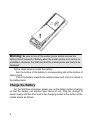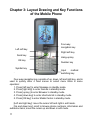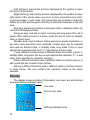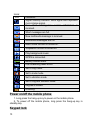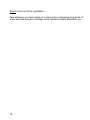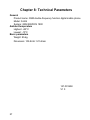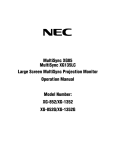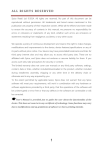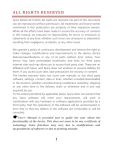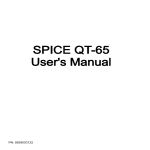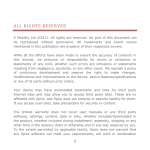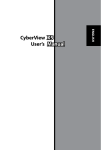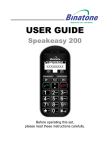Download User Manual Type: S-606 Please read this manual
Transcript
Spice Mobile Phone User Manual Type: S-606 Please read this manual carefully before operating this product 1 Thanks for Choosing Spice products. For the safe and efficient operation of this product, please read this manual and other materials carefully before you first operate it. Spice shall bear no liability for any losses caused by improper operation of this product not in compliance with the instructions and requirements of this manual or by your misunderstanding of this manual, except for losses caused by the improper installation or operation of Spice professional maintenance staff. Spice has performed careful proofreading of this manual; however, we cannot ensure that there are no mistakes or omissions of any kind in this manual. Spice strives to continuously improve the functions of its products and the quality of its services. Therefore, the company reserves the right to make changes to any of the products and software programs described in this Manual as well as the content of this Manual without giving prior notice. This manual intends to help you to operate this Spice product properly and represents no statements on the software and hardware configuration of this Product. For detailed information about the product configuration, please refer to the contract related to this product (if any) or consult the dealer of this product. The pictures in this Manual are only for reference. In the event that there are any inconsistencies between pictures and the actual product, the form of the actual product shall be taken as final. Many network functions introduced in this manual are special services provided by the network service operator, therefore whether these network functions can be used or not depends on your network service operator. The content of this Manual is protected by copyright law. Without the prior authorization of Spice, you are not permitted to duplicate or copy this Manual in any way, transmit in any way via wired or wireless networks or translate it into any other languages. 2 Table of Contents Chapter 1: Safety and Maintenance --------------------------------------------------------------4 Chapter 2: Exterior of the Mobile Phone--------------------------------------------------------8 REMOVAL AND INSTALLATION OF BATTERY.................................................................8 CHARGE THE BATTERY ..............................................................................................9 Chapter 3: Layout Drawing and Key Functions of the Mobile Phone--------------- 11 DISPLAY ..................................................................................................................12 POWER ON/OFF THE MOBILE PHONE .........................................................................13 KEYPAD LOCK .........................................................................................................13 DIAL DOMESTIC PHONE NUMBER ..............................................................................14 DIAL EXTENSION OF FIXED PHONE ............................................................................14 DIAL INTERNATIONAL PHONE NUMBER ......................................................................14 DIAL A NUMBER IN THE LIST .....................................................................................14 EMERGENCY CALL ...................................................................................................15 ANSWER CALL .........................................................................................................15 ADJUST VOLUME .....................................................................................................15 CHANGE RINGTONE OF INCOMING CALL ....................................................................15 REDIAL RECENTLY DIALED NUMBER..........................................................................15 WRITE MESSAGE .....................................................................................................15 SET PROFILE ...........................................................................................................16 MUSIC PLAYER ........................................................................................................16 EBOOK ...................................................................................................................16 SERVICES ...............................................................................................................16 SECURITY SETTINGS................................................................................................16 Chapter 4: Function List ---------------------------------------------------------------------------- 19 Chapter 5: Input Text -------------------------------------------------------------------------------- 21 SMART ENGLISH INPUT METHOD ..............................................................................21 CAPITAL LETTER AND SMALL LETTER INPUT METHOD ................................................21 NUMBER INPUT METHOD ..........................................................................................21 Chapter 6: Function Quick Reference --------------------------------------------------------- 22 Chapter 7: FAQ----------------------------------------------------------------------------------------- 25 Chapter 8: Technical Parameters---------------------------------------------------------------- 27 3 Chapter 1: Safety and Maintenance While using the mobile phone, please observe following instructions. • Please read the instruction manual carefully before using the phone. • While on a plane, always turn off your mobile phone. If your mobile phone’s clock and calendar function can automatically turn on the mobile phone, please check and cancel the setting before boarding. • While using the phone, please keep it away from heat and high voltage environment, e.g. electric appliance or electric cooking device. Use the phone in normal temperature. Using the mobile phone in environment higher than 55 or lower than -10 will damage your phone. • Please keep away from fire. Please turn of the mobile phone near gas station, fuel warehouse and other inflammables. • Do not hold the mobile phone while driving a car. Do not place the mobile phone above airbag or area that can be reached when an airbag pops up, so as to prevent severe damage when the airbag swells and imposes strong force on the phone. • Use standard battery, charger and accessories recognized by our company only. We do not take any responsibility for consequence caused by use of third party battery, charger and accessories. • Do not dismantle the mobile phone at discretion. • The mobile phone will interrupt other electronic devices when placed near such devices. Please keep the phone from electronic devices such as TV set, radio, personal computer, peace maker and hearing aid, etc. Do not place the mobile phone near credit card or magnetic field. In hospital or other special areas, please observe relevant regulations for use of mobile phone. • Keep the mobile phone away from mechanical vibration or shaking. Do not strike the screen with hard objects. • Using mobile phone case or plastic mobile phone case can damage the coating on housing of the mobile phone. • Do not use solute such as benzene or alcohol to clean the housing of the mobile phone. Keep the mobile phone away from corrosive chemicals and cleaning agents. Use clean and soft cloth to wipe your mobile phone gently. 4 • Do not expose your mobile phone to direct sunshine or places with excessive smoke or dust. • Keep the mobile phone dry. Do not use the mobile phone in high humidity environment such as bathroom. The phone is not waterproof, so keep it away from rain or dampness. • Use accessories such as earphone with caution. If your mobile phone is equipped with an external antenna, do not touch the antenna unless it is necessary. Only original antenna should be used. Use of unauthorized antenna may lead to damage of the mobile phone. • When you are to unplug the connector of a charger from your mobile phone, please hold the connector and then pull it out. Do not drag power cable. • Do not rely on mobile phone as the only communication tool in the case of emergency, such as medical rescue. • Please place the mobile phone at a safe location out of children’s reach so as to prevent occurrence of danger. While using the battery, please observe following instructions. • Before use, please read detailed instructions for use and as well as label on the surface of battery. • Please charge the battery in a cool and well-ventilated room. Otherwise, high environment temperature may lead to overheat, smoking, burning, distortion or even explosion of the battery. • The battery is equipped with special protection circuits and devices inside, so do not open the battery; Otherwise it may lead to short circuit or electrolyte leak. If electrolyte enters eyes, there is danger of blindness. In such cases, immediately wash eyes with clean water (never rub the eyes with hands) and then go to hospital for treatment. • Do not squeeze the battery and keep it away from mechanical vibration and shaking. Do not short connect the battery, for this may damage the battery and components connected to it. Short circuit can be caused by coin or clip directly connecting anode and cathode of the battery. Therefore, do not put the battery together with metal objects. • Do not use damaged or depleted battery. • The battery should be replaced when it can not meet the requirement for performance. Battery can be charged hundreds of times before it should be replaced. However, as a consumable, though the battery can be charged hundreds of times, its quantity of electricity may decrease 5 gradually. When service time (talk time and standby time) is found to have decreased, the battery should be replaced. • Prevent the battery from exposure to the sun or places with excessive smoke or dust. Do not use it in damp environment, such as bathroom. The battery is not water-proof, so keep it away from rain and moisture. • Do not put the battery in places that are too hot or too cold. Temperature above 55 or below -10 may affect performance of the battery. • Do not throw the battery into fire so as to avoid explosion. • Do not put the battery in water so as to avoid short circuit inside, resulting in battery overheat, smoking, distortion, damage or even explosion. • Dispose the battery according to regulations (for example, recycling). Do not dispose the battery as domestic garbage so as to avoid explosion and pollution. • Special charger should be used for this battery for charging, and continuous charging time should not exceed 12 hours. • Keep battery out of reach of children so as to avoid danger. • Please place the battery at a safe location out of children’s reach so as to prevent occurrence of danger. While using the charger, please observe following instructions. • Before use, please read detailed instructions for use and as well as label on the surface of the charger. • Do not disassemble or modify the charger or use it when power cable is damaged; otherwise there will be electric shock or fire, or the charger may be damaged. • Do not touch the charger with wet hands. If the charger contacts water or other liquid, immediately cut off the power supply. • Do not short connect the charger and keep it away from mechanical vibration or shaking and direct sun shine. Do not use it in damp environment, such as bathroom. The battery charger is not water-proof, so keep it away from rain and moisture. • Do not use the charger near electric appliances such as TV set and radio. • When to pull out the plug, hold the charger instead of dragging the power cable so as to avoid damage of power cable. 6 • Please place the charger at a safe location out of children’s reach so as to prevent occurrence of danger. While using the earphone (you may have to buy an earphone additionally), please observe following instructions. • Please control appropriate volume while using the earphone so as to avoid damage of hearing. • Do not drag earphone cables by force so as to avoid break. • Do not use the earphone for a long time in high temperature and high humidity environment, which is likely to cause damage of the earphone or decrease of service life. • While driving a car, riding a bike or walking on the streets, please use do not use the earphone, otherwise it is likely to cause a traffic accident. • Please place the earphone at a safe location out of children’s reach so as to prevent occurrence of danger. 7 Chapter 2: Exterior of the Mobile Phone Removal and Installation of Battery Follow steps below to remove the battery: Press the back of the mobile phone and slide the housing down to remove the back cover above the battery. Button up the battery buckle and gently lift the battery to remove it. See the figure below: 8 Warning: Be sure to turn of the mobile phone before remove the battery. Direct removal of battery when the mobile phone is in service is prohibited, otherwise the SIM card and the mobile phone are likely to be damaged. Follow steps below to install the battery: Aim the bottom of the battery to corresponding slot at the bottom of battery bank. Press the battery towards the mobile phone and until it is locked in the battery bank. Charge the Battery For the first three chargings, please use up the battery before charging so that the battery can achieve best status of use. Plug the charger to power supply and the other end to the charging socket at the bottom of the mobile phone as follows: 9 Note: Please handle with care. Do not pull out charging plug by force. This may damage your mobile phone or charger. • Before use, battery supplied with your mobile phone should be completely charged. • While charging, do not remove the battery or SIM card. • Once battery is used up, the mobile phone will shutdown automatically. 10 Chapter 3: Layout Drawing and Key Functions of the Mobile Phone Four-way navigation key Left soft key Right soft key Send key Hang-up key OK key Number key Symbol key ` Input method switching key Four-way navigation key consists of up, down, left and right key, and is used to quickly enter 4 fixed menus or select menu items in menu operation: 1. Press [left key] to enter Message in standby mode. 2. Press [right key] to enter Games in standby mode. 3. Press [up key] to enter Browser in standby mode. 4. Press [down key] to enter shortcuts list in standby mode. 5. Press [OK key] to enter Media Center in standby mode. [Left and right key]: move the cursor left and right in edit mode. [Up and down key]: scroll to browse phone numbers, information and submenu items; move the cursor up and down in edit mode. 11 [Left soft key]: execute the function displayed by the symbol at lower left corner of the screen. [Right soft key]: execute the function displayed by the symbol at lower right corner of the screen; when you are in a menu, press this key to return to previous page; in edit mode, short press this key to delete a character before the cursor and long press this key to delete all characters in the edit area. [Dial key]: dial phone numbers and answer calls; in standby mode, call out record of dialed numbers. [Hang-up key]: end call or reject incoming call; long press this call to power off/on; when you are in a menu, press this key to return to standby state or cancel input. [Number key]: input numbers, letters and some special characters; in the main menu and other menu windows, number keys can be selected and used as shortcut keys; in standby state, long press 0 key to input special dial characters and input “+” (international access code). [* key]: different functions exist in different states or function menus; in standby state, long press this key to input special dial character “P”; in edit state, enter interface for character selection. [# key]: different functions exist in different states or function menus; in edit, press this key to switch input method. [OK key]: different functions exist in different states or function menus; in most menus, this key confirms the operation made or the menu selected. Display The display screen consists of three parts: icon area, text and content area and soft key indication area: Icon area Text an icon area Soft key indication area 12 Icons: Icon Indication Signal intensity indicator. More signal bars represent more intense signal. New short message/new service information is received. Short messages are full. New multimedia message is received. Multimedia messages are full. Alarm clock function is turned on. Stopwatch function is turned on. Play background music. GPRS is connected. Battery volume state. Call forwarding takes effect. Set to ring mode. Set to mute mode. Set to vibration mode. Set to ring and vibration mode. Keypad is locked. Roaming. Power on/off the mobile phone 1. Long press the hang-up key to power on the mobile phone. 2. To power off the mobile phone, long press the hang-up key in standby key. Keypad lock 13 You can select time for automatic keypad lock via [Phone settings]Æ[Security settings]Æ[Automatic keypad lock], so that your mobile phone can automatically lock the keypad. You can also press [Right soft key] + [# key] to manually lock keypad in standby state. Once keypad is locked, you can press [Right soft key] and then [# key] according to directions on the screen to unlock the keypad. Dial domestic phone number Use number keys to input area code and phone number in standby state and then press [send key] to start the call. To change the phone number, please delete characters by pressing [Delete Soft key]. After the call, please press [Hang-up key] to hang up the call. You can enter domestic phone numbers according to following sequence: Area code Phone number Send key Dial extension of fixed phone Some fixed phone extension can not be put through directly. Instead, you need to enter exchange number first and then press [# key] to switch continually until a “P” appears on the screen. Then enter extension number. You can dial fixed phone extension number according to following consequence: Area code Exchange number P Extension number Send key Dial international phone number To dial an international number, long press number key 0 until pre-fix symbol “+” for international long-distance call appears on the screen. You can enter international phone number according to following sequence: + Country code Complete phone number Send key Dial a number in the list Every phone number you dialed or received is saved in the Call History of your mobile phone. 14 Press [dial key] in standby state to enter Dialed Calls list, press [left key] and [right key] to switch among Missed, Received and Rejected calls list. All phone numbers in the list can be dialed directly by pressing [dial key]. Emergency call As long as you are within coverage of network, you can call emergency service. If your network provider does not provide roaming service for the area, “Restricted Service” will be displayed on the screen. As long as you are within coverage of network, you can make an emergency call even without a SIM card. Answer call 1. If there is an incoming call and your mobile phone is ringing or vibrating, press dial key to answer the call. 2. To terminate a call, press hang-up call. Adjust volume 1. In standby state, press [left soft key]. 2. Select Profile-Option-Redefine-Volume Settings. 3. Press left/right or up/down key to adjust volume. 4. Press OK to confirm. Change ringtone of incoming call 1. In standby state, press [left soft key]. 2. Select Profile-Option-Redefine-RingTone. 3. Select ringtone. Redial recently dialed number 1. In standby state, press dial key. 2. Press up or down to select the number needed. 3. Press the dial key. Write message 1. In standby state, press [left soft key] to enter main menu. 15 2. Select Messages-New message-New SMS to enter short message edit window. 3. Select Messages-New message-New MMS to enter multimedia message edit window. Set profile 1. In standby state, press [left soft key] to enter main menu. 2. Select Profile。 3. Select a profile in the list and then press OK key or left soft key. 4. Select Enable. Music player 1. In standby state, press OK key to enter Media Center. 2. Select track in Options-Current playlist and press OK key to start playing. 3. You can add and play files to other playlists in player window – option – other playlist. EBook 1. In standby state, press [left soft key] to enter main menu. 2. Select Fun & Games-EBook to enter e-book file list interface. 3. Select an e-book and press OK key to enter reading interface to start reading. You can press up and down key to read line by line or press left and right key to turn pages. Services Your mobile phone supports WAP (Wireless Application Protocol)-based services. WAP services need network support, please consult your network operator or the service provider providing you with service needed. You can access various WAP services such as news, weather forecast and airline flight. Such services are specially designed for mobile phones and maintained by WAP service provider. Security settings PIN Setting In PIN settings, you can check PIN code status and start, cancel or modify the PIN code. 16 Privacy Protect Privacy protect function is used to set whether to apply password to such personal information as Message, Call History, EBook and Calendar. If set to apply password to such information, an input box for password authentication will pop up before entering a corresponding window. Only when correct password is entered can you proceed to the next step. During security setting, you can check encryption status and Activate and Deactivate password protection, and change password in Password Change. Note: initial password of PIN is 1122, so is the same value of privacy protect password. Phone Lock Phone lock function is used to set whether to apply password to the mobile phone. If set to apply password to such information, you will enter the window to input phone lock password. Only when correct password is entered can you enter standby interface. AutoLock Keypad The AutoLock Keypad function can automatically lock the keypad in a certain time after your last press-button operation so as to prevent unwanted press-button operation. You can select to turn on/off this function in AutoLock Keypad setup window. Once you select to turn on this function, the mobile phone will automatically lock the keypad if there is no press-button operation in a fixed period of time. Optional time periods are as follows: 20Sec、40Sec、1Min、2Min and 3Min. After the keypad is locked, you can press [right soft key]+[# key] to unlock according to screen prompt. Panic Button Step1: Switch on Panic Button mode Step2: Enter the message that you would like to go at the time of Panic or Emergency. The number of characters must be less than 140 Step3: Add the Mobile Number(s) which will receive the message (that you defined in Step2) at the press of Panic Button. The total numbers cannot exceed 5 17 Step4: Come out of the application. Now whenever you feel uneasy or in case of any emergency long press of 5 key will send the panic message to the mobile numbers defined by you. 18 Chapter 4: Function List 1 Phone Book 4.1 Display Setting 2 Messages 4.2 System Setting 2.1 New Message 4.4 Security 2.3 Outbox 4.5 Network Setting 2.4 Sentbox 4.6 Factory Reset 2.5 Draftbox 5 Media Center 2.6 Auto SMS 6 File Manager 2.7 Template 6.1 Images 2.8 Voice Mail Box 6.2 My Music 2.9 Setting 2.10 Capacity 3 Call History 3.1 Missed 3.2 Received 3.3 Dialed 3.4 Rejected 3.5 Delete Records 6.3 My Messages 7 Fun & Games 7.1 EBook 7.2 Games 8 Profile 8.1 General 8.2 Silent 8.3 Meeting 3.6 Duration 8.4 Outdoor 3.7 Call Costs 8.5 Indoor 4 Settings 19 4.3 Call Settings 2.2 Inbox 9 Organizer 9.1 Alarm 9.2 Calendar 10.1.6 WAP Setup 11 Extras 9.3 Stopwatch 11.1 Calculator 9.4 World Clock 11.2 Converter 10 Services 10.1 SpiceGang 10.2 WAP 10.1.1 Homepage 11. 3 Mass Storage 11.4 System Status 11.5 STK* 12 Shortcuts 10.1.2 My Favorite 10.1.2 My Favorite 10.1.3 Snapshot 10.1.4 Go to URL 10.1.5 History Note: SIM card application is also known as SIM card value-added service menu. Since different SIM card contain different contents, and menu contents vary considerably, some menus may not be available. 20 Chapter 5: Input Text In text input area, press # key to switch the input method needed: smart English input method, capital letter input method, small letter input method, and number input method; Press * key to insert special symbols. Smart English input method While using smart English input method, each letter needs to be pressed once only. A key on the keyboard represents several letters. When it is pressed, smart English input mode will automatically compare the word with words in language database and make a correct choice. If the word is not correct when you have entered all letters, please press [*] key once or several times to select other words. For example, press [4] [6] [6] [3] to input good; and press [4] [6] [6] [3] [*] key to input home. Capital letter and small letter input method General operation for capital letter and small letter input method (ABC and abc): Each key is used to input several characters. Quickly repeat pressing the key until the character needed appears. When you need a space in the capital letter and small letter input method, press [1 key] once. Press a key with the letter needed indicated below to enter the first letter and press twice to enter the second letter and so forth. For example, quickly press 2 for three times to input letter “C”; quickly press 5 twice to enter “K”. Hold a key to enter a number.For example,hold press 2 to input muber “2”. Number input method Press a key according to the number to be entered. Text input prompt: • To move the cursor, press navigation key: • To delete characters in order, press right soft key. To delete all characters, hold the right soft key. • To input blank,press [0]. 21 Chapter 6: Function Quick Reference This section briefly introduces functions of the mobile phone. Function Check recent call history records Delete recent call history records Display duration call Notes Check recently dialed, received, missed or rejected call. Delete content of a call record or delete all call records. Check duration of recently dialed and received calls, clear the call timer. Main menu-Call Records History- Delete Main menu-Call History -Duration Input initial of the contact to be searched in the input box at the lower part of the Main menu-Phonebook list interface. Check contact Search contact phonebook. Add contact Add a new contact to phonebook Main menu-Phone Book-Option-New Copy a SIM card/phone contact to the mobile phone Copy a SIM card/phone contact to the mobile phone Main menu-Phone Book-Option-Copy to phone/Copy to SIM Phonebook capacity Alarm Time and date Calculator Read message Message template Delete message 22 in Select Main menu-Call History-Missed, Received, Dialed and Rejected Check the total number of phonebook entries stored in the phone or SIM card. Set alarm of a specific time Set time and date of the phone Use the calculator function on the phone Read received, sent, stored message or sending failure. Can store commonly used short messages and multimedia messages so as to be used while editing message. Delete all messages in message boxes. Main menu-System Status-Options-Memory Used Main menu-Organizer-Alarm Main menu-Settings-System setting-Time Settings Main menu-Extras-Calculator Main menu-Messages-Inbox, Outbox, Sentbox, Draftbox Main menu-Messages-Template Main menu-MessagesInbox, Outbox, Sentbox, Draftbox -Option-Delete, Same number del, Delete all sms, Empty Message capacity Voice mail Display setting Incoming call ringtone Vibration reminding Volume Adjust volume Keytone Warn tone Message melody On/off melody Personal notes Any answer key Security settings AutoLock keypad Reset to factory settings Use Mass Storage Back up SMS 23 Check message capacity on SIM card and the mobile phone. Receive and listen to stored voice mail. Change display settings on the phone. Select incoming call ringtone Select whether to turn on vibration Select the voice produced when a key is pressed. Select the warn tone when a specific event occurs Change the prompt melody settings when a short message is received. Select the melody when the phone is powered on/off. Input personal notes displayed when the phone is in standby state. Set any key answer (except right soft key and hang-up key) in the case of an incoming call Protect the phone and prevent unauthorized use. Set the phone to lock the keypad automatically after a specific time period. Main menu-Messages-Capacity Main menu-Messages-Voice Mail Main menu-Settings- Display Setting Profile-Option-Redefine-Ringtone Profile-Option-Redefine-Set Vibrate Profile-Option-Redefine-Volume Settings Profile-Option-Redefine-Keytone Select Profile-Option-Redefine-WarnTone Select Profile-Option-Redefine-Message Melody Profile-Option-Redefine-On/off Melody Main menu-SettingsSetting-Standby-Notes Display Main menu-Settings-Call Settings-Answer/Reject Main menu-Settings-Security Main menu-Settings-Security-AutoLock Keypad Reset the mobile phone to factory settings Main menu-Settings-Factory Reset Plug in the usb line to PC Extras – Mass Storage – USB Mode Plug in the usb line to PC Extras – Mass Storage – Backup – Export(Import) Data – SMS Back Contacts Disk Format 24 up Plug in the usb line to PC This function will format the disk and all the data will be deleted Export(Import) Extras – Mass Storage – Backup – Export(Import) Data – Export(Import) Contacts Extras – Mass Storage – Disk Format Chapter 7: FAQ If any problems are encountered while using the mobile phone, please solve them with reference to following items. If the problems still exit, please contact designated dealers or service provider immediately. ■ “Enter PIN code” appears on the screen: Enter valid PIN password of your SIM card. If you do not know the password, please contact network service operator immediately. ■ “Enter PUK code” appears on the screen: Your SIM card will be locked if you enter wrong a PIN code for three times. To unlock your SIM card, you have to enter PUK code. Please contact network service operator immediately. ■ “Insert SIM card” appears on the screen: Make sure SIM card is correctly installed. Check if SIM card works properly. It may have defects or faults. If so, hand it over to network service provider. ■ “Not in service area. Network failure.” is displayed. Check signal intensity indicator. If there is no network signal, you may be in the basement or network blind area in a building. Please move to other locations to receive signal. Another situation is that you are not covered by network. You can ask your network service provider to provide network service coverage. ■ Poor sound quality. Echo or noise makes communication difficult: Hang-up your phone and dial again. Network service provider may connect you to a line with better communication quality. ■ Standby time declines: Signal at your location is weak so that the mobile phone has to search signal for a long time. When you don’t want to answer any call, please power off for a time being. It is also possible that the battery has been used for a long time and approaches its service life. In this case, please replace the battery. ■ Mobile phone fails to boot: Check battery volume or charge the battery. While charging the battery, power on your phone and check. If your mobile phone is put off for a long time, the battery is likely to discharge excessively. You can not power on it in this case, and the phone will give no response for quite a long time. The phone can not be powered on until battery is restored. 25 ■ Cannot send short message: Please check your service center number option to see if you have set up service center number or if the number is correct. Perhaps you have not open SMS service, or recipient of short message is invalid, or network service operator of your region does not support this service. ■ Cannot charge: There are three possibilities: 1. Charger of your mobile phone does not work properly. You can contact nearest designated service provider or dealer; 2. Ambient temperature is not appropriate. Please change charging environment; 3. Poor contact. Please check plug of your charger. ■ Can not add entries into phonebook: Phonebook is full. Please delete some useless entries. ■ Can not select some functions: The service is not available or network service provider of your location does not support this service. Please contact the designated service provider or dealer or network service operator immediately. 26 Chapter 8: Technical Parameters General Product name: GSM double-frequency function digital mobile phone Model: S-606 System: GSM 900/DCS 1800 Ambient temperature Highest: +55°C Lowest: -10°C Basic parameters Weight: 85.6g Dimension: 105.8×46.1×15.2mm 147-001658 V1 0 27