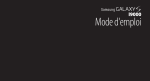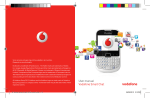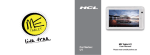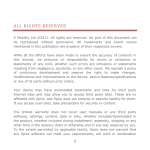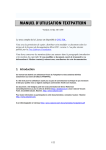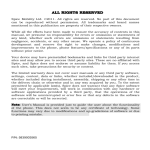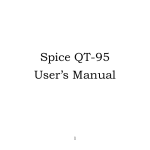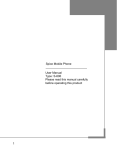Download 第1章 ALL RIGHTS RESERVED
Transcript
A L L R I G HT S R E S E R V E D S Mobility Ltd ©2011. All rights are reserved. No part of this document can be reproduced without permission. All trademarks and brand names mentioned in this publication are property of their respective owners. While all the efforts have been made to ensure the accuracy of contents in this manual, we presume no responsibility for errors or omissions or statements of any kind, whether such errors are omissions or statements resulting from negligence, accidents, or any other cause. We operate a policy of continuous development and reserve the right to make changes, modifications and improvements to the device, device features/specifications or any of its parts without prior notice. Your device may have preinstalled bookmarks and links for third party internet sites and may allow you to access third party sites. These are no affiliated with Spice, and Spice does not endorse or assume liability for them. If you access such sites, take precautions for security or content. The limited warranty does not cover user manuals or any third party software, settings, content, data or links, whether included/downloaded in the product, whether included during installment, assembly, shipping or any other time in the delivery chain or otherwise and in any way acquired by you. To the extent permitted by applicable law(s), Spice does not warrant that any Spice software will meet your requirements, will work in combination with any hardware or software applications provided by a third party, that the operations of the software will be uninterrupted or error free or that any defects in the software are correctable or will be corrected. 1 User’s Manual is provided just to guide the user about the functionality of the device. This does not seem to be any certificate of technology. Some functions may vary due to modifications and up-gradations of software or due to printing mistake. 2 SAFETY PRECAUTIONS Please read the following safety guidelines before using the device. Do not use the device while you are driving. Do not place magnetic storage media near your device. Radiation from the device may erase the information stored on them. Keep your device and its accessories away from children. The device can interfere with the functioning of medical devices such as hearing aids or pacemakers. Keep at least 20 cm (9 inches) distance between the device and pacemaker. Permanent hearing loss may occur if you use earphones or headphones at high volume. Notice: Do not dismantle the device or accessories otherwise, manufacturer is not liable to pay for damages as the device and accessories are not covered by warranty. Use only original batteries and charging devices. Please back up your important data timely and keep them properly. The company is not liable for any failure to call or loss of data due to mis-operation, poor signal or power cut, etc. All the screens in this manual are for reference only, and some contents actually displayed may depend upon the presetting of the service provider or the network operator, or the SIM card. If any functions referred to in this manual are different from those of your device, please follow your device. 3 Do not put use it in a place with flammable gas such as a petrol pumps. The temperature recommended for using the device is 5-35℃. Do not touch the charger, power cable or socket with wet hands. This may cause an electric shock. 4 TA B L E O F C O N TE N T S ALL RIGHTS RESERVED ................................................................ 1 SAFETY PRECAUTIONS ................................................................ 3 TABLE OF CONTENTS .................................................................. 5 WHAT’S IN THE BOX? ............................................................... 10 1. UNDERSTANDING YOUR DEVICE .......................................... 11 1.1 GENERAL INFO .................................................................................................. 11 1.2 DEVICE OVERVIEW .......................................................................................... 12 Position of Keys ...................................................................................... 12 Function of Keys ..................................................................................... 13 2. GETTING STARTED ................................................................ 14 2.1 INSTALLING CARDS & BATTERY ................................................................. 14 Installing SIM Card and Battery ............................................................. 14 Installing Memory Card .......................................................................... 14 Charging the Battery .............................................................................. 15 2.2 POWERING ON/OFF THE DEVICE ............................................................... 16 Turning On the Device ............................................................................ 16 Turning Off the Device............................................................................ 16 Automatic Customer Registration ........................................................... 17 3. BASIC OPERATIONS .............................................................. 18 3.1 CALLING .............................................................................................................. 18 To Make Calls......................................................................................... 18 Answer/Reject an Incoming Call ............................................................. 19 Other Options during the call ................................................................. 20 5 To put a call on hold ............................................................................... 20 To set up conference calls ....................................................................... 20 Manage other voice call features ............................................................ 20 VIDEO CALLING ....................................................................................................... 21 3.2 MESSAGING ....................................................................................................... 23 Creating a Message ................................................................................ 23 Receiving and Managing Messages ........................................................ 23 To reply to a text message ....................................................................... 23 To forward a text message ...................................................................... 23 To delete all text messages ...................................................................... 24 To copy message text .............................................................................. 24 MULTIMEDIA MESSAGE ......................................................................................... 25 3.3 CONTACTS.......................................................................................................... 27 To add a Contact .................................................................................... 27 To import contacts .................................................................................. 28 3.4 EMAIL .................................................................................................................... 29 Setting up an Email Account ................................................................... 29 3.5 BROWSER ............................................................................................................ 30 To open a web page ................................................................................ 30 To scroll the page ................................................................................... 30 To set the Home page.............................................................................. 30 4. HOME SCREEN ....................................................................... 31 4.1 STATUS BAR ....................................................................................................... 32 4.2 APPLICATION TAB............................................................................................ 34 4.3 CUSTOMIZING SCREEN .................................................................................. 35 Shortcuts ................................................................................................. 35 6 Widgets ................................................................................................... 36 Folders ................................................................................................... 36 Setting the wallpaper .............................................................................. 36 5. MULTIMEDIA ......................................................................... 38 5.1 MUSIC PLAYER .................................................................................................. 38 5.2 CAMERA ............................................................................................................... 41 Capturing an Image ................................................................................ 41 Capturing a Video................................................................................... 42 5.3 VIDEO PLAYER ................................................................................................... 43 5.4 GALLERY .............................................................................................................. 43 5.5 FILE BROWSER ................................................................................................... 44 5.6 FM RADIO ........................................................................................................... 44 5.7 SOUND RECORDER ......................................................................................... 45 6. NETWORK ............................................................................. 46 6.1 WI-FI ..................................................................................................................... 46 Note: ....................................................................................................... 46 6.2 3G .......................................................................................................................... 47 6.3 BLUETOOTH ....................................................................................................... 48 7. SETTINGS .............................................................................. 49 7.1 SIM MANAGEMENT ......................................................................................... 49 7.2 WIRELESS & NETWOKS .................................................................................. 49 7.3 CALL SETTINGS ................................................................................................. 50 7.4 AUDIO PROFILES .............................................................................................. 50 7.5 DISPLAY ............................................................................................................... 51 7.6 LOCATION .......................................................................................................... 51 7.7 SECURITY ............................................................................................................. 51 7.8 APPLICATION SETTINGS ................................................................................ 52 7 7.9 ACCOUNTS & SYNC SETTINGS ................................................................... 52 7.10 PRIVACY ............................................................................................................ 53 7.11 STORAGE .......................................................................................................... 53 7.12 LANGUAGE AND KEYBOARD..................................................................... 53 7.13 ACCESSIBILITY ................................................................................................. 54 7.14 DATE AND TIME ............................................................................................. 54 8. APPLICATIONS & UTILITIES .................................................. 55 CALCULATOR ............................................................................................................ 55 CLOCK ......................................................................................................................... 55 BACKUP & RESTORE .............................................................................................. 55 BOLLYWOODJI ......................................................................................................... 56 BSE/NSE STOCK ....................................................................................................... 56 YAHOO ZONE ........................................................................................................... 57 FACEBOOK ................................................................................................................. 57 GMAIL .......................................................................................................................... 57 GOOGLE SEARCH .................................................................................................... 58 IBIBO FARMS ............................................................................................................. 58 IBIBO BROWSER....................................................................................................... 58 MAPS............................................................................................................................ 59 MARKET ...................................................................................................................... 59 MIG33 .......................................................................................................................... 60 NAUKRI ....................................................................................................................... 60 TIMES OF INDIA ....................................................................................................... 61 HINDUSTAN TIMES ................................................................................................. 61 NEWS & WEATHER ................................................................................................. 61 8 NIMBUZZ .................................................................................................................... 61 JUST DIAL ................................................................................................................... 62 RAIL YATRA ............................................................................................................... 62 SPICE GANG .............................................................................................................. 62 G TALK ......................................................................................................................... 62 GAMES ......................................................................................................................... 63 TEEN PATTI ................................................................................................................ 63 VUCLIP ........................................................................................................................ 63 WAPEDIA .................................................................................................................... 64 YOU TUBE .................................................................................................................. 64 SYSTEM INFO ............................................................................................................ 65 9. SPECIFICATIONS ................................................................... 66 10. SUPPORT AND CONTACT .................................................... 67 9 W HA T’ S I N T HE B O X ? Your package comes with the following items. If any of these is missing, please contact your retailer 10 Device USB Cable Pouch Screen Protector Adapter User Guide Headset 1. UNDERSTANDING YOUR D EVICE 1.1 GENERAL INFO Your device is based on Android version 2.3 and encloses the following features: 3G(HSPA)/2G Video Calling (please refer to page no 21 for more information.) Wi-Fi GPS/AGPS 3.2 MP + VGA Camera Wi-Fi Tethering Proximity Sensor 11 1.2 DEVICE OVERVIEW Position of Keys 12 Power On/Off Key Menu Key Home Key Side/Volume Key Return/Back Key Camera Key Function of Keys Key Description Power Key Hold and press the key to switch on/off the device. Press the key to turn the on display/deactivate sleep mode. Menu Key In the idle screen, press the key to set wallpaper, view settings, manage apps, view notifications, add shortcuts, widgets, folders & wallpapers to the desktop. At any interface, press it to view menu options. Home Key At any interface, press the key to return to the home screen. In idle screen, long press the key to view recently accessed features. Press to go back to the main menu. Back Key Side Key Camera Key 13 In the idle screen, press upwards or downwards to increase or decrease the ringer volume. While using music/video player, press the keys to increase/decrease the volume. Long press the key to launch camera. 2 . G E T TI N G S TA R TE D 2.1 INSTALLING CARDS & BATTERY Please switch off your device before inserting or removing the battery/SIM card or memory card. Installing SIM Card and Battery Your device is provided with two SIM slots for two different SIM cards. In order to install battery and SIM card in the device, please follow the steps mentioned below: Remove the back cover of the device. Hold the device with the front facing downwards; pull the battery cover Insert the SIM cards in the device. Attach the battery. Push the battery cover until it clicks into place. Installing Memory Card Your device supports T-Flash card, which is a multimedia memory card used to multiply the memory of the device. The T-flash card is small and should be pulled out and installed carefully and prudently in order to avoid any kind of 14 damage. Please follow the steps mentioned below to install the memory card in the device: Switch off your device. Remove the battery cover. Slide the T-Flash card into the slot. Attach the battery. Push the battery cover until it clicks into place. Charging the Battery The device prompts a warning tone and message stating insufficient battery when the battery power is low. Please follow the instructions mentioned below to charge your device: Plug the connector of the charger into the jack of the device. Plug the charger into a standard AC wall outlet. Charging……. Fully Charged……. You must fully charge the battery before using the device for the first time. It is recommended to charge the battery for four hours before using the device for the first time. When is shown on the screen, it indicates that there is not enough power and you should now charge your device. When charging is complete, the battery icon will stop flashing. If the device is turned on during charging, you can still make or answer calls, but this will consume battery power, thus will extend the charging time of the device. 15 2.2 POWERING ON/OFF THE DEVICE Turning On the Device After installing the SIM card and charging the battery, you are now ready to turn on your device. Long press and hold the Power Key to turn on the device. The first screen that appears is known as the home/idle Screen. Drag the lock icon sidewards to unlock the screen. If the screen turns off, then press the Power Key to turn on the display. Turning Off the Device Press and hold the Power Key for 5 seconds. A pop-up window appears, select Power off. Select OK to confirm. 16 Automatic Customer Registration After 4 hours of usage a SMS from the device will be sent automatically for the customer registration. Standard SMS charges apply. 17 3 . B A S I C O P E R A TI O N S 3.1 CALLING To Make Calls If the icon calls. / appears on the screen, then you can make or receive To make a call, please follow the steps mentioned below: From Home screen, select Phone. Enter the phone no using the on-screen keyboard. Tap to erase a wrong number. Tap and hold the entire number. After entering phone number, tap 18 . to erase To end the call, tap Answer/Reject an Incoming Call When you receive an incoming call, a notification message appears on the screen. In order to accept the call, drag reject the call, drag 19 towards left. towards right. If you wish to Other Options during the call To put a call on hold If you are having a call conversation and there is another incoming call, select hold to put the first call on hold. To unhold the call, select unhold. To set up conference calls If you are already having a call conversation, select Hold to put the call on hold. Select Add Call to make another call. . After connecting to the second call, select merge calls to set up the conference call. Manage other voice call features During a call, please select: 20 Mute: to mute/unmute the microphone. Hold: to hold the call. Contacts: access the contacts. Add Call: add/make another call Dial pad: use the dial pad VIDEO CALLING Your device supports Video Calling feature on 3G network. To make a call, please follow the steps mentioned below: From Home screen, select Phone. Enter the phone no using the on-screen keyboard. After entering phone number, tap 21 You can also make a video call by accessing the call logs. Go to Phone > Call Logs > Select the desired no and long press to view the options. Select Video Call. Note: The picture clarity depends upon the network signals and availability of 3G network. 22 3.2 MESSAGING Your device features, sending and receiving of SMS (Short Message Service) and MMS (Multimedia Message Service). In the standby mode, Tap Messages or go to Main Menu and then select Messages. Creating a Message Tap New message. In To field; enter the recipient‟s phone number. Type message in the Type to compose field. Tap Send. Receiving and Managing Messages When you send and receive messages to/from a contact, these messages are grouped as a message thread. A message thread looks like an exchanged conversation. To reply to a text message Select Messages. Select a message thread to open it. Select Type to compose to enter your message. Click Send. To forward a text message 23 Select Messages. Tap to view a message thread. Press and hold a message to view the message options. Select Forward. In the To field, enter the recipient‟s phone number. Click Send. To delete all text messages Select Messages. Tap Menu > Delete threads. Click Delete to confirm. To copy message text You can use this function to copy the text from a message to a new message you are composing. Select Messages. Select a message thread to open it. Press and hold the message to view the submenu options. Select Copy message text. Go to Compose new message. Press and hold Type to compose. Select Paste to paste the copied text to your new message. 24 MULTIMEDIA MESSAGE A Multimedia message or MMS can contain letters, an image, an audio or video file. To create and send a MMS, please follow the steps mentioned below: 25 Select Messages. Select Compose new message. Select Menu > Add subject. The message automatically gets converted into a MMS. In the To field, enter the recipient‟s phone number or email address. Enter the Subject. To insert a picture or video file, select Menu > Attach. To insert text, tap Type to Compose, and then enter your message. To insert an audio file, tap Menu >Attach > Audio. Click Send. 26 3.3 CONTACTS Contacts refers to the phonebook that lets you store names, phone numbers, e-mail addresses and other information. You can save information such as name, picture, phone numbers, e-mail addresses, etc for each contact listed in your Contacts menu. You can add the frequently used contacts to the favorites. To add a Contact Enter the Main Menu select Phone and select Contacts. Tap Menu > New contact. Select the appropriate storage i.e. Phone/SIM 1/SIM 2 You can enter contact information such as name, phone number, email address etc, if you select storage as “Phone”. Tap Done to save the contact or tap Revert to exit without saving any change. 27 To import contacts Enter the Main Menu select Phone and select Contacts. Tap Menu > More > Import/Export. Select to import contacts from SIM Card/ SD Card. Select a particular source to import the contacts from. Select Next. Select the destination, such as Phone to copy contacts to. Select Next. Select “Select All” to import all contacts or mark the required contacts. Select Copy. 28 3.4 EMAIL Your device allows you to compose, read and send emails. Setting up an Email Account 29 On Home screen, Tap Email. Enter your Email address and Password. Tap Next. The device will automatically retrieve email settings. Enter Name and Account display name. Tap Done. 3.5 BROWSER Browser is a tool to access the Internet. To open a web page From the Main Menu, select Browser Tap the address bar. Type the URL and select Go Tap Menu to access more functions, such as bookmarks, history and other browser related settings. To scroll the page Use finger gestures to scroll up or down. To scroll left or right, tap and swipe your finger towards right/left. To set the Home page While viewing a web page, tap Menu >More > Settings > Set home page. Enter the URL of page that you want to set as home page and select Ok. 30 4. HOME SCREEN From Home screen, you can quickly access common features, view notifications of missed calls, received messages and check connection status. 31 4.1 STATUS BAR The Status bar icons indicate different types of information. Tap the status bar and scroll down to view notifications or view system information easily. The table below lists various icons that might appear on the status bar of the device.. Network intensity of SIM card 1 Network intensity of SIM card 2 Battery level of the device New short message Missed call notification Call in progress USB connected GPS is on Music player is running 32 Headset is plugged in Call on hold Bluetooth 33 4.2 APPLICATION TAB Tap Application Drawer to access applications and settings of the device. The Application tab enables you to access the Main Menu and select among the various utilities/features available in the device. 34 4.3 CUSTOMIZING SCREEN The device features a touch screen with idle displays and access to utilities at just one-touch. So swipe right or left to navigate through various screens accessing your favorite features without entering the main menu. Each screen can be customized by adding the various widgets, shortcuts and folders. Tap the Menu Key and select Add. You can select to add Shortcuts, Widgets or Folders are per your usage. Shortcuts In order to add a shortcut on the screen: Tap Menu > Add >Shortcuts. A list of applications is displayed. Tap the desired application to add on the screen. 35 Widgets Save time with live updates right on Home screen and get all of your personalized updates at one place. You may add and customize the Widgets on Home screen by: From Home Screen, tap Menu > Add > Widgets. A list of all available widgets is displayed. Tap to select the widget you want to display on Home screen. Folders You can also add your most commonly used folders on the screen. From Home Screen, tap Menu > Add > Folders. A list of all available folders is displayed. Tap to select the folder you want to display on Home screen. Setting the wallpaper You can customize the wallpaper of your Home screen with default wallpaper or with pictures taken from your device. In the idle mode, tap Menu Key Select your desired wallpaper from the various options: Gallery 36 Live Wallpapers Wallpapers 37 5. MULTIMEDIA Your device features various multimedia options, such as Music Player, Camera and Video Player. 5.1 MUSIC PLAYER Use the Music player to play music files. The songs saved in your SD Card can be played using the Music Player of the device. Tap Application Tab to enter Main Menu Select Music The songs are categorized by Artist, Albums and Songs. You can make your favorite playlist by long pressing on a song and selecting Add to Playlist. While listening to the music, you can choose among the various sound effects. In the playback mode, press menu key, select Sound Effects and choose among the various sound effects, such as Bass, Classical, Hip Hop, Jazz, Pop, Rock etc. 38 39 40 5.2 CAMERA Your device is equipped with camera and camcorder, which enables you to capture photos and videos. The rear camera is 3.2 megapixels and the front camera is VGA. Capturing an Image Select Camera. The screen will automatically switch to landscape view. Aim the phone at the subject, then fully press the camera key or tap to take the shot. To activate the camera at anytime, press and hold the camera key on the side. To switch to the front camera, press menu key in the camera mode and select “Switch to Camera” 41 Capturing a Video Select Camera. Swipe to video mode. Aim the phone at the subject. To start recording, press the camera key or select To stop recording, press the camera key again or select 42 . . 5.3 VIDEO PLAYER You can view/play your videos stored on your SD Card through the Video Player. Tap Application Tab > Main Menu > Video to play the videos on the memory card. 5.4 GALLERY You can view the captured images, recorded video clips, and downloaded images in the Gallery. 43 Select Gallery. The picture folder and video folder will be displayed. Select to view the camera pictures or camera videos. The images or videos will be displayed in thumbnails. 5.5 FILE BROWSER You can browse, open and manage the data saved in the Device and Memory card by accessing the File Manager sub-menu. The device provides a certain space for users to manage files and supports the T-Flash card. You can use the file browser to conveniently manage various directories and files on the device and the T-Flash card. Select File Browser Select the folder list and tap the folder you want to explore. 5.6 FM RADIO You can use your phone to listen to FM radio stations once the original Headset is plugged into the accessories connector. Select FM Radio from the Menu to access the radio controls. 44 5.7 SOUND RECORDER You can use the sound recorder to record sounds and also select to save the recordings in your phone. Tap Application Tab to access Main Menu > Sound Recorder. When in the sound recorder interface, press menu key to select recording format and record history 45 6. NETWORK 6.1 WI-FI Connect to a wireless network to browse Internet. Enter Main Menu and tap Settings. Tap Wireless & networks. Tap WLAN to activate. Tap WLAN settings > Network notification to start detecting networks. The available networks will then be listed. Tap Add WLAN network to add a connection. Note: If the device before the connection is successful, the equipment information will be saved in the pop-up window selected connection, select forget to remove device information. If the device does not encrypt selected connection in the pop-up window to connect. If the device is encrypted, the pop-up window will appear, enter the password. Network connection is successful; the status bar icon appears Wi-Fi connection. 46 6.2 3G The device supports WCDMA protocol. Please make sure that you device is turned off, then insert or remove the SIM card. Power off insert USIM or SIM card Power on Open setting, select Wireless & Networks Select mobile network ,enter access point names interface Touch menu button, select New APN; Set as below: Name: (any name like airtel); APN: airtelgprs.com; Touch menu button, select save; Go back to access point names interface, confirm the new APN selected. When connected to 3g network, a 3G icon will appear on the status bar. 47 6.3 BLUETOOTH You can transfer data, such as music to other device using Bluetooth. Search the device and accept/transfer data. The received data is automatically stored in the directory. 48 Access Settings by entering the main menu Select wireless & networks Check Bluetooth to turn on Bluetooth To make your device discoverable, select bluetooth settings and check discoverable. 7. SETTINGS Select Settings to view and adjust the settings of your device. The Settings menu is categorized into: SIM management, Wireless & networks, Call settings, Audio Profiles, Display, Location, Security, Applications, Accounts & Sync, Privacy, Storage, Language & Keyboard, Accessibility, Date & Time, Schedule Power On/Off, and About Phone. 7.1 SIM MANAGEMENT Your device supports two SIM cards, which can be managed by accessing the SIM Management sub-menu. You can select a default SIM Card and also view/change the roaming settings of the cards using this menu. 7.2 WIRELESS & NETWO KS Access this sub-menu to change/view the WLAN, Bluetooth, Mobile Networks and VPN settings. Please refer to network section for detailed information on Wi-Fi and bluetooth. To access net using GPRS service, please go to Mobile Networks > Access Point Name > select the desired SIM. 49 7.3 CALL SETTINGS You can change/view the default settings for voice and video call using Call Settings sub-menu. Voice Call Voice Mail: select voice mail service and server for both SIMs. Call Forwarding: you can select to forward a call when busy, unanswered, and not reachable for both the SIMs. Call Barring: you can select to barred all outgoing calls, international calls, and incoming calls while roaming. Additional Settings: change phone number and call waiting settings using this sub-menu. Video Call Configure video call settings, such as switch between the cameras, peer video bigger than local video, call forwarding, call barring and other settings including caller ID and waiting. 7.4 AUDIO PROFILES Your device provides four pre-defined user profiles that allow the operations of the device to best suit the environment you are in. The profiles are General, Silent, Vibration and Outdoor. Press and hold the desired profile to activate. You can choose to change the Volume, ringtone, audible touch tone, audible 50 selection and other settings for both General and Outdoor profile. Press the Menu Key to add a new profile or reset the default profiles. 7.5 DISPLAY With this function you can configure the display characteristics of the device including brightness, animation, auto-rotate screen and screen time out. 7.6 LOCATION Your device supports Global Positioning System. The settings related to the location, EPO and AGPS can be configured using this sub-menu. 7.7 SECURITY You can protect your device from unauthorized users by setting the PIN code or entering a password. Enable or Disable SIM card PIN When PIN code is enabled, you are required to enter the PIN code before making a call. Go to Application Drawer > Settings > Security. On the SIM card lock tab, select Set up SIM card lock. Tap Lock SIM card to use PIN. Check to enable, uncheck to disable. Enter the current PIN code. To change the PIN code, select Change PIN. 51 Enter the old PIN code. Enter the new PIN code and confirm. Setup Screen Lock You can set up a lock for your screen in form of Pattern, PIN code or password. Go to Settings > Security Set up screen lock Select a desired form (Pattern, PIN code or password) 7.8 APPLICATION SETT INGS This sub-menu enables you to manage all the installed, running and applications saved in the device memory and SD card. You can remove and manage installed applications, view and control running applications, allow installation of non Spice build in market applications. 7.9 ACCOUNTS & SYNC SETTINGS Use the Accounts & Sync settings to add, remove, and manage your Google and other supported accounts. You also use these settings to control how and whether all applications send, receive, and sync data on their own schedules, and whether all applications can synchronize user data automatically. 52 7.10 PRIVACY You can use the Privacy settings to manage your personal information, such as backup of the contacts, automatic restore and factory date reset. 7.11 STORAGE View and manage the data storage of your device: Total Space and Available Space: Lists the amount of space on the microSD card installed in your device and the amount you have used to store photos, videos, music, and other files. Un-mount SD Card: Un-mounts the microSD card from your device so that you can format the card or safely remove it when the device is on. Erase SD Card: Permanently erases everything on the microSD card. Available Space: The amount of internal phone storage used by the operating system, its components, applications (including those you downloaded), and their permanent and temporary data. 7.12 LANGUAGE AND KE YBOARD Use the Language & Keyboard settings to select the language for the text on your device and for configuring the onscreen keyboard, including words that you‟ve added to its dictionary. 53 7.13 ACCESSIBILITY You can use the Accessibility settings to configure any accessibility plug-ins you have installed on your device. 7.14 DATE AND TIME You can select to set date, time and time zone using this sub-menu. Use Automatic unless you need to override the network values. Use 24-hour format: Select to set 24-hour formats on or off. Select Date format: Select from a variety of formats. 54 8 . A P P L I C A T I O N S & U T I L I TI E S For your entertainment purpose, your device is provided with several interesting games, applications and utilities. Please ensure that you have GPRS setting in your device to access the applications. Contact your operator for GPRS settings. CALCULATOR Calculator helps you perform basic arithmetic functions, such as addition, subtraction, multiplication and division. CLOCK The clock function gives you an access to alarm clock, date & time and world time. Tap Application Tab to enter the Main Menu Select Clock Select from the various options available, such as Alarm, Date & Time and World Time Tap Menu key to add alarm and change/view the Settings. BACKUP & RESTORE You can backup all the essential data, such as contacts, messages, call logs and 55 applications downloaded from the Android Market on the SD card. Go to Main Menu and select Backup and Restore. Before formatting your device, please backup all your essential data in the memory card. BOLLYWOODJI It is a 3rd party application. Get the latest Bollywood gossip, news, movie reviews and photos from over 100 entertainment sources in one place. Never miss a movie review! Read what your favorite movie critics are saying to help you make up your mind before you watch a flick. Follow your favorite celebrity and never miss a sound byte from them. Please ensure that you have GPRS setting in your device to access bollywoodji. Contact your operator for GPRS settings. BSE/NSE STOCK It is a 3rd party application. The most popular and versatile stock market application! In Stocks keeps you updated on markets with real time feeds from BSE and NSE. Track what market experts are saying across business channels in one place and get the most relevant news and updates. Please ensure that you have GPRS setting in your device to access NSE/BSE Stock. Contact your operator for GPRS settings. 56 YAHOO ZONE View Yahoo supported service, such as Yahoo Messenger, Yahoo Mail and Yahoo News using your device. You require GPRS connection to use this feature. Please contact your operator for GPRS activation. FACEBOOK Facebook is a very popular social networking site around the world giving people the power to share and make the world more open and connected. Millions of people use Facebook everyday to keep up with friends, uploads an unlimited number of photos, share links and videos, and learn more about the people they meet. Please ensure that you have GPRS settings in your device to open Facebook. Contact your operator for GPRS settings. GMAIL Gmail is Google's web-based email service. Google Mail is configured when you first set up your device. Depending on your synchronization settings, Google Mail on your device is automatically synchronized with your Google Mail account on the web. Go to Main Menu > Gmail. Select Create or Sign in your Google account. Follow the on screen instructions to login or create your Gmail username and password. Once logged in, you can begin reading and sending emails from your Gmail 57 account. GOOGLE SEARCH Now your device enables you to find anything anywhere with Google Search. Please ensure that you have GPRS activated on your SIM card before using this service. Just type your query in the search bar and press Go. The result page will open up. IBIBO FARMS It is a third party application. You just need to login first to enjoy this game on your device. As soon to get registered you are given plots of land to plant and grow crops. The plants grow over time, you have to nurture and protect your crops by watering them timely, remove pesticides and weeds to get a good crop. Harvest your crop when they are ready to earn money and buy better earning crops to plant. You can also visit your friends‟ farms and steal their crops to earn quick money! You may also help friends by keeping their plot clean and removing the weeds and pesticides from their farm. . Please ensure that you have GPRS setting in your device to play iFarm. Contact your operator for GPRS settings. IBIBO BROWSER It is a 3rd party application. 58 iBrowser is a free, fast and compact mobile browser . With iBrowser you can access internet, your favourite websites including your mail, community site, search news etc. Key features are: A. Easy surfing with popular Indian websites pre-embedded in the mobile browser and segregated as per categories; B. Cheaper mobile surfing with advanced compression technology; C. Multiple–tabs that make mobile browsing swift and smooth. Please ensure that you have GPRS setting in your device to play iBrowser. Contact your operator for GPRS settings. MAPS Maps is Google's mapping service to search for places of interest. MARKET Android Market allows you to find and download applications and fun games for your device. Go to Main Menu > Market. Setup your Google account. Select Create to create a new account or Sign in to sign in your existing account. Once you are signed in you can begin searching and downloading programs from the market. Tap Apps to view the list of applications available and tap Games to view the list of games available. You can also tap Downloads to view 59 the programs you have previously downloaded. The services/applications provided by Android Market solely belong to Google and are not affiliated with Spice, and Spice does not assume liability for them. MIG33 Mig33 is the new way to chat and connect with millions of mobile friends, right around the world. Mig33 has many additional features beyond just chat, and is a vibrant, mobile community that enables users to connect with friends, meet new people, exchange emoticon expressions, send virtual gifts, play games and have fun. It also connects members to other instant messengers like Yahoo Messenger, Google Talk, MSN Messenger and AOL. It is a third party application; please ensure that you have GPRS setting in your device to use mig33. Contact your operator for GPRS settings. NAUKRI Search Jobs in India - Delhi, Mumbai, Bangalore, Kolkata. Find career openings in top companies. Post your resume and find your dream job now on your device with one touch access to naukri.com. Please ensure that you have GPRS settings in your device to access Naukri. Contact your operator for GPRS. 60 TIMES OF INDIA It is a third party news service. Please ensure that you have GPRS settings in your device to open TOI. Contact your operator for GPRS settings. HINDUSTAN TIMES You can check all the happenings in politics, business, sports and technology world through HT News portal. It is a third party application. Please ensure that you have GPRS settings in your device to open HT. Contact your operator for GPRS settings. NEWS & WEATHER Get the latest updates on weather and news around the world on your device. Please ensure that you have GPRS settings in your device to access News and Weather. Contact your operator for GPRS settings. NIMBUZZ Nimbuzz, another path-breaking innovation is available exclusively to the users of Spice Mobiles. Nimbuzz is a common IM platform that allows one to chat, message and send files on the move. This service is common for most of the commonly used IM portals including Skype, MSN, yahoo, ICQ, AIM, Google talk – one log-in, one contact list for all accounts. 61 JUST DIAL It is a search engine which allows you to search comprehensive and updated information about all B2B and B2C products and services in major cities. It is a third party service and requires GPRS. Please contact your service provider for GPRS settings. RAIL YATRA Rail Yatra is an application to help you track your Train PNR‟s, Check Seat availability, Train schedule, Train Names. It is based on the SMS 139 service of Spice. SPICE GANG SpiceGang has different content categories from where you can download wallpapers, play GPRS games, get sports update, connect to your friends and do much more. All services within Spice Gang are GPRS based services. Please contact your operator for GPRS settings. G TALK Google Talk is Google's instant messaging program. To sign in to Google Talk 62 Go to Main Menu > Google Talk. Select Create or Sign in your Google account. Follow the on screen instructions to login or create your Gmail username and password. Once logged in, you can begin using Google Talk and View friend‟s list, Add friends to friend‟s list, sign out and view terms and privacy. GAMES The device provides various interesting games, such as Gold Rush, MGolf Park, Roller Revolution and TBloxx My City. These are 3rd party games. These games are free for first 5 minutes and if you like the game and want to continue, you need to register the game first and then send the confirmation as instructed during the game. Once you send the confirmation, you can enjoy the games as long as you want. TEEN PATTI It is a 3rd party application. Teen Patti game is one of the most popular and addictive Indian, multiplayer card game. This game can be played with minimum 3 and maximum 6 players with virtual currency. Just you need to login before start playing the game. Please ensure that you have GPRS setting in your device to play Teenpatti. Contact your operator for GPRS settings. VUCLIP Vuclip is a Mobile Video search and Delivery service which gives you a premium 63 experience by providing real time device optimization and delivery of Videos. Write the search term for video in the search box and you get options for both downloading and streaming. Videos can be played in different resolutions and in parts. You can also create your own playlist by adding your favorite video to „Add to my Cliplist‟ tab. WAPEDIA Welcome to Wapedia, the encyclopedia for mobile devices. Wapedia brings the contents of Wikipedia to mobile devices offering the most high speed and up-to-date articles. Standard Wikipedia pages are typically too long for display on these devices; so long pages are divided into smaller chunks to fit into the small displays. YOU TUBE YouTube is an online video streaming service that allows you to view, search, and upload videos. To start using YouTube Tap the Application Tab to enter Main Menu > Select YouTube. Videos are grouped into various categories. Tap a category to see the available 64 videos for that category. Select a video to play it. SYSTEM INFO View the status of your device by accessing the System Info menu. This menu lists the device information, including your Storage Information, Battery Information, SIM & Net Information, Version Information etc. Select Legal information for copyright and licensing information. You can also view the model number and version information of your device. 65 9. SPECIFICATIONS Screen (HVGA) 320*480 Dimensions Weight GSM Band Standby Time Talk Time USB PowerAdapter Output:DC5V/500mA SARLevel 118.6x60x13.5mm 135g 900/1800/1900,WCDMA:900/2100 100-200h* 240-360 minutes* Yes Input:100-300V/0.15A *Depending upon local network signal strength. 66 0.956W/Kg 1 0 . S U P P O R T A N D C O N TA C T You can visit www.spice-mobile.com for additional information, downloads and services related to your Spice handset. For further assistance or queries, you can call on SPICE customer care number 1800-300-77423 (toll free) or mail at [email protected] or [email protected]. To know the address of your nearest Spice service station please SMSSPICE SERVICE to 56300. Note: After sales service of the device is confined to the country in which the purchasing is done. 67