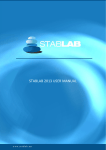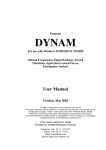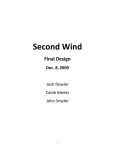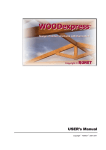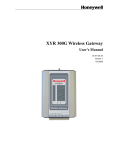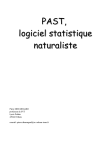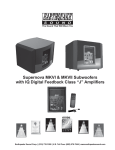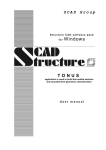Download CONSTEEL 6.1 USER MANUAL
Transcript
CONSTEEL 6.1 USER MANUAL EUROCODE VERSION Version 6.1 14.01.2013. www.consteelsoftware.com 6.1 USER MANUAL 1 www.consteelsoftware.com 6.1 USER MANUAL CONTENT 1 General description ................................................................................................................ 7 1.1 Installing the software .......................................................................................................... 7 1.2 The main window ................................................................................................................. 8 1.2.1 The startup window ............................................................................................................... 9 1.2.2 The graphical window ............................................................................................................ 9 1.2.3 The menu .............................................................................................................................. 10 1.2.4 The tabs ................................................................................................................................ 17 1.2.5 The side bar .......................................................................................................................... 20 1.2.6 The status bar ....................................................................................................................... 20 1.3 General structure of dialogue windows ............................................................................. 30 1.4 General functions for tables ............................................................................................... 31 1.5 Hot keys .............................................................................................................................. 33 2 File handling .......................................................................................................................... 35 2.1 Basics .................................................................................................................................. 35 2.2 File types............................................................................................................................. 35 2.3 Model export into StruCad ................................................................................................. 36 2.4 Complete model export into Tekla Structures ................................................................... 41 2.4.1 Joint export limitations......................................................................................................... 43 3 Model view ........................................................................................................................... 44 3.1 Basics .................................................................................................................................. 44 3.2 Model views ....................................................................................................................... 44 3.3 Selection ............................................................................................................................. 48 3.4 Portions Manager ............................................................................................................... 50 3.5 Object names and Renumbering ........................................................................................ 52 3.6 Dimensions ......................................................................................................................... 54 3.7 Measure.............................................................................................................................. 58 4 Drawing geometry ................................................................................................................ 62 4.1 Basics .................................................................................................................................. 62 4.2 Coordinate systems ............................................................................................................ 62 2 www.consteelsoftware.com 6.1 USER MANUAL 4.2.1 User coordinate system........................................................................................................ 63 4.2.2 Local coordinate system of bar elements ............................................................................ 64 4.2.3 Local coordinate system of surface elements ...................................................................... 65 4.3 Defining action points ........................................................................................................ 67 4.4 Drawing .............................................................................................................................. 67 4.5 Modifying ........................................................................................................................... 69 4.6 Layers.................................................................................................................................. 73 5 Structural modelling ........................................................................................................... 75 5.1 Basics .................................................................................................................................. 75 5.2 Line members ..................................................................................................................... 75 5.3 Surface members ............................................................................................................... 84 5.4 Materials............................................................................................................................. 85 5.5 Supports ............................................................................................................................. 87 5.6 Link elements ..................................................................................................................... 98 6 Structural Loads .................................................................................................................. 101 6.1 Basics ................................................................................................................................ 101 6.2 Load cases and load groups ............................................................................................. 101 6.3 Load combination ............................................................................................................. 103 6.4 Load types ........................................................................................................................ 104 6.4.1 Point load............................................................................................................................ 104 6.4.2 Line load ............................................................................................................................. 105 6.4.2.1 Line wind load ................................................................................................................. 109 6.4.3 Surface load ........................................................................................................................ 110 6.4.4 Load transfer surface.......................................................................................................... 111 6.4.4.1 Modifying load transfer surface ...................................................................................... 114 6.4.5 Temperature load ............................................................................................................... 114 6.4.6 Prescribed displacement .................................................................................................... 115 6.4.7 Prestress, prestrain............................................................................................................. 116 6.5 Initial sway ........................................................................................................................ 117 6.6 Earthquake ....................................................................................................................... 118 6.6.1 Seismic load group and load case....................................................................................... 118 3 www.consteelsoftware.com 6.1 USER MANUAL 6.6.2 Earthquake effect ............................................................................................................... 119 6.6.2.1 Standard design response spectrum ............................................................................... 119 6.6.2.2 User defined design response spectrum ......................................................................... 120 6.6.2.3 Seismic analysis settings .................................................................................................. 121 6.7 Wind load generator ........................................................................................................ 122 6.7.1 Wind load cases .................................................................................................................. 122 6.7.2 Wind surfaces ..................................................................................................................... 123 6.7.3 Wind Generator .................................................................................................................. 126 7 Structural analysis............................................................................................................... 128 7.1 Basics ................................................................................................................................ 128 7.2 Finite elements ................................................................................................................. 128 7.2.1 Basics .................................................................................................................................. 128 7.2.2 Line elements ..................................................................................................................... 129 7.3 Model check (diagnostics) ................................................................................................ 131 7.4 Analysis types ................................................................................................................... 132 7.4.1 First order ........................................................................................................................... 132 7.4.2 Second order ...................................................................................................................... 133 7.4.3 Static eigenvalue – buckling analysis.................................................................................. 134 7.4.4 Dynamic eigenvalue – vibration analysis............................................................................ 134 7.5 Analysis results ................................................................................................................. 135 7.5.1 Result types ........................................................................................................................ 135 7.5.2 Visualization options .......................................................................................................... 138 7.5.3 Result markers .................................................................................................................... 139 7.5.4 Show original shape of structure........................................................................................ 141 7.5.5 Table of dominant values ................................................................................................... 141 8 Standard Design .................................................................................................................. 143 8.1 Basics ................................................................................................................................ 143 8.2 Global checks .................................................................................................................... 143 8.2.1 Basics .................................................................................................................................. 143 8.2.2 Cross section check ............................................................................................................ 144 8.2.3 Buckling check .................................................................................................................... 144 8.2.4 Results ................................................................................................................................ 145 4 www.consteelsoftware.com 6.1 USER MANUAL 8.3 Member checks ................................................................................................................ 146 8.3.1 Basics .................................................................................................................................. 146 8.3.2 Individual Member Design ................................................................................................. 146 8.3.3 Member Group Design ....................................................................................................... 152 8.4 Serviceability checks ......................................................................................................... 153 8.4.1 Basics .................................................................................................................................. 153 8.4.2 Global horizontal deflection check ..................................................................................... 154 8.4.3 Global vertical deflection check ......................................................................................... 155 8.4.4 Local deflection check by members ................................................................................... 155 8.4.5 Relative deflection check for 2 points ................................................................................ 156 9 Section Module ................................................................................................................... 157 9.1 Basics ................................................................................................................................ 157 9.2 Section administration ..................................................................................................... 157 9.3 Section modelling ............................................................................................................. 159 9.3.1 The EPS model .................................................................................................................... 159 9.3.2 The GSS model.................................................................................................................... 162 9.4 Section Tools .................................................................................................................... 162 9.4.1 Geometrical calculations .................................................................................................... 162 9.4.2 Loads................................................................................................................................... 163 9.4.3 Stresses ............................................................................................................................... 164 9.4.4 Effective cross section ........................................................................................................ 165 9.4.5 Standard resistance calculations ........................................................................................ 165 9.4.5.1 Steel cross sections.......................................................................................................... 165 9.4.5.2 Composite and reinforced concrete cross sections ........................................................ 167 9.4.5.3 Results ............................................................................................................................. 168 9.5 Documentation................................................................................................................. 169 10 Fire Design......................................................................................................................... 170 10.1 Fire effect and protection .............................................................................................. 170 10.2 Analysis ........................................................................................................................... 171 10.3 Design ............................................................................................................................. 172 11 Documentation ................................................................................................................. 175 11.1 Basics .............................................................................................................................. 175 5 www.consteelsoftware.com 6.1 USER MANUAL 11.2 The document tab .......................................................................................................... 175 11.2.1 Start documentation ........................................................................................................ 175 11.2.1.1 Documentation module ................................................................................................ 177 11.2.2 Creating snapshots ........................................................................................................... 179 11.2.3 snapshot manager ............................................................................................................ 180 11.2.4 Model information ........................................................................................................... 181 12 Joint module ..................................................................................................................... 182 12.1 Basics .............................................................................................................................. 182 12.2 Joint Types ...................................................................................................................... 182 12.3 Create Joint..................................................................................................................... 188 12.3.1 Create joint without model .............................................................................................. 188 12.3.2 Create joint by model ....................................................................................................... 188 12.3.3 Manipulating Connections ............................................................................................... 190 12.3.4 Default joint settings ........................................................................................................ 195 12.4 Analysis of connections .................................................................................................. 196 12.5 Results and documentation ........................................................................................... 196 12.6 Structure-Joint interaction ............................................................................................. 197 12.7 Joint Export ..................................................................................................................... 198 6 www.consteelsoftware.com 6.1 USER MANUAL 1 GENERAL DESCRIPTION 1.1 I NSTALLING THE SOFTWARE In the followings we give those hardware and software requirements the ConSteel software cannot be run without, or their lack may result in a slow operation: Minimum hardware requirements: Processor: Intel Pentium IV or equivalent Memory: 2 GB HDD: 100 MB Video-card: 128 MB non-integrated Operating-system: MS Windows 2000 / XP Recommended hardware: Processor: Memory: Video-card: Intel Core 2 Duo or equivalent 4 GB 512 MB non-integrated You will need to have administrative or power user rights for the installation. Without administrative rights you cannot install the hard lock driver and those .dll files, which are indispensable for the system. You will have to set the language of setup. The ConSteel will use this language for the first time you start, but you may switch to another language later. During installation the instructions of the setup shall be followed step by step. The installing program will copy the elements of the software into the Directory you have specified, then it will position the Menu of the program onto the selected place of the „START”-menu. Finally the install shield will place the starting-icon onto the desktop. The last step of the setup is the hard lock driver installation. This has no progress signal, so you will have to wait while it finishes. As a default both 32 and 64 bit Windows operating systems are able to provide 2 GB RAM for the 32 bit applications, like ConSteel is today. When the computer has more than 2 GB RAM physically, than with the following changes in the configuration of the boot.ini file of the Windows operating system approximately 3 GB will be accessible for ConSteel. 7 www.consteelsoftware.com 6.1 USER MANUAL Change the configuration for Windows Vista and Windows 7 operating systems: To extend the available memory run the following from the command prompt: bcdedit /set increaseuserva 3072 to switch back, run the following from the command prompt: bcdedit /deletevalue increaseuserva The configuration steps for the following operation systems: Windows XP Professional Windows Server 2003 Windows Server 2003, Enterprise Edition Windows Server 2003, Datacenter Edition Windows 2000 Advanced Server Windows 2000 Datacenter Server Windows NT Server 4.0, Enterprise Edition: backup the original boot.ini file and then put the “/3GB” switch in your boot.ini ! here is the sample boot.ini file with 3GB switch. [boot loader] timeout=30 default=multi(0)disk(0)rdisk(0)partition(2)\WINNT [operating systems] multi(0)disk(0)rdisk(0)partition(2)\WINNT="????" /3GB The "????" in the above line represents the name of the operating system, you have to add the “/3GB” text at the end of that line. 1.2 T HE MAIN WINDOW The main window consists of six separate parts containing different functionalities. The graphical window is the area for the 3D structural modeling; the menu contains some important commands; the tabs from left to right lead the engineer through the steps of structural design; the side bar contains functions of grids, views, most commonly used transformations and selections; the status bar makes the drawing phases easy and the object and parameter tables at the right gives always sophisticated information about the model, making fast modifications possible. 8 www.consteelsoftware.com 6.1 USER MANUAL Q: What's the difference between mechanical engineers and civil engineers? A: Mechanical engineers build weapons, civil engineers build targets. 1.2.1 THE STARTUP WINDOW After starting ConSteel there is a startup dialog window which allows creating and opening models easily. The latest models can be opened without browsing folders. They are sorted by the last modification date as a default setting but it can also be sorted by name or by model path. 1 2 The first big icon (#1) is for creating a new model, the second (#2) is for open model from folder. 1.2.2 THE GRAPHICAL WINDOW The structural model appears always in the graphical window. There are no other window opening options; however there are lots of viewing possibilities in this single window. The graphical window helps the modeling by the global coordinate system (GCS) and a moveable, rotatable and size adjustable grid, which is the main area for drawing. The coordinate system at the left bottom corner denotes always the unchangeable GCS; the origin of the user coordinate system (UCS) takes place at the middle point of the grid which is always the plane 9 www.consteelsoftware.com 6.1 USER MANUAL “XY” of the UCS. The following moving possibilities and quick view settings should be used during the structural model manipulation: Move: push and hold down the middle mouse button or use the four arrow buttons on the keyboard to move the model on the screen Rotate: hold down the A L T key and the left mouse button. The center of rotation is always adapting the actual model view Scaling: spin the middle mouse button forth and back or use the + and - buttons on the keyboard or hold down the A L T key and the right mouse button Zoom window: window drawing by the left mouse button, while pressing S H I FT +A L T keys Hotkeys for vie: o Ctrl+1: Switch to top view o Ctrl+2: Switch to front view o Ctrl+3: Switch to side view o Ctrl+4: Switch to axonometric view o Ctrl+5: Perpendicular to actual raster plane o Ctrl+0: Quick zoom all 1.2.3 THE MENU In ConSteel the menu does not contain many commands since the main functionality is placed to the structured tabs and side bars and the applicability and modeling efficiency does not really need to duplicate the functions. However six important function groups appear here: the F I L E handling, some E D I T options (undo-redo), V I EW and diagnostics, O PT I O NS for settings (for saving, updating, selecting language, and for model diagnostics), S T A ND A R D S for reviewing and defining standard parameters for design and H EL P . 10 www.consteelsoftware.com 6.1 USER MANUAL In F I L E menu: New model New model can be created. Model attribute Model description and the EN National Annex, or design standard can be changed. (These parameters can be set at first by creating a new model.) Open, Save, Save As The functions are according to their names. 11 www.consteelsoftware.com 6.1 USER MANUAL Export Selected part of the model can be exported to TEKLA Structures. In E D I T menu the common functions can be found: In V I EW menu: With the first four functions the visibility of the dockable windows can be switched. With the S I Z ES OF O BJ EC T S … function, the size of the objects can be changed. 12 www.consteelsoftware.com 6.1 USER MANUAL In O PT I O NS menu, the following settings can be found: S A VE , U PD A T E , L A NG U A G E , S T Y L ES , and D I A G NOS T I C S . Save If Autosave is clicked, the program automatically performs a save periodically in accordance with the adjusted number of minutes. If backup is clicked, ConSteel creates a backup file after manual save is performed. The backup model file can be used as a normal model by removing the .bak extension. 13 www.consteelsoftware.com 6.1 USER MANUAL Update ConSteel looks for an available new version on the web at every startup. It can be turned off. The check for a new version can be performed manually by clicking on the Search for updates now icon. Language The language of the user interface can be set here. ConSteel has to be restarted after changing. 14 www.consteelsoftware.com 6.1 USER MANUAL Styles Colour of the objects can be changed. Diagnostics Before the analysis, the program checks the possible modeling mistakes. There are two different levels to worn the user for the possible modeling mistakes: 15 www.consteelsoftware.com 6.1 USER MANUAL Error: In case of the distance between the endpoints of two members is more than 0 but less than the adjusted value, the program sends an error message, and shows with red sign the relevant members in the diagnostics window and not perform the analysis. Warning: In case of the distance between the endpoints of two members is more than the defined error level distance, but less than the adjusted value here, the program sends a warning message, and shows with yellow sign the relevant members in the diagnostics window. The S T A ND A R D S menu The menu provides a great opportunity to view existing and to create new standard parameters in an easy way. The used standard can be set in the F I L E menu. The first row of the Standard tree shows the applied standard which is stored in the model. For creating a user defined standard: press N EW button select one of the existing standard from the list 16 www.consteelsoftware.com 6.1 USER MANUAL name the new defined standard parameters for the new defined standard can be changed in the chapters User defined National Annex saved to the following file: \Documents\ConSteel\UserStandard.xml 1.2.4 THE TABS The tabs contain the systematically collected functions of modeling, analysis and design, leading the engineers through the logical steps of the structural design. By approaching any of the icons with the cursor, the short name of the icon will be appeared. G E OM ET R Y TAB Contains all the important CAD drawing, modification functions, dimensioning and measuring tools. STRUCTURAL MEMBERS TAB 17 www.consteelsoftware.com 6.1 USER MANUAL The functions related to cross-sections; structural columns, beams, slabs and walls, supports and connections are collected on this tab. L OA D S TAB All types of loading including load cases, load groups, load combinations and unique loads placed on the structure can be created on the L OA D S tab. Functions of wind-load generation, and fire effect and protection can be found also here. F I NI T E EL EM E NT T A B Contains functions connected with finite element mesh generation and modification, and a model check option indicating the possible modeling mistakes. A NA L Y S I S TAB The structural analysis types can be set and executed, the results can be viewed and labeled in various forms. G L O BA L C H EC K S T A B The Global checks tab contains the options and results viewing possibilities of cross sections and global buckling checks. 18 www.consteelsoftware.com 6.1 USER MANUAL M EM B ER C H EC K S T A B Member design related functions (buckling, lateral-torsional buckling and interaction stability) can be found on the M EM BE R D ES I G N tab. S E R VI C E A BI L I T Y C H EC K S T A B All serviceability related functions (horizontal and vertical deflection checks) can be found on the S ER VI C EA B I L I T Y C H EC K S tab. LAYERS TAB Provides functions for adjusting the layer properties. D OC U M E NT TAB The functions on the D OC U M E NT tab allow of the creation of the flexible and detailed statical documentation, and contain a model information tool. 19 www.consteelsoftware.com 6.1 USER MANUAL 1.2.5 THE SIDE BAR Save model Undo/Redo Settings for the coordinate system, and snapping grids Model views: Top, Front, Side, Isometric, Perpendicular to raster Line view visualization of the model Wireframe visualization of the model Hidden line view visualization of the model Solid view visualization of the model Move point and edge Move/Copy the selected objects Mirror the selected objects Rotate the selected objects Make a section (works on shell models only) Select all objects Deselect all objects Invert selection Select by properties Fit view (Ctrl+0) The side bar contains the mostly used functions for modeling. 1.2.6 THE STATUS BAR The first field is a progress bar, shows the progress of the actions. The next 3 icons on the status bar are for specifying the interpretation of the coordinates during drawing/modeling actions, while values are entered manually after pressing the appropriate letter (“X, Y, Z, L” for coordinate axis or length into a direction, or “a, b, L” for polar coordinates). The user could influence the interpretation of the manually entered values with the following settings: Global User Absolute Relative 20 www.consteelsoftware.com 6.1 USER MANUAL Descartes Polar There is a useful opportunity: Even if you are in Descartes coordinate system, and you have picked the first point of a new structural beam, approaching another point with your cursor in the model space, (will be highlighted), after typing “L” (Not a capital, just without Shift key!) ”, you can enter the length of your beam manually into the L field. Than press the Enter key. By moving or clicking the slider with the right mouse button, the size- representation of the objects can be changed. The next four icons allow the sophisticated visibility adjustment. Approaching any of these icons with the cursor a group of graphic symbols will appear ordered into a matrix shape. Clicking the first icon on each of these four visibility setting matrix the scope of the settings will be changed between global (valid for all tabs), or valid only for the current tab . Setting this option on any of the 4 visibility matrix, the selected scope will change on all the other three accordingly. Changing this scope will also change the visibility between the previously adjusted global and the current tab visibility settings. Visibility options of graphic symbols Visibility of lines, created with line, circle and arc function of Geometry menu. Visibility of the structural members created with beam or column function in Structural members menu. Switching these members non visible their centerlines might still be visible accordingly to the status of line visibility settings . Visibility of pins (end releases). 21 www.consteelsoftware.com 6.1 USER MANUAL Visibility of the 2 dimensional shapes. Switching these 2 dimensional shapes non visible their surrounding lines might still be visible accordingly to the status of line visibility settings . Visibility of the 3 D objects (plates, slabs and walls). Switching these 3D objects non visible the surrounding lines and 2d shape components might still be visible accordingly to the status of line visibility settings of lines and 2d shapes . Visibility of supports. Visibility of link elements. Visibility of placed joints symbols. Visibility of initial bow imperfection. Visibility of point, line and surface loads. Visibility of load transfer surfaces. Switching these load transfer surfaces non visible their surrounding lines might still be visible accordingly to the setting of visibility of the lines . Visibility of distributed surface loads. Visibility options of the grid and the local coordinate system Visibility of the grid Visibility of the axes of the local coordinate systems of structural members (beams and columns) Visibility of the axes of the local coordinate systems of 3 dimensional objects (plates, slabs and walls) 22 www.consteelsoftware.com 6.1 USER MANUAL Visibility of the axes of local coordinate systems of supports. Visibility of the axes of local coordinate systems of link elements. Visibility of the axes of the local coordinate systems of the load transfer surfaces. When the visibility of the object is off, the axes of the object also will not be visible! Visibility options of object names Visibility of the number of finit elements. ( Visible only on the Finite element and Alnalysis tabs!) Visibility of the name of bar elements. Visibility of the name of 3 dimensional objects (plates, slabs and walls). Visibility of the name of supports. Visibility of the name of pins (end releases). Visibility of the name of link elements. Visibility of the name of placed joints symbols. Visibility of the name of the load transfer surfaces. When the visibility of the object is off, the name of the object also will not be visible! 23 www.consteelsoftware.com 6.1 USER MANUAL Visibility options of labels Show materialsgrades. Show shapenames. Show the thickness of plates in mm. Show the load intensity. Show initial bow imperfection. Show the units of quantities. Show labels of the local cordinate axes. The Action point sets offer a wide range of setting the point snapping functions: Snapping the end points of graphical (lines, arcs) and structural (beams, columns) objects Switch divide function On / OFF ON: 24 www.consteelsoftware.com 6.1 USER MANUAL In case of Divide snap mode is ON, a new field will appear on the status bar. There are 3 options for the divide snap point specification. The user can select by clicking on the icon before the numeric field: , clicking the icon, the percentage will be calculated to a length of the approached element, and from the approached end this length will be measured by the snapping points. Usually there is a rest distance at the end of the element , clicking to the icon, a distance can be specified. This length will be measured by the snapping points from the approached end of the object. Usually there is a rest distance at the end of the element , clicking to the icon, the number of division can be specified. This snapping points show the endpoint of the subdivided length. There is no rest distance at the end of the element OFF: The field of division will disappear from the bottom status bar Snapping the intersection points of graphical (lines, circles, arcs) and structural (beams, columns) objects Snapping the parallel point to a linear object Snapping the nearest element point to an object Snapping the lengthened point of a linear object. The system is showing the actual distance of the snapping point in [mm] from the endpoint of a linear element. Switches On/OFF the snap point of the raster. Snapping point to a tangent of an Arc / Circle from one point Snapping point to a perpendicular from one point to an object (Line or Arc/Circle ) Snapping to Center point of Arc / Circle. For snapping the center of linear elements, you have to use the appropriate settings of snap divided points, see above! The last field of the Status bar is the STEP field. Here the given number in mm is the snapping distance towards the length direction of line and bar elements, when the lengthening snapping point is ON. 25 www.consteelsoftware.com 6.1 USER MANUAL 1.2.7 THE WINDOWS OF OBJECT TREE, DIAGNOSTICS RESULTS AND OBJECT PROPERTIES The visibility of these windows can be switched ON / OFF in the V I EW menu. 26 www.consteelsoftware.com 6.1 USER MANUAL Object tree window Object window has two tabs: M OD EL C O NT E NT tab By defaults this tab contains all the predefined basic object types which are necessary for building up a structure. While modeling, each new object (materials, sections, loads, members, supports etc.) will appear in the tree object structure in the appropriate group. Selecting any of the objects, it will be highlighted (selected) in the model space. Multiple selections of objects are possible in this tree. 27 www.consteelsoftware.com 6.1 USER MANUAL P OR T I O NS M A NA G ER tab Please find the description of this tab in the Model Views (3.2), and in the Portions Manager (3.4) chapters below! Diagnostic window In case of a geometrical or modeling mistakes (like overlapping two or more object, missing supports, etc..) are detected, the Diagnostic windows visibility will switch ON automatically, showing the name of problematic objects in a tree structure. The first type of diagnostic results is the error messages appearing in red color. The second type of the diagnostic result is the possible errors in yellow color. 28 www.consteelsoftware.com 6.1 USER MANUAL By clicking on any of the object name in tree structure, and pressing the S EL EC T button, the selected object will be highlighted in the model space. You can select more objects at the same time clicking their name while pressing the S H I FT or C T R L key. The selected object can be erased by pressing D EL ET E button at the bottom of the Diagnostic window, or using the D EL ET E key on the keyboard. Object properties window Selecting one object in the model space, all the relevant properties will appear in this window. The values of the parameters can be overviewed, and in most cases these parameters can be changed. In the lower table all the selected objects (and sub-object) appear, and after expanding one object, all the parameters of it can be seen, and modified if possible. In case of multiple 29 www.consteelsoftware.com 6.1 USER MANUAL objects selection only the identical parameters appear, however the different ones can also be changed to identical. 1.3 G ENERAL STRUCTURE OF DIALOGUE WINDOWS Several dialogue windows – especially the most important ones on the S T R U C T U R A L M EM B ER S and L OA D S tabs – show same structure in order to make easy the orientation in the labyrinth of tools and functions. The usual parts of these dialogues are described below: 1 2 3 4 5 6 1 point to another) the method of placement (assign to an element or draw from one 2 extract data from a previously placed object. All the parameters are set to the same as for the selected object 3 - coordinate systems in which the directions are considered 30 www.consteelsoftware.com 6.1 USER MANUAL 4 - additional drawing functions if the placement is by drawing ( ) The main parameters of the object (#5) are placed in the middle part of the dialog. The information field (#6) gives always information about the next required step of the placement. Every icon on these dialogues has a tooltip with the name of the function on it. The text will appear when the mouse approaches the icon 1.4 G ENERAL FUNCTIONS FOR TABLES Basically there are two types of tables in ConSteel: the input tables and the output tables. Since tables are usually used for working with large amount of data, both table types have special features making the data managing more comfortable. Input tables (used in the L OA D C OM BI NA T I O N S and A NA L Y S I S have the following common features: PA R A M E T ER S dialogues) clicking on the heading cells the whole column below will be selected 31 www.consteelsoftware.com 6.1 USER MANUAL if the there is a checking option in the table the multiple checking is possible for the selected cells clicking on the right mouse button if the there is value entry option in the table cells multiple value entry is possible for the selected cells clicking on the right mouse button and defining the common value Output tables (used on the A NA L Y S I S and S T A ND A R D R ES I S T A N C E tabs and in the D OM I NA NT VA L U ES and M OD E L I NF OR M A T I O N dialogues) have the following common features: the rows of the table can be ordered according to a column (increasing, decreasing or ABC order) clicking to its heading cell 32 www.consteelsoftware.com 6.1 USER MANUAL the actual table can be saved to file for Excel the actual table can be saved for the own documentation which can be inserted into the final report in the documentation module (Chapter 11) 1.5 H OT KEYS The hot keys can significantly speed up the modeling work. In ConSteel the following hot keys can be used: CTRL+N: new model CTRL+O: open model CTRL+S: save model CTRL+Z: undo last action CTRL+Y: redo CTRL+A: select all CTRL+I: inverse selection CTRL+1: switch to XY view CTRL+2: switch to XZ view CTRL+3: switch to YZ view CTRL+4: switch to XYZ view CTRL+5: switches the view perpendicular to the raster ESC: unselect all or terminate (or abort) the last action Delete: delete selected objects F1: open Help system X: manual definition of X coordinate value Y: manual definition of Y coordinate value Z: manual definition of Z coordinate value a: manual definition of alpha polar coordinate value b: manual definition of beta polar coordinate value 33 www.consteelsoftware.com 6.1 USER MANUAL L: manual definition of length from the previous point in a defined direction R: switch between the global and last defined user coordinate system Middle mouse button: move model ALT+left mouse button: rotate model ALT+right mouse button: zooming model ↑: move model up ↓: move model down →: move model right ←: move model left middle mouse button: scale model +: scale up model -: scale down model SHIFT+left mouse button: unselect SHIFT+ALT+left mouse button: window scale 34 www.consteelsoftware.com 6.1 USER MANUAL 2 FILE HANDLING 2.1 B ASICS The file handling in ConSteel follows the same usual and simple way of the MS Windows standard. The saved files contains all information about the model, it can be relocated to other folder and opened. Normally the .csm file extension is associated with the ConSteel, these files can be opened by double click. 2.2 F ILE TYPES The following file types are handled in ConSteel: .csm: the ConSteelModel file, native binary file type. It can be opened with or without results. The result file is saved to a separate file with .csr (ConSteelResult) extension, but this file cannot be opened solely. Open and save. .csm~: the ConSteelModel file created by autosave functionality. AutoSave settings can be edited in the O PT I ONS menu. .csm.bak: the ConSteelModel backup file. Backup save settings can be edited in the O PT I ONS menu. Backup file is created at every manual save and stores the previous saved version of the model. If necessary .bak extension can be deleted and backup model used as a normal model. .anf: StruCad text file type. Only for open. .csf: old ConSteel version binary file type (ConSteel 2.x, 3.x). Only for open. .asc: Tekla Structures ASCII file. Only for open. .dxf: AutoCad text file type. For open and save. .sc1: BoCad text file type. For open and save. (optional module is needed for Bocad!) .snf: StruCad text file type. For open and save. 35 www.consteelsoftware.com 6.1 USER MANUAL 2.3 M ODEL EXPORT INTO S TRU C AD A special interface option has been developed in order to make the StruCad export functionality complete. Using this unique feature not only the beam and bar objects of the structural model can be exported to StruCad but all the details of the calculated joints. Moreover if a joint is placed to the structural model, the export process identifies these joints and the model will appear with their completely developed and detailed connections in StruCad. 2.3.1 COMPLETE MODEL EXPORT To export the complete model into StruCad, follow the steps below. First click on the F I L E menu and select S A VE A S option. Add the name of the StruCAD .snf file. The length of the filename is maximized to 8 characters and does not contain spaces or non-English alphabet letters (for example letters with accent). Select the .snf file type and click on the S A V E button. As the first phase of the export, ConSteel will check the defined and the placed joints. When there are some defined joints which were not placed in the model, the system will worn the user listing all the defined joints in a window, where the placed joints are checked, and the unplaced joints are unchecked. This window will appear only when there are placed and unplaced defined joints at the same time. When created joints are not placed (but at least one joint has been placed) in the model than the joints can be selected to be exported in the following dialog: 36 www.consteelsoftware.com 6.1 USER MANUAL In the first field you can specify a folder for the connection macros on the top of the window. In case of a placed macro is unchecked, than this macro will not be exported! Click on the N EXT >… button, the user could specify additional parameters to the different types of connections. A special dialogue window appears for every joint type where the following settings can be made: name of the exported joint macro file; other joint parameters which are needed for the StruCad joint macro but not necessary for the joint calculation in csJoint. These parameters can be different for each connection. If you click on the S A VE S ET T I NG S F OR S EL EC T ED C O NN EC T I O NS then the parameters will be saved ONLY for the selected connection. The other option is the S A VE S ET T I NG S F OR A L L C O N N EC T I O NS button; in this case the parameters will be the same for all the connections in the list. By clicking the N EXT > button, the selected connection of the next type will appear for editing their parameters. Clicking the < P R E VI OU S button, the user could return to the previous screen. 37 www.consteelsoftware.com 6.1 USER MANUAL When the window of the last connection type appears, after pressing the OK button the export process will continue. The following task is to check - and in case of need, to change - the names of sections and the material grades, for the case these names are used differently in ConSteel and in the used default settings in StruCAD. It could be done manually or using some prepared files. 38 www.consteelsoftware.com 6.1 USER MANUAL The user could select the right “name conversion” files by clicking the appropriate icon. After changing any of the section names or material names, the user can save the changes clicking the icon at the bottom left of the above window for further use. In order to import the model into StruCad, click on the dedicated ConSteel icon in StruCad or use the C S I M PO R T command. The exported macro files of the joints must be copied into the relevant StruCad model’s mac folder. Afterwards these joints will appear among the Local Macro end types in StruCad. 2.3.2 JOINT EXPORT For exporting only joints, the E D I T J OI NT function has to be chosen from the S T R U C T U R A L M EM B ER S tab. 39 www.consteelsoftware.com 6.1 USER MANUAL By clicking the E X PO R T … button on the left, all the defined connection will appear in a window: To choose a destination folder and to give the optional parameters are same as above. The name of the StruCad macro file can also be changed but bear in mind the following naming conventions: The name of the exported joint macro file has a prefix (for example csb-). This prefix calls the relevant macro in StruCad. Do not change or delete this prefix! (If you do so a warning appears on the screen.) The number next to the prefix can be changed but must not be longer than 6 characters. This suffix should contain only numbers! 40 www.consteelsoftware.com 6.1 USER MANUAL Make sure not to use a macro file name more than once in a model. Each macro name should be unique. After the export the files could be sent to the detailer. 2.4 C OMPLETE MODEL EXPORT INTO T EKLA S TRUCTURES The smooth and quick transition from the structural model to the detailing model can save significant time and cost, therefore ConSteel has a high level interface module to Tekla Structures. Besides the export of the global structural model (ie. beams, columns, slabs, walls) all the joint models appear in ConSteel have the corresponding Tekla component, so the designed structural model with the placed joint models can be converted in one piece easily into detailing model without additional modeling efforts on the joints. This unique interface can save significant detailing time and therefore can appreciably reduce the project costs. ConSteel uses Tekla Open API (Application Programming Interface), also known as the .NET API. This provides an interface for third party applications to interact with the model in Tekla Structures. Therefore both applications need to have installed in order to export model from ConSteel to Tekla Structures. ConSteel export to Tekla Structures can be used from version 14 onward. To export a model from ConSteel it is important to run both program at the same time and to have a model opened in Tekla Structures. Then click on the FI L E menu and select E XPO R T then select T EK L A S T R U C T U R ES . 41 www.consteelsoftware.com 6.1 USER MANUAL A dialog window opens asking for selecting model parts to be exported. Bear in mind that only those joints will be exported which are placed in the model and selected before exporting. The next step is to select a reference point and click on the E XP OR T button. After selecting the reference point in Tekla the S EC T I O N E XP O R T M A NA G E R window appears. It is possible to change the conversion file for grades and for sections, or edit the section name and grade manually. If manual changes have been made then the list can be saved and can be used as a conversion file in future exports. After clicking OK button the model will be exported. 42 www.consteelsoftware.com 6.1 USER MANUAL 2.4.1 JOINT EXPORT LIMITATIONS Base Plate (1042) No haunch can be exported Anchor rod type must be set manually in Tekla (ConSteel settings has no effect on the export) Anchor rod properties which have effect on the export are the followings: diameter, grade Foundation will not be exported Upper and lower flange weld thickness would be the same in Tekla model(different ConSteel settings has no effect on the export) Haunch (40) Upper and lower haunch dimensions are the same (upper haunch dimensions come from the lower) No shear stiffeners are exported into Tekla only supplementary web plate Flange stiffeners are not exported into Tekla Apex haunch (106) No upper haunch Stiffened end plate (27) There is no web stiffener plate in Tekla 43 www.consteelsoftware.com 6.1 USER MANUAL 3 MODEL VIEW 3.1 B ASICS The transparent and multipurpose model views are very important to the engineer, since these views provide the first graphical model survey opportunity. Accordingly the first and most important objective of the model views is to feedback the user about the objects placed, yield a visual proof that the right objects are on the right place. 3.2 M ODEL VIEWS The model viewing options can be found on the left side bar. Beyond the usual model views (top view, front view, side view, axonometric view, perpendicular to raster view) there are fore visualizing options for the objects used: line view : the simplest model view, the bars are represented by a single line, the surfaces by a two-dimensional figure without thickness, the supports are line types. Recommended to use in the model building phases, since the clear visualization of the member snap points making the placement of supports and loads easier. 44 www.consteelsoftware.com 6.1 USER MANUAL wireframe view : on the wireframe view the lines of the cross sections and plate thickness appear, the supports are line types. hidden line view : the cross section and plate thickness appear in a solid form without shading and sparkling effects, the supports are solid types. solid view : the cross section and plate thickness appear in a solid form with shading and sparkling effects, the supports are solid types. 45 www.consteelsoftware.com 6.1 USER MANUAL When the full model tends to be more complicated and parts of the model are in focus then the S U BM OD EL V I E W should be applied. This option shows only the selected parts of the model, 46 www.consteelsoftware.com 6.1 USER MANUAL or checked the Show hidden parts of the structure translucently checkbox at the bottom of the P OR T I ONS M A NA G E R . 47 www.consteelsoftware.com 6.1 USER MANUAL From G EOM ET R Y to G L O BA L C H EC K S in every tab the selected submodel will be visible. To make the whole model visible again click the F U L L VI E W icon. 3.3 S ELECTION Objects can be selected on the graphical window, in the object tree, or by the additional selection options. As a general rule only the visible objects can be selected graphically, accordingly the same action can result in different selection on different tabs or model views. A selected object change to unselected by clicking on it while pressing the SHIFT button. The ESC button always unselects all objects. The basic selection modes and their operation are the followings: simple graphical selection: click on the object on the graphical window by the left mouse button. All objects will be selected which graphical symbol intersects the imaginary line set up perpendicular to the viewing (camera) plane at the clicking point. It means that the selection depends on the size of the graphical symbol of the objects and note that the covered objects will be selected as well! window selection: holding down the left button and moving the mouse will create the window. It is completed when the mouse button is released. The actual size of the window is continually seen on the screen. Drawing the window from left to right, then only those members are selected that are within the window with their full size (inclusion window selection). Drawing the windows from right to left then every member is selected no matter with how small part is found in the rectangle (section and inclusion window selection). selection by property: this option can be reached on the left side bar, or by right mouse button click on the graphical window. The selection can be made by choosing the desired object and further narrowing is possible by sorting the appropriate parameters out. 48 www.consteelsoftware.com 6.1 USER MANUAL object tree selection: selecting objects by clicking on the elements of the Object Tree. By clicking the object names in the object tree while holding down the C T R L or S H I FT key results multiple objects selection. To reselect any of the selected object: hold down the C T R L key and click on the object name again in the object tree. The additional generalized selection options (select all, unselect all, inverse selection) can be found on the left side bar or they can be reached by right mouse button click on the graphical window. 49 www.consteelsoftware.com 6.1 USER MANUAL 3.4 P ORTIONS M ANAGER P OR T I O NS M A NA G E R is a great tool to manage different but related parts of the model ie. floors, columns, bracings, beams, etc. This function can be achieved on the P OR T I O NS M A NA G ER tab. New portions can be added by clicking the N EW P OR T I O N icon (#2). Before do so, select the parts of the model which will belong to the portion. The portions can be arranged into folders. New folder can be created by licking the N E W F OL D ER icon (#1). 1 2 3 4 5 6 50 www.consteelsoftware.com 6.1 USER MANUAL To turn on portion, check in the check-box in front of name of the portion. More portions can be turned on at the same time. If the “Show hidden parts of the structure translucently” check box (#6) is clicked at bottom of the P OR T I O NS M A NA G E R tab, then the hidden parts of the model is also shown but those parts a translucent. Any objects of the structural model can be part of more portions at the same time. To modify a previously defined Portion, first select the relevant parts of the model which will be the subject of the modification, then click on the name of the part-model you are going to modify and finally click on the M OD I FY icon (#3). The M OD I FY P OR T I O N window will appear with the following options: 51 www.consteelsoftware.com 6.1 USER MANUAL Add selected elements to portion: By clicking the OK button, the selected members will be added to the active portion. When in the selection some member already belongs to the actually modified portion, then it will have no additional effect. Remove selected elements from portion: All those selected elements will no longer belong to the modified portion. Assign only the selected elements to portion: The modified portion will contain only the selected elements. Renaming the Portion can be done by clicking the name of the portion and click on R E NA M E icon (#5). Portion can be deleted by clicking by clicking the name of the portion and click on D E L ET E icon (#4). 3.5 O BJECT NAMES AND R ENUMBERING Names and labels are used for the better organization of the different objects in the model and for the better transparency of the documentation. The names and numbers of the objects are generated automatically while modeling. In some cases (for example creating Joints), the user has the opportunity to give a name for the objects. The following name and renumbering options are available: numbering of finite element points – generated fully automatically, the user can’t influence the process. names of structural element – these are generated automatically while the user creates, copies structural objects (beam, column, plate, wall) consisting of a prefix and a number (for instance: “B1” for a bar element). These names appear on the object tree in the right side table. The names can be modified by the R E NU M B ER S EL EC T ED O BJ EC T S tool on the S T R U C T U R A L M EM B ER S tab. Using this function a specific prefix and a start number can be defined, and a direction can be set in which the renumbering will be processed. On the finite element view these names denote the numbering of the finite elements of the members. names of structural supports, releases and links – these names show the type of the placed support, release or link objects (for instance: “Fixed” or “yy,zz,w”) names of joints – these names show the user defined names of a placed joint (for instance: “Beam-to-column 01”) 52 www.consteelsoftware.com 6.1 USER MANUAL Renumbering the objects To renumbering the objects first select the relevant objects, then click on the R EN U M BE R S EL EC T ED O B J EC T S icon on the S T R U C T U R A L M EM B ER S tab. The R ENU M B E R S EL EC T ED O B J EC T window will appear, with the automatically recognized object types contained by the set of selection. With the checkboxes could be selected the different types objects for renumbering. The following functions can be used for renumbering: Prefix of the name can be defined Start number can be defined Priority of the renumbering can be set in the 3 main directions (X, Y Z) The new names of the objects will built up from the given prefix and the new serial number, except the Placed joint object type. 53 www.consteelsoftware.com 6.1 USER MANUAL Label’s visibility The visibility of the labels can be set on the bottom status bar as it was discussed above (Chapter 1.2.6). The following label options are available: material – the used material name of structural members (for instance: “S235”) shape – the name of the used cross-sections of structural bar members (for instance: “HEA 200”) thickness – the thickness of the used structural plates or walls load intensity units – the units of load and thickness if set (for instance: “kN” or “mm”) initial curvature – the value of the initial curvature on structural bar members coordinate system – the names of the local coordinate axes (X,Y,Z) Additionally arbitrary text can be assigned to structural elements manually on the D I M E NS I O NI NG dialogue using the last tool. 3.6 D IMENSIONS For the documentation of the calculated structural model it is very important to be aware of the exact dimensions of the model. The dimensioning tool can be found on the G EOM ET R Y tab. This provides a great number of different dimensioning options: Projected dimension of a linear object : The projected length of the selected linear object onto the global X or Y or Z axis will be dimensioned. 54 www.consteelsoftware.com 6.1 USER MANUAL Parameters: Auto: moving the mouse, the system detects the desired reference axis. According to global axis X: the X axis projection of the length of the linear object. According to global axis Y: the Y axis projection of the length of the linear object. According to global axis Z: the Z axis projection of the length of the linear object. Lengthwise dimension of a linear object : The length of the selected linear object could be placed in one of the plane which is defined by centerline of the object and the global coordinate system X,Y plane, and a plane perpendicular to this plane and containing the centerline of the object. 55 www.consteelsoftware.com 6.1 USER MANUAL Parameters: Auto: moving the mouse, the system is detects the desired plane. Projected dimension of the distance between two selected points : The length of the distance between two selected points will be projected onto the global X or Y or Z axis. Parameters: Auto: moving the mouse, the system is detects the desired reference axis. According to global axis X: the X axis projection of the distance between two selected points. According to global axis Y: the Y axis projection of the distance between two selected points. According to global axis Z: the Z axis projection of the distance between two selected points. 56 www.consteelsoftware.com 6.1 USER MANUAL Lengthwise dimension between two points : The distance between the selected two points could be placed in one of the following plane. Plane defined by centerline of the object and the X,Y plane global coordinate system The plane perpendicular to the above plane and containing the centerline of the object. Parameters: Auto: moving the mouse, the system is detects the desired reference axis. Diameter of a circle Radius of a circle Angle of two lines dimensioned. : After selecting two lines any of the four angle could be Height dimension : This function helps for quick dimensioning the high positions of the selected points of a construction relative to global Z direction related to the given value in Basic line filed. The content of the Basic line field means the height of the 0 level in the global Z direction. All the picked points will be measured from to this value as a 0. 57 www.consteelsoftware.com 6.1 USER MANUAL Textbox to a given line model. : The given text (A-2) in the script field can be placed into the 3.7 M EASURE During modeling, sometime necessary to measure distances, and angles. The M EA S U R E tool can be found at the end of the G EOM ET R Y tab. 58 www.consteelsoftware.com 6.1 USER MANUAL The following window offers the measuring functions: Measure distance : Shows on the screen the measured distance between two picked points in meter or in millimeter, selected from the “unit of length” list box. Measure angle : Function measure the angle between two lines was defined by clicking three snap points in the 3D space in the plane of the two lines in degree or radian in. 59 www.consteelsoftware.com 6.1 USER MANUAL Data of structural member : Function shows on the screen the length, the surface and the weight of the selected structural member. 60 www.consteelsoftware.com 6.1 USER MANUAL 61 www.consteelsoftware.com 6.1 USER MANUAL 4 DRAWING GEOMETRY 4.1 B ASICS The first step of the modelling phase is the geometry drawing of the structure. In ConSteel all the geometrical objects can be easily created and modified in a 3D space. Among the basic CAD drawing, modifying and moving functionality advanced snap options make the modelling efficient. All the CAD functionality is placed on the G EOM ET R Y tab, the further view, select and snap options are on the side and status bar. Additionally all the relevant modelling functions are placed on the dialogues of structural members, supports and loads. 4.2 C OORDINATE SYSTEMS For the appropriate modelling and interpretation of the analysis and design results it is of high importance to be aware of the applied coordinate systems. This section summarizes in detail all the coordinate systems used in the ConSteel. Two different type of coordinate systems can be used: the rectangular Descartes system (XYZ) and the polar system (L). In the polar system “” denotes the angle between the axis “X” and the vertical plane defined by the axis “Z” z L y x z y x and the point, “” denotes the angle between the section line of that plane and the coordinate plane “XY” and the line from the origin to the point, and “L” denotes the distance from the origin. The polar coordinate system is less frequently used so the rest of this section describes the Descartes system. As a general convention all the Descartes coordinate systems (axes directions and rotation signs) follow the most commonly applied right hand rule. This rule is valid for the definition of geometry and loads as well. The positive moments and rotations are defined as counter clockwise about the axis if it is viewed in front (towards the origin) in both the global and local system. 62 www.consteelsoftware.com 6.1 USER MANUAL In the further text the following denotations are used: In case of global geometry (3D structural modelling): X, Y,Z: global coordinate system x, y, z: local coordinate system In case of cross sections (2D modelling of sections): v, w: section edit coordinate system Y, Z: section edit coordinate system with its origin in the centre of gravity of the section y, z: section principal coordinate system 4.2.1 USER COORDINATE SYSTEM The User coordinate system (UCS) is used for making the modelling easier and faster. The UCS is a specially positioned Descartes system (XYZ). The tools for creating and modifying the coordinate systems can be reached by the S ET G R I D A ND C O OR D I NA T E S Y S T EM button on the side bar. The User coordinates system can be switched on (or switch back to the global system) at the bottom status bar 63 www.consteelsoftware.com 6.1 USER MANUAL The following creation options are available (from left to right): Switch to global system Set new origin for the UCS The “XY” plane of the global system will be the “XY” plane of the UCS The “XZ” plane of the global system will be the “XY” plane of the UCS The “YZ” plane of the global system will be the “XY” plane of the UCS Set the UCS by 3 points: the origin, the direction of ”X” and “Y” axis Set the standing of the UCS identical to the local coordinate system of the selected plane with origin placed into the first node of this plane Set the direction of the axis “X” by two points Set the direction of the axis “Y” by two points Set the direction of the axis “Z” by two points Reverse the direction of the selected axis 4.2.2 LOCAL COORDINATE SYSTEM OF BAR ELEMENTS The reference line of bar members defines the axis “x” of the local coordinate system of the bars. The direction of the axis “x” is given by the start (J) and end (K) node of the reference line. Z Y z J y x K X In the basic case the local coordinate system of a bar can be determined considering its reference line (“x”) identical to the global axis “X”. In this case the direction of local axes “y” and “z” are identical to the global axes “Y” and “Z”. The position of the cross section on the bar is the following: the reference line goes through its centre of gravity, and the section “YZ” system coincides with the local “yz” system of the bar. 64 www.consteelsoftware.com 6.1 USER MANUAL In case of a generally positioned beam member (not column with vertical reference line) the plane defined by the local “xz” system takes always vertical position and the axis “z” points towards the positive “Z” direction. For beams with (single) curvature the axis “x” is always the tangent. Z z y J Y x K X Z In case of vertical reference line (column members) the local axis “y” has the same direction as the global axis “Y”, the direction of the local axis “z” depends on the placement of the column (position of the start and end points). Z K J x y y z z Y Y x J K X X The interpretation and signs of the inner forces on a member is defined by its local coordinate system and the mentioned general sign convention as described in the following figure: Mz J Vz My Vy N K Mx 4.2.3 LOCAL COORDINATE SYSTEM OF SURFACE ELEMENTS For surface elements the local plane “xy” is defined in the plane of the surface, the axis “z” is perpendicular to that plane and the direction of “+z” is in accordance with the right hand role of coordinate systems. The roles of the directions of the local axes of the plane surface elements: 65 www.consteelsoftware.com 6.1 USER MANUAL By creating a rectangle shaped plane surface element: the axis “x” and “y” are parallel with the edges of the rectangle plane element. The “z” direction created in accordance with the right hand role of the coordinate systems. By creating a plane surface element with polyline border: the axis “x” is parallel with the line defined by the first and the second picked points. It is the first edge of the plane surface element. the axis “y” points accordingly to the direction of the third picked point. It is the second edge of the created plane surface element. The “z” direction created in accordance with the right hand role of the coordinate systems. In case of surface elements the local coordinate system can be modified using the tools presented in Chapter 4.2.1. 66 www.consteelsoftware.com 6.1 USER MANUAL 4.3 D EFINING ACTION POINT S Action points (snap points) can be set by moving the cursor on the icon on the right side of the bottom status bar. You can find the description about the snap point settings above in Status bar section (Chapter 1.2.6). 4.4 D RAWING The functions for drawing described below are collected on the G EOM ET R Y tab. Draw line Simple line drawing. First select the start point. Then select the end point. Polyline drawing. First select the start point. Then select the next points. Press E S C to interrupt line drawing. Draw rectangle with lines Draw rectangle. Select the corner point. Select the opposite corner. Draw leaning rectangle in the space. Select the corner point. Select end point of the side of the rectangle. Select third point of the rectangle. Draw Circle Draw circle by radius. Select the centre-point of the circle. Select the radius of the circle. The circle will be created in the plane containing the centre-point and parallel to the actual UCS. Draw circle by diameter. Select the start point. Select the end point. The circle can be created out of the actual UCS system. Draw circle by 3 points. Select first point. Select second point. Select third point. The circle will be created in the plane defined by the three definition points. Draw Arc 67 www.consteelsoftware.com 6.1 USER MANUAL Arcs could be created out of the actual UCS. Draw arc by centre-point, start point and angle. Select the centre of the arc. Select the start point of the arc. Select the angel of the arc or type it to the dialog window Draw arc by 3 points. Select the start point. Select the end point. Select a point in the arc. Draw arc by start point, end point and tangent. Select the start point. Select the end point. Select the other point of the tangent. Draw two-dimensional plane elements Draw two-dimensional plane element. Define the geometry of the plane element. Draw hole. Select the plane element. Define the geometry of the hole (Rectangle, closed polyline or circle). Change the direction of the local “x” axes of a plane element by defining two points. Select the surface. Select the start point. Set the direction with the second point. The construction modes of the plane elements: The construction mode of a rectangle type plane element can be selected: rectangle or leaning rectangle. The construction mode of a circular type of the plane element can be selected: draw circle by radius, by diameter, or circle by 3 points. Draw polygon (a closed polyline). Set the first point. Set the next points. To close the polygon press right click on the mouse. 68 www.consteelsoftware.com 6.1 USER MANUAL 4.5 M ODIFYING The four mostly used modifying functions are placed on the left sidebar: Move point and edge. Select the point and (or) edge to be moved. Set the new position of the point (edge). This function is used for change the position of any of the end point of a linear or circular element, or to change the position of an edge or a corner point of a polygon, or of hole in a polygon. Move selected objects. The selected objects can be moved or copied Select the objects, and click the M OVE S EL EC T ED OB J EC T S icon: Select the transformation (Move or Copy). The copy function can be activated by radio button near the Copy function. The number of copies can be selected. Set start point of the vector for moving/copying. Set the end point of vector for moving/copying. The selected members, loads and supports will be moved or copied to the position which is defined by the given vector accordingly to the selected options. The Move/Copy function is independent from the actual UCS. Effect of the options: Copy structural members: Unchecked: Use when only the loads and/or the supports of the structural member need to be coped or moved. Checked: Default. Structural members will be copied or moved. 69 www.consteelsoftware.com 6.1 USER MANUAL Copy loads: Unchecked: The loads will not be copied with the selected structural members. Checked: The loads will be copied with the selected structural members. Copy supports: Unchecked: The supports of the selected structural members will not be copied. Checked: The supports of the selected structural members will be copied. (In case of the selection set does not contain at least one selected member, than the selected supports will not be copied.) Join point: If the Join points box is checked then the end points of the copied objects will be connected with lines. Mirror selected objects. The two given points represent mirroring axis will be projected into the actual UCS system and the mirroring will be performed in the actual UCS symmetrically to the axis of mirroring. As first step select the UCS for mirroring (if it is needed), select objects to be mirrored and click on the M I R R OR S E L EC T ED OB J EC T S icon. Selecting the mirror line by picking two points for the mirror axis, the selected objects will be moved or copy to the mirrored position. The effects of the options are the same as it was described above. 70 www.consteelsoftware.com 6.1 USER MANUAL Rotate selected objects. Select the objects for rotation. Select the Move or Copy option for the transformation. The number of copies can be selected. Set the centre of rotation. Set reference point of rotation. Set the direction point or type in the rotation angle and click on the A PPL Y button. The Effect of the options are the same as it was described above. The further modifying functions are on the G EO M ET R Y tab: Sizing of the selected objects. Select objects to sizing. Set the sizing centre, the sizing reference point and the sizing multiplier point (the distances of the sizing reference point and the sizing multiplier point to the sizing origin point determines the sizing factor). The sizing will be performed. The length (and depending on the sizing origin maybe the position) of the objects will be changed. The length of the line-loads will be changed proportionally. Curve selected line element. Select the edge for bend. Set the insert point. Refract the selected line element. Select the edge to refract and the insert point along the axis of the selected object. Set the new position of the selected point. The original object will be broken into two parts. The coordinates of the new position of the selected point also can be given manually accordingly to the selected coordinate system. Divide selected objects. Lines and bars can be divided into equal or unequal parts. By selecting the To equal parts option the number of the segments or the length of the segments can be set. 71 www.consteelsoftware.com 6.1 USER MANUAL By selecting the two unequal parts option a series of relative or absolute lengths can be defined measured from A or B endpoint of the object. Break two selected objects. Select the two intersected objects to break. Both object will be broken by the intersection point. It works with linear and curved objects. Trim selected element by cutting edge. Select cutting edge. Select the part to be trimmed. It works both with linear and curved objects. Extend selected line elements to limit line. Selecting the limit line and click on the linear object to extended to the limit line. Divide by trim. Cut out a part of the selected element. Select object for cut out. Select start point and the end point of the segment of the cut out. Chamfer of two selected linear element. Select the first and the second linear element. The chamfer will be applied according to the order of selection. 72 www.consteelsoftware.com 6.1 USER MANUAL Filleting of the edge of the section of two line element. Select the first and the second linear element. Chose a fillet radius. 4.6 L AYERS The layers dialog window can be used for: Create new layers Copy existing layer-definition to a new layer Delete layers Edit properties of existing layers (colour, line style, thickness and transparency) 73 www.consteelsoftware.com 6.1 USER MANUAL Turn the visibility of layers on and off Freeze layers from activity whilst keeping them visible Turn on and off own style. If Objects of own style checkbox is turned OFF then all the objects on the layer use the selected colour, line style, thickness etc. If it is turned ON (default setting) then all the objects use the global style. All CAD systems have a layer concept of some sort. Objects are placed on appropriate layers as a practical way of managing the objects within the model. 74 www.consteelsoftware.com 6.1 USER MANUAL 5 Structural modelling 5.1 B ASICS From ConSteel 5.0 great emphasis was taken on the user friendly structural modelling in which the engineer can build the structural model using real structural elements. Accordingly the user model, built by the engineer using whole structural members (beams with haunches, tapered columns, tension braces, slabs etc.), is completely separated from the calculation model, which is an automatically generated sophisticated finite element model used by the structural analysis and design. It follows that the engineer does not need to deal with the calculation model; he/she can concentrate solely on the direct productive labour building the real structural model. IT SHOULD BE KEPT IN MIND THAT THE ENGINEER SHOULD BE AWARE OF THE FEATURES, POSSIBILITIES AND LIMITATIONS OF THE APPLIED ANALYSIS MODEL ALREADY AT THE MODELLING STAGE BECAUSE THE MISUNDERSTANDING OF THE MODELLING OPPORTUNITIES CAN LEAD TO UNEXPECTED ANALYSIS AND DESIGN RESULTS. All the functionality connecting with the structural modelling are placed on the S T R U C T U R A L M EM BE R S tab. Due to the high importance and wide range of modelling possibilities the functions of the cross-sections and joints are collected in separate modules C S S EC T I O N (Chapter 9) and C S J OI NT (Chapter 12). 5.2 L INE MEMBERS 5.2.1 CREATING LINE MEMBERS From the ConSteel 6.0 version the line members with steel thin-walled, reinforced concrete, and composite cross-section can be modelled. The members – depending on the placement – can be columns or beams. The column is a special position line member, which is always vertical, so the placement is simpler, because only the height should be defined. The dialogue allows the following modelling options for creating members: Draw the reference line of the member 75 www.consteelsoftware.com 6.1 USER MANUAL draw as a line segment or continuous line draw as an arc by centerpoint, startpoint and angle, 3 points or startpoint, endpoint and tangent Select an existing line for the section as a reference line of a member Read out the parameter of an existing member by clicking on it and assigning those parameters to the one to be created Member parameters can be defined in the middle part of the dialog: Section: before creating a beam or column member cross-sections should be loaded, and the appropriate section can be selected from the combo including the loaded sections. If no section has been loaded in advance the S EC T I O N dialogue can be called by pressing the button next to the combo. 76 www.consteelsoftware.com 6.1 USER MANUAL Release (start, end): predefined releases can be assigned to the ends of the members. If new release type is needed the R EL EA S E dialogue can be called by pressing the button next to the combo. Initial bow imp.: half-sine wave shaped initial crookedness can be defined in the two local direction perpendicular to the member reference axis (“y,z”) with the given amplitude at the mid-length. Element type: Section made from steel: Two choices are possible Beam-column with warping and Tension bar, these types influence the finite element type used in the analysis. The beam-column with warping is a special element with 14 degree of freedom, including the warping of the thin-walled cross section. It is an important effect in case of structures with usual steel profiles. The tension bar can only resist tensional axial force (no bending or torsional moments and shear) if it got compression the analysis neglects its effect. Reinforce concrete or Composite sections: There is only one choice, the General beam-column type this is the commonly used 12 degree of freedom finite element. Element group: the members can be sorted out into element groups for various purposes (selection, dominant results, sensitivity analysis etc.). S T R U C T U R A L M EM B ER S if new element group is needed the G R OU PS O F dialogue can be called by pressing the button next to the combo. Number of finite elements: the required number of finite elements used on the member in the analysis can be set. The default automatic option gives a sufficient result in the most cases. Local eccentricity: member eccentricity can be defined in the local coordinate system (“y,z”) of the member, and the section can be rotated about the local coordinate “x”. At the bottom of this dialog there is an instruction and command area for guiding the user. 77 www.consteelsoftware.com 6.1 USER MANUAL IT SHOULD BE NOTED THAT NOT ONLY THE ECCENTRIC AXIAL FORCE PRODUCES INFLUENCE IN THE ANALYSIS (ADDITIONAL BENDING MOMENTS) BUT THE ECCENTRIC BENDING AND TORSIONAL MOMENTS (ADDITIONAL BENDING AND TORSIONAL MOMENTS AND BIMOMENT)! 5.2.2 HAUNCHED MEMBERS The created members can be strengthened, if necessary, by using “Haunch” function . The haunch can only be used for members with I type (IPE, HEA, welded I) sections, and the shape of the haunch is considered as half of a welded I section (with one flange) with decreasing web height. On the dialogue panel the length (L), height (h), web thickness (tw), flange width (b), flange thickness (tf) and the characteristics of the haunch should be set. The position of the haunch is set by simply clicking on the member the start point (where the height of the haunch is full) and the direction point of the haunch. It should be noted that if the start point is a common end point of more members (this is the usual case, for instance at a beam-to-column connection point) then this point should be approached and clicked on the member to be haunched. The characteristics of the haunch denote the appropriate side of the haunch on the member according to the direction of its local “z” axis. In the case of usual beam position it results the followings: 78 www.consteelsoftware.com 6.1 USER MANUAL lower upper symmetric 79 www.consteelsoftware.com 6.1 USER MANUAL THE HAUNCHES CAN BE SELECTED AND MODIFIED IN THE PARAMETER TABLE AS SEPARATE OBJECTS. IMPORTANT TO KNOW THAT FOR THE HAUNCHED PART OF THE MEMBER NEW SECTIONS ARE CREATED DURING THE AUTOMATIC FINITE ELEMENT GENERATION WHICH CONSIST OF THE ORIGINAL SECTION AND THE HAUNCH WITH APPROPRIATE WEB HEIGHT. THESE NEW SECTIONS ARE PLACED ECCENTRICALLY ON THE REFERENCE LINE OF THE MEMBER (EXCEPT THE SYMMETRICAL HAUNCH TYPE). THIS ECCENTRICITY CAUSES ADDITIONAL EFFECTS IN THE ANALYSIS RESULTS DUE TO THE ECCENTRIC POSITION OF THE SECTIONAL FORCES (FOR INSTANCE AT THE BEAM-TO-COLUMN CONNECTION POINT OF A FRAME WITH HAUNCHED BEAMS AND/OR COLUMNS THE EQUILIBRIUM OF THE IN-PLANE BENDING MOMENTS EXISTS ONLY IF THE ADDITIONAL MOMENTS FROM THE ECCENTRIC AXIAL FORCES ARE TAKEN INTO ACCOUNT) 5.2.3 TAPERED MEMBERS Tapered members are frequently used in the economic design of steel framed structures, so the fast and simple modelling of tapered members is of high importance. For the definition of tapered member first a line member with welded I or H, box, or cold formed C section should be created in the model. 80 www.consteelsoftware.com 6.1 USER MANUAL Hot rolled and other shape of Macro section can’t be tapered. With the “Tapered member” function the section height of these sections can be set to linearly varying along the member length. First the user has to specify the parameters and beam eccentricity options for the member to be tapered on the T APE R E D M EM B ER dialogue. Specify the start (H1) and end section height (H2) independently of the original section height of the cross-section. The start value for section height applied at the start point of the member, the end value applied at the other end. To change the H1 and H2 values click the icon. The values will be changed, and selecting again the member for tapering, the sizes of the tapering will change adequately. The rules for the beam eccentricity of the tapered member relates to the axis of the originally positioned member to be tapered. 1. Place the centroid of the smaller section to the axis of the beam: the centre of smaller H value of the tapered member will be positioned to the axis of the original beam 81 www.consteelsoftware.com 6.1 USER MANUAL 2. Place the centroid of the bigger section to the axis of the beam: the centre of bigger H value of the tapered member will be positioned to the axis of the original beam 3. Place the centroid of the original section to the axis of the beam: the edge of the tapered member is coincident with the original member end and the tapering will start from this position. The relative position of the tapering can be –z (the left side of the tapered member will be parallel to the axis of the originally placed member), symmetric or +z (the right side of the tapered member will be parallel to the axis of the originally placed member). These definitions regulate the directions of the offset of the given height values along the local “z” axis of the tapered beam. Below shown the effect of the different relative positioning by the chosen eccentricity: 1. Place the centroid of the smaller section to the axis of the beam: the centre of smaller H value of the tapered member will be positioned to the axis of the original beam -z symmetric +z 82 www.consteelsoftware.com 6.1 USER MANUAL 2. Place the centroid of the bigger section to the axis of the beam: the centre of bigger H value of the tapered member will be positioned to the axis of the original beam -z symmetric +z 3. Place the centroid of the original section to the axis of the beam: The edge of the tapered member is coincident with the original member end the tapering starts from this position -z symmetric +z Activating the icon, by clicking an earlier created tapered member in the model, the values, the eccentricity and the relative positioning will be read out of that clicked, and appear in the dialog box. By clicking another member for taper, these parameters will be applied. 83 www.consteelsoftware.com 6.1 USER MANUAL IN CASE OF SELECTING A TAPERED MEMBER NOT ONLY THE MEMBER BUT THE TAPERING WILL BE SELECTED AUTOMATICALLY AND CAN BE MODIFIED IN THE PARAMETER TABLE AS SEPARATE OBJECT. IMPORTANT TO KNOW THAT FOR THE TAPERED MEMBERS NEW SECTIONS ARE CREATED DURING THE AUTOMATIC FINITE ELEMENT GENERATION WITH APPROPRIATE SECTION HEIGHTS. THESE NEW SECTIONS ARE PLACED ECCENTRICALLY ON THE REFERENCE LINE OF THE MEMBER (EXCEPT THE SYMMETRICAL TAPERING). THIS ECCENTRICITY CAUSES ADDITIONAL EFFECTS IN THE ANALYSIS RESULTS DUE TO THE ECCENTRIC POSITION OF THE SECTIONAL FORCES (FOR INSTANCE AT THE BEAM-TO-COLUMN CONNECTION POINT OF A FRAME WITH TAPERED BEAMS AND/OR COLUMNS THE EQUILIBRIUM OF THE IN-PLANE BENDING MOMENTS EXISTS ONLY IF THE ADDITIONAL MOMENTS FROM THE ECCENTRIC AXIAL FORCES ARE TAKEN INTO ACCOUNT) 5.3 S URFACE MEMBERS Plane surface members with uniform thickness can be modelled. Two options are available for surface member modelling: the arbitrary shaped and positioned plate member; and the vertical and square wall member. The latter one is a modelling aid for the frequently used definition of walls since only the reference base line and the two height values should be defined. 84 www.consteelsoftware.com 6.1 USER MANUAL In the P L A T E and W A L L definition panels the drawing functions are collected in order to create the plate with the desired shape. Arbitrarily shaped holes can be defined in existing plate members. Three parameters can be set: the thickness, the material and the finite element size of the surface member. The finite element size is an approximate target maximum size for the finite element mesh used for the calculation of surface members. 5.4 M ATERIALS New material grades can be defined as one of the three different types of material: steel, concrete and concrete reinforcement. The latter is only used for the rebar reinforcement of concrete or composite cross sections. The material parameters are taken from the appropriate Structural Eurocode chapters (EN 1993-1-1 for steel and EN 1992-1-1 for concrete and reinforcement), and the default – indelible – material types are set with the standard values. New materials can also be created with arbitrary parameters. 85 www.consteelsoftware.com 6.1 USER MANUAL In ConSteel only elastic material is considered in the analysis, so the calculation results are only affected by the elastic modulus, Poisson factor, density (if the self-weight of the structure is considered) and temperature expansion factor (if temperature load or fire is applied). In case of concrete material the Effective elastic modulus is used in the analysis as it defined in the EC 2. 86 www.consteelsoftware.com 6.1 USER MANUAL IMPORTANT TO NOTE THAT IN CASE OF BAR MEMBERS (BEAMS, COLUMNS) THE MATERIAL IS THE PARAMETER OF THE CROSS SECTION OF THE MEMBER, SO THE CURRENT MODIFICATION SHOULD BE APPLIED FOR THE APPROPRIATE CROSS SECTION. THIS FEATURE ALLOWS THE DEFINITION OF CROSS SECTIONS WITH MULTIPLE MATERIALS (E.G. COMPOSITE SECTION). ACCORDINGLY IF IDENTICAL CROSS SECTIONS WITH DIFFERENT MATERIAL ARE LIKED TO BE USED IN ONE MODEL THEN MULTIPLE CROSS SECTION DEFINITION IS NEEDED! 5.5 S UPPORTS There are three types of supports in ConSteel: point support, line support, and surface support. Point supports can be placed on any part of a line member or surface member (predefined points are not needed; end points or snap points can be used). Line supports can be assigned to existing lines (line members or edge of surface members) or to lines drawn for the support only (for instance on a surface). Surface supports can be assigned to existing surfaces. Supports can be placed according to the global ( system. ), local ( ) or user ( ) coordinate Placing supports according to the member local coordinate system is very useful feature when working with sloping members. The visibility of the local coordinate system can be turned on with the “Visibility of the coordinate systems” option and also the name of the axes can be shown on the screen using the appropriate options of the “Visibility of labels” functions. 87 www.consteelsoftware.com 6.1 USER MANUAL Placing point supports : After selecting the coordinate system, the type of the support has to be selected from the list-box. There are several point supports types predefined. By positioning, the used coordinate system determines the orientation of constrains of the support. Using the Global, Local or the User coordinate system the orientations of the constrains represented by the support will be different: 88 www.consteelsoftware.com 6.1 USER MANUAL By changing the eccentricity of the supported object, the support will keep the orientation to the coordinate system which was used by placing the support. If any special supports are needed during the modelling process different from the predefined support types then click on the support definition icon ( ). Here you can define new supports. 6 DOFs can be set to free, fix or semi-rigid. For semi-rigid DOF the stiffness must also be set in kN/mm, or kNmm/rad. The 7th DOF can be set to free or to fix. The support type names can be clearly understood. For instance “x,y,z, xx” means any movement is fixed in x, y and z direction and the rotation around x axe is also fixed. All the rest DOFs (Degrees of Freedom) are free. 89 www.consteelsoftware.com 6.1 USER MANUAL Local eccentricity can also be defined to the supports: (This feature can be used for example for modelling the support effect of the bracing which is not connected to the reference line of the member but supporting the flange of the beam.) The eccentricity of the support can be defined relative to the reference line of a section, or relative to the section geometry. The “0 - Reference line” local eccentricity type can be selected only from this list-box. You can specify the support eccentricity relative to the section geometry in two ways. The first way is: select one of the typical point of the section geometry (1-9) from the list, the second way is select one of the typical point (1-9) of the section relative position of the support by clicking the position on the graphical imitation of a section (click the small icon left to the list-box): Giving value for the y or z parameters for local eccentricity these values will be added to the above selected position. 90 www.consteelsoftware.com 6.1 USER MANUAL Changing the eccentricity of the supported object the new position of the support will be calculated accordingly. Depending on the type of the selected local eccentricity used by placing the support the transformation rules are the following: By selecting the “0 – Reference line” eccentricity type: Placing a support with this eccentricity type, changing the “y” eccentricity of the supported object, the support will keep its position relative to the reference line, not to the section. By changing the “Rotation angle” attribute of the supported object, the reference line also rotates, and the position of the support will rotate too. By selecting the 1 -9 eccentricity type: Placing a support with any of these eccentricity types, changing the “y” eccentricity of the supported object, the support will keep its position relative to the section. By changing the “Rotation angle” attribute of the supported object, the position of the support will rotate too. Example for the different types of eccentricity: 91 www.consteelsoftware.com 6.1 USER MANUAL Positioning: 92 www.consteelsoftware.com 6.1 USER MANUAL After changing the eccentricity of the beams y= 100 mm, the new positions of the supports are as follows: Examples: Positioning a support by selecting the global coordinate system, the eccentricity is 250mm from z direction of the local system of the supported column: 93 www.consteelsoftware.com 6.1 USER MANUAL Changing the eccentricity of the column: New eccentricity value for the column is y=300: The column eccentricity from the centreline is 300 mm in Y direction. The support position will not change. The support keeps its original relative position to the centreline of the column. Rotating the column with 45 degree: The support has rotated accordingly, but it keeps the directions of its local axis parallel to the axis of the global coordinate system, which was selected by for positioning the support. 94 www.consteelsoftware.com 6.1 USER MANUAL By selecting any of the 9 other type of eccentricity: Changing the eccentricity of the column: New eccentricity value for the column is y=300: Rotating the column with 45 degree: 95 www.consteelsoftware.com 6.1 USER MANUAL Selecting any of the above eccentricity types for positioning a support, changing the eccentricity of the supported object, the support will keep the originally given relative position from the new position of the supported object, and will keep the orientation defined by the applied coordinate system for placing this support. WARNING! BE AWARE THAT SINCE THE FINITE ELEMENT FOR THE STEEL BEAMS AND COLUMNS HAS 7 DOFS TH THE POINT SUPPORT ALSO HAS 7 DOFS, THE 7 DOF REPRESENTS THE WARPING OF THE CROSS SECTION. ACCORDINGLY IF A CROSS SECTION ON A CERTAIN PLACE IS CONSIDERED TO FIXED FOR TH WARPING (FOR INSTANCE IN HEAVILY STIFFENED JOINTS) THE 7 DOF SHOULD BE FIXED. IN JOINTS CONSISTING SEVERAL MEMBERS (ESPECIALLY WHEN MEMBER ECCENTRICITIES ARE PRESENT) IT IS RECOMMENDED TO APPLY WARPING SUPPORT! Placing line supports : There are two default types for line supports the Fixed and the Pinned. It is also possible to define a new line support by giving the attributes of constrains as it is needed. 96 www.consteelsoftware.com 6.1 USER MANUAL By positioning a line support the effect of the applied coordinate system and local eccentricity type are the same as for the point support. The select function: The line support will be placed to the selected edge of a surface (an edge of boundary or an edge of a hole), or to an axis of a beam. The draw function: The line support will be placed between the first and the second point defined by the draw function on the surface or on an axis of a beam. Placing surface supports : There are no predefined supports for supporting surfaces. The user can create new surface support types for specifying 3 constrains: 97 www.consteelsoftware.com 6.1 USER MANUAL By clicking on a plate object, all the surface of this selected object will be supported by the support. 5.6 L INK ELEMENTS Link element ( each other. ) can be used to connect elements which are not directly connected to There are two different types of link element: The first is used to connect two structural points. For example if there is a cantilever on a relatively high tapered column (see image below) it is advisable to connect it not directly to the reference line of the column but with the link 98 www.consteelsoftware.com 6.1 USER MANUAL element. If it is connected the way like that the analysis and design results are more accurate and the modelling is more exact. The position of connection parameter is a value between 0 and 1, and defines the place where the continuity acts in the percentage of the length of the link element. The rotation value defines the angle of the link element in degrees. The other is for connecting two edges that are equal length and parallel: This type of link element can be used for example when connecting a slab eccentrically to a beam: 99 www.consteelsoftware.com 6.1 USER MANUAL 100 www.consteelsoftware.com 6.1 USER MANUAL 6 STRUCTURAL LOADS 6.1 B ASICS The definition of loading on a structural model is one of the most important modelling phases. Contrary to the modelling of structural members the load modelling is minutely controlled and supported by the structural codes and standards since the appropriate definition of loads ensures the major part in the reliability of structural performance. In ConSteel several types of loading options help the engineer in this work. In accordance with the modelling of structural member the engineer can work with the load types and options defined and handled in the structural standards and the applied loads are automatically converted into finite element loads for the calculation model. All the loading functionality connecting with the load modelling is placed on the L OA D S tab. 6.2 L OAD CASES AND LOAD G ROUPS Before place any loads in the model load cases and load groups must be defined. As a default, one load case has been defined in ConSteel for quick calculations. In a Load group several load cases can be defined. Properly specified load groups needed to automatically generate load combinations. There are 5 different load group types in ConSteel: Persistent, Transient, Meteorological, Accidental and Seismic. As a special type of meteorological load group, there is a Wind- load group. This has to be used for the automatic wind load generation. 101 www.consteelsoftware.com 6.1 USER MANUAL Selecting one of the standard load-group, and click new load group is created. button, a For each load group safety and combination factors must be given. The combination factors can be edited manually or can be selected on the Standard values of factors dialog. On the dialog typical cases can be selected which are provided by the EuroCode. Factor values are dependent from the selected NA. ConSteel can add the structure’s dead load to one of the load cases if necessary. In order to do so please select the appropriate load case at the bottom right corner of the dialogue. 102 www.consteelsoftware.com 6.1 USER MANUAL 6.3 L OAD COMBINATION According to the actual structural design code load combinations must be set from load cases. Load combinations can be created manually by giving the safety and combination factors manually for each load case or can be created automatically by using the A U T OM A T I C L OA D C OM BI NA T I O N G EN E R A T I ON function of ConSteel. It is possible to edit multiple safety factors at a time: select safety factors and right click over it. The yellow rows in the load combination table are the automatically generated combinations. The white ones are manually edited. Huge number of load combinations needs long period of time to calculate in the analysis. So it is good to keep the number of the load combinations to the minimum. If the automatic load combination feature is used in ConSteel it is advisable to delete those rows which cannot be relevant. To do so select the load combination (multiple LC-s can be selected with using CTRL or SHIFT buttons) and click on the D E L ET E L OA D C OM BI NA T I O N icon. It is important to set the limit state correctly because design checks will be made to Ultimate (ULS) load combinations and also serviceability check are performed for Serviceability (SLS) combinations. 103 www.consteelsoftware.com 6.1 USER MANUAL 6.4 L OAD TYPES 6.4.1 POINT LOAD Any placed load will belong to the load case selected from the list: Point loads can be placed according to the global, local or the user defined coordinate system. Eccentricity can be applied on the point load also. The effect of the selected coordinate system, the applied local eccentricity type and values are the same as point support (see chapter 5.5). 104 www.consteelsoftware.com 6.1 USER MANUAL 6.4.2 LINE LOAD Line loads can be placed along a member. In order to place a line load click on the member using the select function . Line load can be applied to multiple members at the same time by using Place loads icon . This case the members must be selected before clicking on the L I NE L OA D icon on L OA D S tab. 105 www.consteelsoftware.com 6.1 USER MANUAL The 6th icon from the left is the G L O BA L P R O J EC T I O N S Y S T EM which is commonly used when modeling the snow load. If just a partial line load need to be applied along the member then there are two ways to apply: The first way is to use the draw function by selecting the icon and set the start point and the end point of the line load. This function can be used both for linear and curved members in accordance with the selected drawing function . 106 www.consteelsoftware.com 6.1 USER MANUAL The second way is to give the exact distances of the start and end points of the line load from the member’s end points. Using the setting of Position of q1, q2, there are 2x3 = 6 possible option to define a partial line load. The “Position of q1” set to “From end A” has 3 options, and setting it to “From end B” has also 3 options: 107 www.consteelsoftware.com 6.1 USER MANUAL This is a flexible way for numerical input the line load positions. Eccentricity can be applied on the line load also. The effect of the selected coordinate system, the applied local eccentricity type and values are the same as point support (see chapter 5.5). By clicking the icon, the attributes of the selected line load fill out the parameters of the line load window, even if it was set by the draw function. 108 www.consteelsoftware.com 6.1 USER MANUAL 6.4.2.1 LINE WIND LOAD Line wind load is a great tool to apply wind load to members easily. It saves time because only the basic data must be added and ConSteel automatically calculates the appropriate wind load. The three dots icons provide help determining the correct values of the parameters. It is important to know that load intensity is calculated using the parameters added on the window and these parameters can be modified later but every line wind load is independent from the others. Therefore modifying the parameter of a line wind load will not have effect on the other line loads. If one or more parameter(s) need to be modified for all line wind loads then all must be selected and the appropriate parameter(s) must be modified. By clicking on the Internal Pressure the window below will appear. It is possible to view and select the Cpe values after choosing the type of the wind surface (wall, flat roof, duopitch roof,etc). 109 www.consteelsoftware.com 6.1 USER MANUAL 6.4.3 SURFACE LOAD Surface loads can be defined using the same method like in point or in line loads. No surface moment loads can be placed. 110 www.consteelsoftware.com 6.1 USER MANUAL 6.4.4 LOAD TRANSFER SURFACE Load transfer surface is a special surface which distributes surface loads to members as line loads. This is very useful in those cases when surface load need to be distributed to members, like floor loads, snow and wind load, etc. After clicking on the icon on the L OA D S tab a dialog window appears. Just like in the two-dimensional figure drawing there are different possibilities to draw the surface: draw a rectangle, draw leaning rectangle, draw circle, draw polygon. After drawing the surface it is possible to select the members to which the surface distributes the load. There are two options: distribute load to the selected members or distribute load to all members covered by the surface in the surface plane. If second option is clicked then the appropriate members will be highlighted. If none of the options is clicked, then the second one will be applied as a default. 111 www.consteelsoftware.com 6.1 USER MANUAL It is also possible to choose the first option and select members for carrying the surface load or remove members from the selection using the SHIFT + Left click. After the corresponding members have been selected and OK is clicked then the surface is created. Surface load can be placed by using the method described in chapter 6.4.3. There are two visibility options: view the surface load or view the distributed load. Changing the views is possible by clicking on the dedicated icon which can be found among the visibility of graphics symbols setting. 112 www.consteelsoftware.com 6.1 USER MANUAL There are two possible methods to convert surface load to the selected members: Converting surface loads to uniform line loads is performed by a meeting the following requirements: the resultant force of all the line loads is the same as for the surface load the line loads are constant on all the selected members Converting the surface load to line loads based on structural points has the following background: (1) the surface load is first converted to concentrated point loads acting on the selected structural points using the Delaunay triangulation technique (2) the concentrated loads are then converted to line loads on the selected members meeting with the following requirements: the resultant force of all the line loads is the same as for the surface load the line loads are linear on all the selected members the end value of the line loads on the selected structural points for all the selected members are equal 113 www.consteelsoftware.com 6.1 USER MANUAL The basic working method is the following: First create the load transfer surface. Select the members which it distributes load to, or accept the default setting which is distribute loads to all planar members. Apply surface loads to the surface at every load case where it is necessary. 6.4.4.1 MODIFYING LOAD TRANSFER SURFACE Load transfer surface can be modified by selecting it and changing the properties in the property bar. Member selection can be easily modified from the planar members to selected members. It is possible to highlight the previously selected members by clicking on the blue thick. If selected members option is chosen and then the black arrow is clicked then previously selected members can be removed from the selection or new members can be added. 6.4.5 TEMPERATURE LOAD Temperature loads can be defined to members or to surfaces . 114 www.consteelsoftware.com 6.1 USER MANUAL First choose the type of the temperature load: the temperature is changing along the cross section’s height or the width. Then add the construction temperature (reference temperature) and the upper and lower temperature of the cross section. The last step is to select the member where you would like to apply the load. 6.4.6 PRESCRIBED DISPLACEMENT Prescribed displacement can be applied for point supports. 115 www.consteelsoftware.com 6.1 USER MANUAL 6.4.7 PRESTRESS, PRESTRAIN The change of the original member system length can be set and applied as a load. Tension force can be applied on bar members as a load. 116 www.consteelsoftware.com 6.1 USER MANUAL 6.5 I NITIAL SWAY Initial sway can be set for the whole model. 117 www.consteelsoftware.com 6.1 USER MANUAL 6.6 E ARTHQUAKE Seismic load can be determined according to the modal response spectrum analysis. For each vibration shapes the equivalent static loads are generated. Combination of the seismic loads in one direction is calculated according the CQC (Complete Quadratic Combination) method. Combination of the components of the seismic actions is computed using all of the three following combinations: 6.6.1 SEISMIC LOAD GROUP AND LOAD CASE The first step is to create the seismic load group and the necessary number of seismic load case. For one seismic effect one load case is necessary. For the seismic loads the dedicated seismic load group must be used. The proper seismic effect must be set in each load cases. In case of each load cases (permanent, variable etc.) must be set to consider the loads as mass, if it should be taken in to account in the calculation. The setting can be done on the field of the load cases. 118 www.consteelsoftware.com 6.1 USER MANUAL 6.6.2 EARTHQUAKE EFFECT E A R T H QU A K E E F F EC T dialog can be opened in two ways: 1. Directly from the L OA D C A S ES A ND L OA D G R O U PS dialog. Click on the tree dots button on the seismic load case’s field. 2. With the dedicated E A R T H QU A K E E F F EC T function on the L OA D S T A B Response spectrum can be defined in two ways: 1. According to the Eurocode 8 2. Entering the points of the spectrum by the user 6.6.2.1 STANDARD DESIGN RESPONSE SPECTRUM 119 www.consteelsoftware.com 6.1 USER MANUAL The standard design response spectrum can be defined according to the EuroCode 8. The parameters of the spectrum are automatically loaded from the selected national annex. The following standard parameters can be changed on the dialog: Type of the spectrum (if the selected nation annex allow) Importance class Ground acceleration Behaviour factor (it can be same in the horizontal XY directions or different) 6.6.2.2 USER DEFINED DESIGN RESPONSE SPECTRUM 1 2 3 4 User defined response design spectrum can be set on the following ways: 1. Entering the point of the spectrum (Sd/agR) in the proper time 2. Formerly entered and saved user spectrum can be loaded 3. Existing standard spectrum can be cloned as a user defined and can be modified in the various time Different user defined design spectrum can be set in the three directions (X, Y, Z). If in the horizontal X, Y directions the behaviour of the structure is same, it is possible to set one spectrum in the two directions (#1). 120 www.consteelsoftware.com 6.1 USER MANUAL The set design spectrum can be saved (#3) to *.csv or *.txt file and can be loaded with the open function (#2). Number of the columns of the table can be increased and decreased with the dedicated bottoms (#4). 6.6.2.3 SEISMIC ANALYSIS SETTINGS Analysis settings can be found on the second tab on the earthquake dialog. On this tab can be set the following settings: Relative modal damping factor Consideration of the modal shapes: two options can be chosen. Consider all modal shapes or neglect modal shapes under the threshold values. Different values can be set in the three directions (X, Y, Z). Accidental torsion effect: effect of the uncertainty of the location of masses can be considered in the calculation Considered storey: for the accidental torsion effect calculation must be selected the storeys where should be worked the effect. Storeys can be added in the portions manager. Deformation behaviour factor: value of the deformation behaviour factor can be set. Deformation factor can be equal with q, equal in X, Y, Z directions, or different in X, Y, Z directions. 121 www.consteelsoftware.com 6.1 USER MANUAL 6.7 W IND LOAD GENERATOR Wind load generator can generate wind load according to EuroCode 1 for the most common type of structures. HEIGHTS OF THE STRUCTURE (h) FOR GENERATING WIND LOADS ARE CALCULATED FROM THE GLOBAL Z=0 LEVEL. THEREFORE THE STRUCTURAL MODEL HAS TO BE PLACED TO ITS REAL HEIGHT IN THE MODELLING AREA MEASURED FROM THE GLOBAL Z=0 LEVEL. FOR EXAMPLE LOWEST EDGE OF A WINDWARD WALL CANNOT BE PLACED BELOW THE GLOBAL Z=0 LEVEL, OR IF THE MODEL IS A ROOF OF A BUILDING, THEN THE ROOF MUST BE PLACED IN THE REAL HEIGHT MEASURED FROM THE GLOBAL Z=0 LEVEL. 6.7.1 WIND LOAD CASES Wind load cases must be defined as a first step of the wind load generation. If a wind loadgroup is created a dedicated button will be active to create the wind load cases. The dialog window contains all the possible EC wind load cases. Multiple selections are possible by pressing the S H I FT buttons. 122 www.consteelsoftware.com 6.1 USER MANUAL 6.7.2 WIND SURFACES Any load transfer surface can be selected as a wind surface. It is advised to cover all wind attacked sides of the model with load transfer surfaces. It is important to check the local axes directions of the load transfer surfaces. All Z axes must point out of the building. If modification is necessary then it is recommended to use the invert z axis tool on the E D I T L OA D T R A NS FE R S U R FA C E dialog (see image below). 123 www.consteelsoftware.com 6.1 USER MANUAL Before selecting the wind surfaces, velocity pressure, internal pressure and geometric parameters must be set. 124 www.consteelsoftware.com 6.1 USER MANUAL The next step is to assign standard categories to the load transfer surfaces. There are 7 categories: wall, flat roof (sharp eaves), flat roof (with parapets), flat roof (curved eaves), flat roof (mansard eaves), monopitch roof, duopitch roof. If duopitch roof is chosen two surfaces must be selected directly one after the other. Wind surface has a symbol of an air sleeve. Wind surface can be modified by selecting and setting the parameters If the three dots icon is clicked the W I ND zones and Cpe values can be checked. Z O NE V I E W ER window is opened and the standard 125 www.consteelsoftware.com 6.1 USER MANUAL 6.7.3 WIND GENERATOR Wind generator function can be found on the L OA D S TAB. The function can be used to automatically generate wind load based on the wind surface settings (internal pressure, velocity pressure, geometric parameters). Each direction and wind surface can be turned on and off for analysis. 126 www.consteelsoftware.com 6.1 USER MANUAL 127 www.consteelsoftware.com 6.1 USER MANUAL 7 STRUCTURAL ANALYSIS 7.1 B ASICS The analysis of the structural model can be the most “black box” type phase of the design process for the engineer, and additionally the modern structural standards usually define the appropriate and required analysis type for the used design formula. The ConSteel applies the finite element method for all the calculations using two beam-column element types (traditional 12 DOF Timoshenko and 14 DOF thin-walled including warping of the section) and two shell elements (triangle and quadrilateral). The great variety of calculation possibilities includes first and complete second order (not only P- effect) analysis; flexural-, torsional-, and lateral-torsional buckling solutions; local buckling analysis of slender steel members built from shell elements; static and dynamic eigenvalue analysis and earthquake calculation based on elastic response spectrum and modal analysis. The exceptionally fast and robust equation solvers yield optimal calculation time even for unusually huge models. The functionalities connected with the structural analysis are placed on two tabs: the F I NI T E EL EM E NT and A NA L Y S I S tab. On the F I NI T E EL EM E NT tab mesh generation options are available for surface elements, and the generated finite element model can be viewed. Usually this step can be skipped since in the first step of the analysis the finite element mesh generation is automatically performed. 7.2 F INITE ELEMENTS 7.2.1 BASICS The mechanical performance of the calculated model is always highly influenced and limited by the applied finite element type. The considered displacements, forces, shape functions, second order effects within the finite element model basically determine the quality of the analysis, the expectable results and accordingly the applicable standard verification methods. On the other hand the engineer should be aware of the important characteristics of the used finite elements already at the model building phase in order to avoid the nonexpected structural behavior and calculate the mechanical performance of the imagined structure as accurate as possible. In ConSteel all the finite elements model always have the real 3D behavior; there are no options for special reduced degree of freedom calculations (plane frames, plate or membrane surfaces etc.) if it is required appropriate support and/or 128 www.consteelsoftware.com 6.1 USER MANUAL load system should be applied. All the defined loads and supports are converted to nodal forces by load cases and nodal supports, no forces or supports are considered along the finite elements, this feature is taken into account during the automatic FE mesh generation. The subsequent sections do not intend to introduce the deep theory behind the applied finite elements – it can be found in the literature – only the most significant features are presented and explained which are important to know for the appropriate interpretation of the results. 7.2.2 LINE ELEMENTS There are three options for line elements: a 6 degrees-of-freedom (6DOF) general beam-column element for the bars subjected to axial force, shear force, bending moment, torsion or any interaction of these a 7 degrees-of-freedom (7DOF) beam-column with warping element for the bars subjected same as 6DOF element + warping effect a tension-only (TO) element for bars subjected by tension force The 7DOF element is specially developed for thin-walled members where the warping of the cross-section is of high importance in the behavior, this effect is considered by the 7th DOF. In the following figure the considered nodal displacements are illustrated: x Ux ’x Uy Uz y z 129 www.consteelsoftware.com 6.1 USER MANUAL The first 6 DOF are the conventional displacements (Ux, Uy, Uz) and rotations (x, y, z) according to the local coordinate system of the member (see section 4.2 C O OR D I NA T E th S Y S T EM S ). What needs more explanation is the 7 DOF which is mathematically the first derivative of the twist about the longitudinal axis ('x); mechanically it represents the warping of the section which is straight consequence of torsion on thin-walled members. The next figure illustrates the warping effect of I shaped cross-section when the flanges step out of the original plane of the section. fl,uz ’x fl,lz In this case the warping DOF can be considered as a dual and opposite rotation of the flanges about the axis perpendicular to their width (in this case the local axis “z”). Since steel members are usually relatively slender various modes of global stability failure can occur: flexural buckling, torsional buckling, lateral-torsional buckling and any interactions of these, all modes can be calculated by the 7DOF element. It is a quite important and advantageous feature in the stability design of these members but since the accurate calculation of all the torsional modes is highly dependent on the 7 th warping DOF it is essential to consider this effect already in the modeling phase (see chapter 5 S T R U C T U R A L M O D E L L I NG for the modeling warnings). The TO elements have only 1 DOF which is the longitudinal displacement (U x). These elements are considered in the calculation only if they are subjected to tension accordingly the calculations are iterative in nature. At first an analysis is performed considering all the TO elements modeled by one finite element. Next a force check is executed on the TO 130 www.consteelsoftware.com 6.1 USER MANUAL elements and the compressed ones are neglected from the model and a new calculation is initiated. It is continued until all the TO elements has tension. This model configuration is taken into account in the eigenvalue calculations. SINCE THE EIGENVALUE CALCULATIONS CAN NOT BE PERFORMED ITERATIVELY IT MAY HAPPEN THAT IN THE EIGENSHAPE THE TO ELEMENT GETS COMPRESSION I.E. ITS LENGTH SHORTENS. IN THIS CASE IF THIS EFFECT IS SIGNIFICANT AND SHOULD BE AVOIDED A NEW EIGENVALUE ANALYSIS SHOULD BE RUN WITHOUT THE TO ELEMENT. 7.3 M ODEL CHECK ( DIAGNOSTICS ) In ConSteel there is a possibility to perform a model check previous to executing any calculations. This function automatically runs before starting the finite element mesh generation or analysis but can be initiated any time (switching the “Diagnostics” on the V I E W menu and run) examining the recent state of the model. There are two kinds of diagnostics messages: E R R OR : the errors make the calculations impossible or meaningless to execute so the detected errors stop further calculations W A R N I N G : the warnings allow the calculations but notice the possible errors Part of the model checks is performed on the user model (basic check), these are basic requirements for the normal performance of a model; the other part is performed on the generated finite element model (pre-calculation check). The following basic checks are performed: existence of load on the structure existence of support on the structure length of bars, line loads and line supports value for the thickness and finite element size for surface members overlap, length and compatibility of haunches multiple supports on the same place compatibility of tension bars The following pre-calculation checks are performed: overhang of line loads and line supports point loads and point supports are not on the model overlap of surface members overlap of bar members 131 www.consteelsoftware.com 6.1 USER MANUAL very small distance (< 5 mm) between points or lines of surfaces, bars, loads or supports (the limit distance can be set in the O PT I O NS menu) The object which the errors or warnings are detected on can be selected and deleted from the diagnostics results table (in the middle of the right tables). 7.4 A NALYSIS TYPES The required analysis types can be set on the A NA L Y S I S PA R A M ET ER S panel. All types can be run for all the finite elements. Basically the analysis types can be defined for the existing load combinations. By using the first tab it is possible to set analysis parameters for all load combinations at the same time. If buckling analysis is clicked by default 10 eigenvalues are calculated. The buckling analysis can be performed for the whole model or for a model portion. For each load combination unique settings can be set on the second tab. Load combinations can be turned off or type of analysis can be set. 7.4.1 FIRST ORDER The first order analysis calculates the structural response considering the initial stiffness of the model. It is advisable to run a first order analysis in order to check the model performance before executing more costly calculations (for instance eigenvalue analysis). The steps of the first order analysis are the following: 132 www.consteelsoftware.com 6.1 USER MANUAL 1. Calculation of first order (initial) stiffness matrices (Kels) of the finite elements in their local coordinate system 2. Compiling the global stiffness matrix (Ks) and nodal force vector (P) of the whole model by transforming the element stiffness matrices into the global coordinate system 3. Modifying the global stiffness matrix and nodal force vector considering the special boundary conditions (supports, continuity releases between the elements, prescribed displacements, temperature loads etc.) 4. Solution of the basic linear system of equations which writes the relationship between the applied nodal forces – known variables generated from the loads – and the nodal displacements – unknown variables (U) – in the global coordinate system for the global model (see section 7.2 F I N I T E E L EM E NT S for the interpretation of nodal displacements and forces): KsU P U K s 1P (1) 5. Calculation of the internal forces (and stresses) of the elements (fel) in their local coordinate system by transforming the global nodal displacements of the element into local system (uel) using their local stiffness matrices: f el K els u el (2) 7.4.2 SECOND ORDER The second order calculations take into account that the loaded and deformed structure can behave differently than the initial configuration. This effect can be considered as if the initial stiffness was changing during the loading history. The steps of the second order analysis are the following: 1. Performing the whole first order analysis as described in the previous section 2. Calculation of geometric stiffness matrices (Kelg) of the finite elements in their local coordinate system by the internal forces of the elements (fel) 3. Compiling the second order global stiffness matrix (Ks + Kg) and nodal force vector (P) of the whole model by transforming the element stiffness matrices into the global coordinate system 4. Modifying the second order global stiffness matrix and nodal force vector considering the special boundary conditions (supports, continuity releases between the elements, prescribed displacements, temperature loads etc.) 5. Solution of the basic linear system of equations which writes the relationship between the applied nodal forces – known variables generated from the loads – and 133 www.consteelsoftware.com 6.1 USER MANUAL the nodal displacements – unknown variables (U) – in the global coordinate system for the loaded and deformed global model (see section 7.2 F I NI T E E L E M E NT S for the interpretation of nodal displacements and forces): K K g U P U K s K g P 1 (3) 6. Calculation of the internal forces (and stresses) of the elements (f ) in their local coordinate system by transforming the global nodal displacements of the element into local system (uel) using their local stiffness matrices: s el f el K els u el 7. If the difference between the new nodal displacements and the ones obtained earlier exceeds a certain limit repeat the calculations from step 2 7.4.3 STATIC EIGENVALUE – BUCKLING ANALYSIS In a mechanical interpretation the eigenvalue analysis approximates the elastic critical load levels where the structure is subjected to some modes of loss of stability. Mathematically it means that the second order equation of (3) has no unique solution because the second order stiffness matrix is singular. In ConSteel linear eigenvalue analysis is performed considering one parameter, conservative loading and that the geometric stiffness matrix depends linearly on the load factor (): K g ( f ) K g ( f ) (4) In this case the eigenvalue analysis can be written in the following form: K s K g U 0 (5) The solutions are certain critical load factors (buckling loads factor icr) which make the second order stiffness matrix singular and corresponding displacements (buckling shapes Ui). The possible buckling shapes which can be calculated by this eigenvalue analysis are basically influenced by the considered second order effects which are determined by the applied finite element. In case of beam-column structures the 7 DOF finite elements have the capability to consider all modes of global buckling shapes: flexural buckling, torsional buckling, lateral-torsional buckling and any interactions of these. 7.4.4 DYNAMIC EIGENVALUE – VIBRATION ANALYSIS In a mechanical interpretation the dynamic eigenvalue analysis approximates the eigenfrequencies where the structure is subjected to some modes of free vibration. In 134 www.consteelsoftware.com 6.1 USER MANUAL ConSteel linear eigenvalue analysis is performed considering the second order stiffness matrix and consistent mass matrix (M) K s K g 2M U 0 (6) The solutions are certain eigenfrequencies (i) and corresponding displacements (free vibration shapes Ui). The possible vibration shapes which can be calculated by this eigenvalue analysis are basically influenced by the considered stiffness and mass matrices which are determined by the applied finite element. In case of beam-column structures the 7 DOF finite elements have the capability to consider all modes of global vibration shapes: flexural, torsional, lateral-torsional vibration and any interactions of these. 7.5 A NALYSIS RESULTS 7.5.1 RESULT TYPES For the two types of finite elements (line and surface elements) the following analysis results are available: 1. Line elements First and second order calculations: Deformations – on the finite element nodes in the global coordinate system XYZ – all components X – only displacements in the "X” direction Y – only displacements in the "Y” direction Z – only displacements in the "Z” direction Equilibrium – signed summation of the internal nodal force components and the appropriate external force and reaction components, all the values should be zero which means the model is in equilibrium in the calculated deformed state Internal forces – on the end nodes of each finite element in the local coordinate system N – axial force Vy – shear force in the local “y” direction Vz – shear force in the local “z” direction Mx – torsional moment My – bending moment about the local “y” axis 135 www.consteelsoftware.com 6.1 USER MANUAL Mz – bending moment about the local “z” axis B – bimoment Reactions – on the support nodes in the global coordinate system R – all the reaction forces and moments RR – all the reaction forces RRR – all the reaction moments Rx – reaction force in the in the global “X” direction Ry – reaction force in the in the global “Y” direction Rz – reaction force in the in the global “Z” direction Rxx – reaction moment about the global “X” direction Ryy – reaction moment about the global “Y” direction Rzz – reaction moment about the global “Z” direction Static eigenvalues and corresponding eigenshapes – on the finite element nodes in the global coordinate system Dynamic eigenvalues and corresponding eigenshapes – on the finite element nodes in the global coordinate system 2. Surface elements First and second order calculations: Deformations – on the finite element nodes in the global coordinate system XYZ – all components X – only displacements in the "X” direction Y – only displacements in the "Y” direction Z – only displacements in the "Z” direction Equilibrium – signed summation of the internal nodal force components and the appropriate external force and reaction components, all the values should be zero which means the model is in equilibrium in the calculated deformed state Forces on surface – edge forces and moments per unit length on the end nodes of each finite element in the local coordinate system mx – bending moment on the section perpendicular to the local “x” axis my – bending moment on the section perpendicular to the local “y” axis mxy – torsional moment nx – normal force in the local “x” direction ny – normal force in the local “y” direction nxy – membrane shear force vxz – plate shear force on the section perpendicular to the local “x” axis 136 www.consteelsoftware.com 6.1 USER MANUAL vyz – plate shear force on the section perpendicular to the local “y” axis vRz – resultant plate shear force n – principal directions of the membrane forces 2n 1 xy 90 n 90 n arctan 2 n n y x m – principal directions of the plate moments 2m 1 xy 90 m 90 m arctan 2 m m y x Stresses on surface – on upper, middle and lower plane of the surface on the end nodes of each finite element in the local coordinate system x – normal stress in the local “x” direction y – normal stress in the local “y” direction xy – shear stress 1 – maximum principal stress 1 2 x y 2 2 xy2 2 – minimum principal stress 2 x y x y 2 x y 2 2 xy2 HMH – Huber-Mises-Hencky stress HMH x2 y2 x y 3 xy2 – principal directions of the stresses 2 xy 1 arctan 2 x y 90 90 Reactions – on the support nodes in the global coordinate system R – all the reaction forces and moments RR – all the reaction forces RRR – all the reaction moments Rx – reaction force in the in the global “X” direction Ry – reaction force in the in the global “Y” direction Rz – reaction force in the in the global “Z” direction Rxx – reaction moment about the global “X” direction Ryy – reaction moment about the global “Y” direction Rzz – reaction moment about the global “Z” direction 137 www.consteelsoftware.com 6.1 USER MANUAL Static eigenvalues and corresponding eigenshapes – on the finite element nodes in the global coordinate system Dynamic eigenvalues and corresponding eigenshapes – on the finite element nodes in the global coordinate system 7.5.2 VISUALIZATION OPTIONS The results of the performed analysis are usually a huge amount of data so the efficient handling of it has great importance. There should be opportunities for global overview and for obtaining accurate, detailed information about a certain part or problem. There are two main possibilities for the demonstration of the analysis results: the graphical visualization and the result tables (for the general functionality of tables used in ConSteel see section 1.4 G E N ER A L FU NC T I O NS F OR T A B L ES ). The two visualization options are obviously in strong connection and can be manipulated by the functions placed on the upper part of the A NA L Y S I S tab. The four combos contain the following selection options (from left to right): selection of analysis type (discussed in section 7.4 A NA L Y S I S T Y P ES ) selection of load combination or load case selection of result type (discussed in section 7.5.1 R ES U L T T Y PES ) selection of type of view All the model view options discussed in section 3.2 M OD EL V I EWS are applicable on the result graphics. Moving the slide beside the combos the scaling of the results can be adjusted on the graphics. In case of partial or submodel view the graphics and the tables show only the results of the actual model part. Three types of result tables can be viewed: Extreme values by members: select the maximum and minimum values for each structural members User defined values: show the values belonging to the markers defined by the user (discussed more deeply in section 7.5.3 R ES U L T M A R K E R S ) All values. 138 www.consteelsoftware.com 6.1 USER MANUAL The result tables arrange the values according to the current result type: displacement type results (first or second order deformations, static or dynamic eigenshapes): finite element node number, displacement components force type results (internal forces, forces or stresses on surface): finite element node number, finite element number, force components reaction type results (reactions, equilibrium): finite element node number, reaction components. 7.5.3 RESULT MARKERS On the graphical interpretation of the results markers can be placed in order to show certain significant values. When moving the mouse along the structural elements (or more correctly the finite elements) the result markers continuously appear showing the actual values. These markers can be fixed by clicking on the right mouse button and choosing the ‘Marker’ option. The fixed markers will appear on every result views where it has interpretable value: Deformation Normal force 139 www.consteelsoftware.com 6.1 USER MANUAL Bending moment When there are fixed markers on the model the ‘User defined values’ table contains the appropriate (view dependent) values of the marked points. In this table the markers can be switched to disabled by uncheck the proper row. The markers can be deleted by: click on the proper row in the table by the right mouse button click on the marked point on the graphics by the right mouse button and chose ‘Remove marker’ Extreme values can automatically marked by the check boxes on the ‘Extreme values’ table rows. 140 www.consteelsoftware.com 6.1 USER MANUAL 7.5.4 SHOW ORIGINAL SHAPE OF STRUCTURE S H O W OR I G I NA L S H A PE O F S T R U C T U R E function will show the original shape of structure and the deformed structure at the same time: 7.5.5 TABLE OF DOMINANT VALUES The last icon on the A N A L Y S I S tab activates the table of dominant values. The table is view sensitive which means that the dominant values are always selected from the current result type. Only the values at the ends of structural members are examined. The functionality of the table is as follows: 141 www.consteelsoftware.com 6.1 USER MANUAL Limit state: selection of appropriate load combinations belonging to resistance or serviceability limit states (the deformations are automatically appear for the serviceability limit state, while the internal forces and reactions for the resistance limit state) Extreme values: setting the type of extreme values Sort: sorting the values for bars (structural members), bar groups or cross sections Bar end: handle the ends of the members separately (A, B ends) or together (Both ends) Single or multiple component selection is possible, the dominant values are always highlighted by colored cells, the ‘Dominant’ column contains the dominant components. 142 www.consteelsoftware.com 6.1 USER MANUAL 8 STANDARD DESIGN The design functionalities are placed on three tabs: the and S ER VI C EA B I L I T Y C H EC K S tab. G L O BA L C H EC K S , M EM BE R C H EC K S 8.1 B ASICS The required code checks of the different types of structural components – cross sections, members – can be conveniently evaluated based on the following parts of the EuroCodes: Design of steel structures: o EN 1993-1-1: General rules and rules for buildings o EN 1993-1-2: General rules. Structural fire design o EN 1993-1-5: Plated structural elements (particular) Design of composite steel and concrete structures: o EN 1994-1-1: General rules and rules for buildings Several National Annexes are implemented and user annex can also be defined and saved. 8.2 G LOBAL CHECKS 8.2.1 BASICS Cross-section and global buckling check (according to the Section 6.3.4 (General method) of EN 1993-1-1) can be evaluated on the G L O BA L C H EC K S tab. 143 www.consteelsoftware.com 6.1 USER MANUAL 8.2.2 CROSS SECTION CHECK Cross-section check can be done according to the EN 1993-1-1 6.2 or EN 1993-1-2 4.2 (if the combination contains fire effect) in case of the steel sections and EN 1994-1-1 6.7 in case of the composite sections. Check can be performed for the whole model or partial model. 8.2.3 BUCKLING CHECK Buckling check can be evaluated for steel structures according to the EN 1993-1-1 6.3.4. To run the buckling check, it is required to have buckling analysis results. For the buckling check the following parameters can be set: Elastic critical factor cr,op: eigenvalue of the buckling analysis. It can be the first or the selected eigenvalue according to the design situation. Eigenvalue can be selected on the A NA L Y S I S tab to click in the model area with right click. 144 www.consteelsoftware.com 6.1 USER MANUAL Ultimate resistance factor ult,k: reciprocal of the utilization of the conservative interaction resistance. Value of the utilization can be considered by members or by the model portion. Reduction factor op: reduction factor for the op slenderness. It can be determined from the minimum of (,LT) or from the interpolated value of (,LT). Check can be performed for the whole model or partial model. 8.2.4 RESULTS The results of the performed checks are demonstrated with graphical visualization and result tables (for the general functionality of tables used in ConSteel see section 1.4 G E NE R A L FU NC T I O NS F OR T A BL E S ). The shown results can be changed in the drop down menu. 145 www.consteelsoftware.com 6.1 USER MANUAL When moving the mouse along the structural elements the result markers continuously appear showing the actual utilization. The detail of the results can be seen in the Section module (see section 9 S EC T I O N M OD U L E ). Section module can be opened directly from the G L OBA L C H E C K S tab to click on the proper cross section on the model area or in the result table with right click. 8.3 M EMBER CHECKS 8.3.1 BASICS All steel member design related functions can be found on the M EM B ER D ES I G N tab. The following parts of the Eurocode 3 (EN 1993-1-1) can be evaluated: 6.3.1 Uniform members in compression 6.3.2 Uniform members in bending 6.3.3 Uniform members in bending and axial compression 8.3.2 INDIVIDUAL MEMBER DESIGN To run member design, first the members have to be selected and then added to the list. It can be performed by clicking on the A D D button. After that one member has to be chosen and S EL EC T button is clicked. If a member is selected, the corresponding row highlighted with green and analysis results are automatically loaded. Member design can be run if there is analysis result (first and 146 www.consteelsoftware.com 6.1 USER MANUAL second order) and cross check for the member. Same like in the analysis the type of the result view can be set by three drop down menus. 1 Special analysis can be run by clicking on the second icon (#1). Only one load combination can be selected at the same time. Buckling and lateral torsional buckling analysis is performed just for the selected member. If the normal force is negligible then no buckling analysis can be run. On the basis of these special analysis, ConSteel can determine the factors (effective length factors, warping factor etc.) for the buckling and the lateral-torsion buckling design. The next step is to choose the load combination and design type from the options: pure cases (strong axis buckling, weak axis buckling, lateral-torsional buckling) and interaction stability (interaction of buckling and lateral torsional buckling, interaction of buckling and bending, interaction of lateral-torsional buckling and bending). The dominant load combination is automatically selected and marked with a * symbol. 147 www.consteelsoftware.com 6.1 USER MANUAL Depending on the member not all checks can be performed. If the normal force is negligible then strong or weak axis buckling design cannot be run. If strong or weak axis buckling option is selected then first the design parameters has to be set. The program automatically identifies the supports which could have effect on the buckling check. 148 www.consteelsoftware.com 6.1 USER MANUAL Among the supports the member is divided to segments. Segments can also be turned off in order not to calculate them during the analysis. The design parameters can be individually set for each segment by clicking on the three dots icon. 149 www.consteelsoftware.com 6.1 USER MANUAL The actual segment is highlighted with green. There are two options to set the design parameters: set the effective length factor manually by typing in the appropriate value or by choosing the right critical load multiplier. The second option is possible if the special analysis has already been run. In both cases the elastic critical axial force is automatically calculated. If all the design parameters has been properly set then design check can be performed by clicking on the C H EC K button. Results will be displayed. There are three drop down menus in order to view different results. The first on can be used to change member, the second one is to change load combinations and the third one is to change the buckling case. The corresponding case is highlighted with green in the image. A short explanation can be read in the bottom when any of the rows is selected. Lateral torsional buckling design is more or less the same as the buckling design in ConSteel usage, there are only small differences. New cases can be defined and unnecessary cases can be deleted. For each segment start and end node can be set. 150 www.consteelsoftware.com 6.1 USER MANUAL By clicking on the three dots icon the design parameters can be altered. The elastic critical bending moment can be calculated from the analytic formula or from the critical load multiplier. When the first method is used the factors can be typed in or a special automatic C factor calculator can be used by clicking on the A U T O C button. The second option is to choose the corresponding critical load multiplier from the list. 151 www.consteelsoftware.com 6.1 USER MANUAL Interaction stability design goes through the steps of the pure cases. After the check is made the state of the member in the list at the bottom changes to ‘Examined’ from ‘Unexamined’. 8.3.3 MEMBER GROUP DESIGN By using the S EL EC T (+) button it is possible to select more members for the member design. S EL EC T (-) can be used for remove members from the selection. Member group design works nearly the same as individual member design there are just minor differences. No special analysis can be run in member group design therefore the critical load factor cannot be selected. If the members are selected then the next step is to select the design type and set the design parameters, then click C H EC K button similar to the individual member design. For each load combination member design can be turned off. It is important to know that not all the design options can be run for all members in load combinations. It depends on the analysis result. 152 www.consteelsoftware.com 6.1 USER MANUAL In the results tab the dominant member is automatically shown. The number next to the member number shows the capacity. 8.4 S ERVICEABILITY CHECKS 8.4.1 BASICS All serviceability related functions can be found on the S ER VI C EA BI L I T Y tab. By clicking on the blue arrow icon a new dialog appears. The previously defined serviceability checks can be found and it is also possible to open or delete the selected checks. 153 www.consteelsoftware.com 6.1 USER MANUAL In order to create a new serviceability check N E W checks can be performed: C H EC K button is clicked. The following Global horizontal deflection check Global vertical deflection check Local deflection check by members Relative deflection check for 2 points 8.4.2 GLOBAL HORIZONTAL DEFLECTION CHECK Global horizontal deflection check can be used to check the biggest horizontal deflection in the model or in the model portion. First or Second order analysis can be selected just like the serviceability load combinations that need to be taken into account. Reference height can be typed in or two points can be selected and program calculates the height distance between them. Check is done after clicking the C A L C U L A T I ON button. The dominant bar is automatically selected in the model to make the interpretation easier. 154 www.consteelsoftware.com 6.1 USER MANUAL 8.4.3 GLOBAL VERTICAL DEFLECTION CHECK Global vertical deflection check works similar to the global horizontal deflection check. There is just minor difference which is the following: reference length has to be set instead of reference height. This can be set manually or by clicking two points on the model. 8.4.4 LOCAL DEFLECTION CHECK BY MEMBERS Local deflection check by members goes through all the beams in the model, and checks the local deflection, and then selects the maximum. This check is suitable only for horizontal beams i.e. members in XY plane. Local deflection check by members is not adequate for cantilever beams just for beams which are supported by two other beams or supports in both ends. 155 www.consteelsoftware.com 6.1 USER MANUAL 8.4.5 RELATIVE DEFLECTION CHECK FOR 2 POINTS Relative deflection check for 2 points can be used for two clicked points. Relative horizontal or vertical check can be selected and performed. 156 www.consteelsoftware.com 6.1 USER MANUAL 9 SECTION MODULE 9.1 B ASICS The wide functionality of the ConSteel connected with cross-sections suggested detaching a separate module: Section Module (C S S EC T I ON ). This module collects all the tools relate to the creation, property calculation, stress analysis and standard design of a cross-section. Two parallel modeling possibilities exist: the General Solid Section (GSS) is an accurate finite element based surface model for any kind of cross-sections; the Elastic Plate Segment(EPS) is a thin-walled model especially for steel profiles. The steel standard design formulas are easy to evaluate on the EPS model including the real effective section generation of class 4 crosssections based on the sectional forces resulted from the structural analysis. Section administration and Section module can be launched by clicking the icons shown above. These icons can be found in the S TR U C T U R A L M EM B ER S tab. 9.2 S ECTION ADMINISTRATION Section must be loaded into the model database in order to use it in the model. This can be done in the section administration dialogue. Here you can see all the previously loaded sections and new sections can be loaded or created by clicking the appropriate buttons on the right. 157 www.consteelsoftware.com 6.1 USER MANUAL Sections can be loaded from the library into the model. In the section library all the most used standard European sections can be found in a tree structure. If a section is selected the all the properties can be seen at the right. Multiple sections can be loaded at the same time by using the typical Windows selection tools: CTRL or SHIFT buttons. It is very important to know that the material grade of the member must be chosen when the section is loaded into the database. So called macro sections can also be created in ConSteel. The following macro section types can be created: Steel o Welded from plates o Cold formed or hot rolled o Compound Reinforced concrete Composite Buckling Restrained Brace 158 www.consteelsoftware.com 6.1 USER MANUAL 9.3 S ECTION MODELLING 9.3.1 THE EPS MODEL The Elastic Plate Segment (EPS) model is a thin-walled simplification of the usually steel profiles from welded, hot-rolled or cold-formed sections. The model is very easy and fast to calculate and has accurate results for thin-walled sections compared with the GSS model, which can be used and run for the same section side by side. The model yields the same general, torsional and shear properties and stresses and moreover it calculates the static moments and sectional classes according to the EuroCode. The EPS model is also very suitable for the evaluation all of the standard design formulas in a very sophisticated way. In case of Class 4 profile the effective cross-section is automatically generated based on the proper sectional forces, and the standard procedures can be evaluated on this effective section. 159 www.consteelsoftware.com 6.1 USER MANUAL 160 www.consteelsoftware.com 6.1 USER MANUAL 161 www.consteelsoftware.com 6.1 USER MANUAL 9.3.2 THE GSS MODEL The General Solid Section (GSS) was created in order to model any kind of cross sections as accurate as possible. The model dissolves the section with arbitrary shape into triangle elements, and calculates the sectional properties by the finite element method. The section can be assembled with any number of different materials and the automatic finite element mesh generates separate triangles for the certain materials controlling the mesh size according to the elastic properties of the material. Beyond the usual properties (sectional area, second moment of inertia, etc.) the GSS model precisely calculates the torsional and shear properties like St. Venant and warping moment of inertia, shear areas and factors, etc., and these accurate properties are used in the global analysis. The elastic normal, torsional and shear stresses can be also calculated on this model using a spectacular colored view. 9.4 S ECTION T OOLS 9.4.1 GEOMETRICAL CALCULATIONS There are three coordinate systems in Section module: main axis system (y,z), section edit system (v,w) and the section edit system moved to the centre (C) of the section (Y,Z). The point D is the centre of rotation. 162 www.consteelsoftware.com 6.1 USER MANUAL The section properties can be viewed according to these coordinate systems. 9.4.2 LOADS If the section module is opened from the model, then all the load combination from the model are automatically imported into the section model. The relevant is chosen but any other can be selected and checked. It is also possible to add load combinations manually by clicking on the N E W L OA D C OM BI NA T I O N icon . C S S EC T I O N can be launched from the model if the A NA L Y S I S or G L O BA L C H EC K tab is chosen and first or second order analysis or standard design had been run. There are two ways to open C S S EC T I O N directly for a selected section. First is to press right click over the section which needs to be analyzed and select C AL C U L A T E S EC T I O N . The second way is to press right click over the element in the result sheet which can be found in the bottom of the screen and click on C A L C U L A T E S EC T I O N . 163 www.consteelsoftware.com 6.1 USER MANUAL 9.4.3 STRESSES Stresses can be checked by selecting the P R OP ER T I ES tab and clicking on the S T R ES S ES icon . Stresses can be viewed both in the EPS and the GSS model. The following stresses are calculated by C S S EC T I O N : Stress Symbol Stress name σN Normal stress due to axial force σMy Normal stress due strong axis bending σMz Normal stress due to weak axis bending σB Normal stress due to bimoment Σσ Resultant normal stress τVy Shear stress due to strong axis shear force τVz Shear stress due to weak axis shear force ΣτV Resultant shear stress due to shear forces τTsv.y Strong axis shear stress due to St. Venant torsion τTsv.z Weak axis shear stress due to St. Venant torsion Σ τTsv Resultant shear stress due to St. Venant torsion τTω.y Strong axis shear stress due to warping torsion τTω.z Weak axis shear stress due to warping torsion Σ τTω Resultant shear stress due to warping torsion Σ τT Resultant shear stress due to torsion Σ τy Strong axis resultant shear stress Σ τz Weak axis resultant shear stress 164 www.consteelsoftware.com 6.1 USER MANUAL 9.4.4 EFFECTIVE CROSS SECTION If the first icon consideration. is clicked and EPS model is selected then effective section take into 9.4.5 STANDARD RESISTANCE CALCULATIONS For the given loading case the module determines the necessary and possible checks, performs all the standard calculations and evaluates the dominant case. 9.4.5.1 STEEL CROSS SECTIONS The standard design procedures performed on the EPS model cover the major part of steel design methods in the Eurocode (the whole EN 1993-1-1 and parts of EN 1993-1-5) including the calculations of general elastic resistance, examination of pure cases, plastic and conservative interaction resistances of certain section types, web buckling analysis. 165 www.consteelsoftware.com 6.1 USER MANUAL The following design checks are calculated by C S S EC T I O N : Verification type Section class Shape type 1 2 3 4 I U O Other 6.2.3 • • • • • • • • • • 6.2.4 • • • • • • • • • • 6.2.5 • • • • • • • • • • 6.2.6(2-3) • • • • • • • • Pure forces 6.2.6(4-5) • • • • • • • • • • • • • • 6.2.7 • • • • • • EN 1993-1-5 • • • • • • 6.2.7(6.26) • • 6.2.7(6.27) • • 6.2.7(6.28) • • • • 6.2.9(6.32) • • 6.2.9(6.33 - 6.34, 6.36) • • 6.2.9(6.39) • • ENV 1993-1-1:1995 (E) 5.4.8.1(5.34) • • 6.2.9(6.32) • • 6.2.9(6.35, 6.37 - 6.38) • • 6.2.9(6.40) • • ENV 1993-1-1:1995 (E) • • • Interactions – plastic V+T • • • • • • M + V (+ T) 6.2.8 • • My + N (+ V + T) • • • • Mz + N (+ V + T) • • • • 166 www.consteelsoftware.com 6.1 USER MANUAL 5.4.8.1(5.34) My + Mz + N (+ V + T) 6.2.9(6.41) • • • • • • • Interaction – General My + Mz + N (+ V + T) 6.2.1 (6.2) • 6.2.9.3(6.44) • • • • • • • • • • • • • Verification based on elastic stresses My + Mz + N (+ V + T) 6.2.1 (6.1) • • • • • • • • • • • • • • • • • • • • Lateral and lateral torsional buckling 6.3.4 9.4.5.2 COMPOSITE AND REINFORCED CONCRETE CROSS SECTIONS In case of reinforced concrete section the C S S EC T I O N module can perform just the resistance surface of the section. It is also possible to view the resistance line along three different axes and the arbitrary section. 167 www.consteelsoftware.com 6.1 USER MANUAL For the composite sections the resistance surface and the part of the EC 4 are performed. The following design checks are calculated by C S S EC T I O N for the composite sections: Verification type Shape type Pure forces 6.7 • • • • • 6.7.3.2 (6.30) • • • • • 6.7.3.2 (figure 6.19), 6.7.3.4 • • • • • • • • • 6.7.1 (9), table 6.3 Interactions • • • • • 6.7.3.6 (6.45) • • • • • 6.7.3.7 (6.46-6.47) • • • • • 9.4.5.3 RESULTS There is a short summary about the calculations on the right and also the name of the dominant case, formula and load combination can be found there. 168 www.consteelsoftware.com 6.1 USER MANUAL 9.5 D OCUMENTATION Each analyzed cross-section can be separately documented in detail for both section design including the shape parameters, geometrical, mechanical and design results, and the generated documents can be attached to the main documentation of the global structure. After clicking the Documentation option on the menu bar, the way for creating documentation is the same as in ConSteel main module (see Chapter 11 for more detailed instructions). 169 www.consteelsoftware.com 6.1 USER MANUAL 10 FIRE DESIGN 10.1 F IRE EFFECT AND PROTECTION Before define fire effect an accidental load group and at least one accidental load case must be created. The fire effect and protection can be defined by clicking the appropriate icon on the L OA D S tab. The first option is to set the nominal fire curve. The second one is to set the fire resistance time. The fire effect can be set to different intensity in the top and the bottom of the section. Different fire protection can be created by clicking on the three dot icon next the Fire protection data. In this window it is possible to select between Unprotected and Protected. 170 www.consteelsoftware.com 6.1 USER MANUAL If Protected is chosen then the insulation material and the thickness must be specified. The third parameter to set is the grading according to EN 1993-1-2-4.5. If the fire protection is set then the members must be selected. It is possible to apply fire effect to more members at the same time. This case the members should be selected before clicking the fire icon. 10.2 A NALYSIS During the finite element generation ConSteel calculates the steel temperature and the reduced modulus of elasticity. These values can be viewed in the F I NI T E E L E M E NT tab by selecting the appropriate load case. 171 www.consteelsoftware.com 6.1 USER MANUAL The analysis for the accidental (fire) load combinations are performed in global level. Therefore the calculated deformations and internal forces include the effect of the expansion and decreased elasticity modulus of those members which are subjected to fire. 10.3 D ESIGN ConSteel performs cross section resistance checks for all members which are subjected to fire effect by using the adequate formulas from the EuroCode 3 standard. Tension (EN 1993-1-2 4.2.3.1) Permanent temperature ((1)) Nt , fi , ,Rd k y , M ,0 N M , fi pl.Rd (Class 1-4) where k y , value based on a function according to Table 3.1 N pl ,Rd based on normal case Varying temperature ((2)) f Nt , fi ,t ,Rd Anon,t y M , fi (Class 1-4) Compression (Class 1-3: EN 1993-1-2 4.2.3.2, Class 4: + Annex E.2) Permanent temperature ((1)) k y , f y (Class 1-3) N c , ft ,t , Rd A M , fi k f N c , fi ,t ,Rd Aeff p0.2 , y (Class 4) M , fi where k p0.2 , value based on a function according to Table 3.1 Varying temperature ((6)) Conservative way, case (1) where a a ,max 172 www.consteelsoftware.com 6.1 USER MANUAL Bending (EN 1993-1-2 Class 1-2: 4.2.3.3; Class 3: 4.2.3.4; Class 4: + Annex E.2) Permanent temperature ((1)) M fi , ,Rd k y , M ,0 M Rd M , fi where M Rd M pl.Rd or in case of shear M Rd MV .Rd (Class 1-2) M Rd M el .Rd or in case of shear M Rd MV .Rd (Class 3) M Rd M eff .Rd (Class 4) value based on a function according to Table 3.1 k y , Varying temperature ((2)) f M fi ,t ,Rd Wpl ,non,t y (Class 1-2) M fi ,t ,Rd (Class 3) M , fi 1 k y , ,max M ,0 M M , fi 1 2 el ,Rd where 1 0 ,7 if protection=1 and m_factor_section=2,3 or 10 1 0 ,85 1 1,0 2 1,0 M fi ,t ,Rd k p0.2 , ,max if protection=2 and m_factor_section=3 or 4 in other cases conservative M ,0 1 M M , fi 1 2 eff ,Rd (Class 4) Shear (EN 1993-1-2 Class 1-2: 4.2.3.3(6); Class 3: 4.2.3.4(4); Class 4: + Annex E.2) Permanent temperature V fi ,t ,Rd k y , .web M ,0 V M , fi Rd (Class 1-4) Varying temperature k y , ,web the hottest point in the web In case of complex internal forces ConSteel use the conservative interaction formula neglecting the effect of shear: N fi ,Ed N fi , ,Rd M y , fi ,Ed M y , fi , ,Rd M z , fi ,Ed M z , fi , ,Rd 1 173 www.consteelsoftware.com 6.1 USER MANUAL A typical cross section check in ConSteel looks like below. 174 www.consteelsoftware.com 6.1 USER MANUAL 11 DOCUMENTATION 11.1 B ASICS In ConSteel there is a powerful and easy-to-use documentation engine in order to create precise, easily editable static documents that meet the requirements of the structural engineers. The static documentation contains the full description of the model and also the results of the analysis and design. 11.2 T HE DOCUMENT TAB 11.2.1 START DOCUMENTATION All icons which related to the documentation are placed in the D OC U M E NT tab. The documentation can be generated if first icon is clicked. The documentation wizard guides you through the documentation generating process. On the first window the name of the documentation can be set. The name appears on every page of the documentation. Other fields like the name of the project, the name of the engineers and the date of the creation can also be set but would appear only on the front page. 175 www.consteelsoftware.com 6.1 USER MANUAL The header and the footer pictures of the document can be customized so your own company logo can be added. In order to do so the default header and footer images need to be replaced. These files can be found in the software’s installation directory; the default path is the following: C:\Program Files\ConSteelversion\Pic. The “Header_pic.png” and the “Footer_pic.png” need to be replaced by your own images. The second step is to choose which of the analysis results need to be included in the documentation. Any of the analysis results can be chosen if had been calculated previously. 176 www.consteelsoftware.com 6.1 USER MANUAL The third window of the wizard includes the name of the chapters which can be added to or can be removed from the documentation. If you click on the C R EA T E button the program will generate the documentation. 11.2.1.1 DOCUMENTATION MODULE 1 2 3 4 5 6 After creating the documentation it will be opened in a new window. At the top right of the window the chapters can be seen. The chapters can be moved up or down using the red arrow icons (#1) if a chapter is selected. It is also possible to delete content from document by clicking the third icon (#2). Text can be inserted anywhere in the document if you click on the fourth icon (#3) and type in the desired text into the window. It is also possible to insert headings by clicking on the fifth icon (#4). You can also insert page break anywhere in the document using the sixth icon (#5). The last three icons can be used for the following purposes: Edit heading and increase or decrease level of heading. The last two icons on the right are different if you click on a chapter or in a paragraph. If you click on a chapter then the icons are as described above. If a paragraph is clicked where there is a table the last icon can be used to delete any column from the table. If you click on a paragraph which contains text then the last two icons on the right can be used to edit the paragraph content and the alignment. 177 www.consteelsoftware.com 6.1 USER MANUAL By clicking the Pictures tab the image handling icons can be seen. Any of the taken snapshots can be inserted into the documentation or can be deleted. The image will be inserted below the selected paragraph. The third tab is the Tables. There are lot of possibilities in ConSteel where tables can be saved. If you see the icon during analysis and design process where the results appears in a table, then that table is saveable. Any previously saved tables can be inserted to the documentation or can be deleted from the model database. The table will be inserted below the selected paragraph. The last tab is the Appendices. If any joint or section documentation had been generated previously, these can be found here and can be added to the end of the documentation. The appendices can also be deleted from the database. 178 www.consteelsoftware.com 6.1 USER MANUAL IT SHOULD BE BEAR IN MIND THAT THE DOCUMENTATION NEED TO BE REGENERATED TO BE UPTO-DATE AFTER ANY CHANGES HAS BEEN MADE ON THE MODEL. IF THERE ARE SNAPSHOTS IN THE DOCUMENTATION THESE SNAPSHOTS SHOULD BE TAKEN AGAIN AND NEED TO BE ADDED TO THE DOCUMENTATION. 11.2.2 CREATING SNAPSHOTS The second icon on the D OC U M E NT tab can be used to take a snapshot of the model. The snapshots can be easily added to the desired part of the documentation (see 11.2.1.1 chapter for detailed information). The size of the snapshot can be set and a dashed rectangle shows which part of the model would appear on the picture. The model can be moved or rotated to fit into the dashed rectangle. 179 www.consteelsoftware.com 6.1 USER MANUAL 11.2.3 SNAPSHOT MANAGER The third icon on the documentation tab is the Snapshot manager where the taken snapshots can be exported to a file or can be deleted from the model (except if the picture was inserted into the documentation) in order to reduce model file size. The name of the images can also be edited by double clicking the name of the image. 180 www.consteelsoftware.com 6.1 USER MANUAL 11.2.4 MODEL INFORMATION With using the fourth icon on the D OC U M ENT tab the model information can be viewed or can be exported to a file. The model information window shows the most important features of the model like Number of bars, Number of supports, Total weight of the structure, etc. The mass, surface and the length can be viewed for each section in the model. The model information can be shown based on the full model or on the current view if the model view shows only a part of the full model using the sub model view. 181 www.consteelsoftware.com 6.1 USER MANUAL 12 JOINT MODULE 12.1 B ASICS In the ConSteel design approach great emphasis is placed on the integrated modelling and calculation of the global structure and its connections therefore a powerful joint analysis engine is developed as a separate module: csJoint. A great range of different joint types can be created easily applying several special connection elements, the design tools covers practically the whole joint standard Eurocode 3 Part 1-8. A joint can be defined alone or based on the global model by the automatic joint identification tool. A prepared joint can be placed several different places in the global model to make the joint integral part of it. A placed joint is always automatically rechecked based on the current analysis results, and the connection stiffness is also updated modifying the global model consequently. All the joint related commands can be found on the S T R U C T U R A L M EM B ER S tab. These are the followings: Edit joint, Create joint by model, Place joint. 12.2 J OINT T YPES The number of the joint types is one of the most dynamically developing parts of the software, usually considering the claims of the users. At the moment the C S J OI NT module has the following joint and connection types: 182 www.consteelsoftware.com 6.1 USER MANUAL Beam-to-column joints: o Connections on the flanges: Welded moment connection on the flanges Simple shear connection on the flanges or on the web Bolted, end-plate moment connection on the flanges Gusset plate connection with double plate flange splice of I sections or plate splice of hollow sections on the flanges or on the web o Connections on the web: Simple shear connection on the flanges or on the web Gusset plate connection with double plate flange splice of I sections or plate splice of hollow sections on the flanges or on the web 183 www.consteelsoftware.com 6.1 USER MANUAL Beam splice joints with Bolted, end-plate moment connection Simple shear connection Beam-to-beam (web) joints with Bolted, end-plate moment connection Simple shear connection 184 www.consteelsoftware.com 6.1 USER MANUAL Column base joints with Bolted, base-plate moment connection Rigid connection with ground beam Hollow section (truss) joints with K and N connection T and Y connection Tension chord splice connection The module offers a number of strengthening possibilities such as: lower or/and upper haunch with or without flange, transverse web stiffeners, flange stiffeners and flange backing plates, shear stiffeners (supplementary web plate, Morrison stiffener, single or double skew plate stiffener) etc. 185 www.consteelsoftware.com 6.1 USER MANUAL 186 www.consteelsoftware.com 6.1 USER MANUAL 187 www.consteelsoftware.com 6.1 USER MANUAL 12.3 C REATE J OINT 12.3.1 CREATE JOINT WITHOUT MODEL Joint models can be created without global model by clicking on the E D I T J OI NT icon on the S T R U C T U R A L M E M B E R S tab. In this case the geometry and the loads need to be set manually. After clicking on the C R EA T E BU T T O N the name of the joint must be given. There is an option to select one of the predefined parameter file. These files contain the preferred basic parameters of the joint, which will be used for the creation. The user could prepare several parameter files. Then the type of the joint needs to be chosen (see chapter 12.2 for the possible joint types). The next step is to choose the geometry of the connection and then the type of connection. 12.3.2 CREATE JOINT BY MODEL Creating joint by the model is simple and easy. Just click on the C R EA T E button and select the joint. JOI NT BY M OD EL 188 www.consteelsoftware.com 6.1 USER MANUAL The members will be automatically identified and the possible connection types are offered. Here it is possible to remove some members from the connection by removing the appropriate tick. After creating the joint it is advisable to place it in the global model. To do so, use the P L A C E JO I NT function of ConSteel. 189 www.consteelsoftware.com 6.1 USER MANUAL One joint can be placed to several places in the model where the same geometry exists. After the joint is placed, ConSteel automatically import the loads from the global model. 12.3.3 MANIPULATING CONNECTIONS No matter if a joint is created with our without model manipulating the joint is the same. Joint details appear in a new window where numerous settings can be made. In the following pages we would like to give you an overview of the Joint module (C S J O I NT ) using a beam-to-column connection as an example. Select the connection from the combo on the E D I T J O I NT dialog, and press D ET A I L S … button. The #1 part in the below contains the general information about the joint: Joint name, project, engineer, date, etc. These properties will appear in the joint documentation and also useful to distinguish joints from each other. The #2 part in the image below shows the general type of the connection. Additional connections can be added or removed with the three dots buttons if necessary. The #3 part shows the tree structure about the joint: all components of the connection can be seen and selected here. 190 www.consteelsoftware.com 6.1 USER MANUAL 3 1 2 If the C OL U M N is selected in the connection tree, then column related properties of the connection can be set like the section size and material grade (#1). Setting the position of the column is also very important (#2). Furthermore the position of the reference plane is essential for the joint calculation. The image on the right gives a visual help about the meaning of ‘Lsr’ and ‘Lc’ variables. 1 2 3 191 www.consteelsoftware.com 6.1 USER MANUAL Stiffeners can be added if S T I F F EN ER S is clicked in the connection tree. Upper and lower stiffener plate properties can be seen in the #1 part of the image below. Additional web and flange stiffeners can also be defined (#2). In order to place shear stiffener in the joint click on ‘Use stiffener’ check box (#3). Bear in mind that the position of the stiffeners are measured from the reference plane of the beam, which can be set if the B EA M is clicked in the joint tree (see below!). 1 2 3 If the B EA M is selected in the connection tree, then beam related properties of the connection can be set like the section size and material grade (#1). Beam end configuration can be set such as haunch (#2). Furthermore the beam span and position of the beam are essential for the joint calculation (#3). 1 2 3 192 www.consteelsoftware.com 6.1 USER MANUAL E ND PL A T E properties (geometry, material) can be edited in the #1 part of the image below. Bolt properties can be seen on #2 part. 1 2 3 The size of the welds and the method of weld design can be set if the W EL D S is clicked in the joint tree. Any changes made on the joint will take place either when pressing Enter on the keyboard or by clicking to another editable field on the window. If ‘Automatic calculation’ is turned on, and any changes take place then the calculation of the joint is automatically rerun. It can be turned off. In that case click on the C A L C U L A T I O N button to run the calculation (see previous picture #3 part). In the pull down menu the type of the result visualisation can be set to three different types: Summary for the whole joint, Summary for the selected connection, Detailed results of the selected connection. In the last two cases a connection must be chosen in the connection tree. 193 www.consteelsoftware.com 6.1 USER MANUAL The result of the joint calculation can be seen in the highlighted part of the window. If the detailed result is selected then all the results of the necessary calculations can be seen according to the selected load combination or according to the dominant load case. IT CSJOINT MODULE (PROFILES SIZES, 3D MODEL. THE CHANGED VALUES WILL BE SHOULD BE BEAR IN MIND THAT THE SETTINGS IN THE MATERIAL GRADES, ETC.) WILL NOT EFFECTS THE CONSIDERED IN THE JOINT CALCULATION ONLY! THE USER HAVE TO WAY TO KEEP THE MODEL CONSISTENT: 1. AFTER MODIFYING THE CONNECTION THE 3D MODEL HAS TO BE CHANGED ACCORDINGLY, 2. CHANGE THE 3D MODEL FIRST RUN THE ANALYSIS, REDEFINE THE CONNECTION. 194 www.consteelsoftware.com 6.1 USER MANUAL 12.3.4 DEFAULT JOINT SETTINGS The default joint setting like weld sizes, bolt diameter, etc. can be changed and saved. The default joint configuration file is saved to the Documents\ConSteel folder as UserConfig.xml. For saving the data of a connection as a default setting click the icon. 195 www.consteelsoftware.com 6.1 USER MANUAL 12.4 A NALYSIS OF CONNECTIO NS All the analysis in C S J OI NT module is based on the standard procedures of Eurocode 3 Part 1-8, these procedures are almost entirely covered by the module. For the different types of connections the following analyses are performed: Moment connections: Moment resistance based on the plastic tension components of the individual or grouped bolt rows and compression components including the effect of axial load Shear resistance of the bolts in combined shear and tension Bearing resistance of plates Web and flange weld resistance and capacity to the applied load, the section strength or the appropriate component Initial and secant stiffness based on the tension and compression components and applied moment Shear connections: Shear resistance of bolts and plates Bearing resistance of plates Block tearing resistance of plates Weld resistance and capacity to the applied load or section strength Hollow section connections: Chord face failure, web failure, shear failure and punching shear failure Brace failure Local buckling of the members 12.5 R ESULTS AND DOCUMENTA TION The analysis results are displayed in two main forms: a summarized view containing the main resistances, stiffness and capacities; and a detailed view showing the components of the main results which is comprehensive enough to see what are the weakest point of the connections and what type of strengthening would be the most efficient to apply. A joint is calculated for all the loads coming from different places or different combinations, and the dominant place and combination is automatically highlighted. The spectacular documentation shows the detailed geometry of the joint with its connections, and the summarized and detailed results for all cases can be flexibly documented. 196 www.consteelsoftware.com 6.1 USER MANUAL The way for creating documentation is the same as in ConSteel main module (see Chapter 11 for more detailed instructions). 12.6 S TRUCTURE -J OINT INTERACTION The most up-to-date structural design procedures take into account the mechanical interaction between the global structural model and its connections (rigid, semi-rigid or pinned) which generally makes the results more economic and realistic. However this approach requires a more complicated relationship between the joints and the structure and accordingly more serious modelling effort from the engineer. In the ConSteel all the joint types can be defined freely or based on the global model geometry using the automatic identification tool, which examines the position of the connected members and the proper cross-sections and offer the possible joint types. After defining the joint it can place back to the global model and the appropriate connection stiffness can be automatically used in the global analysis, and a placed joint is always rechecked based on the current analysis results. 197 www.consteelsoftware.com 6.1 USER MANUAL In order to place a joint to the global model click on the P L A C E J OI NT icon on the S T R U C T U R A L M EM B ER S tab. One joint can be placed to several places in the model if these meet the geometrical requirements. The stiffness of the connection can also be taking into account during the analysis if desired. In order to do so click on the analysis parameters and put a tick to A PP L Y C O N N EC T I ON S T I F F N ES S . Rerun the analysis to the changes take place. 12.7 J OINT E XPORT All joints can be exported to TEKLA and to StruCad 3D structural steel detailing software. See chapter 2.3 for more detailed information. 198 www.consteelsoftware.com