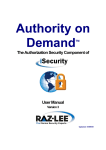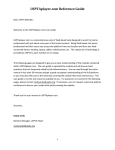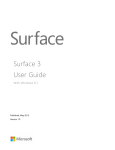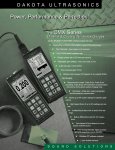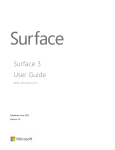Download Audit User Manual - Raz
Transcript
Anti-Virus TM The Virus Detection and Removal Component of iSecurity User Manual Version 6.3 Updated: 02/02/2012 Copyright Notice © Copyright Raz-Lee Security Inc. All rights reserved. This document is provided by Raz-Lee Security for information purposes only. Raz-Lee Security© is a registered trademark of Raz-Lee Security Inc. Action, System Control, User Management, Assessment, Firewall, Screen, Password, Audit, Capture, View, Visualizer, FileScope, Anti-Virus, AP-Journal © are trademarks of Raz-Lee Security Inc. Other brand and product names are trademarks or registered trademarks of the respective holders. Microsoft Windows© is a registered trademark of the Microsoft Corporation. Adobe Acrobat© is a registered trademark of Adobe Systems Incorporated. Information in this document is subject to change without any prior notice. The software described in this document is provided under Raz-Lee’s license agreement. This document may be used only in accordance with the terms of the license agreement. The software may be used only with accordance with the license agreement purchased by the user. No part of this document may be reproduced or retransmitted in any form or by any means, whether electronically or mechanically, including, but not limited to: photocopying, recording, or information recording and retrieval systems, without written permission given by Raz-Lee Security Inc. Visit our website at http://www.razlee.com . Record your Product Authorization Code Here: Computer Model: Serial Number: Authorization Code TOC Table of Contents About This Manual ....................................................................................................... 1 Product Documentation Overview ................................................................................................ 1 Printed Materials .................................................................................................................... 1 Online Help ............................................................................................................................ 1 Typography Conventions ............................................................................................................. 1 Other iSecurity Products .............................................................................................................. 2 Chapter 1: Introducing Anti-Virus ............................................................................... 4 New Features ............................................................................................................................... 4 Why You Need Anti-Virus ............................................................................................................. 5 What are Viruses? ................................................................................................................. 6 Fighting Viruses ..................................................................................................................... 6 Mail Scan ............................................................................................................................... 6 Keeping Your Computer Virus-Free ............................................................................................. 7 Feature Overview ......................................................................................................................... 7 Benefits ......................................................................................................................................... 8 System Requirements .................................................................................................................. 8 Native OS/400 Text Based User Interface ................................................................................... 8 Menus .................................................................................................................................... 8 Data Entry Screens ................................................................................................................ 9 Chapter 2: Working with PC-Type Viruses ................................................................10 Refreshing (Updating) Virus Definition Files .............................................................................. 10 Refreshing Viruses from the CD .......................................................................................... 11 Refreshing Viruses from the Internet ................................................................................... 12 Virus Refreshing from a LAN ............................................................................................... 13 Activating Real-Time Virus Protection ........................................................................................ 14 De-activating Real-Time Virus Protection .................................................................................. 16 Scanning for Viruses .................................................................................................................. 16 Scan Viruses .............................................................................................................................. 17 Quarantining Viruses .................................................................................................................. 19 Scheduling Virus Scans ............................................................................................................. 20 Excluding Directories During Virus Scans ........................................................................... 22 Include Directories During Virus Scans ............................................................................... 23 Mail Scanning ............................................................................................................................. 25 Anti-Virus at a Glance (PC-Type Viruses) .................................................................................. 26 Chapter 3: Native AS/400 Suspicious Objects ..........................................................27 Suspicious Native Objects .......................................................................................................... 27 Scanning for Suspicious Objects................................................................................................ 28 Scheduling Future Scans ........................................................................................................... 29 Working with Suspicious Objects ............................................................................................... 29 Anti-Virus 6.3 User Manual i Working with Quarantined Objects ............................................................................................. 32 Creating Reports ........................................................................................................................ 33 Creating Reports on Suspicious Objects ............................................................................. 33 Creating Reports on all Non-Confirmed Objects ................................................................. 34 Creating Reports on all Confirmed Objects ......................................................................... 34 Create Reports on all Quarantined Objects ......................................................................... 34 Anti-Virus at a Glance (Native Objects) ..................................................................................... 35 Chapter 4: System Configuration ...............................................................................36 General Definitions ..................................................................................................................... 36 On Access Definitions ................................................................................................................ 38 Enable SIEM & MAIL Alerting .................................................................................................... 40 SYSLOG Definitions ................................................................................................................... 40 SNMP Definitions ....................................................................................................................... 42 Twitter Definitions ....................................................................................................................... 42 Appendix: License Agreement ................................................................................. A-1 Preamble .................................................................................................................................. A-1 GNU LESSER GENERAL PUBLIC LICENSE ......................................................................... A-2 Anti-Virus 6.3 User Manual ii About This Manual This user guide is intended for system administrators and security administrators responsible for the implementation and management of security on AS400 systems. However, any user with basic knowledge of AS400 operations will be able to make full use of this product after reading this book. Product Documentation Overview Raz-Lee takes customer satisfaction seriously. Our products are designed for ease of use by personnel at all skill levels, especially those with minimal AS400 experience. The documentation package includes a variety of materials to get you familiar with this software quickly and effectively. Printed Materials This user guide is the only printed documentation necessary for understanding this product. It is available in user-friendly PDF format and may be displayed or printed using Adobe Acrobat Reader version 4.0 or higher. Acrobat Reader is included on the product CD-ROM. This manual contains concise explanations of the various product features as well as step-by-step instructions for using and configuring the product. Online Help AS400 context sensitive help is available at any time by pressing the F1 key. A help window appears containing explanatory text that relates to the function or option currently in use. Online help will shortly be available in Windows help format for viewing on a PC with terminal emulation. Typography Conventions Menu options, field names, and function key names are written in Bold. References to chapters or sections are written in Italic. OS/400 commands and system messages are written in Bold Italic. Key combinations are separated by a dash, for example: Shift-Tab. Emphasis is written in Times New Roman bold. Anti-Virus 6.3 User Manual – About This Manual 1 Other iSecurity Products Raz-Lee’s iSecurity is an integrated, state-of-the-art security solution for all System i servers, providing cutting-edge tools for managing all aspects of network access, data, and audit security. Its individual components work together transparently, providing comprehensive “out-of-thebox” security. Other iSecurity products include: Assessment Assessment checks your ports, sign-on attributes, user privileges, passwords, terminals, and more. Results are instantly provided, with a score of your current network security status with its present policy compared to the network if iSecurity were in place. Firewall Firewall protects and secures all types of access, to and from the System i, within or outside the organization, under all types of communication protocols. Firewall manages user profile status, secures entry via pre-defined entry points, and profiles activity by time. Its Best Fit algorithm determines the validity of any security-related action, hence significantly decreasing system burden while not compromising security. Visualizer Visualizer is an advanced DWH statistical tool with state-of-the-art technology. This solution provides security-related data analysis in GUI and operates on summarized files; hence, it gives immediate answers regardless of the amount of security data being accumulated. Audit Audit is a security auditing solution that monitors System i events in real-time. It includes a powerful query generator plus a large number of predefined reports. Audit can also trigger customized responses to security threats by means of the integrated script processor contained in Action. Action Action automatically intercepts and responds to security breaches, system activity events, QHST contents, and other message queues. Inquiring messages can be automatically answered. Alerts are sent by e-mail, SMS, pagers, or the message queues. Command scripts with replacement variables perform customized corrective actions, such as terminating a user session or disabling a user profile. Anti-Virus 6.3 User Manual – About This Manual 2 AP-Journal AP-Journal automatically manages database changes by documenting and reporting exceptions made to the database journal. View View is a unique, patent-pending, field-level solution that hides sensitive fields and records from restricted users. This innovative solution hides credit card numbers, customer names, etc. Restricted users see asterisks or zeros instead of real values. View requires no change in existing applications. It works for both SQL and traditional I/O. Capture Capture silently captures and documents user screens for tracking and monitoring, without any effects on system performance. It also preserves job logs for subsequent review. Capture can run in playback mode and can be used to search within texts. Screen Screen protects unattended terminals and PC workstations from unauthorized use. It provides adjustable, terminal- and user-specific timeout capabilities. Password Password provides a first-tier wall of defense for users by ensuring that user passwords cannot be easily cracked. Anti-Virus 6.3 User Manual – About This Manual 3 1 Chapter 1: Introducing Anti-Virus Raz-Lee Security’s Anti-Virus module, part of the iSecurity suite, offers total protection for the System i against viruses, Trojan horses, and malicious code. Anti-Virus scans all accessed files, offers comprehensive virus detection by marking, quarantining and deleting infected files, and prevents your System i from becoming a source of infection. No effective security policy is complete without Anti-Virus. New Features Version 6.3 SIEM Alerts now support both SNMP and Twitter (in addition to Syslog and email). Free version with permanent authorization code Virus and Trojan horse protection Automatic signature updates Virus scanning (automatic/manual) Version 6.0 Compatible from V5R4 - uses new ClamAV 0.97.3 engine features Heuristic improvements: improve the PE heuristics detection engine by adding support of bogus icons and fake PE header information. In a nutshell, ClamAV can now detect malware that tries to disguise itself as a harmless application by using the most common Windows program icons. Signature Improvements: logical signature improvements to allow more detailed matching and referencing groups of signatures. Additionally, improvements to wildcard matching on word boundaries and newlines. Support for new archives: 7zip, InstallShield and CPIO. LibClamAV can now transparently unpack and inspect their contents. Support for new executable file formats: 64-bit ELF files and OS X Universal Binaries with Mach-O files. Additionally, the PE module can now decompress and inspect executables packed with UPX 3.0. New PDF parser Support for custom database URLs Support for signatures based on SHA1 and SHA256 Better error detection Performance improvements: overall performance improvements and memory optimizations for a better overall resource utilization experience. Anti-Virus 6.3 User Manual – Chapter 1: Introducing Anti-Virus 4 Version 5.8 When scanning only new (not scanned before) files, the scan check is done in the context of the same job, which saves the overhead of opening a new job. In addition, it saves locking problem in one of SEA customers. When ending all subsystems by ENDSBS *ALL *IMMED, for backup as example, the scan exit programs are removed automatically, to avoid IFS hang-up. In every directory scan, there is a heading with time and name of the directory scanned. Version 5.6: Includes the current new version of ClamAV: 0.95.3 (AV5.5 was 0.95.2) Fix of restart bug when previous jobs are not terminated. Remove Scan exit points when ending ZANTIVIRUS subsystem and avoid hang-up in IPL process Version 5.5: Check for PASE installation before installing the product. Add STRSEC to support product authorization. Version 5.2: Phishing email detection - good for mail servers. Alarm print when virus database is older than 7 days. Works faster in PASE (Linux like) mode. Support for sending real-time virus alerts to SYSLOG, QSYSOPR and e-mails. Version 4.5: Define general syslog usage in Anti-Virus option 81 -> 21. New options in Anti-Virus "On Access" Definitions menu 81->2. Why You Need Anti-Virus Until just a few years ago, the System i was used almost exclusively in a closed environment, and the OS/400 operating system provided the strongest data and system security in the world. But times have changed. In today’s world of PCs, distributed databases, the Internet and web technologies, closed computing environments are nearly extinct. Technological advances opened up the System i to the rest of the world, but in the process, brought with it many of the security risks inherent in distributed environments, leading to a shocking discovery. Although the System i AS/400 doesn’t run .exe files, it can house virus-infected files–so they can wait, silent and deadly, until someone on the network transfers and opens the relevant file on their PC. Anti-Virus 6.3 User Manual – Chapter 1: Introducing Anti-Virus 5 What are Viruses? Viruses are programs or pieces of malicious code that load and attach themselves to your computer without your knowledge. Once inside, they infect .exe files and disk boot sectors, where they proceed to replicate at enormous speeds. Viruses are all man-made. They range from harmless pranks that are mere annoyances to your computer, such as screen messages, to catastrophic instruments of destruction that can wipe out your hard disk. There are different types of viruses. Worms are special kinds of viruses that replicate themselves but cannot attach to other programs. Trojan horses, named after the classic Greek myth, also do not replicate themselves. They are programs that pretend to have useful and helpful features, while they are actually destructive. Malware (malicious software) is actually a general, allencompassing term for any program designed to “take over” and harm your computer and operating system. In history, the Trojan horse was a large hollow wooden horse that was filled with Greek soldiers. After the horse was introduced within the walls of Troy, the soldiers climbed out of the horse and fought the Trojans. In the computer world, a program that hides destructive functions is often called a Trojan horse. Fighting Viruses New viruses are constantly being introduced to the world. The good news is that there are solid tools that follow every new threat and enable you to keep your computer and network clean, safe, and virus-free. But standard, PC-based anti-virus programs are simply not effective enough in the AS/400 world. When checking the Integrated File System, they’re slow, can compromise security, and are not immune to viruses themselves. The answer is a native, AS/400-based application. By using Clam™ anti-virus detection technology, Raz-Lee’s Anti-Virus enables you to fight viruses using a comprehensive and specially designed product. Working extremely fast, Anti-Virus’ user-friendly interface incorporates the most intuitive activation features on the market, helping you to keep viruses away from your network and PC. Mail Scan Anti-Virus takes control just when the IFS file that contains an email is being closed or opened. That way, the scan is done before the recipient gets the email. If the email is a phishing mail or contains a virus, the recipient gets a mail describing the virus found and name of the quarantined file - the recipient will never get the actual infected email. Phishing mail scan is done only by ClamAV. Anti-Virus 6.3 User Manual – Chapter 1: Introducing Anti-Virus 6 Keeping Your Computer Virus-Free In addition to installing Raz-Lee’s Anti-Virus, and updating virus definitions on a regular basis, it is important to note that no single product can completely eliminate the virus threat. It is mandatory to take additional precautions in order to safeguard your network: Inform all personnel at your company of the dangers of virus infection. Train them to recognize the signs of possible infection. These include error messages, corrupt data and system slowdown. Maintain reliable data backups at all times, i.e. CDs, additional hard disks, etc. Do not open any e-mail attachment unless you know it is from a reliable source. Attachments are notorious for spreading viruses. Be suspicious of e-mails with over-general message lines, such as “RE: An Answer”, “Thanks”, or “Hi.” Do not open any attachments with file extensions such as .drv, .sys, .dll, .exe, .eml, .scr, .ocx, .com, .pif, .bin, .vbe, .bat, .nws, l.nk, .cpl, and .shs. Choose assistants to assist you in handling emergencies and possible infection if the systems administrator isn’t present. Feature Overview Automatic, regularly updated database Mail Support for SMTP mail servers, that scans and sends alarm to the recipient instead of the original infected mail Detects, catches, and quarantines viruses, worms, Trojan horses, and malicious software (malware) Command-line scanner Database updater with support for digital signatures Cannot be disabled by viruses On-Access and Scanning Built-in support for zip, gzip, jar, and tar files User-friendly, multilingual interface (green screen and GUI) with simple activation features Integration with OS/400 Scheduler Summary Log for review and analysis. Anti-Virus 6.3 User Manual – Chapter 1: Introducing Anti-Virus 7 Benefits Prevents your System i from becoming an infection source Scans files before and/or after they are used Built-in scheduler enables planned virus scanning Based on a popular signature file used in the Open Source (Linux) environment Signature file is updated often - even before some of the commercial files Signature file loaded directly from the web into the System i or from a webconnected PC which disconnects from the web upon System i access User-friendly green-screen and GUI interfaces. System Requirements Disk space: 110MB PASE (Linux-like environment) installation: required Operating System: V5R4 or higher. NOTE: PASE installation will be required in the near future for Audit, FIleScope and perhaps for other tools as well. Native OS/400 Text Based User Interface Anti-Virus is designed to be a user-friendly product. The user interface follows standard System i CUA conventions. All product features are available via the menus, so you are never required to memorize arcane commands. Many features are also accessible via the command line, for the convenience of experienced users. Menus Product menus allow for easy access to all features with a minimum of keystrokes. Menu option numbering and terminology are consistent throughout this product as well as other Raz-Lee products. To select a menu option, simply type the option number and press Enter. The command line is available from nearly all product menus. If the command line does not appear (and your user profile allows use of the command line), press F10 to display it. Anti-Virus 6.3 User Manual – Chapter 1: Introducing Anti-Virus 8 Data Entry Screens Data entry screens include many convenient features such as: Pop-up selection windows Convenient option prompts Easy-to-read descriptions and explanatory text for all parameters and options Search and filtering with generic text support. The following describes the different data entry screens. To enter data in a field, type the desired text and then press Enter or Field Exit To move from one field to another without changing the contents press Tab To view options for a data field together with an explanation, press F4 To accept the data displayed on the screen and continue, press Enter. The following function keys may appear on data entry screens. Function Key Description F1 - Help Display context-sensitive help F3 - Exit End the current task and return to the screen or menu from which the task was initiated F4 - Prompt Display a list of valid options for the current field or command. For certain data items, a pop-up selection window appears F6 - Add New Create a new record or data item F8 - Print Print the current report or data item F9 - Retrieve Retrieve the previously-entered command F12 - Cancel Return to the previous screen or menu without updating Anti-Virus 6.3 User Manual – Chapter 1: Introducing Anti-Virus 9 2 Chapter 2: Working with PC-Type Viruses This chapter guides you through the steps necessary to begin using Authority on Demand for the first time. Also covered in this chapter are the basic procedures for configuring the product for day-to-day use. This chapter describes the procedures for setting up real-time detection and anti-virus activation. Type STRSEC on any command line and select option 5. Anti-Virus. NOTE: If system password is requested, type QSECOFR To work with PC-type viruses, worms, and Trojan horses, select 11. IFS Viruses, Worms and Trojans from the main menu. IFS Viruses, Worms, and Trojans Refreshing (Updating) Virus Definition Files Perform this procedure to ensure that you have the most up-to-date virus definition files available (virus definitions are generally updated on average twice daily). Anti-Virus provides two options for updating. Both are accessed by selecting 11. IFS Viruses, Worms and Trojans > 41. Refresh. This sub-menu has an extended option, *CD. This option refreshes the Virus Signature Database from a CD which was burned using the internet-connected PC which downloaded files main.cvd and daily.cvd from the ClamAV server. Anti-Virus 6.3 User Manual – Chapter 2: Working with PC-Type Viruses 10 The option *INTERNET is downloaded directly from the internet to the System i. This option enables users to refresh virus definitions at their own computers. The option *LAN is first download first to a PC, then uploaded to the System i via a LAN. This option enables only one user to download definitions, thereby providing greater security. All other users receive their updates from that user. NOTE: Since many System i computers are not permitted to be directly connected to the internet because of regulatory issues, we recommend using option *CD instead. Each procedure is explained below in detail. Refreshing Viruses from the CD 1. Enter the command STRAV to return to the Anti-Virus main screen. 2. Select 41. Refresh. The Update Virus Definitions (UPDAVDFN) screen appears. 3. Select *CD from the Type field and press Enter. A message screen appears after a few moments with update details. 4. Press Enter to return to the main screen. NOTE: To view the most recent update, select 49. Display Last Update Time. The date appears together with the precise update time and file definition file details. The following shows a sample message (this step is also relevant for internet and LAN refreshing). Anti-Virus 6.3 User Manual – Chapter 2: Working with PC-Type Viruses 11 Display Last Update Time Refreshing Viruses from the Internet NOTE: Steps 1 and 2 are to be performed only when updating virus definitions for the first time. 1. Enter the command CFGTCP into the command line and select option 12. The Change TCP/IP Domain (CHGTCPDMN) screen appears. 2. Check that your DNS (Domain Name Server) is defined. If not, update your ISP Domain details. 3. Press Enter and then STRAV to return to the Anti-Virus main screen. 4. Select 41. Refresh. The Update Virus Definitions (UPDAVDFN) screen appears. NOTE: Select *INTERNET from the Type field and press Enter. A message screen appears after a few moments with update details. 6. Press Enter to return to the main screen. Anti-Virus 6.3 User Manual – Chapter 2: Working with PC-Type Viruses 12 Virus Refreshing from a LAN NOTE: Steps 1 - 9 are to be performed only when updating virus definitions for the first time. 1. Enter the command CFGTCP into the command line and select option 10. The Work with TCP/IP Host Table Entries screen appears. 2. Add your IP address with the host name AVDBPC by using option 1 next to the blank line at the top of the Internet Address column. 3. Copy directory avpc from the installation disk to C:\. 4. Open folder C:\avpc and double-click Apache installation file: C:\avpc\apache_2.0.43win32-x86-no_ssl.exe. NOTE: Enter domain, server name, and email when prompted (you can use any text you like). 6. Double-click batch file: ScheduledUpdate.bat. When the download is finished, files are 7. 8. 9. 10. 11. 12. 13. ready for the AS/400 update tool. To update virus database on a daily basis, add ScheduledUpdate.bat to the PC scheduled tasks. Select Start > Programs > Accessories > System Tools > Scheduled Tasks, and click Add Scheduled Task. Browse to folder C:\avpc and open ScheduledUpdate.bat. Check daily option, fill in login password, choose your preferred time for the update, select Finish, and press Enter. Return to native interface and enter STRAV to return to the Anti-Virus main screen. Select 41. Refresh. The Update Virus Definitions (UPDAVDFN) screen appears. Select *LAN from the Type field and press Enter to begin the update process. Press Enter to return to the main screen. Anti-Virus 6.3 User Manual – Chapter 2: Working with PC-Type Viruses 13 Activating Real-Time Virus Protection This feature enables Anti-Virus to get “up and running” and start examining all incoming files, folders, and IFS objects. To activate real-time detection, follow this procedure. 1. Select 1. Activation. The Activation screen appears. Activation 2. Select 1. Activate Real-Time Detection from the Activation menu. 3. Check that the subsystem, ZANTIVIRUS, is activated by selecting 5. Work with Active Jobs from the Activation menu. The Work with Subsystem Jobs screen appears. 4. Check that the word ACTIVE appears in the Status field as shown in the following screen capture. If so, the subsystem is activated that Anti-Virus is already providing top virus protection and removal. Anti-Virus 6.3 User Manual – Chapter 2: Working with PC-Type Viruses 14 Work with Subsystem Jobs (ZANTIVIRUS Active) NOTE: The Anti-Virus subsystem is composed of three processes (jobs). To work with these processes, select Option 5. 6. Press F12 to return to the Activation menu. NOTE: Users are alerted regarding viruses found through the Real-Time Detection feature only when they try to open the file containing the virus. In this case, access is denied to the file and an Attribute (Scan/Fail message) appears in the log file. Consequentially, the virus contained in the file can do no further harm. NOTE: The command SMZV/ENDRTAV stops accepting new objects to be checked and lets the current object being checked to be finished, then the subsystem ZANTIVIRUS ends. The command SMZV/STRRTAV starts the system. Anti-Virus 6.3 User Manual – Chapter 2: Working with PC-Type Viruses 15 De-activating Real-Time Virus Protection 1. To de-activate real-time detection, select 2. De-activate Real-Time Detection from the Activation menu. 2. To check that the subsystem is de-activated, wait about 30 seconds and select 5. Work with Active Jobs. A message should appear at the bottom of the Activation screen as shown in the following screen capture. Work with Subsystem Jobs (Subsystem ZANTIVIRUS Not Active) Scanning for Viruses Anti-Virus supports two different types of virus scans: Scan in Batch (Opt 11) - This option enables Anti-Virus scanning to run as a background process, thus enabling you to continue working in another application. At the end of the scan, you must select 51. Display Log to see results. Scan Now (Opt 12) - This option creates an interactive process, enabling you to view the Log as the files are being scanned. Anti-Virus 6.3 User Manual – Chapter 2: Working with PC-Type Viruses 16 Scan Viruses To perform virus scans, follow this simple procedure. 1. Select 11. Scan or 12. Scan Now from the main menu. The Scan by Anti-Virus screen appears. An explanatory table follows the screen capture. Scan by Anti-Virus (SCANAV) Option Description IFS Directory or file Name of directory or name of file New Files Only * *YES = Scan only those files that have been added since the previous scan *NO = Scan all files in IFS Wait for results *YES = Performs on-line scan *NO = Performs batch scan 2. Enter the file name or directory you want to scan plus additional parameters, and press Enter. A summary scan appears at the scan finish. Any virus found is immediately quarantined. 3. To abort a scan after scanning has begun, select 2. De-activate Real-Time Detection from the Activation menu. Anti-Virus 6.3 User Manual – Chapter 2: Working with PC-Type Viruses 17 4. Check Anti-Virus’ virus-fighting capabilities by scanning “false” and harmless files. Anti-Virus will consider it a virus and place it in quarantine. If not, check your configuration settings and/or contact Raz-Lee. The files names are eicar.com and MyDoomS, both found in /SMZVDTA/virus_template. NOTE: If you are using the Scan in Batch option (11), you must select 51. Display Log from the main menu to see virus details at the end of the scan (use Page Down on the keyboard if necessary). NOTE: This step is not necessary for real-time scans, as results are displayed immediately without any user prompting. The summary log offers this information: Known viruses Scanned directories Scanned files Infected files Data scanned I/O buffer size Time (of scan) Starting time of scan Virus scans Quarantined viruses Real-time activation/de-activation Virus removal Virus definition updates Scan scheduling. Anti-Virus 6.3 User Manual – Chapter 2: Working with PC-Type Viruses 18 The following is an example of a summary log. Summary Log (showing scan details) Quarantining Viruses Quarantine is a secure, isolated location which contains viruses that infect your files. Viruses that have been placed in Quarantine can do no further harm (V5R3 and up); they can neither replicate themselves nor infect other files. Once inside Quarantine, an infected file can be kept there indefinitely, erased completely or returned to its location. 1. To view virus quarantine details, select 61. Display. The Display Object Links screen appears. 2. Choose 5. Display. Use the Page Down option on the keyboard to view additional details. 3. To delete a file, select 62. Work With. The Work with Object Links screen appears. Anti-Virus 6.3 User Manual – Chapter 2: Working with PC-Type Viruses 19 Work with Object Links 4. To remove a virus from quarantine, and thereby erase it, select Opt 4, and then Enter to confirm. Scheduling Virus Scans Use this option to schedule a regularly-occurring scan, i.e. 9:00 every morning, or a single, specific scan to occur at a future time. 1. Select 13. Schedule Scan. The Work with Job Schedule Entries (WRKJOBSCDE) screen appears. Anti-Virus 6.3 User Manual – Chapter 2: Working with PC-Type Viruses 20 Work with Job Schedule Entries (WRKJOBSCDE) 2. Press Enter. The screen shows a list of defined jobs. 3. Type 2 in the Opt field to modify an existing job (or press F6 to add a new job) and press Enter. The Change Job Schedule Entry (CHGJOBSCDE) screen appears. The following screen shows an example. Anti-Virus 6.3 User Manual – Chapter 2: Working with PC-Type Viruses 21 Change Job Schedule Entry (CHGJOBSCDE) 4. Enter your parameters (frequency, date, day, time) and press Enter. Excluding Directories During Virus Scans This procedure enables you to exclude up 50 file extensions and/or directories during virus scans. To exclude files and folders during real-time scanning, select 6. At "IFS Viruses, Worms and Trojans". To exclude files and folders during scheduled scanning, select 15. Exclude on Regular Scan. 1. Enter file name in the Edit File field (see upper call out in the following screen capture). 2. Enter additional files in the field provided between the Beginning of Data and End of Data fields (see lower arrow in the following screen capture). Anti-Virus 6.3 User Manual – Chapter 2: Working with PC-Type Viruses 22 Exclude Directories To save without exiting, press F2 To save and exit, press F3 twice To exit without saving, press F12. Include Directories During Virus Scans This procedure enables you to include up 50 file extensions and/or directories during virus scans. To include files and folders during real-time scanning, select 5. At "IFS Viruses, Worms and Trojans". 1. Enter file name in the Edit File field (see upper call out in the following screen capture). 2. Enter additional files in the field provided between the Beginning of Data and End of Data fields (see lower arrow in the following screen capture). Anti-Virus 6.3 User Manual – Chapter 2: Working with PC-Type Viruses 23 Include Directories To save without exiting, press F2 To save and exit, press F3 twice To exit without saving, press F12. Anti-Virus 6.3 User Manual – Chapter 2: Working with PC-Type Viruses 24 Mail Scanning Anti-Virus 5.8 and higher comes with build-in Mail Alert for SMTP mail servers of: AS/400 build-in SMTP server Lotus Notes SMTP server. Mail Scanning The Mail Alert scans the email received on the SMTP server and sends an alarm to the recipient instead of the original infected mail. Anti-Virus 6.3 User Manual – Chapter 2: Working with PC-Type Viruses 25 Anti-Virus at a Glance (PC-Type Viruses) The following shows the basic procedures described in this chapter. Anti-Virus 6.3 User Manual – Chapter 2: Working with PC-Type Viruses 26 3 Chapter 3: Native AS/400 Suspicious Objects This chapter will cover suspicious objects found in both the IFS and the Native AS/400. A suspicious object is that which may or may not have integrity violations. An integrity violation occurs if: Command has been tampered with Object has a digital signature that is not valid Object has an incorrect domain attribute for its object type Program or module object has been tampered with Library's attributes have been tampered with. If an integrity violation has occurred, the object name, library name (or path name), object type, object owner, and type of failure are logged to a database file. If you scan the integrated file system using a PC mapped to your system through System i NetServer, the following actions occur: Uses up network resources Moves data across the network in the clear Might cause scanners to go into infinite loops. Suspicious Native Objects Type STRSEC on any command line and select option 5. Anti-Virus. NOTE: If system password is requested, type QSECOFR. To work with Native AS/400 Suspicious Objects, select 21. Suspicious Objects from the AntiVirus main menu. The Suspicious Native Objects screen appears. Proceed to the next step, Scanning for Viruses. Anti-Virus 6.3 User Manual – Chapter 3: Native AS/400 Suspicious Objects 27 Suspicious Native Objects Scanning for Suspicious Objects Scan for suspicious objects by selecting Opt 11. Scan. The Submit Job (SBMJOB) screen appears. Submit Job Anti-Virus 6.3 User Manual – Chapter 3: Native AS/400 Suspicious Objects 28 This option submits a batch job which runs the AVOBITG command. This info can either add information or delete it. This command, which exists in the SMZV library, runs the CHKOBJITG command and adds or replaces the existing collected data with the new. For a detailed description of all its parameters (except *REPLACE and *ADD), see the CHKOBJITG definition in the IBM literature. Scheduling Future Scans Use this option to schedule a regularly-occurring scan, i.e. 9:00 every morning, or a single, specific scan to occur at a later date. 1. Select 15. Schedule Scan. The Change Job Schedule Entry (CHGJOBSCDE) screen appears. 2. Press Enter to view all the parameters. The following shows an example. Change Job Schedule Entry (CHGJOBSCDE) 3. Enter your parameters (frequency, date, day, time) and press Enter. Working with Suspicious Objects To work with suspicious objects, follow this procedure. 1. Select 21. Work with Suspicious Objects. The Work with Suspicious Objects screen appears, showing those suspicious objects found by the scan. Anti-Virus 6.3 User Manual – Chapter 3: Native AS/400 Suspicious Objects 29 Work with Suspicious Objects 2. Choose one of the following options (screens are displayed following the table). Option Description 1 = Select Displays details such as violation. 3 = Confirm Confirms object as non-offensive. Enter descriptive text and press Enter. 4 = Quarantine Places object in Quarantine. 5 = Display Runs the appropriate display command as per the object type. 9 = Disconfirm Removes the “non-offensive” status from a confirmed object. F7 = Subset Accesses the Select Objects to Work With screen. This enables you to determine which parameters appear on the Work with Suspicious Objects screen. Anti-Virus 6.3 User Manual – Chapter 3: Native AS/400 Suspicious Objects 30 Work with Suspicious Objects: Confirm Object as Non-Offensive Work with Suspicious Objects: Quarantine Object Anti-Virus 6.3 User Manual – Chapter 3: Native AS/400 Suspicious Objects 31 Display Object Integrity Details (Option 1) 3. Type choices and/or press Enter to confirm. Working with Quarantined Objects An object placed in Quarantine is isolated and can do no further harm (see Chapter Four for details). After an object is placed in Quarantine, you can view details about that object, or delete it permanently. (See Creating Reports at the end of this chapter for information on reports) To work with objects in Quarantine, follow this procedure. 1. Select 61. Work with Quarantined Objects. The Work with Objects Using PDM screen appears. Anti-Virus 6.3 User Manual – Chapter 3: Native AS/400 Suspicious Objects 32 Work With Objects Using PDM 2. Select Opt 8 to display a description of the suspicious object or Opt 4 to delete it permanently. Creating Reports Create reports to suit your needs by using the following options. Simply select the correct report type and then follow the wizard. Creating Reports on Suspicious Objects This feature runs reports on all suspicious objects, both confirmed and non-confirmed. 1. Select Opt. 51. All Suspicious Objects. The Display AV Object Integrity screen appears. 2. Leave options at default and press Enter to access the Delay Suspicious Objects screen. Choose one of the following options. Enter Opt 1 to select an object. The Display Object Integrity Details screen appears. Press F7 to access the Select Objects to Work With screen. Anti-Virus 6.3 User Manual – Chapter 3: Native AS/400 Suspicious Objects 33 Creating Reports on all Non-Confirmed Objects This feature runs reports on all non-confirmed suspicious objects. 1. Select Opt. 52. All Suspicious Objects. The Display AV Object Integrity screen appears. 2. Leave all options at their default parameters and press Enter to access the Delay Suspicious Objects screen. Choose one of the following options. Enter Opt 1 to select an object. The Display Object Integrity Details screen appears. Press F7 to access the Select Objects to Work With screen. Creating Reports on all Confirmed Objects This feature runs reports on all confirmed suspicious objects. 1. Select Opt. 55. All Suspicious Objects. The Display AV Object Integrity screen appears. 2. Leave all options at their default parameters and press Enter to access the Display Confirmed Violation screen. Choose one of the following options. Enter Opt 1 to select an object. The Display Confirmed Object Integrity Detail screen appears. Press F7 to access the Select Objects to Work With screen. Create Reports on all Quarantined Objects To run reports on objects found in Quarantine: 1. Select Opt. 59. All Suspicious Objects. 2. In the Display Library screen, select Opt 5 to display the object’s full attributes, and then press Enter to access the Display Object Description - Full screen. 3. Press Enter to return to the Display Library screen. Anti-Virus 6.3 User Manual – Chapter 3: Native AS/400 Suspicious Objects 34 Anti-Virus at a Glance (Native Objects) The following chart shows the basic procedures described in this chapter: Anti-Virus 6.3 User Manual – Chapter 3: Native AS/400 Suspicious Objects 35 4 Chapter 4: System Configuration Select option 81. System Configuration NOTE: If system password is requested, type QSECOFR. iSecurity (Part 5) System Configuration General Definitions This option presents general definitions relating to log and scans. Follow this procedure: Select 1. General Definitions from the iSecurity (part 5) System Configuration screen. The Anti-Virus General Definitions screen appears. 2. Set parameters and definitions according to the following table and press Enter. 1. Anti-Virus 6.3 User Manual – Chapter 4: System Configuration 36 Anti-Virus General Definitions Option Description Work in FYI Simulation Mode The FYI Simulation Mode allows users to scan files without marking files as scanned. Y = Simulation mode – files not marked as scanned. N = Files are marked as scan failure (virus) or scan success (clean) Scan only if object was changed Y = Files will be scanned only if they are new or if they have been changed. This setting saves processing time. N = Files will be scanned when they are changed or new signature files are loaded Ignore all previous signatures After the next Signatures update, all objects will be considered un-scanned. Information to log 1 = Viruses + Signature update 2 = Same + Excludes 3 = All Anti-Virus 6.3 User Manual – Chapter 4: System Configuration 37 Option Description Log method The logging function can use a standard file, a journal or both 1 = Standard file 2 = Journal 3 = Both file and journal PC Virus scanner method Specifies which PC Virus scanner is used to perform IFS files scan. (Currently only ClamAV). On Access Definitions To set the scan definitions, select option 2. "On Access" Definitions. Anti-Virus "On Access" Definitions Option Scan during open/close Description It is recommended that files are scanned when opened, before their actual use, as well as when they are closed (if they have been modified). 1=Both (recommended) 2=Open 3=Close Anti-Virus 6.3 User Manual – Chapter 4: System Configuration 38 Option Description Scan only file servers accesses This option modifies system value QSCANFSCTL-Scan file systems control Y=Yes, only access attempts carried out through the file servers N=No, scan from WRKLNK or EDITF as well. Scan the object up to the size of... Size in KB This setting helps prevent lengthy scans. Use with caution. Files which are larger than specified will not be scanned at real time, but a message will be inserted in the log file. Instead, they will be treated as clean files. Large files should be scanned in advance using the SCANAV command. Note that when SCANAV has been used and System Value setting is QSCANFSCTL(*USEOCOATR) this object will require a re-scan only after being changed. Log debug information N=No, default Y=Yes, set this value to Y when requested by technical assistance only Anti-Virus 6.3 User Manual – Chapter 4: System Configuration 39 Enable SIEM & MAIL Alerting From the iSecurity (Part 5) System Configuration screen, select option 5. Enable SIEM & MAIL Alerting to send message alerts to QSYSOPR, E-mail address and SYSLOG.11 Enable SIEM & MAIL Alerting SYSLOG Definitions This feature sends different events from the AS/400 different facilities (such as logs and message systems) to a remote Syslog server according to range of severities like: emergency, alert, critical, error, warning and more. Select option 21. Syslog and define whether to send Syslog message, to what IP address, from which facility (list of optional facilities below), in what range of severity (list below) and how will the message look. Anti-Virus 6.3 User Manual – Chapter 4: System Configuration 40 SYSLOG Definitions **SYSLFC - SYSLOG FACILITY: KERNEL MESSAGES USER-LEVEL MESSAGES MAIL SYSTEM SYSTEM DAEMONS SECURITY/AUTHORIZATION MESSAGES SYSLOGD INTERNAL LINE PRINTER SUBSYSTEM NETWORK NEWS SUBSYSTEM UUCP SUBSYSTEM CLOCK DAEMON SECURITY/AUTHORIZATION MESSAGES FTP DAEMON NTP SUBSYSTEM LOG AUDIT LOG ALERT CLOCK DAEMON LOCAL USE 0 (LOCAL0) LOCAL USE 1 (LOCAL1) LOCAL USE 2 (LOCAL2) LOCAL USE 3 (LOCAL3) LOCAL USE 4 (LOCAL4) LOCAL USE 5 (LOCAL5) LOCAL USE 6 (LOCAL6) LOCAL USE 7 (LOCAL7) **SYSLSV - SYSLOG SEVERITY: EMERGENCY ALERT CRITICAL ERROR WARNING NOTICE (SIGNIFICANT) INFORMATIONAL DEBUG Anti-Virus 6.3 User Manual – Chapter 4: System Configuration 41 SNMP Definitions Select option 22. SNMP to display the SNMP definitions. Use the following command text to define the SNMP Trap manager: ADDTCPHTE INTNETADR( n.n.n.n ) HOSTNAME(TRAPMAN). Twitter Definitions Select option 24. Twitter to define the Twitter permissions for sending messages. For detailed instructions on defining Twitter for iSecurity Anti-Virus, see the following document: http://www.razlee.com/twitter/working-with-twitter.pdf. Twitter Definitions Anti-Virus 6.3 User Manual – Chapter 4: System Configuration 42 A Appendix: License Agreement GNU LESSER GENERAL PUBLIC LICENSE Version 2.1, February 1999 Copyright (C) 1991, 1999 Free Software Foundation, Inc. 59 Temple Place, Suite 330, Boston, MA 02111-1307, USA Everyone is permitted to copy and distribute verbatim copies of this license document, but changing it is not allowed. Preamble The licenses for most software are designed to take away your freedom to share and change it. By contrast, the GNU General Public Licenses are intended to guarantee your freedom to share and change free software--to make sure the software is free for all its users. This license, the Lesser General Public License, applies to some specially designated software packages--typically libraries--of the Free Software Foundation and other authors who decide to use it. You can use it too, but we suggest you first think carefully about whether this license or the ordinary General Public License is the better strategy to use in any particular case, based on the explanations below. When we speak of free software, we are referring to freedom of use,not price. Our General Public Licenses are designed to make sure that you have the freedom to distribute copies of free software (and charge for this service if you wish); that you receive source code or can get it if you want it; that you can change the software and use pieces of it in new free programs; and that you are informed that you can do these things. To protect your rights, we need to make restrictions that forbid distributors to deny you these rights or to ask you to surrender these rights. These restrictions translate to certain responsibilities for you if you distribute copies of the library or if you modify it. For example, if you distribute copies of the library, whether gratis or for a fee, you must give the recipients all the rights that we gave you. You must make sure that they, too, receive or can get the source code. If you link other code with the library, you must provide complete object files to the recipients, so that they can relink them with the library after making changes to the library and recompiling it. And you must show them these terms so they know their rights. We protect your rights with a two-step method: (1) we copyright the library, and (2) we offer you this license, which gives you legal permission to copy, distribute and/or modify the library. To protect each distributor, we want to make it very clear that there is no warranty for the free library. Also, if the library is modified by someone else and passed on, the recipients should know that what they have is not the original version, so that the original author's reputation will not be affected by problems that might be introduced by others. Finally, software patents pose a constant threat to the existence of any free program. We wish to make sure that a company cannot effectively restrict the users of a free program by obtaining a restrictive license from a patent holder. Therefore, we insist that any patent license obtained for a version of the library must be consistent with the full freedom of use specified in this license. Most GNU software, including some libraries, is covered by the ordinary GNU General Public License. This license, the GNU Lesser General Public License, applies to certain designated Anti-Virus 6.3 User Manual – Appendix: License Agreement A-1 libraries, and is quite different from the ordinary General Public License. We use this license for certain libraries in order to permit linking those libraries into non-free programs. When a program is linked with a library, whether statically or using a shared library, the combination of the two is legally speaking a combined work, a derivative of the original library. The ordinary General Public License therefore permits such linking only if the entire combination fits its criteria of freedom. The Lesser General Public License permits more lax criteria for linking other code with the library. We call this license the "Lesser" General Public License because it does Less to protect the user's freedom than the ordinary General Public License. It also provides other free software developers Less of an advantage over competing non-free programs. These disadvantages are the reason we use the ordinary General Public License for many libraries. However, the Lesser license provides advantages in certain special circumstances. For example, on rare occasions, there may be a special need to encourage the widest possible use of a certain library, so that it becomes a de-facto standard. To achieve this, non-free programs must be allowed to use the library. A more frequent case is that a free library does the same job as widely used non-free libraries. In this case, there is little to gain by limiting the free library to free software only, so we use the Lesser General Public License. In other cases, permission to use a particular library in non-free programs enables a greater number of people to use a large body of free software. For example, permission to use the GNU C Library in non-free programs enables many more people to use the whole GNU operating system, as well as its variant, the GNU/Linux operating system. Although the Lesser General Public License is Less protective of the users' freedom, it does ensure that the user of a program that is linked with the Library has the freedom and the wherewithal to run that program using a modified version of the Library. The precise terms and conditions for copying, distribution and modification follow. Pay close attention to the difference between a "work based on the library" and a "work that uses the library". The former contains code derived from the library, whereas the latter must be combined with the library in order to run. GNU LESSER GENERAL PUBLIC LICENSE TERMS AND CONDITIONS FOR COPYING, DISTRIBUTION AND MODIFICATION This License Agreement applies to any software library or other program which contains a notice placed by the copyright holder or other authorized party saying it may be distributed under the terms of this Lesser General Public License (also called "this License"). Each licensee is addressed as "you". A "library" means a collection of software functions and/or data prepared so as to be conveniently linked with application programs (which use some of those functions and data) to form executables. The "Library", below, refers to any such software library or work which has been distributed under these terms. A "work based on the Library" means either the Library or any derivative work under copyright law: that is to say, a work containing the Library or a portion of it, either verbatim or with modifications and/or translated straightforwardly into another language. (Hereinafter, translation is included without limitation in the term "modification"). Anti-Virus 6.3 User Manual – Appendix: License Agreement A-2 "Source code" for a work means the preferred form of the work for making modifications to it. For a library, complete source code means all the source code for all modules it contains, plus any associated interface definition files, plus the scripts used to control compilation and installation of the library. Activities other than copying, distribution and modification are not covered by this License; they are outside its scope. The act of running a program using the Library is not restricted, and output from such a program is covered only if its contents constitute a work based on the Library (independent of the use of the Library in a tool for writing it). Whether that is true depends on what the Library does and what the program that uses the Library does. 1. You may copy and distribute verbatim copies of the Library's complete source code as you receive it, in any medium, provided that you conspicuously and appropriately publish on each copy an appropriate copyright notice and disclaimer of warranty; keep intact all the notices that refer to this License and to the absence of any warranty; and distribute a copy of this License along with the Library. You may charge a fee for the physical act of transferring a copy, and you may at your option offer warranty protection in exchange for a fee. 2. You may modify your copy or copies of the Library or any portion of it, thus forming a work based on the Library, and copy and distribute such modifications or work under the terms of Section 1 above, provided that you also meet all of these conditions: a. The modified work must itself be a software library. b. You must cause the files modified to carry prominent notices stating that you changed the files and the date of any change. c. You must cause the whole of the work to be licensed at no charge to all third parties under the terms of this License. d. If a facility in the modified Library refers to a function or a table of data to be supplied by an application program that uses the facility, other than as an argument passed when the facility is invoked, then you must make a good faith effort to ensure that, in the event an application does not supply such function or table, the facility still operates, and performs whatever part of its purpose remains meaningful. (For example, a function in a library to compute square roots has a purpose that is entirely well-defined independent of the application. Therefore, Subsection 2d requires that any application-supplied function or table used by this function must be optional: if the application does not supply it, the square root function must still compute square roots.) These requirements apply to the modified work as a whole. If identifiable sections of that work are not derived from the Library, and can be reasonably considered independent and separate works in themselves, then this License, and its terms, do not apply to those sections when you distribute them as separate works. But when you distribute the same sections as part of a whole which is a work based on the Library, the distribution of the whole must be on the terms of this License, whose permissions for other licensees extend to the entire whole, and thus to each and every part regardless of who wrote it. Thus, it is not the intent of this section to claim rights or contest your rights to work written entirely by you; rather, the intent is to exercise the right to control the distribution of derivative or collective works based on the Library. Anti-Virus 6.3 User Manual – Appendix: License Agreement A-3 In addition, mere aggregation of another work not based on the Library with the Library (or with a work based on the Library) on a volume of a storage or distribution medium does not bring the other work under the scope of this License. 3. You may opt to apply the terms of the ordinary GNU General Public License instead of this License to a given copy of the Library. To do this, you must alter all the notices that refer to this License, so that they refer to the ordinary GNU General Public License, version 2, instead of to this License. (If a newer version than version 2 of the ordinary GNU General Public License has appeared, then you can specify that version instead if you wish.) Do not make any other change in these notices. Once this change is made in a given copy, it is irreversible for that copy, so the ordinary GNU General Public License applies to all subsequent copies and derivative works made from that copy. This option is useful when you wish to copy part of the code of the Library into a program that is not a library. 4. You may copy and distribute the Library (or a portion or derivative of it, under Section 2) in object code or executable form under the terms of Sections 1 and 2 above provided that you accompany it with the complete corresponding machine-readable source code, which must be distributed under the terms of Sections 1 and 2 above on a medium customarily used for software interchange. If distribution of object code is made by offering access to copy from a designated place, then offering equivalent access to copy the source code from the same place satisfies the requirement to distribute the source code, even though third parties are not compelled to copy the source along with the object code. 5. A program that contains no derivative of any portion of the Library, but is designed to work with the Library by being compiled or linked with it, is called a "work that uses the Library". Such a work, in isolation, is not a derivative work of the Library, and therefore falls outside the scope of this License. However, linking a "work that uses the Library" with the Library creates an executable that is a derivative of the Library (because it contains portions of the Library), rather than a "work that uses the library". The executable is therefore covered by this License. Section 6 states terms for distribution of such executables. When a "work that uses the Library" uses material from a header file that is part of the Library, the object code for the work may be a derivative work of the Library even though the source code is not. Whether this is true is especially significant if the work can be linked without the Library, or if the work is itself a library. The threshold for this to be true is not precisely defined by law. If such an object file uses only numerical parameters, data structure layouts and accessors, and small macros and small inline functions (ten lines or less in length), then the use of the object file is unrestricted, regardless of whether it is legally a derivative work. (Executables containing this object code plus portions of the Library will still fall under Section 6.) Otherwise, if the work is a derivative of the Library, you may distribute the object code for the work under the terms of Section 6. Any executables containing that work also fall under Section 6, whether or not they are linked directly with the Library itself. 6. As an exception to the Sections above, you may also combine or link a "work that uses the Library" with the Library to produce a work containing portions of the Library, and distribute that work under terms of your choice, provided that the terms permit Anti-Virus 6.3 User Manual – Appendix: License Agreement A-4 modification of the work for the customer's own use and reverse engineering for debugging such modifications. You must give prominent notice with each copy of the work that the Library is used in it and that the Library and its use are covered by this License. You must supply a copy of this License. If the work during execution displays copyright notices, you must include the copyright notice for the Library among them, as well as a reference directing the user to the copy of this License. Also, you must do one of these things: a. Accompany the work with the complete corresponding machine-readable source code for the Library including whatever changes were used in the work (which must be distributed under Sections 1 and 2 above); and, if the work is an executable linked with the Library, with the complete machine-readable "work that uses the Library", as object code and/or source code, so that the user can modify the Library and then relink to produce a modified executable containing the modified Library. (It is understood that the user who changes the contents of definitions files in the Library will not necessarily be able to recompile the application to use the modified definitions.) b. Use a suitable shared library mechanism for linking with the Library. A suitable mechanism is one that (1) uses at run time a copy of the library already present on the user's computer system, rather than copying library functions into the executable, and (2) will operate properly with a modified version of the library, if the user installs one, as long as the modified version is interface-compatible with the version that the work was made with. c. Accompany the work with a written offer, valid for at least three years, to give the same user the materials specified in Subsection 6a, above, for a charge no more than the cost of performing this distribution. d. If distribution of the work is made by offering access to copy from a designated place, offer equivalent access to copy the above specified materials from the same place. e. Verify that the user has already received a copy of these materials or that you have already sent this user a copy. For an executable, the required form of the "work that uses the Library" must include any data and utility programs needed for reproducing the executable from it. However, as a special exception, the materials to be distributed need not include anything that is normally distributed (in either source or binary form) with the major components (compiler, kernel, and so on) of the operating system on which the executable runs, unless that component itself accompanies the executable. It may happen that this requirement contradicts the license restrictions of other proprietary libraries that do not normally accompany the operating system. Such a contradiction means you cannot use both them and the Library together in an executable that you distribute. 7. You may place library facilities that are a work based on the Library side-by-side in a single library together with other library facilities not covered by this License, and distribute such a combined library, provided that the separate distribution of the work based on the Library and of the other library facilities is otherwise permitted, and provided that you do these two things: Anti-Virus 6.3 User Manual – Appendix: License Agreement A-5 a. Accompany the combined library with a copy of the same work based on the Library, 8. 9. 10. 11. uncombined with any other library facilities. This must be distributed under the terms of the Sections above. b. Give prominent notice with the combined library of the fact that part of it is a work based on the Library, and explaining where to find the accompanying uncombined form of the same work. You may not copy, modify, sublicense, link with, or distribute the Library except as expressly provided under this License. Any attempt otherwise to copy, modify, sublicense, link with, or distribute the Library is void, and will automatically terminate your rights under this License. However, parties who have received copies, or rights, from you under this License will not have their licenses terminated so long as such parties remain in full compliance. You are not required to accept this License, since you have not signed it. However, nothing else grants you permission to modify or distribute the Library or its derivative works. These actions are prohibited by law if you do not accept this License. Therefore, by modifying or distributing the Library (or any work based on the Library), you indicate your acceptance of this License to do so, and all its terms and conditions for copying, distributing or modifying the Library or works based on it. Each time you redistribute the Library (or any work based on the Library), the recipient automatically receives a license from the original licensor to copy, distribute, link with or modify the Library subject to these terms and conditions. You may not impose any further restrictions on the recipients' exercise of the rights granted herein. You are not responsible for enforcing compliance by third parties with this License. If, as a consequence of a court judgment or allegation of patent infringement or for any other reason (not limited to patent issues), conditions are imposed on you (whether by court order, agreement or otherwise) that contradict the conditions of this License, they do not excuse you from the conditions of this License. If you cannot distribute so as to satisfy simultaneously your obligations under this License and any other pertinent obligations, then as a consequence you may not distribute the Library at all. For example, if a patent license would not permit royalty-free redistribution of the Library by all those who receive copies directly or indirectly through you, then the only way you could satisfy both it and this License would be to refrain entirely from distribution of the Library. If any portion of this section is held invalid or unenforceable under any particular circumstance, the balance of the section is intended to apply, and the section as a whole is intended to apply in other circumstances. It is not the purpose of this section to induce you to infringe any patents or other property right claims or to contest validity of any such claims; this section has the sole purpose of protecting the integrity of the free software distribution system which is implemented by public license practices. Many people have made generous contributions to the wide range of software distributed through that system in reliance on consistent application of that system; it is up to the author/donor to decide if he or she is willing to distribute software through any other system and a licensee cannot impose that choice. This section is intended to make thoroughly clear what is believed to be a consequence of the rest of this License. Anti-Virus 6.3 User Manual – Appendix: License Agreement A-6 12. If the distribution and/or use of the Library is restricted in certain countries either by patents or by copyrighted interfaces, the original copyright holder who places the Library under this License may add an explicit geographical distribution limitation excluding those countries, so that distribution is permitted only in or among countries not thus excluded. In such case, this License incorporates the limitation as if written in the body of this License. 13. The Free Software Foundation may publish revised and/or new versions of the Lesser General Public License from time to time. Such new versions will be similar in spirit to the present version, but may differ in detail to address new problems or concerns. Each version is given a distinguishing version number. If the Library specifies a version number of this License which applies to it and "any later version", you have the option of following the terms and conditions either of that version or of any later version published by the Free Software Foundation. If the Library does not specify a license version number, you may choose any version ever published by the Free Software Foundation. 14. If you wish to incorporate parts of the Library into other free programs whose distribution conditions are incompatible with these, write to the author to ask for permission. For software which is copyrighted by the Free Software Foundation, write to the Free Software Foundation; we sometimes make exceptions for this. Our decision will be guided by the two goals of preserving the free status of all derivatives of our free software and of promoting the sharing and reuse of software generally. NO WARRANTY 15. BECAUSE THE LIBRARY IS LICENSED FREE OF CHARGE, THERE IS NO WARRANTY FOR THE LIBRARY, TO THE EXTENT PERMITTED BY APPLICABLE LAW. EXCEPT WHEN OTHERWISE STATED IN WRITING THE COPYRIGHT HOLDERS AND/OR OTHER PARTIES PROVIDE THE LIBRARY "AS IS" WITHOUT WARRANTY OF ANY KIND, EITHER EXPRESSED OR IMPLIED, INCLUDING, BUT NOT LIMITED TO, THE IMPLIED WARRANTIES OF MERCHANTABILITY AND FITNESS FOR A PARTICULAR PURPOSE. THE ENTIRE RISK AS TO THE QUALITY AND PERFORMANCE OF THE LIBRARY IS WITH YOU. SHOULD THE LIBRARY PROVE DEFECTIVE, YOU ASSUME THE COST OF ALL NECESSARY SERVICING, REPAIR OR CORRECTION. 16. IN NO EVENT UNLESS REQUIRED BY APPLICABLE LAW OR AGREED TO IN WRITING WILL ANY COPYRIGHT HOLDER, OR ANY OTHER PARTY WHO MAY MODIFY AND/OR REDISTRIBUTE THE LIBRARY AS PERMITTED ABOVE, BE LIABLE TO YOU FOR DAMAGES, INCLUDING ANY GENERAL, SPECIAL, INCIDENTAL OR CONSEQUENTIAL DAMAGES ARISING OUT OF THE USE OR INABILITY TO USE THE LIBRARY (INCLUDING BUT NOT LIMITED TO LOSS OF DATA OR DATA BEING RENDERED INACCURATE OR LOSSES SUSTAINED BY YOU OR THIRD PARTIES OR A FAILURE OF THE LIBRARY TO OPERATE WITH ANY OTHER SOFTWARE), EVEN IF SUCH HOLDER OR OTHER PARTY HAS BEEN ADVISED OF THE POSSIBILITY OF SUCH DAMAGES. END OF TERMS AND CONDITIONS Anti-Virus 6.3 User Manual – Appendix: License Agreement A-7