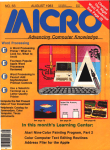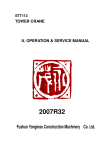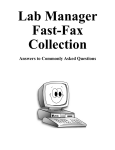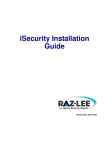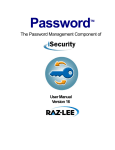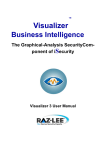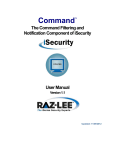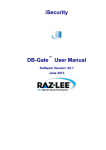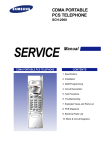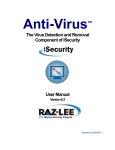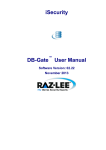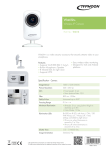Download The Authorization Security Component of User Manual - Raz-Lee
Transcript
Authority on Demand TM The Authorization Security Component of User Manual Version 3 Updated: 07/09/09 Copyright Notice © Copyright Raz-Lee Security Inc. All rights reserved. This document is provided by Raz-Lee Security for information purposes only. Raz-Lee Security© is a registered trademark of Raz-Lee Security Inc. Action, System Control, User Management, Assessment, Firewall, Screen, Password, Audit, Capture, View, Visualizer, FileScope, Anti-Virus, AP-Journal © are trademarks of Raz-Lee Security Inc. Other brand and product names are trademarks or registered trademarks of the respective holders. Microsoft Windows© is a registered trademark of the Microsoft Corporation. Adobe Acrobat© is a registered trademark of Adobe Systems Incorporated. Information in this document is subject to change without any prior notice. The software described in this document is provided under Raz-Lee’s license agreement. This document may be used only in accordance with the terms of the license agreement. The software may be used only with accordance with the license agreement purchased by the user. No part of this document may be reproduced or retransmitted in any form or by any means, whether electronically or mechanically, including, but not limited to: photocopying, recording, or information recording and retrieval systems, without written permission given by Raz-Lee Security Inc. Visit our website at http://www.razlee.com . Record your Product Authorization Code Here: Computer Model: Serial Number: Authorization Code Authority on Demand 3 User Manual i About This Manual About This Manual Who Should Read This Book This user guide is intended for system administrators and security administrators responsible for the implementation and management of security on System i systems. However, any user with basic knowledge of System i operations will be able to make full use of this product after reading this book. Product Documentation Overview Raz-Lee takes customer satisfaction seriously. Our products are designed for ease of use by personnel at all skill levels, especially those with minimal System i experience. The documentation package includes a variety of materials to get you familiar with this software quickly and effectively. Printed Materials This user guide is the only printed documentation necessary for understanding Authority on Demand. It is available in user-friendly PDF format and may be displayed or printed using Adobe Acrobat Reader version 4.0 or higher. Acrobat Reader is included on the product CDROM. Authority on Demand includes a single user guide that covers the following topics: Introduction Installation Start-up and Initial Configuration Using Authority on Demand This manual contains concise explanations of the various product features as well as step-by-step instructions for using and configuring the product. Online Help System i context sensitive help is available at any time by pressing the F1 key. A help window appears containing explanatory text that relates to the function or option currently in use. Online help will shortly be available in Windows help format for viewing on a PC with terminal emulation. Authority on Demand 3 User Manual ii About This Manual Typography Conventions Menu options, field names, and function key names are written in SansSerif Bold. References to chapters or sections are written in Italic. OS/400 commands and system messages are written in Bold Italic. Key combinations are separated by a dash, for example: Shift-Tab. Emphasis is written in Times New Roman bold. Authority on Demand 3 User Manual iii About This Manual TOC Table of Contents About This Manual............................................................................................................ ii Who Should Read This Book .................................................................................................................. ii Product Documentation Overview.......................................................................................................... ii Printed Materials ................................................................................................................................... ii Online Help ............................................................................................................................................ ii Typography Conventions........................................................................................................................ iii Chapter 1: System i Authority on Demand .................................................................... 1 Overview ....................................................................................................................................................1 Workflow ...................................................................................................................................................2 Authority on Demand Features................................................................................................................3 Easy-to-Use .............................................................................................................................................3 Add or Swap Security Levels ...................................................................................................................3 Authority Transfer Rules & Providers.....................................................................................................3 Safe Recovery from Emergency Situations ..............................................................................................3 Full Monitoring Capabilities...................................................................................................................3 Part of a Comprehensive Solution...........................................................................................................3 Version 3.0 – New Features: .....................................................................................................................4 Chapter 2: First Steps ...................................................................................................... 5 Authority Provider ....................................................................................................................................8 Authority Rules .......................................................................................................................................10 Emergency Rule.......................................................................................................................................12 Activation .................................................................................................................................................13 Time Groups ............................................................................................................................................14 Get Authority on Demand ......................................................................................................................16 Display Authority on Demand................................................................................................................16 Release Authority on Demand................................................................................................................16 Log ............................................................................................................................................................17 Chapter 3: System Configuration ................................................................................. 20 General Definitions .................................................................................................................................21 Exit Programs..........................................................................................................................................23 Retention Period......................................................................................................................................24 E-Mail Definitions ...................................................................................................................................25 SYSLOG...................................................................................................................................................26 Overview................................................................................................................................................26 Using Syslog..........................................................................................................................................26 Authority on Demand 3 User Manual iv About This Manual 1 Chapter 1: System i Authority on Demand Overview Emergency access to critical application data and processes is one of the most common security slips which are uncovered in System i (AS/400) audits. Currently, manual approaches to this problem are not only error-prone, but do not comply with regulations and auditors' stringent security requirements. Authority on Demand (AOD) enforces segregation of duties and enables relevant personnel to obtain access to approved information when needed, thereby saving valuable time and resources. AOD’s real time audit of access rights protects sensitive corporate assets and significantly reduces the number of profiles with excessive special authorities. AOD was developed as a result of numerous requests from iSecurity customers worldwide. In direct response to the growing security-related concerns of different-sized enterprises, Raz-Lee now offers a solution which allocates special authorities on an “as-needed” basis, while at the same time tightening controls over the allocation of these special authorities using advanced logging and reporting facilities. Authority on Demand 3 User Manual 1 Chapter 1: System i Authority on Demand Workflow Workflow Authority on Demand 3 User Manual 2 Chapter 1: System i Authority on Demand Authority on Demand Features Easy-to-Use AOD simplifies the process of granting special authorities when necessary, and incorporates easy-to-use reporting and monitoring mechanisms to ensure that this extremely sensitive and potentially dangerous capability is not misused. Add or Swap Security Levels AOD can either grant a requestor a totally new security authority level (SWAP) or add additional security rights to a requestor's original security level (ADD) - a feature totally unique to AOD. Authority Transfer Rules & Providers AOD allows for pre-defining special authority "providers" and special authority transfer rules in accordance with specific site security policies. Safe Recovery from Emergency Situations AOD enables recovering from different types of emergency situations with minimum risk of human error. For example, AOD can allow Ad Hoc access to critical data, can enable a programmer to run reports which abended, etc. Full Monitoring Capabilities AOD logs and monitors all relevant activities so that managers can receive regular audit reports of AOD activity as well as real time e-mail alerts when employees request higher authority. Part of a Comprehensive Solution AOD constitutes a major addition to iSecurity, and solidifies iSecurity's position as the most comprehensive security suite of products on the market for System i security and compliance solutions. Authority on Demand 3 User Manual 3 Chapter 1: System i Authority on Demand Version 3.0 – New Features: 1. New internal system allows Emergency Operator (option 82 ->11) limited access to rules definition. 2. Three levels of operator authorization can be defined from option 82 -> 11: 1=*USE: For auditors only who will run reports on AOD user activities 5=*EMERGENCY: User can edit emergency rules and give emergency rights to pre- defined users 9=*FULL: Full product authorization capabilities 3. In the GETAOD command (option 31), the Reason field defaults to *BYPIN. This value is acceptable only if the PIN number was specified. The value *BYPIN is replaced by the rule explanation given by either the Emergency Operator or the product administrator respective to the type of rule and the existence of explanation (up to 240 chars). 4. A new option was added to the main menu, option 11. Activation which activates the Authority on Demand monitor. This is needed in order to activate the feature that reports when the time period for extended authorities has ended, and to activate the Action feature. 5. Logs: using Option 42 a user can print the activity log for command entries which is composed of Audit and Journal logs. Using Option 43 a user can print and attach activity logs, captured screens and journaled updates. 6. Define general time limit for session (option 81->1) or specific time limit per rule (option 1 from the main menu). 7. New option 81-> 3 added to the menu with the ability to enter a user Exit Program. With Exit Program a user may specify a program name which will overrule the Get Authority on Demand decision to allow or reject the request. This program can also modify the reason given by the requester. A template program can be found in SMZO/ODSOURCE ODVERIFY. 8. New option 81-> 21. Syslog Definitions added to the menu. With this option a user can define whether to send a Syslog message, to what IP address, from which facility, in what range of severity and the message format. Authority on Demand 3 User Manual 4 Chapter 1: System i Authority on Demand 2 Chapter 2: First Steps This chapter guides you through the steps necessary to begin using Authority on Demand for the first time. Also covered in this chapter are the basic procedures for configuring the product for day-to-day use. To starting working with Authority on Demand, type STRAOD. The main menu appears Authority on Demand main menu Operators There are three default groups: *AUD#SECAD - All users with both *AUDIT and *SECADM special authorities. By default, this group has full access (Read and Write) to all iSecurity components. *AUDIT - All users with *AUDIT special authority. By default, this group has only Read authority for Audit. *SECADM - All users with *SECADM special authority- By default, this group has only Read authority for Firewall. iSecurity product objects are secured automatically using product authorization lists (named security1P). This strengthens the internal security of the products. The product authorization lists are accessed in all products via option 81Æ,,, from the main product menu. Authority on Demand 3 User Manual 5 Chapter 2: First Steps It is essential that Work with Operators be used to define all users who have *SECADM, *AUDIT or *AUD#SECAD privileges, but don't have all object authority. The AOD Work with Operators screen lists Usr (user management) and Adm authorities for all activities related to starting and stopping subsystems and jobs, import/export of definitions and so on. iSecurity automatically adds all users listed in Work with Operators to the appropriate product authorization list. Users may add more operators (i.e. user profiles), delete operators and give them authorities and passwords according to their own judgment. Users can even make the new operator’s definitions apply to all their systems; therefore, upon import, they will work on every system. Password = *BLANK for the default entries. Use DSPPGM GSIPWDR to verify. The default for other users can be controlled as well. If the system administrator wishes to set the default to *BLANK they should enter: CRTDTAARA SMZTMPC/DFTPWD *char 10 NOTE: When installing iSecurity for the first time, certain user(s) might not have access with the new authority method. Therefore, the first step you need to take after installing is to edit those authorities. To modify operator’s authorities, follow this procedure. 1. Select 82. Maintenance Menu from the main menu. The Maintenance Menu appears. 2. Select 11. Work with Operators from the Maintenance Menu. The Work with Operators screen appears. 3. Press F6 to add new user Authority on Demand 3 User Manual 6 Chapter 2: First Steps Modify Operator 4. Select the user level of authority: 1=*USE: For auditors only who will run reports on AOD user activities 5=*EMERGENCY: User can edit emergency rules and give emergency rights to pre- defined users 9=*FULL: Full product authorization capabilities A message is prompted informing that the user being added/modified was added to the Authority list that secures the product's objects; the user carries Authority *CHANGE and will be granted Object operational authority. The Authority list is created in the installation/release upgrade process. The SECURITY_P user profile is granted Authority *ALL whilst the *PUBLIC is granted Authority *EXCLUDE. All objects in the libraries of the product (except some restricted special cases) are secured via the Authority list. Authority on Demand 3 User Manual 7 Chapter 2: First Steps Authority Provider 1. Select option 5. Authority Providers. The Work with Authority Provider screen appears. This screen shows a list of user authorization definitions that can be applied on demand to another user profile. Work with Authority Provider Authority on Demand 3 User Manual 8 Chapter 2: First Steps 2. Press F6 to add a new authority provider Add Authority Provider 3. Type an existing user profile or press F4 to prompt a list of users for selection. 4. Type a descriptive text. 5. Option Description Add libraries to *LIBL Add additional libraries access authorization to *LIBL. Type in a list of libraries separated by a space. Run before Type the name of a program you want to execute immediately before the new authorization is applied. Run after Type the name of a program you want to execute immediately after the new authorization is applied. Define an informative action that will execute when the new authorization takes effect. Select interactive or batch mode for sending a message, send to a MSGQ and/or an email address. Authority on Demand 3 User Manual 9 Chapter 2: First Steps Authority Rules 1. Select option 1. Authority on Demand Rules from the main menu Work with Authority Rules 2. Type 1 to select a rule for modification, or press F6 to add a new rule Authority on Demand 3 User Manual 10 Chapter 2: First Steps Add Authority Rules 3. In the Requesting user field, enter the profile of the user that requested the authorization, or press F4 to obtain a list of users for selection. 4. Type the name of the authority provider in the Authority Provider field. 5. Type a description of the request for this temporary authorization in the Rule title field 6. Add conditions to determine when the rule should apply and when the authority should be provided (optional): Parameter Description Time Set Blank=Yes, N=Not this “Time Set” Define when the rule applies and the user can request the temporary authorization. Press F4 to select or create a time group. PIN Code Add additional security password. Not a mandatory field IP Address Blank=Yes, N=Not this “IP Address/Subnet mask” Define IP address and subnet mask. Press F4 to select from a list of possible subnet masks. 7. Select the type of the authority requested; add or swap authorizations. Authority on Demand 3 User Manual 11 Chapter 2: First Steps NOTE: Selecting option 2 “Swap” will also swap the user name in the records and logs. Using option 1 “Add” will give the Requester the authorities of the Provider in addition to the existing authorities. In this case the original requester user profile will be kept and will appear in the records and logs. 8. Limit the work time in minutes. Type 0 for unlimited amount of minutes. 9. Define an action to execute when the new authorization takes effect. Sending the message to a MSGQ and/or an email address. Emergency Rule 1. Press F7 to add emergency rule Emergency Rules In Emergency Rules the PIN field is mandatory and only a user profile with emergency operator authority (see chapter 2: First Steps - Operators) allowed to change this rule. Authority on Demand 3 User Manual 12 Chapter 2: First Steps Activation Activate the Authority on Demand monitor in order to activate the message that stipulates that work time is over and to activate the action feature (see chapter 3: System configuration, General Definitions). Activation It is strongly recommended that you configure Authority on Demand to activate automatically each time an IPL occurs on your System i. To work with activation, select 11. Activation from the main menu. Manual Activation • To manually activate the Authority on Demand monitor, select 1. Activate Capture Now from the Activation menu. • To manually de-activate the Authority on Demand monitor, select 2. Deactivate Capture Now from the Activation menu. Automatic Activation • • To activate Authority on Demand automatically each time an IPL occurs, select 13. Activate at IPL from the Activation menu. To cancel automatic activation, select 14. Do Not Activate at IPL from the Activation menu. Authority on Demand 3 User Manual 13 Chapter 2: First Steps Verifying that the Authority on Demand Monitor is Active Select 5. Work With Active Monitor Jobs from the Activation menu to view the Authority on Demand monitor subsystem. The Work with Subsystem Jobs screen appears. It should display several lines similar to those on the screenshot below. Time Groups Time groups are sets of time and day parameters that can be used as filter criteria when working with authority rules. 1. Select option 6. Time Groups from the main menu Define Time Groups 2. Type 1 to select a time group for modification or press F6 to add a new time group Authority on Demand 3 User Manual 14 Chapter 2: First Steps Add Time Group 3. Type a time group name and description 4. Enter start and end times for each period using 24 hour notation Option Description F13 Copy start and end times from cursor line to all subsequent days F14 Erase the start and end times for the cursor line and below Authority on Demand 3 User Manual 15 Chapter 2: First Steps Get Authority on Demand To activate Authority on Demand, log in with the requester user profile, type the command GETAOD on a command line or STRAOD and select option 31. Get Authority on Demand Get Authority on Demand 1. Insert the authorities provider user profile 2. The Reason field has been extended to 240 chars and its default is to *BYPIN. This value is acceptable only if PIN number was specified. 3. Enter the PIN code as defined in the previous step: Authority Rules Display Authority on Demand To display the new authorization currently in use, type the command DSPAOD on a command line or STRAOD and select option 32. Display Authority on Demand Release Authority on Demand To release Authority on Demand and work with the standard authorizations, type the command RLSAOD on a command line or STRAOD and select option 33. Release Authority on Demand Authority on Demand 3 User Manual 16 Chapter 2: First Steps Log Display the Authority on Demand activity log to view the contents of the history log quickly and easily in a standard format using basic filter criteria. 1. Type DSPAODLOG on a command line or STRAOD and select option 41. Display Activity Log Display AOD Log Entries (DSPAODLOG) Parameter Display last minutes Starting date & time Ending date & time Authority requester Authority provider # of records to Process Description Selects only those events occurring within the previous number of minutes as specified by the user Number = Enter the desired number of minutes *BYTIME = According to start and end times specified below Selects only those events occurring within the range specified by the start and end date/time combination Date and time = Enter the appropriate date or time *CURRENT = Current day *YESTERDAY = Previous day *WEEKSTR/*PRVWEEKS = Current week/Previous week *MONTHSTR/ *PRVMONTH = Current month/Previous month *YEARSTR/ *PRVYEARS = Current year/ Previous year *SUN -*SAT = Day of week User profile who requested the authorization an existing user profile that provides the authorization Maximum number of records to process Authority on Demand 3 User Manual 17 Chapter 2: First Steps Operation type *NOMAX = No maximum (Default) * = directly from the screen *PRINT *OUTFILE *ALL *ADD *SWAP *ALLOW *REJECT *RELEASE Job name - User Selects a subset of records by OS/400 job name Job name Number Filter by Time Group – Relationship Selects a subset of records by OS/400 job number Output Filter by time group Time group 2. *IN = Include all records in time group *OUT = Include all records not in time group *NONE = Do not use time group, even if included in query definition Name = Name of time group *SELECT = Select time group from list at run time Select option 42. Print Log + Entered Commands to print activity log with commands entries. The activity log is composed of audit and journal logs. Print Log and commands info Authority on Demand 3 User Manual 18 Chapter 2: First Steps 3. Select option 43. Print Log + Attachments to print activity log, captured screens and journaled updates. This option prints Captured screens + FileScope updates summary Print Log and full Audit info Parameter Attach activity log Attach captured screen Attach file record changes Description *YES = Attach a log with full Audit log entries information *CMD = Attach a log with full Audit commands entries information *NO = Do not attach *YES = Attach captured screen *NO = Do not attach captured screen *YES = updates from journal as long as the receivers are online. If the system also has Raz-Lee’s AP-Journal, you will receive a print in field mode. Otherwise, the changes will be printed using the system commands as character strings. *SUM = Journal sum *LOG = Journal log *NO = Do not attach journalled record Authority on Demand 3 User Manual 19 Chapter 2: First Steps 3 Chapter 3: System Configuration Select option 81. System Configuration from the main menu Authority on Demand System Configuration Authority on Demand 3 User Manual 20 Chapter 3: System Configuration General Definitions 1. Select option 1. General Definitions to set the temporary authorization work span and define how to handle the ending of this work span. General Definitions 2. Set general maximum work time in minutes. Maximum work time can also be defined individually for each rule, which will be the dominant definition of the two. 3. Type the number of minutes to inform a user with temporary authorization that the work time is about to end. 4. Set an action to be executed (in batch or interactive) when the work time has ended. 5. Type Y in the Apply rules to group profile members if rules can be applied to group profiles members. 6. Define the name to specify of the Remote Location as can be seen in the DSPNETA of the remote location at the Controlling System field. "Behind the screens" the product is using DTAQs. Read more about this option in Multi Site Support. Authority on Demand 3 User Manual 21 Chapter 3: System Configuration Multi Site Support Multi site support ensures that a control location will collect others sites Log info (besides its own). To access it, use the parameter SYSTEM() in the DSPAODLOG (Display Authority on Demand Log) command. The SYSTEM parameter supports *CURRENT, *ALL, generic* and name, To define the controlling system name, select option 81. System Configuration > 1. General Definitions First time activation 1. Select option 81. System Configuration > 1. General Definitions to define the Controlling System: *CTL 2. Select option 82. Maintenance Menu > 59. Force DTAQ re-creation. 3. To activate select option 11. Activation from the main menu, and activate by selecting option 1. Activate Authority on Demand Now. 4. To add more systems enter the controlling system name by selecting option 82. Maintenance Menu > 59. Force DTAQ re-creation. Communication parameters To add more connection parameters, install iSecurity/Base with SMZ4* libraries. Enter the information by STRAUD > Option 83. Central Administration > 1. Work with network definitions. At present we support MODE. Note: To change parameter in the network definitions, select 82. Maintenance Menu > 59. Force DTAQ re-creation and force DTAQ re-creation. Authority on Demand 3 User Manual 22 Chapter 3: System Configuration Exit Programs With user Exit Program, a user can specify a program name which will overrule the Get Authority on Demand rule definitions of allow or reject the request. This program can also modify the reason given by the requester for the temporary authorization. A template program can be found in SMZO/ODSOURCE ODVERIFY. Select option 3. Exit programs Exit Programs Authority on Demand 3 User Manual 23 Chapter 3: System Configuration Retention Period 1. Select option 9. Log Retention to set the number of days during which the log is retained, and to define a backup program for the collected data AOD Log Retention 2. Define the data retention period days. 3. Specify the backup program you would like execute before the recorded data is deleted. Authority on Demand 3 User Manual 24 Chapter 3: System Configuration E-Mail Definitions 1. Select option 13. E-Mail Definitions off the System Configuration menu E-mail Definitions 2. Select Email sending method 3. Define mail server 4. Define user ID and Email address Authority on Demand 3 User Manual 25 Chapter 3: System Configuration SYSLOG Overview Current security regulations and auditing best practices dictate that log files from network access attempts and critical system components be monitored by a real-time alert system tracking potential security failures and abnormal changes to application data. Until recently, iSecurity satisfied this requirement by sending real-time e-mail and operator message alerts and executing CL scripts when such events occurred. However, with the increasing prevalence of site-wide Intrusion Detection and Security Information Management systems, which present managers with an end-to-end view of security related events at different network nodes, it has become increasingly important to display security-related events from the System i in the same manner. iSecurity’s new Syslog capability sends events from various System i facilities (such as logs and message systems) to a remote Syslog server, and categorizes the events according to a range of severities such as emergency, alert, critical, error, warning, notice, informational and debug. The Syslog feature enables the system administrator to decide under which conditions the System i should send a Syslog message, to choose the IP address of the Syslog server, the facility from which the message is sent, the severity range and the recipients, as well as decide whether the Syslog message should contain all events from iSecurity Firewall or only the rejected entries. Using Syslog Select option 21. Syslog Definitions, and define whether to send a Syslog message, to what IP address, from which facility (list of optional facilities below), in what range of severity (list below) and how the message looks. SYSLOG definitions Authority on Demand 3 User Manual 26 Chapter 3: System Configuration To see how the Syslog definitions work without actually setting up a software on an IP address, and to receive the Syslog messages, follow this procedure: 1. Download Kiwi Syslog Server from http://www.kiwisyslog.com 2. Enter the PC IP address in the field on the Syslog definition screen. Syslog works very easily using this product. The command entry of Get Authority on Demand (GETAOD) writes a Syslog message and can be seen immediately in Kiwi Syslog Server. Kiwi Syslog Server Authority on Demand 3 User Manual 27 Chapter 3: System Configuration **SYSLFC - SYSLOG FACILITY: KERNEL MESSAGES USER-LEVEL MESSAGES MAIL SYSTEM SYSTEM DAEMONS SECURITY/AUTHORIZATION MESSAGES SYSLOGD INTERNAL LINE PRINTER SUBSYSTEM NETWORK NEWS SUBSYSTEM UUCP SUBSYSTEM CLOCK DAEMON SECURITY/AUTHORIZATION MESSAGES FTP DAEMON NTP SUBSYSTEM LOG AUDIT LOG ALERT CLOCK DAEMON LOCAL USE 0 (LOCAL0) LOCAL USE 1 (LOCAL1) LOCAL USE 2 (LOCAL2) LOCAL USE 3 (LOCAL3) LOCAL USE 4 (LOCAL4) LOCAL USE 5 (LOCAL5) LOCAL USE 6 (LOCAL6) LOCAL USE 7 (LOCAL7) **SYSLSV - SYSLOG SEVERITY: EMERGENCY ALERT CRITICAL ERROR WARNING NOTICE (SIGNIFICANT) INFORMATIONAL DEBUG Authority on Demand 3 User Manual 28 Chapter 3: System Configuration Maintenance Menu The Maintenance Menu enables you set and display global definitions for Authority on Demand. To access the Maintenance Menu, select 82. Maintenance Menu from the main menu. For more information, please contact Raz-Lee at 1-888-RAZLEE4 (7295334) or at +972-99588860, or contact your local distributor. Authority on Demand 3 User Manual 29 Chapter 3: System Configuration