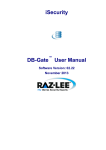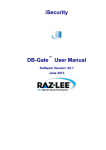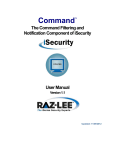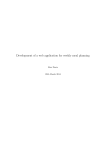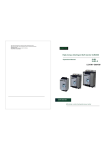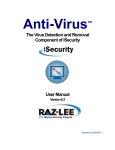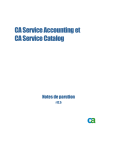Download DB Gate User Manual 2.33 - Raz-Lee
Transcript
iSecurity
DB-Gate
TM
User Manual
Software Version: 02.33
July 2014
Copyright Notice
© Copyright Raz-Lee Security Inc. All rights reserved.
This document is provided by Raz-Lee Security for information purposes only.
Raz-Lee Security© is a registered trademark of Raz-Lee Security Inc. Action, System Control, User
Management, Assessment, Firewall, FileScope, Screen, Password, Audit, Capture, View, Visualizer, AntiVirus, AP-Journal © are trademarks of Raz-Lee Security Inc. Other brand and product names are trademarks
or registered trademarks of the respective holders. Microsoft Windows© is a registered trademark of the
Microsoft Corporation. Adobe Acrobat© is a registered trademark of Adobe Systems Incorporated.
Information in this document is subject to change without any prior notice.
The software described in this document is provided under Raz-Lee’s license agreement.
This document may be used only in accordance with the terms of the license agreement. The software may
be used only with accordance with the license agreement purchased by the user. No part of this document
may be reproduced or retransmitted in any form or by any means, whether electronically or mechanically,
including, but not limited to: photocopying, recording, or information recording and retrieval systems,
without written permission given by Raz-Lee Security Inc.
Visit our web site at www.razlee.com.
Record your product authorization code here.
Computer Model
Serial Number
Authorization Code
DB-Gate User Manual
ii
Table of Contents
Copyright Notice...................................................................................... ii
Table of Contents ................................................................................... iii
About This Manual .................................................................................. 1
Product Documentation Overview .....................................................................................
Printed Materials.................................................................................................................
Online Help.........................................................................................................................
Typography Conventions....................................................................................................
iSecurity Product Suite .......................................................................................................
1
1
1
1
2
Overview................................................................................................... 5
System Requirements ......................................................................................................... 5
Starting DB-Gate ................................................................................................................ 5
Why You Need DB-Gate.................................................................................................... 7
Typical Remote Access Limitations ....................................................................... 7
DB-Gate Benefits................................................................................................................ 7
DB-Gate Restrictions.......................................................................................................... 8
Commitment Control ............................................................................................. 8
Native IBM i Text Based User Interface ............................................................................ 9
New Features and Functionality ....................................................................................... 10
Version 2.33......................................................................................................... 10
Version 2.32......................................................................................................... 10
Version 2.31......................................................................................................... 10
Version 2.30......................................................................................................... 10
Version 2.1........................................................................................................... 11
Activation ............................................................................................... 13
Overview...........................................................................................................................
Mode 1 - Inline .................................................................................................................
Activation.............................................................................................................
Mode 2 - Internal Server...................................................................................................
Before You Begin .................................................................................................
Activation.............................................................................................................
Automatic Activation upon Startup......................................................................
Mode 3 - External Server..................................................................................................
Running the DB-Gate Server ...............................................................................
DB-Gate Server Commands ................................................................................
Changing the DB-Gate Mode of Operation......................................................................
Data Queues......................................................................................................................
Monitor Active Sessions...................................................................................................
Performance Testing .........................................................................................................
13
14
14
14
15
15
17
17
19
20
21
22
23
25
Remote DB Definitions.......................................................................... 27
Working with Directory Entries ....................................................................................... 27
DB-Gate User Manual
iii
Viewing Subsets of Drivers .............................................................................................
Modifying a Directory Entry............................................................................................
Copying an Existing Directory Entry...............................................................................
Creating a New Directory Entry.......................................................................................
Removing a Directory Entry ............................................................................................
Activating a Directory Entry ............................................................................................
Deactivating a Directory Entry ........................................................................................
Verifying a Directory Connection....................................................................................
28
29
31
32
33
33
33
33
DB Drivers.............................................................................................. 35
Working with Database Drivers.......................................................................................
Setting Up a DB Driver....................................................................................................
Modifying a DB Driver ....................................................................................................
Copying a DB Driver .......................................................................................................
Adding a New DB Driver.................................................................................................
Deleting a DB Driver .......................................................................................................
Drivers and Licenses Folders ...........................................................................................
35
36
37
39
39
40
40
DB-Gate Log .......................................................................................... 41
Display Log Entries.......................................................................................................... 42
Remote User ID...................................................................................... 45
Injection of Remote User IDs........................................................................................... 46
Modifying a Server Authentication Entry........................................................................ 46
Adding a New Server Authentication Entry .................................................................... 47
Test Drive ............................................................................................... 49
Starting SQL..................................................................................................................... 49
Verifying the Connection ................................................................................................. 50
Working with SQL Program Sources .............................................................................. 51
System Configuration ........................................................................... 53
General Definitions .......................................................................................................... 54
Log Retention................................................................................................................... 55
Setting DB Log Retention Parameters ................................................................ 55
Maintenance Menu ................................................................................ 57
Display DB-Gate Definitions ...........................................................................................
Work with Operators........................................................................................................
Check Locks.....................................................................................................................
Uninstall ...........................................................................................................................
58
59
61
62
Troubleshooting .................................................................................... 63
Error Messages in Server Mode ....................................................................................... 64
DB-Gate messages in server mode ..................................................................... 64
Appendix A: JDBC Driver for Excel, CSV, etc. ................................... 67
Adding an Entry ............................................................................................................... 67
Connecting ....................................................................................................................... 68
DB-Gate User Manual
iv
Appendix B: Oracle TNS Names .......................................................... 69
Working with Oracle TNS................................................................................................ 69
Inline Method....................................................................................................... 69
External File Method........................................................................................... 69
DB-Gate User Manual
v
DB-Gate User Manual
vi
About This Manual
1
This user guide is intended for system administrators and security administrators responsible for
the implementation and management of security on IBM System i (AS/400) systems. However,
any user with basic knowledge of IBM System i operations will be able to make full use of this
product after reading this book.
Product Documentation Overview
Raz-Lee takes customer satisfaction seriously. Our products are designed for ease of use by
personnel at all skill levels, especially those with minimal IBM System i experience. The
documentation package includes a variety of materials to get you familiar with this software
quickly and effectively.
Printed Materials
This user guide is the only printed documentation necessary for understanding this product. It is
available in user-friendly PDF format and may be displayed or printed using Adobe Acrobat
Reader version 6.0 or higher. If you do not have Acrobat Reader, you can download it from the
Adobe website: http://www.adobe.com.
This manual contains concise explanations of the various product features as well as step-by-step
instructions for using and configuring the product.
Online Help
IBM System i context sensitive help is available at any time by pressing the F1 key. A help
window appears containing explanatory text that relates to the function or option currently in use.
Online help will shortly be available in Windows help format for viewing on a PC with terminal
emulation.
Typography Conventions
Menu options, field names, and function key names are written in Courier Bold.
References to chapters or sections are written in Italic.
IBM i (OS/400) commands and system messages are written in Courier.
Key combinations are separated by a dash, for example: Shift-Tab.
Emphasis is written in Times New Roman bold.
DB-Gate User Manual
1
iSecurity Product Suite
iSecurity Product Suite
Raz-Lee’s iSecurity is an integrated, state-of-the-art security solution for all System i servers,
providing cutting-edge tools for managing all aspects of network access, data, and audit security.
Its individual components work together transparently, providing comprehensive “out-of-thebox” security.
The iSecurity Product Suite includes:
Product
Description
Anti-Virus
Anti-Virus is a dedicated iSeries-specific product engineered to
provide full protection to the server, its file contents, and
resident iSeries or System i dedicated software.
AP-Journal
AP-Journal automatically manages database changes by
documenting and reporting exceptions made to the database
journal.
Assessment
Assessment checks your ports, sign-on attributes, user
privileges, passwords, terminals, and more. Results are
instantly provided, with a score of your current network security
status with its present policy compared to the network if
iSecurity were in place.
Audit
Audit is a security auditing solution that monitors System i
events in real-time. It includes a powerful query generator plus a
large number of predefined reports. Audit can also trigger
customized responses to security threats by means of the
integrated script processor contained in Action.
DB-Gate User Manual
2
iSecurity Product Suite
Product
Description
Authority On Demand
Authority on Demand provides an advanced solution for
emergency access to critical application data and processes,
which is one of the most common security slips in IBM System i
(AS/400) audits. Current manual approaches to such situations
are not only error-prone, but do not comply with regulations and
often-stringent auditor security requirements.
Capture
Capture silently captures and documents user screens for
tracking and monitoring, without any effects on system
performance. It also preserves job logs for subsequent review.
Capture can run in playback mode and can be used to search
within texts.
Change Tracker
Change Tracker automatically tracks modifications in the
software and file structure within production libraries. Changes
are tracked at both the object and source levels. It does not
require any special actions by programmers.
COMMAND
COMMAND monitors and filters commands and its parameters
before they are run, enabling you to control each parameter,
qualifier or element, in conjunction with the context in which it is
about to run. Options include Allow, Allow with Changes and
Reject. It includes a comprehensive log, proactive alerting and
easily integrates with SIEM.
Firewall
Firewall protects and secures all types of access, to and from
the System i, within or outside the organization, under all types
of communication protocols. Firewall manages user profile
status, secures entry via pre-defined entry points, and profiles
activity by time. Its Best Fit algorithm determines the validity of
any security-related action, hence significantly decreasing
system burden while not compromising security.
DB-Gate User Manual
3
iSecurity Product Suite
Product
Description
Password
Password provides a first-tier wall of defense for users by
ensuring that user passwords cannot be easily cracked.
Screen
Screen protects unattended terminals and PC workstations from
unauthorized use. It provides adjustable, terminal- and userspecific timeout capabilities.
View
View is a unique, patent-pending, field-level solution that hides
sensitive fields and records from restricted users. This
innovative solution hides credit card numbers, customer names,
and so on Restricted users see asterisks or zeros instead of real
values. View requires no change in existing applications. It
works for both SQL and traditional I/O.
Visualizer
Visualizer is an advanced DWH statistical tool with state-of-theart technology. This solution provides security-related data
analysis in GUI and operates on summarized files; hence, it
gives immediate answers regardless of the amount of security
data being accumulated.
DB-Gate User Manual
4
Overview
2
Raz-Lee Security’s DB-Gate, part of the iSecurity suite, lets you open concurrent and
transparent SQL connections to numerous types of remote data sources and databases. You can
do this on any IBM or non-IBM platform using STRSQL and compile using CRTSQL for
programs which refer to these databases.
DB-Gate is a client-only product, so it saves you both money and time you would otherwise
require to integrate new hardware or set up a complicated API.
System Requirements
Make sure your system meets the following requirements:
DB-Gate requires the IBM i (OS/400) operating systemV5R3 or later
DB-Gate requires Java 5.0 or later
Starting DB-Gate
To begin using DB-Gate, type STRDB on any command line. The DB-Gate main menu is
displayed as shown below in Figure 2-1 on page 6.
You can access the different features from the DB-Gate main menu. The various feature groups
are described in the following chapters:
Remote DB Definitions
DB Drivers
Activity Log
General Configuration and Maintenance
DB-Gate User Manual
5
Starting DB-Gate
Figure 2-1. DB Gate Main Menu
DB-Gate User Manual
6
DB-Gate Benefits
Why You Need DB-Gate
IBM System i (AS/400) users often require access to remote, non-DB2 databases that do not
support DRDA server behavior, such as Oracle, MS-SQL and Derby. These databases run on
various operating systems and use standard languages (for example, SQL).
Typical Remote Access Limitations
To successfully access remote databases, companies have selected products based on either of
the following limited methods:
Using ambiguous or non-standard APIs that are not defined through RDBDIRE (relational
Database Directory Entry) and therefore make no use of an ARD program.
Selecting a client-server configuration that requires additional hardware.
These options are cumbersome and require special settings which often prevents the user from
fully utilizing standard SQL commands on the IBM System i and often include hidden
infrastructure costs as well.
DB-Gate Benefits
“Opens” the entire non-DB2 spectrum of databases.
Greatly expands programmer’s capabilities when working with non-DB2 databases.
Reduces the need for redundant data and ETL (extract, transformation, load) data
manipulation products. Eliminates the need for *SQLPKG, even when accessing another
DB2 database (including one on the IBM System i).
Unique technology enables transparent access to any database (MySQL, ORACLE, MS
SQL, DB2, Informix, SQLite) or data source (for example, Excel) which resides on any IBM
or non-IBM platform using STRSQL or programs in languages such as RPG, Cobol, and so
on (compiled using CRTSQL...).
Integration with the STRSQL lets you prompt to see the Column names and more, and
expands IBM i-based DRDA functionality by enabling transparent connectivity with JDBC
databases not supported by DRDA.
Uses standard SQL syntax and is based upon standard IBM i functionality – so there is
virtually no learning curve to get up and running Remote Server Authentication that makes
use of the IBM Server Authentication Entries, injecting them seamlessly when needed and
eliminating the need to remember and re-enter a user name and password for each
CONNECT to a remote DB Provides detailed traceability logs.
Uses standard SQL syntax and is based upon standard IBM i functionality - so there is
virtually no learning curve.
Use of the IBM Server Authentication Entries, injecting user and password seamlessly when
needed and eliminating the need to remember and re-enter a user name and password for
each CONNECT to a remote DB.
DB-Gate User Manual
7
DB-Gate Restrictions
DB-Gate Restrictions
The following functions are not supported:
Database large objects (BLOBs, CLOBs, DBCLOBs)
Data links
User IDs longer than ten characters
Passwords longer than ten characters
Stored procedure result sets
SQL statements longer than 32K
Stored procedures with Commit on Return
Scrollable cursors
Multi-row input
Extended diagnostics
RDB aliases
Commitment Control
NOTE: When using an ARDPGM, the system enforces the use of commitment control. If for example
session attributes for commitment control is set to *NONE, the system will change this setting
immediately after the connection.An RDB entry that is based on ARDPGM is always
considered as a remote connection and thus cannot be assigned *NONE or *NC for
commitment control as shown below in Figure 2-2 on page 8.
Figure 2-2. Commitment Control - Help
DB-Gate User Manual
8
DB-Gate Restrictions
Native IBM i Text Based User Interface
DB-Gate is designed to be a user-friendly product. The user interface follows standard System i
CUA conventions. All product features are available via the menus, so you are never required to
memorize arcane commands. Many features are also accessible via the command line, for the
convenience of experienced users.
Menus
Product menus allow for easy access to all features with a minimum of keystrokes. Menu option
numbering and terminology are consistent throughout this product as well as other Raz-Lee
products. To select a menu option, simply type the option number and press Enter. The command
line is available from nearly all product menus. If the command line does not appear (and your
user profile allows use of the command line), press F10 to display it.
Data Entry Screens
Data entry screens include many convenient features such as:
Pop-up selection windows
Convenient option prompts
Easy-to-read descriptions and explanatory text for all parameters and options
Search and filtering with generic text support.
The following describes the different data entry screens.
To enter data in a field, type the desired text and then press Enter or Field Exit.
To move from one field to another without changing the contents press Tab.
To view options for a data field together with an explanation, press F4.
To accept the data displayed on the screen and continue, press Enter.
Table 2-1 on page 9 describes the standard function keys that may appear on data entry screens.
Table 2-1: Functions Keys
Function Key
Description
F1 - Help
Displays context-sensitive help.
F3- Exit
Ends the current task and returns to the screen or menu
from which the task was initiated.
F4 - Prompt
Displays a list of valid options for the current field or
command. For certain data items, a pop-up selection
window appears.
F6 - Add New
Creates a new record or data item.
F8 - Print
Prints the current report or data item.
F9 - Retrieve
Retrieves the previously-entered command.
F12 - Cancel
Returns to the previous screen or menu without updating.
DB-Gate User Manual
9
New Features and Functionality
New Features and Functionality
Version 2.33
The following improvements have been made in this version:
RDB Connection
You can verify the RDB connection from either the Work with DB Directory Entries screen
or by using option 52. Verify Connection in the main DB-Gate menu.
Version 2.32
The following improvements have been made in this version:
Performance Improvements
Performance improvements for data retrieval from SELECT statements
Performance improvements for KEEP ALIVE statements
SQL
Support for SELECT INTO adjusted to be compatible with IBM PTFs
Version 2.31
The following improvements have been made in this version:
ARDPGM
DB-Gate now identifies and handles the state where the ARDPGM is cleared from the
memory (for example, as a result of the Reclaim Resources command).
Logging
When running in server mode, both the requester job and activation group details are now
reported by the server to the DB-Gate engine. Those details are logged, which makes it easier
to correlate server activity with engine activity.
SQL
Improved support for SELECT INTO
Version 2.30
The following improvements have been made in this version:
UI
New session monitor
New screen for running performance and load tests
SQL
Three part name support (limited to those supported by IBM)
Support for SELECT INTO
Support for callable statements with bound variables
DB-Gate User Manual
10
New Features and Functionality
Logging
Both the DB-Gate server and engine write log files using a rotation of five files. Each file is
1 Mb
The Server log files are in the /tmp directory and are named /
dbgater_err_server.txt.<n>, where n is a digit from 0 to 4. dbgater_err_server.txt.4 is
the oldest file, dbgater_err_server.txt.0 is the newest.
The Engine log files are also in the /tmp directory and are named /dbgater_err.txt.<n>,
where n is a digit from 0 to 4.
DB-Gate server: the log level is checked now on the creation of every new service job. That
means logging can be set on the native side (setting it to #3 or #5) and takes effect even while
the server is running.
Version 2.1
The following improvements have been made in this version:
A path relative to the DB-Gate default driver’s location can be used for specifying drivers'
files (in addition to absolute path).
The URL field in the RDB Entries screen can contain a URL that points to a text file that
contains the full JDBC URL.
Internal JDBC driver for PC files:
Improved calculation of the length of fields
Added a link to the manual in the driver's screen
Improved Excel xlsx format handling
Server mode now works with single data queue. This data queue can be recreated via the
Activation menu
PC installer for mode #3 (DB-Gate as an external server).
Can run as an internal server on the IBM i, thereby eliminating the JVM starting time.
Can run as an external server on a Windows, Linux or other platform supporting Java rather
than using resources on the IBM i.
Keep alive statement is sent repeatedly
Support for SMB protocol to allow access to Excel/CSV files on shared folder.
Added support for reading Excel 2007-2010 (XLSX) formats.
Running on a PC enables DB-Gate to work with additional data sources by employing the
JDBC-ODBC bridge. That means for example that we can get data from MS Access.
Enhancements made to better support embedded SQL in RPG/COBOL.
Added Bidi String Type option (-1 = NONE) in RDB entry screen.
The product is bundled with a new JDBC driver for MS Excel (97/2000/XP/2003/2007/
2010), CSV, ODF spreadsheet (LibreOffice/OpenOffice) and text files. This driver is an in
house development. See Appendix A: JDBC Driver for Excel, CSV, etc. on page 67 for a
description of how to use it.
Support added for NVARCHAR field type.
DB-Gate User Manual
11
New Features and Functionality
DB-Gate User Manual
12
3
Activation
Overview
DB-Gate can be activated to run in either:
Mode 1 - Inline, running in the same job which requires external DB access.
Mode 2 - Internal Server, running on a separate subsystem in the IBM i. This server supports
any number of jobs.
Mode 3 - External Server, running in an external system (consumes the processing power of
a different computer). This server supports any number of jobs.
The functionality of DB-Gate is the same regardless of the mode run. No changes are required
in the programs running on the IBM i. The choice of mode selected can be made at any stage.
Figure 3-1 on page 13 shows the architecture of the 3 run modes.
Mode 1 - Inline
Mode 2 - Internal Server
Mode 3 - External Server
IBM i
IBM i
IBM i
Job1
Job1
RPG/COBOL
RPG/COBOL
Job1
RPG/COBOL
RPG/COBOL
DB-Gate
Job2
Job2
RPG/COBOL
Job2
RPG/COBOL
RPG/COBOL
DB-Gate
Job3
Job3
STRSQL
DB-Gate
External
Server
Job3
STRSQL
STRSQL
DB-Gate
External
DB
DB-Gate
Internal
Server
External
External
DB
DB
Figure 3-1. Run Mode Architecture
DB-Gate User Manual
13
Mode 2 - Internal Server
Mode 1 - Inline
Activation
DB-Gate runs the internal mode by default. No pre-activation is required. Note that first SQL
command within a job activates, within DB-Gate, a process which may require a few seconds
depending on available computing resources.
Mode 2 - Internal Server
DB-Gate runs as server job on a dedicated subsystem. This subsystem must be started before
processing any SQL statement. The product can be configured to start this subsystem
automatically after every IPL.
This mode has no initial extra processing and requires fewer memory resources.
DB-Gate User Manual
14
Mode 2 - Internal Server
Before You Begin
Ensure that all SQL jobs using DB-Gate are signed off. This should be done by your
organization’s IT Administrator.
2. Set a password for the user profile SECURITYBP (which initially has a password of *NONE)
and set the password expiration interval (PWDEXPITV) to *NOMAX.
1.
Activation
To activate DB-Gate to run in Internal Server Mode (2):
1.
Ensure DB-Gate mode is set to Internal Server (2) as follows:
a. Select 81. System Configuration from the DB-Gate main menu. The DB Directory
Entry System Configuration menu appears, as shown in Figure 3-2 on page 15.
Figure 3-2. DB Directory Entry System Configuration Screen
b. Select 1. General Definitions from the DB Directory Entry System Configuration
menu. The General Definitions screen appears, as shown in Figure 3-3 on page 15.
Figure 3-3. General Definitions Screen
c. Set the Run mode to 2 (if set to another mode) and press Enter continuously (usually 2
or 3 times) to return to the DB-Gate main menu.
DB-Gate User Manual
15
Mode 2 - Internal Server
2.
Activate the server as follows:
a. Select 2. Activation from the DB-Gate main menu. The Activation - Server Mode
menu appears, as shown in Figure 3-4 on page 16.
Figure 3-4. Activation Screen
b. Select 1. Activate Server from the Activation - Server Mode menu. DB-Gate begins
to operate in Internal Server Mode. A message appears at the bottom of the screen
indicating this.
c. Select 5. Work with Active Jobs from the Activation - Server Mode menu to verify
that DB-Gate is working. The Work with Subsystem Jobs screen appears and displays
active Subsystem Jobs and their status as shown in Figure 3-5 on page 16.
Figure 3-5. Work with Subsystem Jobs Screen
DB-Gate User Manual
16
Mode 3 - External Server
Automatic Activation upon Startup
Internal Server Mode can be set to automatically activate upon startup of the IBM System Initial
Program Load (IPL) from the Activation screen (See Figure 3-4 on page 16).
To enable automatic activation, select 11 - Activate Server at IPL.
To disable automatic activation, select 12 - Do Not Activate Server at IPL.
You can verify automatic activation status by typing DSPJOBLOG at the command prompt.
Mode 3 - External Server
DB-Gate runs as a server process on a different computer. That computer and the DB-Gate
service running on it must be activated before any SQL processing is initiated.
The computer running this server mode can run on Windows, Unix, Linux, or any other operating
system that supports Java. This mode has no initial extra processing and requires virtually no
extra memory resources from the IBM i. All memory resources and processing power are
consumed on the external computer running the DB-Gate server.
It is the user’s responsibility to ensure activation of the computer and server running the external
DB-Gate.
1.
Install the DB-Gate server as follows:
a. Close all applications.
b. Run the setup file DB-Gate_setup.exe. The installation wizard opens.
Figure 3-6. DB-Gate Server Setup Wizard - Welcome Screen
DB-Gate User Manual
17
Mode 3 - External Server
c. Proceed through the Wizard choosing the destination path, name and shortcut settings
and click Install on the Ready to Install screen. See Figure 3-7 on page 18.
Figure 3-7. Ready to Install Screen
d. Upon completion select Launch DB-Gate Server and click Finish.
Figure 3-8. DB-Gate Server Setup Wizard - Finish Screen
The Connect to System dialog appears. See Running the DB-Gate Server on page 19.
DB-Gate User Manual
18
Mode 3 - External Server
Running the DB-Gate Server
The DB-Gate server is started either by:
Selecting Launch DB-Gate server at the end of the installation process
Starting the DB-Gate server from the Windows Start menu or the icon
Figure 3-9. DB-Gate Server Startup Screen
Click Start Server. The Connect To System dialog appears. See Figure 3-10 on page 19.
2. Connect to the system as follows:
a. Type the address (IP or network path) or host name for the DB-Gate server
b. Type the User and Password to access that host.
c. Click OK.
1.
Figure 3-10. Connect to System Dialog
Log in to the IBM i.
4. Start SQL by typing STRSQL.
5. Connect to the SQL database instance as shown in Figure 3-11 on page 20.
3.
DB-Gate User Manual
19
Mode 3 - External Server
Figure 3-11. Connecting to Database Instance
6.
Open the DB-Gate Server GUI by double-clicking from the Windows Start menu or the
icon.
The options are described in DB-Gate Server Commands on page 20.
DB-Gate Server Commands
The DB-Gate Connected To [Database] screen indicates active jobs connected to the DBGate server. See Figure 3-12 on page 20 and Table 3-1 on page 20 for a description of the
relevant parameters and options.
Figure 3-12. Database Connection Screen
Table 3-1: Database Connection Parameters and Options
Button / Column Description
DB-Gate User Manual
Release Job
Stops the selected job.
Stop Server
Deactivates the DB-Gate Server.
Job Name
Name of the job.
User
User who initiated the job
Job Number
Number of the job
Activation Group
Activation Group number in which
the application is running.
20
Changing the DB-Gate Mode of Operation
Each job consists of one or more activation groups and it is important to note that DB-Gate
operates on the level of Activation Group. Therefore, the same job attributes can appear more
than once but in different Activation Groups. An example is provided in Table 3-2 on page 21
Table 3-2: Sample List of Connections
Job Name
User Job Number Activation Group
QPADEV0010 DB
123456
2
QPADEV0010 DB
123456
3
Changing the DB-Gate Mode of Operation
The mode of operation can only be changed when no active SQL processes are running in
DB-Gate. It is recommended to change the mode of operation in conjunction with IPL.
To change the Run mode:
1.
2.
3.
4.
5.
Notify all relevant users that you are about to stop and change the current Run mode.
Make sure all SQL jobs running through DB-Gate are signed off.
If DB-Gate is currently running in Server mode (2 or 3), stop the server.
Go the General Definitions screen (81) and set the new Run Mode.
Start DB-Gate:
For Inline Mode (1) no further action is necessary.
For Internal Server Mode (2), activate as described in Activation on page 14.
For External Server Mode (3), activate as described in Activation on page 15.
DB-Gate User Manual
21
Changing the DB-Gate Mode of Operation
Data Queues
DB-Gate uses a a data queue for communication when operating in server mode (2 or 3). You
can recreate this data queue (delete and build) using option 79 in the Activation screen (see
Figure 3-13 on page 22). This maintenance task is useful when the data queue becomes too large.
This task action should be only be performed while the server is down and there are no SQL jobs
employing DB-Gate.
Figure 3-13. Activation Screen
DB-Gate User Manual
22
Changing the DB-Gate Mode of Operation
Monitor Active Sessions
The Monitor feature enables you to observe and control the sessions managed by the DB-Gate
server, regardless of whether the server is running on the IBM System i or externally. A session
consists of one or more RDB entries that are registered with DB-Gate and are running in the
same job and the same activation group.
With the monitor you can see the active sessions, and even end any of them without causing any
issues to the server.
To monitor active sessions:
1.
Select 31. Work with Active Sessions in the Activation - Server Mode menu. The Work
DB-Gate Active Sessions screen opens as shown in Figure 3-14 on page 23.
Figure 3-14. Work DB-Gate Active Sessions screen
Table 3-3 on page 23 describes the information and options on the Work DB-Gate Active
Sessions screen.
Table 3-3: Work DB-Gate Active Sessions
Parameter/Option
Description
Last activity
The time of the last request from DB-Gate
DB-Gate User Manual
23
Changing the DB-Gate Mode of Operation
Table 3-3: Work DB-Gate Active Sessions
Parameter/Option
Description
Active
Y= currently being processed by DB-Gate
If the Active field is empty, the job displayed is usually a
'leftover' job from a previous activation of the DB-Gate
server. The main reason for keeping these jobs in the list
is the ability to send them a release command. This is
effective if the job is stuck waiting for a reply from a
remote DB server. Since the remote connection does not
exists anymore, it might wait till ENDJOB is performed.
Sending a release command is the clean way to clear
things up.
RDB
The targeted RDB. Every session may have several RDB
involved each called in different time frame.
If a session is in commitment control (Format = COMMIT)
Format
For each request there is a dedicated internal format
structure used to carry request/reply
Requester job
Details of the job that initiated the RDB connection
4=End session
Sends a release command for the session.
Use this option with extra caution, especially if the
session is active. When an active session is sent a
release command, any remote connection is broken and
DB-Gate will cease processing the requester job.
Actually, the service job QZRCSRVS terminates.
You should note that:
When the release command is sent to an active session,
the service job deletes the record.
When the release command is sent to an non-active
session, the monitor deletes the record.
Non active sessions are deleted upon screen refresh
when the requester job ends.
5=DSPJOB Rqstr
Open the DSPJOB option for the job requestor
6=DSPJOB Server
Open the DSPJOB option for the server.
F10=DSPJOB monitor
Open the DSPJOB monitor
F23=End non-active
End all non-active sessions
DB-Gate User Manual
24
Changing the DB-Gate Mode of Operation
Performance Testing
You can run performance and load tests of the DB-Gate engine and server without the need for
any coding. The test submits a number of jobs (according to the Number of jobs to run
parameter). Each job connects to the given RDB entry and, if you use the default program
provided, repeatedly performs the following for the number of repetitions set in the Iterations
per job parameter. The number of rows to insert and then fetch is defined in the Rows to
process parameter.
Creates a table on the given schema
Fills the table with data
Fetches from the table
Drops the table
To run a performance test:
1.
Select 71. Run DB-Gate Performance Test in the Activation - Server Mode menu. The
Test DB-Gate Performance screen opens as shown in Figure 3-15 on page 25.
Figure 3-15. Test DB-Gate Performance screen
DB-Gate User Manual
25
Changing the DB-Gate Mode of Operation
Table 3-4 on page 26 describes the information and options on the Work DB-Gate Active
Sessions screen.
Table 3-4: Test DB-Gate Performance
2.
Parameter/Option
Description
RDB name
One of your Directory Entries.
See Working with Directory Entries on page 27 for more
details.
Existing RDB schema
The name of one of the schemas in the directory. This
schema must exist; the test does not create it.
Jobs prefix ID
Enter a meaningful job prefix, for example TST1
Number of jobs to run
Enter the number of jobs you want to run simultaneously.
This should be a reasonable approximation of the number
of jobs you expect to be sent to the server.
Iterations per job
The number of times the test will be run.
Rows to process
The number of rows to be inserted and fetched for each
iteration.
RDB user
Name - Type the User ID of one of the Remote Users you
have defined for this RDB. See Injection of Remote User
IDs on page 46 for more details.
*AUTO
RDB password
Password - Type the password for the Remote User.
*AUTO
Test pgm
Type the name of the program that will test the
performance of the DB engine. Raz-Lee provides you
with a default program to perform the test.
Library
The library where the test program is stored. The default
test program is in library SMZB.
Enter the required parameters and press Enter. The performance test runs.
DB-Gate User Manual
26
Remote DB Definitions
4
This chapter describes how to define a remote database.
When definitions are activated, they create an RDBDIRE (Remote DB Directory Entry) in the
operating system.
Working with Directory Entries
To begin working with directory entries, select 1. Work with Directory Entries from the
DB-Gate main menu.
The Work with Directory Entries screen opens as shown in Figure 4-1 on page 28. Directories
are marked as Active or (deactivated). You can perform the following activities:
Viewing Subsets of Drivers
Modifying a Directory Entry
Copying an Existing Directory Entry
Creating a New Directory Entry
Removing a Directory Entry
Activating a Directory Entry
Deactivating a Directory Entry
Verifying a Directory Connection
DB-Gate User Manual
27
Viewing Subsets of Drivers
Figure 4-1. Work with Directory Entries
Viewing Subsets of Drivers
To view a specific subset of drivers, type the first alphanumeric characters of the driver in the
Subset by driver field and press Enter.
The driver list is redisplayed with results that match your query.
Figure 4-2. Work With DB Drivers
DB-Gate User Manual
28
Modifying a Directory Entry
Modifying a Directory Entry
You can update all directory entries except for the names of the Directory.
To modify the details of a Directory Entry:
1.
Type 1 in the Opt column to select it and press Enter.
The Modify Directory Entry screen appears with the selected directory entry filled in as
shown in Figure 4-3 on page 29.
Figure 4-3. Modify Directory Entry Screen
Table 4-1 on page 29 describes the detailed information you enter to create a new RDB Entry.
Some of the parameters may vary depending on the selected driver.
Table 4-1: RDB Entry Parameters
Parameter
Description / Options
Directory Entry
Name of the directory
Active
Y (yes) or N (no)
DB-Gate User Manual
29
Modifying a Directory Entry
Table 4-1: RDB Entry Parameters
Parameter
Description / Options
Driver
The driver you associated with the new entry
Description
Description of the directory (optional)
Log
0=Global default (this value is taken from System
Configuration’s General Definitions screen)
1=No log (no data is stored)
2=Connect (the log will store a record of each connection
and disconnection from a database)
4=All (the log will store all commands sent; when a Fetch
command is sent, it will only store the first in the series)
Host or IP
The address used to access the remote database
Port
The port number associated with the above address
required for setting up a connection to the remote
database
Catalog
If the database requires a Catalog for the connection,
specify it here
Schema
The schema for the remote database
Database
Database name
Additional parameters:
SID in this example
Up to four different parameters, based on the selected
driver.
URL
Provided by the DB driver provider. May include
parameters:
<host><ip><user><pwd><catalog><port>
<schema><adl1-4>
The URL field can contain a URL that points to a text file
that contains the full JDBC URL. For example, the file at
http://www.acme.com/gui/jdbc_ms.txt could contain
the following:
jdbc:sqlserver://<host>:<port>;databaseName=<db>
If an empty Password is received when connecting, DBGate also ignores the User field and attempts to create a
connection based on the JDBC URL only.
Language Support
*AUTO = Default setting
*NONE
4-11 = Based on an IBM setting for specific language
support.
Keep alive interval
Frequency the keep alive SQL statement is sent to DB to
ensure connection is maintained.
Keep alive statement
SQL statement sent to DB to ensure connection is
maintained.
F8
Replace Driver = Enables users to replace the driver
configuration for this RDB entry
DB-Gate User Manual
30
Copying an Existing Directory Entry
Copying an Existing Directory Entry
You can add a new Directory Entry by copying one that already exists. Copying a directory entry
is also the only way you can change the name of an existing directory entry.
To copy an existing directory:
Highlight it and select 3 - Copy.
The Copy DB Directory Entry screen appears with the selected directory entry appearing in
both the From and To: / Directory Entry fields, as shown in Figure 4-4 on page 31.
2. Modify the To: / Directory Entry description and press Enter twice.
1.
Figure 4-4. DBG Copy Directory Entry Screen
All the existing directory entry details are automatically added and the Work with Directory
Entries screen is redisplayed with the newly created directory entry in deactivated status.
See Figure 4-5 on page 31.
Figure 4-5. Work with Directory Entries Screen
DB-Gate User Manual
31
Creating a New Directory Entry
Creating a New Directory Entry
You can add a new Directory Entry either by copying one that already exists or by entering all the
details on your own.
To create a new directory entry:
Select F6 - Add New to open the Add New Directory Entry screen.
2. Add a Directory Entry by doing one of the following:
Type the new Directory Entry alias name.
Select F4 - Prompt (while in the Directory Entry field) to display the existing Directory
Entry list. Select the Directory Entry by typing 1 next to it. Press Enter. The selected
Directory Entry is added to the new Directory Entry field.See Figure 4-6 on page 32.
1.
Figure 4-6. DBG Add New Directory Entry
Add a Driver by doing one of the following:
Type the new Driver name
Select F4 - Prompt (when in the Driver field) to display a list of the existing DB drivers.
Select the Driver by typing 1 next to it. Press Enter. The selected Directory Entry is
added to the new Directory Entry field.
4. Click Enter to move on to the empty Add New Directory Entry Details screen.
This screen is the same as the Modify Directory Entry screen above as shown in Figure 4-3
on page 29.
3.
NOTE: If the URL is already saved in the driver, it is automatically added. DB-Gate User Manual
32
Removing a Directory Entry
Removing a Directory Entry
To remove a Directory Entry:
In the Work with DB Directories screen, select the directory to be removed by typing a 4
next to it and pressing Enter.
The Delete Directory Entry - Part A screen appears with the Directory Entry details.
2. Press Enter, and then again Enter when the Delete Directory Entry - Part B screen appears
to confirm.
The Work with DB Directory Entries screen reappears with the Directory Entry removed.
1.
Activating a Directory Entry
To activate a Directory Entry:
In the Work with DB Directories screen, select the directory to be activated by typing a 7
next to it and pressing Enter.
2. The Directory Entry is activated.
1.
Deactivating a Directory Entry
To deactivate a Directory Entry:
In the Work with DB Directories screen, select the directory to be deactivated by typing a 8
next to it and pressing Enter.
2. The Directory Entry is deactivated.
1.
Verifying a Directory Connection
To verify a Directory Connection:
In the Work with DB Directories screen, select the directory to be verified by typing a 9 next
to it and pressing Enter. The Verify DB-Gate RDB screen appears.
2. Type the RDB Name and RDB Password used for the selected RDB, where relevant.
1.
NOTE: The default *AUTO is for those RDBs that do not supply user/password directly or do not
require credentials. Indirect credentials can be sent to ARDPGM via the use of server
authentication entry or JDBC URL.
3.
Press Enter. A message is displayed with the status of the connection.
DB-Gate User Manual
33
Verifying a Directory Connection
DB-Gate User Manual
34
DB Drivers
5
Working with Database Drivers
A database driver enables you to access a remote database, first by recognizing it and then by
establishing a connection with it.
DB-Gate comes with pre-installed DB drivers. The default path for drivers is:
/iSecurity/DB-Gate/Drivers
You can enter a full path or a path relative to DB-Gate default driver’s location as shown in
Figure 5-1 on page 35.
Figure 5-1. Modify DB Driver - Full and Relative Paths
DB-Gate User Manual
35
Setting Up a DB Driver
Setting Up a DB Driver
You may add any number of additional drivers or modify the existing ones.
To set up a database driver:
Select 11 - Work with DB Drivers from the Main Menu.
The Work with DB Drivers screen as shown in Figure 5-2 on page 36 with a three-column
list of the different types of database already entered in the system is displayed.
2. You can create a remote connection from this screen which includes the following details:
Driver Name Available – Yes indicates that the driver’s Driver file parameter (in the Modify
DB Driver screen as shown in Figure 5-3 on page 37) has been filled in with the path to the
jar file on the IFS.
1.
Figure 5-2. Work with DB Drivers
If the URL for the driver manufacturer has been saved within the driver’s details, you can open
the driver’s web page in your browser and read detailed information on the database.
To do this, select 8 - Driver page and then press Enter.
To view a specific subset of drivers, do one of the following:
In the Subset by driver field, at the top right of the screen, enter the first alphanumeric
characters of the driver and press Enter.
The driver list is redisplayed with results that match your query.
2. In the Subset by text field, enter any alphanumeric characters you want to match in either the
Driver Name or Description fields and press Enter.
The driver list is redisplayed with results that match your query.
1.
DB-Gate User Manual
36
Modifying a DB Driver
Modifying a DB Driver
To modify a DB driver, do the following:
In the Work with DB Drivers screen, select the DB driver you want to update and press 1 Select and then press Enter.
The Modify DB Driver screen as shown in Figure 5-3 on page 37 opens with the driver’s
details.
2. Update the fields, then press Enter.
A confirmation message appears asking if you want to modify any of the entries.
3. Press Enter again to save the changes to the driver.
From within the driver page, you can view open the URL for the driver manufacturer to read
detailed information on the DB driver by selecting F7 - Driver page.
1.
To restore the default settings of the current driver, select F9 - Restore Default.
Figure 5-3. Modify DB Driver
The following table describes the information in the DB Driver screen.
Table 5-1: DB Driver Parameters and Commands
Parameter /
Command
Description
Driver
Driver’s name and description. It will appear in the DB
Drivers list when configuring a connection.
Driver file
Path to the jar file on the IFS that contains the JDBC
driver for this database.
Class
JDBC driver class name.
Driver page
URL for the driver developer’s web-page.
DB-Gate User Manual
37
Modifying a DB Driver
Table 5-1: DB Driver Parameters and Commands
Parameter /
Command
Description
Default port
The default port to use when setting up a connection.
Additional
Parameters
You may define up to four parameters which are specific
for this driver. The definition includes the label, as well as
a short explanation or the possible values. Parameters
which are defined here will be displayed when this driver
is selected.
F4
When in the Driver field, displays a Select DB Driver
window with the option to select a specific DB Driver.
After entering 1 - Select, the window closes and your
selection is displayed in the Driver field.
F7
Once the Driver page has been entered, selecting F7
opens the URL in your default browser.
F9
Restores the original definition of a driver if it was
supplied alongside the DB-Gate and replaces the current
settings.
DB-Gate User Manual
38
Copying a DB Driver
Copying a DB Driver
To copy a DB driver, do the following:
1.
In the Work with DB Drivers screen, select the DB driver you want to copy, press 3 - Copy
and then press Enter.
The Copy DB Driver screen opens with the name and description of the selected driver as
shown in Figure 5-4 on page 39.
2. In the new Driver field, change the name and then press Enter.
3. After a confirmation message appears asking if you want to modify any of the entries, press
Enter again to save the new driver.
Figure 5-4. Copy DB Driver
Adding a New DB Driver
To add a new DB driver:
From the Work with DB Drivers screen, press F6.
An empty Add New DB Driver screen appears.
2. After you complete the fields, press Enter.
3. After a confirmation message appears asking if you want to modify any of the entries, press
Enter again to save the new DB driver.
1.
DB-Gate User Manual
39
Deleting a DB Driver
Deleting a DB Driver
To delete a DB driver from the list:
In the Work with DB Drivers screen, select the DB driver and then select 4 - Delete.
The driver’s page is displayed.
2. Press Enter to confirm the delete request.
The driver is deleted.
1.
Drivers and Licenses Folders
To view and update a connection to a remote database:
Select 15 - Drivers & Licenses Folders from the main screen. The Work with Object Links
screen appears.
This resource screen lets you see the paths to the third party drivers and their licenses.
Figure 5-5. Work with Object Links
The drivers belong to the official owners. They are supplied with the product for your
convenience. Next to each driver you can find the actual license under which it is supplied. These
drivers have been downloaded and are supplied by Raz-Lee with the understanding that they may
be supplied in this way.
DB-Gate User Manual
40
DB-Gate Log
6
The DB-Gate Display Log shows the contents of the history log, which saves various data
gathered from the different directory entries as you have defined them, in a standard format and
using basic filter criteria. The "Backward Glance" feature lets you look at the last several minutes
of activity without the need to define specific time or date parameters.
DB-Gate User Manual
41
Display Log Entries
Display Log Entries
To begin filtering log entries,
1.
Select 41. Display Log from the DB-Gate main menu. The Display DB-Gate Log Entries
screen appears, as shown in Figure 6-1 on page 42.
Figure 6-1. Display DB-Gate Log Entries Screen (1)
Figure 6-2. Display DB-Gate Log Entries Screen (2)
Table 6-1 on page 43 describes the various settings you can define to filter log entries.
DB-Gate User Manual
42
Display Log Entries
Table 6-1: Filter Log Settings
Parameter
Description
Display last minutes
Number, *BYTIME
This “Backward Glance” feature lets you enter the
number of minutes of recent activity you want to view,
without the need to define any other time or date
parameters. The feature is particularly helpful when trying
to clarify the cause of problems.
2.
Starting date
Choose from: Current, Start, Yesterday, Week Start,
Previous Weeks, Month Start, Previous Months, Year
Start, Previous Years, and each day of the week
Starting time
hh:mm:ss format
Ending date
Same options as Starting date
Ending time
hh:mm:ss format
User profile
All (default) or a specific user profile on the IBM System i
Remote user profile
All (default) or a specific user profile on the remote
database
Relational DB Entry
All (default) or a specific remote DB entry
SQL Operation
All (default) or a specific SQL operation that is used at the
beginning of an SQL statement (for example, CONNECT,
CREATE, DROP, and so on)
SQL State
All (default) or a specific state
SQL Error Code
All (default), a specific error code number or name that
describes the problem, or entries without any error code
SQL Statement contains
All (default) or a specific SQL statement
SQL Message contains
All (default) or a specific error message that is associated
with an error code
From job name
All (default) or specific job
User
All (default) or specific user
Number
All (default) or a specific number
From program name
All (default) or the program in the IBM System i that
created this log
Library
All (default) or specific library of the program name
Number of records to process
No Maximum amount (NOMAX) or a specific number
Output
On the screen (*), Printed on one of the defined printers.
If you enter Outfile, you must then define the following
additional parameters: File to receive output, Library,
Member to receive output, Replace or add records
Define your filter parameters and press Enter. The Display DB Gate Log screen appears.
Figure 6-3 on page 44 shows an example of the output displayed.
DB-Gate User Manual
43
Display Log Entries
Figure 6-3. Display DB-Gate Log
3.
To view further details for the output, select F10. Entire Entry. The following screen
appears.
Figure 6-4. Additional Entry Information from DB-Gate Log
DB-Gate User Manual
44
Remote User ID
7
This chapter describes how to work with server authentications. The parameters and settings rely
on standard IBM commands, such as ADDSVRAUTE and CHGSVRAUTE, which are described
in detail in the IBM documentation.
At the time that authentication information is required, the data entered here will be used. This
eliminates the need for repetitive entries of the authentication information.
DB-Gate User Manual
45
Injection of Remote User IDs
Injection of Remote User IDs
To set up auto injection of remote user IDs, select 21. Work with Server Authentication from
the DB-Gate main menu and press Enter.
The Work with Server Authentication Entries screen is displayed as shown in Figure 7-1 on
page 46.
Figure 7-1. Work with Server Authentication Entries
To view a specific subset of server authentication entries:
1.
Select one of the following subset fields:
2.
User
Server
Remote User
Enter the first alphanumeric characters of the entry and press Enter.
The list is redisplayed with results that match your query.
DB-Gate User Manual
46
Modifying a Server Authentication Entry
Modifying a Server Authentication Entry
To modify a server authentication entry:
1.
Highlight the server authentication entry that you want to update in the Work with Server
Authentication Entries screen and press 1 - Select and then press Enter. The Modify User
Authentication Entry screen appears as shown in Figure 7-2 on page 47.
Update the User profile, Server and Remote user ID details displayed.
3. Press Enter. After a confirmation message appears, press Enter again to save your settings.
2.
Figure 7-2. Modify User Authentication Entry
Adding a New Server Authentication
Entry
To add a new server authentication entry:
1.
In the Work with Server Authentication Entries screen, press F6 - Add New. An empty
Add User Authentication Entry screen appears.
Update the User profile, Server and Remote user ID details displayed.
3. Press Enter. After a confirmation message appears, press Enter again to save your settings.
2.
DB-Gate User Manual
47
Adding a New Server Authentication Entry
DB-Gate User Manual
48
8
Test Drive
This chapter describes the various ways you can start SQL and work with SQL programs. These
features rely on standard IBM commands, which are described in detail in the IBM
documentation.
Starting SQL
To start working with SQL and to begin writing SQL commands directly from your System i:
Select 51. Start SQL from the DB-Gate main menu. The Enter SQL Statements screen
appears, as shown in Figure 8-1 on page 49.
This is the main screen for interactive Structured Query Language (SQL) for running SQL
statements. SQL messages also appear on this screen.
Figure 8-1. Enter SQL Statements
DB-Gate User Manual
49
Verifying the Connection
Verifying the Connection
Before you start working with SQL, you may want to verify that you have a connection to the
RDB with which you want to work.
To verify a connection:
1.
Select 52. Verify Connection from the DB-Gate main menu. The Verify DB-Gate RDB
screen appears, as shown in Figure 8-2 on page 50.
Figure 8-2. Verify DB-Gate RDB
2.
Enter the RDB name and the RDB password, if relevant.
NOTE: The default *AUTO is for those RDBs that do not supply the user/password directly or do not
require credentials. Indirect credentials can be sent to ARDPGM via the use of server
authentication entry or JDBC URL.
If an empty Password is received when connecting, DB-Gate also ignores the User field and
attempts to create a connection based on the JDBC URL only. You can set the JDBC URL in
the Modify Directory Entry screen, see Modifying a Directory Entry on page 29 for more
details.
3.
Press Enter. A message is displayed with the status of the connection.
DB-Gate User Manual
50
Working with SQL Program Sources
Working with SQL Program Sources
To begin working with SQL Program Sources:
Select 55.- Work with SQL* program sources from the DB-Gate main menu. The Work
with Members Using PDM screen appears, as shown in Figure 8-3 on page 51.
Figure 8-3. Work with Members using PDM
iSecurity provides you with SQL code examples in file DBSOURCE in library SMZB, as shown
in Figure 8-4 on page 52.
DB-Gate User Manual
51
Working with SQL Program Sources
Figure 8-4. SQL Code Examples
DB-Gate User Manual
52
System Configuration
9
DB-Gate is ready-to-run right out of the box. You should review a few system configuration
parameters that control important features prior to using the product for the first time.
It should be pointed out that there is no “typical” or “optimal” configuration for a connectivity
product such as DB-Gate. Each installation or application has different operational criteria and
security needs. For example, the log requirements for a large manufacturing environment may be
quite different from those for a bank, a software developer or a service organization.
To access system configuration, select 81. System Configuration from the DB-Gate main
menu. The DB Directory Entry System Configuration menu appears, as shown in Figure 9-1
on page 53.
Figure 9-1. DB Directory Entry System Configuration
After you modify any of the parameters accessible from this menu, the message Modify data, or
press Enter appears upon return to the menu.
DB-Gate User Manual
53
General Definitions
Refer to Activation on page 13 for detailed descriptions and instructions on the three Run modes.
To change the global settings of DB-Gate:
1.
Select 1. General Definitions from the System Configuration menu. The General
Definitions screen appears as shown in Figure 9-2 on page 54.
Figure 9-2. General Definitions Screen
2.
Enter a Log level setting from one of the following options:
Option
Description
1 = No Log
No data is stored.
2 = Connects
only
The log will store a record of each connection and
disconnection from a database.
4 = All
The log will store all commands sent; when a Fetch
command is sent, it will only store the first in the series.
NOTE: Modifying a Directory Entry on page 29 describes how to change a global default setting
(0=Global) default setting for a specific directory entry. The above procedure overrides the
global default setting (0).
DB-Gate User Manual
54
Log Retention
Setting DB Log Retention Parameters
Log Retention parameters govern the retention and backup of the DB-Gate history log files. In
order to preserve desk storage capacity and improve query response time, you should retain
transactions for the minimum period necessary to maintain an effective audit program. The
recommended initial settings are shown below.
To set the log retention periods:
1.
Select 9. Log Retention from the DB Directory Entry System Configuration menu. The
DB Log Retention screen appears as shown in Figure 9-3 on page 55 and described in
Table 9-1 on page 55.
2. Enter the parameters as defined in the table below and press Enter. After a confirmation
message appears, press Enter again to save your settings.
Figure 9-3. DB Log Retention
Table 9-1: DB Log Retention Parameters
Parameter
Description
Data retention period The number of days that the queries are retained. At the
end of this period, queries are purged from the log. Enter
99 to retain all data indefinitely.
Backup Program for
data
Enter the name of the backup program you wish to use:
*STD to use the standard backup program, or
*NONE for no backup.
Library
Enter the name of the library where the backup program
is located.
DB-Gate User Manual
55
DB-Gate User Manual
56
Maintenance Menu
10
The Maintenance Menu enables you to set and display global definitions for DB-Gate.
To access the Maintenance menu, select 82 - Maintenance Menu from the DB-Gate main menu.
The Maintenance Menu appears as shown in Figure 10-1 on page 57.
Figure 10-1. Maintenance Menu
DB-Gate User Manual
57
Display DB-Gate Definitions
Display DB-Gate Definitions
To print or display the definitions that you entered for DB-Gate:
1.
Select 5. Display DB-Gate Definitions from the Maintenance Menu screen. The Display
DB-Gate Definitions screen appears as shown in Figure 10-2 on page 58. Table 10-1 on
page 58 explains the options.
Table 10-1: DB Gate Definition Options
Parameter
Value
Description
Report Type
*ALL
All of the following options
*DBENTRY
The definitions for the Directory Entries
*DBDRVR
The definitions for the DB Drivers
From Item
*All
*Start
To Item
From the beginning of all values
*Only
*Last
Format
Output
2.
*List
Short form
*Details
Full form
*
Screen
*Print
Spool
Press Enter. After a confirmation message appears, press Enter again to save your settings.
Figure 10-2. Display DB-Gate Definitions Screen
DB-Gate User Manual
58
Work with Operators
Work with Operators
The operators’ authorities’ management is maintained in one place for this product. It also offers
the site a possibility of implementing a second password to protect use of the product.
There is one default group: *AUD#SECAD. It allows all users both *AUDIT and *SECADM
special authorities. By default, this group has full access (Read and Write) to all the product’s
components.
You may add more operators, delete them, and give them authorities and passwords as required.
You even have the option to make the new operators’ definitions apply to all your systems;
therefore, upon import, they will work on every system.
To view existing operator authorities and modify them, do the following.
1.
Select 11 - Work with Operators from the Maintenance Menu screen.The Work with
Operators screen appears as shown in Figure 10-3 on page 59.
Figure 10-3. Work with Operators
To modify an operator, highlight it and choose 1 - Select.
The Modify Operator screen appears as shown in Figure 10-4 on page 60.
3. To add a new operator, press F6.
2.
DB-Gate User Manual
59
Work with Operators
Figure 10-4. Modify Operator Screen
Table 10-2 on page 60 explains the parameters on the Modify Operator Screen.
Table 10-2: Modify Operator - Parameters
Parameter
Value
Operator
System
Description
The Operator can be a user or group profile. DB-Gate
provides one type of Operator group: *AUD#SECAD.
This group has full access (Read and Write) to all parts of
DB-Gate.
*ALL
Name
Password
Name
Password
*SAME
Same as previous password when edited
*BLANK
No password
DB-Gate
1
Controls use 9
of the product
*USE (Read authority only)
1
Product
Administrator
Can perform
backups, set 9
authorization
codes, and so
on
Person responsible for backups, setting authorization
codes, and so on
*USE (Read authority only)
DB-Gate User Manual
*FULL (Read and Write authority)
Person responsible for backups, setting authorization
codes, and so on
*FULL (Read and Write authority)
60
Check Locks
Check Locks
To verify if objects are locked in the system:
Select 52 - Check Locks from the Maintenance Menu. The Check Locks screen appears,
as shown in Figure 10-5 on page 61.
Figure 10-5. Check Locks Screen
DB-Gate User Manual
61
Uninstall
Uninstall
Use the Uninstall feature to remove DB-Gate from your computer.
Select 91. Uninstall from the Maintenance Menu.
2. Follow the directions that follow on the Uninstall SECURITYBP screen.
1.
Figure 10-6. Uninstall SECURITYBP Screen
DB-Gate User Manual
62
Troubleshooting
11
This chapter describes various issues that may arise and how to handle them. Please review the
following sections prior to contacting your Raz-Lee distributor or customer support.
Issue:
Java versions lower than v5.0 loaded by default.
Workaround: DB-Gate requires Java v. 5 or higher to run. If any job has an earlier version of
Java loaded, perform the following workaround, running either
Mode 1 - Inline
Mode 2 - Internal Server (recommended)
Mode 1 - Inline
The following steps will impact on all Java programs running in every job.
1.
Copy the file:
/iSecurity/DB-Gate/sp.properties
to:
/iSecurity/DB-Gate/SystemDefault.properties
2.
Update the Home Directory for the user profile to your own unique IFS folder. Modify the
desired user profile by typing the following command:
CHGUSRPRF USRPRF(xxx) HOMEDIR('/iSecurity/DB-Gate')
3.
Run the command sequence:
STRDB > 81 > 1
Turn off Auto Set Java version and CLASSPATH
5. Make sure that the file SystemDefault.properties contains the line:
4.
java.version=1.5
Figure 11-1. General Definitions Screen - Mode 1 Options
6.
Start a new job to test.
DB-Gate User Manual
63
Error Messages in Server Mode
Mode 2 - Internal Server
It is recommended to use Mode 2 since only the internal DB-Gate user will be affected.
1.
Copy the file:
/iSecurity/DB-Gate/sp.properties
to:
/iSecurity/DB-Gate/SystemDefault.properties
2.
Update the Home Directory for the user profile to your own unique IFS folder For example,
to modify the SECURITYBP user profile, type:
CHGUSRPRF USRPRF(SECURITYBP) HOMEDIR('/iSecurity/DB-Gate')
3.
Run the command sequence:
STRDB > 81 > 1
Turn off Auto Set Java version and CLASSPATH:by changing the status to N.
5. Make sure that the SystemDefault.properties file contains the line:
4.
java.version=1.5
6.
Deactivate and then reactivate the server.
Issue:
The installation of the product failed.
Workaround: Perform a manual installation
On the System i, run the following command: CRTSAVF QGPL/SMZB.
2. On the server, perform the following to extract the save file (.A2P extension) from the zip
file FTP xyzxyz.A2P and copy it to the IBM System i as save file QGPL/SMZB
a. ftp AS400_IP
b. ...
c. bin
d. cd QGPL
e. put DB0220V71.A2P SMZB
f. bye
3. On the System i, run the following commands:
RSTOBJ OBJ(DBI) SAVLIB(SMZB) DEV(*SAVF) SAVF(QGPL/SMZB)
RSTLIB(QTEMP)
CALL QTEMP/DBI ('*SAVF' 'DB' 'QGPL' 'SMZB')
1.
The installation should now be complete.
Error Messages in Server Mode
The following error messages may appear when running in server mode.
DB-Gate messages in server mode
Message
DB-Gate server disconnected.
DB-Gate User Manual
64
Error Messages in Server Mode
Reason. DB-Gate has disconnected from running the SQL job due to activation group end, job
end or explicit disconnect request for that job ('Release Job' from GUI).
Message
No response from DB-Gate server.
Reason. DB-Gate server is not currently active.
Message
Connection terminated. Job should be restarted.
Possible Reasons.
DB-Gate server has been deactivated while the SQL job was working with DB-Gate. This
doesn't mean DB-Gate server is not currently active but any connection made with DB-Gate
until that message is lost. It is recommended to restart the job.
Error in the DB-Gate Java engine
DB-Gate User Manual
65
Error Messages in Server Mode
DB-Gate User Manual
66
A
Appendix A: JDBC Driver
for Excel, CSV, etc.
Adding an Entry
To add an entry:
Type STRDB. The DBG-Gate main menu appears.
2. Select option 1. Work with Directory Entries.
3. Press F6, give it a name and point it to the supplied PC_FILE driver as shown in Figure A-1
on page 67.
4. Press Enter. Set log level and language support if needed and confirm.
The entry is activated and available for use.
1.
Figure A-1. Add New Directory Entry
Figure A-2. Opt Driver Available
The driver operates based on target file’s extension:
xls/xlsx for MS Excel
csv for comma-separated values
ods for ODF spreadsheet
txt and any other extension is treated as text file.
DB-Gate User Manual
67
Connecting
Connecting
Working with the JDBC Driver Connect the entry (no user/password is required): CONNECT TO
PC
Complete either of the following steps:
An SQL 'COMMENT ON' statement: COMMENT ON QGPL.MY_TABLE IS 'file:///tmp/
customers.xls'
One can also use: COMMENT ON QTEMP.MY_TABLEIS...or COMMENT ON
MY_TABLEIS...
NOTE: In both cases, the file MY_TABLE is created in an internal QTEMP library. This is not to be
confused with the current Job's QTEMP lib.
When issuing the SELECT statement the QTEMP library must be specified:
SELECT* FROM QTEMP.MY_TABLE
When completed, the file QGPL/MY_TABLE is created and available with the data.
An SQL 'SELECT' statement: SELECT * FROM QGPL.MY_TABLE
The driver accesses the source PC file in a read only manner.
Excel sheets can be accessed by specifying the sheet number in the 'COMMENT ON' statement.
Example:
COMMENT ON QGPL.MY_TABLE IS 'file:///tmp/customers.xls@2'
On this example, the file is customers.xls and the query targets the second sheet @2.
The first sheet is '@1'.
Tables embedded in ODF Text Documents (LibreOffice/OpenOffice) can be accessed in the
same manner as sheets on Excel spreadsheet.
Table A-1: Access Protocols Examples
Function Key
Description
File
Mainly for accessing files in the IFS file system:
COMMENT ON QGPL.MY_TABLE IS 'file:///tmp/
customers.xls'
HTTP
Mainly for the web
COMMENT ON QGPL.MY_TABLE IS 'http://
www.razlee.info/gui/db_gate/ms.xls'
FTP
COMMENT ON QGPL.MY_TABLE IS 'ftp://
myserver.com/readme.txt'
SMB
MS Windows shares
COMMENT ON QGPL.MY_TABLE IS 'smb://
192.168.1.181/shareddocs/sales.csv'
DB-Gate User Manual
68
Appendix B: Oracle TNS
Names
B
Working with Oracle TNS
An RDB entry for Oracle can be defined using the ORACLE_TNS driver. There are two methods
for specifying the JDBC URL; inline on the System i or by referring to a TNS entry name in the
external file (tnsnames.ora).
Inline Method
To define the RDB for Oracle:
Add a new Directory Entry, as described in Creating a New Directory Entry on page 32.
2. Ensure that the URL entry is as shown in Figure B-1 on page 69.
1.
Figure B-1. Oracle TNS RDB
External File Method
You can find the available TNSNAMES entries listed in the tnsnames.ora file on the client
computer from which you are connecting. The file is located and loaded upon an attempt to
connect the RDB entry. The location of the file is written to the IFS file /iSecurity/DB-Gate/
sp.properties, for example:
DB-Gate User Manual
69
Working with Oracle TNS
oracle.net.tns_admin=/iSecurity/DB-Gate
This is the default location for the tnsnames.ora file. If you move it to another location, you
must also update the sp.properties file.
After modifying the sp.properties file, you must restart DB-Gate. If you are running in either
internal server mode or external server mode, you must restart the server. If inline run mode is
used, any new SQL job will be affected.
Below is an example of the tnsnames.ora file:
PROD=
(DESCRIPTION =
(ADDRESS_LIST =
(ADDRESS = (PROTOCOL = TCP)(HOST = 192.168.1.221)(PORT =
1521))
)
(CONNECT_DATA =
(SERVICE_NAME = XE)
)
)
TEST=
(DESCRIPTION =
(ADDRESS_LIST =
(ADDRESS=(PROTOCOL=TCP)(HOST=192.168.1.21)(PORT=1521))
(ADDRESS=(PROTOCOL=TCP)(HOST=192.168.1.22)(PORT=1521))
)
(CONNECT_DATA=
(SERVICE_NAME=XE2)
)
)
In the Modify Directory Entry screen, ensure that the JDBC URL field is set to
jdbc:oracle:thin:@PROD or jdbc:oracle:thin:@TEST as appropriate.
Figure B-2. Oracle TNS RDB Defined Externally
DB-Gate User Manual
70
Working with Oracle TNS
DB-Gate User Manual
71
Working with Oracle TNS
DB-Gate User Manual
72