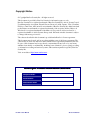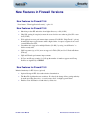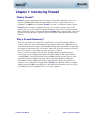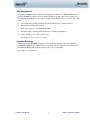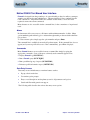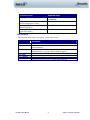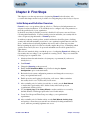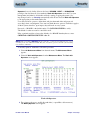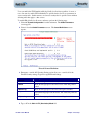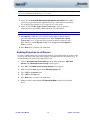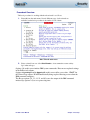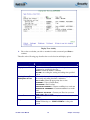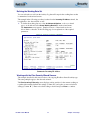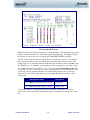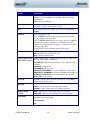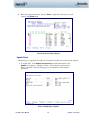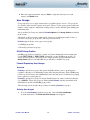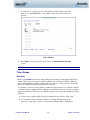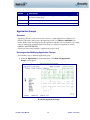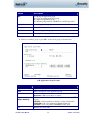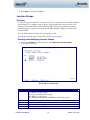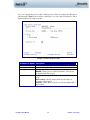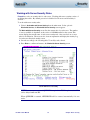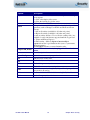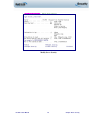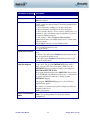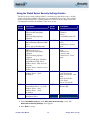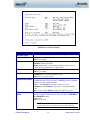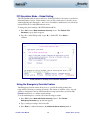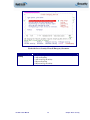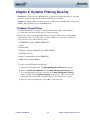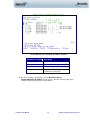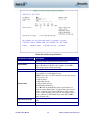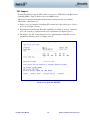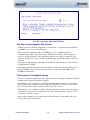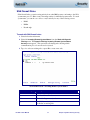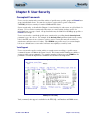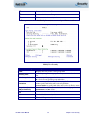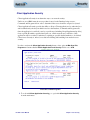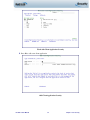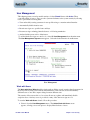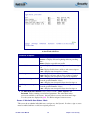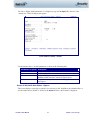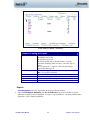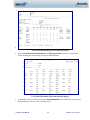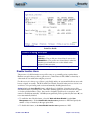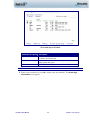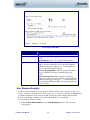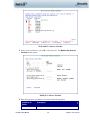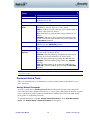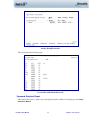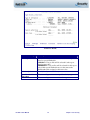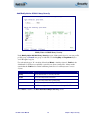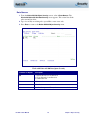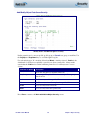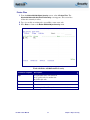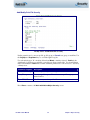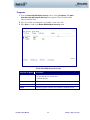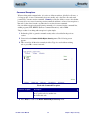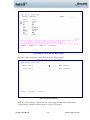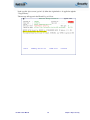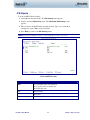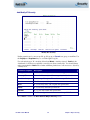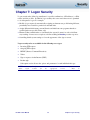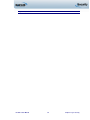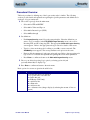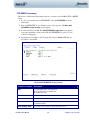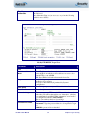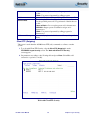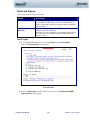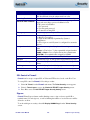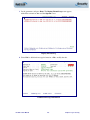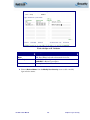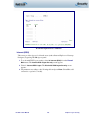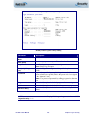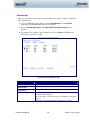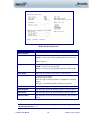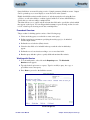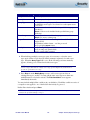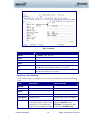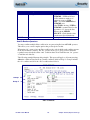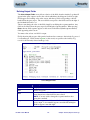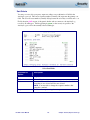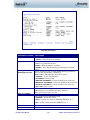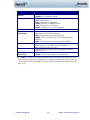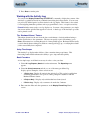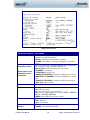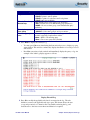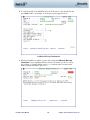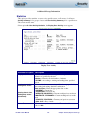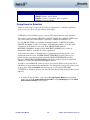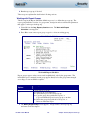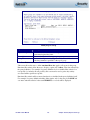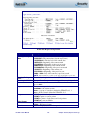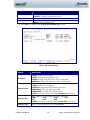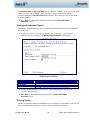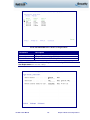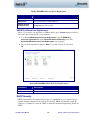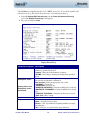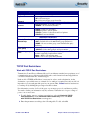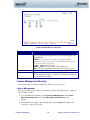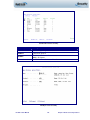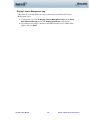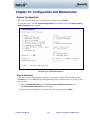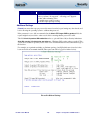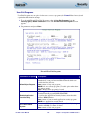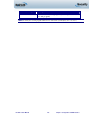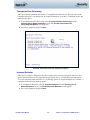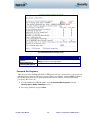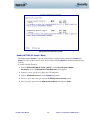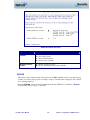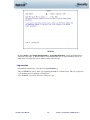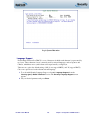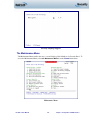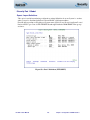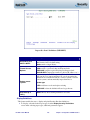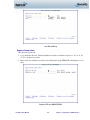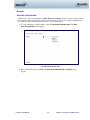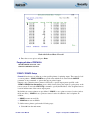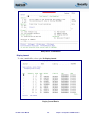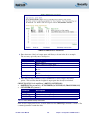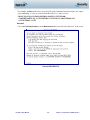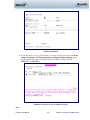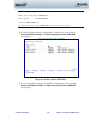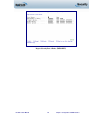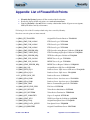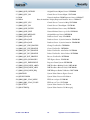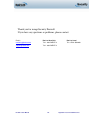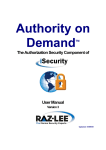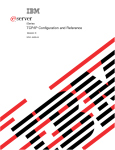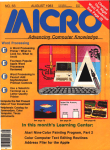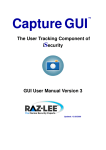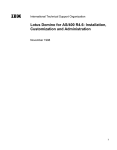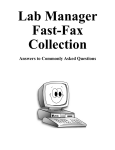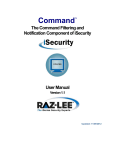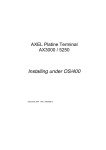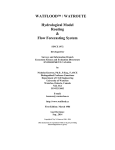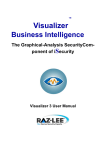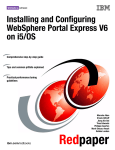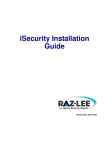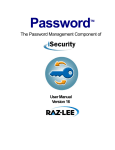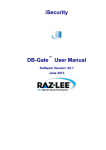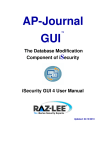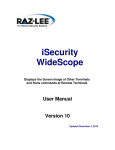Download About This Manual - Raz
Transcript
Firewall TM The Network Security Solution of User Manual Version 15 Updated: 05/24/2011 Copyright Notice © Copyright Raz-Lee Security Inc. All rights reserved. This document is provided by Raz-Lee Security for information purposes only. Raz-Lee Security© is a registered trademark of Raz-Lee Security Inc. Action, System Control, User Management, Assessment, Firewall, Screen, Password, Audit, Capture, View, Visualizer, FileScope, Anti-Virus, AP-Journal © are trademarks of Raz-Lee Security Inc. Other brand and product names are trademarks or registered trademarks of the respective holders. Microsoft Windows© is a registered trademark of the Microsoft Corporation. Adobe Acrobat© is a registered trademark of Adobe Systems Incorporated. Information in this document is subject to change without any prior notice. The software described in this document is provided under Raz-Lee’s license agreement. This document may be used only in accordance with the terms of the license agreement. The software may be used only with accordance with the license agreement purchased by the user. No part of this document may be reproduced or retransmitted in any form or by any means, whether electronically or mechanically, including, but not limited to: photocopying, recording, or information recording and retrieval systems, without written permission given by Raz-Lee Security Inc. Visit our website at http://www.razlee.com . Record your Product Authorization Code Here: Computer Model: Serial Number: Authorization Code Firewall 15 User Manual i About This Manual About This Manual Who Should Read This Book This user guide is intended for system administrators and security administrators responsible for the implementation and management of security on System i. However, any user with basic knowledge of System i operations will be able to make full use of this product after reading this book. Product Documentation Overview Raz-Lee takes customer satisfaction seriously. Our products are designed for ease of use by personnel at all skill levels, especially those with minimal System i experience. The documentation package includes a variety of materials to familiarize the user with Firewall quickly and effectively. Printed Materials This user guide is the only printed documentation necessary for understanding Firewall. It is available in user-friendly PDF format and may be displayed or printed using Adobe Acrobat Reader version 4.0 or higher. Acrobat Reader is included on the product CD-ROM. Firewall includes a single user guide that covers the following topics: Introduction Installation Start-up and Initial Configuration Using Firewall This manual contains concise explanations of the various product features as well as step-bystep instructions for using and configuring the product. Online Help System i context-sensitive help is available at any time though the F1 key. A help window appears containing explanatory text relating to the function or option currently in use. Online help will shortly be available in Windows help format for viewing on a PC with terminal emulation. Typography Conventions Menu options, field names, and function key names are written in Sans-Serif Bold. References to chapters or sections are written in Italic. OS/400 commands and system messages are written in Bold Italic. Key combinations are separated by a dash, for example: Shift-Tab. Emphasis is written in Times New Roman bold. Firewall 15 User Manual ii About This Manual Table of Contents About This Manual ....................................................................................................... ii Who Should Read This Book .................................................................................................................. ii Product Documentation Overview ......................................................................................................... ii Printed Materials ................................................................................................................................... ii Online Help ............................................................................................................................................ ii Typography Conventions........................................................................................................................ ii New Features in Firewall Versions.............................................................................. 1 New Features for Firewall 15.6 ................................................................................................................1 New Features for Firewall 15.5 ................................................................................................................1 New Features for Firewall 15.0 ................................................................................................................1 Chapter 1: Introducing Firewall ................................................................................... 2 What is Firewall? ......................................................................................................................................2 Why is Firewall Necessary?......................................................................................................................2 Feature Overview ......................................................................................................................................3 Top-Down Security Design......................................................................................................................3 Multi Thread Support ..............................................................................................................................4 Firewall Rules and the Best-Fit Algorithm..............................................................................................5 FYI Simulation Mode...............................................................................................................................5 Emergency Override................................................................................................................................5 Rule Wizards ...........................................................................................................................................5 Log...........................................................................................................................................................5 Query Wizard ..........................................................................................................................................6 The “User-Centric” Approach .................................................................................................................6 User Security ...........................................................................................................................................6 User Management ...................................................................................................................................7 Intrusion Detection..................................................................................................................................7 Native OS/400 Text Based User Interface ...............................................................................................8 Other iSecurity Products ........................................................................................................................10 Chapter 2: First Steps .................................................................................................11 Initial Setup and Definition Overview ...................................................................................................11 Starting Firewall for the First Time ......................................................................................................12 Modifying Operators’ Authorities .........................................................................................................12 FYI Simulation Mode..............................................................................................................................14 Enabling Protection for all Servers........................................................................................................16 Using the Rule Wizards ..........................................................................................................................17 Procedural Overview ............................................................................................................................18 Analyzing Historical Activity.................................................................................................................19 Defining the Working Data Set..............................................................................................................21 Working with the Plan Security Wizard Screens ...................................................................................21 Native OS/400 Objects Log ...................................................................................................................23 Update Rules .........................................................................................................................................26 User Groups .............................................................................................................................................27 OS/400 Group Profiles..........................................................................................................................27 Firewall Proprietary User Groups........................................................................................................27 Time Groups ............................................................................................................................................30 Overview................................................................................................................................................30 Using Time Groups as Filter Criteria ...................................................................................................31 Defining and/or Modifying Time Groups ..............................................................................................31 Application Groups .................................................................................................................................32 Firewall 15 User Manual iv About This Manual Overview................................................................................................................................................32 Defining and/or Modifying Application Groups....................................................................................32 Location Groups ......................................................................................................................................34 Overview................................................................................................................................................34 Chapter 3: Basic Security ...........................................................................................37 About Servers & Exit Points ..................................................................................................................37 Working with Server Security Rules .....................................................................................................38 Using the Global Server Security Settings Feature ..............................................................................42 FYI Simulation Mode – Global Setting .................................................................................................44 Using the Emergency Override Feature................................................................................................44 Chapter 4: Dynamic Filtering Security .......................................................................46 IP Address Firewall Rules ......................................................................................................................46 SSL Support:..........................................................................................................................................49 Why Raz-Lee developed the SSL Solution .............................................................................................50 The Customer's Testing Methodology ...................................................................................................50 SNA Firewall Rules .................................................................................................................................51 Chapter 5: User Security.............................................................................................53 Conceptual Framework ..........................................................................................................................53 Verb Support .........................................................................................................................................53 Rule Definition Procedure ......................................................................................................................54 Client Application Security ....................................................................................................................56 User Management ...................................................................................................................................58 Work with Users ....................................................................................................................................58 Reports ..................................................................................................................................................63 Disable Inactive Users .............................................................................................................................65 Restricting User Sign-on Times..............................................................................................................66 User Absence Security.............................................................................................................................68 Password Control Tools..........................................................................................................................70 Analyze Default Passwords ...................................................................................................................70 Password Statistical Report ..................................................................................................................71 Chapter 6: Object Security..........................................................................................73 Procedural Overview ..............................................................................................................................73 Native OS/400 Objects ............................................................................................................................74 Files.......................................................................................................................................................74 Libraries ................................................................................................................................................77 Data Queues..........................................................................................................................................79 Printer Files ..........................................................................................................................................81 Programs...............................................................................................................................................83 Commands.............................................................................................................................................85 Command Exceptions ............................................................................................................................87 Work with Pre-check Library Replacement.........................................................................................88 IFS Objects ..............................................................................................................................................91 Chapter 7: Logon Security..........................................................................................93 Procedural Overview ..............................................................................................................................95 FTP/REXEC (Incoming)........................................................................................................................96 Client FTP (Outgoing) ..........................................................................................................................98 Telnet and Sign-on ................................................................................................................................100 Telnet Logon........................................................................................................................................100 SSL Control in Firewall ......................................................................................................................102 Sign-on ................................................................................................................................................102 Firewall 15 User Manual v About This Manual Internet (WSG) ....................................................................................................................................106 Passthrough.........................................................................................................................................109 Chapter 8: Queries, Reports and Logs ....................................................................111 Query Wizard ........................................................................................................................................111 Procedural Overview ..........................................................................................................................112 Working with Queries..........................................................................................................................112 General Query Parameters (Add/Modify Screen) ...............................................................................113 Defining Output Fields........................................................................................................................117 Sort Criteria ........................................................................................................................................118 Running Queries..................................................................................................................................119 Print Query to Output File and Send Via Email..................................................................................122 Working with the Activity Log.............................................................................................................123 Statistics .................................................................................................................................................127 Group Items for Selection.....................................................................................................................128 Using the Report Scheduler..................................................................................................................131 Overview..............................................................................................................................................131 The Definition Process ........................................................................................................................131 Working with Report Groups...............................................................................................................132 Working with Individual Reports.........................................................................................................136 Running Reports ..................................................................................................................................136 Chapter 9: Advanced Security Features ..................................................................138 DDM, DRDA Security...........................................................................................................................138 Pre-Check User Replacement..............................................................................................................138 DRDA Post-Check User Replacement.................................................................................................140 DHCP Security ......................................................................................................................................140 TCP/IP Port Restrictions ......................................................................................................................142 Work with TCP/IP Port Restrictions ...................................................................................................142 License Management Security..............................................................................................................143 License Management...........................................................................................................................143 Display License Management Log ......................................................................................................145 Chapter 10: Configuration and Maintenance...........................................................146 System Configuration............................................................................................................................146 General Definitions .............................................................................................................................146 Additional Settings ..............................................................................................................................148 User Exit Programs.............................................................................................................................149 Transaction Post-Processing...............................................................................................................151 Intrusion Detection..............................................................................................................................151 Password Exit Programs.....................................................................................................................152 Enable ACTION (CL Script + More) ..................................................................................................153 SYSLOG...............................................................................................................................................154 Log retention .......................................................................................................................................155 Language Support ...............................................................................................................................156 The Maintenance Menu ........................................................................................................................157 iSecurity Part 1 Global........................................................................................................................158 Firewall Specifics ................................................................................................................................160 General................................................................................................................................................162 Purging all data of FIREWALL...........................................................................................................163 *PRINT1-*PRINT9 Setup....................................................................................................................163 Journal Product Definitions ................................................................................................................164 iSecurity Central Administration ........................................................................................................168 Appendix: List of Firewall Exit Points......................................................................172 Firewall 15 User Manual vi About This Manual New Features in Firewall Versions New Features for Firewall 15.6 New feature “Client Application Security”, option 18 New Features for Firewall 15.5 Inherit in-product IFS authorities from higher directory or file (812) Skip SQL parsing if accept/reject network access decision was taken at global, IP or user level (812) Web application server performance improvements (2111 “Skip Checks” options) dramatically improve performance when a high volume of requests originate from a well secured IP that uses SSL. Streamline rules support for multiple libraries (2161) by using “model libraries” to define security rules SQL long names (up to 128) are now support for Table (File) and for Collection/Schema (Library) SQL and Wizards performance improvements In Users and Groups security, for %Group the number of members appears and Group Profiles are signified by *GRPPRF New Features for Firewall 15.0 Inherited Authority for IFS objects (optional) Optional change in IFS object authorization determination The Best Fit algorithm has new variations: If selected, the change allows getting authority from the preceding directories, or even from any level of a higher generic name Enables easier distribution of authorities by directories Firewall 15 User Manual 1 New Features in Firewall Versions Chapter 1: Introducing Firewall What is Firewall? Firewall is a truly comprehensive network security solution that completely secures your System i (AS/400) against all known external threats, and also controls what users are permitted to do after access is granted. Firewall is a robust, cost-effective security solution. Firewall is the by far the most intuitive and easy-to-use security software product on the market today. Its top-down functional design and intuitive logic creates a work environment that even System i novices can master in minutes. Firewall features a user-friendly, Java-based GUI and a System i Navigator (OpsNav) plug-in, in addition to the traditional green-screen interface. Why is Firewall Necessary? Previously, the System i was used almost exclusively in a closed environment, with host systems connected to remote data terminals via proprietary technologies. Within this closed environment, the security features of the OS/400 operating system provided the strongest data and system security in the world. User profiles, menus and object level security provided all the tools necessary to control what users were allowed to see and do. In today’s world of enterprise networks, PCs, distributed databases, Internet and web technologies, closed computing environments are all but extinct. Technological advances compelled IBM to open up the System i and its OS/400 operating system to the rest of the world. This openness brought along many of the security risks inherent in distributed environments. System administrators need to equip themselves with a new generation of security tools to combat these evolving threats. Firewall is an advanced security tool which enhances native OS/400 by controlling access through all known external sources as well as controlling what users are permitted to do once access is granted. Firewall 15 User Manual 2 Chapter : Introducing Firewall Feature Overview Top-Down Security Design Top-Down security design means that the process of designing and applying security rules follows the most efficient logical path possible. In other words, the user has to formulate a minimal number of rules in order to achieve maximum security and the System i has to process apply rules to far fewer transactions than many similar products. This saves planning and maintenance time as well as valuable system resources. Top down security offers a simple hierarchy of rule types. When a higher level rule type fully meets a situation's security requirements, the user doesn't have to formulate any more rules for the said situation. The following drawing illustrates this concept. Firewall 15 User Manual 3 Chapter : Introducing Firewall System i security is based on five basic levels: Server/Exit Point Security TCP/IP Address Firewall Security User-to-Service Security Object Security Logon Security (provides additional security features once access has been granted) Simply put, whenever a higher, less specific rule will suffice, you do not need any more specific rules. For example, if you do not need to use FTP, you simply reject all transactions at the FTP Server/Exit Point level. You do not need to define any rules that limit FTP access via specific IP addresses, by specific users, or to specific objects. Multi Thread Support Calling programs from a thread that is not the main one forces various limitations on the called programs. For example, the command Override with Data Base File (OVRDBF) cannot be used. This requires special programming in the called program. Firewall secures network access by providing programs to be called by security related exit points. Firewall modules have been specifically treated to improve their capability to work in secondary threads. This support is not all-encompassing also because it is related to system API's abilities to function in such circumstances. We recommend, when possible, working in single thread mode. Otherwise, perform a check, such as checking the log, in order to validate proper performance. Firewall 15 User Manual 4 Chapter : Introducing Firewall Firewall Rules and the Best-Fit Algorithm Firewall is a rules-based security product. The user creates a wide variety of rules to cover many different situations and to counter different kinds of threats. Some rules will likely apply globally to all or most activity types while others will cover very specific situations. The user can enable the FYI Simulation Mode globally for all activity regardless of server or user. The user can also enable FYI individually for specific function servers as a parameter in server security rules. In this manner, security rules can be tested for specific servers without affecting rules that apply to other servers. FYI Simulation Mode FYI Simulation Mode allows the user to simulate the application of security rules without physically rejecting any activity. All "rejected" transactions are recorded in the Activity Log as such but the activity is allowed to proceed without interruption. This feature allows you to test your rules under actual working conditions without adversely affecting user access. The FYI Simulation Mode may be enabled globally for all activity or enabled for individual function servers. In this manner, one can test security rules for specific servers without affecting rules that apply to other servers. Emergency Override The Emergency Override feature allows the user to override all existing security rules temporarily by allowing or rejecting all activity. This feature is useful in order to respond quickly to emergencies such as critical transactions being rejected due to problems with Firewall security rules or a sudden security breach. Rule Wizards The unique Rule Wizards feature makes security rule definition a snap, even for non-technical system administrators. This user-friendly feature allows the user to view historical activity together with the security rule currently in effect on a single screen. One can even modify the existing rule or define a new rule without closing the wizard. The Rule Wizards are an invaluable tool for defining the initial set of rules after installing Firewall for the first time. Log The activity log provides complete details for every transaction captured as a result of a security rule. The user can select the activities to be included in the Activity Log and the conditions under which they are logged (average of 800 bytes per SQL statement). Users can display or print selected records from the Activity Log by entering the Display Firewall Log (DSPFWLOG) on any command line or from numerous locations on Firewall menus and data screens. For REJECTS - The log entry shows the first level where the request is a violation to the Firewall rules. For ALLOWED – The log entry shows the last test that was taken and found valid. • QSECOFR as well as any other user CANNOT update or delete records from the file that contains the log. This is true even when using SQL, DFU, and CHGFC command and so on. Firewall 15 User Manual 5 Chapter : Introducing Firewall • Users that are authorized to option 82, 11 as Administrators can setup the number of days that data is kept online • Users that are authorized to option 82, 11 as Administrators can use STRFW, 82, 51. Work with Collected Data and remove data of full days. • QSECOFR as well as any other user who is authorized, can change the logging option in Firewall per service (exit point). Type: STRFW, 1, 1 • QSECOFR as well as any other user who is authorized can change the logging option per user in Firewall. Type STRFW, 1, 11 Query Wizard The powerful Query Wizard allows users to design custom output reports that show exactly the necessary data without programming or technical knowledge. One can create query definitions by using a series of simple parameter definition screens. Output may be a printed report, a screen display or a text file saved on the System i. Highly detailed filter criteria enables users to select only the necessary records by using Boolean operators and the ability to combine complex logical conditions. Firewall's flexibility enables users to specify the sort order according to multiple fields. All reports can run automatically and be e-mailed to the system administrator as HTML, PDF or CSV files. The “User-Centric” Approach Firewall has a “user-centric” approach set in the top-down model, which helps the security administrator to manage user security easily and efficiently and reduces the number of security rules. Raz-Lee Security has created two new user groups in addition to the existing general Firewall group. Together they form three groups that enable organization of the users: General Groups, Application Groups, and Location Groups. See Chapter 3: First Steps. User Security Firewall offers optimized basic user security. Defining a single user security definition can be performed as described in the following table (see Chapter 6: User-to-Service Security for more detail). Method %Groups Services IP Device Names Firewall 15 User Manual Description Assign a user to a user group (similar to the option of selecting members for each of the user groups). Same as the previous method of user-to-service definitions Same as the Location group rules, but only applicable to single users. Only for Telnet sign on. Same as Location group rules, but only applicable to single users 6 Chapter : Introducing Firewall User Management Originally an Action feature enabling user management abilities, User Management has been added to Firewall. It contains several powerful security tools that control access permissions. User Management enhances active system security by allowing users to perform the following tasks: View and modify security parameters in user profiles using a convenient wizard Automatically disable inactive users Restrict user sign-on to specific hours and days Prevent user sign-on during planned absences or following termination Analyze default passwords for effectiveness See Chapter 5: User-to-Service Security. Intrusion Detection This feature enables Firewall to trigger proactive responses (similar to the ones available on the Action module but less flexible). Those responses, such as notification about intrusions to the admin by MSGQ and email are general, easy to use, yet important. See Chapter 10: Maintenance. Firewall 15 User Manual 7 Chapter : Introducing Firewall Native OS/400 Text Based User Interface Firewall is designed from the ground up to be a user-friendly product for auditors, managers, security personnel and system administrators. The user interface follows standard System i CUA conventions. All product features are available via the menus, so users are never required to memorize arcane commands. Many features are also accessible via the command line, for the convenience of experienced users. Menus Product menus allow easy access to all features with a minimum number of clicks. Menu option numbering and terminology is consistent throughout this product and with other RazLee products. To select a menu option, simply type the option number and press Enter. The command line is available from nearly all product menus. If the command line does not appear (and your user profile allows use of the command line), press F10 to display it. Commands Many Firewall features are accessible from any command line simply by typing the appropriate commands. Some of the most commonly used commands appear below. Display Firewall log (DSPFWLOG) Run a Firewall query (RUNFWQRY) Run a predefined group of reports (RUNRPTGRP) Print user profile information report (PRTFWUSRP) Data Entry Screens Data entry screens include many convenient features such as: Pop-up selection windows Convenient option prompts Easy-to-read descriptions and explanatory text for all parameters and options Search and filter with generic text support The following table describes the various data entry screen options. Firewall 15 User Manual 8 Chapter : Introducing Firewall Desired Procedure Entering data in a field Moving from one field to another without changing the contents Viewing options for a data field together with an explanation Accepting the data displayed on the screen and continue Required Steps Type the desired text and then press Enter or Field Exit Press the Tab or Shift-Tab keys Press F4 Press Enter Function Keys The following function keys may appear on data entry screens: Function key F1 – Help F3 – Exit F4 – Prompt F6 – Add New F8 – Print F9 – Retrieve F12 – Cancel Firewall 15 User Manual Description Display context-sensitive help End the current task and return to the screen or menu from which the task was initiated Display a list of valid options for the current field or command. For certain data items, a pop-up selection window appears Create a new record or data item Print the current report or data item Retrieve the previously-entered command Return to the previous screen or menu without updating 9 Chapter : Introducing Firewall Other iSecurity Products Assessment checks your ports, sign-on attributes, user privileges, passwords, terminals, and more. Results are instantly provided, with a score of the current network security status with its present policy compared to the network if iSecurity were in place. Audit is a security auditing solution that monitors System i events in real-time. It includes a powerful query generator plus a large number of predefined reports. Audit triggers customized responses to threats via the integrated script processor contained in Action. Action automatically intercepts and responds to security breaches, system activity events, QHST contents, and other message queues. Inquiring messages can be automatically answered. Alerts are sent by e-mail, SMS, pagers, or the message queues. Easy-to-use Rule Wizard helps define rules and actions. Capture silently captures and documents user screens for tracking and monitoring – without any effects on system performance. Capture can run in playback mode and can be used to search within texts. It also preserves job logs for subsequent review. Screen captures can be according to user name, IP address, time of day, and more. View is a unique, patent-pending, field-level solution that hides sensitive fields and records from restricted users. This innovative solution hides credit card numbers, customer names, etc. Restricted users see asterisks or zeros instead of real values. View requires no modification to existing applications. Anti-Virus provides virus detection and prevention. Anti-Virus scans, validates, and checks IFS files as they are enrolled or modified, authenticates them, and erases/quarantines infected files. Includes an updateable database and a simple interface. Screen protects unattended terminals and PC workstations from unauthorized use. It provides adjustable, terminal- and user-specific timeout capabilities. Screen locking and signoff periods may be defined according to variable criteria such as date, time of day or user profile. Password is a general-purpose password management product that ensures user passwords cannot be easily guessed or cracked. Password allows the user to manage a variety of password security parameters and maintains a history log of attempts to create passwords. This log can easily be displayed or printed. AP-Journal automatically manages database changes by documenting and reporting exceptions made to the database journal. Visualizer is an advanced data warehouse statistical tool with state-of-the-art technology. It provides security-related analysis in GUI and operates on summarized files; hence, it gives immediate answers regardless of the security data amount being accumulated. Firewall 15 User Manual 10 Chapter : Introducing Firewall Chapter 2: First Steps This chapter covers the steps necessary to begin using Firewall for the first time. Also covered in this chapter are the basic procedures for configuring the product for day-to-day use. Initial Setup and Definition Overview Firewall is easy to set up and use right out of the box. The factory default parameters are adequate for many installations. You will likely need to configure only a few parameters to meet the specific needs of your organization. It should be noted that, by default, protection is disabled for all servers, users and objects following initial installation. You must enable protection and define your security rules in order to begin enjoying the benefits of Firewall protection. As with any computer security product, careful consideration should be given to defining security rules that will maximize protection for your organization against intrusion and user abuse - without adversely affecting legitimate user access and/or system response time. Before beginning the steps below, the user should complete the process of identifying which specific servers and objects are to be protected and which users should be granted access rights thereto. This section is intended to help you with the process of configuring Firewall and defining your first security rules according to your organization's security policies. The process entails the following steps, in sequential order: 1. Obtain and enter the authorization code (temporary or permanent) if you have not already done so. 2. Start Firewall. 3. Change the iSecurity product password. 4. Enable the FYI Simulation Mode on a global basis using the System Configuration option on the main menu. 5. Review the basic system configuration parameters and change those necessary to meet your organizational needs. 6. Enable protection and logging for all activity on all servers. Make certain that the security level is set to 1 (Allow All) for all servers. 7. After a suitable period of activity (several days or weeks), use the Rule Wizards to analyze the logged activity and to define security rules based upon your organizational security policies. 8. Use the Activity Log and the Query Wizard to analyze activities not covered by the Rule Wizards. Define appropriate rules based on this analysis. 9. Create User Groups and Time Groups according to your organizational requirements. 10. After a suitable period of further activity, use the Rule Wizards, Activity Logs and queries to ensure that your new rules are effectively blocking unauthorized access, while not preventing legitimate user access. Firewall 15 User Manual 11 Chapter : First Steps 11. Disable the FYI Simulation Mode. From this point forward unauthorized user access will be blocked. Starting Firewall for the First Time In order to use this product, the user must have the *SECOFR special authority. To start Firewall, type the STRFW command at the command line. The main menu appears after a few moments. An additional product password is also required to access most product features. The default product password is QSECOFR. We recommend that this password be changed as soon as possible, using the procedure described below. Firewall Main Menu Modifying Operators’ Authorities The Operators authorities’ management is now maintained from one place for the entire iSecurity on all its modules. There are three default groups: *AUD#SECAD- All users with both *AUDIT and *SECADM special authorities. By default, this group has full access (Read and Write) to all iSecurity components. *AUDIT - All users with *AUDIT special authority. By default, this group has only Read authority to Audit. *SECADM- All users with *SECADM special authority- By default, this group has only Read authority to Firewall. iSecurity related objects are secured automatically by product authorization lists (named security1P). This strengthens the internal security of the product. It is essential that Work with Firewall 15 User Manual 12 Chapter : First Steps Operators be used to define all users who have *SECADM, *AUDIT or *AUD#SECAD privileges, but don't have all object authority. Work with Operators screen has Ussr (user management) and Adm for all activities related to starting, stopping subsystems, jobs, import/export and so on. iSecurity automatically adds all users listed in Work with Operators to the appropriate product authorization list. Users may add more operators, delete them, and give them authorities and passwords according to their own judgment. Users can even make the new operators’ definitions apply to all their systems; therefore, upon import, they will work on every system. Password = *BLANK for the default entries. Use DSPPGM GSIPWDR to verify. The default for other user can be controlled as well. If the organization wishes to have a the default to be *BLANK than they have to enter: CRTDTAARA SMZTMPC/DFTPWD *char 10 NOTE: When installing iSecurity for the first time, certain user(s) might not have access according to the new authority method. Therefore, the first step you need to take after installing is to edit those authorities. To modify operators’ authorities, follow this procedure. 1. Select 82. Maintenance Menu from the main menu. The Maintenance Menu appears. 2. Select 11. Work with Operators from the Maintenance Menu. The Work with Operators screen appears. Work with Operators 3. Type 1 next to the user to modify his authorities (or press F6 to add a new user). The Modify Operator screen appears. Firewall 15 User Manual 13 Chapter : First Steps Modify Operator Option Description Password Name = Password Same = Same as previous password when edited Blank = No password 1 = *USE Read authority only 9 = *FULL Read and Write authority 3 = *QRY Run Queries. For auditor use. 4. Set authorities and press Enter. A message is prompted informing that the user being added/modified was added to the Authority list that secures the product's objects; the user carries Authority *CHANGE and will be granted Object operational authority. The Authority list is created in the installation/release upgrade process. The SECURITY_P user profile is granted Authority *ALL whilst the *PUBLIC is granted Authority *EXCLUDE. All objects in the libraries of the product (except some restricted special cases) are secured via the Authority list. FYI Simulation Mode The FYI Simulation Mode allows users to simulate the application of security rules without physically rejecting any activity. All "rejected" transactions are recorded in the Activity Log as such but the activity is allowed to proceed without interruption. This feature allows users to test your rules under actual working conditions without adversely affecting user access. Firewall 15 User Manual 14 Chapter : First Steps Users can enable the FYI Simulation Mode globally for all activity regardless of server or user. One can also enable FYI individually for specific function servers as a parameter in server security rules. In this manner, one can test security rules for specific servers without affecting rules that apply to other servers. To enable FYI globally for all servers and users, perform the following steps: 1. Select 81. System Configuration from the main menu. The Global Parameters screen appears. 2. Select 1 from the Global Parameters screen. The General Definitions screen appears. Firewall General Definitions 3. Emergency override ALL Security Setting option allow you to override all of the Firewall security settings. Type 0 for regular Firewall settings. Option Description 0=Regular No override, regular Firewall security definitions. Default setting. 1=Allow Allow all users/groups for all services. None of the exit points is locked. 2=Allow+Log Allow all users/groups for all services and log the activities. 3=Reject Reject all users/groups from all services. All of the exit points are locked. 4=Reject+Log Reject all users/groups from all services and log the activities. 4. Type a 'Y' in the Work in FYI (Simulation) Mode field. Firewall 15 User Manual 15 Chapter : First Steps NOTE: You may leave the Work in FYI (Simulation) Mode field as ‘N’, but configure certain servers to work in FYI (see Modifying Server Security). 5. Select 'Y' at the Check OS/400 Group and Supplemental profile field to make sure both group profile and the supplemental groups’ authorizations are checked. It is enough to have permission for a service in one of the groups. 6. Select 'Y' at the Enable Super Speed Processing to leave programs in memory between system IPLs, which will allow fast performances. NOTE: Before an upgrade, set Enable Super Speed Processing to ‘N’ and perform an IPL. 7. Hot upgrade is safe: this option will allow performing an update which is performed without first terminating Firewall. When Enable Super Speed Processing is set to Y, this may leave programs in memory between system IPLs. Therefore, a Hot Upgrade should not be attempted if Hot Upgrade is Safe is set to N. 8. Press Enter twice to return to the main menu. Enabling Protection for all Servers In order to gather activity data for subsequent analysis, users should enable protection for all servers (if only temporarily) and enable logging of all transactions into the Activity Log. To accomplish this, perform the following steps in order: 1. Select 1. Activation and Server Setting from the main menu and 1. Work with Servers. The Work with Server Security screen appears. 2. Press F22. The Global Server Security Settings screen appears. 3. Make certain that *ALL appears in the Exit point group field. 4. Type '*YES' in the Secure field. 5. Type '*YES' in the Log field. 6. Press Enter twice to return to the main menu. 7. Make absolutely certain that the FYI Simulation Mode is enabled as described above. Firewall 15 User Manual 16 Chapter : First Steps Global Server Security Settings NOTE: In some cases a restart of QSERVER is required for FULL implementation. This can be delayed until next IPL. When QSERVER is restarted, NETSERVER will be restarted automatically if it was active. Using the Rule Wizards The unique Rule Wizards feature makes security rule definition a snap, even for non-technical system administrators. This user-friendly feature allows users to view historical activity together with the security rule currently in effect on a single screen. One can even modify the existing rule or define a new rule without closing the wizard. The Rule Wizards are an invaluable tool for defining the initial set of rules after installing Firewall for the first time. Rule Wizards are available for the following types of rules: Servers usage Native OS/400 object security IFS Object security Incoming IP Address Firewalls Outgoing IP Address Firewalls User-to-Service Security Firewall 15 User Manual 17 Chapter : First Steps Procedural Overview The basic procedure for working with the rule wizards is as follows: 1. Select 41 from the main menu. Several different types of rule wizards are available, but the basic procedure is the similar for all of them. Rule Wizards main menu 2. Select a wizard from one of the Rule Wizards to view summarize recent activity log for that rule type. Options 1-6 on this screen initiate IBM system commands. Enter new or updated settings in the R=Revised column. Options 2. Incoming IP and 3. Outgoing IP on this screen offer a new value, *FAST, for the Wizard Type option. *FAST automatically brings up the following screen when the IBM command completes. The Re-use options (21, 31, 41, 51, and 61) reuse the output of the IBM command initiated (by options 1-6) to save processing time. Firewall 15 User Manual 18 Chapter : First Steps 3. Select option 99. Advanced Options, to customize the wizards’ rules Rule Wizards - Advanced Options 4. Select Display Log to view summarize recent activity log for that rule type. 5. Select Create Working Data Set to define the scope of the historical activity data to be examined by the wizard. 6. Select Work with Rule Wizard to display the Plan Security screen for the appropriate wizard. Use this screen to compare historical activity with the security rule currently in force and to revise this rule if appropriate. 7. Select Update Security Rules to apply the rule changes. The example in the following procedure is taken from the Servers wizard, but is applicable to the other wizards as well. Analyzing Historical Activity The Rule Wizard enables the user to review the Activity Log as a first step in the process of analyzing activity. The Activity Log allows users to view details of historical activity. This step is optional and may be performed at any time during the wizard process. To display the Activity Log, follow this procedure. 1. Select option 1. Servers from the wizards menu. The Display User Activity screen appears. Firewall 15 User Manual 19 Chapter : First Steps Display User Activity 2. Choose the records that you wish to examine from this screen and press Enter to continue. The table on the following page describes the record selection and display options Parameter or Option User Display Last n Minutes Starting Date & Time Ending Date & Time Server ID Output Firewall 15 User Manual Description Filter records by user profile Select only the records occurring within the previous number of minutes as specified by the user Number = Enter the number of minutes *BYTIME = According the starting and ending time specified below Select only the records occurring within the range specified by the starting and ending date/time combination. Date or Time = Enter the appropriate date or time *CURRENT = Today (Current Date) *YESTERDAY = Previous date *WEEKSTR/*PRVWEEKS = Current week/Previous week start *MONTHSTR/ *PRVMONTH = Current month/Previous month start *YEARSTR/ *PRVYEARS = Current year/ Previous year start *SUN -*SAT = Day of week Filter records by server ID or display the user’s activity in ALL servers * = Display *Print = Printed report *PRINT1-*PRINT9 = select print option 20 Chapter : First Steps Defining the Working Data Set You can select the records from the Activity Log that will comprise the working data set that is summarized on the wizard screens. The example in the following procedure is taken from the Incoming IP Address wizard, but is applicable to the other wizards as well. 1. To define the working data set, select 99. Advanced Options -> choose a wizard type to work with and select Create Working Data Set from the wizard menu. The Summarize screen appears. Samples from two of the wizards are shown below. Refer to the table on the following page for an explanation of the required parameters. Summarize Incoming IP Address Working with the Plan Security Wizard Screens The example described in this section refers to the outgoing IP address firewall activity type. The same principles apply to the other rule wizards. The Plan Incoming IP Security screen displays activity statistics for the current working set together with currently defined rule settings (Column “C”) and a place to enter revised rule settings (Column “R”). Enter revised rule setting as desired and press Enter to continue. Firewall 15 User Manual 21 Chapter : First Steps Plan Incoming IP Security Each line in this screen represents activity for a single IP address. The quantities represent the number of actual transactions for each activity type for this IP address. Press F11 to display the statistics for the bottom row of activity types (NDB, RMT, REXEC and WSG). The "C" column shows the rule currently in effect for activity type on a line. A 'Y' indicates that transactions will be allowed and a 'N' indicates that transactions will be rejected. The background color of each letter indicates whether the rule currently in effect is specific to this line (IP Address) or is "generic", meaning that the current rule applies to more than one line. For example, the rules for the first line (1.1.1.53) are relevant for this IP address only. The second line (1.1.1.55) is covered by a "generic" rule that applies to several IP addresses. This generic rule could be a default rule that covers all IP addresses that are not covered by a specific rule or it could be single rule that covers multiple IP addresses via the use of the subnet mask. Background Color Rule Source Green (Black at the white display) or Red Specific rule Cyan (Blue at the white display) or Pink "Generic" rule Use the "R" column to modify the rule in effect for that line. If the line is covered by a generic rule, an entry in the "R" column has the effect of creating a new rule specific to that line. Firewall 15 User Manual 22 Chapter : First Steps Option F8 Description Display the rule currently in effect for each activity type (column). Refer to the previous page for a more detailed explanation. 'Y' = allowed. 'N' = rejected. Type 'Y' (Allow) or 'N' (Reject) to modify the rule currently in effect for each activity type. Refer to the previous page for a more detailed explanation. 4 = Delete this rule 5 = Display the detailed Activity Log for this rule 9 = Create a new rule based on an existing one Create a new rule covering activity NOT shown on any line. For example, use F6 to create a new rule for an IP address that does not appear on this screen. Print all activity and rules shown in this wizard F11 Displays additional data for each line with fewer lines per screen 'C' Columns 'R' Columns Opt F6 Native OS/400 Objects Log Options 4, 5 and 6 on Firewall Option 41 screen have a "Group by" parameter for summarizing log output data. Value *GRPPRF summarizes by system group profiles plus all users not defined in group profiles. Value *USRGRP summarizes by user groups and value *GROUP first causes the product to attempt to associate the user with a relevant user group and then to attempt to associate the user with a relevant group profile. If both fail, the user profile name appears in the report. 1. To see the Summarize Native AS/400 Log, select option 1. Create Working Data Set from the Native OS/400 Object Security menu. 2. The Summarize Native AS/400 Log (CPRNTVSEC) screen appears Firewall 15 User Manual 23 Chapter : First Steps Summarize Native AS/400 Log Firewall 15 User Manual 24 Chapter : First Steps Option Description Object/Library Object name and library path (Native object and User wizards only) Generic* = All objects/libraries beginning with the text string preceding the * *ALL = All objects/Libraries Object Type Object type ( Native object and User wizards only ) Press F4 to select the object type from a list User Enter a user profile or press F4 to select from a list (not on all wizards) Group by Select a group from a list Value *GRPPRF summarizes by system group profiles plus all users not defined in group profiles. Value *USRGRP summarizes by user groups and value *GROUP first causes the product to attempt to associate the user with a relevant user group and then to attempt to associate the user with a relevant group profile. If both fail, the user profile name appears in the report. Allowed *YES = Include allowed transactions only *NO = Include rejected transactions only *ALL = Include all transactions Starting date & time Selects only the events occurring within the range specified by the start and end date/time combination Ending date & time Date and time = Enter the date and time or one of the following constants: *CURRENT = Current day *YESTERDAY = Previous day *WEEKSTR/*PRVWEEKS = Current week/Previous week start *MONTHSTR/ *PRVMONTH = Current month/Previous month start *YEARSTR/ *PRVYEARS = Current year/ Previous year start *SUN -*SAT = Day of week Server ID Set name Press F4 to select a server ID from a list window or type *ALL to include activity for all servers. Enter a name for this data set or use one of the following constants: *USER = Use your user profile as the data set name *SELECT or *S = Select a data set from the pop-up list Replace or add records Wizard type *ADD = Add records to an existing data set of one exists. *REPLACE = Replace an existing data set of the same name *FAST (default) = which allows to initiate a rule wizard immediately by pressing Enter. *STD (standard) *NO Firewall 15 User Manual 25 Chapter : First Steps 2. Enter the required parameters and press Enter to begin the selection process and return to the Wizard menu. Plan Security for Native Objects Update Rules The final step is to apply the new and revised security rules that were created via the wizards. 1. To update rules, select Update Security Rules from the wizard menu. The Update screen appears. Samples from two of the wizards are shown below. Refer to the table on the following page for an explanation of the required parameters. Native AS/400 Objects Update Firewall 15 User Manual 26 Chapter : First Steps 2. Enter the required parameters and press Enter to begin the selection process and return to the Wizard menu. User Groups User groups allow you to apply security rules to predefined groups of users. User groups are also useful as filter criteria for queries and reports. The use of user groups greatly reduces the number of rules required to implement security policies as well as the time spent defining and maintaining rules. Also note that User Groups are defined in Firewall Option 11 and Group Profiles are defined in the system. The benefit of this new feature is that instead of the report containing thousands of lines of user data, user groups, group profiles, and user profiles are listed. Firewall supports the use of two types of user groups: OS/400 group profiles Firewall proprietary user groups OS/400 Group Profiles OS/400 group profiles are useful for a variety of System i administration and security tasks. Use the CRTUSRPRF or WRKUSRPRF commands to create OS/400 group profiles. To assign other user profiles to the group profile, simply enter the group profile name in the Group Profile field for each individual user profile that is a member of a group. Firewall Proprietary User Groups Overview Firewall proprietary user groups offer greater flexibility when it comes to grouping users together for the purpose of minimizing security rules and query filtering. Since OS/400 group profiles are used for many other administrative tasks, they may not be as efficient for grouping users together for security purposes. Firewall proprietary user groups are always identified by the '%' symbol as the first character (e.g. %SALES). These user groups are defined within Firewall, and they may include both individual user profiles and OS/400 group profiles. The following section describes the procedures for defining Firewall user groups. Defining User Groups 1. To work with Firewall proprietary user groups, select 11. Users and Groups from the main menu. The Work with User Security screen appears. Firewall 15 User Manual 27 Chapter : First Steps Work with User Security Option Description Opt 1 = Modify user profile or group. The Modify User Security screen Servers appears. 3 = Copy user profile or group definitions 4 = Delete user profile or group 5 = Edit the group’s members Displays the rule status for each server type: + = User-to-service rule overrides the global server security rule. Allow a user the access to a server and check for object authorizations. V = User-to-service rule overrides with verb (command) support Blank = Global server security rule governs activity for this server S = Allow a user to access a server and skip the check for object authorizations. This simplifies the test for some users (normally for batch applications, which are playing the role of servers and the desire to save performance in such cases). F6 Add a new user. The Add User Security screen appears. F7 Add a new group. The Add User Group Security screen appears. F8 Print user group definitions F3 Return to the main menu Firewall 15 User Manual 28 Chapter : First Steps 1. To work with an existing rule, type 1 in the Opt field or press F6 to create a new rule. Use the PageUp and PageDown keys to scroll through the list. Press Enter to continue. 2. Enter parameters on the Add/Modify Parameters screen and press Enter to confirm. Modify User Security Parameter or Option Description Displays the user profile or user group name User Activity Time Time Group = type a time group name or press F4 to select from a list. *NEVER = Use Group Authorities Y = use a specific group authorities Authorities and Locations N = don’t use any specific group authorities 2. Services= specify authorities and location by Services name 3. IP = specify authorities and location by IP name 4. Device Names = specify authorities and location by Device name In-product Special Object Authority Use this field to define object authority for the user/group for AS/400 Native and IFS objects. F8 Print user-to-service security rules F9 Work with object security rules F10 Work with Logon security rules Add User profiles to a Group The Create/Modify screen allows you to define the users belonging to the group. A user group may contain individual user profiles or OS/400 group profiles. Firewall 15 User Manual 29 Chapter : First Steps 1. To add a user to a group, type 5 to add a member and type in the user profile name in one of the User fields, or press F4 to select a user profile from a list window. Add a Member 2. Press Enter to accept the profiles and return to the Work with User Security screen. NOTE: A user can be in several Firewall user groups simultaneously. Time Groups Overview Many of the Firewall rules and reporting features take advantage of the unique Time Group feature. Time groups allow users to apply predefined sets of time-based filters to different queries without having to define complex criteria for each one. Time groups also work with the report scheduler and the display Activity Log features. For example, one may be using a number of different queries and reports to audit the activities of certain employees during normal working hours and a different group of employees during nights and weekends. This can be accomplished with just one time group using the following guidelines: 1. Create a time group that defines normal working hours for each day of the week. 2. Use an inclusive time group filter (activities occurring during the time group periods) for each query or report covering activity during normal working hours. Firewall 15 User Manual 30 Chapter : First Steps 3. Use an exclusive time group filter (activities not occurring during the time group periods) for each query or report covering activity outside of normal working hours. Using Time Groups as Filter Criteria One common use of time groups is as filter criteria in security rules, queries and reports. For example, time groups can be used to restrict application of a rule to specific times and days of the week. Time group filters can be either: • Inclusive – Including all activities occurring during the time group periods • Exclusive – Including all activities not occurring during the time group periods Generally, an exclusive time group filter is indicated by placing an 'N' (NOT) in the field immediately preceding the time group name field on the rule definition or query definition screen. For example, one can use an exclusive time group filter to apply a rule to any time occurring outside of days and hours specified in the time group. Defining and/or Modifying Time Groups Perform these steps to define a time group. 1. Select 49. Time Groups from the main menu. The Define Time Groups screen appears. Define Time Groups 2. Select a time group to modify or press F6 to add a new group. 3. Press Enter to accept the definition and return to the Define Time Groups screen. Firewall 15 User Manual 31 Chapter : First Steps Option Description Opt 1 = Modify a time group. The Change Time Group screen appears. 4 = Delete a time group F6 Add a new time group. F3 Return to the main menu Application Groups Overview Application Groups consist of users whose access to certain applications is defined to be identical. The name of the group is the application itself (i.e. %#Excel, %#OPSNAV, etc). Define which servers are being used by the application and then select its members. Upcoming releases will include predefined application groups for widely used applications such as OPSNAV and FILE-SERVER. Object level rules can be defined for application groups as well. Defining and/or Modifying Application Groups Perform these steps to define an application group. 1. Select 12. Applications from the main menu. The Work with Application Groups screen appears. Work with Application Groups Firewall 15 User Manual 32 Chapter : First Steps Option Description Opt 1 = Modify an application group. 3 = Copy an existing application group 4 = Delete an application group 5 = Edit the group members (OS400 Users and Group profiles) Application Name of application group F3 Return to the main menu F6 Add a new application group. F8 Print application group definitions 2. Select 1 to modify a group or press F6 to create a new group (as shown below). Add Application Group Security Option Description Application Group Application group name Text Enter a description of the application group Services = choose server Selections = Enter your choice of service This feature defines the level of authority for both native and IFS objects. *OBJAUT = Object authority is subject to object security rules *EXCLUDE = All object authority is denied for this user *ALLOBJ = Users are granted *ALLOBJ for IFS object Return to the main menu Authorities In-product Special Object Authority F3 Firewall 15 User Manual 33 Chapter : First Steps 3. Press Enter to accept the definition. Location Groups Overview Location Groups are collections of users whose access to certain location is defined by IP and device name(s). For example, create a Chicago group in which all users have access to the System i only from the Chicago branch IP range. The location group, which even supports each Telnet sign-on, may be used only from OS V4R5 and fully complies on all the servers from OS V5R1. You can define object level rules in location groups as well. Perform the following steps to define and/or modify location groups Defining and/or Modifying Location Groups 1. Select 13. Locations from the main menu. The Work with Location Groups screen appears as below. Work with Location Groups Option Opt Location F3 F6 F8 Firewall 15 User Manual Description 1 = Modify a location group. 3 = Copy an existing location group 4 = Delete a location group 5 = Edit the group members (OS400 Users and Group profiles) Location name Return to the main menu Add a new location group. Print location group definitions 34 Chapter : First Steps Up to two separate time periods can be defined per day. Please note that if the "To" time is earlier than the "From" time, it will be considered to roll over to the following day. This is illustrated in the following screenshot. Modify Location Group Security Parameter or Option Description Location Group Name of location group Text Enter descriptive text Activity Time Time Group = Select a time group *NEVER = If this option is selected, members of this group are disabled and cannot log in Locations IP = The IPs that are allowed to be accessed by this Location group Device names = Device names which are allowed to be accessed to telnet sign-on Selection = Enter which of the above are being defined (IP or device name) Firewall 15 User Manual 35 Chapter : First Steps Firewall 15 User Manual 36 Chapter : First Steps Chapter 3: Basic Security Server security is the topmost level, and most basic level of security provided by Firewall. Server security rules determine how each server is to be protected and what level of access control is desired. Rules include the following parameters: Enabling or disabling protection for each server Specifying the level of access control (allow all activity, reject all activity or allow activity subject to more specific rules regarding users, objects, or logon parameters) Determining which transactions are to be recorded in the Activity Log Determining whether or not Action can respond automatically to specific events by sending messages to key personnel or running proactive command scripts to prevent security breaches Allowing custom user exit programs to perform specific actions Whether the FYI simulation mode is active for each server Firewall server security rules control access to the servers on a global basis for all users. You can also define User-to-Service security rules to control access to the servers for specific users or groups of users. User-to-Service security rules are discussed in Chapter 5: User-toService Security. About Servers & Exit Points Exit Points are components of the OS/400 API that manage the interface with various system resources. These Exit Points are govern the interface between the System i and various external access protocols and methodologies, such as FTP, Telnet, ODBC database access, DRDA database access, etc. OS/400 employs a variety of logical Servers (sometimes referred to as Function Servers) that control activity between applications and the exit points. Each server controls one or more specific exit points. Exit Programs are scripts or programs that run automatically whenever activity occurs via a particular exit point. Customized exit programs can provide additional security or functionality for specific types of activity. Firewall 15 User Manual 37 Chapter : Basic Security Working with Server Security Rules Firewall uses only one security rule for each server. Working with server security consists of modifying these rules. By default, protection is disabled for all servers and all activity is allowed. To work with server security rules: 1. Select 1. Activation and Server Setting from the main menu. Select option 1. Work with Servers, the Work with Server Security screen appears. The Work with Server Security screen lists the current rules for each server. The number of servers available is dependent on the version of OS/400 installed on the system. This screen displays the current status of each server security rule. One can select one or more rules for modification. The user can also view an explanation and display the Activity Log for each server directly from this screen. 2. Set rules according to the following table. To modify a rule, select 1. 3. Press Enter to confirm and return to the Work with Server Security screen. Work with Server Security NOTE: In some cases a restart of QSERVER is required for FULL implementation. This can be delayed until next IPL. When QSERVER is restarted, NETSERVER will be restarted automatically if it was active. Firewall 15 User Manual 38 Chapter : Basic Security Option Opt Secure Level Log FYI FW, Action Description 1 = Select a rule for modification. The Modify Server Security screen appears 5 = View a description of the server 6 = View the Activity Log for the server *YES = Secured *NO = Not secured This option is not available for exit points that deal with specific operations (such as Change User Profile and Pre-Power Down System) 1 = Allow all activity (available for all other exit points) 2 = Reject all activity (available for all other exit points) 3 = Allow activity subject to User-to-Service security rules (not available for exit points that are supported until the Logon level i.e. Telnet and Remote Sign-on) 9 = Full security – differs in logon and user-to-object. Logon activates the logon limitation rules (user to system name, IP and user name). User-to-object activates your user limitation rules. Shows if FYI mode is currently being logged for Firewall and Action Server Name/description of server User Exit Pgm Name of custom user exit program for this server F8 Print all server security rules F9 Work with object security rules F10 Work with logon security rules F11 Work with user-to-service security rules F22 F23 Define server security rules globally for predefined groups of servers or for all servers Enable or disable the FYI simulation mode globally for all servers F24 Use the Emergency Override feature Firewall 15 User Manual 39 Chapter : Basic Security Modify Server Security Firewall 15 User Manual 40 Chapter : Basic Security Parameter or Option Description Server name Server Secure *YES = Secured *NO = Not secured Security Level This option is not available for exit points that deal with specific operations (such as Change User Profile and Pre-Power Down System) 1 = Allow all activity (available for all other exit points) 2 = Reject all activity (available for all other exit points) 3 = Allow activity subject to User-to-Service security rules (not available for exit points that are supported until the Logon level i.e. Telnet and Remote Sign-on) 9 = Full security – differs in logon and user-to-object. Logon activates the logon limitation rules (user to system name, IP and user name). User-to-object activates your user limitation rules. 1 = Do not log any activity 2 = Log rejected transactions only 4 = Log all activity 1 =No (disables the Firewall real-time detection rules for this server 2 = Rejects only (will activate Firewall real-time detection rules only on rejections from this server) 3 = All (will activate Firewall real-time detection rules for all accesses from this server) Yes =Run a specific exit program after passing Firewall rules for this server. The program SMZTMPA/UPyyyyyy will be called. (yyyyyy is the server short name). Write your own SMZTMPA/UPyyyyyy program according to the example in SMZ8/GRSOURCE FWAUT#A. Information to Log Allow Action to React Run Server-Specific User Exit Program The program that initiates the call is GRCLUER. This program runs in USER authority and therefore the user (i.e. every user in the system) will have the authority to run the program SMZTMPA/UPyyyyyy If the program SMZTMPA/UPyyyyyy is not accessible, the regular security applies. = If there is a general exit program configured, it will not be activated for this server. Blank = global setting No Run in FYI Simulation Mode 1 = Enable FYI Simulation mode for this server only Blank = Use global parameter for all servers (System Configuration) Firewall 15 User Manual 41 Chapter : Basic Security Using the Global Server Security Settings Feature The global server security settings feature is a real time-saver that allows users to modify server security rules quickly for all servers or for predefined server groups. Server groups include several related servers, enabling definition of rules for all on a single screen. The following table describes the members of the server groups. Server Group Description Server Group Description *IP FTP Server Logon FTP Server-Incoming Rqst Validation FTP Client-Outgoing Rqst Validation DDM request access DRDA Distributed Relational DB access Remote sign-on (Passthrough) Original File Transfer Function FTP Server Logon (*) FTP Server-Incoming Rqst Validation FTP Client-Outgoing Rqst Validation TFTP Server Request Validation Original Remote SQL Server Database Server - SQL access & Showcase Database Server - data base access File Server Database Server – entry Database Server - object information *CMD REXEC Server Request Validation Remote Command/Program Call *LICMGT Original License Mgmt Server Central Server - license mgmt Central Server - license mgmt Central Server conversion map Central Server - client mgmt Network Print Server - entry Network Print Server - spool file Database Server – entry Database Server - object information Original Data Queue Server Data Queue Server *RMTSGN *SNA *FILTFR *DBSRV *PRT *DTAQ *CNTSRV *USRPRF Change User Profile Create User Profile Delete User Profile - after delete Delete User Profile before delete Restore User Profile Remote sign-on (Passthrough) To work with server security rules globally: 1. Select F22=Global setting from the Work with Server Security screen. The Global Server Security Settings screen appears. 2. Press Enter to accept. Firewall 15 User Manual 42 Chapter : Basic Security Global Server Security Settings Parameter or Option Description Enter an exit point group from the list to the right Exit point group Secure Check Filter IP/SNA Log Allow Action to React Skip "other" exit points *YES = Secured *NO = Not secured *ALLOW = Allow all activity *REJECT = Reject all activity *MAX = Full security – allow activity subject to user-to-service, object and login security rules as appropriate *YES = Secured *NO = Not secured *YES = Log all activity *REJECTS = Log rejected transactions only *NO = Do not log any activity Allow Action to respond automatically to specific events by sending messages to key personnel or running proactive command scripts to prevent security breaches. *YES = Allow Action to respond for this server only *REJECTS = Allow Action to respond for rejected transactions only *NO = Do not allow Action to respond for this server only An “Other” exit point is one to which an unidentified program is already assigned. Such an entry is denoted by the word OTHER in the SECURED column. *YES = skip *NO = Do not skip NOTE: iSecurity Firewall and other Network Security products can work in parallel. For more information please contact Support. Firewall 15 User Manual 43 Chapter : Basic Security FYI Simulation Mode – Global Setting The FYI Simulation Mode may be enabled or disabled globally for all activity or enabled for individual function servers. In this manner, users can test security rules for specific servers without affecting rules that apply to other servers. In addition, administrators can selectively activate FYI mode for individual function servers. To change the global setting for the FYI Simulation Mode: 1. Press F23 from the Work with Server Security screen. The Firewall *FYI* Parameter pop-up window appears. 2. Type 'Y' to enable FYI globally or type 'N' to disable FYI. Press Enter to continue. Work with Server Security: Firewall FYI* Parameter Using the Emergency Override Feature The Emergency Override feature allows users to override all existing security rules temporarily by allowing or rejecting all activity. This feature is useful in order to respond quickly to emergencies such as critical transactions being rejected due to problems with Firewall security rules or a sudden security breach. To work with emergency override, follow the following procedure: 1. Press F24 from the Work with Server Security window. The Firewall Emergency Parameter pop-up window appears. 2. Type a setting according to the below table. 3. Press Enter to confirm and return to the Work with Server Security window. Firewall 15 User Manual 44 Chapter : Basic Security Work with Server Security: Firewall Emergency Parameter Parameter or Option Description Setting 0 = Disable emergence override – all rules function normally 1 = Allow all activity 2 = Allow and log all activity 3 = Reject all activity 4 = Reject and log all activity . Firewall 15 User Manual 45 Chapter : Basic Security Chapter 4: Dynamic Filtering Security Firewall rules control activity originating from or outbound to specific IP addresses. Inbound activity from specific SNA system names may likewise be controlled. Firewall also supports SSL restrictions on access to FTP, Telnet, Data Base Server (including ODBC), Sign-on, Remote Access and DDM servers. IP Address Firewall Rules IP address firewall rules can apply to outbound and inbound activity. The definition procedure and data screens are the same for both activity types. Rules control activity for individual IP addresses or ranges of IP addresses using standard subnet mask notation. For each address or range of addresses, one can choose to allow or reject activity for any of the following servers: FTP/REXEC (includes: FTPLOG, REXLOG) Telnet Internet WSG DB Server (includes: SQLENT, SQL, NDB, OBJINF) TCP Sign-on Server Remote Command/Program Call (RMTSRV) DDM (includes: DDM, DRDA) To create or modify IP address firewall rules, 1. Select 2 from the main menu. The Work with Dynamic Filtering menu appears. 2. Select 1. Incoming IP Addresses from the Work with Dynamic Filtering menu. To work with Outgoing activity, select 2 from the Work with Dynamic Filtering menu. In either case, the Dynamic Filtering screen appears. This screen lists all existing rules showing which communication protocols are allowed or rejected. 3. Type 1 to select an existing rule or press F6 to create a new rule. Firewall 15 User Manual 46 Chapter : Dynamic Filtering Security Work with Firewall – Incoming IP Address Security Parameter or Option Description F6 Create a new firewall rule F8 Print list of firewall rules F10 Work with Logon security rules Opt 1 = Modify an existing rule 4 = Delete an existing rule 4. If you are creating or modifying a rule, the Dynamic Filtering Incoming/Outgoing IP Address screen appears. The table following the screen examples details the appropriate rule parameters. Firewall 15 User Manual 47 Chapter : Dynamic Filtering Security Modify Firewall Incoming IP Address Parameter or Option Description IP Address Enter an IP address using standard decimal format. Enter the subnet mask using standard decimal format to define a range of IP addresses. Refer to the examples or press F4 to select an appropriate subnet mask range. Descriptive text Y=Yes = Type 'Y' to allow activity or leave the field Blank to reject activity for each individual server. S=SSL = Type ‘S’ to set SSL restrictions for the various types of access protocols. A = Allow always B = SSL+Skip checks L = Allow always and log M = SSL+Skip checks+Log Use of B and L can dramatically improve performance for situations such as high volume of requests that come from an already "confident" (well secured) IP that uses SSL, which doesn’t require checking of the requests. An example can be a server connected via SSL which issues many SQL (ODBC) and/or Program calls. Displays the range of IP addresses as defined by the subnet mask. Work with Logon security rules Subnet Mask Text Secure value Equivalent IP Range F10 Firewall 15 User Manual 48 Chapter : Dynamic Filtering Security SSL Support: iSecurity Firewall now supports SSL restrictions on access to FTP, Telnet, Data Base Server (including ODBC), Sign-on, Remote Access and DDM servers. This feature is unique and unequaled in the System i security network access market. The benefits of this feature are: 1. Simple, easy to use interface for defining SSL restrictions for the various types of access protocols (see Figure 1 below). 2. Full integration with iSecurity Firewall's capabilities, providing a "one-stop" solution for all of your company's security network access requirements (see Figure 2 below). 3. The ability to test SSL connectivity before "live" implementation using FYI (for-your information) simulation mode (see Figure 3 below). Secure access protocols with SSL Firewall 15 User Manual 49 Chapter : Dynamic Filtering Security Test SSL connectivity while using FYI mode Why Raz-Lee developed the SSL Solution A Raz-Lee customer wished to implement "port restriction" (to separate unsecured and SSLand ODBC accesses for a specific IP range). The customer has subsidiaries with specific IP ranges, some of which are capable of communicating via SSL, while others are not. The customer wanted to allow normal port access for specific IP ranges for the subsidiaries which are not capable of using SSL, and wanted to use SSL ports only for the SSL-capable IP range. All other IP addresses should be restricted. The required solution must be implemented at the IP level and not at the user level, and has to be implemented for ODBC. In the future, when the entire customer's subsidiaries use SSL, they will want to fully block unsecured ODBC servers. In short, they are not able to restrict unsecured ODBC on the OS/400 level at this time. The Customer's Testing Methodology In order to define their requirements, the company used iSeries Navigator and Microsoft Excel with the iSeries Navigator Data Access plug-in. When Navigator was configured for non-SSL connections and data was imported via Excel, the customer saw the connections on the i5/OS with NETSTAT connections on ports 8470, 8471, and 8476. These are the normal (non-SSL) ports of host servers. When Navigator was configured for SSL connections using the same data accessing method, connections were made on ports 9470, 9471, 9476. The customer understood these to be the secured ports of the host servers. Based on these findings, the customer wanted to define IP address ranges that could access System i data only in secured mode. Firewall 15 User Manual 50 Chapter : Dynamic Filtering Security SNA Firewall Rules SNA firewall rules govern incoming activity from other IBM systems conforming to the SNA system name protocol. Rules control incoming activity for individual system names. For each system name, you can choose to allow or reject activity for any of the following servers: • DDM • DRDA • Passthrough To work with SNA firewall rules: 1. Select 2 from the main menu. 2. Select 11. Incoming Remote System Names from the Work with Dynamic Filtering menu. The Dynamic Filtering- Incoming Remote System Names Security menu appears. This screen lists all existing rules showing which communication protocols are allowed or rejected. 3. Type 1 to select an existing rule or press F6 to create a new rule. Work with Firewall – Incoming Remote System Names Parameter or Option F6 Description Create a new firewall rule F8 Print list of firewall rules F10 Work with Logon security rules Opt 1 = Modify an existing rule 4 = Delete an existing rule Firewall 15 User Manual 51 Chapter : Dynamic Filtering Security If you are creating or modifying a rule, the Dynamic Filtering- Modify Incoming Remote System Name screen appears. The table following the screen example details the appropriate rule parameters. Modify Incoming Remote System Name Parameter or Option System Description SNA system name Text Description of the SNA system Y=Yes Type 'Y' to allow activity or leave the field Blank to reject activity for each individual server. Work with Logon security rules F10 Firewall 15 User Manual 52 Chapter : Dynamic Filtering Security Chapter 5: User Security Conceptual Framework User-to-service security rules control the activity of specific users, profiles groups and Firewall user groups in individual servers. You can also use user-to-service rules to grant or deny users *ALLOBJ (all objects security) for native OS/400 and IFS objects. Server security rules, as described in Chapter 4, control activity for each server on a global basis for all users. User-to-Service security rules allow users to control activity via these servers for individual users or groups of users. Group-based rules may be defined for OS/400 group profiles or Firewall User Groups. User-to-service rules override the global server security rules, providing that the Security Level parameter is set to 3 or above. For example, if the Security Level parameter in the server security rule for the FTP server is set to 3 (user-to-service), user-to-server rules may allow activity for certain users and reject access for others. The *PUBLIC user profile serves (see screen example below) as a default user-to-server rule for all users not explicitly covered by a rule. Verb Support User-to-server rules can also restrict activity on certain servers according to specific remote commands, known as Verbs in the System i world. This feature enables limiting user ability to execute specific remote commands. For example, members of the user group %PGMR are not permitted to execute the SQL delete command as shown in the following screen. Modify User Security Verb (command) rule support is available for the FTP, SQL, and Database and DDM servers. Firewall 15 User Manual 53 Chapter : User Security Rule Definition Procedure To work with user-to-service security, select 11. Users and Groups from the main menu. The Work with User Security screen appears. This screen lists provide a quick glance at the user-toservice rules currently in effect. 3. To work with an existing rule, type 1 in the Opt field or press F6 to create a new rule. Use the PageUp and PageDown keys to scroll through the list. Press Enter to continue. Work with User Security The following table explains the options and information on Work with User Security screen. Parameter or Option Description Opt 1 = Select this rule for modification 3 = Copy this rule for another user/group 4 = Delete this rule 5 = Modify group members Displays the rule status for each server type: Servers + = User-to-service rule overrides the global server security rule. Allow a user the access to a server and check for object authorizations. V = User-to-service rule overrides with verb (command) support Blank = Global server security rule governs activity for this server S = Allow a user to access a server and skip the check for object authorizations. This simplifies the test for some users (normally for batch applications, which are playing the role of servers and the desire to save performance in such cases). Firewall 15 User Manual 54 Chapter : User Security F6 Create a rule for a new User F7 Create a rule for a new Group F8 Print user-to-service security rules 4. Enter parameters on the Add/Modify Parameters screen and press Enter to confirm. Modify User Security Parameter or Option Description Displays the user profile or user group name User = type a time group name or press F4 to select from a list. Use Group Authorities Y = use a specific group authorities N = don’t use any specific group authorities 2. Services= specify authorities and location by Services name Authorities and 3. IP = specify authorities and location by IP name Locations 4. Device Names = specify authorities and location by Device name Use this field to define object authority for the user/group for In-product Special AS/400 Native and IFS objects. Object Authority Activity Time Time Group F8 Print user-to-service security rules F9 Work with object security rules F10 Work with Logon security rules Firewall 15 User Manual 55 Chapter : User Security Client Application Security Client Application Security is an alternative way to set network security. Until now, most IBM i network access products focused on the Database being accesses, Commands and Program calls in order to determine if the access should be accepted or rejected. Client Application Security provides the ability to allow a Client Application to be authorized as a whole rather than by the ways in which it accesses the Database, Commands and Program calls. Once the application is verified for use by a specific user (including Group/Supplemental profiles), from a specific IP, within a specific time frame, etc., all the network access activities of this application will be considered "authorized", requiring no specific detailed authority to be defined. Client Access Security is, indeed, a revolution in defining and benefiting from network access security. In order to activate the Client Application Security feature, select option 81 3. User Exit Programs and ensure that the Enable Application Level Security field is set to *STD. Firewall User Exit Programs 1. To work with Client Application Security go to option 18. Client Application Security from the main menu Firewall 15 User Manual 56 Chapter : User Security Work with Client-Application Security 2. Press F6 to add a new client-application Add Client-Application Security Firewall 15 User Manual 57 Chapter : User Security User Management This chapter presents several powerful security tools that Firewall shares with Action. These control the ability of users to sign-on to the system and enhance active system security by allowing users to perform the following tasks: View and modify security parameters in user profiles using a convenient wizard interface Automatically disable inactive users Restrict user sign-on to specific hours and days Prevent user sign-on during planned absences or following termination Analyze default passwords for effectiveness To work with the user sign-on control tools, select 15. User Management from the main menu. The User Management Sign-on menu appears. Select the desired function from this menu. User Management Work with Users The Work with Users Wizard enables viewing and modifying several security-related parameters in the user profile by using a user-friendly wizard interface. One can view and work with many different users at once and compare settings between different users. The security officer can use this tool to review all users at-a-glance and immediately disable suspicious users. One-key access is provided to many of the other user sign-on tools. To start the Work with Users wizard, follow this procedure. 1. Select 1 from the User Management menu. The Action Work with Users screen appears, offering you several options to display filtered subsets of users. Firewall 15 User Manual 58 Chapter : User Security Action Work with Users Parameter or Option Description User *ALL = Display all users Generic* = Display all users beginning with text preceding the * User enabled Name = Display a specific user profile *YES = Display enabled users, with passwords, who can sign- on *NO = Display disabled users and those who cannot sign-on *ALL = Display users irrespective of status User has password *YES = Display only users whose password has expired *NO = Display only users whose password has not expired *ALL = Display users irrespective of password expiration Days since last sign-on is GE *Number = Display only users who have not signed on for at Invalid sign-on attempts is GE least the specified number of days *ALL = Display users irrespective days since last sign-on *Number = Display only users who have not signed on for at least the specified number of days *ALL = Display users irrespective days since last sign-on 2. The Work with Users Wizard consists of three screens – Basic, Sign-on, and Password. Each containing several related parameters. The same function key options are available on all screens. On each of these screens, users that cannot signon to the system are displayed in pink. Use F11 to navigate between screens. Screen 1: Work with User Status - Basic This screen shows whether individual users can sign-on to the System i. In order to sign-on, users must be enabled and have a valid, non-expired password. Firewall 15 User Manual 59 Chapter : User Security Work with User Status - Basic Parameter or Option Description Opt 1 = Display all parameters for the selected user profile (see below) 3 = Enable user profile 4 = Disable user profile 6 = Reset invalid sign-on attempt counter – prevents automatic disabling of this user due to excessive sign-on errors 7 = Set password to ‘expired’ – this user must change password at next sign-on Enabled Blank = User profile is enabled No = User profile is disabled Password Blank = User profile has a valid password and can sign-on None = No password is associated with this user profile and he cannot sign-on F7 Display a subset of user profiles filtered according to status parameters (available on all screens) F11 Display the next of the three parameter screens for the currently displayed user profiles F14 Temporarily disable users during planned absences (e.g. vacation, sick, leave of absence), or permanently delete users leaving the organization F15 Specify users that should never be disabled automatically, even if they have not signed on for a long period of time (inactive user) F16 Restrict user sign-on to predefined working hours Firewall 15 User Manual 60 Chapter : User Security In order to display all the parameters for a single user, type 1 in the Opt field to the left of the desired user. The following screen appears: Work with User Status – Details Use the function keys to modify parameters as shown at the following table: Parameter or Option Description F7 Enable user profile F8 Disable user profile F9 Reset invalid sign-on attempt counter – prevents automatic disabling of this user due to excessive sign-on errors F10 Set password to ‘expired’ – user must change password at next sign-on Screen 2: Work with User Status - Sign-on This screen displays recent sign-on statistics for each user profile. In addition, the scheduled date of any automatic actions (disable or delete) by the Action absence control feature is displayed. Firewall 15 User Manual 61 Chapter : User Security Work with User Status – Sign-on Parameter or Option Description Opt 1 = Display all parameters for selected user profile 3 = Enable user profile 4 = Disable user profile 6 = Reset invalid sign-on attempt counter – prevents automatic disabling of this user due to excessive sign-on errors 7 = Set password to ‘expired’ – this user must change password at next sign-on Previous Sign-on Date and time of previous sign-on for this user profile Days Passed Days since previous sign-on for this user profile Planned Action Displays the date of planned absence control actions (Delete or disable) for this user profile Screen 3: Work with User Status - Password This screen displays the number of invalid sign-on attempts and the expiration status of user passwords. This information makes it possible for the security officer to verify that users change their passwords in accordance with the security policy. Firewall 15 User Manual 62 Chapter : User Security Work with User Status – Password Parameter or Option Description Opt 1 = Display all parameters for selected user profile 3 = Enable user profile 4 = Disable user profile 6 = Reset invalid sign-on attempt counter – prevents automatic disabling of this user due to excessive sign-on errors 7 = Set password to ‘expired’ – this user must change password at next sign-on Invalid Attempts Blank = User profile is enabled No = User profile is disabled Expiration Interval Number of days between required password changes Expiration Date Next password expiration date Days in Use Number of days the current password has been in use Days Left Number of days before the current password expires Reports User Management offers two reports that show user profile information. Option 5. Print Special Authorities: the Special Authorities report shows details of special authorities assigned to users individually or as part of a group authority. Another parameter that is displayed is a user's limited capabilities. Firewall 15 User Manual 63 Chapter : User Security User Profile Information (Special Authorities Report) Option 6. Print Environment Information: the Environment Info report shows environment details including the current library and various default libraries. User Profile Information (Environmental Info Report) To print these reports, select 5 or 6 from the User Management menu. Enter the report type and filter parameters as shown on the following screen. Firewall 15 User Manual 64 Chapter : User Security Print User Profile Parameter or Option Description Select by *SPCAUT = User profiles are selected based on special authorities *USRCLS = User profiles are selected based on user class *MISMATCH = User profiles are selected based on the fact that their special authorities are not the default values assigned to their user class Job description Date and time of previous sign-on for this user profile Disable Inactive Users The presence of valid but inactive user profiles can pose a potentially serious security threat. Hackers can exploit these profiles to gain access to critical data via FTP, ODBC connectivity or other methods even without knowing the password. For this reason, it is always a good idea to periodically audit your system and disable any users who have not signed on recently. The Work with Users Wizard, discussed in the previous section, is an excellent tool for performing such a review and manually disabling inactive users. Action includes the Auto-Disable feature, which allows for disabling of inactive user profiles automatically after a specified period. Automatic disabling applies to any user who has not signed on for the specified number of days. One can also designate specific users as exceptions, who cannot be disabled automatically. OS/400 system-generated profiles (prefixed by the letter ‘Q’) are never automatically disabled. To enable the Auto-Disable feature, select 11. Work with Auto-Disable from the User Management menu. Set the Auto-Disable inactive users parameter to *YES and specify the number of days of inactivity in the appropriate field. To disable this feature, set the Auto-Disable inactive users parameter to *NO. Firewall 15 User Manual 65 Chapter : User Security Auto-Disable Inactive Users To define exceptions from the Auto-Disable default, select 15. Exceptions from the User Management menu. The Auto-Disable Exceptions screen appears. Press F6 and type the user profile name(s) that should not be disabled automatically. To delete a user profile from this exception list, type 4 next to the name and press Enter. Restricting User Sign-on Times Even valid user profiles have the potential for abuse. A common hacker trick is to obtain a user’s password and use it to sign-on after the user has left work in order to access programs and data with that user’s authorities. Using this method, a dishonest employee can bypass object level security and remain invisible to subsequent audit. An effective defense against this scenario would be to restrict user sign-on to authorized working hours. Action includes a user-friendly tool for defining authorized sign-on periods for users, by time and day of the week. 1. To define authorized sign-on times for users, select 21. Work with Schedule from the User Management menu. The following screen appears (a table of explanation follows). Firewall 15 User Manual 66 Chapter : User Security Work with Sign-on Schedule Parameter or Option Description Opt 1 = Select to modify 4 = Delete the selected user Position to Position the cursor at the first item beginning with the text string typed in this space F8 Print a report showing sign-on schedules for all users NOTE: You can create only one sign-on schedule for each user profile. 2. Select a user from the list or press F6 to define a new user schedule. The Create Signon Schedule screen appears. Firewall 15 User Manual 67 Chapter : User Security Create Sign-on Schedule Parameter or Option Description Enable/Disable Time of day using a 24-hour format This rule is in effect Everyday = Type “Y” to apply schedule to every day of the week Apply Schedule to Specified days = Type “Y” on the desired week days User profile = Enter user profile name or a generic text string to create a schedule for all user profiles beginning with the text string preceding the “ * ” (i.e. R* applies to all users beginning with the letter R) All users in group profile = Enter a group profile name to create a schedule for all users contained in the group profile Select users from list = Enter a generic text string to select user profiles from a list of all user profiles beginning with the text string preceding the “ * ” (i.e. R* displays all users beginning with the letter R). You may then select one or more of them User Absence Security Another common security risk occurs when an authorized user is away on temporary leave (e.g. vacation, sick leave, maternity leave, business trips, etc.) or leaves the organization. Action allows you make certain that nobody can sign on with specific user profiles during such scheduled absences by disabling or deleting user profiles automatically on a specific date. To work with user absence security, 1. Select 41. Work with Schedule from the User Management menu. The following screen appears. Firewall 15 User Manual 68 Chapter : User Security Work with User Absence Schedule 2. Select a user from the list or press F6 to add a new user. The Modify User Absence Schedule screen appears. Modify User Absence Schedule 3. Enter the appropriate parameters as described in the following table. Parameter or Option Description User User profile to be disabled or deleted Firewall 15 User Manual 69 Chapter : User Security Parameter or Option Description Date Date on which the user profile will be disabled or deleted Action 1= 2= Disable user profile Delete user profile The following parameters apply to scheduled deletions only Owned object action New owner New primary group New primary group authority Specify the action to be performed when a user profile scheduled for deletion owns one or more objects: *NODLT = If the user profile owns any objects, neither the user profile nor the objects are deleted *DLT = Both the user profile and any objects owned by it are deleted *CHGOWN = The user profile is deleted and ownership of all objects is transferred to the alternate user profile specified in the New Owner parameter User profile name of the new owner when object ownership is transferred by the *CHGOWN parameter Name of the user profile that will become new the primary group *OLDPGP = The new primary group inherits the same authority as the old primary group *PRIVATE = The new primary group inherits the same private authority as previously defined for all owned objects *ALL = The new primary group assumes the *ALL authority *CHANGE = The new primary group assumes the *CHANGE authority *USE = The new primary group assumes the *USE authority *EXCLUDE = The new primary group assumes the *EXCLUDE authority NOTE: Refer to IBM documentation for a complete discussion regarding the concepts of object ownership and primary groups. Password Control Tools This section describes two tools that help you correct potential security risks caused by easy to guess passwords. Analyze Default Passwords A profile is said to have a default password whenever the password is the same as the profile name. Obviously, this is dangerous because it is so easy to guess. This feature allows users to print a report of all the user profiles on the system that have a default password and optionally disable those profiles or expire their passwords. To perform the analysis, select 61. Analyze Default Passwords from the User Management menu. The Analyze Action + Default Passwords screen appears. Firewall 15 User Manual 70 Chapter : User Security Analyze Default Passwords The system prints the following report. User Profiles with Default Passwords Password Statistical Report This feature allows users to print a report showing information similar to that displayed on the Work with Users Wizard. Firewall 15 User Manual 71 Chapter : User Security Print User Profile Parameter or Option Description Select by *SPCAUT = User profiles will be selected for the report based on special authorities *USRCLS = User profiles will be selected for the report based on user class *MISMATCH = User profiles will be selected for this report only if their special authorities are not the same as the default authorities assigned to their user class Job description Batch job subsystem and library Special authorities Filter according to one or more special authority types User class Filter according to one or more user class types Firewall 15 User Manual 72 Chapter : User Security Chapter 6: Object Security Object security controls access to objects originating from specific external sources such as FTP, ODBC, etc. The user can specify the operations an external user is allowed to perform on these objects. Rules may be defined for the following object types: files, libraries, data queues, printer files, programs, commands and IFS objects. Firewall can restrict a user’s ability to perform specific actions, such as read, write, create, delete, rename, and run, etc., on protected objects. Firewall offers an efficient system in which the user needs to create only a small number of general rules restricting the use of commands for all or most users, and then creates a few exceptions to these rules. This feature is discussed later on in its own section. Procedural Overview The basic procedure for defining any of the object security rules is similar. The following sections provide details and explanations regarding the specific parameters and definitions for each type of logon security rule. 1. Select 21 from the main menu. The Native AS/400 Object Security menu appears. 2. Choose the object type from the Native AS/400 Object Security menu. a. Select 1 for files. b. Select 2 for libraries. c. Select 3 for data queues. d. Select 4 print files. e. Select 5 for programs. f. Select 6 for commands. g. Select 7 command exceptions. 3. The appropriate Work with Object Security screen appears. Refer to the appropriate rule type section for details regarding that screen. 4. Type 1 to select an existing rule for editing or press F6 to create a new rule. The relevant ADD/Modify screen appears. 5. Enter or modify the parameters for the appropriate rule type. Refer to the appropriate rule type section for details and explanations regarding the screen and its parameters 6. Press Enter to confirm and return to the Work with Object Security screen. 7. Press Enter to confirm and return to the main menu. Firewall 15 User Manual 73 Chapter : Object Security Native OS/400 Objects This section describes the screens used to work with native OS/400 objects. Select 21. Native AS/400 Objects from the main menu. The Native AS/400 Object Security menu appears. Native AS/400 Object Security The specific details of each object type are discussed in the following sections. Files 2. From the Native AS/400 Object Security screen, select 1. Files. The Work with Native AS/400 File Security screen appears. This screen lists all the rules currently in effect. 3. Type 1 to modify an existing rule or press F6 to create a new rule. 4. Press Enter to return to the Native OS/400 Object Security menu. Firewall 15 User Manual 74 Chapter : Object Security Work with Native AS/400 File Security Parameter or Option Description Opt 1 = Select this rule for modification 3 = Copy this rule for another user 4 = Delete this rule F6 Add new rule F8 Print rules Subset Search a file or library whose names contain the subset Firewall 15 User Manual 75 Chapter : Object Security Add/Modify Native AS/400 File Security Modify Native AS/400 File Security In the Modify Native AS/400 File Security screen, define permissions for one user profile, profile group or Firewall user group on each line. Use the PageUp and PageDown keys to scroll through a long list. For each activity type, 'Y' = Activity allowed and Blank = Activity rejected. *Public is the default rule for all users not explicitly covered by an object security rule. NOTE: Always make certain that the *Public rule contains sufficient permissions to allow access of ordinary users to objects. Parameter or Option Description File/Library File name and library path of the file(s) included in this rule. User, Group Read Enter user profile or press F4 to select a user profile or group name from list. 'Y' = Users may read the specified file Write 'Y' = Users may write, edit or update the specified file Create 'Y' = Users may create a new file Delete 'Y' = Users may delete the specified file Rename 'Y' = Users may rename the specified file Other 'Y' = Users may perform other actions on the specified file. Press Enter to return to the Work with Native Object Security screen. Firewall 15 User Manual 76 Chapter : Object Security Libraries 1. From the Native AS/400 Object Security screen, select 2. Libraries. The Work with Native AS/400 Library Security screen appears. This screen lists all the rules currently in effect. 2. Type 1 to modify an existing rule or press F6 to create a new rule. 3. Press Enter to return to the Native OS/400 Object Security menu. Work with Native AS/400 Library Security Parameter or Option Description Opt 1 = Select this rule for modification 3 = Copy this rule for another user 4 = Delete this rule F6 Add new rule F8 Print rules Subset Search a file or library whose names contain the subset Firewall 15 User Manual 77 Chapter : Object Security Add/Modify Native AS/400 Library Security Modify Native AS/400 Library Security In the Modify Native AS/400 Library Security screen, define permissions for one user profile, profile group or Firewall user group on each line. Use the PageUp and PageDown keys to scroll through a long list. For each activity type, 'Y' = Activity allowed and Blank = Activity rejected. *Public is the default rule for all users not explicitly covered by an object security rule. Always make certain that the *Public rule contains sufficient permissions for ordinary users to access objects. Parameter or Option Description Library Shows the libraries covered by the rule Create 'Y' = Users may create a new file Delete 'Y' = Users may delete the specified file Rename 'Y' = Users may rename the specified file Other 'Y' = Users may perform other actions on the specified file. Press Enter to return to the Work with Native Object Security screen. Firewall 15 User Manual 78 Chapter : Object Security Data Queues 1. From the Native AS/400 Object Security screen, select 3. Data Queues. The Work with Native AS/400 Data Security screen appears. This screen lists all the rules currently in effect. 2. Type 1 to modify an existing rule or press F6 to create a new rule. 3. Press Enter to return to the Native OS/400 Object Security menu. Work with Native AS/400 Data Queue Security Parameter or Option Description Opt 1 = Select this rule for modification 3 = Copy this rule for another user 4 = Delete this rule F6 Add new rule F8 Print rules Subset Search a data queue or library whose names contain the subset Firewall 15 User Manual 79 Chapter : Object Security Add/Modify Object Data Queue Security Modify Native AS/400 Data Queue Security Define permissions for one user profile, profile group or Firewall user group on each line. Use the PageUp and PageDown keys to scroll through a long list. For each activity type, 'Y' = Activity allowed and Blank = Activity rejected. *Public is the default rule for all users not explicitly covered by an object security rule. Always make certain that the *Public rule contains sufficient permissions for ordinary users to access objects. Parameter or Option Description Data Queue Shows the data queue(s) included in this rule. User, Group Enter user profile or press F4 to select a user profile or group name from list. Read 'Y' = Users may read the specified file Write 'Y' = Users may write, edit or update the specified file Create 'Y' = Users may create a new file Delete 'Y' = Users may delete the specified file Press Enter to return to the Work with Native Object Security screen. Firewall 15 User Manual 80 Chapter : Object Security Printer Files 1. From the Native AS/400 Object Security screen, select 4. Printer Files. The Work with Native AS/400 Print File Security screen appears. This screen lists all the rules currently in effect. 2. Type 1 to modify an existing rule or press F6 to create a new rule. 3. Press Enter to return to the Native OS/400 Object Security menu. Work with Native AS/400 Print File Security Parameter or Option Description Opt 1 = Select this rule for modification 3 = Copy this rule for another user 4 = Delete this rule F6 Add new rule F8 Print rules Subset Search a print file or library whose names contain the subset Firewall 15 User Manual 81 Chapter : Object Security Add/Modify Print File Security Modify Native AS/400 Print File Security Define permissions for one user profile, profile group or Firewall user group on each line. Use the PageUp and PageDown keys to scroll through a long list. For each activity type, 'Y' = Activity allowed and Blank = Activity rejected. *Public is the default rule for all users not explicitly covered by an object security rule. You should always make certain that the *Public rule contains sufficient permissions to allow access to objects by ordinary users. Parameter or Option Description Print File/Library Shows the print file(s) and library path included in this rule User, Group Enter user profile or press F4 to select a user profile or group name from list. Open Print file 'Y' = Users may use the specified file Press Enter to return to the Work with Native Object Security screen. Firewall 15 User Manual 82 Chapter : Object Security Programs 1. From the Native AS/400 Object Security screen, select 5. Programs. The Work with Native AS/400 Program Security screen appears. This screen lists all the rules currently in effect. 2. Type 1 to modify an existing rule or press F6 to create a new rule. 3. Press Enter to return to the Native OS/400 Object Security menu. Work withAS/400 Program Security Parameter or Option Description Opt 1 = Select this rule for modification 3 = Copy this rule for another user 4 = Delete this rule F6 Add new rule F8 Print rules Subset Search a program or library whose names contain the subset Firewall 15 User Manual 83 Chapter : Object Security Add/Modify Object Security Screen Modify Native AS/400 Program Security Define permissions for one user profile, profile group or Firewall user group on each line. Use the PgUp and PgDn keys to scroll through a long list. For each activity type, 'Y' = Activity allowed and Blank = Activity rejected. *Public is the default rule for all users not explicitly covered by an object security rule. You should always make certain that the *Public rule contains sufficient permissions for ordinary users to access objects. Parameter or Option Description Program/Library Name and library path of the program(s) included in this rule User, Group Enter user profile or press F4 to select a user profile or group name from list. Run Program 'Y' = Users may run the specified program Press Enter to return to the Work with Native Object Security screen. Firewall 15 User Manual 84 Chapter : Object Security Commands 1. From the Native AS/400 Object Security screen, select 6. Commands. The Work with Native AS/400 Command Security screen appears. This screen lists all the rules currently in effect. 2. Type 1 to modify an existing rule or press F6 to create a new rule. 3. Press Enter to return to the Native OS/400 Object Security menu. Work with Native AS/400 Command Security Parameter or Option Description Opt 1 = Select this rule for modification 3 = Copy this rule for another user 4 = Delete this rule F6 Add new rule F8 Print rules Subset Search a command or library whose names contain the subset Firewall 15 User Manual 85 Chapter : Object Security Add/Modify Command Security Modify Native AS/400 Command Security Define permissions for one user profile, profile group or Firewall user group on each line. Use the PageUp and PageDown keys to scroll through a long list. For each activity type, 'Y' = Activity allowed and Blank = Activity rejected. *Public is the default rule for all users not explicitly covered by an object security rule. Always make certain that the *Public rule contains sufficient permissions to allow ordinary users to access objects. Parameter or Option Description Command /Library Name and library path of the command(s) included in this rule User, Group Enter user profile or press F4 to select a user profile or group name from list. Run Command 'Y' = Users may execute the specified command Press Enter to return to the Work with Native Object Security screen. Firewall 15 User Manual 86 Chapter : Object Security Command Exceptions When working with command rules, it is easier to define restrictions globally for all users or for large groups of users. Unfortunately, there are usually only a few users who truly need permission to execute certain commands. Firewall provides the ability to create one rule that prevents all or most users from using certain commands and then to create a few exceptions to that rule for the select few who are authorized to use the relevant commands. One can define exceptions that will permit commands to be executed via the command line, within programs, FTP, REXEC (Remote Command Execution), and/or DDM. The procedure for working with exceptions is quite simple: 1. Define the global or general command security rules as described in the previous section. 2. Select 9 from the Native AS/400 Object Security menu. The following screen appears. 3. This screen lists all the rules currently in effect. Type 1 to work with an existing rule or press F6 to create a new rule. Work with Command Exceptions Parameter or Option Description Opt 1 = Select this rule for modification 3 = Copy this rule for another user 4 = Delete this rule 4. Press Enter to return to the Native OS/400 Object Security menu. Firewall 15 User Manual 87 Chapter : Object Security Modify Command Exception Modify Command Exception Define permissions for one user profile, profile group or Firewall user group on each line. Use the PageUp and PageDown keys to scroll through a long list. For each activity type, 'Y' = Activity allowed and Blank = Activity rejected. *Public is the default rule for all users not explicitly covered by an object security rule. You should always make certain that the *Public rule contains sufficient permissions to allow access to objects by ordinary users. Parameter or Option Description Command /Library Name and library path of the command(s) included in this rule User/User Group Enter user profile or press F4 to select a user profile from list. Command 'Y' = Users may execute OS/400 commands FTP/REXEC 'Y' = Users may execute commands via FTP or REXEC DDM 'Y' = Users may execute commands via DDM Press Enter to return to the Native OS/400 Object Security screen. Work with Pre-check Library Replacement In case there are many libraries that require the same authorities, select option 61 to create one library of authorization rules to be applied to the list of libraries. Firewall 15 User Manual 88 Chapter : Object Security Work with Pre-check Library Replacement Press F6 to add a new library of rules. This will be the “Target Library” Add a new Target Library Enter the “Source Library” of the objects you wish to apply the authorization rule. Enter a “Target Library” that will contain a single set of rules to be applied. Firewall 15 User Manual 89 Chapter : Object Security In the specific object screen (option 1-9) define the original rules to be applied trough the “Target Library”. The massage will appear in the Firewall log as follows: Firewall 15 User Manual 90 Chapter : Object Security IFS Objects To work with IFS Object Security: 1. Select 22 from the main menu. The IFS Security menu appears. 2. Select 1 from the IFS Security menu. The Work with IFS Security screen appears. 3. This screen lists all the IFS rules currently in effect. Type 1 to work with an existing rule or press F6 to create a new rule. 4. Press Enter to return to the IFS Security menu. NOTE: File names for IFS objects may be entered with upper or lower case letters. Work with IFS Security Parameter or Option Description Opt 1 = Select this rule for modification 3 = Copy this rule for another user 4 = Delete this rule F6 Add new rule F8 Print rules Subset Search a print file or library whose names contain the subset Firewall 15 User Manual 91 Chapter : Object Security Add/Modify IFS Security Modify IFS Security Define permissions for one user profile, profile group or Firewall user group on each line. Use the PageUp and PageDown keys to scroll through a long list. For each activity type, 'Y' = Activity allowed and Blank = Activity rejected. *Public is the default rule for all users not explicitly covered by an object security rule. You should always make certain that the *Public rule contains sufficient permissions to allow access to objects by ordinary users. Parameter or Option Description File System Shows the IFS file system to which this rule apples Directory/File Shows the file name(s) and directory path(s) included in this rule User/User Group Enter user profile or press F4 to select a user profile from list. Read 'Y' = Users may read the specified file Write 'Y' = Users may write, edit or update the specified file Delete 'Y' = Users may delete the specified file Rename 'Y'' = Users may rename the specified file Other 'Y' = Users may perform other actions on the specified file. Press Enter to return to the Work with IFS Object Security screen. Firewall 15 User Manual 92 Chapter : Object Security Chapter 7: Logon Security Logon security rules define logon attributes for specific combinations of IP addresses (or SNA names) and user profiles. In addition, logon security rules can control what a user is permitted to do subsequent to logon. For example: Modify a logon request by automatically assigning an alternate user profile having different, presumably more restrictive, permissions and authorities Assign different initial menus, current libraries and initial auto-run programs than those specified in the user profile (Telnet only) Rename Telnet terminal names to (and thereby the system job name) in order to facilitate easy tracking of remote access requests, real time auditing and Action proactive responses. Overriding default system settings to force the appearance of the sign-on screen. Logon security rules are available for the following server types: Incoming FTP requests Outgoing FTP requests REXEC (Remote Command Execution) Telnet Sign-on requests via the Internet (WSG) Passthrough Subsequent sections discuss the options and parameters for each individual rule type. NOTE: The Security Level parameter in the server security rule must be set to '9' (full) in order to enable logon security for the appropriate servers. Refer to Firewall 15 User Manual 93 Chapter : Logon Security Chapter 3: for details. Firewall 15 User Manual 94 Chapter : Logon Security Procedural Overview The basic procedure for defining any of the logon security rules is similar. The following sections provide details and explanations regarding the specific parameters and definitions for each type of logon security rule. 3. Choose the logon type from the main menu. • Select 31 for FTP and REXEC • Select 32 for Telnet and Sign-on • Select 33 for Internet logon (WSG) • Select 34 Passthrough 4. Set definitions. • Each Logon Security menu follows the same principles. Select the definition you want to set. For example, in the FTP/REXEC Logon Security screen, choose 1 for Incoming FTP, and 2 for Outgoing FTP. The appropriate Work with Logon Security screen appears. Refer to the appropriate rule type section for details of the screen. • Type 1 to select an existing rule for editing or press F6 to create a new rule. The Add/Modify screen appears. The screen parameters and options are the same. • Enter modify the parameters for the appropriate rule type. Refer to the appropriate rule type section or for details and explanations regarding the screen and its parameters • Press Enter to confirm and return to the Work with Logon Security screen. 5. Choose your desired reporting (logs) option by selecting options 11 (and optionally 12 and 13) for display logs 6. Press Enter to confirm and return to the main menu. Basic options for screens are given in the table below. Option Opt Description 1 = Select this rule for modification 3 = Copy this rule for another user 4 = Delete this rule 5 = IP Range (WSG Only) F6 = Add new rule F8 = Print rules F9 = Add new rule F11 = Alternate view (changes display by reducing the amount of lines on screen) Firewall 15 User Manual 95 Chapter : Logon Security FTP/REXEC (Incoming) This server is called when clients make requests to connect to the AS/400 by FTP or REXEC server. 1. To set Logon security rules for FTP/REXEC, select 31. FTP/REXEC from the main menu. 2. From the FTP/REXEC Logon Security screen, select option 1. The Work with FTP/REXEC Logon Security screen appears. 3. To add a new rule, press F6. The Add FTP/REXEC Logon User screen appears (screen and parameters are the same as Modify FTP/REXEC Logon User, seen on the following page). 4. Set parameters according to the following table and press Enter. FTP rules are according to user and IP. Work with FTP/REXEC Logon Security Parameter or Option Description Opt 1 = Select this rule for modification 3 = Copy this rule for another user 4 = Delete this rule F6 Add new rule F8 Print rules Subset Search a user group/user or IP addresses/authorities whose names contain the subset User Group/ User User and/or user group for whom the rules are set Firewall 15 User Manual 96 Chapter : Logon Security IP addresses and authorities 1 = Allowed 2 = Rejected 3 = Alternative Sign-on (see Alternative Logon in the following table for more details) Modify FTP/REXEC Logon User Parameter User Description Enter the user profile Time group Enter IP address and subnet mask in decimal format. You must enter the IPs from which you allow this user to access or be denied FTP to your AS/400. TIP: Press F4 and select the subnet mask from a list. 1 = Allow logon request 2 = Reject logon request 3 = Sign-on automatically if permitted by System i configuration Enter time group name or press F4 to select from list. Text Enter descriptive text Alternative Logon The user can access FTP from this IP but without the usual authorities. He will be changed into an “alternative” (shadow) user with limited capabilities. This “alternative” user needs to be configured in advance (CRTUSRPRF). This is done without that user’s knowledge. This is the password used to validate the incoming user profile. Password = Type the password that is to be required for signon *NOCHK = password is not checked IP Address/Subnet Mask Logon Validation Password Firewall 15 User Manual 97 Chapter : Logon Security *SYS = Validation performed according to password in user profile *PGM = Use password presented by calling program Alt User Automatically sign-on with specified replacement user profile Alt Password This is the password to be assigned to the alternate user. Use the specified password for logon instead of that in the user profile *Same or Blank = Do not replace password for alternate user *BYPASS = Bypass password validation at sign-on for alternate user *PGM = Use password presented by calling program for alternate user Automatically replace the default current library with specified library Alt Current Library Client FTP (Outgoing) This server is used when the AS/400 issues FTP (sub) commands as a client to another system. 1. To work with Client FTP Security, select 2. Client FTP (Outgoing) from the FTP/REXEC Logon Security screen. The Work with Client FTP Security screen appears. 2. Set parameters according to the following table and press Enter. Select F6 to add a new rule or option 1 to modify. Work with Client FTP Security Firewall 15 User Manual 98 Chapter : Logon Security Parameter or Option Description Opt 1 = Select this rule for modification 3 = Copy this rule for another user 4 = Delete this rule F6 Add new rule F8 Print rules Subset Search a user group/user or outgoing IP address whose names contain the subset IP of the system that the user tries to communicate from your AS/400. 1 = Allowed 2 = Rejected Outgoing IP addresses and authorities Modify FTP Client User Parameter Description User Enter the user profile Enter the outside system IP address and subnet mask in decimal format. Enter which IPs this user can connect to and which are to be rejected from your AS/400. TIP: Press F4 and select the subnet mask from a list. 1 = Allow logon request 2 = Reject logon request Enter descriptive text Outgoing IP Address/Subnet Mask Allow/Reject Text Firewall 15 User Manual 99 Chapter : Logon Security Telnet and Sign-on This logon control manages two features Option Description Telnet Logon (option 1) Auto Sign-on configuration as well as IP address and password type restrictions. This entry is used only on the first time a device connects the system (for example, when PC emulation software starts). Sign-on configurations per user with IP, terminal name, and Sign-on Validation number-of-sessions restrictions. (option 5) This entry is used for each time a user attempts Sign-On from the Telnet server (for example, when the "Enter Password" screen is used). Telnet Logon 1. To work with Telnet and Sign-on, select 32. Telnet from the Firewall Main menu. The Telnet Security screen appears. Telnet Security 2. Select 1. Telnet Logon from the Telnet Security screen. The Work with TELNET Logon Security screen appears. Firewall 15 User Manual 100 Chapter : Logon Security Work with Telnet Logon Security 3. Set parameters according to the following table and press Enter. Select F6 to add a new rule or option 1 to modify. Modify Telnet Logon Security Setting Firewall 15 User Manual 101 Chapter : Logon Security Parameter IP Address/Subnet Mask Incoming Terminal Name Minimum Pwd Validation Time group Logon Assigned terminal name Set new Alt User Description IP address and subnet mask in decimal format. TIP: Press F4 and select the subnet mask from a list. Terminal name assigned by the System i or emulation software This is the method used to validate the incoming user profile. Apply rule according to password validation level: 0 = No password validation 1 = Use password 2= Use encrypted password 3 = Connection is using SSL Enter time group name or press F4 to select from list. 1 = Accept logon request 2 = Reject logon request 3 = Sign-on automatically if permitted by System i configuration 4 = Force sign-on even if System i is configured for automatic sign-on Enter the name to optionally replace the incoming terminal name Generic* = Text before "*" plus sequentially assigned number *SAME or Blank = Do not replace the income terminal name *SYSTEM = Use terminal name assigned by OS/400 Define Code page, Character set and Keyboard layout Alt Program Automatically sign-on with specified replacement user profile Automatically replace the default current library with specified library Automatically replace the default program to be run at sign-on Alt Initial menu Automatically replace the default initial user menu at sign-on Alt Current Library SSL Control in Firewall Firewall can be set up to request SSL on Telnet and FTP session, based on the IP or User. To set up SSL control in Firewall, follow this procedure. 1. Select 32. Telnet from the Firewall main menu. The Telnet Security screen appears. 2. Select 1. Telnet Logon to access the Work with TELNET Logon Security screen. 3. Press F6 to access the Add TELNET Logon Security Setting screen. Sign-on Firewall Telnet Sign-on feature enables limiting a user to sign-on from a specific IP or terminal name (for each sign-on), as well as limiting the number of sessions the user will be allowed to work in. To work with sign-on security, select 15. Display SIGNON Log from the Telnet Security screen. Firewall 15 User Manual 102 Chapter : Logon Security 1. Set the parameters and press Enter. The Display Firewall Log screen appears, with all the transactions that used the Sign-On server. Display Firewall Log 2. Select F10 for additional message information or F6 to modify the rule. Additional Message Information Firewall 15 User Manual 103 Chapter : Logon Security Work with User Security 3. Type 1=Select to modify the rule Modify User Security Firewall 15 User Manual 104 Chapter : Logon Security Work with Sign-on IP Validation Parameter Description IP Address /Subnet Mask IP address and subnet mask in decimal format. TIP: Press F4 and select the subnet mask from a list. 1=ALLOW = Allow logon request 2=REJECT = Reject logon request Descriptive text Allow/Reject Text 4. Select 4. Device Names from the Modify User Security screen to add or modify sign-on device names. Firewall 15 User Manual 105 Chapter : Logon Security Work with Sign-on Device validation Internet (WSG) This server provides sign-on for client browser (such as Internet Explorer or Netscape Navigator) bypassing AS/400 sign-on panel. 1. To work with WSG logon security, select 33. Internet (WSG) from the Firewall Main menu. The Internet-WSG Logon Security screen appears. 2. Select 1. Internet-WSG Logon. The Work with WSG Logon Security screen appears. 3. Set parameters according to the following table and press Enter. Select F6 to add a new rule or option 1 to modify. Firewall 15 User Manual 106 Chapter : Logon Security Work with WSG Logon Security Parameter or Option Description IP address and subnet mask in decimal format. IP Address and TIP: Press F4 and select the subnet mask from a list. Subnet Mask Y = Allow logon request and use auto-sign-on Logon User User profile Auto-Sign-on Parameters (only if Logon is yes) Program = initial program to be called upon sign-on Menu = menu to be called upon sign-on that will initialize the screen Library = first library to be checked upon sign-on Firewall 15 User Manual 107 Chapter : Logon Security Modify WSG Logon Security Setting Parameter IP Address/Subnet Mask Description IP address and subnet mask in decimal format. Time group Enter time group name or press F4 to select from list. Logon Y = Allow logon request and use Blank = Reject logon request User (only if Logon is yes) Program Automatically performs sign-on with specified replacement user profile Requires the specified password for logon instead of the password in the user profile (This is the password to be assigned to the “alternate” user). *PGM = Use password presented by calling program for alternate user Automatically replace the default program to be run at sign-on Initial menu Automatically replace the default initial user menu at sign-on Current Library Automatically replace the default current library with specified library Password auto-sign-on NOTE: To work with WSG security, select 11. Display WSG Logon Log from the Internet-WSG Logon Security screen. Firewall 15 User Manual 108 Chapter : Logon Security Passthrough This server specifies how the outside systems handle remote sign-on requests. It may alter sign-on information 1. To work with Passthrough security, select 34. Passthrough from the Firewall main menu. The Passthrough Security screen appears. 2. Select 1. Passthrough Logon. The Work with Passthrough Security screen appears. 3. Set parameters according to the following table and press Enter. Select F6 to add a new rule or option 1 to modify. Work with Passthrough Security Parameter or Option Source System Description SNA system name of the source (incoming) computer Source User User profile of the source system Target User User profile for logon at the target system Automatic Sign-on 1 = Accept logon request 2 = Reject logon request 3 = Force sign-on even if System i is configured for automatic sign-on 4 = Sign-on automatically with an alternate user profile Firewall 15 User Manual 109 Chapter : Logon Security Modify Passthrough Security Parameter Description Source System SNA system name of the source (incoming) computer Source User User profile at the source system Generic* = Any user profile beginning with the text before the '*' *ALL = All users User profile for logon at the target system *SAME = Use the source user profile Generic* = Any user profile beginning with the text before the '*' Target user Time group Enter time group name or press F4 to select from list. Automatic Sign-on 1 = Accept logon request 2 = Reject logon request 3 = Force sign-on even if System i is configured for automatic sign-on 4 = Sign-on automatically with an alternate user profile User Profiler Automatically sign-on with specified replacement user profile Initial Program Automatically replace the default program to be run at sign-on Initial menu Automatically replace the default initial user menu at sign-on Current Library Automatically replace the default current library with specified library NOTE: To work with Passthrough security, select 11. Display Passthrough Logon Log from the Passthrough Security screen. Firewall 15 User Manual 110 Chapter : Logon Security Chapter 8: Queries, Reports and Logs This chapter presents the reporting features that are built into Firewall. An effective security policy relies on queries and reports to provide traceability for system activity. All Firewall queries and reports work with data contained in the Activity Log. Firewall offers several powerful, but user-friendly, tools that create output containing only relevant data, in a useful format. All of this can be accomplished without programming, with the following tools: Query Wizard - Selects the events that need to be audited using powerful filter criteria, and creates screen-based or printed reports that present the data in a customized format Activity Log - Displays or prints the contents of the Firewall Activity Log quickly and easily in a standard format using basic filter criteria Report Scheduler - Automatically runs queries and reports at user-specified times In addition to these tools, Firewall contains with over 100 predefined reports and queries that are ready to run at any time. All reporting features are available via the Reporting menu. To access this menu, select 43. Log, Reports, Queries from the main menu. Reporting In addition, the Activity Log display feature is available directly from several screens throughout Firewall as well as by using the DSPFWLOG command from any command line. Query Wizard The powerful Query Wizard allows you to design custom output reports that show only the necessary data, without programming and with no requirement for technical knowledge. Firewall 15 User Manual 111 Chapter : Queries, Reports and Logs Query definitions are created by using a series of simple parameter definition screens. Output can be a printed report, a screen display or a text file saved on the System i. Highly detailed filter criteria enable selection of only the required records using Boolean operators, as well as the ability to combine logical conditions. You have full flexibility to specify the sort order according to multiple fields. The wizard allows you to output only the relevant data fields and to specify the order in which they appear on the report. You can design tabular summary reports showing one line for each record or detail reports showing record data on multiple lines. Procedural Overview The procedure for defining queries consists of the following steps: 1. Select an existing query to work with or create a new query. 2. Define general query parameters specifying the activity type(s) to be included and the output format. 3. Define the record selection (filter) criteria. 4. Select the data fields to be included in the report and the order in which they appear. 5. Define the record sort criteria according to one or more data fields. 6. Run the query with the option to specify additional run-time filter criteria. Working with Queries 1. To work with queries, select 1 from the Reporting menu. The Work with Queries screen appears. 2. Type the desired option next to a query. Type 1 to modify a query, 3 to copy or press F6 to create a new query. 3. Press Enter to proceed to the definition screens. Work with Queries Firewall 15 User Manual 112 Chapter : Queries, Reports and Logs The following table lists the selection options. Option Description Create a new query. F6 1 3 4 5 6 7 8 Select a query for modification. Copy a query. Type the new query name and description in the pop-up window and press Enter to continue. Delete a query. Press Enter to confirm deletion when the warning message appears. Run the selected query as an interactive job. Print the selected query to the standard output device and file type (*PDF, *HTML, *CSV …) Rename a query. Type the new query name in the pop-up window and press Enter. Run the selected query as a batch job. General Query Parameters (Add/Modify Screen) This screen contains several basic query definition parameters. 1. To work with query parameters, enter the required parameters and press Enter to continue. Modify Query Firewall 15 User Manual 113 Chapter : Queries, Reports and Logs Parameter or Option Query Name Description Description Free text query description 1 = Single server type query or all servers 2 = Multiple server types to be selected on a subsequent screen. (see below) N = Select records not included in the specified time group (Exclusive) Blank = Select records included in the specified time group (Inclusive) Name =Enter the name of the time group to use as a filter Blank = Do not use a time group 1 = Detailed tabular format with option for multi-line field display (Fold) 2 = Summary tabular format – one line per record 9 = Log display output format 1 = Sort using all log record fields 2 = Sort using only generic fields 3 = No sorting (time sequence) Query Type Not Time Group Output Format Sort Options Name of query 2. When defining a multiple server type query, it is necessary to select the server types and to define record selection criteria parameters separately for each server type. When the Query Type field is set to 2, the following screen automatically appears, allowing you to add and work with server types. NOTE: In Multiple server type queries, you can only display the fields that are common to all server types. You must use a single server type query to display the fields which are specific to a particular server type. 3. Press Enter from the Modify Query screen to add a server type or select an existing filter type to modify. You may add the same server type more than once with different record selection criteria. The Filter Conditions screen appears immediately afterwards. You may include multiple filter conditions in your definition. Each filter condition consists of a comparison test applied to one of the fields in the Activity Log record. Define filter criteria and press Enter. NOTE: Filter conditions are optional. If no filter conditions are defined, your query will include all events for the specified audit type or types. Firewall 15 User Manual 114 Chapter : Queries, Reports and Logs Filter Conditions Parameter or Option And/Or Description A or Blank = And Field Data field in the Activity Log Test Comparison test type – see table on following page for details Value to be used as the comparison test Value O = Or Displays explanatory information and/or options applicable to the data field on the line where the cursor is located Select another comparison test from a pop-up window and insert it at the current cursor position F4 F6 Comparison Test Operators Several different types of comparison test operators are available as shown in the following table: Test EQ, NE LT, LE GT,GE LIST, NLIST LIKE, NLIKE ITME, NITEM Description Equal to, Not equal to Value Field Data Value Less than, Less than or equal to Greater than, Greater than or equal to Included in list, Not included in list Substring search Value Value Item in a group checks if the value is among the groups’ members. The General group is an external value list that can be extended by creating Firewall 15 User Manual 115 Values separated by a space Value preceded and/or followed by % *USER – Check that the value is a user in a %GROUP of users *GRPPRF – Check that the value is a user in an OS/400 Group Chapter : Queries, Reports and Logs Test Description new types. START Starts with Value Field Data Profile *USRGRP – USER and all user profiles which are members of same user groups as USER *ALL – For both *GRPPRF and *USRGRP cases If the TYPE is missing, *USER or *USRGRP is assumed based on the appearance of % sign as the first character in the GROUP. *SPCAUT – Check that the value is in the users Special-Authority Starting characters of string And/Or Boolean Operators You may combine multiple filter conditions in one query using Boolean AND/OR operators. This allows you to create complex queries that produce precise results. When using ‘Or’ operators in your filter conditions, the order in which each condition appears in the list conditions is critical. The ‘Or’ operator allows you to group several conditions together because it includes all the ‘And’ conditions that follow it until the next ‘Or’ operator or until the end of the list. The following example illustrates this principle. This query will apply to all events meeting either the conditions listed in Group 1 or the conditions listed in Group 2. Group 2 includes the ‘Or’ condition and all of the ‘And’ conditions that follow it. Group 1 Group 2 Filter Conditions Firewall 15 User Manual 116 Chapter : Queries, Reports and Logs Defining Output Fields The Select Output Fields screen allows selection of the fields from the Activity Log that will appear in the query output as well as the order in which they should appear from left to right. Fields appear in ascending order on the screen, with the top field corresponding to the lefthand field in the query report. The second field corresponds to the field located to the right of the left-hand field, and so on. The user can change the order of the fields simply by modifying the sequence numbers. Any field can be deleted from the query report by deleting the sequence number. When pressing Enter, the new field sequence appears on the screen, with deleted (blank sequence number) fields appearing at the bottom. You must select at least one field for output. Fields shown in pink are part of the generic header and are common to the Activity Log record for all audit types. Fields shown in green (on the screen) are specific to the Activity Log record for the currently selected audit type only. Select Output Fields Option F5 Description Displays field values F21 Selects all options F23 Invert selection – All selected items will be deselected and all Seq. Firewall 15 User Manual items that are not selected will become selected NOTE: You may wish to change the sequence numbers after using this command. Enter the sequence in which you wish this field to appear in the query output. Lower numbers appear toward the left and higher numbers appear toward the right. 117 Chapter : Queries, Reports and Logs Sort Criteria You may sort records in your query output according to any combination of fields in the Activity Log record. The lowest sequence number (normally 1.0) represents the primary sort field. The second lowest number (normally 2.0) represents the secondary sort field, and so on. Fields shown in pink are part of the generic header and are common to the Activity Log record for all audit types. Fields appearing in green (on the screen) are specific to the Activity Log record for the currently selected audit type. Select Sort Fields Parameter or Option Description F5 Displays field values F21 F23 Selects all options Invert selection – All selected items will be deselected and all items that are not selected will become selected NOTE: You may wish to change the sequence numbers after using this command. Enter a number representing the sort sequence Seq. Firewall 15 User Manual 118 Chapter : Queries, Reports and Logs Running Queries The final screen in the definition procedure allows you to run your query immediately. If you do not wish to run your query at this time, press F3 to exit. All query definition parameters will be preserved. Firewall provides you with several different options for running queries: During Query Definition – You can run queries as the final step in the definition procedure. This is useful for testing and debugging queries. Work with Queries Screen – Run a query by typing 5 to the left of one or more queries in the list. This option is especially useful for running several queries sequentially. Report Scheduler – This powerful feature automatically runs queries according to a pre- defined schedule. This option is typically used for generating periodic audit reports. Query Menu – Select one of the following options from the Query menu: • 11. Display – Display query results on the screen • 12. Print – Print a hard copy of the query as an interactive job • 13. Submit as Batch Job – Submit the query as a batch job. This is recommended for large, resource intensive queries. Command Line – Enter the Run Firewall Query command (RUNFWQRY) from any command line. This allows you to run a query at any time, even if you are working on other tasks. Display Log – Queries can also be used to filter data when viewing Activity Log data. This is useful for applying sophisticated filter criteria that are unavailable with the display log command. You may specify run-time filter criteria that apply only to the current instance of the query. Run-time filter criteria allow you to display or print only a subset of the data extracted by the query definition. For example, if your query definition does not filter records according to user profile, you may specify run-time criteria that will display activity only for specific user. However, run-time filter criteria will not return data that is excluded from the actual query definition. For example, if your query definition includes filter criteria only for the user profile JOHNKERRY and you enter run-time criteria for the user GEORGEW, no events will be displayed. The procedure for running queries is virtually identical for all of the above options. Each method involves entering several run-time parameters on the Run Audit Query screen. Firewall 15 User Manual 119 Chapter : Queries, Reports and Logs Run Firewall Query Parameter or Option Description Query Name = Name of Query *SELECT = Select from list at run time Display Last Minutes Select only the records occurring within the previous number of minutes as specified by the user Number = Enter the number of minutes *BYTIME = According the starting and ending time specified below Starting Date & Time Select only the records occurring within the range specified by Ending Date & Time the start and end date/time combination. Date or Time = Enter the appropriate date or time *CURRENT = Today (Current Date) *YESTERDAY = Previous date *WEEKSTR/*PRVWEEKS = Current week/Previous week start *MONTHSTR/ *PRVMONTH = Current month/Previous month start *YEARSTR/ *PRVYEARS = Current year/ Previous year start *SUN -*SAT = Day of week Type Filter records by audit type *All = All types as specified in the query definition F4 = Select server type from a list User* or ‘%Group’ Filter records by a user profile or group name System to run for The system to report information from *CURRENT = the current system *Name = a group of systems as defined in STRAUD, 83, 1 *ALL Job Name - User Job Name - Number Firewall 15 User Manual = all the systems defined in STRAUD, 83, 1 Filter records by OS/400 job name. Filter records by OS/400 job number. 120 Chapter : Queries, Reports and Logs Parameter or Option Description Number of Records to Maximum number of records to process Process *NOMAX = No maximum (Default) Output * = Display *Print = Printed report *PDF = Print report to PDF outfile *HTML = Print report to HTML outfile *CSV = Print report to CSV outfile *Outfile = Print report to view from the GUI User Profile Filter records by user Filter by Time Group - Filter records by time group Relationship *IN = Include all records in time group *OUT = Include all records not in time group *NONE = Do not use time group, even if included in query definition *QRY = Use time group as specified in query definition Type Filter records by audit type *All = All types as specified in the query definition F4 = Select server type from a list Program Name Filter records by the name of the program that created the journal record. Filter by Time Group - Name = Name of time group Time Group *SELECT = Select time group from list at run time Press Enter to continue. You may press F18 at any time during the data retrieval process to display a pop-up status window. This window continuously displays the number of records processed and selected. Press Esc at any time to halt retrieval and immediately display the query or log. Firewall 15 User Manual 121 Chapter : Queries, Reports and Logs Print Query to Output File and Send Via Email NOTE: To ensure you always receive iSecurity reports emails, please add [email protected] and [email protected] to your email contact list. 1. Select preferred Output file type (*PDF, *HTML, *CSV …) and press Enter Run Firewall Query 2. Type *MAIL in the Object field, press Page Down and enter the email address you want the file to be sent to in the Mail to field. Run Firewall Query Firewall 15 User Manual 122 Chapter : Queries, Reports and Logs 3. Press Enter to run the print Working with the Activity Log You can use the Display Firewall Log (DSPFWLOG) command to display the contents of the Activity Log quickly and easily in a standard format using basic filter criteria. You can even use previously defined queries as filter criteria for the log display. This feature is best suited for investigating immediate problems such as program failures, errors or suspicious activity. Firewall includes many ready-to-use log display sets. Just enter a few parameters on a simple data screen and the specified data appears in seconds. A hard copy of the Activity Log results can be printed as well. The “Backward Glance” Feature This unique feature lets the user view the last several minutes of activity without having to define specific time or date parameters. The user can specify a period (in minutes), press Enter, and transactions occurring that period of time quickly appear. Backward Glance really comes in handy when assisting users with error massages that pop up or verifying that a batch job has successfully been completed. Using Time Groups The Activity Log display makes full use of the convenient time group feature. This timesaving feature further enhances the ability to get to important data quickly. Basic Procedure A few simple steps are all that is necessary in order to view your data: 1. Select 43. Log, Reports, Queries from the main menu. The Reporting menu appears. 2. Select 19. Select from menu and choose one of the many pre-defined log display options. Examples of these selections are: • 1. Entire Log – Display all entries in the Activity Log. This option is useful when examining all activities over a period of time, perhaps in conjunction with the Backward Glance feature. • 2. Rejects Only – Display only activities that have been rejected • 5. Entire Log – Display only occurrences from the last 5 minutes 3. Enter run-time filter and other parameters on the Display Firewall Log Entries screen. Firewall 15 User Manual 123 Chapter : Queries, Reports and Logs Display Firewall Log Parameter or Option Display last n minutes Starting date & time Ending date & time Starting date & time Ending date & time (Continued) IP generic address Type Allowed Number of records to process Firewall 15 User Manual Description Selects only the events occurring within the previous number of minutes as specified by the user Number = Enter the desired number of minutes *BYTIME = According to starting and ending times specified below Selects only the events occurring within the range specified by the starting and ending date/time combination Date and time = Enter the appropriate date or time *CURRENT = Current day *YESTERDAY = Previous day *WEEKSTR/*PRVWEEKS = Current week/Previous week start *MONTHSTR/ *PRVMONTH = Current month/Previous month start *YEARSTR/ *PRVYEARS = Current year/ Previous year start *SUN -*SAT = Day of week Filter by IP address Server type *All = All server types F4 = Select server type group from a list *UP = lists all output operations over files: WRITE / CREATE / MOVE / DELETE / RENAME *DOWN = lists all Read operations over files *YES = Allowed *NO = Rejected *ALL = All activity Maximum number of records to process *NOMAX = No maximum (Default) 124 Chapter : Queries, Reports and Logs Parameter or Option Output Filter by Time Group Relationship Filter by time group Time group Filter using query rules Description *PRINT = prints to local printer *PRINT1= prints to remote printer *PRINT 2 = prints to both remote and local printers *PRINT 3-9 = user modifiable *IN = Include all records in time group (Inclusive) *OUT = Include all records not in time group (Exclusive) *NONE = Do not use time group, even if included in query definition Name = Name of time group *SELECT = Select time group from list at run time Use an existing query to filter Activity Log entries. This is useful for applying complex filter criteria. Name = Name of an existing query *None = Do not use query rules (Default) 4. Press Enter to display the Activity Log. • You may press F18 at any time during the data retrieval process to display a pop-up status window. This window continuously displays the number of records processed and selected. • Press Esc at any time to halt retrieval and immediately display the query or log. An example of the audit log display appears as follows. Display Firewall Log 5. Press F6 to modify the applicable rule based on an entry in the log. The rule definition screen for the applicable rule type opens. This feature allows the user to respond proactively to a situation discovered while reviewing the log, and leads the user to the exact screen where modification is required. Firewall 15 User Manual 125 Chapter : Queries, Reports and Logs 6. To view the details of an individual entry, move the cursor to the desired line and press Enter or F11. An example of an activity log entry appears below. Additional Message Information 7. When pressing F1 on a display log entry and viewing the Additional Message Information screen, displaying 'Decision Level' now informs you how to correct the problem, for example: Menu option: 2, 1 or 2 means enter 2 from the main menu, and then enter either option 1 or 2. Firewall 15 User Manual 126 Chapter : Queries, Reports and Logs Additional Message Information Statistics This option provides statistics on access via a specific server or all servers, for all users. Activity Summary is for groups of users and User Activity Summary is for a specific user. The screens are the same. Select option 62. User Activity Statistics, the Display User Activity screen appears Display User Activity Parameter or Option Description Display last minutes Selects only the events occurring within the previous number of minutes as specified by the user Number = Enter the desired number of minutes *BYTIME = According to starting and ending times specified below Starting date & time Selects only the events occurring within the range specified by Ending date & time the starting and ending date/time combination Date and time = Enter the appropriate date or time *CURRENT = Current day *YESTERDAY = Previous day Starting date & time *WEEKSTR/*PRVWEEKS = Current week/previous week start Ending date & time *MONTHSTR/ *PRVMONTH = Current month/previous month (Continued) start *YEARSTR/ *PRVYEARS = Current year/ previous year start *SUN -*SAT = Day of week Server ID Choose servers you want to examine. To examine all servers, choose *ALL. Firewall 15 User Manual 127 Chapter : Queries, Reports and Logs Parameter or Option Description Output *PRINT = prints to local printer *PRINT1= prints to remote printer *PRINT2 = prints to both remote and local printers *PRINT3-9 = user modifiable Group Items for Selection Define assorted groups of reports in line with your requirements, to schedule a particular group of reports to run as one unit sometime in the future. %GROUP is used for defining a group of user-profiles that all share the same authorities. This solution enables defining GROUPS by GROUP-TYPES. These GROUP-TYPES can be any system entity such as files, libraries, applications, identification numbers, etc. For each GROUP-TYPE, one can define an unlimited number of GROUPS and within GROUPS any number of items. For example, all identification numbers of the PCs in the organization can be defined as one group in the GROUP-TYPE defined as MACHINE_ADDRESS. Another group in MACHINE_ADDRESS may contain all identification numbers of the PCs in a sister organization. In all comparison tables, for defining rules, for generating and selecting queries, or for defining the items in reports, the ITEM GROUP-TYPE/GROUP syntax can be used to include only those transactions which contain the GROUP-TYPE/GROUP specified. Likewise, NITEM GROUP-TYPE/GROUP can be used to include only those transactions which do not contain the GROUP-TYPE/GROUP defined. In addition, special GROUPS such as groups of users already defined on the system, all of which have a common identifying characteristic. For example, the group profile of the system, group profiles defined in Firewall, and virtual groups of users named *SECADM, *SAVESYS etc. which are the users who have this particular privilege defined in their special authority. 1. To define Groups and Items, select option 43. Log, Reports, Queries from the main menu, and option 41. Group Items for Selection from the Reporting menu. The Work with Classes of Groups screen appears. Firewall 15 User Manual 128 Chapter : Queries, Reports and Logs Work with Classes of Groups 2. Press F6 to add a new class or type 1 to modify an existing class to your needs. Add Class 3. Press Enter. The Work with Groups screen appears. Firewall 15 User Manual 129 Chapter : Queries, Reports and Logs Work with Groups 4. Press F6 to add a new Group or 1 to modify items in existing group to your needs. Work with Group Items The supported TYPES are: *USER – Check that the value is a user in a %GROUP of users *GRPPRF – Check that the value is a user in an OS/400 Group Profile Firewall 15 User Manual 130 Chapter : Queries, Reports and Logs *USRGRP – USER and all user profiles which are members of same user groups as USER *ALL – For both *GRPPRF and *USRGRPs NOTE: If the TYPE is missing, *USER or *USRGRP is assumed based on the appearance of the percentage symbol ("%") as the first character in the GROUP. Using the Report Scheduler This section describes the Report Scheduler feature and provides step-by-step instructions for its use. Overview The Report Scheduler allows you to run pre-defined “report groups” automatically according to a fixed schedule. A report group is comprised of one or more individual queries, reports or Activity Log inquiries that are executed together at a designated time. Grouping reports in this manner is more efficient because the scheduling details and other run-time parameters need to be defined only once for the entire group. The most common application of the Report Scheduler is automatically running periodic audit reports based on queries. A schedule can be set up to run reports on a daily, weekly or monthly basis. Additional schedule parameters are provided to enable the user to specify the day of the week, day of the month and time of day that your report will run. The Report Scheduler can print several different types of reports, such as: Queries Firewall Activity Logs reports Action Activity Logs, which contain records of actions actually performed User Profile Reports The Report Scheduler is based on the native OS/400 scheduling facility, but with added support for the report group feature and an improved user interface. The Definition Process The Report Scheduler incorporates a wizard-based interface to make the definition process simple and user friendly. To define and schedule reports to run automatically, perform the following steps in order: 1. Create any queries to be included in the relevant report group. 2. Create or modify the report group as follows: • Assign a report group name and description. • Enter schedule data and run-time parameters for the group. 3. Create the individual reports to be included in the report group as follows: • Assign a report name and select the report type. • Define the run-time parameters for each the report. Firewall 15 User Manual 131 Chapter : Queries, Reports and Logs 4. Run the report group, if desired. These steps are explained in detail in the following sections. Working with Report Groups The first step in the Report Scheduler definition process is to define the report group. The report group definition consists of a group name, description and several run time parameters that apply to each report in the group. 1. Select 51 from the Log, Reports, Queries menu. The Work with Report Scheduler screen appears. 2. Press F6 to create a new report group or type 1 to select an existing group. Work with Report Scheduler Report groups appear on the screen sorted in alphabetical order by the group name. The individual reports contained in each group appear directly below the group name arranged according to a user-modifiable sequence. Parameter or Option Description F6 Opt Create new report group 1 = Select group for modification 2 = Add a new report to the selected group 3 = Copy the group along with all its reports, or 3 = Copy an individual report from one group to another 4 = Delete the group along with all of its reports, or 4 = Delete an individual report 3. The Modify Report Group screen appears. Assign a name to the report group and enter a brief description. Firewall 15 User Manual 132 Chapter : Queries, Reports and Logs Modify Report Group Option Report Group Name Description Group Parameters Description Enter a name with a maximum of 7 alphanumeric characters. The name must begin with a letter. Free text description of the report group Command string automatically generated by Firewall based on run-time parameters specified for the report group 4. Press Enter to continue. This screen allows the user to define run-time filters that apply to all reports in the group. Run-time filter criteria allow the user to display or print only a subset of the data extracted by the query definition. For example, if a query definition does not include filter criteria for a user profile (i.e. includes all user profiles), this screen can be used to print only activity associated with a specific user profile. Run-time filter criteria will not extract data that is not included in the query definition itself. For example, if a query definition includes filter criteria only for the user profile RICH and one enters run-time criteria for the user GEORGEW, no records will be displayed. Firewall 15 User Manual 133 Chapter : Queries, Reports and Logs Define FW Report Group Details Option Starting/Ending Date Description Enter a fixed date or use one of the following constants: *CURRENT = The current date (day the report runs) *YESTERDAY = The day before the current date *WEEKSTR = Beginning of the current week *PRVWEEKS = Beginning of the previous week *MONTHSTR = Beginning of the current month *PRVMONTHS = Beginning of the previous month *YEARSTR = Beginning of the current year *PRVYEARS = Beginning of the previous year *MON - *SUN = Day of the current (or previous) week NOTE: All constants are relative to the day on which the report runs. Starting/Ending Time User* or '%GROUP' Server ID System to run for Output Print Format Results Firewall 15 User Manual Time of day using the 24 hour clock (HH:MM:SS) User profile or Group name that instigated the event being audited Choose servers you want to examine. To examine all servers, choose *ALL. The system to report information from *CURRENT = the current system *Name = a group of systems as defined in STRAUD, 83, 1 *ALL = all the systems defined in STRAUD, 83, 1 *PRINT = prints to local printer *PRINT1= prints to remote printer *PRINT2 = prints to both remote and local printers *PRINT3-9 = user modifiable *SHORT = Short format *FULL = Full report format *BOTH = display rejected and accepted transactions 134 Chapter : Queries, Reports and Logs Option Object/Library Object Type Description *REJECT = display rejected transactions *ACCEPT = display accepted transactions Object and library path One of the available objects types from option 21. Native AS/400 Objects (Firewall Main menu) 5. Press Enter to continue to the Change Job Schedule Entry screen. Change Job Schedule Entry Option Description Frequency *SAME = Value does not change *ONCE = Run the report group once only *WEEKLY = Run on the same day or days of each week *MONTHLY = Run on the same day or days of each month Schedule Date Date = The specific day on which the report will run *SAME = Value does not change *CURRENT = The current date (day the report runs) *MONTHSTR = First day of the next month *MONTHEND = Last day of the current month *NONE = Use day of week value in the Schedule Day field below Schedule Day *ALL = Run every day (Overrides frequency parameter) *MON *TUE *WED *THU *FRI *SAT *SUN *NONE = Use day of week value in the Schedule Date field above. Schedule Time Time of day using the 24 hour clock (HH:MM:SS) Firewall 15 User Manual 135 Chapter : Queries, Reports and Logs The Schedule Date and Schedule Day fields are mutually exclusive. If one is used, the other must be set to the value ‘*NONE’. Other fields may appear on this screen, which is associated with the OS/400 CHGJOBSCDE command. These fields are not relevant under most circumstances. 6. Press Enter to complete the definition and return to the Work with Report Scheduler screen. Working with Individual Reports The next step in the definition process is to define the individual reports that are contained in the report group. 1. To add a new report to a group, type 2 next to the group name, or type 2 next an individual report to modify it. The Modify Report Definition screen appears. Modify Report Definition Option Report ID Description Report Command (F4) Description Numeric identification automatically assigned by the Firewall Free text description of the report Press F4 to select report type from a pop-up window 2. Define run time parameters for this report. The actual parameters available are specific to the report type. 3. Press Enter to finish the definition and return to the Work with Report Scheduler screen. Running Reports The Report Scheduler submits all scheduled reports as batch jobs automatically on the day and time as specified in the definition. A report can be run manually at any time. Firewall 15 User Manual 136 Chapter : Queries, Reports and Logs To run a report manually: 1. Select 52 from the Log, Reports, Queries menu. The Run Report Group screen appears. 2. Set parameters according to the following table. Run Report Group Parameters Report Group Job Description Library Firewall 15 User Manual Description Enter the report group name Your batch job subsystem – normally QBATCH Name = Library name *Product = SMZ4 or the default product library *LIBL = Current library list *CURLIB = Current Library 137 Chapter : Queries, Reports and Logs Chapter 9: Advanced Security Features The Work with Advanced Security Screen enables the user to configure powerful security settings. To access these settings, select 42. Advanced Security Features from the Firewall main menu. The Work with Advanced Security screen appears. Work with Advanced Security DDM, DRDA Security Distributed Data Management (DDM) is a function of the operating system that allows an application program or user on one system to use database files stored on a remote system. The system must be connected by a communications network, and the remote system must also use DDM. The term also applies to the underlying communications architecture. Distributed Relational Database Architecture(TM) (DRDA(R)) is the architecture that defines formats and protocols for providing transparent access to remote data. DRDA defines two types of functions: the application requester function and the application server function. Both of these are integrated into the Firewall advanced security features. Pre-Check User Replacement This feature applies to both DDM and DRDA. Firewall performs a “pre-check” whenever a certain user enters from a certain location. Firewall “invents” an entity that does the checking. To work with Pre-Check User Replacement: 1. Select 1. Pre-check user replacement from the Work with Advanced Security screen. The Work with DDM/DRDA Pre-check User Replacement screen appears. 2. Set the correct parameters and press Enter. Firewall 15 User Manual 138 Chapter : Advanced Security Features Work with DDM/DRDA Pre-check User Replacement Parameters Source Location Source User User to Check Description System name of remote server User profile name of target DDM job User for which internal check is performed NOTE: Add DDM/DRDA Pre-check User Replacement and Modify DDM/DRDA Pre-check User Replacement share the same settings. Firewall 15 User Manual 139 Chapter : Advanced Security Features Modify DDM/DRDA Pre-check User Replacement Parameters Description Source location Source user System name of remote server User profile name of target DDM job Perform internal checks for user Name = name of user being checked F4 for list=press this option to DRDA Post-Check User Replacement This is a “post-check” only applicable for DRDA. In this option, Firewall replaces restricted users with someone who has the correct authority. 1. To work with DRDA Post-Check User Replacement, select 5. DRDA postcheck user replacement from the Work with Advanced Security screen. The Work with DRDA Post-check User Replacement screen appears. 2. Set your desired parameters and press Enter. To modify, select 1. To add, select F6. Work with DDM/DRDA Post-check User Replacement Parameters Source location Source user Description System name of remote server User profile name of target DRDA job DHCP Security DHCP (Dynamic Host Configuration Protocol) is a communications protocol that is used to centrally manage configuration information. For example, DHCP automatically assigns IP addresses to computers in a network. DHCP is defined by the Internet Engineering Task Force (IETF). Firewall 15 User Manual 140 Chapter : Advanced Security Features The AS/400 may essentially play the role of a DHCP server. If so, it records the activities and transactions in a log. This option allows the user to view and inspect that log. 1. Select 15. Display DHCP Security Log from the Work with Advanced Security screen. The Display Firewall Log screen appears. 2. Type options and press Enter. Display Firewall Log Parameter or Option Display last n minutes Starting date & time Ending date & time Starting date & time Ending date & time (Continued) User* or ‘%Group’ Object Firewall 15 User Manual Description Select only the events occurring within the previous number of minutes as specified by the user Number = Enter the desired number of minutes *BYTIME = According to starting and ending times specified below Select only the events occurring within the range specified by the start and end date/time combination Date and time = Enter the appropriate date or time *CURRENT = Current day *YESTERDAY = Previous day *WEEKSTR/*PRVWEEKS = Current week/Previous week start *MONTHSTR/ *PRVMONTH = Current month/Previous month start *YEARSTR/ *PRVYEARS = Current year/ Previous year start *SUN -*SAT = Day of week Filter records by user profile or group Filter records by object Name = Specific object by name Generic* = All objects/libraries beginning with the text string preceding the * *ALL = All types as specified in the query definition 141 Chapter : Advanced Security Features Parameter or Option Object Type Type Allowed Number of records to process Description Filter records by object type. Server type *All = All server types F4 = Select server type group from a list *YES = Allowed *NO = Rejected *ALL = All activity Maximum number of records to process *NOMAX = No maximum (Default) Output *PRINT = prints to local printer *PRINT1= prints to remote printer *PRINT2 = prints to both remote and local printers *PRINT3-9 = user modifiable Filter by Time Group Relationship *IN = Include all records in time group (Inclusive) *OUT = Include all records not in time group (Exclusive) *NONE = Do not use time group, even if included in query Additional Parameters Filter by time group Time group Filter using query rules definition Name = Name of time group *SELECT = Select time group from list at run time Use an existing query to filter Activity Log entries. This is useful for applying complex filter criteria. Name = Name of an existing query *None = Do not use query rules (Default) TCP/IP Port Restrictions Work with TCP/IP Port Restrictions Transmission Control Protocol/Internet Protocol is an industry-standard, non-proprietary set of communications protocols that provide reliable end-to-end connections between applications over interconnected networks of different types. In the world of TCP/IP, an IP address is necessary in order to reach a destination. At the destination, a port, which serves as a virtual door or window, is required. In today's world, it is imperative to protect and guard the ports in your system. Thus, Firewall restricts certain users to certain ports by defining the port range accessible to them. Port information consists of a list of the ports or port ranges, protocols, and the user profiles. You need to define port information only if you want to restrict the use of a port or range of ports to one or more users. 1. To add, display, remove, or print port restrictions, select 21. Work with TCP/IP Port Restrictions from the Work with Advanced Security screen. The Work with TCP/IP Port Restrictions screen appears. 2. Enter the parameters according to the following table. To add, select F6. Firewall 15 User Manual 142 Chapter : Advanced Security Features Work with TCP/IP Port restrictions Parameters Port Range Description Specifies the port number or range of port numbers identifying the port or ports that are being restricted. Valid values range from 1 through 65 535. NOTE: Ports 1 - 1024 are used by the system-supplied TCP/IP applications. If the user specifies ports 1 through 1024, this can affect the operation of those applications. Lower = lower end of port range Upper = *ONLY (Used to restrict only a single port) User = The user profile that will use this port or range of ports. 4 = Delete (deletes the restrictions for a port) F6 = Add: Use to add a port restriction by typing the port number Opt. into the input field at the top of the list. To add more restrictions, use the Add function again. License Management Security Licensed programs can either be unlimited or limited to a group of users. License Management This option enables users to supervise, and therefore allow and restrict, the use of licensed copies of their software. 1. To work with License Security, select 41.License Management from the Work with Advanced Security screen. The Work with License Security screen appears. 2. Set parameters according to the following table and press Enter. Select F6 to add a new user or option 1 to modify. Firewall 15 User Manual 143 Chapter : Advanced Security Features Work with License Security Parameters Description User User working with particular software Product Software in question The feature that the user has access to *ALL = all features Y = User is allowed to access this software Feature Allowed Modify License Security Firewall 15 User Manual 144 Chapter : Advanced Security Features Display License Management Log This feature provides information about every transaction generated by the License Management server. 1. To display the log, select 45. Display License Management Log from the Work with Advanced Security screen. The Display Firewall Log screen appears. 2. Set parameters according to the table in the DHCP Security section earlier in this chapter, and press Enter. Firewall 15 User Manual 145 Chapter : Advanced Security Features Chapter 10: Configuration and Maintenance System Configuration This section reviews the process of setting general configuration for Firewall. To reach this screen, select 81. System Configuration from the main screen. The iSecurity (part I) Global Parameters screen appears. iSecurity (part I) Global Parameters General Definitions This option presents general definitions relating to emergency overrides, FYI (Simulation) mode, Firewall history log, OS/400 Group and Supplemental profiles, and Super Speed processing. Follow this procedure: 1. Select 1. General Definitions from the iSecurity (part I) Global Parameters screen. The Firewall General Definitions screen appears. 2. Set parameters and definitions according to the following table and press Enter. Firewall 15 User Manual 146 Chapter : Configuration and Maintenance Firewall General Definitions Parameter or Option Emergency override ALL Security setting Work in FYI Simulation Mode Check OS/400 Group and Supplemental profile Enable Super Speed Processing Firewall 15 User Manual Description This option is explained in full detail in Chapter 4, Using the Emergency Override Feature. 0 = Disable emergence override – all rules function normally 1 = Allow all activity 2 = Allow and log all activity 3 = Reject all activity 4 = Reject and log all activity This option is explained in full detail in Chapter 4, FYI Simulation Mode –Global Setting. Y = Enable FYI globally N = Do not enable FYI Firewall checks permissions the same way the system does. First, it checks the permissions of the user, and if there are none, it checks the group profile. If there are still no permissions, it checks its supplemental group profile. iSecurity follows IBM’s method of requiring up to 17 checks to examine user permissions. NOTE: The more checks Firewall performs, the lengthier the validation process. The unique algorithm upon which this product is based guarantees a highly rapid process. This option configures how you check users for access. Y = Check user for access; if not allowed, check group/supplemental profile for access N = Check user for access; if not allowed, reject access without checking group/supplemental profile Super Speed Processing keeps the most useful commands in the Firewall CPU memory, therefore improving product 147 Chapter : Configuration and Maintenance Parameter or Option Description performance. Disable this feature a week before upgrade, in order to perform a “hot upgrade” – allowing you to upgrade product without shutting down. Y = enable super speed processing N = disable super speed processing Additional Settings Firewall can ensure that a proper password is entered even before performing any other checks, and before allowing the operating system to validate that password. If the parameter is set to ‘N’ (recommended) at the Check FTP Logon PWD by product field, the request might be rejected due to other reasons before ensuring that the password is valid. The field Inherit In-product DB2 authorities refers to optional Native Object Security inheritance Skip SQL parsing if final decision was taken at… Eliminate SQL parsing when not needed. This option can be activated separately based on the level on which the decision was taken and the type of the decision. For example: an organization whishes to eliminate parsing of an SQL which was rejected as it has been received from an unauthorized IP (The request can still be logged for farther review). Firewall Additional Settings Firewall 15 User Manual 148 Chapter : Configuration and Maintenance User Exit Programs User Exit Programs are an option for the user to access a program after Firewall filters have rejected a particular authorization attempt. 1. To work with Firewall User Exit Programs, select 3. User Exit Programs from the iSecurity (part I) Global Parameters screen. The Firewall User Exit Programs screen appears. 2. Set parameters and press Enter. Firewall User Exit Programs Parameter or Option Allow/Reject Request Enable Application Level Security Pre- Power Down System Firewall 15 User Manual Description After Firewall determines an action as legitimate or unauthorized, it can perform an additional check, which can override the first decision. Name = name of user exit program *NONE*= do not call any program. (Use this option when there is no exit program) *LIBL = library where program is located *STD = application security will be checked by the standard iSecurity Firewall program SMZ8/GSASTDR. To activate the Application Security feature, ensure that this field has *STD definition Name = name of custom-made application security program *NONE = no application security check If you want to call a program before “power down” (shutting down the AS/400), you must do it here. Name = name of user exit program 149 Chapter : Configuration and Maintenance Parameter or Option Description *NONE* = do not call any program. (Use this option when there is no exit program.) NOTE: You may also set exit program “behavior” for each server (see Modifying Server Security). Firewall 15 User Manual 150 Chapter : Configuration and Maintenance Transaction Post-Processing This option informs particular data queues of accepted/rejected transactions. The user can send all rejected transactions to one data queue, all accepted transactions to another, or send them both to the same message queue. 1. To use Transaction Post Processing, select 4. Transaction Post Processing from the iSecurity (part I) Global Parameters screen. The Firewall Transaction Post Processing Data Queues screen appears. 2. Set correct parameters and press Enter. Firewall Transaction Post-Processing Data Queues Intrusion Detection This option is related to Transaction Post-Processing, but involves message queues instead of data queues. Intrusion Detection lets particular message queues know of accepted/rejected transactions. Users can send all rejected transactions to one message queue, all accepted transactions to another, or send them both to the same message queue. 1. To use Intrusion Detection, select 5. Intrusion Detection from the iSecurity (part I) Global Parameters screen. The Firewall Intrusion Detection screen appears. 2. Set correct parameters and press Enter. Firewall 15 User Manual 151 Chapter : Configuration and Maintenance Firewall Intrusion Detection System Parameter or Option Monitoring message queues Write rejections to security audit journal Description Name = name of user Library = location of message queue Select Y (Yes) or N (No) to send rejections to the Audit journal. Password Exit Programs This option provides an additional check for FTP passwords. It is a security risk to code passwords which are kept for later use. Whenever a password has to be validated, and the *PGM is written as the validation parameter, the program mentioned here will be called to verify that the entered password is the correct one. 1. To work with Password Exit Programs, select 6. Password Exit Programs from the iSecurity (part I) Global Parameters screen. 2. Set correct parameters and press Enter. Firewall 15 User Manual 152 Chapter : Configuration and Maintenance Firewall Password Exit Programs Enable ACTION (CL Script + More) This feature enables Action to respond automatically to security events generated by Firewall and Screen. In order for this feature to work, the user must verify that Action is installed and functioning correctly. To enable real-time detection: 1. Select 7. Enable ACTION (CL Script + more) from the iSecurity (part I) Global Parameters screen. The Enable Real-Time Detection screen appears. 2. Select the correct options according to the following table. 3. Select 1. Work with Servers from the Firewall main menu. 4. Choose a server and select option 1 from the Modify Server Security screen. 5. Choose desired option from the Allow Action to React field and press Enter. Firewall 15 User Manual 153 Chapter : Configuration and Maintenance Enable Real-Time Detection Option Description Enable Action for Firewall 1 = Do not use Action 2 = Act only by rejects 3 = Act by all transactions 4 = Act by server. (default) Enable Action for Screen Y = Enable Screen protection N = Do not enable Screen protection (default) SYSLOG This feature sends security-related events from various IBM i facilities (such as logs and message systems) to a remote Syslog server according to range of severities like: emergency, alert, critical, error, warning and more. By using SYSLOG, a user can decide whether he wants the SYSLOG to contain all of Firewall events (2=All), rejects only (1) or none (0). Firewall 15 User Manual 154 Chapter : Configuration and Maintenance SYSLOG By using Audit -> 81. System Configuration -> 21. Syslog Definitions, a user can define when to send Syslog messages, to what IP address, from which facility (list of optional facilities below), in what range of severity (list below) and the format of the message. Log retention Determine how many days you want to keep the Firewall log. The job GS#MNT is used to delete logs regarding the number of retention days. This job is placed as a job scheduler and is working at a specific time. 99 = *NOMAX (save and do not erase old history logs) Firewall 15 User Manual 155 Chapter : Configuration and Maintenance Log & Journal Retention Language Support Double-Byte Character Set (DBCS) is a set of characters in which each character is represented by two bytes. These character sets are commonly used by national languages, such as Japanese and Chinese, which have more symbols than can be represented by a single byte. There are two option: the default setting of ‘N’ (do not support DBCS), and ‘Y’ (support DBCS). Choose an option based on the relevant national language. 1. To work with iSecurity Language Support, select 91. Language Support from the iSecurity (part I) Global Parameters screen. The iSecurity Language Support screen appears. 2. Set your desired parameter and press Enter. Firewall 15 User Manual 156 Chapter : Configuration and Maintenance iSecurity Language Support The Maintenance Menu The Maintenance Menu enables the user to set and display global definitions for Security Part 1. To access the Maintenance Menu, select 82. Maintenance Menu from the Firewall main menu. Maintenance Menu Firewall 15 User Manual 157 Chapter : Configuration and Maintenance iSecurity Part 1 Global Export / Import Definitions This option is useful in transferring configuration settings/definitions from one System i to another, when you need to distribute definitions between LPARs or different machines. Firewall will export/import: IP addresses/ System names (SNA)/ Users/ Groups/ Applicant/ Locate/ Native & IFS/ Logon controls FTP-TELNET-Passthrough/ Prechecks DDM-DRDA/ Time groups and more. Export iSec Part 1 Definitions (EXPS1DFN) Firewall 15 User Manual 158 Chapter : Configuration and Maintenance Import iSec Part 1 Definitions (IMPS1DFN) Parameter or Option Description Work library and SAVF in QGPL Firewall /Screen Options Update remote systems Destination of export library. S1 (Security One) is default setting Name= name of target library. Definitions pertaining to these two applications *ADD = add to a previously imported/exported rule *REPLACE = replace a previously imported/exported rule *BYSUBJECT= import/export rules by subject (IP address, etc.) Systems to update= When exporting Firewall definitions, the user can choose to export and import at once by preparing the definitions in a SAVF and send it to a remote system or several remote systems, and automatically import them into it. Update type *UPD = add new records and replace existing *REPLACE = clear the definition file and copy the new Keep backup in library Name= library where backup definitions are found Display Definitions This feature enables the user to display and print iSecurity Part One definitions: 1. To display, select the desired report type from the Display Security I Definitions screen. After selecting report type, additional parameters appear. Firewall 15 User Manual 159 Chapter : Configuration and Maintenance 2. Select choices and press Enter. Display Security 1 Definitions Parameter or Option Report type Format Output Description *ALL = all general definitions *CFG = per configuration *SRVR = per server *IPIN = per IP address *LIST = Short form *DETAILS = full form Select correct print option. See *PRINT1-*PRINT9 Setup at the end of this chapter for details. Work with Operators See Modifying Operators’ Chapter 2: First Steps for a description of this feature. Firewall Specifics Save Firewall Log Allows users to save the daily Firewall log in a SAVF format. Firewall 15 User Manual 160 Chapter : Configuration and Maintenance Save Firewall Log Replace Firewall Users This option has 2 purposes: 1. Copy and delete the users’ Firewall definitions and rules as defined in options 11, 12, 13, 21, 22, 31, 32, to another user profile. 2. Remove the user definitions and rules from the Firewall, using *REMOVE at the Replace to user field. Replace FW user (RPLFWUSR) Firewall 15 User Manual 161 Chapter : Configuration and Maintenance General Work with Collected Data Administrators can view summaries of Audit, Firewall, and Action journal contents by day, showing the number of entries for each day together with the amount of disk space occupied. Administrators can optionally delete individual days in order to conserve disk space. 1. To view summaries of audit journals, select 51. Work with Collected Data. The Work with Collected Data screen appears. Work with Collected data 2. Enter 1 (Firewall) and press Enter. The Work with Collected Data – Firewall screen appears. Firewall 15 User Manual 162 Chapter : Configuration and Maintenance Work with Collected Data - Firewall 3. Enter the correct options and press Enter. Purging all data of FIREWALL RMVM SMZTMPA/GSCALP *ALL CLRPFM SMZTMPA/GSSTTSP *PRINT1-*PRINT9 Setup Firewall allows the user to define up to nine specific printers for printing output. These may be local or remote printers. *PRINT1-*PRINT9 are special values which can be entered in the OUTPUT parameter of any commands or options that support printed output. Output to any of the nine remote printers is directed to a special output queue specified on the *PRINT1-*PRINT9 User Parameters screen, which, in turn, directs the output to a print queue on the remote system. You use the CHGOUTQ command to specify the IP address of the designated remote location and the name of the remote output queue. By default, two remote printers are pre-defined. *PRINT1 is set to print at a remote location (such as the home office). *PRINT2 is set to print at a remote location in addition to the local printer. In addition: *PRINT3 creates an excel file. *PRINT3-9 are user modifiable To define remote printers, perform the following steps: 1. Select 82 from the main menu. Firewall 15 User Manual 163 Chapter : Configuration and Maintenance 2. Select 59 from the Maintenance menu. The *PRINT1-*PRINT9 User Parameters screen appears. Journal Product Definitions Add Journal Select option 71. Add Journal to record the system physical files changes in the data library. The screen Create Journal – Confirmation appears. Press Enter to confirm. Create Journal – Confirmation Remove Journal Select option 72. Remove Journal to end the journaling of changes in the system physical files. The End Journal - Confirmation screen appears. Press Enter to confirm. Firewall 15 User Manual 164 Chapter : Configuration and Maintenance End Journal - Confirmation Display Journal To view journalled files, select option 79. Display Journal. Display Journal Entries Firewall 15 User Manual 165 Chapter : Configuration and Maintenance *PRINT1-*PRINT9 User Parameters 3. Enter the name of the local output queue and library as shown in the above example. The user may optionally enter a description. Parameter * Print OutQ Name OutQ Library Save Hold Description Description Printer number Name of the local output queue Name of the local output queue’s library Y= yes N = no Y= yes N = no Optional text description 4. Enter the following command on any command line to direct output to the remote printer. This assumes that the designated output queue has already been defined. CHGOUTQ OUTQ('local outq/library') RMTSYS(*INTNETADR) + RMTPRTQ('outq on remote') AUTOSTRWTR(1) CNNTYPE(*IP) TRANSFORM(*NO) + INTNETADR('IP of remote') Parameter QUTQ() RMTPRTQ() INTNETADR() Description Name of the local output queue Name of the remote print queue IP address of the remote system NOTE: Press F14 for Setup instructions If the desired output queue has not yet been defined use the CRTOUTQ command to create it. The command parameters remain the same. Firewall 15 User Manual 166 Chapter : Configuration and Maintenance For example, *PRINT1 in the above screen, the following command would send output to the output queue 'MYOUTQ' on a remote system with the IP address '1.1.1.100' as follows: CHGOUTQ OUTQ(CONTROL/SMZTMPA) RMTSYS(*INTNETADR) + RMTPRTQ(MYOUTQ) AUTOSTRWTR(1) CNNTYPE(*IP) TRANSFORM(*NO) + INTNETADR(1.1.1.100) Uninstall Choose 91. Uninstall Product from the Maintenance Menu, and follow the directions on the screen. Uninstall SECURITY1P Firewall 15 User Manual 167 Chapter : Configuration and Maintenance iSecurity Central Administration Option 83. Central Administration allows running reports in 2 different ways: iSecurity Central Administration – Firewall 1. To get current information from existing report or query. Adjusting the system parameters only, to collect information from all the groups in the system to output file that can be sent via email, select option 1. Define Communication Attributes. The Work with Network Systems screen appears. 2. Press F6 to define a new network system to work with and press Enter to confirm. Firewall 15 User Manual 168 Chapter : Configuration and Maintenance Add Network System 3. To run the reports on a copy of data library of a remote system, select option 11. Select a Copy, run Reports. The Running Locally on a Copy of a Remote System screen appears displays the system’s information and shows libraries which start with SMZ4DTA* or SMZTMPA* Running Locally on a Copy of a Remote System Note: Firewall 15 User Manual 169 Chapter : Configuration and Maintenance NOTE: Running on multiple systems with either of the following: ● Merge data to a single output . MRGDTA(*NO), ● Place output on . . . . . . . . OUTON(*SYSTEM) valid for *, *PRINT-*PRINT9 only. Selecting other output types such as *HTML, *PDF… may result in unexpected results. 4. To create a distribution package of the definitions created (export) select options 21. Create a Distribution Package. The Export iSecurity/Part 1 Defns. (EXPS1DFN) screen appears Export iSecurity/Part 1 Defns. (EXPS1DFN) 5. To restore a distribution package of the definitions created (import) select options 22. Restore a Distribution Package. The Import iSecurity/Part 1 Defns. (IMPS1DFN) screen appears Firewall 15 User Manual 170 Chapter : Configuration and Maintenance Import iSecurityPart 1 Defns. (IMPS1DFN) Firewall 15 User Manual 171 Chapter : Configuration and Maintenance Appendix: List of Firewall Exit Points iSecurity for System i protects all the security-related exit points. In order to display all the exit points, use command WRKREGINF. Sign On: iSecurity is the only iSeries security solution that checks all green screen signons, both by IP address and by screen name. Following is a list of the 53 security-related exit points covered by iSecurity. Note that some exit points are interconnected. 1. QIBM_QTF_TRANSFER Original File Transfer Function- TRAN0100 2. QIBM_QTMF_SVR_LOGON FTP Server Logon- TCPL0100 3. QIBM_QTMF_SVR_LOGON FTP Server Logon- TCPL0200 4. QIBM_QTMF_SVR_LOGON FTP Server Logon- TCPL0300 5. QIBM_QTMF_SERVER_REQ FTP Server Incoming Request Validation-VLRQ0100 6. QIBM_QTMF_CLIENT_REQ FTP Client Outgoing Request Validation-VLRQ0100 7. QIBM_QTOD_SERVER_REQ TFTP Server Request Validation-VLRQ0100 8. QIBM_QTMX_SVR_LOGON REXEC Server Logon- TCPL0100 9. QIBM_QTMX_SVR_LOGON REXEC Server Logon- TCPL0300 10. QIBM_QTMX_SERVER_REQ REXEC Server Request Validation-VLRQ0100 11. QIBM_QRQ_SQL Original Remote SQL Server- RSQL0100 12. QIBM_QZDA_SQL1 Database Server- SQL Access & Showcase- ZDAQ0100 13. QIBM_QZDA_SQL2 Database Server- SQL Access- ZDAQ0200 14. SC_QUERY_ROW_SEC Database Showcase- SCRS0100 15. QIBM_QZDA_NDB1 Database Server- data base access- ZDAD0100 16. QIBM_QZDA_NDB1 Database Server- data base access- ZDAD0200 17. QIBM_QZRC_RMT Remote Command/Program Call- CZRC0100 18. QIBM_QPWFS_FILE_SERV File Server- PWFS0100 19. QIBM_QTG_DEVINIT Telnet Device Initialization- INIT0100 20. QIBM_QTG_DEVTERM Telnet Device Termination- TERM0100 21. QIBM_QWT_JOBNOTIFY Sign-on Completed- NTFY0100 22. QIBM_QTMT_WSG WSG Server Sign-On Validation- QAPP0100 23. QIBM_QHQ_DTAQ Original Data Queue Server- DTAQ0100 24. QIBM_QZHQ_DATA_QUEUE Data Queue Server- ZHQ00100 25. QIBM_QVP_PRINTERS Original Virtual Printer Server- PRNT0100 Firewall 15 User Manual 172 Appendix: List of Firewall Exit Points 26. QIBM_QLZP_LICENSE Original License Mgmt. Server- LICM0100 27. QIBM_QZSC_LM Central Server- License Mgmt.- ZSCL0100 28. DDM Network Attribute- DDM Requested Access-DDMACC 29. DRDA Network Attribute- Display Requested Database Access- DDMACC 30. QIBM_QZSC_NLS Central Server- Conversion Map- ZSCN0100 31. QIBM_QZSC_SM Central Server- Client Mgmt.- ZSCS0100 32. QIBM_QNPS_ENTRY Network Printer Server- entry- ENTR0100 33. QIBM_QNPS_SPLF Network Printer Server- spool file- SPLF0100 34. QIBM_QMF_MESSAGE Original Message Server- MESS0100 35. QIBM_QZDA_INIT Database Server- entry- ZDAI0100 36. QIBM_QZDA_ROI1 Database Server- object information- ZDAR0100 37. QIBM_QZDA_ROI1 Database Server- object information- ZDAR0200 38. QIBM_QSY_CHG_PROFILE Change User Profile- CHGP0100 39. QIBM_QSY_CRT_PROFILE Create User Profile- CRTP0100 40. QIBM_QSY_DLT_PROFILE Delete User Profile- after Delete- DLTP0100 41. QIBM_QSY_DLT_PROFILE Delete User Profile- before Delete- DLTP0200 42. QIBM_QSY_RST_PROFILE Restore User Profile- RSTP0100 43. QIBM_QZSO_SIGNONSRV TCP Signon Server- ZSOY0100 44. QIBM_QWC_PWRDWNSYS Prepower Down System- PWRD0100 45. QIBM_QTOD_DHCP_ABND DHCP Address Binding Notify- DHCA0100 46. QIBM_QTOD_DHCP_ARLS DHCP Address Release Notify- DHCR0100 47. QIBM_QTOD_DHCP_REQ DHCP Request Packet Validation- DHCV0100 48. QRMTSIGN System Value- Remote Signon Control 49. QPWDVLDPGM System Value- Password Validation 50. QIBM_QP0L_SCAN_OPEN IFS Scan on Open- SCOP0100 51. QIBM_QP0L_SCAN_CLOSE IFS Scan on Close- SCCL0100 52. QINACTITV System Value- Inactive Job Timeout 53. QINACTMSGQ System Value- Inactive Job MessageQ Firewall 15 User Manual 173 Appendix: List of Firewall Exit Points Thank you for using iSecurity Firewall. If you have any questions or problems, please contact: Emails: Raz-Lee New York Raz-Lee Israel [email protected] Tel: 1-888-RAZLEE-4 Tel: +972-9-9588860 [email protected] Tel: 1-888-RAZLEE-2 Firewall 15 User Manual 174 Appendix: List of Firewall Exit Points