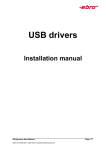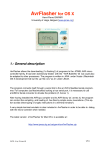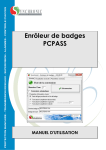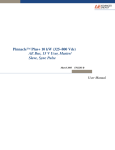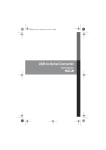Download Winlog.wave User-Manual
Transcript
USB drivers V1.75 Installation manual USB drivers V1.75 - installation manual MAN_3010-0226-0003_USB-Treiber Installationsanleitung_EN.doc Page 1/17 Table of Contents Notes ___________________________________________________________________________ 3 Driver installation for ebro USB device drivers ________________________________________ 3 Step 1: Launching the installation program ____________________________________________ 3 Step 2: Executing the installation routine ______________________________________________ 3 Step 3: Completion of installation process _____________________________________________ 5 Installation of the adapter EBI-KSY-USB for Windows 98 and Windows 2000 _________________ 6 Application of the USB devices _____________________________________________________ 6 Installation of the devices EBI AE-S, EBI AE-2000, EBI AE-BUS-35 as well as the interface cables for EBI 6 and EBI 30 logger ________________________________________________________ 6 Finalizing the installation _________________________________________________________ 10 Troubleshooting ________________________________________________________________ 11 Hardware assistant finishes with message “required software not found” ___________________ 11 Problems with EBI AE-S, EBI AE-2000, EBI AE-BUS-35 as well as the interface cables for EBI 6 and EBI 30 loggers _____________________________________________________________ 12 The USB device is listed with an exclamation mark in the Device Manager __________________ 12 Manually installation of driver data files ______________________________________________ 13 USB drivers V1.75 - installation manual MAN_3010-0226-0003_USB-Treiber Installationsanleitung_EN.doc Page 2/17 Notes This manual describes the installation for ebro USB device drivers. Please note: The illustrated screenshots may vary due to different operating systems. Furthermore the names of the USB devices shown in the screenshots may differ depending on the utilized device. Driver installation for ebro USB device drivers This chapter describes the pre-installation for ebro USB device drivers. The installation for the adapter EBI-KSY-USB for the operating systems Windows 98 and Windows 2000 is described separately in the chapter „Installation of the adapter EBI-KSY-USB for Windows 98 and Windows 2000“. Step 1: Launching the installation program To start the installation for the ebro USB device driver please run the installation program ebroDrivers.exe. Illustration 1 Welcome screen To start the installation please press the button “Next”. By pressing “Cancel” the installation process will be terminated. Step 2: Executing the installation routine The following dialog informs about the installation progress (Illustration 2). USB drivers V1.75 - installation manual MAN_3010-0226-0003_USB-Treiber Installationsanleitung_EN.doc Page 3/17 Illustration 2 Installation progress Depending on the operating system following messages may appear during the installation process (see Illustration 3 and Illustration 4). Please confirm the button for continuing the installation of the device drivers. Illustration 3 Message for operating system Windows XP USB drivers V1.75 - installation manual MAN_3010-0226-0003_USB-Treiber Installationsanleitung_EN.doc Page 4/17 Illustration 4 Message for operating systems Windows Vista and Windows 7 Step 3: Completion of installation process A further message will inform you as soon as the installation process is complete. Please press “Finish” to close this message. Illustration 5 Completion of installation process After finishing the installation program the USB device drivers are installed on your computer. USB drivers V1.75 - installation manual MAN_3010-0226-0003_USB-Treiber Installationsanleitung_EN.doc Page 5/17 Installation of the adapter EBI-KSY-USB for Windows 98 and Windows 2000 The installation program is not able to perform the installation of the adapter EBI-KSY-USB for the operating systems Windows 98 and Windows 2000. In this case the driver has to be installed manually as described in the chapter „Manually installation of driver data files“. Application of the USB devices The device drivers can be used immediately after the installation. Therefore please connect the device by USB cable to your PC. A pop-up appears at the operating system’s system tray to inform about new hardware, whereby the name of the found device will be shown after a short time: Illustration 6 Example for Popup „Found New Hardware“ for interface EBI AE-2000 Depending on the connected device the installation will start automatically or has to be started explicitly by the user. The latter applies for the devices EBI AE-S, EBI AE-2000, EBI AE-BUS-35 as well as the interface cables for EBI-6 and EBI-30 logger. For these devices you will find separate installation instructions in the following chapter „Installation of the devices EBI AE-S, EBI AE-2000, EBI AE-BUS-35 as well as the interface cables for EBI 6 and EBI 30 logger“. In case of using any other devices you can directly continue with chapter „Finalizing the installation“. Installation of the devices EBI AE-S, EBI AE-2000, EBI AE-BUS-35 as well as the interface cables for EBI 6 and EBI 30 logger This chapter deals with the installation for the devices EBI AE-S, EBI AE-2000, EBI AE-BUS-35 as well as the interface cables for EBI 6 and EBI 30 logger. After connecting the device with the PC the “Found New Hardware” Wizard shows up. Depending on the operating system a connection with Windows Update is requested in the first step. USB drivers V1.75 - installation manual MAN_3010-0226-0003_USB-Treiber Installationsanleitung_EN.doc Page 6/17 Illustration 7 Connection request with Windows Update Please choose the option “No, not this time” and confirm by clicking “Next”. In the next step the source for the connected device’s driver has to be selected. Please select “Install the software automatically (Recommended)” and then “Next”. Please note: There is no CD needed because the driver software has already been installed USB drivers V1.75 - installation manual MAN_3010-0226-0003_USB-Treiber Installationsanleitung_EN.doc Page 7/17 Illustration 8 Automatic software installation using the example of EBI AE-2000 In case the operating system is not able to locate the driver, the hardware installation is not possible. The wizard for searching new hardware will display the following dialog (which can depend on the operating system). Please read the chapter „Troubleshooting“ if you have problems with the driver installation. Illustration 9 Hardware installation not possible The operating system uses the pre-installed drivers to install the USB device. Depending on the operating system a message for confirming the hardware installation will appear in the next step. Please continue with the installation. USB drivers V1.75 - installation manual MAN_3010-0226-0003_USB-Treiber Installationsanleitung_EN.doc Page 8/17 Illustration 10 Message for confirming the hardware installation on Windows XP using the example of EBI AE-2000 The following dialog informs about the installation progress. Illustration 11 Installation progress using the example of EBI AE-2000 To complete the process please click “Finish” after the successful installation. USB drivers V1.75 - installation manual MAN_3010-0226-0003_USB-Treiber Installationsanleitung_EN.doc Page 9/17 Illustration 12 Successful installation Finalizing the installation After the installation of the device a corresponding pop-up will appear on the operating system’s system tray. Illustration 13 Message for successful installation Following the successful installation the device will be listed in the operating system’s Devices Manager (see Illustration 14) and can be used for further application now. USB drivers V1.75 - installation manual MAN_3010-0226-0003_USB-Treiber Installationsanleitung_EN.doc Page 10/17 Illustration 14 List of installed devices in the device manager using the example of EBI AE-2000 In case the device’s installation was not successful a message will appear. If you have any problem with the installation please read the chapter „Troubleshooting“. Illustration 15 Message for a failed installation Troubleshooting Hardware assistant finishes with message “required software not found” The installation process finishes with the message “The hardware was not installed because the wizard cannot find the necessary software” (see Illustration 9). The reasons can be following: 1. The drivers have not been installed yet. 2. Probably a third-party driver is needed. It could be necessary for older hardware versions of devices such as EBI AE-S, EBI AE-2000, EBI AE-BUS-35 as well as interface cables for EBI 6 and EBI 30 loggers. Please read the chapter „Problems with EBI AE-S, EBI AE-2000, EBI AEBUS-35 as well as the interface cables for EBI 6 and EBI 30 loggers“. USB drivers V1.75 - installation manual MAN_3010-0226-0003_USB-Treiber Installationsanleitung_EN.doc Page 11/17 3. The operating system was not able to install the driver successfully. Please repeat the driver installation. In case the problem could not be solved with a retry the drivers have to be installed manually. Please follow the instructions in chapter „Manually installation of driver data files“. Problems with EBI AE-S, EBI AE-2000, EBI AE-BUS-35 as well as the interface cables for EBI 6 and EBI 30 loggers Depending on the hardware version of the device it could be necessary to use a third-party driver. Please note: In this case the pop-up which appears in the operating system’s system tray will show the description “USB-Serial Controller” instead of the device’s name. Illustration 16 Found new hardware “USB-Serial Controller" If the installation was not successful the third-party driver has not been installed correctly. The driver´s zipped installation data file can be found in the CD’s folder ZIP\Third party drivers. Unzip the data file PL2303_Prolific_DriverInstaller_v130.zip on the local computer. Please start the installation program and follow the instructions. After finishing the installation successfully the USB device can be connected to the PC and used for further application. The USB device is listed with an exclamation mark in the Device Manager Provided that the USB- device is listed with an exclamation mark in the Device Manager the drivers have not been installed. This can be caused by several reasons: 1. The drivers have not been installed yet. 2. Probably a third-party driver is needed. It could be necessary for older hardware versions for devices such as EBI AE-S, EBI AE-2000, EBI AE-BUS-35 as well as interface cables for EBI 6 and EBI 30 loggers. Please read the chapter „Problems with EBI AE-S, EBI AE-2000, EBI AEBUS-35 as well as the interface cables for EBI 6 and EBI 30 loggers“. 3. The operating system was not able to install the driver successfully. Please repeat the driver installation. In case the problem could not be solved with a retry the drivers have to be installed manually. Please disconnect the device and follow the instructions in chapter „Manually installation of driver data files“ Alternatively the drivers which have not been installed correctly can be updated directly by the Device Manager. Please unzip the diver data files as described in chapter „Manually installation of driver data files“ and open the device´s context menu with a right click (see Illustration 17). Choose the menu item “Update Driver” and the wizard for searching new hardware will appear. Now you can continue with the instructions for installing manually. USB drivers V1.75 - installation manual MAN_3010-0226-0003_USB-Treiber Installationsanleitung_EN.doc Page 12/17 Illustration 17 Update of an uninstalled driver via the Device Manager Manually installation of driver data files The driver data files can also be installed manually. In case of using the adapter EBI-KSY-USB with the operating systems Windows 98 and Windows 2000 the drivers have to be installed manually. This topic is covered in this chapter based on the adapter EBI-KSY-USB. The first step is to unzip the driver data files. The ebro driver data files are located in the folder ZIP\Drivers. It depends on the applied device which ZIP file has to be used. EBI AE-S, EBI AE-2000, EBI AE-BUS-35 as well as EBI 6 and EBI 30 In case of using EBI AE-S, EBI AE-2000, EBI AE-BUS-35 or an interface cable for EBI 6 and EBI 30 loggers please unzip the data file ZIP\Drivers\PL2303_OS.zip (the OS signifies the operating system) to a folder of your choice, e. g. C:\PL2303. The user of the operating systems Windows Vista and Windows 7 could choose the file ZIP\Drivers\PL2303_Vista7.zip for example. Depending on the hardware version it might be necessary to install a third party driver. Please read about in chapter „Problems with EBI AE-S, EBI AE-2000, EBI AE-BUS-35 as well as the interface cables for EBI 6 and EBI 30 loggers“ EBI-KSY-USB The folder ZIP\Third party drivers contains the driver for the adapter EBI-KSY-USB. According to your operating system please unzip the file UC232A_OS.zip (the OS signifies the operating system) to a folder of your choice, e. g. C:\UC232A. The user of the operation system Windows XP could choose the file UC232A_winxp.zip for example. In case the unzipped archive contains an EXE-file please run that installation program and follow the instructions. Reading the following instrcutions of this chapter is thus not necessary any longer. USB drivers V1.75 - installation manual MAN_3010-0226-0003_USB-Treiber Installationsanleitung_EN.doc Page 13/17 Any other device If you use any other device please unzip the file ZIP\Drivers\FTDI.zip to a folder of your choice. Please note: After installation the unzipped files can be deleted The following chapter deals with the manual installation based on the adapter EBI-KSY-USB. The installation of the other USB devices is analog but the name of the USB devices in the screenshots will differ according to the device used. The term USB device will be used in general. Please connect the USB device to your PC. After that the wizard for searching new hardware will be displayed on the screen. Please note: In case the wizard for searching new hardware does not opened please disconnect die USB device and re-connect it again. Depending on the operating system the first step may be the Windows Update connection request. Please select “No, not this time” and confirm by clicking “Next”. Illustration 18 Connection request with Windows Update Please choose “Install from a list or specific location (Advanced)” in the following dialog and confirm by “Next” once more. USB drivers V1.75 - installation manual MAN_3010-0226-0003_USB-Treiber Installationsanleitung_EN.doc Page 14/17 Illustration 19 set up a connection with Windows Update The next step is to select “Search for the best driver in these locations.” and “Include this location in the search”. Please specify the source of the driver. The source is the zipped driver data file’s path. Confirm the dialog with “Next”. Illustration 20 Selection of the driver’s source based on the adapter EBI-KSY-USB USB drivers V1.75 - installation manual MAN_3010-0226-0003_USB-Treiber Installationsanleitung_EN.doc Page 15/17 After that the driver’s installation starts. The progress bar will inform you about this process. Illustration 21 Progress of driver’s installation based on the adapter EBI-KSY-USB At the end of the successful installation please click “Finish” to complete the installation. The USB device can be used for further application and the unzipped driver data files can be deleted now. USB drivers V1.75 - installation manual MAN_3010-0226-0003_USB-Treiber Installationsanleitung_EN.doc Page 16/17 Illustration 22 Successful installation based on the adapter EBI-KSY-USB USB drivers V1.75 - installation manual MAN_3010-0226-0003_USB-Treiber Installationsanleitung_EN.doc Page 17/17