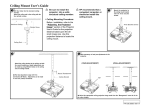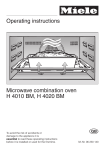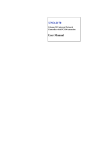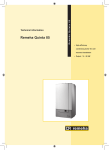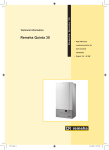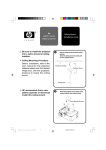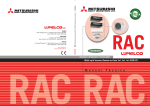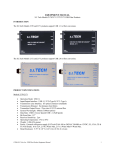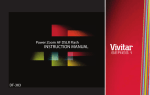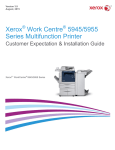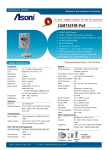Download iS15-2K User Manual.p65
Transcript
iS15-2K Super High Brightness Digital Cinema Projector User Manual 104-597A iS15-2K Cinema Projector: User Manual iS15-2K Cinema Projector: User Manual Important Information Important Information Please read this user manual carefully before using the projector, and keep the manual handy for future reference. A serial number is located on the side of the projector. Record it here: Symbols used in this manual Warnings ELECTRICAL WARNING: this symbol indicates that there is a danger of electrical shock unless the instructions are closely followed. WARNING: this symbol indicates that there is a danger of physical injury to yourself and/or damage to the equipment unless the instructions are closely followed. NOTE: this symbol indicates that there is some important information that you should read. Trademarks • IBM is a registered trademark of International Business Machines Corporation. • Macintosh and PowerBook are registered trademarks of Apple Computer, Inc. • Other product and company names mentioned in this user's manual may be the trademarks of their respective holders. Product revision • Because we continually strive to improve our products, we may change specifications and designs, and add new features without prior notice. Projectors built prior to this revision of the User Manual may therefore not include all the features described. Manual revision Date Description Revision page i Notes Important Information iS15-2K Cinema Projector: User Manual General precautions Notes Do not open the cabinet. There are no user serviceable parts inside. Use only the power cable provided. Ensure that the power outlet includes a Ground connection, as this equipment MUST be earthed. Take care to prevent small objects such as paper or wire from falling into the projector. If this does happen, switch off immediately, and have the objects removed by authorised service personnel. Do not expose the projector to rain or moisture, and do not place any liquids on top of the projector. Unplug before cleaning, and use a damp, not wet, cloth. Do not touch the power plug with wet hands. Do not touch the power plug during a thunder storm. Handle the power cable carefully and avoid sharp bends. Do not use a damaged power cable. There are no user-serviceable parts inside the lamp module. The whole module should be replaced by your provider. Do not use the lamp for more than 750 hours, as this may cause serious lamp failure, damage the lamp module and cause extra cost on replacement. Warranted lamp life is determined by the reading on the Lamp-hours meter on the face of the Lamp module, - NOT the reading available via the Information menus. Xenon lamps produce high intensity light. Do not look directly at the light coming from the lamp housing, or the lens, or allow items such as magnifying lenses to be placed in the light path. This could result in serious eye damage. Do not touch the ventilation outlets, as they will become hot in use. Do not cover the ventilation outlets or inlets. Do not cover the lens whilst the projector is switched on. This could cause a fire Always allow the lamp to cool for 5 minutes before switching off the power, moving the projector or changing the lamp. If, as a result of an extreme mains supply variation, the projector goes into Standby mode during normal operation, allow the lamp to cool for at least 15 minutes before moving the projector. Alternatively, switch the projector ON to restart the cooling fan, then switch into Standby mode and wait for 5 minutes. The projector must be switched OFF before removing the air filter, otherwise dust could be sucked into the projector by the ventilation fan. Never use strong detergents or solvents such as alcohol or thinners to clean the projector and lens. page ii iS15-2K Cinema Projector: User Manual Important Information Installation precautions Notes Connect the LAN cable only to a computer LAN connection. Other similar connectors may have a dangerously high voltage source. A ferrite-core clamp must be fitted to each SDI cable used, to ensure protection from radio frequency interference. The projector must be installed only by suitably qualified personnel, in accordance with local building codes. The projector should be installed as close to the power outlet as possible. The power connection should be easily accessible, so that it can be disconnected in an emergency. Ensure that there is at least 30cm (12in) of space between the ventilation outlets and any wall, and 10cm (4in) on all other sides. Do not install the projector close to anything that might be affected by its operational heat, for instance, polystyrene ceiling tiles, curtains etc. If the projector must be mounted close to people or heat sensitive equipment, then external ducting will be required to remove the hot exhaust air safely. For more information about external ducting, see Fitting the lamp duct box, in section 6. Installation. The projector weighs over 100kg (200lbs). Use safe handling techniques when lifting the projector. Before installation, make sure that the surface that is to support the projector is capable of supporting the combined weight of the projector and lens (see specification for exact weights). Do not place heavy objects on top of the projector chassis. The projector chasis is NOT capable of withstanding the weight of another projector. ±12° Do not drop or jarr the projector. Place the projector in a dry area away from sources of dust, moisture, steam, smoke, sunlight or heat. Each time a new lens is fitted to the projector, or the zoom drive lever is operated, the calibration procedure MUST be carried out. See Using the Menus in Section 4. Controlling the projector. The zoom drive mechanism should always be set to the engaged position, even when using the non-zoom lens, as it provides an extra level of protection, should the lens release lever fail. Installation of the lamp duct box should be carried out ONLY by certified service personnel. Do not tilt the projector more than ±12° from side to side when in use, as this may cause serious lamp failure, damage the lamp module and cause extra cost on replacement. The projector my be tilted forwards and backwards as necessary. page iii 360° Important Information iS15-2K Cinema Projector: User Manual Operation and configuration precautions The lamp should be changed ONLY by certified service personnel. Do NOT open the lamp compartment door whilst a film is being shown safety interlocks on the door will shut down the projector without warning. Do not make changes to the networking configuration unless you understand what you are doing, or have taken advice from your Network Manager. If you make a mistake, it is possible that you will lose contact with the projector. Always double-check your settings before pressing the APPLY button. Always keep a written note of the original settings, and any changes you have made. Software update should NOT be carried out except by, or with the supervision of certified service personnel. WARNING TO CALIFORNIA RESIDENTS Handling the cables supplied with this product will expose you to lead, a chemical known to the State of California to cause birth defects or other reproductive harm. Wash hands after handling. page iv Notes iS15-2K Cinema Projector: User Manual Important Information Compliance with international standards Noise GSGV Acoustic Noise Information Ordinance The sound pressure level is less than 70 dB (A) according to ISO 3744 or ISO 7779. RF Interference FCC The Federal Communications Commission does not allow any modifications or changes to the unit EXCEPT those specified in this manual. Failure to comply with this government regulation could void your right to operate this equipment. This equipment has been tested and found to comply with the limits for a Class A digital device, pursuant with Part 15 of the FCC Rules. These limits are designed to provide reasonable protection against harmful interference when the equipment is operated in a commercial environment. This equipment generates, uses, and can radiate radio frequency energy and, if not installed and used in accordance with the instruction manual, may cause harmful interference to radio communications. Operation of this equipment in a residential area may cause harmful interference, in which case the user will be responsible for correcting any nterference. page v Notes Contents iS15-2K Cinema Projector: User Manual iS15-2K Cinema Projector: User Manual CONTENTS 1. Introduction 1.1 What’s in the box? .......................................................................................................... 1.2 Key features of the projector .........................................................................................1.3 Getting to know the projector ........................................................................................1.4 Chassis – lamp, lens and filter ............................................................................................................. 1.4 Connection panels – input and control ............................................................................................... 1.5 2. Installation 2.1 Fitting the image to the screen ...................................................................................... 2.2 Fitting the image to the DMD ................................................................................................................ 2.2 Fitting the projected image to the screen ........................................................................................... 2.3 Using the anamorphic lens ............................................................................................ 2.5 Choosing the projection lens ........................................................................................ 2.6 Method one: using the lens charts ...................................................................................................... 2.6 Lens charts ............................................................................................................................................ 2.7 Method two: Choosing a lens by calculation ................................................................................... 2.15 Useful lens formulae and constants .................................................................................................. 2.16 Fitting the projection lens ............................................................................................ 2.17 Calibrating the lens ............................................................................................................................. 2.17 Shifting the image ......................................................................................................... 2.18 Fitting the anamorphic lens ......................................................................................... 2.19 Adjusting the anamorphic lens .......................................................................................................... 2.20 Positioning the screen and projector..........................................................................2.21 Mounting the projector ................................................................................................. 2.22 Levelling ............................................................................................................................................... 2.22 Fitting the lamp duct box ............................................................................................. 2.23 Connecting the projector ............................................................................................. 2.24 Typical connections ............................................................................................................................ Cinema Inputs (SMPTE 292 / HD-SDI) ................................................................................................ DVI-D Inputs ......................................................................................................................................... Control connections ........................................................................................................................... Power connections ............................................................................................................................. 3. Getting started 2.24 2.26 2.27 2.28 2.30 3.1 Switching the power on ................................................................................................. 3.2 Selecting a title ...............................................................................................................3.3 Displaying a test pattern ................................................................................................ 3.4 Adjusting the projected image ...................................................................................... 3.5 To adjust the position of the image on the screen: ............................................................................ 3.5 To adjust the size of the image on the screen: ................................................................................... 3.5 To adjust the focus of the image on the screen: ................................................................................ 3.5 Switching the power off ................................................................................................. 3.6 page vi iS15-2K Cinema Projector: User Manual Contents 4. Controlling the projector 1.1 Introduction .....................................................................................................................1.2 Using the control panel ........................................................................................................................ 1.2 Using the remote control ...................................................................................................................... 1.3 Using the menus ................................................................................................................................... 1.4 Menu trees .......................................................................................................................1.8 Source Select menus ............................................................................................................................ 1.9 Configuration menus .......................................................................................................................... 1.10 Information menus .............................................................................................................................. 1.14 5. Maintenance 5.1 Changing the air filter material ...................................................................................... 5.2 Changing the lamp ..........................................................................................................5.4 Lamp-hours meter ................................................................................................................................. 5.4 Cleaning the projector and lens ....................................................................................5.5 6. Appendix 6.1 Troubleshooting .............................................................................................................. 6.2 Specifications .................................................................................................................. 6.4 Part numbers ......................................................................................................................................... Optical .................................................................................................................................................... Physical ................................................................................................................................................. Electrical ................................................................................................................................................ Control Inputs ........................................................................................................................................ Cinema Inputs ....................................................................................................................................... DVI-D Inputs ........................................................................................................................................... Projection lens data .............................................................................................................................. 6.4 6.5 6.5 6.5 6.5 6.6 6.8 6.9 Connections .................................................................................................................. 6.10 Cinema Input (SMPTE 292 / HD-SDI) connection ............................................................................. 6.10 DVI-D Input connection ....................................................................................................................... 6.11 LAN connection................................................................................................................................... 6.12 Serial control input ............................................................................................................................. 6.13 Remote Control 2 ................................................................................................................................ 6.14 General Purpose Input/Output (GPIO) ............................................................................................... 6.15 Dimensions ................................................................................................................... 6.16 without anamorphic lens .................................................................................................................... 6.16 Dimensions ................................................................................................................... 6.17 with anamorphic lens fitted ................................................................................................................ 6.17 page vii Contents iS15-2K Cinema Projector: User Manual page viii 1. Introduction Contents 1. Introduction 1.1 What’s in the box?................................................................................................................... 1.2 Key features of the projector..................................................................................................1.3 Getting to know the projector ................................................................................................1.4 Chassis – lamp, lens and filter ....................................................................................................................... 1.4 Connection panels – input and control ......................................................................................................... 1.5 1. Introduction iS15-2K Cinema Projector: User Manual What’s in the box? Notes • Make sure your box contains everything listed. If any pieces are missing, contact your dealer. • You should save the original box and packing materials, in case you ever need to ship your Projector. Lenses are optional. Order lenses from your provider. For more detailed information about lenses, see Using the anamorphic lens and Choosing the projection lens, in Section 2. Installation, and Specification, Lens data in 6. Appendix. Projector (USA: 102-566 or 01164028) (Rest of World: 102-859 or 01164029) Power cable USA or (LA00098) Power cable Rest of World (LA00097) Memory card (7N960191) PC adaptor card (79646181) User manual (104-597) 2 x DVI-D cable (2 m) (LA00205 or 73893286) dummy PC adaptor card (24FT8871) Important Information (104-598) Remote control cable (2m: 7N520019 and 16m: 73499217) Remote control (7N900122) 2 x Ferrite-core clamps (61605095) page 1.2 iS15-2K Cinema Projector: User Manual 1. Introduction Key features of the projector Notes Congratulations on your purchase of an integrated Series iS15-2K Digital Cinema Projector. This world leading Digital Cinema projector is a third generation development based upon Texas Instruments' 3-chip DLPTM technology; producing incredibly bright, high resolution images, and exceptional contrast with extended colour performance; to meet the very demanding standards of the film community. This large screen movie theatre projector delivers the finest digital images with unprecedented clarity and precision. The integrated Series iS15-2K harnesses the power of Texas instruments' new 2048x1080 pixel HPO DMD'sTM, delivering a greyscale and contrast previously unknown in movie theatres. With the security of de-encryption to decode digital movie material, protection is ensured right up to the point it turns into light. A Subtitle engine enables sharp text scaled according to projected image size. Key Features • High resolution, large screen projector • For screens up to 50ft wide (15m) • Optical performance to meet or exceed the TI DLP Cinema guidelines • True 2K (2048x1080) resolution • Film-like colour gamut matching • 110kg, 4kW single phase • Compact size, light weight • Intelligent Lens Mount for precision pixel accurate pre-sets • LAN and RS232 connection for network operation • SMPTE 292 serial Digital Input • DVI-D - Single and Twin for alternative inputs for corporate or live events • LCD display for local setup and system status • Shutter • Electronic non-linear cropping • Electronic linear resizing For inputs other than Cinema, including analog or digital, composite or component, RGB and S-video, and for DVI sources needing features such as scaling, soft-edge blend, cross-fade, and user definable geometric warp: use in conjunction with the MMS 1000 multi-media switcher. page 1.3 1. Introduction iS15-2K Cinema Projector: User Manual Getting to know the projector Notes Chassis – lamp, lens and filter For information about the LCD lamp-hours meter, and how to change the lamp or the filter, see section 5. Maintenance. Air outlets Lens For more detailed information about lenses, see section 2. Installation and section 6. Specification. Air filter Lamp compartment Carrying handle Air inlet (underneath) Adjustable feet Do NOT open the lamp compartment door whilst a film is being shown - safety interlocks on the door will shut down the projector without warning. Warranted lamp life is determined by the reading on the Lamp-hours meter on the face of the Lamp module, shown here - NOT the reading available via the Information menus. Lamp module Lamp-hours meter page 1.4 iS15-2K Cinema Projector: User Manual 1. Introduction Connection panels – input and control Control panel Notes For information about how to use the control panel, see section 4. Controlling the projector. LCD screen For information about how to connect the projector, see Connecting the projector in section 2. Installation, and Connections in section 6. Appendix. Power switch Power connection PC adaptor card slot Control connections Input connections page 1.5 1. Introduction iS15-2K Cinema Projector: User Manual page 1.6 2. Installation Contents 2. Installation 2.1 Fitting the image to the screen .............................................................................................. 2.2 Fitting the image to the DMD .......................................................................................................................... Without anamorphic lens .............................................................................................................................. With anamorphic lens ................................................................................................................................... Fitting the projected image to the screen ..................................................................................................... Diagonal screen sizes .................................................................................................................................. 2.2 2.2 2.2 2.3 2.4 Using the anamorphic lens ....................................................................................................2.5 Projecting 2.35:1 format images .................................................................................................................. 2.5 Choosing the projection lens ................................................................................................. 2.6 Method one: using the lens charts ................................................................................................................ 2.6 Lens charts ...................................................................................................................................................... 2.7 Native resolution 2048x1080, no anamorphic lens ...................................................................................... 2.7 2.35:1 full width image with anamorphic lens ............................................................................................... 2.8 2.35:1 full width image, no anamorphic lens ................................................................................................ 2.9 1.85:1 full height image, no anamorphic lens ............................................................................................. 2.10 16:9 full height image, no anamorphic lens ................................................................................................. 2.11 1.66:1 full height image, no anamorphic lens ............................................................................................. 2.12 4:3 full height image, no anamorphic lens .................................................................................................. 2.13 5:4 full height image, no anamorphic lens .................................................................................................. 2.14 Method two: Choosing a lens by calculation .............................................................................................. 2.15 Useful lens formulae and constants ............................................................................................................ 2.16 Fitting the projection lens ....................................................................................................2.17 Calibrating the lens ....................................................................................................................................... 2.17 Shifting the image .................................................................................................................2.18 Fitting the anamorphic lens .................................................................................................2.19 Adjusting the anamorphic lens .................................................................................................................... 2.20 Positioning the screen and projector ..................................................................................2.21 Mounting the projector .........................................................................................................2.22 Levelling ......................................................................................................................................................... 2.22 Fitting the lamp duct box ......................................................................................................2.23 Connecting the projector ......................................................................................................2.24 Typical connections ...................................................................................................................................... Cinema Inputs (SMPTE 292 / HD-SDI) .......................................................................................................... Fitting a ferrite-core clamp ......................................................................................................................... DVI-D Inputs ................................................................................................................................................... EDID handshaking ..................................................................................................................................... Control connections ..................................................................................................................................... LAN 1 and LAN 2 ....................................................................................................................................... Interlocks .................................................................................................................................................... USB ............................................................................................................................................................ Remote Control 1 ....................................................................................................................................... Remote Control 2 ....................................................................................................................................... PC Control .................................................................................................................................................. PC Control T .............................................................................................................................................. General Purpose Input/Output (GPIO) ....................................................................................................... PC adaptor card slot .................................................................................................................................. Power connections ....................................................................................................................................... USA power input ........................................................................................................................................ Rest of World power input .......................................................................................................................... 2.24 2.26 2.26 2.27 2.27 2.28 2.28 2.28 2.29 2.29 2.29 2.29 2.29 2.29 2.29 2.30 2.30 2.30 2. Installation iS15-2K Cinema Projector: User Manual Fitting the image to the screen Fitting the image to the DMD Without anamorphic lens The projector can be configured by your installer to display a number of standard image formats using the full height of the DMD. This means that the projected screen height can be constant for all image formats, which is preferable for theatres that employ only side-masking. Notes For more information on how to connect the projector, see Connecting the projector, later in this section, and Connections, in 6. Appendix The exception to this is the 2.35:1 format, which can use the full width, but not the full height of the DMD. Therefore any other image formats would have to be zoomed down to maintain the same height. With anamorphic lens The projector can be configured by your installer to correctly display images that have been compressed horizontally (or stretched vertically) by an anamorphic lens when filmed. When the anamorphic lens is deployed, the image will be restored to its correct aspect ratio. In this configuration, the 2.35:1 format can use the full height of the DMD, and no zooming will be necessary between this and other image formats. examples of DMD usage when configured for display without anamorphic lens DMD usage when configured for 2.35:1 display with anamorphic lens 2.35:1 2.35:1 2048 x 871 pixels The resolution of the DMD fitted to the projector is 2048 x 1080 pixels. 2030 x 1080 pixels For more information on how the use of the anamorphic lens will affect your choice of projection lens, see Choosing the lens combination, later in this section. 1.85:1 1998 x1080 pixels 16:9 1920 x 1080 pixels 1.66:1 1793 x 1080 pixels 5:4 1350 x 1080 pixels page 2.2 iS15-2K Cinema Projector: User Manual 2. Installation Fitting the projected image to the screen Notes It is important that your screen is of sufficient height and width to display images at all the aspect ratios you are planning to use. Use the conversion chart, or the sample calculations below to check that you are able to display the full image on your screen. If you have insufficient height or width, you will have to reduce the overall image size in order to display the full image on your screen. 10 9 5:4 8 4:3 Screen height 7 Aspect ratio 1.66:1 16:9 6 1.85:1 5 4 3 2 2048x1080 1 2.35:1 1 2 3 4 5 6 Screen width 7 8 2.35:1 aspect ratio W = H x 2.35 H = W x 0.43 2048x1080, native resolution W = H x 1.9 H = W x 0.53 1.85:1 aspect ratio W = H x 1.85 H = W x 0.54 16:9 aspect ratio W = H x 1.77 H = W x 0.56 1.66:1 aspect ratio W = H x 1.66 H = W x 0.6 4:3 aspect ratio W = H x 1.33 H = W x 0.75 5:4 aspect ratio W = H x 1.25 H = W x 0.8 page 2.3 9 10 2. Installation iS15-2K Cinema Projector: User Manual Diagonal screen sizes Notes Screen sizes are sometimes specified by their diagonal size in inches (D). When dealing with large screens and projection distances at different aspect ratios, it is more convenient to measure screen width (W) and height (H). The example calculations below show how to convert diagonal sizes in inches into width and height in inches or metres, at various aspect ratios. 2.35:1 aspect ratio W = D x 0.92 in = D x .023 m H = D x 0.39 in = D x .01 m 2048x1080, native resolution W = D x 0.88 in = D x .022 m H = D x 0.47 in = D x .012 m 1.85:1 aspect ratio W = D x 0.88 in = D x .022 m H = D x 0.48 in = D x .012 m 16:9 aspect ratio W = D x 0.87 in = D x .022 m H = D x 0.49 in = D x .0125 m 1.66:1 aspect ratio W = D x 0.86 in = D x .022 m H = D x 0.52 in = D x .013 m 4:3 aspect ratio W = D x 0.8 in = D x .02 m H = D x 0.6 in = D x .015 m 5:4 aspect ratio W = D x 0.78 in = D x .02 m H = D x 0.625 in = D x .016 m H = height W = width D= ) (in al n go dia page 2.4 iS15-2K Cinema Projector: User Manual 2. Installation Using the anamorphic lens Notes The projector can be configured by your installer to correctly display images that have been compressed horizontally (or stretched vertically) by an anamorphic lens when filmed. This can be achieved with or without the use of the anamorphic lens. As can be seen in the examples in Fitting the image to the DMD, earlier in this section: When using the anamorphic lens, all images (including 2.35:1) can be displayed using the full height of the DMD. Therefore the projection lens would not have to be zoomed to display 2.35:1 images. Projecting 2.35:1 format images We recommend the use of the anamorphic lens only when the mix of images to be displayed includes 2.35:1 format. This will enable all images to be displayed at the same screen height without needing to zoom the projection lens. Example 2.35:1 anamorphic 2030 x 1080 pixels 16:9 anamorphic 1536 x 1080 pixels If the anamorphic lens is not available: Where the mix of images to be displayed includes 2.35:1 format, then all other images will need to be zoomed to 80.6% (871/1080) in order to maintain the same screen height. As this is only just within the range of the available zoom lenses, some compromise will be necessary to pick a suitable screen size (see the Lens Chart for 2.35:1 images, later in this section). 2.35:1 16:9 2048 x 871 pixels 1920 x 1080 pixels 16:9 zoomed to 80.6% Example Alternatively, the projector could be configured to reduce all other images to a height of 871 pixels. page 2.5 For more information about how the use of the anamorphic lens will affect the way the image is processed, see Fitting the image to the DMD, earlier in this section. For more information about how to fit and adjust the anamorphic lens, see Fitting the anamorphic lens, later in this section. 2. Installation iS15-2K Cinema Projector: User Manual Choosing the projection lens A number of lenses are available for use with the projector. Which lens you choose will depend on the screen size, image aspect ratio and projection distance. If the mix of images to be displayed includes images of varying aspect ratio, then you should base your choice of lens on the widest image that is to be projected. Notes For more information about how to fit and adjust the projection lens, see Fitting the projection lens, later in this section. Method one: using the lens charts For the image sizes listed below, use one of the charts on the following pages, to choose a lens. For more information about how to determine the image size in pixels, see Fitting the image to the DMD, earlier in this section. full width images, including: native resolution 2048 x 1080 pixels 2.35:1 full width 2048 x 871 pixels If the image does not fill the full width of the DMD, this effectively increases the throw ratio of the lens. This can be corrected for by applying a Throw Ratio Factor. For more information about Throw ratio factor (TRF), see Useful lens calculations, later in this section. A Throw Ratio Factor (TRF) has been applied to the following charts: 1.85:1 full height 1998 x 1080 pixels 16:9 full height 1920 x 1080 pixels 1.66:1 full height 1793 x 1080 pixels 4:3 full height 1440 x 1080 pixels 5:4 full height 1350 x 1080 pixels This projector does not perform any image processing on signals connected to the DVI-D inputs - an external image processor such as the MMS 1000 is recommended for this purpose. Method two: by calculation See the calculations, on the page immediately following the lens charts. page 2.6 If the anamorphic lens is being used, then the images will be projected with a 1.25x increase in width. This can be corrected by scaling the signal using an external image processor. iS15-2K Cinema Projector: User Manual 2. Installation Lens charts Notes Native resolution 2048x1080, no anamorphic lens If the mix of images to be displayed includes images of varying aspect ratio, then you should base your choice of lens on the widest image that is to be projected. Use the chart below to choose which lens best suits your application. example • For a screen width of 15m at a distance of 25m, the 1.45 - 1.8: 1 lens would be best suited. • For the same screen size at a distance of 32m, the 1.8 - 2.4: 1 lens would be best suited. 52 16 The lenses available and their part numbers are listed below: metres feet metres feet if you need to be more precise, then use the calculations on the page immediately following the lens charts. 98 30 TRF (see page 15) = 1 35 10 102-933 1.8 - 2.4: 1 zoom lens 102-934 82 25 Screen width Screen height 43 13 1.45 - 1.8: 1 zoom lens 66 20 (note: these two lenses overlap) 26 8 49 15 17 5 33 10 8 3 16 5 10 33 15 49 20 66 25 30 35 82 98 115 Throw distance 40 131 page 2.7 45 metres 148 feet 2.2 - 3.0: 1 zoom lens 102-935 3.0 - 4.3: 1 zoom lens 102-936 2. Installation iS15-2K Cinema Projector: User Manual Lens charts, continued Notes 2.35:1 full width image with anamorphic lens If the mix of images to be displayed includes images of varying aspect ratio, then you should base your choice of lens on the widest image that is to be projected. Use the chart below to choose which lens best suits your application. if you need to be more precise, then use the calculations on the page immediately following the lens charts. metres feet metres 52 16 98 30 43 13 82 25 35 10 Screen width Screen height feet The lenses available and their part numbers are listed below: 8 17 5 33 10 8 3 16 102-933 1.8 - 2.4: 1 zoom lens 102-934 (note: these two lenses overlap) 66 20 26 1.45 - 1.8: 1 zoom lens TRF (see page 15) = 1 2.2 - 3.0: 1 zoom lens 102-935 3.0 - 4.3: 1 zoom lens 102-936 49 15 5 10 33 15 49 20 66 25 30 35 82 98 115 Throw distance 40 131 page 2.8 45 metres 148 feet iS15-2K Cinema Projector: User Manual 2. Installation Lens charts, continued Notes 2.35:1 full width image, no anamorphic lens If the mix of images to be displayed includes images of varying aspect ratio, then you should base your choice of lens on the widest image that is to be projected. Use the chart below to choose which lens best suits your application. if you need to be more precise, then use the calculations on the page immediately following the lens charts. metres feet metres 42 13 98 30 35 11 82 25 28 9 Screen width Screen height feet The lenses available and their part numbers are listed below: 6 14 4 33 10 7 2 16 1.8 - 2.4: 1 zoom lens 102-934 2.2 - 3.0: 1 zoom lens 102-935 3.0 - 4.3: 1 zoom lens 102-936 49 15 5 10 33 15 49 20 66 25 30 35 82 98 115 Throw distance 40 131 45 metres 148 feet 2.35:1 full width image without anamorphic lens Where the mix of images to be displayed includes 2.35:1 format, and there is no anamorphic lens, then: • 102-933 (note: these two lenses overlap) 66 20 21 1.45 - 1.8: 1 zoom lens TRF (see page 15) = 1 all other images will need to be zoomed to 80.6% (871/1080) in order to maintain the same screen height. As this is only just within the range of the available zoom lenses, some compromise will be necessary to pick a suitable screen size. example • at a distance of 40m, the 1.45 - 1.8 lens will zoom only from 27.5m to 22m screen width • at a distance of 24m, the 3.0 - 4.3 lens will zoom only from 8.0m to 5.5m screen width page 2.9 2. Installation iS15-2K Cinema Projector: User Manual Lens charts, continued Notes 1.85:1 full height image, no anamorphic lens For an example of how to use the lens charts, see the first chart. Use the chart below to choose which lens best suits your application. 53 16 metres feet metres feet if you need to be more precise, then use the calculations on page 5: The lenses available and their part numbers are listed below: 98 30 TRF (see page 15) = 1.025 36 11 102-933 1.8 - 2.4: 1 zoom lens 102-934 82 25 Screen width Screen height 44 13 1.45 - 1.8: 1 zoom lens 66 20 26 8 18 5 33 10 9 3 16 (note: these two lenses overlap) 49 15 5 10 33 15 49 20 66 25 30 35 82 98 115 Throw distance 40 131 page 2.10 45 metres 148 feet 2.2 - 3.0: 1 zoom lens 102-935 3.0 - 4.3: 1 zoom lens 102-936 iS15-2K Cinema Projector: User Manual 2. Installation Lens charts, continued Notes 16:9 full height image, no anamorphic lens For an example of how to use the lens charts, see the first chart. Use the chart below to choose which lens best suits your application. 55 17 metres feet metres feet if you need to be more precise, then use the calculations on page 5: The lenses available and their part numbers are listed below: 98 30 TRF (see page 15) = 1.1.07 37 11 27 8 18 6 9 3 102-933 1.8 - 2.4: 1 zoom lens 102-934 82 25 Screen width Screen height 46 14 1.45 - 1.8: 1 zoom lens 66 20 (note: these two lenses overlap) 49 15 2.2 - 3.0: 1 zoom lens 102-935 3.0 - 4.3: 1 zoom lens 102-936 33 10 16 5 10 33 15 49 20 66 25 30 35 82 98 115 Throw distance 40 131 page 2.11 45 metres 148 feet 2. Installation iS15-2K Cinema Projector: User Manual Lens charts, continued Notes 1.66:1 full height image, no anamorphic lens For an example of how to use the lens charts, see the first chart. Use the chart below to choose which lens best suits your application. 59 18 metres feet metres feet if you need to be more precise, then use the calculations on page 5: The lenses available and their part numbers are listed below: 98 30 TRF (see page 15) = 1.14 40 12 102-933 1.8 - 2.4: 1 zoom lens 102-934 82 25 Screen width Screen height 49 15 1.45 - 1.8: 1 zoom lens 66 20 29 9 20 6 33 10 10 3 16 (note: these two lenses overlap) 49 15 5 10 33 15 49 20 66 25 30 35 82 98 115 Throw distance 40 131 page 2.12 45 metres 148 feet 2.2 - 3.0: 1 zoom lens 102-935 3.0 - 4.3: 1 zoom lens 102-936 iS15-2K Cinema Projector: User Manual 2. Installation Lens charts, continued Notes 4:3 full height image, no anamorphic lens For an example of how to use the lens charts, see the first chart. Use the chart below to choose which lens best suits your application. metres feet metres feet if you need to be more precise, then use the calculations on page 5: 73 22 98 30 61 19 82 25 The lenses available and their part numbers are listed below: 50 15 37 11 Screen width Screen height TRF (see page 15) = 1.42 1.45 - 1.8: 1 zoom lens 102-933 1.8 - 2.4: 1 zoom lens 102-934 66 20 49 15 25 8 33 10 12 4 16 (note: these two lenses overlap) 5 10 33 15 49 20 66 25 30 35 82 98 115 Throw distance 40 131 page 2.13 45 metres 148 feet 2.2 - 3.0: 1 zoom lens 102-935 3.0 - 4.3: 1 zoom lens 102-936 2. Installation iS15-2K Cinema Projector: User Manual Lens charts, continued Notes 5:4 full height image, no anamorphic lens For an example of how to use the lens charts, see the first chart. Use the chart below to choose which lens best suits your application. 78 24 metres feet metres feet if you need to be more precise, then use the calculations on page 5: The lenses available and their part numbers are listed below: 98 30 TRF (see page 15) = 1.52 53 16 39 12 82 25 Screen width Screen height 66 20 66 20 8 33 10 13 4 16 102-933 1.8 - 2.4: 1 zoom lens 102-934 (note: these two lenses overlap) 49 15 26 1.45 - 1.8: 1 zoom lens 5 10 33 15 49 20 66 25 30 35 82 98 115 Throw distance 40 131 page 2.14 45 metres 148 feet 2.2 - 3.0: 1 zoom lens 102-935 3.0 - 4.3: 1 zoom lens 102-936 iS15-2K Cinema Projector: User Manual 2. Installation Method two: Choosing a lens by calculation Notes For any screen size not covered by the lens charts, or if you need to be more precise, then use the calculations below. • Identify actual width of the image in pixels. • Calculate the Throw Ratio Factor: • Identify the screen width required. • Identify the throw distance required. TRF = DMD width (2048) Image width in pixels Throw distance calculations are based on the distance from the outer end of the lens, which will vary from lens to lens. Once a lens has been chosen, the figures can be checked using the more accurate figures given on the next page. Calculate the throw ratio required. • Choose a lens with the required throw ratio from the list to the right. example • A 1.66:1 full height image, 1793 x 1080 pixels, screen width 11m, throw distance 26m from the outer end of the lens. • Throw Ratio Factor (TRF) = 2048 = 1.142 1793 26 11 x 1.142 Throw ratio required = • Choose the 1.8 - 2.4: 1 zoom lens For images that do not fill the width of the DMD, the Throw ratio is effectively increased. To correct for this in these calculations, a Throw Ratio Factor (TRF) is used. Throw ratio = Throw distance Screen width x TRF • • The Throw ratio for a particular lens is fixed, but assumes that the image fills the width of the DMD. The lenses available and their part numbers are listed below: 1.45 - 1.8: 1 zoom lens 102-933 1.8 - 2.4: 1 zoom lens 102-934 (note: these two lenses overlap) = 2.07 page 2.15 2.2 - 3.0: 1 zoom lens 102-935 3.0 - 4.3: 1 zoom lens 102-936 2. Installation iS15-2K Cinema Projector: User Manual Useful lens formulae and constants Notes The following lens calculations may be useful: Throw ratio = Throw distance Screen width Throw ratio factor (TRF) = DMD width in pixels = image width in pixels 2048 image width in pixels Therefore: Screen width = Throw distance Throw distance (from outer end of lens) Throw ratio x TRF = Screen width x Throw ratio x TRF The throw distance calculated above is to the outer end of the lens. For each lens, the nominal distance between the front of the projector and the outer end of the lens (lens extension) will be as listed below: lens extension 1.45 - 1.8: 1 zoom lens 102-933 109mm (4.3in) 1.8 - 2.4: 1 zoom lens 102-934 97mm (3.8in) 2.2 - 3.0: 1 zoom lens 102-935 53mm (2.1in) 3.0 - 4.3: 1 zoom lens 102-936 98mm (3.9in) lens extension, measured from front of corner post page 2.16 Lens extension is measured when the lens is focussed at infinity, and fully extended. At other focus settings, the extension could be up to 10mm less iS15-2K Cinema Projector: User Manual 2. Installation Fitting the projection lens Notes • Turn the lens release lever anti-clockwise to open the lock. • Turn the zoom drive lever anti-clockwise to disengage the drive. • Insert the lens into the lens aperture, making sure that the two notches on the lens engage with the locating tab inside the lens mount. • Turn the lens release lever clockwise to lock the lens in place. When the lock is fully closed, the lever should feel loose. • Turn the zoom drive lever clockwise to engage the drive. Lens release lever Each time a new lens is fitted to the projector, or the zoom drive lever is operated, the calibration procedure MUST be carried out. See Using the Menus in Section 4. Controlling the projector. Be careful not to scratch the lens surfaces. If you do accidentally touch a lens, then clean the surface using a lens paper. The zoom drive mechanism should always be set to the engaged position, even when using the non-zoom lens, as it provides an extra level of protection, should the lens release lever fail. Zoom drive lever Calibrating the lens • Each time a new lens is fitted to the projector, or the zoom drive lever is operated, the calibration procedure MUST be carried out. • For more information about how to do this, see the example in Using the Menus in Section 4. Controlling the projector. page 2.17 2. Installation iS15-2K Cinema Projector: User Manual Shifting the image Notes The normal position for the projector is at the centre of the screen. However, you can set the projector above or below the centre, or to one side, and adjust the image using the Lens shift feature to maintain a geometrically correct image. For more information on adjusting the projection lens, see Displaying a test pattern and Adjusting the projected image in section 3. Getting started. If the lens is to be shifted in two directions combined, the maximum range is somewhat less, as can be seen below. • Any single adjustment outside the ranges specified below may result in an unacceptable level of distortion, paricularly at the corners of the image, due to the image passing through the periphery of the lens optics. • If the lens is to be shifted in two directions combined, the maximum range without distortion will be somewhat less, as can be seen in the diagrams to the right. The maximum range available with no distortion is dependent on which lens is used. The tables below show the maximum range for images that fill the DMD. For images which do not use the full height or width, extra shift will be possible, up to the limit of the lens mount movement. vertical (pixels) horizontal (pixels) vertical (vs DMD height) horizontal (vs DMD width) ± 282 ± 172 ± 0.26H ± 0.085W full horizontal and vertical shift without distortion It is physically possible to shift the lens further than this, up to the number of pixels shown in the diagram to the right. However: • There will be some distortion of the image beyond the ranges specified above. • Due to internal hardware layout, the shift towards the upper-right is limited as shown in the diagram. • Due to continuing product development, these figures may vary by ±25 pixels. combined shift without distortion is reduced 520 (0.48H) 135 449 384 (0.19W) 640 (0.31W) 560 (0.52H) total lens mount shift available in pixels and vs DMD size page 2.18 iS15-2K Cinema Projector: User Manual 2. Installation Fitting the anamorphic lens Notes The anamorphic lens mount may be supplied as a partially disassembled kit . If necessary, follow these instructions to assemble: • Attach the two support arms to the front corner posts of the projector, ensuring that the slide poles are parallel to each other. • Loosen the two slide clamps and slide the lens carriage onto the slide poles. • Attach the cross brace to the ends of the support poles. • Connect the flying lead into the socket below and to the right of the lens. Lens holder Lens clamp Be careful not to scratch the lens surfaces. If you do accidentally touch a lens, then clean the surface using a lens paper. Support arm The projection lens should be fitted and adjusted before fitting the anamorphic lens into the lens holder. For more information on adjusting the projection lens, see Displaying a test pattern and Adjusting the projected image in section 3. Getting started. Slide pole Cross brace Lens carriage Slide clamp If the projection lens has not already been fitted, fit it now, and adjust the position and focus. This will ensure that the lens is in the right position, so that the position of the anamorphic lens can be adjusted correctly. • Loosen the lens clamp, position the anamorphic lens in the lens holder, and tighten the clamp screws. • Loosen the slide clamp and slide the carriage in until the anamorphic lens is approximately 2-5mm from projection lens. Tighten the slide clamp screws. • Re-check the projection lens clearance after adjusting the alignment (overleaf). page 2.19 2. Installation iS15-2K Cinema Projector: User Manual Adjusting the anamorphic lens Notes Before use, the anamorphic lens needs to be adjusted so that: • it is parallel to the projection lens in both horizontal and vertical planes, • the centres of the two lenses are in line, and • the anamorphic image expansion is horizontal. Re-check the projection lens clearance (see previous page) after making these adjustments. Vertical plane • Adjust the two screws, ensuring that after adjustment, both screws are in contact with the vertical support. Horizontal plane • Loosen the locking screws, and rotate the two bearings, ensuring that after adjustment, both bearings are in contact with the horizontal support. Vertical position • Adjust the two screws, ensuring that after adjustment, both screws are in contact with the lens holder. Horizontal position Two microswitches are located at each end of the lens carriage, on the side nearest the projector. The central bracket determines the horizontal position of the lens when the lens is moved into position. • Adjust the position of the central microswitch bracket. Lens rotation • Loosen the lens clamp and rotate the lens within the lens holder. Horizontal plane adjustment Horizontal support Vertical support Vertical position adjustment screws Vertical plane adjustment Lens holder page 2.20 iS15-2K Cinema Projector: User Manual 2. Installation Positioning the screen and projector Notes For optimum viewing, the screen should be a flat surface perpendicular to the floor. The bottom of the screen should be 1.2m (4 feet) above the floor and the front row of the audience should not have to look up more than 30° to see the top of the screen. The projector should be installed as close to the power outlet as possible. The distance between the front row of the audience and the screen should be at least twice the screen height and the distance between the back row and the screen should be a maximum of 8 times the screen height. The screen viewing area should be within a 60° range from the face of the screen. The power connection should be easily accessible, so that it can be disconnected in an emergency. The image can be flipped for rear projection (see section 4. Using the menus, Menu trees) and displayed without the need for extra mirrors or equipment. However, you must ensure that there is sufficient distance behind the screen for the projector to be correctly located. Ensure that there is at least 30cm (12in) of space between the ventilation outlets and any wall, and 10cm (4in) on all other sides. Rear installation is generally more complicated and advice should be sought from your provider before attempting it. Do not install the projector close to anything that might be affected by its operational heat, for instance, polystyrene ceiling tiles, curtains etc. If the projector must be mounted close to people or heat sensitive equipment, then external ducting will be required to remove the hot exhaust air safely. For more information about external ducting, see Fitting the lamp duct box, later in this section. page 2.21 2. Installation iS15-2K Cinema Projector: User Manual Mounting the projector Notes The four adjustable feet under the chassis allow the projector to be lowered onto a flat surface without any danger of hands being trapped between the carrying handle and the surface. Levelling Once in position, adjustment of projector level should be made by turning the four feet under the chassis BEFORE INSTALLING THE PROJECTOR, READ ALL THE WARNINGS BELOW AND ALL THOSE IN IMPORTANT INFORMATION AT THE FRONT OF THIS MANUAL. The projector weighs over 100kg (200lbs). Use safe handling techniques when lifting the projector. Adjustable foot Make sure that the surface that is to support the projector is capable of supporting the combined weight of the projector and lens (see specification for weights). Do not place heavy objects on top of the projector chassis. The projector chasis is NOT capable of withstanding the weight of another projector. Do not tilt the projector more than ±12° from side to side when in use, as this may cause serious lamp failure, damage the lamp module and cause extra cost on replacement. The projector my be tilted forwards and backwards as necessary. ±12° 360° page 2.22 iS15-2K Cinema Projector: User Manual 2. Installation Fitting the lamp duct box Notes If the lamp duct box is to be used to duct the hot exhaust air from the lamp, this should be fitted using the four screw holes in the lamp compartment door. Standard 200mm ducting can be used to connect the box to the projection room air extraction system. If the projector must be mounted close to people or heat sensitive equipment, then external ducting will be required to remove the hot exhaust air safely. Installation of the lamp duct box should be carried out ONLY by certified service personnel. Duct box fixing holes page 2.23 2. Installation iS15-2K Cinema Projector: User Manual Connecting the projector Typical connections HD-SDI source DVI-D source SDI A or B DVI A or B LAN 1 or 2 B USB PC Control (RS232) Remote Control page 2.24 iS15-2K Cinema Projector: User Manual 2. Installation Signal inputs Notes DVI-D inputs A and B For more information about input connections see the following pages, and also Connections, in section 6. Appendix. Cinema inputs SDI A and SDI B For more information about supported input formats see Specification, in section 6. Appendix. Control inputs I/L and EXT I/L General purpose I/O PC control-T USB A USB B For more information about control input connections see the following pages, and also Connections, in section 6. Appendix. Remote control 1 LAN 1 and LAN 2 PC control PC adaptor card slot Remote control 2 page 2.25 For more information about controlling the projector from a computer, see your provider. 2. Installation iS15-2K Cinema Projector: User Manual Cinema Inputs (SMPTE 292 / HD-SDI) Notes For cinema use, this will be the main input port for the projector. The two inputs can be configured as follows: • one dual SMPTE 292 port • two separate, individually selectable single SMPTE 292 ports. For more information about input connectors see Connections, in section 6. Appendix. The following source formats will be recognised and decoded by the projector electronics: • SMPTE 274M • SMPTE RP211 • SMPTE 295M • SMPTE 260M • SMPTE 296M For more information about supported input formats see Specification, in section 6. Appendix. HDSDI is a 1.4Gb link, therefore the following or similar cable specification should be used to ensure fault free communication between source and projector. • Belden 8281 or equivalent with 75ohm BNC Cinema inputs SDI A and SDI B Fitting a ferrite-core clamp A ferrite-core clamp must be fitted to each SDI cable used, to ensure protection from radio frequency interference. Fit a ferrite-core clamp to each SDI cable used. • Prise open the catches to open the clamp. • Position the clamp close to the projector end of the SDI cable, and close it firmly around the cable, so that the catches snap shut. • Fasten a cable tie close to the clamp, to ensure that the clamp stays in place. page 2.26 iS15-2K Cinema Projector: User Manual 2. Installation DVI-D Inputs Notes The projector can also accept signals from a variety of alternative sources, via the two DVI-D inputs. An external image processing unit can be located close to source equipment such as computers, video tape players and DVD players etc. Therefore, only the projector needs to be located in the projection booth. For more information about input connectors see Connections, in section 6. Appendix. The two inputs can be configured for use as: • two separate, individually selectable Single DVI-D inputs • one Twin link DVI-D input For more information about supported input formats see Specification, in section 6. Appendix. For short distances, a regular DVI-D cable may be used, but for distances greater than 5 metres the DigiLink high bandwidth optical connection system is recommended. EDID handshaking Cable complexity and interference can be reduced by using the Digilink high bandwidth optical connection system. Contact your dealer for more information. If you are using a computer DVI card or other DVI source that obeys the EDID handshaking protocol, then the card or source will automatically configure itself to suit the projector. If not, then you should refer to the documentation supplied with the DVI source to manually set the resolution to 2048 x 1080 or the nearest suitable setting. The resolution of the DMD fitted to the projector is 2048 x 1080 pixels. DVI-D inputs A and B This projector does not perform any image processing on signals connected to the DVI-D inputs - an external image processor such as the MMS 1000 is recommended for this purpose. The MMS multimedia switcher does not use EDID protocols, therefore you should use the MMS menus to manually set the output resolution as follows: • page 2.27 Switcher Options → Page 5 →Output Resolution → 2k x 1k (2048 x 1080) 2. Installation iS15-2K Cinema Projector: User Manual Control connections Notes LAN 1 and LAN 2 The projector can be controlled from a computer via a LAN connection, using a standard ethernet cable (not supplied). Interlocks I/L is a pair of relay contacts, which are normally closed, but are open under the following conditions: • lamp door open • insufficient air flow • over-temperature • other internal fault (see LCD screen for error message) The I/L contacts can be used for remote monitoring of the projector status (active/ inactive). The two I/L indicators above the connector block show: • projector active (green) - all interlocks closed • projector inactive (amber) - an internal interlock is open. Lamp off and projector in standby EXT I/L can be connected to the output contacts of a theatre safety system. If the projector is not connected to a theatre safey system, EXT I/L must be shorted by a wire link, otherwise the projector will go into the inactive state. The EXT I/L indicator above the connector block shows: • interlock fail (red) - an external interlock is open. Lamp off and projector in standby I/L and EXT I/L USB A USB B Remote control 1 LAN 1 and LAN 2 PC control PC adaptor card slot Remote control 2 page 2.28 For more information about control input connections see Connections, in section 6. Appendix. For more information about controlling the projector from a computer, see your provider. iS15-2K Cinema Projector: User Manual 2. Installation USB Notes USB Type A is reserved for future expansion. USB type B can be used to connect to a computer, using a standard USB cable. Remote Control 1 Connect the Remote Control (supplied) to this socket. For more information about control input connections see Connections, in section 6. Appendix. Remote Control 2 An external switching unit (not supplied) can be connected to this socket. PC Control The projector can be controlled from a computer via a serial connection, using a standard RS232 cable (not supplied). PC Control T Service or Installation personnel can use this serial connection, to perform advanced setup functions. General Purpose Input/Output (GPIO) For future expansion. PC adaptor card slot A PC adaptor card can be inserted here including: • memory card, for firmware updates (supplied) • wireless network adaptor card, to control the projector from a computer. General purpose I/O PC control-T (out of view) page 2.29 For more information about controlling the projector from a computer, see your provider. 2. Installation iS15-2K Cinema Projector: User Manual Power connections Notes USA power input Make sure the main power switch is off before connecting the power cable. Firmly push in the Hubbell connector, then turn clockwise to lock. Use only the power cable provided. Ensure that the power outlet includes a Ground connection, as this equipment MUST be earthed. Handle the power cable carefully and avoid sharp bends. Do not use a damaged power cable. Rest of World power input Make sure the main power switch is off before connecting. Lift the lid of the C-form connector then firmly push in the connector. page 2.30 3. Getting started Contents 3. Getting started 3.1 Switching the power on ..........................................................................................................3.2 Selecting a title ........................................................................................................................3.3 Displaying a test pattern ......................................................................................................... 3.4 Adjusting the projected image ...............................................................................................3.5 To adjust the position of the image on the screen: ...................................................................................... 3.5 To adjust the size of the image on the screen: ............................................................................................. 3.5 To adjust the focus of the image on the screen: .......................................................................................... 3.5 Switching the power off ..........................................................................................................3.6 3. Getting started iS15-2K Cinema Projector: User Manual Switching the power on Notes • Connect the power cable between the mains supply and the projector. • Push the main power switch upwards to switch on the power. For more information about connecting the power cable, see Power Connections, in Section 2. Installation. Main power switch • The projector will initially be in Standby mode. The ON/STANDBY indicator on the control panel will show orange, and the LCD screen will show Standby: • To switch the projector ON from Standby mode, press the POWER button on the control panel or the POWER ON button on the remote control for two seconds. For more detailed information about how to use the control panel and the remote control, see the next section: Controlling the projector. • After about 30 seconds, the ON/STANDBY indicator on the control panel will change to green, and the display will show the lamp settings as follows: page 3.2 iS15-2K Cinema Projector: User Manual 3. Getting started Selecting a title Notes • Press the MENU button on the control panel or on the remote control. For more detailed information about how to use the control panel and the remote control, see the next section: Controlling the projector. • Press the SELECT shown below: • Press the SELECT • or SELECT buttons until the LCD screen shows the Press the SELECT name of the title you want to project: • Press the SELECT button or the ENTER button to select the title. The ‘*’ mark shows that this is the currently selected title: or SELECT buttons until Source Select is displayed, as button, to see the first available title. page 3.3 3. Getting started iS15-2K Cinema Projector: User Manual Displaying a test pattern Notes EITHER • Use the Source Select menu as described on the previous page: • Press the SELECT shown below: • Press the SELECT menu. or SELECT buttons until Test Pattern is displayed, as button or the ENTER button to select the Test Pattern OR • Press the TEST button on the remote Control. THEN • or SELECT buttons until the LCD screen shows the Press the SELECT name of the Test Pattern you want to use: • Press the SELECT button or the ENTER button to select the test pattern. page 3.4 For more detailed information about how to use the control panel and the remote control, see the next section: Controlling the projector. iS15-2K Cinema Projector: User Manual 3. Getting started Adjusting the projected image Notes For more detailed information about all the touch screen menus, see the next section: Using the menus. To adjust the position of the image on the screen: • EITHER on the control panel, press the LENS SHIFT or buttons, OR on the remote control, press CTL and POSI LENS together, release, then press the and buttons. To adjust the size of the image on the screen: • EITHER on the control panel, press the ZOOM + or ZOOM – buttons, OR on the remote control, press CTL with the ZOOM + or ZOOM – buttons. To adjust the focus of the image on the screen: • EITHER on the control panel, press the FOCUS + or FOCUS– buttons, OR on the remote control, press CTL with the FOCUS + or FOCUS – buttons. page 3.5 3. Getting started iS15-2K Cinema Projector: User Manual Switching the power off • Notes To switch the projector back into Standby mode, press the POWER button on the control panel or the POWER OFF button on the remote control for two seconds. Always allow the lamp to cool for 5 minutes before: Switching off the power Moving the projector Changing the lamp • The ON/STANDBY indicator on the control panel will change to orange, and flash on and off. The display will show the Cooldown timer, which will count down from 300 seconds to zero. At the end of the cooling period, the projector will go into Standby mode. • Push the main power switch downwards to switch off the power. • Disconnect the power cable. Main power switch page 3.6 4. Controlling the projector Contents 4. Controlling the projector 1.1 Introduction ............................................................................................................................. 1.2 Using the control panel .................................................................................................................................. Using the remote control ................................................................................................................................ Using the alpha-numeric keys ...................................................................................................................... Using the menus ............................................................................................................................................. At switch on .................................................................................................................................................. Navigation through the menu trees .............................................................................................................. Example: Using the Information menus ....................................................................................................... Example: Lens Calibration ........................................................................................................................... 1.2 1.3 1.3 1.4 1.4 1.5 1.6 1.7 Menu trees ............................................................................................................................... 1.8 Source Select menus ...................................................................................................................................... 1.9 Configuration menus .................................................................................................................................... 1.10 Information menus ........................................................................................................................................ 1.14 4. Controlling the projector iS15-2K Cinema Projector: User Manual Introduction Notes For information about how to connect the projector, see Connecting the projector in section 2. Installation, and Connections in section 6. Appendix. There are three ways to control the projector: • the buttons and menus available on the control panel; • the buttons on the remote control (in conjunction with the menus on the control panel LCD screen); • a reduced set of menus on a remote computer using a web browser (with the IP address of the projector typed into the browser address field). For more information about how to use the menus, see Using the menus, later in this section. None of the menus are ever displayed on the projection screen. For a full listing of all the menus, see Menu trees, later in this section. Using the control panel When using any menu that requires text or numeric input, you will need to use the remote control. LCD Screen Backlight switch for LCD screen Power button: On/ Standby Lens adjustment buttons Menu selection buttons Status indicator: off = normal green flashing = error (see error code on LCD screen) Power indicator: green = power on green flashing = shutter closed orange = standby orange flashing = cooling fans running page 4.2 iS15-2K Cinema Projector: User Manual 4. Controlling the projector Using the remote control Notes For more information about how to use the menus, see Using the menus, later in this section. Power: ON = On OFF = Standby For a full listing of all the menus, see Menu trees, later in this section. Alpha-numeric keys for text and numbers. Test opens Test Pattern menu When using any feature that requires further menu selection, you will need to be within view of the LCD screen on the control panel. HELP Remote control ON/OFF Direct Menu Selection (see Menu trees, later in this section) KEYST (R), AMP (G), ELIST (B) RGB Mute Press with CTL to turn off Red, Green or Blue component of Test Pattern. Press again to turn back on. PICT/SHUT Picture mute Press to turn picture off. Press again to turn back on. Shutter Press with CTL to operate shutter. POSI LENS Menu selection buttons AUTO Lens Memory Press with CTL to store lens position. Lens Shift Press CTL and POSI LENS together, release, buttons to position the then use image on the screen. CTL Focus and Zoom Press with CTL to adjust focus and zoom. Using the alpha-numeric keys Direct Menu selection: example: In the Menu trees on the following pagees, some menus are marked with a number. To jump directly to those menus using the remote control: • For 1 press the key marked 1ABC once. • For A press the key marked 1ABC twice. • For a, hold the CTL key and press the key marked 1ABC twice. • For 5 press the key marked 5MNO once. • For n, hold the CTL key and press the key marked 5MNO twice. etc 1 Press the HELP Direct Menu selection button. 2 Use the Alpha-numeric keys to enter the menu number, including any leading zeroes, eg 005. 3 Press Enter. page 4.3 4. Controlling the projector iS15-2K Cinema Projector: User Manual Using the menus Notes The menus can be accessed from either the control panel or the remote control, using the menu selection buttons. None of the menus are ever displayed on the projection screen. For a full listing of all the menus, see Menu trees, later in this section. When using any menu that requires text or numeric input, you will need to use the remote control. Control panel buttons When using any feature that requires further menu selection, you will need to be within view of the LCD screen on the control panel. Remote Control buttons At switch on The projector will initially be in Standby mode. The ON/STANDBY indicator on the control panel will show orange, and the LCD screen will show Standby: • To switch the projector ON from Standby mode, press the POWER button on the control panel or the POWER ON button on the remote control for two seconds. After about 30 seconds, the ON/STANDBY indicator on the control panel will change to green, and the display will show the lamp settings as follows: Title selected Lamp settings Power on screen page 4.4 Source selected iS15-2K Cinema Projector: User Manual 4. Controlling the projector Navigation through the menu trees • At any time, to see the first item of the Main menu , press the MENU button. • To navigate through the Menus and Sub-menus, use the SELECT ENTER, CANCEL and UNDO buttons, as shown below. A full listing of all the menus available is given in Menu trees, later in this section. There are more selections available in the Information menu. Press the SELECT or buttons to show the other selections. Press the SELECT button or CANCEL button to close the Information menu and return to the previous menu. Press the SELECT button or ENTER button to choose Lamp Time. Typical menu screen (*) indicates that this is the currently selected Source. Press the SELECT button or CANCEL button to close the Source Select menu and return to the previous menu. There are more selections available in the Source Select menu. Press the SELECT or buttons to show the other selections. Typical selection screen Press the SELECT button or ENTER button to choose Title 02. Use the alphanumeric keys to enter new data. (see Using the remote control, earlier in this section) Press the SELECT button or CANCEL button to close the Projector IP Address display and return to the IP Address menu. Press the UNDO button to return the setting to its previous value. Typical data entry screen page 4.5 4. Controlling the projector iS15-2K Cinema Projector: User Manual Example: Using the Information menus • Notes Press the MENU button on the control panel or on the remote control. The first item of the Main menu opens: To return to the Main Menu at any time, press the MENU button. For a full listing of all the menus, see Menu trees, later in this section. • Press the SELECT or • Press the SELECT button or the ENTER button, to open one of the menus for example, the Information menu: • Press the SELECT button or CANCEL button to close the menu OR press the SELECT • buttons to show the sub-menus available: or buttons to show the sub-menus available: Press the SELECT button or the ENTER button, to open one of the menus for example, the Version menu: page 4.6 iS15-2K Cinema Projector: User Manual • Press the SELECT 4. Controlling the projector button or CANCEL button to close the menu OR press the SELECT or buttons to show the sub-menus available: • Press the SELECT button or the ENTER button, to open one of the menus for example, the Firmware menu: • This is the end of this menu branch. Press the SELECT button or the CANCEL button to close the menu and work your way back up the menu tree. OR press the MENU button to return to the Main Menu. Example: Lens Calibration Notes • From the Main menu, select the Configuration menu. • From the Configuration menu, select the Installation menu. • From the Installation menu, select the Lens Calibrate menu. • From the Lens Calibrate menu, select Zoom or Fixed. To return to the Main Menu at any time, press the MENU button. For a full listing of all the menus, see Menu trees, later in this section. Lens memory will be initialized when Lens calibrate is executed. • Press the SELECT button or the CANCEL button to close the menu OR press the ENTER button to start, then again to confirm. • If Zoom was selected, the projector will calibrate the lens, and initialise the lens memory. If Fixed was selected, then the zoom buttons will be disabled. • Press the SELECT button or the CANCEL button to close the Lens Calibrate menu and work your way back up the menu tree. OR press the MENU button to return to the Main Menu. page 4.7 4. Controlling the projector iS15-2K Cinema Projector: User Manual Menu trees Notes The menus can be accessed from either the control panel or the remote control, using the menu selection buttons. To see the first item of the Main menu , press the MENU button. The Main Menu has four major sub-menus: To navigate through the Menus and Sub-menus, use the SELECT ENTER, CANCEL and UNDO buttons, as shown in Using the menus, earlier in this section. see page 9 The Source Select menus allow you to select from: • up to 100 predefined titles • a range of test patterns. see page 14 see pages 10 & 11 see pages 12 & 13 The Configuration menus allow you to carry out basic projector settings, such as: The Title Setup menus allow you to carry out setup for up to 100 titles: The Information menus allow you to access to: • lamp setup • edit titles • shutter mode • make new titles • BIOS, firmware and data versions • MMS control • delete titles • error codes • panel key lock • create PCF and source files • IP addresses for controlling the projector via a network • GPIO control • date, time and ON/OFF timer • reset to factory defaults • image orientation • lens calibration and centering and for each title, specify: • lamp time • MMS settings • signal port Some menus are marked with a number. To jump directly to those menus using the remote control: • signal configuration • PCF, MCGD and screen file selection • MCGD file creation • test pattern setup • turret control • connection baud rate page 4.8 1 Press the HELP Direct Menu selection button. 2 Use the Alpha-numeric keys to enter the menu number, including any leading zeroes, eg 005. 3 Press Enter. iS15-2K Cinema Projector: User Manual 4. Controlling the projector Source Select menus Notes Direct Menu selection: 1 Press the HELP Direct Menu selection button. 2 Use the Alpha-numeric keys to enter the menu number, including any leading zeroes, eg 005. 3 Press Enter. page 4.9 4. Controlling the projector iS15-2K Cinema Projector: User Manual Configuration menus Notes Direct Menu selection: 1 Press the HELP Direct Menu selection button. 2 Use the Alpha-numeric keys to enter the menu number, including any leading zeroes, eg 005. 3 Press Enter. page 11 page 11 page 4.10 iS15-2K Cinema Projector: User Manual 4. Controlling the projector Configuration menus Notes continued Direct Menu selection: 1 Press the HELP Direct Menu selection button. 2 Use the Alpha-numeric keys to enter the menu number, including any leading zeroes, eg 005. 3 Press Enter. page 10 page 10 page 4.11 4. Controlling the projector iS15-2K Cinema Projector: User Manual Title Setup menus page 13 page 13 page 4.12 iS15-2K Cinema Projector: User Manual 4. Controlling the projector Title Setup menus Notes continued Direct Menu selection: page 12 1 Press the HELP Direct Menu selection button. 2 Use the Alpha-numeric keys to enter the menu number, including any leading zeroes, eg 005. 3 Press Enter. page 12 page 4.13 4. Controlling the projector iS15-2K Cinema Projector: User Manual Information menus Notes Direct Menu selection: 1 Press the HELP Direct Menu selection button. 2 Use the Alpha-numeric keys to enter the menu number, including any leading zeroes, eg 005. 3 Press Enter. Warranted lamp life is determined by the reading on the Lamp-hours meter on the face of the Lamp module NOT the reading available via the Lamp menu shown here. page 4.14 5. Maintenance Contents 5. Maintenance 5.1 Changing the air filter material .............................................................................................. 5.2 Changing the lamp .................................................................................................................. 5.4 Lamp-hours meter ........................................................................................................................................... 5.4 Cleaning the projector and lens ............................................................................................. 5.5 5. Maintenance iS15-2K Cinema Projector: User Manual Changing the air filter material Notes To change the filter: Switch the projector into Standby mode, by pressing the POWER button on the control panel or the POWER OFF button on the remote control for two seconds. • The projector must be switched OFF before removing the air filter, otherwise dust could be sucked into the projector by the ventilation fan. The ON/STANDBY indicator on the control panel will change to orange, and flash on and off. The display will show the Cooldown timer, which will count down from 300 seconds to zero. At the end of the cooling period, the projector will go into Standby mode. • Push the main power switch downwards to switch off the power. • Pull the filter out from under the front of the projector, under the lens, by pulling on the strap. • Inspect the foam sealing strips at the ends and sides of the filter. If they are damaged, then the whole filter should be replaced. • Dismantle the filter: - Remove the two screws securing the strap-end of the frame. - HInge up the top of the frame and unhook from the bottom end. - Remove the filter material. page 5.2 The filter material should be changed regularly: • In a clean environment such as a projection room, change after 750 hours, at the same time as the lamp is changed. • In a dusty or smoky environment such as a theatre or public area, more frequent changes may be necessary. iS15-2K Cinema Projector: User Manual • 5. Maintenance Replenish the filter, taking care to fit the new material correctly, as shown below: - the cut edge of the wire lattice must be against the sealing strip, - the wire lattice must face downwards, - the first pleat of material must overhang the strap-end of the frame. • Re-assemble the frame: - Hook the bottom end on first. - Re-fasten the two screws at the strap end. • Push the replenished filter firmly back into the slot, taking care to fit it the right way up, as shown by the arrow. page 5.3 Notes 5. Maintenance iS15-2K Cinema Projector: User Manual Changing the lamp Notes The lamp should be changed, by certified service personnel, after 750 hours of use, as indicated on the lamp-hours meter. The meter is located on the front of the lamp module, and is accesible inside the lamp compartment door. The lamp should be changed ONLY by certified service personnel. Lamp-hours meter Always allow the lamp to cool for 5 minutes before removing the lamp module. Do NOT open the lamp compartment door whilst a film is being shown - safety interlocks on the door will shut down the projector without warning. Do not use the lamp for more than 750 hours, as this may cause serious lamp failure, damage the lamp module and cause extra cost on replacement. LCD meter display button The Lamp-hours meter has two modes of operation: • When the projector is running, the LCD will show lamp run hours. • When the projector is in Standby mode, the LCD will be blank. To display lamp run hours press the button and hold for 5 seconds. Warranted lamp life is determined by the reading on the Lamp-hours meter on the face of the Lamp module, shown here - NOT the reading available via the Information menus. There are no user-serviceable parts inside the lamp module. The whole module should be replaced and returned to your provider for re-furbishment. Xenon lamps produce high intensity light. Do not look directly at the light coming from the lamp housing or the lens. page 5.4 iS15-2K Cinema Projector: User Manual 5. Maintenance Cleaning the projector and lens Notes Turn the projector off before cleaning: • • Switch the projector into Standby mode, by pressing the POWER button on the control panel or the POWER OFF button on the remote control for two seconds. The ON/STANDBY indicator on the control panel will change to orange, and flash on and off. The display will show the Cooldown timer, which will count down from 300 seconds to zero. At the end of the cooling period, the projector will go into Standby mode. • Push the main power switch downwards to switch off the power. • Disconnect the power cable. Clean the cabinet periodically with a damp cloth. If heavily soiled, use a mild detergent. Use a blower or lens paper to clean the lens, taking care not to scratch the glass. page 5.5 Never use strong detergents or solvents such as alcohol or thinners to clean the projector and lens. 5. Maintenance iS15-2K Cinema Projector: User Manual page 5.6 6. Appendix Contents 6. Appendix 6.1 Troubleshooting ......................................................................................................................6.2 Specifications .......................................................................................................................... 6.4 Part numbers ................................................................................................................................................... Optical .............................................................................................................................................................. Physical ............................................................................................................................................................ Electrical .......................................................................................................................................................... Control Inputs .................................................................................................................................................. Cinema Inputs .................................................................................................................................................. DVI-D Inputs ..................................................................................................................................................... Projection lens data ........................................................................................................................................ 6.4 6.5 6.5 6.5 6.5 6.6 6.8 6.9 Connections ........................................................................................................................... 6.10 Cinema Input (SMPTE 292 / HD-SDI) connection ....................................................................................... 6.10 DVI-D Input connection .................................................................................................................................. 6.11 LAN connection ............................................................................................................................................. 6.12 10BaseT Unshielded Twisted Pair cable .................................................................................................... 6.12 Serial control input ........................................................................................................................................ 6.13 Null-modem cable ...................................................................................................................................... 6.13 Modem settings .......................................................................................................................................... 6.13 Remote Control 2 .......................................................................................................................................... 6.14 General Purpose Input/Output (GPIO) ......................................................................................................... 6.15 Dimensions ............................................................................................................................ 6.16 without anamorphic lens .............................................................................................................................. 6.16 Dimensions ............................................................................................................................ 6.17 with anamorphic lens fitted .......................................................................................................................... 6.17 6. Appendix iS15-2K Cinema Projector: User Manual Troubleshooting Problem Possible solutions The projector will not power up. Check that the mains plug is plugged in and that the mains supply is switched on. Check any external fuses or breakers. The projector shuts down after it has been in use for some time. The projector may be overheating. Check that the air inlets and outlets are clear of any obstruction. Check that the air filter is clean, and if it is dirty, fit a new one. See Section 1. Introduction, Getting to know the projector The amber I/L indicator is lit. The projector has shut down for one of the following reasons: - The lamp compartment door is open, - There is insufficient air flow to cool the lamp, - The projector is overheating. - Some other error - see LCD screen for error code, and contact your supplier. The red I/L indicator is lit. The theatre safety system has shut down the projector. or The EXT I/L connection has become disconnected. The lamp is not lit. Check the lamp-hours meter. If the lamp has been in use for over 750 hours, the lamp module should be changed. See Section 5. Maintenance, Changing the lamp The lamp may be faulty. Check by fitting a new lamp module. See Section 5. Maintenance, Changing the lamp The lamp power may be turned down. See Section 4. Using the menus, Setup menu The lamp is lit but no image is displayed. Check that the input source is switched on and connected to the projector correctly. Check that the correct image source is selected. See Section 4. Using the menus, Source Select menu Check that the shutter is open and the image settings are set correctly. See Section 4. Using the menus, Setup menu The projector may be overheating. Check that the air inlets and outlets are clear of any obstruction. Check that the air filter is clean, and if it is dirty, fit a new one. Always allow the lamp to cool for 5 minutes before switching off the power, moving the projector or changing the lamp. If, as a result of an extreme mains supply variation, the projector goes into Standby mode during normal operation, allow the lamp to cool for at least 15 minutes before moving the projector. Alternatively, switch the projector ON to restart the cooling fan, then switch into Standby mode and wait for 5 minutes. page 6.2 iS15-2K Cinema Projector: User Manual 6. Appendix Problem Possible solutions The image does not fit the screen correctly. If the image is smaller than 2048 x 1080 pixels, then the image will NOT fill the screen. The projector does not perform any image processing - the MMS 1000 is recommended for this purpose. Check that the correct lens is being used for the combination of screen size and projection distance. See Section 1. Introduction, Choosing a lens Check the image settings are set correctly. See Section 4. Using the menus, Setup menu Uneven image quality. Check that the projector is parallel to the screen. Check that the screen is flat, and securely mounted. Projector does not respond to remote control commands from a computer. Check that the LAN or serial cable is connected correctly. See this section 6. Appendix, Connections If using a LAN, check that the address setting is made correctly. See Section 4. Using the menus, Configuration menu If using a serial cable, check that the modem settings are made correctly. See this section 6. Appendix, Connections In the event that this troubleshooting guide has not solved the problem, then contact your provider or service centre. page 6.3 6. Appendix iS15-2K Cinema Projector: User Manual Specifications Part numbers Projector USA model 102-566 or 01164028 Rest of World model 102-859 or 01164029 Accessories (included in box) Power cable USA version LA00098 or Power cable Rest of World version LA00097 DVI-D to DVI-D cable 2m LA00205 or Remote control 73893286 7N900122 Remote control cable 2m --- 7N520019 Remote control cable 16m --- 73499217 PC adapter card --- 79646181 Memory card --- 7N960191 Dummy PC adaptor card --- 24FT8871 Ferrite-core clamps 61605095 This User Manual (CD-ROM) 104-597 Important Information (printed) 104-598 Options Motorised Anamorphic Lens mount iS15AT 103-548 or 01165081 (with associated Title memory for screen set-ups) Lamp duct box iS15DA 104-167 01165084 Lamp bulb 3kW (without module) iS15LP 103-239 or 01165080 Replacement parts Lamp module 3kW iS15LH 104-577 or 01165079 Air filter material iS15AF 103-609B or 01165086 Lenses 1.45 - 1.8:1 (40.7-50.9mm) L2K-14ZG 102-933 or 01165056 1.8 - 2.4:1 (50.7-67.8mm) L2K-18ZG 102-934 or 01165057 2.2 - 3.0:1 (62.4-84.8mm) L2K-22ZG 102-935 or 01165058 3.0 - 4.3:1 (84.8-125mm) L2K-30ZG 102-936 or 01165059 x1.25 Anamorphic lens 102-130 or 01165077 page 6.4 iS15-2K Cinema Projector: User Manual 6. Appendix Optical Digital Light Processor 3 x 1.26” Texas Instruments DMD™, resolution 2048 x 1080 pixels Lamp power 3kW Lamp life (typical) 750 hours Brightness 12,000 ANSI lumens (±10%) for screens up to 50ft (15m) wide Colour gamut Meets or exceed TI Cinema guidelines Contrast ratio Meets or exceed TI Cinema guidelines Pixel fill factor 87% Physical Operating Temperature 10 to 35°C Storage Temperature -10 to 50°C Thermal Dissipation 13640 BTU Operating Humidity up to 80% non-condensing Weight 114kg (249lbs) Electrical Mains voltage 200-240 VAC (±10%), 48-62Hz (single phase) Power consumption 4000 W International Regulations Meets FCC Class A requirements Meets EMC Directives (EN 50081-1, EN 50082-1, EN 55022) Meets Low Voltage Directive (EN60950) Control Inputs 2 x LAN 1 x RS232 serial page 6.5 6. Appendix iS15-2K Cinema Projector: User Manual Cinema Inputs 2 x SMPTE 292 / HD-SDI single or 1 x SMPTE 292 / HD-SDI dual Maximum rates: Port Protocol Source Format # of Bits Maximum Input Rate SMPTE 292 1920 x 1080 10 35.55 Hz SMPTE 292 2048 x 1080 10 SMPTE 292 1920 x 1080 10 SMPTE 292 2048 x 1080 10 22.27 Hz Scan Type Color Format Processing Path (1) Display Format Progressive 4:2:2 DLP CinemaTM 2048 x 1080 33.34 Hz Progressive 4:2:2 DLP Cinema 2048 x 1080 23.75 Hz (2) Progressive 4:4:4 Standard DLPTM 2048 x 1080 Progressive 4:4:4 Standard DLP 2048 x 1080 Dual SMPTE 292 (2) TM TM Dual SMPTE 292 SMPTE 292 1920 x 1080 10 48.78 Hz Progressive 4:2:2 DLP CinemaTM 2048 x 1080 SMPTE 292 2048 x 1080 10 48.78 Hz Progressive 4:2:2 DLP CinemaTM 2048 x 1080 SMPTE 292 1920 x 1080 10 47.45 Hz Progressive 4:4:4 Standard DLPTM 2048 x 1080 SMPTE 292 2048 x 1080 10 44.50 Hz Progressive 4:4:4 Standard DLP 2048 x 1080 TM Note 1: Processing path selectable via software. Note 2: Can be displayed at twice this rate Some single SMPTE 292 source formats that will be auto-detected and displayed: Source Standard SMPTE 274M SMPTE RP 211 (3) Source Format Source Vertical Rate (Hz) Scan Type Display Vertical Rate Hz 1920 x 1080 24 / 23.98 Progressive 24 / 23.97 Hz; Progressive 1920 x 1080 25 Progressive 25 Hz; Progressive 1920 x 1080 30 / 29.97 Progressive 30 / 29.97 Hz; Progressive 1920 x 1080 50 Interlaced (1) 25 Hz; Progressive 1920 x 1080 60 / 59.94 Interlaced 1920 x 1080 24 / 23.98 Segmented Frame 24 / 23.97 Hz; Progressive 1920 x 1080 25 Segmented Frame 25 Hz; Progressive (2) 24 / 23.97 Hz; Progressive 1920 x 1080 30 / 29.97 Segmented Frame 30 / 29.97 Hz; Progressive SMPTE 295M 1920 x 1080 50 Interlaced (1) 25 Hz; Progressive SMPTE 260M 1920 x 1035 60 / 59.94 Interlaced (2) 24 / 23.97 Hz; Progressive SMPTE 296M 1280 x 720 60 / 59.94 Progressive 60 / 59.94 Hz; Progressive Other 1280 x 1024 48 / 47.95 Progressive 48 / 47.95 Hz; Progressive 1280 x 720 72 Progressive 72 Hz; Progressive Note 1: Requires source to be encoded with 2:2 Pull-Down, and assumes field one (1) dominance Note 2: Requires source to be encoded with 3:2 Pull-Down, and requires time code information Note 3: Proposed SMPTE standard page 6.6 iS15-2K Cinema Projector: User Manual 6. Appendix Some dual SMPTE 292 source formats that will be auto-detected and displayed: Example Vertical Rates (Hz) Maximum Active Pixels / Frame (1) (2) 24 / 23.97 3,437,500 25 30 / 29.97 3,300,000 2,750,000 Examples (2) (Active : Active + overhead) Aspect Ratio 2662 x 1024 : (2,767,376) 2.6:1 2048 x 1106 : (2,306,580) 1.85:1 1920 x 1080 : (2,113,800) 1.78:1 2662 x 1024 : (2,767,376) 2.6:1 2048 x 1106 : (2,306,580) 1.85:1 1920 x 1080 : (2,113,800) 1.78:1 2048 x 1106 : (2,306,580) 1.85:1 1920 x 1080 : (2,113,800) 1.78:1 36 2,291,667 1920 x 1080 : (2,113,800) 1.78:1 48 / 47.95 1,718,750 1280 x 1024 : (1,346,680) 1.25:1 50 1,650,000 1280 x 1024 : (1,346,680) 1.25:1 60 / 59.94 1,375,000 1280 x 1024 : (1,346,680) 1.25:1 72 1,145,833 1280 x 720 : (943,200) 1.78:1 Note : If the maximum number of active pixels is exceeded, the electronics will truncate the excess data. There may be image artifacts where this data truncation occurs. Note : For all dual channel configurations, the two channels must be synchronized to be within 215ns. Note 1: Max Active Pixels per Frame = 82.5 x 106 / Vertical Rate. Note 2: The Maximum Active Pixels/Frame must include an overhead which is the greater of 30 clocks per line at 82.5Mhz OR 27 clocks per line at the input clock rate AND 4 lines per field/frame. page 6.7 6. Appendix iS15-2K Cinema Projector: User Manual DVI-D Inputs 2 x DVI-D single or 1 x DVI-D twin DVI supported and E-EDID reported source formats Port Protocol Source Format Vertical Rate Clock Rate (max) Scan Type Color Space DDWG DVI 640 x 480 60 Hz 25.175 MHz Progressive RGB DDWG DVI 640 x 480 72 Hz 31.500 MHz Progressive RGB DDWG DVI 800 x 600 60 Hz 40 MHz Progressive RGB DDWG DVI 800 x 600 72 Hz 50 MHz Progressive RGB DDWG DVI 1024 x 768 60 Hz 65 MHz Progressive RGB DDWG DVI 1024 x 768 70 Hz 75 MHz Progressive RGB DDWG DVI 1280 x 1024 50 Hz 89.970 MHz Progressive RGB DDWG DVI 1280 x 1024 60 Hz 108 MHz Progressive RGB DDWG DVI 1920 x 1080 (3) 60 Hz 138.5 MHz Progressive RGB DDWG DVI 2048 x 1080 (3) 60 Hz 122 MHz Progressive RGB (2) Note : For all twin configurations, the two channels must be synchronized to be within 215ns. Note 1: VESA standard compliant Note 2: Timing is extrapolated from VESA standard timing Note 3: Listed under Detailed Timing. Native for DC2K based systems. Format for Generic Inputs to DVI-D Port – Series 0 Port Protocol Source Format Vertical Rate Clock Rate (max) Scan Type Color Space Processing Path (1) Display Format DDWG DVI 1280 x 1024 23 – 61 Hz 82.5 Mhz Progressive RGB DLP CinemaTM 1280 x 1024 DDWG DVI 1280 x 1024 23 – 96 Hz 165 Mhz Progressive RGB Standard DLP TM 1280 x 1024 Scan Type Color Space Processing Path (1) Note 1: Processing path selectable via software. Format for Generic Inputs to DVI-D Port – Series 1 Port Protocol Source Format # of Bits Vertical Rate Display Format DDWG DVI 1920 x 1080 10 23 – 48 Hz Progressive RGB DLP CinemaTM 2048 x 1080 DDWG DVI 2048 x 1080 10 23 – 48 Hz Progressive RGB DLP Cinema 2048 x 1080 DDWG DVI 1920 x 1080 10 23 – 62 Hz Progressive RGB Standard DLPTM 1920 x 1080 DDWG DVI 2048 x 1080 10 23 – 58 Hz Progressive RGB Standard DLPTM 2048 x 1080 DDWG DVI 1920 x 1080 10 23 – 48 Hz Progressive RGB DLP CinemaTM 2048 x 1080 DDWG DVI 2048 x 1080 10 23 – 48 Hz Progressive RGB DLP Cinema 2048 x 1080 DDWG DVI 1920 x 1080 10 23 – 77 Hz Progressive RGB Standard DLPTM 1920 x 1080 DDWG DVI 2048 x 1080 10 23 – 72 Hz Progressive RGB Standard DLPTM 2048 x 1080 Single Link DVI TM Twin Link DVI Note 1: Processing path selectable via software. page 6.8 TM iS15-2K Cinema Projector: User Manual 6. Appendix Projection lens data L2K-14ZG L2K-18ZG L2K-22ZG L2K-30ZG part numbers 102-933 01165056 102-934 01165057 102-935 01165058 102-936 01165059 throw ratio 1.45 - 1.8 :1 zoom 1.8 - 2.4 :1 zoom 2.2 - 3.0 :1 zoom 3.0 - 4.3 :1 zoom full DMD image width 3 - 25m 2 - 19m 2 - 15m 1 - 11m (9 - 82ft) (7 - 62ft) (5 - 49ft) (4 - 34ft) throw distance 5 - 45m 5 - 45m 2.2m - 6.9m 5 - 45m (16 - 148ft) (16 - 148ft) (7.4 - 22.6ft) (16 - 148ft) lens shift vertical ± 282 ± 282 ± 282 ± 282 (vs DMD height) ± 0.26H ± 0.26H ± 0.26H ± 0.26H lens shift horizontal ± 172 ± 172 ± 172 ± 172 (vs DMD width) ± 0.085W ± 0.085W ± 0.085W ± 0.085W Aperture F/2.5 F/2.5 F/2.5 F/2.5 Max object field size 36.0mm dia 36.0mm dia 36.0mm dia 36.0mm dia Effective focal length 40.71 - 50.89mm 50.72 - 62.12mm 62.35 - 84.79mm 84.0 - 120.5mm ((1.6 - 2.0in) (2 - 2.5in) (2.46 - 3.34in) (3.31 - 4.74in) Distortion <1.5% <1.5% <1.5% <1.5% Transmission >88% avg >88% >88% avg >88% avg 109mm 97mm 53mm 98mm (4.3in) (3.8in) (2.1in) (3.9in) 381mm 368.4mm 324.9mm 370.8mm (15in) (14.5in) (12.8in) (14.6in) 139mm 139mm 139mm 139mm 5.47in) (5.47in) (5.47in) (5.47in) Mechanical Lens extension* Length Maximum diameter * Lens extension is the distance from the outer end of the lens to the front of the projector. It is measured when the lens is focussed at infinity and fully extended. At other focus settings, the extension could be up to 10mm less. It is important for calculating throw distance accurately (see Useful lens calculations, in Section 2. Installation). lens extension, measured from front of corner post page 6.9 6. Appendix iS15-2K Cinema Projector: User Manual Connections Notes Cinema Input (SMPTE 292 / HD-SDI) connection Signal For more information about supported input formats see Specification, earlier in this section. Ground SMPTE 292 / HD-SDI signals are very high speed digital signals which require better quality coaxial cable than conventional analogue video. The data rate is 1.5 Gigabits per second. In choosing cable length and connectors for any installation the frequency response loss in decibels should be proportional to 1√f, from 1MHz, to 1.5GHz. The following or similar cable specification should be used to ensure fault free communication between source and projector. • Belden 8281 or equivalent with 75ohm BNC page 6.10 For more information about connecting the projector, see Connecting the projector, in 2. Installation. iS15-2K Cinema Projector: User Manual 6. Appendix DVI-D Input connection 1 TMDS Data 2- 2 TMDS Data 2+ 3 TMDS Data 2 Shield 4 unused 5 unused 6 DDC Clock 7 DDC Data 8 unused 9 TMDS Data 1- 10 TMDS Data 1+ 11 TMDS Data 1 Shield 12 unused 13 unused 14 +5 V Power 15 Ground 16 Hot Plug Detect* 17 TMDS Data 0- 18 TMDS Data 0+ 19 TMDS Data 0 Shield 20 unused 21 unused 22 TMDS Clock Shield 23 TMDS Clock+ 24 TMDS Clock- * Notes For more information about supported input formats see Specification, earlier in this section. pin view of female connector For more information about connecting the projector, including examples of DVI input configurations, see Connecting the projector, in 2. Installation. Cable complexity and interference can be reduced by using the Digilink high bandwidth optical connection system. Contact your dealer for more information. Hot plug detect (HPD) is fully DVI compliant. DVI sources detect the presence of a display device by providing +5V on pin 14 and looking for +5V on pin 16. Whenever the projector is operational, and 5V is present on pin 14, pin 16 will be held at +5V. EDID is available even when the projector is switched off. Operational means that the projector is powered up. Non operational states are powered down and some self test and reprogramming modes. page 6.11 6. Appendix iS15-2K Cinema Projector: User Manual LAN connection Notes 10BaseT Unshielded Twisted Pair cable For more information about connecting the projector, including examples of control input configurations, see Connecting the projector, in 2. Installation. The standard wire colours as as follows: 1 White / Orange stripe 2 Orange 3 White / Green stripe 4 Blue 5 White / Blue stripe 6 Green 7 White / Brown stripe 8 Brown top view of cable connector (clip is underneath) page 6.12 As this projector incorporates a builit -in hub, only a standard, uncrossed cable should be used to connect to an external hub, network or computer. iS15-2K Cinema Projector: User Manual 6. Appendix Serial control input 1 unused 2 Received Data 3 Transmitted Data 4 Data Terminal Ready 5 Signal Ground 6 Data Set Ready 7 Request To Send 8 Clear To Send 9 unused at present Notes For more information about connecting the projector, see Connecting the projector, in 2. Installation. pin view of female connector The projector is a DTE, so use: Null-modem cable (used to connect the projector to a computer) RD 2 --- 3 TD TD 3 --- 2 RD DTR 4 --- 6 DSR GND 5 --- 5 GND DSR 6 --- 4 DTR RTS 7 --- 8 CTS CTS 8 --- 7 RTS Modem settings • Baud rate 38,400 bps • Data length 8 bits • Parity none • Stop bits one • Handshaking Full duplex RTS/CTS Xon/Xoff not supported page 6.13 • a straight cable to connect to a modem, or • a null-modem cable as shown here to connect to another DTE such as a computer. 6. Appendix iS15-2K Cinema Projector: User Manual Remote Control 2 6-4 short external control mode ON 6 open external control mode OFF 3-4 short power ON 3 open power OFF 8-4 short shutter CLOSED 8 open shutter OPEN Notes For more information about connecting the projector, see Connecting the projector, in 2. Installation. pin view of female connector When GPIO control is enabled, the remote shutter control on pin 8 will not work. page 6.14 iS15-2K Cinema Projector: User Manual 6. Appendix General Purpose Input/Output (GPIO) Notes 37 way D-Connector 1 Ext_GPIN_1_P 20 Ext_GPIN_1_N 2 Ext_GPIN_2_P 21 Ext_GPIN_2_N 3 Ext_GPIN_3_P 22 Ext_GPIN_3_N 4 Ext_GPIN_4_P 23 Ext_GPIN_4_N 5 Ext_GPIN_5_P 24 Ext_GPIN_5_N 6 Ext_GPIN_6_P 25 Ext_GPIN_6_N 7 Ext_GPIN_7_P 26 Ext_GPIN_7_N 8 Ext_GPIN_8_P 27 Ext_GPIN_8_N 9 Ext_GPOUT_1_P 28 Ext_GPOUT_1_N 10 Ext_GPOUT_2_P 29 Ext_GPOUT_2_N 11 Ext_GPOUT_3_P 30 Ext_GPOUT_3_N 12 Ext_GPOUT_4_P 31 Ext_GPOUT_4_N 13 Ext_GPOUT_5_P 32 Ext_GPOUT_5_N 14 Ext_GPOUT_6_P 33 Ext_GPOUT_6_N 15 Ext_GPOUT_7_P 34 Ext_GPOUT_7_N 16 Ext_PROJ_GOOD_P 35 Ext_PROJ_GOOD_N 17 N/C 36 N/C 18 Ext_TCODE_P 37 Ext_TCODE_N 19 Ext_TCODE_SHIELD GPI Reccomended Operating Current 5mA Absolute Maximum Current 50mA Forward Voltage drop @ 5mA 1.1V GPO Absolute Maximum Current 50mA page 6.15 For more information about connecting the projector, see Connecting the projector, in 2. Installation. 6. Appendix iS15-2K Cinema Projector: User Manual Dimensions without anamorphic lens All dimensions in mm page 6.16 iS15-2K Cinema Projector: User Manual 6. Appendix Dimensions with anamorphic lens fitted All dimensions in mm page 6.17 6. Appendix iS15-2K Cinema Projector: User Manual page 6.18