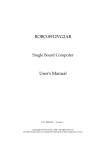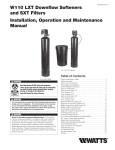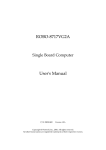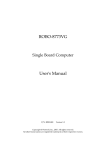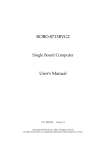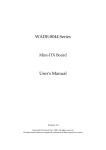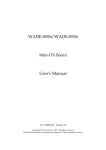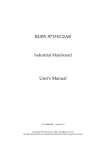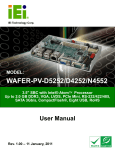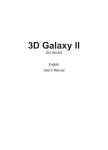Download 96M4321o User's Manual
Transcript
96M4321o
Single Board Computer
User's Manual
Version 1.0
Copyright © DSM Computer AG, 2007. All rights reserved.
All other brand names are registered trademarks of their respective owners.
Preface
Table of Contents
How to Use This Manual
Chapter 1 System Overview.......................................................................................................1-1
1.1 Introduction.................................................................................................................................. 1-1
1.2 Check List ..................................................................................................................................... 1-2
1.3 Product Specification .................................................................................................................. 1-3
1.3.1 Mechanical Drawing......................................................................................................... 1-5
1.4 System Architecture .................................................................................................................... 1-5
Chapter 2 Hardware Configuration ...........................................................................................2-1
2.1 Jumper Setting ............................................................................................................................. 2-1
2.2 Connector Allocation .................................................................................................................. 2-2
Chapter 3 System Installation....................................................................................................3-1
3.1 Intel® LGA775 Processor............................................................................................................. 3-1
3.2 Main Memory .............................................................................................................................. 3-3
3.3 Installing the Single Board Computer ...................................................................................... 3-4
3.3.1 Chipset Component Driver.............................................................................................. 3-5
3.3.2 Intel® Integrated Graphics GMCH Chip ........................................................................ 3-5
3.3.3 Gigabit Ethernet Controller ............................................................................................. 3-5
3.3.4 On-board Realtek ALC262 Device .................................................................................. 3-6
3.4 Clear CMOS Operation............................................................................................................... 3-6
3.5 WDT Function.............................................................................................................................. 3-7
3.6 SMBus ........................................................................................................................................... 3-8
3.7 On-Board USB 2.0 Controller..................................................................................................... 3-8
3.8 GPIO .............................................................................................................................................. 3-9
3.8.1 Pin assignment................................................................................................................... 3-9
3.8.2 96M4321o GPIO Programming Guide........................................................................... 3-9
3.8.3 Example ............................................................................................................................ 3-11
Chapter 4 BIOS Setup Information............................................................................................4-1
4.1 Entering Setup.............................................................................................................................. 4-1
4.2 Main Menu ................................................................................................................................... 4-2
4.3 Standard CMOS Setup Menu .................................................................................................... 4-3
4.4 IDE Adaptors Setup Menu......................................................................................................... 4-5
4.5 Advanced BIOS Features............................................................................................................ 4-6
4.6 Advanced Chipset Features ..................................................................................................... 4-11
4.7 Integrated Peripherals .............................................................................................................. 4-13
4.8 Power Management Setup ....................................................................................................... 4-18
4.9 PnP/PCI Configurations .......................................................................................................... 4-22
4.10 PC Health Status...................................................................................................................... 4-24
4.11 Frequency/Voltage Control................................................................................................... 4-24
4.12 Default Menu ........................................................................................................................... 4-25
4.13 Supervisor/User Password Setting ...................................................................................... 4-25
4.14 Exiting Selection ...................................................................................................................... 4-26
Chapter 5 Troubleshooting ........................................................................................................5-1
5.1 Hardware Quick Installation ..................................................................................................... 5-1
5.2 BIOS Setting.................................................................................................................................. 5-2
5.3 FAQ ............................................................................................................................................... 5-4
Appendix A
Appendix B
Preface
How to Use This Manual
The manual describes how to configure your 96M4321o system to meet
various operating requirements. It is divided into five chapters, with each chapter
addressing a basic concept and operation of Single Host Board.
Chapter 1 : System Overview. Presents what you have in the box and give you an
overview of the product specifications and basic system architecture for this series
model of single host board.
Chapter 2 : Hardware Configuration. Shows the definitions and locations of
Jumpers and Connectors that you can easily configure your system.
Chapter 3 : System Installation. Describes how to properly mount the CPU, main
memory to get a safe installation and provides a programming guide of Watch Dog
Timer function.
Chapter 4 : BIOS Setup Information. Specifies the meaning of each setup
parameters, how to get advanced BIOS performance and update new BIOS. In
addition, POST checkpoint list will give users some guidelines of trouble-shooting.
Chapter 5 : Troubleshooting. Provides various useful tips to quickly get
96M4321o running with success. As basic hardware installation has been
addressed in Chapter 3, this chapter will basically focus on system integration issues,
in terms of backplane setup, BIOS setting, and OS diagnostics.
The content of this manual is subject to change without prior notice. These changes
will be incorporated in new editions of the document. DSM may make
supplement or change in the products described in this document at any time.
Updates to this manual, technical clarification, and answers to frequently asked
questions
will
be
shown
on
the
following
web
site
:
http://www.DSM.AG.
96M4321o User’s Manual
1-1
System Overview
Chapter 1
System Overview
1.1
Introduction
PICMG organization published PICMG 1.3 specification in late year 2005 which
adopts PCI Express as external I/O expansion interface. The advanced PCI Express
Technology’s throughput balanced the modern extreme computing power that
makes the system much more powerful.
96M4321o, the PICMG 1.3 SHB (Single Host Board) supports Intel® Core 2
Duo processor that based on Intel® innovated Core Microarchitecture. The
attractive processor does not only posses amazing parallel computing power but
also generates 65W TDP (Thermal Design Power). That makes the system more
powerful and reliable with dual-core processor with smaller and quieter cooling fan.
The SHB was empowered by Intel® Q965 & ICH8DO chipset. The Q965 embedded
Graphics Media Adapter 3000 is the 4th generation Intel integrated graphics
controller that supports DirectX 9.0, Shader model 2.0, 256MB of video memory.
More than that, user could utilize even higher-end, the latest PCI Express x16
interface graphics card via backplane.
To meet bandwidth of storage and expansion cards requirement, the
96M4321o was designed flexible with four PCI Express lanes via backplane.
Those four PCI Express lanes could be four PCI Express x1 links or one PCI Express
x4 link. Four PCI Express x1 links configuration can support more PCI Express x1
devices via backplane and one PCI Express x4 link configuration can support RAID
card or special add-on cards such as image processing board. In addition, the
flexible configuration can be leveraged with bridge on backplane to support more
PCI or PCI-X slots that benefits industries with legacy support.
Advanced Management Technology (AMT) is feature that 96M4321o
equipped. This technology provides remote access capability via Intel® Gigabit
Ethernet controller. With software from 3rd party, the new technology allows MIS
or user to monitor system status and help the client to recover failure system.
Beside that, the hardware and software information can be gathering by 3rd party
software then storage in SPI interface EEPROM. Therefore, asset management
could be done at the same time.
96M4321o User’s Manual
1-1
System Overview
96M4321o features:
Support Intel® Core 2 Duo, Pentium® D, Pentium® 4, Celeron® D processor in
an LGA775 socket that equipped with dual core, Hyper-Threading, EM64T,
EIST, XD & VT technologies
Dual 240-pin DDR2 SDRAM DIMM socket, support for DDR2 800/667/533
DIMMs, up to 4GB system memory
Intel® Q965 integrated GMA 3000 on-board graphics delivers richer visual
color and picture clarity
Equipped dual Gigabit Ethernet ports
One PCI Express x16 external expansion fulfills visual
Configurable four external PCI Express lanes (one x4 or four x1)
The PICMG 1.3 SHB is the best solution of applications such like flight simulation,
image processing, broadcasting and so on that need performance of display and
storage.
1.2
Check List
The 96M4321o package should cover the following basic items:
One 96M4321o single host board
One dual Serial ports cable kit
One single Parallel port cable kit
One FDD cable
Two 7-pin SATA signal cables
One Installation Resources CD-Title
One booklet of 96M4321o
Optional: One bracket with PS/2 keyboard and mouse
If any of these items is damaged or missing, please contact your vendor and keep all
packing materials for future replacement and maintenance.
96M4321o User’s Manual
1-2
System Overview
1.3
Product Specification
Main processor
- Intel® Core 2 Duo/Pentium D/Pentium® 4/Celeron D Processor
- FSB: 1,066/800/533MHz
BIOS
Phoenix (Award) system BIOS with 4Mb Flash ROM with easy upgrade function
ACPI, DMI, Green function and Plug and Play Compatible
Main Memory
- Support dual channel DDR2 memory interface
- Non-ECC, non-buffered DIMMs only
- Two DIMM sockets support 800/667/533 DDR2-SDRAM up to 4GB System
Memory
L2 Cache Memory
Built-in Processor
Chipset
Intel® Q965 GMCH and ICH8DO chipset
Bus Interface
- Follow PICMG 1.3 Rev 1.0 standard (PCI Express and PCI)
- Support four PCI Express x1 (can be aggregated as one PCI Express x4) through
backplane
- Support four PCI devices through backplane
SATA
- Four SATA 300 ports on-board and dual SATA 300 ports via backplane
- Support Intel® Matrix Storage Technology based on Intel® ICH8DO
Floppy Drive Interface
Support one FDD port up to two floppy drives and 5-1/4"(360K, 1.2MB), 3-1/2"
(720K, 1.2MB, 1.44MB, 2.88MB) diskette format and 3-mode FDD
Serial Ports
Support two high-speed 16C550 compatible UARTs with 16-byte T/R FIFOs
Parallel Port
Support one parallel port with SPP, EPP and ECP modes
USB Interface
Support eight USB (Universal Serial Bus) ports (dual USB ports on bracket that
dedicated to keyboard & mouse; four USB ports on-board and dual USB ports via
backplane) for high-speed I/O peripheral devices
PS/2 Mouse and Keyboard Interface
Support one 10-pin connector for external PS/2 keyboard/mouse connection
Auxiliary I/O Interfaces
System reset switch, external speaker, Keyboard lock and HDD active LED, etc
96M4321o User’s Manual
1-3
System Overview
Real Time Clock/Calendar (RTC)
Support Y2K Real Time Clock/Calendar with battery backup for 7-year data
retention
Watchdog Timer
- Support WDT function through software programming for enable/disable and
interval setting
- Generate system reset
On-board VGA
GMCH integrated graphics, 400MHz core frequency; share system memory up to
64MB for system with greater than or equal to 192MB of system memory
On-board Ethernet LAN
Dual Intel® PCI Express x1 interface based Gigabit Ethernet to support RJ-45
connector
High Driving GPIO
Support 8 programmable high driving GPIO
Cooling Fans
Support one 4-pin power connector for CPU fan and one 3-pin power connector
for system fan
System Monitoring Feature
Monitor CPU temperature, system temperature and major power sources, etc.
Bracket
Support dual Ethernet port with 2 indicators, dual USB ports and one CRT port
Outline Dimension (L X W):
338.5mm (13.33”) X 122mm (4.8”)
Power Requirements:
- +12V@ 3.4A
- +5V @ 4.5A
- Test configuration:
‧CPU: Intel® Core 2 Duo 2.13GHz(FSB: 1,066 / L2 cache: 2MB)
‧Memory: Transcend (SAMSUNG-K4T51083QC-ZCE7) 512GBx2 DDRII 800
‧Primary Master SATA HDD: HITACHI-HDS721680PLA380 (82GB)
‧OS: Microsoft Windows XP Professional + SP2
‧Test Programs: Burning Test V5.0
‧Run Time: Full loading
Operating Temperature:
0°C ~ 60°C (23°F ~ 140°F)
Storage Temperature:
-20°C ~ 80°C
Relative Humidity:
5% ~ 90%, non-condensing
96M4321o User’s Manual
1-4
System Overview
1.3.1
Mechanical Drawing
1.4
System Architecture
96M4321o adopts Intel® Q965 Express chipset that supports Intel® Core 2
Duo processor that based on Intel innovative Core Mircoarchitecture Technology.
Q965 GMCH (Graphics Memory Controller Hub) embedded Graphics Media
Accelerator 3000 (GMA 3000) and features PCI Express x16 graphics interface via
backplane that supports the latest high-performance graphics cards. Along with
the highest 1,066MHz FSB of processor, the parallel system memory up to DDR2 800
as well.
The companion I/O controller, ICH8DO has six PCI Express x1 links that
throughput is 2.5Gbps per direction. And they were designed as interface of dual
Gigabit Ethernet ports on-board and four PCI Express x1 expansion via backplane.
One special characteristic of the ICH8DO is the capability to aggregate these four
PCI Express x1 link as on PCI Express x4 link. And that is what user can benefit for
PCI Express x4, high throughput storage expansion card via backplane.
ICH8DO provides six SATA 300 ports, together with Intel® Matrix Storage
Technology (MST), the 96M4321o offers cost effective RAID 0, 1, 5 and 10
that seamlessly protects against data loss from hard drive failure. Dual SATA ports
and dual USB ports are routed to gold finger for better wiring consideration of these
two kinds of interface via backplane.
96M4321o User’s Manual
1-5
System Overview
Super I/O chip, W83627 is responsible for PS/2 keyboard/mouse, UARTs, FDC,
hardware monitor, Parallel, and Watch Dog Timer interface.
DDR2 DIMM
CHANNEL A
DDR2 CHA
RGB
DDR2 DIMM
CHANNEL B
DDR2 CHB
CRT-CONN
Q965
PCI-E Bye 16 x 1
SPI BUS
DMI x4
DDR2 TERMINATOR
CPU BUS
INTEL LAG775
P4 Processor
8237L
SATA CONN
x4
SATA BUS
USB PORT
x6
USB BUS
HD AUDIO
HD LINK
82566DM
PCIE BUS
PICMG 1.3
ICH8-R
ICH8-DO
ICH8
PCI-E Bye 1 x 4
PCI BUS
SPI BUS
SPI BUS
PICMG 1.3
PCI
LPC BUS
BIOS
SPI ROM
W83627EHG
RS232 x2
KB/MS
LPT
GPIO
HW
MONITOR
96M4321o System Block Diagram
96M4321o User’s Manual
1-6
Hardware Configuration
Chapter 2
Hardware Configuration
This chapter gives the definitions and shows the positions of jumpers, headers and
connector. All of the configuration jumpers on 96M4321o series are in the
proper position. The default settings shipped from factory are marked with a star
(Ì).
2.1
Jumper Setting
J9
J56
J58
J50
J57
J10
J42
J31
J21
J47
J25
J32
J18
J43
JP5
J28
J27
J49
J45
J36
J34
J46 U55
J53
U22
U28
U45
J37
JP4
J35
J17
J40
U56 JP6
J41
J54
J51
J1
U14
Figure 2-1 96M4321o Jumper Location
JP4: CMOS Clear
JP4
1-2 Short
2-3 Short
Function
Normal Operation Ì
Clear CMOS Contents
JP5: COM2 (J43) Interface Selection
JP5
5-6, 9-11, 10-12, 15-17, 16-18 Short
3-4, 7-9, 8-10, 13-15, 14-16, 21-22 Short
1-2, 7-9, 8-10, 19-20 Short
96M4321o User’s Manual
Function
RS-232 Ì
RS-422
RS-485
2-1
Hardware Configuration
JP6: Intel 82573L Interface Selection
Reserve for Enable or disable LAN function.
Normal control at 1-2 short.
J56/J57: PCI-E X1,X4 Interface Selection
J56,J57
Short
Open
2.2
Function
PCI-E X4 (Support one slot)
PCI-E X1 (Support four slot) Ì
Connector Allocation
I/O peripheral devices are connected to the interface connectors on this Single Board
Computer.
Connector Function List
Connector
J1
J9
J10
J17
J18
J21
J25
J27
J28
J31
J32
J34
J35
J36
J37
J40
J41
J42
J43
J45
J46
J47
J49
Description
VGA D-SUB Connector
FAN 1 (CPU FAN) Power Connector
+12V Power Connector
FAN 2 (SYSTEN FAN) Power Connector
DDR2 SDRAM SLOT
DDR2 SDRAM SLOT
Floppy Connector
SATA 3 Connector
SATA 2 Connector
SATA 0 Connector
SATA 1 Connector
External USB Connector
Internal USB Connector
External USB Connector
Internal USB Connector
Audio CD -IN Connector
Audio Connector
COM1 Serial Port 1 Connector
COM2 Serial Port 2 Connector
External PS/2 Keyboard/Mouse Connector
General Purpose I/O Connector
Parallel Port Connector
External Speaker Connector
96M4321o User’s Manual
Remark
2-2
Hardware Configuration
J50
J51
J53
J54
J55
J58
Suspend LED
SATA LED
Ethernet RJ-45 Connector (LAN 1)
Ethernet RJ-45 Connector (LAN 2)
Reserve
Power LED
Pin Assignments of Connectors
J1: On-board VGA Connector
PIN No.
1
2
3
4
5
6
7
8
9
10
11
12
13
14
15
Signal Description
Red
Green
Blue
Monitor ID0 (MONID0) (5V I/F)
Ground
Ground
Ground
Ground
+5V
Ground
Monitor ID1 (MONID1) (5V I/F)
VGA DDC Data (5V I/F)
Horizontal Sync. (HSYNC) (5V I/F)
Vertical Sync. (VSYNC) (5V I/F)
VGA DDC Clock (5V I/F)
J9: CPU Fan Connector
PIN No.
1
2
3
4
Signal Description
Ground
+12V
Fan Control
Fan Speed Detecting signal
96M4321o User’s Manual
2-3
Hardware Configuration
J10: +12V POWER Connector
PIN No.
1
2
3
4
Signal Description
Ground
Ground
+12V
+12V
J17: System Fan Connector
PIN No.
1
2
3
Signal Description
Ground
+12V
Fan Speed Detecting signal
J25: FDC Interface Connector
PIN No.
1
3
5
7
9
11
13
15
17
19
21
23
25
27
29
31
33
Signal Description
Ground
Ground
Ground
Ground
Ground
Ground
Ground
Ground
Ground
Ground
Ground
Ground
Ground
Ground
Ground
Ground
Ground
96M4321o User’s Manual
PIN No.
2
4
6
8
10
12
14
16
18
20
22
24
26
28
30
32
34
Signal Description
Density Select 0
N/C
Density Select 1
Index#
Motor ENA#
Drive Select B#
Drive Select A#
Motor ENB#
Direction#
Step#
Write Data#
Write Gate#
Track 0#
Write Protect#
Read Data#
Head Select#
Disk Change#
2-4
Hardware Configuration
J31/J32/J28/J27: Primary/Secondary/3rd/4th SATA Connector
PIN No.
1
2
3
4
5
6
7
Signal Description
Ground
SATATX+ (SATATXP)
SATATX- (SATATXN)
Ground
SATARX- (SATARXN)
SATARX+ (SATARXP)
Ground
J34/J36: External USB Connector
PIN No.
1
2
3
4
Signal Description
5V Dual
USB0USB0+
Ground
J35/J37: Internal USB Connector
PIN No.
1
3
5
7
9
Signal Description
Ground
Ground
USB2+
USB25V Dual
PIN No.
2
4
6
8
10
Signal Description
5V Dual
USB3USB3+
Ground
Ground
Note:
5V Dual is always available. It's supplied by either 5V VCC power source in normal
operation mode or 5V standby power source in standby mode.
J40: Audio CD-IN Connector
PIN No.
1
2
3
4
Signal Description
CD-in Left Channel
CD Ground
CD Ground
CD-in Right Channel
96M4321o User’s Manual
2-5
Hardware Configuration
J41: Audio MIC/Line-in/Line-out Connector
PIN No.
1
3
5
7
9
Signal Description
MIC with Reference Voltage
Line-in Left Channel
Line-in Right Channel
Line-out Left Channel
Line-out Right Channel
PIN No.
2
4
6
8
10
Signal Description
Analog Ground
Analog Ground
Analog Ground
Analog Ground
N/C
J42: COM1 Serial Port 1 Connector
PIN No.
1
2
3
4
5
6
7
8
9
10
Signal Description
DCD (Data Carrier Detect)
RXD (Receive Data)
TXD (Transmit Data)
DTR (Data Terminal Ready)
GND (Ground)
DSR (Data Set Ready)
RTS (Request to Send)
CTS (Clear to Send)
RI (Ring Indicator)
N/C
J43 : COM2 Serial Port 2 Connector
PIN No.
1
2
3
4
5
6
7
8
9
10
Signal Description
RS-232
RS-422
DCD (Data Carrier Detect)
TXRXD (Receive Data)
TX+
TXD (Transmit Data)
RX+
DTR (Data Terminal Ready)
RXGND (Ground)
GND
DSR (Data Set Ready)
N/C
RTS (Request to Send)
N/C
CTS (Clear to Send)
N/C
RI (Ring Indicator)
N/C
N/C
N/C
RS-485
DATADATA+
N/C
N/C
GND
N/C
N/C
N/C
N/C
N/C
Note:
J43 (COM2) could be configurable as RS-232/422/485 with jumper JP5.
96M4321o User’s Manual
2-6
Hardware Configuration
J45: External PS/2 Keyboard/Mouse Connector
PIN No.
1
3
5
7
9
Signal Description
Mouse Data
N/C
Ground
PS2 Power
Mouse Clock
PIN No.
2
4
6
8
10
Signal Description
Keyboard Data
N/C
Ground
PS2 Power
Mouse Clock
J46: General Purpose I/O Connector
PIN No.
Signal Description
1
GPIO0
3
5
7
9
GPIO1
GPIO2
GPIO3
Ground
PIN No.
Signal Description
2
GPIO4
4
6
8
10
GPIO5
GPIO6
GPIO7
+5V
Note:
All General Purpose I/O ports can only apply to standard TTL ± 5% signal level
(0V/5V), and each Fan.
J47: Parallel Port Connector
PIN No.
1
2
3
4
5
6
7
8
9
10
11
12
13
Signal Description
Strobe#
Data 0
Data 1
Data 2
Data 3
Data 4
Data 5
Data 6
Data 7
Acknowledge#
Busy
Paper Empty
Printer Select
96M4321o User’s Manual
PIN No.
14
15
16
17
18
19
20
21
22
23
24
25
26
Signal Description
Auto Form Feed#
Error#
Initialization#
Printer Select IN#
Ground
Ground
Ground
Ground
Ground
Ground
Ground
Ground
N/C
2-7
Hardware Configuration
J49: External Speaker Connector
PIN No.
1
2
3
4
Signal Description
Speaker Signal Output (Open-drain w/
internal series 33 Ohm)
N/C
Ground
+5V
Note:
The pull-high voltage of external speaker is limited at 5V maximum.
J50: Suspend LED Connector
PIN No.
1
2
Signal Description
Ground
5V_DUAL
J51: Suspend LED Connector
PIN No.
1
2
Signal Description
SATA LED Signal
3.3V
J53/J54 : Ethernet RJ-45 Connector
PIN No.
1
2
3
4
5
6
7
8
Signal Description
MDI0+ (MDI0P)
MDI0- (MDI0N)
MDI1+ (MDI1P)
MDI2+ (MDI2P)
MDI2- (MDI2N)
MDI1- (MDI1N)
MDI3+ (MDI3P)
MDI3- (MDI3N)
J58: Power LED Connector
PIN No.
1
2
Signal Description
Ground
3.3V
96M4321o User’s Manual
2-8
System Installation
Chapter 3
System Installation
This chapter provides you with instructions to set up your system. The additional
information is enclosed to help you handle WDT and GPIO operation in software
programming.
3.1
Intel® LGA775 Processor
Installing LGA775 CPU
1) Lift the handling lever of CPU socket outwards and upwards to the other end.
Following step A position to step B position.
Figure 3-1
2) Aligning the processor’s pins with pinholes on the socket, and then make sure that
the notched corner or dot mark (pin 1) of the CPU corresponds to the socket’s
bevel end. Then press the CPU gently until it fits into correct place. If this
operation is not easy or smooth, don’t do it forcibly. You need to check and
rebuild the CPU pin uniformly.
96M4321o User’s Manual
3-1
System Installation
Triangle mark is meaning
first pin position; kindly
assemble and take aim at
notch of top and bottom
between CPU and socket.
Figure 3-2
Figure 3-3
Figure 3-4
96M4321o User’s Manual
3-2
System Installation
Precaution! (See fig.3-3 and fig.3-4) Don’t touch directly by your hand or impacts
internal align balls of CPU socket to avoid motherboard destruction, it is a precise
actuator.
3) Push down the lever to lock processor chip into the socket once CPU fits.
4) Follow the installation guide of cooling fan or heat sink to mount it on CPU
surface and lock it on the LGA775.
Removing CPU
1) Unlock the cooling fan first.
2) Lift the lever of CPU socket outwards and upwards to the other end.
3) Carefully lifts up the existing CPU to remove it from the socket.
4) Follow the steps of installing a CPU to change to another one or place handling
bar to close the opened socket.
Configuring System Bus
96M4321o will automatically detect the CPU used. All of CPU speed of
Intel® Pentium® D, Pentium® 4 and Celeron D can be detected automatically.
3.2
Main Memory
96M4321o provides two DDR2-SDRAM DIMM sockets to support dualchannel & single channel DDR2 memory interface. The maximum memory size can
be up to 4 GB, memory frequency includes 800/667/533. Auto detects memory
clock, which is according to BIOS CMOS settings.
For system compatibility and stability, do not use memory module without brand.
Memory configuration can be either one double-sided DIMM in either one DIMM
socket or two single-sided DIMM in both sockets.
Watch out the contact and lock integrity of memory module with socket, it will
impact on the system reliability. Follow normal procedures to install memory
module into memory socket. Before locking, make sure that all modules have been
fully inserted into the card slots.
Dual Channel DDR2 DIMMs
Dual Channel DDR2 memory technology doubles the bandwidth of memory bus.
Adequate or higher bandwidth of memory than processor would increase system
performance. To enable Dual Channel DDR2 memory technology, install two
identical memory modules in both memory sockets is required. Following tables
show bandwidth information of different processor and memory configurations.
96M4321o User’s Manual
3-3
System Installation
CPU FSB
1066MHz
800MHz
533MHz
Bandwidth
8.5 GB/s
6.4GB/s
4.2GB/s
Memory Frequency
800MHz
667MHz
533MHz
Dual Channel DDR2
Bandwidth
25.6 GB/s
21.2 GB/s
16.8 GB/s
Single Channel DDR2
Bandwidth
12.8 GB/s
10.6 GB/s
8.4 GB/s
Note:
To maintain system stability, don’t change any of DRAM parameters in BIOS setup
to upgrade system performance without acquiring technical information.
Memory frequency / CPU FSB synchronization
96M4321o series support different memory frequencies depending on the
CPU front side bus and the type of DDR2 DIMM.
CPU FSB
1066MHz
800MHz
533MHz
3.3
Memory Frequency
800/667/533MHz
667/533MHz
533MHz
Installing the Single Board Computer
To install your 96M4321o into standard chassis or proprietary environment,
please perform the following:
Step 1 : Check all jumpers setting on proper position
Step 2 : Install and configure CPU and memory module on right position
Step 3 : Place 96M4321o into the dedicated position in the system
Step 4 : Attach cables to existing peripheral devices and secure it
WARNING
Please ensure that SBC is properly inserted and fixed by mechanism. Otherwise, the
system might be unstable or do not work due to bad contact of PICMG 1.3 PCI plus.
Note:
Please refer since section 3.3.1 to 3.3.4 to install INF/VGA/LAN/Audio drivers.
96M4321o User’s Manual
3-4
System Installation
3.3.1
Chipset Component Driver
The chipset used on 96M4321o series is relatively new which operating
systems might not be able to recognize. To overcome this compatibility issue, for
Windows Operating Systems such as Windows 2000/XP, please install its INF before
any of other Drivers are installed.
3.3.2
Intel® Integrated Graphics GMCH Chip
Using GMCH 3000 High performance graphic integrated chipset is aimed to gain an
outstanding graphic performance. It is accompanied by shared up to 256MB system
memory with Intel® DVMT; 400MHz core frequency. This combination makes
96M4321o an excellent piece of multimedia hardware.
With no additional video adaptor, this onboard video will usually be the system
display output. By adjusting the BIOS setting to disable on-board VGA, an add-on
PCI VGA card can take over the system display.
Drivers Support
Please find Q965 driver in the 96M4321o CD-title. Drivers support
Windows 2000 and Windows XP.
3.3.3
Gigabit Ethernet Controller
Drivers Support
Please find LAN driver in /Ethernet directory of 96M4321o CD-title. The
driver supports Windows-XP and Windows 2000.
LED Indicator (for LAN status)
96M4321o provides two LED indicators to report Intel 82573L and 82560M
Gigabit Ethernet interface status. Please refer to the table below as a quick reference
guide.
82573L
82560M
Color
Name of LED
Status
LED
Green
LAN Linked & Active LED
Orange
LAN speed LED
Speed
LED
Green
96M4321o User’s Manual
Operation of Ethernet Port
ON
Linked
Giga
Mbps
Orange
OFF
Active
(Blinking)
100
Mbps
Green
10 Mbps
Off
3-5
System Installation
3.3.4
On-board Realtek ALC262 Device
The Audio codec device provides a more than standard sound display. It is capable
for many general purposes. Realtek ALC262 based on HDA (High Definition Audio)
to provide 2-channel audio function such as Line-in/Line-out/MIC via header onboard.
Driver Support
Please find Sound driver in \Audio of 96M4321o driver CD-title. The
drivers support Windows 2000 and Windows XP.
3.4
Clear CMOS Operation
The following table indicates how to enable/disable CMOS Clear Function hardware
circuit by putting jumpers at proper position.
JP4
1-2 Short
2-3 Short
Function
Normal Operation Ì
Clear CMOS contents
To correctly operate CMOS Clear function, users must turn off the system, move JP4
jumper to short pin 2 and 3. To clear CMOS contents, please turn the power back on
and turn it off again for AT system, or press the toggle switch a few times for ATX
system. Move the JP4 back to 1-2 position (Normal Operation) and start the system.
System will then produce a “CMOS Check Sum Error” message and hold up. Users
may then follow the displayed message to load BIOS default setting.
96M4321o User’s Manual
3-6
System Installation
3.5
WDT Function
The working algorithm of the WDT function can be simply described as a counting
process. The Time-Out Interval can be set through software programming. The
availability of the time-out interval settings by software or hardware varies from
boards to boards.
96M4321o allows users control WDT through dynamic software
programming. The WDT starts counting when it is activated. It sends out a signal to
system reset or to non-maskable interrupt (NMI), when time-out interval ends. To
prevent the time-out interval from running out, a re-trigger signal will need to be
sent before the counting reaches its end. This action will restart the counting process.
A well-written WDT program should keep the counting process running under
normal condition. WDT should never generate a system reset or NMI signal unless
the system runs into troubles.
The related Control Registers of WDT are all included in the following sample
program that is written in C language. User can fill a non-zero value into the Timeout Value Register to enable/refresh WDT. System will be reset after the Time-out
Value to be counted down to zero. Or user can directly fill a zero value into Time-out
Value Register to disable WDT immediately. To ensure a successful accessing to the
content of desired Control Register, the sequence of following program codes should
be step-by-step run again when each register is accessed.
Additionally, there are maximum 2 seconds of counting tolerance that should be
considered into user’ application program. For more information about WDT, please
refer to Winbond W83627EHG data sheet.
There are two PNP I/O port DDR2 that can be used to configure WDT,
1) 0x2E:EFIR (Extended Function Index Register, for identifying CR index number)
2) 0x2F:EFDR (Extended Function Data Register, for accessing desired CR)
Below are some example codes, which demonstrate the use of WDT.
// Enter Extended Function Mode
outp(0x002E, 0x87);
outp(0x002E, 0x87);
// Assign Pin 77 to be a WDTO, 0 write to CR2D:Bit0
outp(0x002E, 0x2D);
outp(0x002F, inp(0x002F) & 0xEF);
// Select Logic Device 8
outp(0x002E, 0x07);
outp(0x002F, 0x08);
// Active Logic Device 8
outp(0x002E, 0x30);
outp(0x002F, 0x01);
96M4321o User’s Manual
3-7
System Installation
// Select Count Mode
outp(0x002E, 0xF5);
outp(0x002F, (inp(0x002F) & 0xF7) | ( Count-mode Register
// Specify Time-out Value
outp(0x002E, 0xF6);
outp(0x002F, Time-out Value Register );
// Disable WDT reset by keyboard/mouse interrupts
outp(0x002E, 0xF7);
outp(0x002F, 0x00);
// Exit Extended Function Mode
outp(0x002E, 0xAA);
& 0x08));
Definitions of Variables:
Value of Count-mode Register :
1) 0x00 -- Count down in seconds (Bit3=0)
2) 0x08 -- Count down in minutes (Bit3=1)
Value of Time-out Value Register :
1) 0x00 -- Time-out Disable
2) 0x01~0xFF -- Value for counting down
3.6
SMBus
The System Management Bus is a two-wire interface through which simple powerrelated chips can communicate with rest of the system. It uses I2C as its backbone.
A system using SMBus passes messages to and from devices instead of tripping
individual control lines. With the SMBus, a device can provide manufacturer
information, tell the system what its model/part number is, save its state for a
suspend event, report different types of errors, accept control parameters, and return
its status.
The SMBus may share the same host device and physical bus as ACCESS bus
components provided that an appropriate electrical bridge is provided between the
interval SMB devices and external ACCESS bus devices.
3.7
On-Board USB 2.0 Controller
Drivers Support
Please find Intel® ICH8R USB driver in /USB20 directory of 96M4321o CDtitle. The drivers support Windows-2000/XP.
96M4321o User’s Manual
3-8
System Installation
3.8
GPIO
The 96M4321o provides 8 programmable input or output ports that can be
individually configured to perform a simple basic I/O function. Users can configure
each individual port to become an input or output port by programming register bit
of I/O Selection. To invert port value, the setting of Inversion Register has to be
made. Port values can be set to read or write through Data Register.
3.8.1
Pin assignment
J46: General Purpose I/O Connector
PIN No.
1
2
3
4
5
6
7
8
9
10
Signal Description
General Purpose I/O Port 1 (GPIO10)
General Purpose I/O Port 1 (GPIO14)
General Purpose I/O Port 1 (GPIO11)
General Purpose I/O Port 1 (GPIO15)
General Purpose I/O Port 1 (GPIO12)
General Purpose I/O Port 1 (GPIO16)
General Purpose I/O Port 1 (GPIO13)
General Purpose I/O Port 1 (GPIO17)
Ground
+5V
All General Purpose I/O ports can only apply to standard TTL ± 5% signal level
(0V/5V), and each source sink capacity up to 12mA.
3.8.2
96M4321o GPIO Programming Guide
There are 8 GPIO pins on 96M4321o series. These GPIO pins are from
SUPER I/O (W83627EHG) GPIO pins, and can be programmed as Input or Output
direction.
J46 pin header is for 8 GPIO pins and its pin assignment as following :
J46_Pin1=GPIO1:from SUPER I/O_GPIO 10 with Ext. 4.7K PH
J46_Pin2=GPIO2:from SUPER I/O_GPIO 14 with Ext. 4.7K PH
J46_Pin3=GPIO3:from SUPER I/O_GPIO 11 with Ext. 4.7K PH
J46_Pin4=GPIO4:from SUPER I/O_GPIO 15 with Ext. 4.7K PH
J46_Pin6=GPIO5:from SUPER I/O_GPIO 12 with Ext. 4.7K PH
J46_Pin7=GPIO6:from SUPER I/O_GPIO 16 with Ext. 4.7K PH
J46_Pin8=GPIO7:from SUPER I/O_GPIO 13 with Ext. 4.7K PH
J46_Pin9=GPIO8:from SUPER I/O_GPIO17 with Ext. 4.7K PH
<<<<< Be careful Pin9=GND , Pin10=VCC >>>>>
96M4321o User’s Manual
3-9
System Installation
There are several Configuration Registers (CR) of W83627EHG needed to be
programmed to control the GPIO direction, and status (GPI)/value (GPO). CR00h ~
CR2F are common (global) registers to all Logical Devices (LD) in W83627EHG.
CR07h contains the Logical Device Number that can be changed to access the LD as
needed. LD7 contains the GPIO10~17 registers.
Programming Guide:
Step1: LD7_CR07h.P [07h]; Point to LD7
Step2: LD7_CR30h_Bit0.P1; Enable LD7
Step3: CR F3h_Bit [7.0]. P [1,1,1,1,1,1,1]; to select multiplexed pins as GPIO10~17 pins
Step4: Select GPIO direction, Get Status or output value.
LD7_CRF0h; GPIO17 ~ 10 direction, 1 = input, 0 = output pin
LD7_CRF2h.P [00h]; Let CRF1 (GPIO data port) non-invert to prevent from
confusion
LD7_CRF1h; GPIO17~10 data port, for input pin, get status from the related bit, for
output pin, write value to the related bit.
For example,
LD7_CRF0h_Bit4.P0; Let GPIO14 as output pin
LD7_CRF2h_Bit4.P0; Let CRF1_Bit4 non-inverted
LD7_CRF1h_Bit4.P0; Output “0” to GPIO14 pin (J46_Pin2)
LD7_CRF0h_Bit0.P1; Let GPIO10 as input pin
LD7_CRF2h_Bit0.P0; Let CRF1_Bit0 non-inverted
Read LD7_CRF1h_Bit0; Read the status from GPIO10 pin (J46_Pin1)
How to access W83627EHG CR?
In 96M4321o, the EFER = 002Eh, and EFDR = 002Fh.
EFER and EFDR are 2 IO ports needed to access W83627EHG CR.
EFER is the Index Port, EFDR is the Data Port.
CR index number needs to be written into EFER first,
Then the data will be read/written from/to EFDR.
To R/W W83627EHG CR, it is needed to Enter/Enable Configuration Mode first.
When completing the programming, it is suggested to Exit/Disable Configuration
Mode.
Enter Configuration Mode: Write 87h to IO port EFER twice.
Exit Configuration Mode: Write AAh to IO port EFER.
96M4321o User’s Manual
3-10
System Installation
3.8.3
Example
The example of program for GPIO test as following is based on J46 1-2, 3-4, 5-6,7-8
short.
#include <stdio.h>
#include <conio.h>
#include <dos.h>
#define Superio_Addr
/* #define DEBUG
0x2e
1 */
void enter_Superio_CFG(void)
{
outportb(Superio_Addr, 0x87);
outportb(Superio_Addr, 0x87);
}
void exit_Superio_CFG(void)
{
outportb(Superio_Addr, 0xAA);
}
void Set_CFG(unsigned char Addr,unsigned char Value)
{
unsigned char d;
outportb(Superio_Addr, Addr);
delay(2);
outportb(Superio_Addr +1, Value);
#ifdef DEBUG
d = inportb(Superio_Addr+1);
printf("\nWrite %x to CR%x, read back is:%x",Value,Addr,d);
#endif /*DEBUG*/
delay(2);
}
96M4321o User’s Manual
3-11
System Installation
unsigned char Get_CFG(unsigned char Addr)
{
unsigned char d;
outportb(Superio_Addr, Addr);
delay(2);
d = inportb(Superio_Addr+1);
#ifdef DEBUG
printf("\nGet data %x from CR%x",d,Addr);
#endif /*DEBUG*/
delay(2);
return(d);
}
int main(void)
{
unsigned char d;
printf("\nROBO-8717 GPIO TEST Program R1.0");
enter_Superio_CFG();
/* CR29 B0 = 0 selet GPIO Port 1*/
d = Get_CFG(0x29);
d = d | 0x01;
Set_CFG(0x29, d);
/* IO test loop 1 */
/* Set GPIO Port 1 Enable */
Set_CFG(0x07, 0x07); /* Select logic device 07*/
Set_CFG(0x30, 0x01); /* Enable GPIO Port 1 */
Set_CFG(0xF2, 0x00);
Set_CFG(0xF3, 0x00);
Set_CFG(0xF0, 0xF0); /* GPIO Port 1 B7-4 is input, B3-0 is output */
Set_CFG(0x07, 0x07); /* Select logic device 07*/
Set_CFG(0xF1, 0x0e); /* GP10 -> ~GP14 */
d = Get_CFG(0xF1);
/* get GPIO Port 1 data */
d = d & 0xF0;
if (d != 0xe0 )
{
printf("\nGP10 -> GP14 test fail !!!\n\n");
Set_CFG(0xF0, 0xff); /* GPIO Port 1 is input */
exit(1);
}
96M4321o User’s Manual
3-12
System Installation
Set_CFG(0x07, 0x07); /* Select logic device 07*/
Set_CFG(0xF1, 0x0d); /* GP11 -> ~GP15 */
d = Get_CFG(0xF1);
/* get GPIO Port 1 data */
d = d & 0xF0;
if (d != 0xd0 )
{
printf("\nGP11 -> GP15 test fail !!!\n\n");
Set_CFG(0xF0, 0xff); /* GPIO Port 1 is input */
exit(1);
}
Set_CFG(0x07, 0x07); /* Select logic device 07*/
Set_CFG(0xF1, 0x0b); /* GP12 -> ~GP16 */
d = Get_CFG(0xF1);
/* get GPIO Port 1 data */
d = d & 0xF0;
if (d != 0xb0 )
{
printf("\nGP12 -> GP16 test fail !!!\n\n");
Set_CFG(0xF0, 0xff); /* GPIO Port 1 is input */
exit(1);
}
Set_CFG(0x07, 0x07); /* Select logic device 07*/
Set_CFG(0xF1, 0x07); /* GP13 -> ~GP17 */
d = Get_CFG(0xF1);
/* get GPIO Port 1 data */
d = d & 0xF0;
if (d != 0x70 )
{
printf("\nGP13 -> GP17 test fail !!!\n\n");
Set_CFG(0xF0, 0xff); /* GPIO Port 1 is input */
exit(1);
}
/* IO test loop 2 */
/* Set GPIO Port 1 Enable */
Set_CFG(0x07, 0x07); /* Select logic device 07*/
Set_CFG(0x30, 0x01); /* Enable GPIO Port 1 */
Set_CFG(0xF0, 0x0F); /* GPIO Port 1 B7-4 is output, B3-0 is input */
96M4321o User’s Manual
3-13
System Installation
Set_CFG(0x07, 0x07); /* Select logic device 07*/
Set_CFG(0xF1, 0xe0); /* GP14 -> ~GP10 */
d = Get_CFG(0xF1);
/* get GPIO Port 1 data */
d = d & 0x0F;
if (d != 0x0e )
{
printf("\nGP14 -> GP10 test fail !!!\n\n");
Set_CFG(0xF0, 0xff); /* GPIO Port 1 is input */
exit(1);
}
Set_CFG(0x07, 0x07); /* Select logic device 07*/
Set_CFG(0xF1, 0xd0); /* GP15 -> ~GP11 */
d = Get_CFG(0xF1);
/* get GPIO Port 1 data */
d = d & 0x0F;
if (d != 0x0d )
{
printf("\nGP15 -> GP11 test fail !!!\n\n");
Set_CFG(0xF0, 0xff); /* GPIO Port 1 is input */
exit(1);
}
Set_CFG(0x07, 0x07); /* Select logic device 07*/
Set_CFG(0xF1, 0xb0); /* GP16 -> ~GP12 */
d = Get_CFG(0xF1);
/* get GPIO Port 1 data */
d = d & 0x0F;
if (d != 0x0b )
{
printf("\nGP16 -> GP12 test fail !!!\n\n");
Set_CFG(0xF0, 0xff); /* GPIO Port 1 is input */
exit(1);
}
Set_CFG(0x07, 0x07); /* Select logic device 07*/
Set_CFG(0xF1, 0x70); /* GP17 -> ~GP13 */
d = Get_CFG(0xF1);
/* get GPIO Port 1 data */
d = d & 0x0F;
if (d != 0x07 )
{
printf("\nGP17 -> GP13 test fail !!!\n\n");
Set_CFG(0xF0, 0xff); /* GPIO Port 1 is input */
exit(1);
}
96M4321o User’s Manual
3-14
System Installation
Set_CFG(0xF0, 0xff);
/* GPIO Port 1 is input */
printf("\nGPIO TEST PASS !\n\n");
return(0);
}
96M4321o User’s Manual
3-15
BIOS Setup Information
Chapter 4
BIOS Setup Information
96M4321o is equipped with the AWARD BIOS stored in Flash ROM. This
BIOS has a built-in Setup program that allows users to modify the basic system
configuration easily. This type of information is stored in CMOS RAM so that it is
retained during power-off periods. When system is turned on, 96M4321o
communicates with peripheral devices and checks its hardware resources against the
configuration information stored in the CMOS memory. If any error is detected, or
the CMOS parameters need to be initially defined, the diagnostic program will
prompt the user to enter the SETUP program. Some errors are significant enough to
abort the start-up.
4.1
Entering Setup
Turn on or reboot the computer. When the message “Hit <DEL> if you want to run
SETUP” appears, press <Del> key immediately to enter BIOS setup program.
If the message disappears before you respond, but you still wish to enter Setup,
please restart the system to try “COLD START” again by turning it OFF and then
ON, or touch the "RESET" button. You may also restart from “WARM START” by
pressing <Ctrl>, <Alt>, and <Delete> keys simultaneously. If you do not press the
keys at the right time and the system will not boot, an error message will be
displayed and you will again be asked to,
Press <F1> to Run SETUP or Resume
In HIFLEX BIOS setup, you can use the keyboard to choose among options or
modify the system parameters to match the options with your system. The table
below will show you all of keystroke functions in BIOS setup.
↑↓→ ←
Enter
+ / - /PU /PD
ESC
F1
F2
F5
F6
F7
F9
F10
96M4321o User’s Manual
General Help
: Move
: Select
: Value
: Exit
: General Help
: Item Help
: Previous Values
: Fail-Safe Defaults
: Optimized Defaults
: Menu in BIOS
: Save
4-1
BIOS Setup Information
4.2
Main Menu
Once you enter 96M4321o series AWARD BIOS CMOS Setup Utility, a
Main Menu is presented. The Main Menu allows user to select from eleven setup
functions and two exit choices. Use arrow keys to switch among items and press
<Enter> key to accept or bring up the sub-menu.
Phoenix- AwardBIOS CMOS Setup Utility
f Standard CMOS Features
f Advanced BIOS Features
f Advanced Chipset Features
f Integrated Peripherals
f Power Management Setup
f PnP/PCI Configurations
f PC Health Status
f Frequency/Voltage Control
Load Fail-Safe Defaults
Load Optimized Defaults
Set Supervisor Password
Set User Password
Save & Exit Setup
Exit Without Saving
ESC : Quit
F9 : Menu in BIOS
F10 : Save & Exit Setup
↑ ↓ → ← : Select Item
Time, Date, Hard Disk Type …
Note:
It is strongly recommended to reload Optimal Setting if CMOS is lost or BIOS is
updated.
96M4321o User’s Manual
4-2
BIOS Setup Information
4.3
Standard CMOS Setup Menu
This setup page includes all the items in standard compatible BIOS. Use the arrow
keys to highlight the item and then use the <PgUp>/<PgDn> or <+>/<-> keys to
select the value or number you want in each item and press <Enter> key to certify it.
Follow command keys in CMOS Setup table to change Date, Time, Drive type, and
Boot Sector Virus Protection Status.
Phoenix- AwardBIOS CMOS Setup Utility
Standard CMOS Features
Date (mm:dd:yy)
Time (hh:mm:ss)
f IDE Channel 0 Master
f IDE Channel 0 Slave
f IDE Channel 1 Master
f IDE Channel 1 Slave
f IDE Channel 2 Master
f IDE Channel 3 Master
f IDE Channel 4 Master
f IDE Channel 4 Slave
Mon, May 1 2007
10 : 20 : 30
[None]
[None]
[None]
[None]
[None]
[None]
[None]
[None]
Drive A
Drive B
[1.4M, 3.5 in.]
[None]
Video
Halt On
[EVG/VGA]
[All, But Keyboard]
Base Memory
Extended Memory
Total Memory
640K
252928K
253952K
↑↓→←: Move
Enter: Select
F5: Previous Values
96M4321o User’s Manual
Item Help
Menu Level
f
Change the day, month,
year and century
+/-/PU/PD: Value
F10: Save
ESC: Exit F1: General Help
F6: Fail-Safe Defaults
F7: Optimized Defaults
4-3
BIOS Setup Information
Menu Selections
Item
Options
Date
mm:dd:yy
Time
IDE Channel 0
Master
IDE Channel 0
Slave
IDE Channel 1
Master
IDE Channel 1
Slave
IDE Channel 2
Master
IDE Channel 3
Master
IDE Channel 4
Master
IDE Channel 4
Slave
Video
hh:mm:ss
Description
Change the day, month, year and
century
Change the internal clock
Options are in its sub
menu (described in
Table of section 4.4)
Press <Enter> to enter the sub menu of
detailed options
EGA/VGA
CGA 40
CGA 80
MONO
All Errors
No Errors
All, but Keyboard
Select the default video device
Base Memory
640K
Extended
Memory
Total Memory
N/A
Displays the amount of conventional
memory detected during boot up
Displays the amount of extended
memory detected during boot up
Displays the total memory available in
the system
Halt On
N/A
Select the situation in which you want
the BIOS to stop the POST process and
notify you
Note:
Ì is indicating default setting.
96M4321o User’s Manual
4-4
BIOS Setup Information
4.4
IDE Adaptors Setup Menu
The IDE adapters control the IDE devices, such as hard disk drive or CD-ROM drive.
It uses a separate sub menu to configure each hard disk drive (Master and Slave).
Phoenix- AwardBIOS CMOS Setup Utility
IDE Channel 0/1/2/3/4 Master & Slave
IDE HDD Auto-Detection
Press Enter
IDE Channel 0 Master
Access Mode
[Auto]
[Auto]
Capacity
0 MB
Cylinder
Head
Precomp
Landing Zone
Sector
0
0
0
0
0
↑↓→←: Move
Enter: Select
F5: Previous Values
Access Mode
Capacity
Menu Level
f
To atuo-detect the HDD’s
size, head … on this
channel
+/-/PU/PD: Value
F10: Save
ESC: Exit F1: General Help
F6: Fail-Safe Defaults
F7: Optimized Defaults
Menu Selections
Item
Options
IDE HDD Auto- Press Enter
detection
IDE Channel 0
/1/2/3/4
Master
(& Slave)
Item Help
None
Auto
Manual
CHS, LBA
Large, Auto
Auto Display your
disk drive size
Description
Press Enter to auto-detect the HDD on this
channel. If detection is successful, it fills
the remaining fields on this menu.
Selecting ‘manual’ lets you set the
remaining fields on this screen. Selects the
type of fixed disk. "User Type" will let you
select the number of cylinders, heads, etc.
Note: PRECOMP=65535 means NONE !
Choose the access mode for this hard disk
Disk drive capacity (Approximated).
Note that this size is usually slightly
greater than the size of a formatted disk
given by a disk checking program.
The following options are selectable only if the ‘IDE Primary Master’ item is set to ‘Manual’
Cylinder
Head
Precomp
Min=0, Max=65535
Min=0, Max=255
Min=0, Max=65535
Landing zone
Sector
Min=0, Max=65535
Min=0, Max=255
96M4321o User’s Manual
Set the number of cylinders for hard disk
Set the number of read/write heads
**** Warning: Setting a value of 65535
means no hard disk
****
Number of sectors per track
4-5
BIOS Setup Information
4.5
Advanced BIOS Features
This section allows user to configure your system for basic operation. The system’s
default speed, boot-up sequence, keyboard operation, shadowing and security may
be modified accordingly.
Phoenix- AwardBIOS CMOS Setup Utility
Advanced BIOS Features
f CPU Feature
f Hard Disk Boot Priority
Virus Warning
CPU L1 & L2 Cache
CPU L3 Cache
Quick Power On Self Test
First Boot Device
Second Boot Device
Third Boot Device
Boot Other Device
Swap Floppy Drive
Boot up Floppy Seek
Boot up NumLock Status
Gate A20 Option
Typematic Rate Setting
X Typematic Rate (Chars/Sec)
X Typematic Delay (Msec)
Security Option
APIC Mode
MPS Version Control For OS
OS Select For DRAM > 64MB
X Console Redirection
X Baud Rate
Agent after boot
Report No FDD For WIN 95
Small Logo(EPA) Show
ASF support
DMI Event Log
Clear All DMI Event Log
View DMI Event Log
Mark DMI Event as Read
Event Log Capacity
Event Log Validity
↑↓→←: Move
Enter: Select
F5: Previous Values
96M4321o User’s Manual
[Press Enter]
[Press Enter]
[Disabled]
[Enabled]
[Enabled]
[Enabled]
[Floppy]
[CDROM]
[Hard Disk]
[Enabled]
[Disabled]
[Enabled]
[On]
[Fast]
[Disabled]
6
250
[Setup]
[Enabled]
[1.4]
[Non-OS2]
Disabled
19200
Enabled
[No]
[Disabled]
[Enabled]
[Enabled]
[Yes]
[Enter]
[Enter]
Space Available
Valid
Item Help
Menu Level
f
Select Hard Disk Boot
Device Priority
+/-/PU/PD: Value
F10: Save ESC: Exit F1: General Help
F6: Fail-Safe Defaults
F7: Optimized Defaults
4-6
BIOS Setup Information
Phoenix- AwardBIOS CMOS Setup Utility
CPU Feature
Limit CPUID MaxVal
Execute Disabled Bit
Virtualization Technology
↑↓→←: Move
Enter: Select
F5: Previous Values
[Disabled]
[Enabled]
[Enabled]
Item Help
Menu Level
f
Set Limit CPUID MaxVa
to 3, Should Be
“Disabled” for WinXP
+/-/PU/PD: Value
F10: Save ESC: Exit F1: General Help
F6: Fail-Safe Defaults
F7: Optimized Defaults
Limit CPUID MaxVal
The choice: Enabled, Disabled.
Set Limit CPUID MaxVAL to 3, Should Be “Disabled” for WinXP.
Execute Disabled Bit
The choice: Enabled, Disabled.
When disabled, forces the XD feature flag to always return.
Virtualization Technology
The choice: Enabled, Disabled.
When enabled, a VMM can utilize the addition hardware re-capabilities provided by
vanderpool technology.
Phoenix- AwardBIOS CMOS Setup Utility
Hard Disk Boot Priority
1. ch0 M.
: Hard Disk module name
2. Bootable add-in Cards
Item Help
Menu Level
f
Use <↑> or <↓> to select a
device, then press <+> to
move it up, or <-> to move
it down the list.
Press
<ESC> to exit this menu.
↑↓→←: Move
Enter: Select
F5: Previous Values
96M4321o User’s Manual
+/-/PU/PD: Value
F10: Save ESC: Exit F1: General Help
F6: Fail-Safe Defaults
F7: Optimized Defaults
4-7
BIOS Setup Information
Note:
The oblique word is indicating to appear HDD device message, which user employs.
Hard Disk Boot Priority
Select Hard Disk Boot Device Priority. Use <↑> or <↓> to select a device, then
press <+> to move it up, or <-> to move it down the list. Press <ESC> to exit this
menu.
Bootable Add-in Cards
Ch x M (S).
Ch x M.
Select SCSI Boot
Select IDE Channel 0,1 Master or Salve Boot
Select IDE Channel 2, 3 or 4 Master Boot
Virus Warning
Allow you to choose the VIRUS warning feature for IDE Hard Disk boot sector
protection. If this function is enabled and someone attempt to write data into this
area, BIOS will show a warning message on screen and alarm beep.
Enabled
Disabled
Activates automatically when the system boots up causing a
warning message to appear when anything attempts to access the
boot sector or hard disk partition table.
No warning message will appear when anything attempts to access
the boot sector or hard disk partition table.
CPU L1 Cache/L2 Cache/L3 Cache
These two categories speed up memory access.
CPU/chipset design.
Enabled
Disabled
However, it depends on
Enable cache
Disable cache
Quick Power On Self Test
Allows the system to skip certain tests while booting. This will decrease the time
needed to boot the system.
Enabled
Disabled
Enable quick POST
Normal POST
First/Second/Third Boot Device
Select your Boot Device Priority.
The choice: Floppy, LS120, Hard Disk, CDROM, ZIP 100, USB-FDD, USB-ZIP, USBCDROM, LAN and Disabled.
96M4321o User’s Manual
4-8
BIOS Setup Information
Boot Other Device
Select your Boot Device Priority.
The choice: Enabled, Disabled.
Swap Floppy Drive
If the system has two floppy drives, choose enable to assign physical driver B to
logical drive A and Vice-Versa.
The choice: Enabled, Disabled.
Boot Up Floppy Seek
Enabled tests floppy drives to determine whether they have 40 or 80 tracks.
The choice: Enabled, Disabled.
Boot Up NumLock Status
Select power on state for NumLock.
The choice: Off, On.
Gate A20 Option
Fast-lets chipsets control Gate A20 and Normal – a pin in the keyboard controller
controls Gate A20. Default is Fast.
The choice: Normal, Fast.
Typematic Rate Setting
Keystrokes repeat at rate determined by the keyboard controller – when enable, the
typematic rate and typematic delay can be selected.
The choice: Enabled, Disabled
Security Option
Select whether the password is required every time the system boots or only when
you enter setup.
System
Setup
The system will not boot and access to Setup will be denied if the
correct password is not entered at the prompt.
The system will boot, but access to Setup will be denied if the
correct password is not entered at the prompt.
96M4321o User’s Manual
4-9
BIOS Setup Information
Note:
To disable security, select PASSWORD SETTING at Main Menu and then you will be
asked to enter password. Do not type anything and just press <Enter>, it will
disable security. Once the security is disabled, the system will boot and you can
enter Setup freely.
APIC Mode
The choice: Enabled, Disabled.
MPS Version Control For OS
The choice: 1.1, 1.4
OS Select For DRAM > 64MB
Select OS/2 only if you are running SO/2 operating system with greater than 64MB
of RAM on the system.
The choice: Non-OS2, OS2.
Report No FDD for WIN 95
The choice: No, Yes.
Small Logo (EPA) Show
The choice: Enabled, Disabled.
ASF support
The choice: Enabled, Disabled.
DMI Event Log
[Enabled]; store POST error message to the DMI Event Log. [Disabled]; Don’t store
POST error message to the DMI Event Log.
The choice: Enabled, Disabled.
Clear All DMI Event Log
When this item is selected to [Yes], the DMI event log will be cleared at next POST
stage, and then set this item to [No] automatic.
The choice: Enabled, Disabled.
View DMI Event Log
Press [Enter] to show all DMI event log.
96M4321o User’s Manual
4-10
BIOS Setup Information
Mark DMI Event as Read
Clear all DMI event logs immediately. Press [Enter] will pop up a confirm screen. Hit
[Y] and [enter], then clear all DMI event logs right now.
4.6
Advanced Chipset Features
This section allows user to configure the system based on the specific features of the
Intel® Q965 chipset for 96M4321o. This chipset manages bus speeds and
access to system memory resources, such as DRAM (DDR2 SDRAM) and the
external cache. It must be stated that these items should never need to be altered.
The default settings have been chosen because they provide the best operating
conditions for the system. The only time user might consider making any changes
would be if you discovered that data was being lost while during system operation.
Phoenix- AwardBIOS CMOS Setup Utility
Advanced Chipset Features
System BIOS Cacheable
[Enabled]
Memory Hole At 15M-16M
[Disabled]
f PCI Express Root Port Func
[Press Enter]
f Advanced Fan Speed Control [Press Enter]
AMT BIOS Support
[Enabled]
GbE LAN
[Enabled]
SOL Support
Enabled
IDE-R Support
Enabled
Platform Mng Selection
Intel AMT
** VGA Setting **
PEG/Onchip VGA Control
On-Chip Frame Buffer Size
DVMT Mode
DVMT/FIXED Memory Size
↑↓→←: Move
Enter: Select
F5: Previous Values
Item Help
Menu Level
f
[onchip VGA]
[8MB]
[DVMT]
[128MB]
+/-/PU/PD: Value
F10: Save
ESC: Exit F1: General Help
F6: Fail-Safe Defaults
F7: Optimized Defaults
System BIOS Cacheable
Selecting Enabled allows caching of the system BIOS ROM at F0000h-FFFFFh,
resulting in better system performance. However, if any program writes to this
memory area, a system error may result.
The choice: Enabled, Disabled.
96M4321o User’s Manual
4-11
BIOS Setup Information
Memory Hole At 15-16M
In order to improve performance, certain space in memory is reserved for ISA cards.
This memory must be mapped into the memory space below 16MB.
The choice: Enabled, Disabled.
Phoenix- AwardBIOS CMOS Setup Utility
PCI Express Root Port Func
PCI Express Port 1
PCI Express Port 2
PCI Express Port 3
PCI Express Port 4
PCI Express Port 5
PCI Express Port 6
PCI-E Compliancy Mode
↑↓→←: Move
Enter: Select
F5: Previous Values
[Auto]
[Auto]
[Auto]
[Auto]
[Auto]
[Auto]
[v1.0a]
Item Help
Menu Level
f
+/-/PU/PD: Value
F10: Save
ESC: Exit F1: General Help
F6: Fail-Safe Defaults
F7: Optimized Defaults
PCI Express Port 1/2/3/4/5/6
The choice: Auto, Enabled, Disabled.
PCI-X Compliant Mode
The choice: v1.0a, v1.0.
Phoenix- AwardBIOS CMOS Setup Utility
Advanced Fan Speed Control
Fan1 Speed Monitor
Fan2 Speed Monitor
Fan3 Speed Monitor
↑↓→←: Move
Enter: Select
F5: Previous Values
[Enabled]
[Enabled]
[Enabled]
Item Help
Menu Level
f
+/-/PU/PD: Value
F10: Save
ESC: Exit F1: General Help
F6: Fail-Safe Defaults
F7: Optimized Defaults
AMT BIOS support
96M4321o supports AMT (active management technology) function, when
user sets this function “Enabled”, user shall follow up the procedure which must
press <Ctrl> and “P” simultaneously to enter AMI program screen.
The choice: Enabled, Disabled.
96M4321o User’s Manual
4-12
BIOS Setup Information
GbE LAN
Giga Ethernet function is available or not.
The choice: Enabled, Disabled.
PEG/OnChip VGA Control
The choice: Onchip VGA, PEG Port, Auto.
On-Chip Frame Buffer Size
Users can set the display memory size that shared from main memory.
The choice: 1MB, 8MB.
DVMT Mode
The choice: FIXED, DVMT.
DVMT/FIXED Memory Size
The choice: 128MB, 256MB.
4.7
Integrated Peripherals
Phoenix- AwardBIOS CMOS Setup Utility
Integrated Peripherals
f OnChip IDE Device
f Onboard Device
CPU Relative Temperature
Current FAN1 Speed
Current FAN2 Speed
f Super IO Device
Watch Dog Timer Select
f USB Device Setting
↑↓→←: Move
Enter: Select
F5: Previous Values
96M4321o User’s Manual
[Press Enter]
[Press Enter]
℃
RPM
RPM
[Press Enter]
[Disabled]
[Press Enter]
Item Help
Menu Level
f
+/-/PU/PD: Value
F10: Save ESC: Exit F1: General Help
F6: Fail-Safe Defaults
F7: Optimized Defaults
4-13
BIOS Setup Information
Phoenix- AwardBIOS CMOS Setup Utility
OnChip IDE Device
IDE HDD Block Mode
IDE DMA transfer access
IDE Primary Master PIO
IDE Primary Slave PIO
IDE Primary Master UDMA
IDE Primary Slave UDMA
On-Chip Secondary PCI IDE
IDE Secondary Master PIO
IDE Secondary Slave PIO
IDE Secondary Master UDMA
IDE Secondary Slave UDMA
SATA Mode
↑↓→←: Move
Enter: Select
F5: Previous Values
[Enabled]
[Enabled]
[Auto]
[Auto]
[Auto]
[Auto]
[Enabled]
[Auto]
[Auto]
[Auto]
[Auto]
[IDE]
Item Help
Menu Level
f
If your IDE hard drive
supports block mode select
Enabled for automatic
detection of the optimal
number of block
read/writes per sector the
drive can support.
+/-/PU/PD: Value
F10: Save ESC: Exit F1: General Help
F6: Fail-Safe Defaults
F7: Optimized Defaults
IDE HDD Block Mode
If IDE hard drive supports block mode select Enabled for automatic detection of the
optimal number of block read/writes per sector the drive can support.
The choice: Enabled, Disabled.
IDE DMA transfer access
The choice: Enabled, Disabled.
On-Chip Secondary PCI IDE
The chipset contains a PCI IDE interface with support for two IDE channels. Select
Enabled to activate the primary IDE interface. Select Disabled to deactivate this
interface.
The choice: Enabled, Disabled.
IDE Primary/Secondary Master/Slave PIO
The four IDE PIO (Programmed Input/Output) fields allow set a PIO mode (0-4) for
each of the four IDE devices that the onboard IDE interface supports. Modes 0
through 4 provide successively increased performance. In Auto mode, the system
automatically determines the best mode for each device.
The choice: Auto, Mode 0, Mode 1, Mode 2, Mode 3, Mode 4.
96M4321o User’s Manual
4-14
BIOS Setup Information
IDE Primary/Secondary Master/Slave UDMA
Ultra DMA/33/66/100 implementation is possible only if IDE hard drive supports
and the operating environment includes a DMA driver (Windows 95 OSR2 or a
third-party IDE bus master driver). If your hard drive and system software both
support Ultra DMA/33/66/100, select Auto to enable BIOS support.
The choice: Auto, Disabled.
SATA Mode
The choice: IDE, RAID, AHCI.
Onboard DEVICE
82573L Lan Control setting.
The choice: Enabled, Disabled.
Phoenix- AwardBIOS CMOS Setup Utility
Super IO Device
Onboard FDC Controller
Onboard Serial Port 1
Onboard Serial Port 2
UART Mode Select
X RxD, TxD Active
X IR Transmission Delay
X UR2 Duplex Mode
X Use IR Pins
Onboard Parallel Port
Parallel Port Mode
X EPP Mode Select
X ECP Mode Use DMA
↑↓→←: Move
Enter: Select
F5: Previous Values
[Enabled]
[3F8/IRQ4]
[2F8/IRQ3]
[Normal]
Hi, Lo
Enabled
Half
IR-Rx2Tx2
[378/IRQ7]
[SPP]
EPP1.7
3
Item Help
Menu Level
f
+/-/PU/PD: Value
F10: Save
ESC: Exit F1: General Help
F6: Fail-Safe Defaults
F7: Optimized Defaults
Onboard FDC Controller
This item allows enable/disable onboard Floppy disk controller.
The choice: Enabled, Disabled.
Onboard Serial Port 1/Port 2
Select an DDR2 and corresponding interrupt for the first and second serial ports.
The choice: 3F8/IRQ4, 2E8/IRQ3, 3E8/IRQ4, 2F8/IRQ3, Disabled, Auto.
96M4321o User’s Manual
4-15
BIOS Setup Information
UART Mode Select
This item allows users to select Infrared transmission mode.
Normal
ASKIR
Disable Infrared function
Select ASKIR mode transmission
As Infrared transmission function shares onboard serial port 2, COM2 needs to be
enabled.
RxD, TxD Active
This item is to configure Infrared transmission rate. Four options are available :
Hi, Hi
Hi, Lo
Lo, Hi
Lo, Lo
High rate for receiving / High rate for transmitting
High rate for receiving / Low rate for transmitting
Low rate for receiving / High rate for transmitting
Low rate for receiving / Low rate for transmitting
IR Transmission Delay
This option will be available when IR is enabled.
The choice: Enabled, Disabled.
UR2 Duplex Mode
The available choices are full duplex mode and half duplex mode.
The choice: Full, Half.
Use IR Pins
The choice: IR-Rx2Tx2 / RxD2, TxD2. (Default IR-Rx2Tx2)
Onboard Parallel Port
This item allows you to configuring I/O DDR2 of the onboard parallel port.
The choice: Disabled, 378/IRQ7, 278/IRQ5, 3BC/IRQ7.
Parallel Port Mode
There are four different modes for the onboard parallel port :
SPP
EPP
ECP
ECP + EPP
Switch to SPP mode
Switch to EPP mode
Switch to ECP mode
Switch to ECP + EPP mode
96M4321o User’s Manual
4-16
BIOS Setup Information
EPP Mode Select
Select different version of EPP mode.
The choice: EPP1.7, EPP1.9. (Default EPP1.7)
ECP Mode Use DMA
Select a proper DMA channel for ECP mode.
The choice: 3, 1. (Default 3)
Watch Dog Timer Select
The Choice: Disabled, 10, 20, 30, 40 sec, & 1, 2, 3, 4 Min.
Phoenix- AwardBIOS CMOS Setup Utility
USB Device Setting
USB 1.0 Controller
USB 2.0 Controller
USB Operation Mode
USB Keyboard Function
USB Mouse Function
USB Storage Function
[Enabled]
[Enabled]
[High Speed]
[Enabled]
[Enabled]
[Enabled]
Item Help
Menu Level
f
*** USB Mass Storage Device Boot Setting ***
↑↓→←: Move
Enter: Select
F5: Previous Values
+/-/PU/PD: Value
F10: Save ESC: Exit F1: General Help
F6: Fail-Safe Defaults
F7: Optimized Defaults
USB 1.0/2.0 Controller
This entry is for disable/enable EHCI controller only. This BIOS itself may/may
not have high speed USB support built in, the support will be automatically turn on
when high speed device were attached.
The choice: Enabled, Disabled.
USB Operation Mode
Auto decide USB device operation mode. [High speed]: if USB device was high
speed device, then it operated.
USB Keyboard Function
This item allows enabling USB keyboard function under POST, BIOS setup menu,
DOS, or Windows-NT with no USB driver loaded.
The choice: Enabled, Disabled.
96M4321o User’s Manual
4-17
BIOS Setup Information
USB Mouse Function
[Enabled] or [Disabled] legacy support of USB Mouse.
The choice: Enabled, Disabled.
USB Storage Function
[Enabled] or [Disabled] legacy support of USB Mass storage.
The choice: Enabled, Disabled.
4.8
Power Management Setup
The Power Management Setup allows configuration of the system to most effectively
save energy while operating in a manner consistent with your own style of computer
use.
Phoenix- AwardBIOS CMOS Setup Utility
Power Management Setup
ACPI Function
ACPI Suspend Type
Run VGABIOS if S3 Resume
Power Management
Video Off Method
Video Off In Suspend
Suspend Type
Mode Use IRQ
Suspend Mode
HDD Power Down
Soft-Off by PWR-BTTN
Wake-Up by PCI card
Power On by Ring
USB KB Wake-Up From S3
Resume by Alarm
X Date(of Month) Alarm
X Time(hh:mm:ss) Alarm
[Enabled]
[S3(STR)]
[Auto]
[User Define]
[DPMS]
[Yes]
[Stop Grant]
[3]
[Disabled]
[Disabled]
[Instant-Off]
[Enabled]
[Ensabled]
[Disabled]
[Disabled]
0
0 : 0 :0
Item Help
Menu Level
f
** Reload Global Timer Events **
Primary IDE 0
[Disabled]
Primary IDE 1
[Disabled]
Secondary IDE 0
[Disabled]
Secondary IDE 1
[Disabled]
FDD,COM,LPT Port
[Disabled]
PCI PIRQ[A-D]#
[Disabled]
PWRON After PWR-Fail
[Off]
↑↓→←: Move
Enter: Select
F5: Previous Values
96M4321o User’s Manual
+/-/PU/PD: Value
F10: Save ESC: Exit F1: General Help
F6: Fail-Safe Defaults
F7: Optimized Defaults
4-18
BIOS Setup Information
ACPI Function
This item allows you to enable/disable the Advanced Configuration and Power
Management (ACPI).
The choice: Enabled, Disabled.
ACPI Suspend Type
To decide which ACPI suspend mode to use.
The choice: S1(POS), S3(STR).
Run VGA BIOS if S3 Resume
The choice: Auto, Yes, No.
Power Management
This category allows selecting the type (or degree) of power saving and is directly
related to “HDD Power Down”, “Suspend Mode”.
There are three selections for Power Management, three of which have fixed mode
settings.
Min. Power Saving
Max. Power Saving
User Defined
Minimum power management. Suspend Mode = 1 Hour,
and HDD Power Down = 15 Min.
Maximum power management. Suspend Mode = 1 Min.,
and HDD Power Down = 1 Min.
Allows you to set each mode individually. When not
disabled, Suspend Mode ranges from 1 min. to 1 Hour and
HDD Power Down ranges from 1 Min. to 15 Min.
Video Off Method
This determines the manner in which the monitor is blanked.
V/H SYNC+Blank
Blank Screen
DPMS
This selection will cause the system to turn off the vertical
and horizontal synchronization ports and write blanks to
the video buffer.
This option only writes blanks to the video buffer.
Initial display power management signaling.
Video Off In Suspend
This allows user to enable/disable video off in Suspend Mode.
The choice: Yes, No.
96M4321o User’s Manual
4-19
BIOS Setup Information
Suspend Type
Two options are available : Stop Grant and PwrOn Suspend.
The choice: Stop Grant, PwrOn Suspend.
Suspend Mode
When enabled and after the set time of system inactivity, all devices except the CPU
will be shut off.
The choice: Disabled, 1 Min, 2 Min, 4 Min, 8 Min, 12 Min, 20 Min, 30 Min, 40 Min, 1
Hour.
MODEM Use IRQ
The choice: NA, 3, 4, 5, 7, 9, 10, 11.
HDD Power Down
When enabled and after the set time of system inactivity, the hard disk drive will be
powered down while all other devices remain active.
The choice: Disabled, 1 Min, 2 Min, 3 Min, 4 Min, 5 Min, 6 Min, 7 Min, 8 Min, 9 Min,
10 Min, 11 Min, 12 Min, 13 Min, 14 Min, 15 Min.
Soft-Off by PWR-BTTN
This item allows users to set the time to remove the power after the power button is
pressed.
The choice: Instant-Off, Delay 4 Sec.
Wake-Up By PCI card
This option can be enabled to support Wake Up by PCI card.
The choice: Disabled, Enabled.
Power On by Ring
When select the default “Enabled”, a system that is at soft-off mode will be alert to
Wake-On-Modem or Wake-On LAN.
The choice: Enabled, Disabled.
USB KB Wake-Up From S3
The choice: Enabled, Disabled.
96M4321o User’s Manual
4-20
BIOS Setup Information
Resume by Alarm
This item allows users to enable/disable the resume by alarm function. When
“Enabled” is selected, system using ATX power supply could be powered on if a
customized time and day is approached.
The choice: Enabled, Disabled.
Date(of Month) Alarm
When “Resume by Alarm” is enabled, this item could allow users to configure the
date parameter of the timing dateline on which to power on the system.
The choice: 0 ~ 31.
Time(hh:mm:ss) Alarm
When “Resume by Alarm” is enabled, this item could allow users to configure the
time parameter of the timing dateline on which to power on the system.
The choice: hh (0~23), mm (0~59), ss (0 ~59).
Primary/Secondary IDE 0/1
This item is to configure IDE devices being monitored by system so as to keep
system out of suspend mode if the associated device is busy.
The choice: Enabled, Disabled.
FDD, COM, LPT Port
This item is to configure floppy device, COM ports, and parallel port being
monitored by system so as to keep system out of suspend mode if the associated
device is busy.
The choice: Enabled, Disabled.
PCI PIRQ[A-D]#
This option can be used to detect PCI device activities. If they are activities, the
system will go into sleep mode.
The choice: Enabled, Disabled.
96M4321o User’s Manual
4-21
BIOS Setup Information
PWRON After PWR-Fail
This item allows user to configure the power status of using ATX power supply after
a serious power loss occurs.
On
Off
Former-Str
4.9
System automatically restores Power back
System stays at Power-Off
PnP/PCI Configurations
This section describes configuring the PCI bus system. PCI, or Peripheral
Component Interconnect, is a system which allows I/O devices to operate at speeds
nearing the speed the CPU itself uses when communicating with its own special
components.
This section covers some very technical items and it is strongly recommended that
only experienced users should make any changes to the default settings.
Phoenix- AwardBIOS CMOS Setup Utility
PnP/PCI Configurations
Init Display First
Reset Configuration Data
Resources Controlled By
X IRQ Resources
[PCI Slot]
[Disabled]
[Auto(ESCD)]
Press Enter
PCI/VGA Palette Snoop
Item Help
Menu Level
f
[Disabled]
*** PCI Express relative items ***
Maximum Payload Size
[128]
↑↓→←: Move
Enter: Select
F5: Previous Values
+/-/PU/PD: Value
F10: Save
ESC: Exit F1: General Help
F6: Fail-Safe Defaults
F7: Optimized Defaults
Init Display First
The choice: PCI Slot, Onboard.
Reset Configuration Data
Default is Disabled. Select Enabled to reset Extended System Configuration Data
(ESCD) when you exit Setup if you have installed a new add-on and the system
reconfiguration has caused such a serious conflict that the OS cannot boot.
The choice: Enabled, Disabled.
96M4321o User’s Manual
4-22
BIOS Setup Information
Resource Controlled By
BIOS can automatically configure the entire boot and plug and play compatible
devices. If set to Auto, IRQ DMA and memory base DDR2 fields can not be selected,
since BIOS automatically assigns them.
The choice: Auto (ESCD), Manual.
Watch Out! When user selects “Manual”, the shadow segments of “IRQ Resource”
and “DMA resource” will be able to available.
IRQ Resources
When resources are controlled manually, assign each system interrupt a type,
depending on the type of device using the interrupt.
The choice: Press Enter. (Default setting is unavailable selection)
IRQ-3/IRQ-4/IRQ-5/IRQ-7/IRQ-9/IRQ-10/IRQ-11/IRQ-12/IRQ14/IRQ-15 assigned to.
The choice: PCI/ISA PnP, Legacy ISA.
PCI/VGA Palette Snoop
Legacy ISA for devices compliant with the original PC AT bus specification,
PCI/ISA PnP for devices compliant with the plug and play standard whether
designed for PCI or ISA bus architecture.
The choice: Enabled, Disabled.
Maximum Payload Size
Set maximum TLP payload size for the PCI Express devices; the unit is byte.
The choice: 128.
96M4321o User’s Manual
4-23
BIOS Setup Information
4.10
PC Health Status
Phoenix- AwardBIOS CMOS Setup Utility
PC Health Status
Shutdown Temperature
CPU Warning Temperature
Current System Temp
Vcore
+12 V
+5 V
+1.8 V
-1.25 V
VCC (V)
VBT (V)
5VSB(V)
↑↓→←: Move
Enter: Select
F5: Previous Values
4.11
Disabled
[Disabled]
39℃/102℉
1.28 V
12.99 V
5.26 V
1.77 V
1.23 V
5.40 V
3.20 V
5.40 V
Item Help
Menu Level
f
+/-/PU/PD: Value
F10: Save ESC: Exit F1: General Help
F6: Fail-Safe Defaults
F7: Optimized Defaults
Frequency/Voltage Control
Phoenix- AwardBIOS CMOS Setup Utility
Frequency / Voltage Control
Auto Detect DIMM/PCI Clk
Spread Spectrum
CPU Host/SRC/PCI Clock
↑↓→←: Move
Enter: Select
F5: Previous Values
[Enabled]
[Disabled]
[Default]
Item Help
Menu Level
f
+/-/PU/PD: Value
F10: Save ESC: Exit F1: General Help
F6: Fail-Safe Defaults
F7: Optimized Defaults
Auto Detect DIMM/PCI Clk
The choice: Enabled, Disabled.
Spread Spectrum
This item allows user to enable/disable the spread spectrum modulate.
The choice: Enabled, Disabled.
COU Host/SRC/PCI Clock
The choice: Default.
96M4321o User’s Manual
4-24
BIOS Setup Information
4.12
Default Menu
Selecting “Defaults” from the main menu shows two options which are described
below,
Load Fail-Safe Defaults
When <Enter> is pressed, a confirmation dialog box with a message similar to:
Load Fail-Safe Defaults (Y/N) ?
N
Pressing ‘Y’ loads the BIOS default values for the most stable, minimal-performance
system operations.
Load Optimized Defaults
When <Enter> is pressed, a confirmation dialog box with a message similar to:
Load Optimized Defaults (Y/N) ?
N
Pressing ‘Y’ loads the default values that are factory settings for optimal
performance system operations.
4.13
Supervisor/User Password Setting
Either supervisor or user password can be setup, or both of then.
between are:
The differences
Set Supervisor Password : can enter and change the options of the setup menus.
Set User Password : just can only enter but do not have the right to change the
options of the setup menus. When selecting this function, the following message will
appear at the center of the screen to assist you in creating a password.
ENTER PASSWORD
Type the password, up to eight characters in length, and press <Enter>. The
password typed now will clear any previously entered password from CMOS
memory. You will be asked to confirm the password. Type the password again
and press <Enter>. You may also press <Esc> to abort the selection and not enter a
password.
To disable a password, just press <Enter> when prompted to enter the password.
A message will confirm the password will be disabled. Once the password is
disabled, the system will reboot and Setup can be entered freely.
96M4321o User’s Manual
4-25
BIOS Setup Information
PASSWORD DISABLED
When a password has been enabled, user will be prompted to enter it every time
user tries to enter Setup. This prevents an unauthorized person from changing any
part of your system configuration.
Additionally, when a password is enabled, you can also require the BIOS to request
a password every time your system is rebooted. This would prevent unauthorized
use of the computer.
User may determine when the password is required within the BIOS Features Setup
Menu and its Security option (see Section 3). If the Security option is set to
“System”, the password will be required both at boot and at entry to Setup. If set to
“Setup”, prompting only occurs when trying to enter Setup.
4.14
Exiting Selection
Save & Exit Setup
Pressing <Enter> on this item asks for confirmation:
Save to CMOS and EXIT (Y/N)? Y
Pressing “Y” stores the selections made in the menus in CMOS – a special section of
memory that stays on after system off. During subsequnet booting of computer, the
BIOS configures the system according to the Setup selections stored in CMOS. After
saving the values the system is restarted again.
Exit Without Saving
Pressing <Enter> on this item asks for confirmation:
Quit Without Saving (Y/N)? N
This allows user to exit Setup without storing in CMOS any change. The previous
selections remain in effect. This exits the Setup utility and restarts your computer.
96M4321o User’s Manual
4-26
Troubleshooting
Chapter 5
Troubleshooting
This chapter provides a few useful tips to quickly get 96M4321o running
with success. As basic hardware installation has been addressed in Chapter 2, this
chapter will primarily focus on system integration issues, in terms of BIOS setting,
and OS diagnostics.
5.1
Hardware Quick Installation
Backplane
96M4321o is a full-sized Signal Board Computer, and therefore is only able
to run on PICMG 1.3 backplane. To know whether your backplane is PICMG 1.3
backplane, please contact with vendor or manufacturer.
P4 Power connector
The CPU supplementary Power Connector (J10) has to be connected to a system all
the time no matter using ATX mode. Otherwise, the system won’t boot up properly.
Serial ATA Hard Disk employment
Each Serial ATA channel can only connect to one SATA hard disk at a time; there are
total four connectors, J27/J28/J31/J32. The installation of Serial ATA is simpler and
easier than IDE, because SATA hard disk doesn’t require setting up Master and
Slave, which can reduce mistake of hardware installation. All you need to do is to
plug in two cables and enable SATA in System BIOS.
96M4321o User’s Manual
5-1
Troubleshooting
5.2
BIOS Setting
It is assumed that users have correctly adopted modules and connected all the
devices cables required before turning on ATX power. CPU, CPU Fan, 240-pin DDR2
SDRAM, keyboard, mouse, floppy drive, IDE hard disk, printer, VGA connector,
device cables, ATX accessories or 12V 4-pin power cable are good examples that
deserve attention. With no assurance of properly and correctly accommodating these
modules and devices, it is very possible to encounter system failures that result in
malfunction of any device.
To make sure that you have a successful start with 96M4321o series, it is
recommended, when going with the boot-up sequence, to hit “DEL” key and enter
the BIOS setup menu to tune up a stable BIOS configuration so that you can wake up
your system far well.
Loading the default optimal setting
When prompted with the main setup menu, please scroll down to “Load Optimal
Defaults”, press “Enter” and “Y” to load in default optimal BIOS setup. This will
force your BIOS setting back to the initial factory configuration. It is recommended
to do this so you can be sure the system is running with the BIOS setting that
Portwell has highly endorsed. As a matter of fact, users can load the default BIOS
setting any time when system appears to be unstable in boot up sequence.
Auto Detect Hard Disks
In the BIOS => Standard CMOS setup menu, pick up any one from
Primary/Secondary Master/Slave IDE ports, and press “Enter”. Setup the selected
IDE port and its access mode to “Auto”. This will force system to automatically pick
up the IDE devices that are being connected each time system boots up.
Improper disable operation
There are too many occasions where users disable a certain device/feature in one
application through BIOS setting. These variables may not be set back to the original
values when needed. These devices/features will certainly fail to be detected.
When the above conditions happen, it is strongly recommended to check the BIOS
settings. Make sure certain items are set as they should be. These include the floppy
drive, COM1/COM2 ports, Parallel port, USB ports, external cache, on-board VGA
and Ethernet.
It is also very common that users would like to disable a certain device/port to
release IRQ resource. A few good examples are
96M4321o User’s Manual
5-2
Troubleshooting
Disable COM1 serial port to release IRQ #4
Disable COM2 serial port to release IRQ #3
Disable Parallel port to release IRQ #7
Disable PS/2 mouse to release IRQ #12,
Etc…
A quick review of the basic IRQ mapping is given below for your reference.
IRQ#
IRQ #0
IRQ #1
IRQ #2
IRQ #3
IRQ #4
IRQ #5
IRQ #6
IRQ #7
IRQ #8
IRQ #9
IRQ #10
IRQ #11
IRQ #12
IRQ #13
IRQ #14
IRQ #15
Description
System Timer
Keyboard Event
Usable IRQ
COM2
COM1
Usable IRQ
Diskette Event
Usable IRQ
Real-Time Clock
Usable IRQ
Usable IRQ
Usable IRQ
IBM Mouse Event
Coprocessor Error
Hard Disk Event
Usable IRQ
It is then very easy to find out which IRQ resource is ready for additional
peripherals. If IRQ resource is not enough, please disable some devices listed above
to release further IRQ numbers.
96M4321o User’s Manual
5-3
Troubleshooting
5.3
FAQ
Unboot problem
Symptom: SBC keeps beeping, and no screen has shown.
Solution: In fact, each beep sound represents different definition of error message.
Please refer to table as following:
Beep sounds
One long beep with one
short beeps
One long beep constantly
One long beep with two
short beeps
Beep rapidly
Meaning
DRAM error
Action
Change DRAM or reinstall it
DRAM error
Monitor or Display
Card error
Power error warning
Change DRAM or reinstall it
Please check Monitor connector
whether it inserts properly
Please check Power mode setting
Symptom: There is neither no beeps nor screen output.
Solution: Indeed, you can do the stand-alone to identify the root cause by isolating
the board from other possible system devices such as PCI device,
backplane, and so on. If the system still cannot boot up, please fill out
RMA from which is provides on Portwell website, and then send back to
Portwell as a RMA. Besides, you also visit RMA site
(http://www.portwell.com.tw/rma/login.asp) to check RMA report if
necessary.
Information & Support
Question: Intel Q965 Chipset supports Dual Channel Mode, but how can I enable
this function?
Answer: Indeed, you don’t have to change any setting. You can simply plug DDR2
SDRAM Module on DIMMs, and then system will automatically enable
Dual Channel Mode.
Question: What kind of CPU supports Hyper-Threading?
Answer: All FSB 1066/800/533 MHz series CPU support Hyper-Threading mode.
Question: Why cannot I install USB 2.0 driver?
Answer: If you are using Windows 2000, you need to update your Service-Pack
version to Service-Pack 4. If you are using Windows XP, you need to
update Service-Pack to Service Pack 1 at least.
96M4321o User’s Manual
5-4
Troubleshooting
To solve this problem, you can download BIOS from our website
http://www.DSM.AG
If you cannot find BIOS that you need, please contact with Technical
Support Department to request a new BIOS to solve this problem.
Technical Support Department
Mailto: support@ DSM.AG
Question: I forget my password of system BIOS, what am I supposed to do?
Answer: You can simply short 2-3 pins on JP4 to clean your password.
Note:
Please visit our technical web site at
http://www.DSM.AG
For additional technical information is not covered in this manual.
96M4321o User’s Manual
5-5
Appendix A
System Memory Address Map
Each On-board device in the system is assigned a set of memory addresses, which
also can be identical of the device. The following table lists the system memory
address used.
Memory Area
0000-003F
0040-004F
0050-006F
0700-0483
0484-053F
0540-9EFE
9EFE-9EFE
9F00-9FBF
9FC0-9FFF
A000-AFFF
B000-B7FF
B800-BFFF
C000-CAFF
CB00-CC49
CC4A-CFFF
D000-DFFF
E000-EEFF
EF00-EFFF
F000-FFFF
HMA
96M4321o User’s Manual
Size
Device Description
1K
Interrupt Area
0.3K
BIOS Data Area
0.5K
System Data
16K
DOS
2.9K
Program Area
614K
[Available]
0.1K
Unused
= Conventional memory ends at 640K =
3K
Extended BIOS Area
1K
Unused
64K
VGA Graphics
32K
Unused
32K
VGA Text
44K
Video ROM
5.2K
Unused
14K
High RAM
64K
Page Frame
60K
Unused
4K
ROM
64K
System ROM
64K
First 64K Extended
Appendix B
Interrupt Request Lines (IRQ)
Peripheral devices can use interrupt request lines to notify CPU for the service
required. The following table shows the IRQ used by the devices on board.
IRQ#
IRQ 0
IRQ 1
IRQ 2
IRQ 3
IRQ 4
IRQ 5
IRQ 6
IRQ 7
IRQ 8
IRQ 9
IRQ 10
IRQ 11
IRQ 12
IRQ 13
IRQ 14
IRQ 15
Current Use
System ROM
System ROM
Unassigned
System ROM
System ROM
Unassigned
System ROM
Unassigned
System ROM
Unassigned
Unassigned
Unassigned
System ROM
System ROM
System ROM
Unassigned
96M4321o User’s Manual
Default Use
System Timer
Keyboard Event
Usable IRQ
COM2
COM1
Usable IRQ
Diskette Event
Usable IRQ
Real-Time Clock
Usable IRQ
Usable IRQ
Usable IRQ
IBM Mouse Event
Coprocessor Error
Hard Disk Event
Usable IRQ