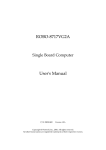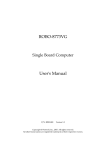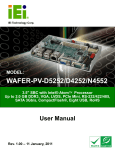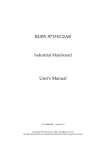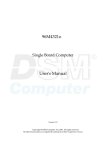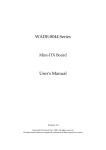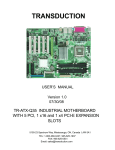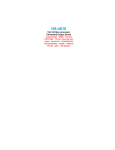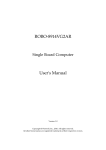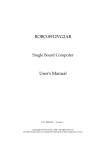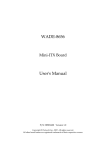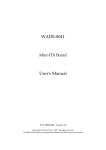Download ROBO-8713BVG2 User`s Manual
Transcript
ROBO-8713BVG2 Single Board Computer User's Manual P/N: B8981300 Version 1.0 Copyright © Portwell, Inc., 2006. All rights reserved. All other brand names are registered trademarks of their respective owners. Preface Table of Contents How to Use This Manual Chapter 1 System Overview.......................................................................................................1-1 1.1 Introduction.................................................................................................................................. 1-1 1.2 Check List ..................................................................................................................................... 1-2 1.3 Product Specification .................................................................................................................. 1-3 1.3.1 Mechanical Drawing......................................................................................................... 1-5 1.4 System Architecture .................................................................................................................... 1-6 Chapter 2 Hardware Configuration ...........................................................................................2-1 2.1 Jumper Setting ............................................................................................................................. 2-1 2.2 Connector Allocation .................................................................................................................. 2-2 Chapter 3 System Installation....................................................................................................3-1 3.1 Intel® LGA 775 Processor.......................................................................................................... 3-1 3.2 Main Memory .............................................................................................................................. 3-2 3.3 Installing the Single Board Computer ...................................................................................... 3-3 3.3.2 Chipset Component Driver.............................................................................................. 3-4 3.3.3 Intel Integrated Graphics GMCH Chip .......................................................................... 3-4 3.3.4 Gigabit Ethernet Controller ............................................................................................. 3-4 3.4 Clear CMOS Operation............................................................................................................... 3-5 3.5 WDT Function.............................................................................................................................. 3-5 3.6 SMBus ........................................................................................................................................... 3-7 3.7 On-Board USB 2.0 Controller..................................................................................................... 3-7 3.8 GPIO .............................................................................................................................................. 3-7 3.8.1 Pin assignment................................................................................................................... 3-8 3.8.2 ROBO-8713BVG2 GPIO Programming Guide .............................................................. 3-8 3.8.3 Example ............................................................................................................................ 3-10 Chapter 4 BIOS Setup Information............................................................................................4-1 4.1 Entering Setup.............................................................................................................................. 4-1 4.2 Main Menu ................................................................................................................................... 4-2 4.3 Standard CMOS Setup Menu .................................................................................................... 4-3 4.4 IDE Adaptors Setup Menu......................................................................................................... 4-5 4.5 Advanced BIOS Features............................................................................................................ 4-6 4.6 Advanced Chipset Features ..................................................................................................... 4-10 4.7 Integrated Peripherals .............................................................................................................. 4-13 4.8 Power Management Setup ....................................................................................................... 4-19 4.9 PnP/PCI Configurations .......................................................................................................... 4-23 4.10 PC Health Status...................................................................................................................... 4-25 4.11 Frequency/Voltage Control................................................................................................... 4-26 4.12 Default Menu ........................................................................................................................... 4-27 4.13 Supervisor/User Password Setting ...................................................................................... 4-27 4.14 Exiting Selection ...................................................................................................................... 4-28 Chapter 5 Troubleshooting ........................................................................................................5-1 5.1 Hardware Quick Installation ..................................................................................................... 5-1 5.2 BIOS Setting.................................................................................................................................. 5-2 5.3 FAQ ............................................................................................................................................... 5-4 Appendix A Appendix B Preface How to Use This Manual The manual describes how to configure your ROBO-8713BVG2 series system to meet various operating requirements. It is divided into five chapters, with each chapter addressing a basic concept and operation of Single Board Computer. Chapter 1 : System Overview. Presents what you have in the box and give you an overview of the product specifications and basic system architecture for this series model of single board computer. Chapter 2 : Hardware Configuration. Shows the definitions and locations of Jumpers and Connectors that you can easily configure your system. Chapter 3 : System Installation. Describes how to properly mount the CPU, main memory and Compact Flash to get a safe installation and provides a programming guide of Watch Dog Timer function. Chapter 4 : BIOS Setup Information. Specifies the meaning of each setup parameters, how to get advanced BIOS performance and update new BIOS. In addition, POST checkpoint list will give users some guidelines of trouble-shooting. Chapter 5 : Troubleshooting. Provides various useful tips to quickly get ROBO8713BVG2 running with success. As basic hardware installation has been addressed in Chapter 3, this chapter will basically focus on system integration issues, in terms of backplane setup, BIOS setting, and OS diagnostics. The content of this manual and EC declaration document is subject to change without prior notice. These changes will be incorporated in new editions of the document. Portwell may make supplement or change in the products described in this document at any time. Updates to this manual, technical clarification, and answers to frequently asked questions will be shown on the following web site: http://www.portwell.com.tw/. Preface WARNING Warning how to take while heavy cooler was installed; pin in processor socket is fragile and it shall be careful handle. Remove Processor Caution: Do not pull out processor without opening socket handle! High viscosity thermal grease between processor and cooler will lead the processor be pulled out from socket when taking cooler off. This action may damage processor socket, which will cause poor contact between CPU & socket. Handling SBC Caution: Do not just hold any single side of the SBC; hold evenly on both sides! Heavy processor cooler shall bend the SBC when SBC being held just on one side. The bending may cause serious soldering or circuit damage. System Overview Chapter 1 System Overview 1.1 Introduction ROBO-8713BVG2 based on Intel® 865 chipset to support Intel® LGA 775 processor that includes Pentium 4, Pentium D, Celeron D as well as the most fantasy Intel® 2nd generation dual-core processor, Core 2 Duo. Intel® Infrastructure Platform Division (IPD) included its 865 chipset February, 2006 to echo the demanding of more competitive platform. Since the chipset was launched three years ago, the processor it supports at time is socket 478 Pentium 4 & Celeron processor. More aggressive to have the cutting edge, the 865 chipset is capable of supporting SocketT, the LGA 775 socket with dual-core processor. As result, cost effective chipset with easily reachable LGA 775 processor are two irrefutable advantages of ROBO8713BVG2 for many applications that would like to transition from socket 478 processor to higher efficiency LGA 775 processor. The single board computer supports Intel Core 2 Duo, Pentium® D, Pentium® 4, or Celeron D in an LGA775 socket that is equipped with dual-core, hyper-threading, EM64T, EIST, XD and VT technologies. ROBO-8713BVG2 single board computer includes dual Gigabit Ethernet ports, and dual SATA connector, plus: dual IDE channel; one FDD channel; eight USB 2.0 ports; dual serial port and a parallel port; GPIO; and Watchdog timer. Brief specifications for ROBO-8713BVG2 Extreme cost / performance PICMG 1.0 single board computer that support LGA 775 processor with dual Gigabit Ethernet controller Verities I/O interface that includes dual IDE channel, dual SATA port, single FDD channel, dual serial and single parallel port Over-clocking extended the board supports 2nd generation, lower power consumption / thermal profile Core 2 Duo processor Integrated Intel® Extreme Graphics 2 graphics engine that offers adequate display quality via VGA interface Single side design (standard model without ISA support) enhance reliability of production and simplify its process at the same time Eight plug-and-play USB 2.0 ports allows enriched expansion of the system that build upon the board ROBO-8713BVG2 User’s Manual 1-1 System Overview 1.2 Check List The ROBO-8713BVG2 package should cover the following basic items: One ROBO-8713BVG2 single board computer One IDE cable One 7-pin SATA signal cable One 4-pin ATX power control cable for backplane connection One Installation Resources CD-Title ROBO-8713BVG2 quick installation guide If any of these items is damaged or missing, please contact your vendor and keep all packing materials for future replacement and maintenance. ROBO-8713BVG2 User’s Manual 1-2 System Overview 1.3 Product Specification Main processor - Intel® Core™ 2 Duo* / Pentium D / Pentium® 4 /Celeron D Processor - FSB: 1,066* / 800 / 533MHz BIOS Phoenix (Award) system BIOS with 4Mb Flash ROM with easy upgrade function ACPI, DMI, Green function and Plug and Play Compatible Main Memory - Support dual-channel & signal channel DDR memory interface - Non-ECC, non-buffered DIMMS only - Two DIMM sockets support 266/333/400 DDR-SDRAM up to 2GB System Memory L2 Cache Memory Built-in Processor Chipset Intel 865 GMCH/MCH and ICH5 chipset Bus Interface - Follow PICMG 1.0 Rev 2.0 standard (32-bit PCI and 16-bit ISA) - Fully complies with PCI Local Bus specification V2.2 (support 4 master PCI slots) - Default model does not support ISA function PCI IDE Interface Support one enhanced IDE port up to four HDD devices with PIO mode 4 and Ultra DMA/33/66/100 mode transfer and Bus Master feature Floppy Drive Interface Support one FDD port up to two floppy drives and 5-1/4"(360K, 1.2MB), 3-1/2" (720K, 1.2MB, 1.44MB, 2.88MB) diskette format and 3-mode FDD Serial Ports Support two high-speed 16C550 compatible UARTs with 16-byte T/R FIFOs IR Interface Support one 6-pin header for serial Standard Infrared wireless communication Parallel Port Support one parallel port with SPP, EPP and ECP modes USB Interface Support eight USB (Universal Serial Bus) ports for high-speed I/O peripheral devices (Dual ports on bracket dedicated for keyboard & mouse) PS/2 Mouse and Keyboard Interface Support one 6-pin header for PS/2 keyboard/mouse connection ROBO-8713BVG2 User’s Manual 1-3 System Overview ATX Power Control Interface One 4-pin header to support ATX power control with Modem Ring-On and Wake-On-LAN function Auxiliary I/O Interfaces System reset switch, external speaker, Keyboard lock and HDD active LED, etc Real Time Clock/Calendar (RTC) Support Y2K Real Time Clock/Calendar with battery backup for 7-year data retention Watchdog Timer - Support WDT function through software programming for enable/disable and interval setting (What’s the time interval of WDT?) - Generate system reset On-board VGA GMCH integrated graphics, 266MHz core frequency; share system memory up to 64MB for system with greater than or equal to 192MB of system memory On-board Ethernet LAN Dual Realtek 8110SC Gigabit Ethernet controller to support RJ-45 connector High Driving GPIO Support 8 programmable high driving GPIO Cooling Fans Support dual 4-pin and one 3-pin headers for CPU, System and Power fans System Monitoring Feature Monitor CPU temperature, system temperature and major power sources, etc Bracket Support dual Ethernet ports with 2 indicators, dual USB ports, and one CRT port Outline Dimension (L X W): 338.5mm (13.33”) X 122mm (4.8”) Power Requirements: Configuration : ‧+12V (CPU) @5.6A ‧+12V (System) @0.8A ‧+5V @4.7A Test configuration: ‧CPU: Intel Pentium 4 - 3.4GHz/800MHz FSB/1MB L2 Cache ‧Memory: DDR SDRAM 512MBx1 ‧Primary Master IDE HDD: Seagate ST320423A ‧OS: Microsoft Windows XP SP1 ‧Test Programs: Burning Test V4.0 ‧Connected Fans: Only CPU fan connected ‧Run Time: 10 minutes ROBO-8713BVG2 User’s Manual 1-4 System Overview Operating Temperature: -5°C ~ 60°C (23°F ~ 140°F) Storage Temperature: -20°C ~ 80°C Relative Humidity: 0% ~ 95%, non-condensing “*” Note: There is limitation of overclocking supports 1,066MHz FSB, Core 2 Duo processor, please carefully evaluate and test its capability before implement the configuration in any condition. Please reference Chapter 5 – Trouble Shooting and check latest update of compatibility list of processor, memory and even BIOS update with your supplier before system assembly! 1.3.1 Mechanical Drawing ROBO-8713BVG2 User’s Manual 1-5 System Overview 1.4 System Architecture ROBO-8713BVG2 adopts Intel 865 GMCH (Graphics Memory Controller Hub) and ICH4 (I/O Controller Hub) chipset for processor, display, memory and peripheral I/O interfaces such as PCI bus, dual IDE channels, SATA ports, USB ports, and LPC (Low Pin Count) interface. Dual Realtek 8110SC Gigabit Ethernet controllers are attached to the PCI bus to add Ethernet connectivity. Meanwhile, Winbond W83627, Super I/O on LPC interface provides I/O such as PS/2 keyboard & mouse, floppy, parallel and serial ports. AC’97 interface is reserved, however, audio codec is required to enable Audio function such as Line-in/Line-out/MIC. ROBO-8713BVG2 User’s Manual 1-6 System Overview VRD 11.0/10.0 CK-409 LGA775 Socket DATA CTRL ADDR HOST BUS DATA CTRL ADDR VGA CONN SPRINGDALE GMCH Dual-Channel DIMM*2 DDR 266/333 Hub Link 1.5 PCI ADDR/DATA Giga LAN PCI CTRL Giga LAN IDE Primary Ultra DMA33/66/100 PCI ADDR/DATA USB Port 1,2 USB 2.0/1.1 I/O Controller Hub ICH5 PCI CTRL PCI BUS IDE Secondary USB Port 3,4 USB Port 5,6 ISA CTRL LPC to ISA AC'97 LINK Winbond W83627THF LPC SIO AC97 CON. ISA ADDR/DATA ISA BUS USB Port 7,8 SATA Interface SATA X2 F/W HUB KEYBOARD FLOPPY PARALLEL SERIAL 1/2 MOUSE ROBO-8713BVG2 System Block Diagram ROBO-8713BVG2 User’s Manual 1-7 Hardware Configuration Chapter 2 Hardware Configuration This chapter gives the definitions and shows the positions of jumpers, headers and connector. All of the configuration jumpers on ROBO-8713BVG2 series are in the proper position. The default settings shipped from factory are marked with a star (Ì). 2.1 Jumper Setting Figure 2-1 ROBO-8713BVG2 Jumper/Connector Location JP1: COM2 (J21) Interface Selection JP1 5-6,9-11,10-12,15-17,16-18 Short 3-4,7-9,8-10,13-15,14-16,21-22 Short 1-2,7-9,8-10,19-20 Short Function RS-232 Ì RS-422 RS-485 JP2: CMOS Clear JP2 1-2 Short 2-3 Short Function Normal Operation Ì Clear CMOS Contents ROBO-8713BVG2 User’s Manual 2-1 Hardware Configuration 2.2 Connector Allocation I/O peripheral devices are connected to the interface connectors on this Single Board Computer. Connector Function List Connector J1 J2 J3 J4 J5 J6 J7 J8 J9 J10 J11 J15 J12 J13 J14 J16 J17 J18 J24 J19 J20 J21 J22 J23 J24 J25 J26 J27 J29,J28, J32 J30 J31 J33 J34 J35 J36 Description External Speaker Connector Power LED Hard Disk Drive LED Connector LAN1 Active/Link LED LAN2 Active/Link LED Reset Button Connector 12V POWER CON. CPU FAN (3-pin Smart FAN) 3-pin Fan Connector Secondary IDE Connector Parallel Port Connector Primary IDE Connector External Wake On Ring Connector External Wake On LAN Connector FDC Interface Connector ATX Power Button ATX Power Control Connector Primary SATA Connector Secondary SATA Connector General Purpose I/O Connector COM2 Serial Port 2 Connector COM1 Serial Port 1 Connector External Keyboard/Mouse Connector IrDA Connector Secondary SATA Connector Primary USB Connector Standalone Power Connector Secondary USB Connector External USB Connector Primary Ethernet RJ-45 Connector System FAN (3-pin Smart FAN) Secondary Ethernet RJ-45 Connector AC97 Connector On-board VGA CRT Connector SMBus Connector ROBO-8713BVG2 User’s Manual Remark (Model) 2-2 Hardware Configuration Pin Assignments of Connectors J1: External Speaker Connector PIN No. 1 2 3 4 Signal Description Speaker Signal Output (Open-drain w/ internal series 33 Ohm) N/C Ground +5V Note: The pull-high voltage of external speaker is limited at 5V maximum. J2: Power LED PIN No. 1 2 Signal Description 5V Standby (470 Ohm pull-up for power LED+) Ground (For Power LED-) J3: Hard Disk Drive LED Connector PIN No. 1 2 Signal Description +5V (470 ohm pull-up for HDD LED+) HDD Active # (HDD LED-) J4: LAN1 Active/Link LED PIN No. 1 2 Signal Description LAN1 Active ( LED+) LAN1 Link ( LED-) J5: LAN2 Active/Link LED PIN No. 1 2 Signal Description LAN2 Active ( LED+) LAN2 Link ( LED-) ROBO-8713BVG2 User’s Manual 2-3 Hardware Configuration J6: Reset Button Connector PIN No 1 2 Signal Description Reset Signal Input (Active low) Ground J7: 12V POWER CON. PIN No. 1 2 3 4 Signal Description Ground Ground +12V +12V J8: CPU FAN (4-pin Smart FAN) PIN No. 1 2 3 4 Signal Description Ground +12V Fan Speed Detecting signal Fan Control Signal Note: The fan must be a 12V fan. And there is not any over current protection. J9: 3-pin Fan Connector PIN No. 1 2 3 Signal Description Ground +12V Fan Speed Detecting signal Note: The fan must be a 12V fan. And there is not any over current protection. ROBO-8713BVG2 User’s Manual 2-4 Hardware Configuration J15/J10: Primary/Secondary IDE Connector (IDE1/IDE2) PIN No. 1 3 5 7 9 11 13 15 17 19 21 23 25 27 29 31 33 35 37 39 Signal Description RESET# Data 7 Data 6 Data 5 Data 4 Data 3 Data 2 Data 1 Data 0 Ground DMA REQ IOW# IOR# IOCHRDY DMA ACK# INT REQ SA1 SA0 HDC CS0# HDD Active# PIN No. 2 4 6 8 10 12 14 16 18 20 22 24 26 28 30 32 34 36 38 40 Signal Description Ground Data 8 Data 9 Data 10 Data 11 Data 12 Data 13 Data 14 Data 15 N/C Ground Ground Ground Pull-down Ground N/C CBLID# SA2 HDC CS1# Ground PIN No. 14 15 16 17 18 19 20 21 22 23 24 25 26 Signal Description Auto Form Feed# Error# Initialization# Printer Select IN# Ground Ground Ground Ground Ground Ground Ground Ground N/C J11: Parallel Port Connector PIN No. 1 2 3 4 5 6 7 8 9 10 11 12 13 Signal Description Strobe# Data 0 Data 1 Data 2 Data 3 Data 4 Data 5 Data 6 Data 7 Acknowledge# Busy Paper Empty Printer Select ROBO-8713BVG2 User’s Manual 2-5 Hardware Configuration J12: External Wake On Ring Connector PIN No. 1 2 Signal Description Ring Signal Input (Active low) Ground J13: External Wake On LAN Connector PIN No. 1 2 3 Signal Description 5VSB Ground External WOL Signal Input (Active low) J14: FDC Interface Connector PIN No. 1 3 5 7 9 11 13 15 17 19 21 23 25 27 29 31 33 Signal Description Ground Ground Ground Ground Ground Ground Ground Ground Ground Ground Ground Ground Ground Ground Ground Ground Ground PIN No. 2 4 6 8 10 12 14 16 18 20 22 24 26 28 30 32 34 Signal Description Density Select 0 N/C Density Select 1 Index# Motor ENA# Drive Select B# Drive Select A# Motor ENB# Direction# Step# Write Data# Write Gate# Track 0# Write Protect# Read Data# Head Select# Disk Change# J16: ATX Power Button PIN No. 1 2 Signal Description Pull-high 1K Ohm to +5VSB Power Button Signal Input (Active high) ROBO-8713BVG2 User’s Manual 2-6 Hardware Configuration J17: ATX Power Control Connector PIN No. 1 2 3 4 Signal Description ATX Power Good Signal (PW-OK) ATX 5V Stand-by (5VSB) ATX Power On Control (PS-ON) Ground J18/J24: Primary/Secondary SATA Connector PIN No. 1 2 3 4 5 6 7 Signal Description Ground SATATX+ (SATATXP) SATATX- (SATATXN) Ground SATARX- (SATARXN) SATARX+ (SATARXP) Ground J19: General Purpose I/O Connector PIN No. 1 2 3 4 5 6 7 8 9 10 Signal Description General Purpose I/O Port 0 (GPIO0) General Purpose I/O Port 1 (GPIO1) General Purpose I/O Port 2 (GPIO2) General Purpose I/O Port 3 (GPIO3) Ground General Purpose I/O Port 4 (GPIO4) General Purpose I/O Port 5 (GPIO5) General Purpose I/O Port 6 (GPIO6) General Purpose I/O Port 7 (GPIO7) +5V Note: All General Purpose I/O ports can only apply to standard TTL ± 5% signal level (0V/5V), and each source sink capacity up to 12mA. ROBO-8713BVG2 User’s Manual 2-7 Hardware Configuration J20 : COM2 Serial Port 2 Connector PIN No. 1 2 3 4 5 6 7 8 9 10 Signal Description RS-232 DCD (Data Carrier Detect) RXD (Receive Data) TXD (Transmit Data) DTR (Data Terminal Ready) GND (Ground) DSR (Data Set Ready) RTS (Request to Send) CTS (Clear to Send) RI (Ring Indicator) N/C J21 : COM1 Serial Port 1 Connector PIN No. 1 2 3 4 5 6 7 8 9 10 Signal Description RS-232 RS-422 DCD (Data Carrier Detect) TXRXD (Receive Data) TX+ TXD (Transmit Data) RX+ DTR (Data Terminal Ready) RXGND (Ground) GND DSR (Data Set Ready) N/C RTS (Request to Send) N/C CTS (Clear to Send) N/C RI (Ring Indicator) N/C N/C N/C RS-485 DATADATA+ N/C N/C GND N/C N/C N/C N/C N/C Note: J21 (COM1) could be configurable as RS-232/422/485 with jumper JP1 J22: External Keyboard/Mouse Connector PIN No. 1 2 3 4 5 Signal Description Mouse Data N/C GND VCC Mouse Clock ROBO-8713BVG2 User’s Manual PIN No. 6 7 8 9 10 Signal Description Keyboard Data N/C GND VCC Keyboard Clock 2-8 Hardware Configuration J23: IrDA Connector PIN No. 1 2 3 4 5 6 Signal Description +5V N/C IRRX Ground IRTX N/C J25/J27: Primary/Secondary USB Connector PIN No. 1 2 3 4 Signal Description 5V Dual USB0USB0+ Ground J26: Standalone Power Connector PIN No. 1 2 3 4 Signal Description +12V Ground Ground +5V J29/28/32: External USB Connector PIN No. 1 3 5 7 9 Signal Description 5V Dual USB2USB2+ Ground Frame Ground PIN No. 2 4 6 8 10 Signal Description Frame Ground Ground USB3+ USB35V Dual Note: 5V Dual is always available. It's supplied by either 5V VCC power source in normal operation mode or 5V standby power source in standby mode ROBO-8713BVG2 User’s Manual 2-9 Hardware Configuration J30/33: Primary/Secondary Ethernet RJ-45 Connector PIN No. 1 2 3 4 5 6 7 8 Signal Description MDI0+ (MDI0P) MDI0- (MDI0N) MDI1+ (MDI1P) MDI2+ (MDI2P) MDI2- (MDI2N) MDI1- (MDI1N) MDI3+ (MDI3P) MDI3- (MDI3N) J31: System FAN (4-pin Smart FAN) PIN No. 1 2 3 4 Signal Description Ground +12V Fan Speed Detecting signal Fan Control Signal Note: The fan must be a 12V fan. And there is not any over current protection. J34: AC97 Connector PIN No. 1 3 5 7 9 Signal Description CLK_AC97 12V VCC ACZ_SDOUT ACZ_SYNC 3V VCC ROBO-8713BVG2 User’s Manual PIN No. 2 4 6 8 10 Signal Description GND ACZ_BIT_CLK ACZ_SDIN ACZ_RST# PC_SPK 2-10 Hardware Configuration J35: On-board VGA CRT Connector PIN No. 1 2 3 4 5 6 7 8 9 10 11 12 13 14 15 Signal Description Red Green Blue Monitor ID0 (MONID0) (5V I/F) Ground Ground Ground Ground +5V Ground Monitor ID1 (MONID1) (5V I/F) VGA DDC Data (5V I/F) Horizontal Sync. (HSYNC) (5V I/F) Vertical Sync. (VSYNC) (5V I/F) VGA DDC Clock (5V I/F) J36: SMBus Connector PIN No. 1 2 3 4 5 Signal Description SMBus Clock N/C Ground SMBus Data +3V ROBO-8713BVG2 User’s Manual 2-11 System Installation Chapter 3 System Installation This chapter provides you with instructions to set up your system. The additional information is enclosed to help you set up onboard PCI device and handle WDT operation in software programming. 3.1 Intel® LGA 775 Processor Installing LGA775 CPU 1) Lift the handling lever of CPU socket outwards and upwards to the other end. 2) Align the processor pins with pinholes on the socket. Make sure that the notched corner or dot mark (pin 1) of the CPU corresponds to the socket’s bevel end. Then press the CPU gently until it fits into place. If this operation is not easy or smooth, don’t do it forcibly. You need to check and rebuild the CPU pin uniformly. Triangle mark is meaning first pin position; kindly assemble and take aim at notch of top and bottom between CPU and socket. ROBO-8713BVG2 User’s Manual 3-1 System Installation 3) Push down the lever to lock processor chip into the socket once CPU fits. 4) Follow the installation guide of cooling fan or heat sink to mount it on CPU surface and lock it on the LGA 775. Removing CPU 1) Unlock the cooling fan first. 2) Lift the lever of CPU socket outwards and upwards to the other end. 3) Carefully lifts up the existing CPU to remove it from the socket. 4) Follow the steps of installing a CPU to change to another one or place handling bar to close the opened socket. Configuring System Bus ROBO-8713BVG2 will automatically detect the CPU used. CPU speed of Intel P4 can be detected automatically. 3.2 Main Memory ROBO-8713BVG2 provides two DDR-SDRAM DIMM sockets to support 266/333/400 DDR-SDRAM as main memory, Non-ECC, non-buffered DIMMS only. The maximum memory size can be up to 2GB. Memory clock and related settings can be detected by BIOS via SPD interface. For system compatibility and stability, do not use memory module without brand. Memory configuration can be either one double-sided DIMM in either one DIMM socket or two single-sided DIMM in both sockets. Watch out the contact and lock integrity of memory module with socket, it will impact on the system reliability. Follow normal procedures to install memory module into memory socket. Before locking, make sure that all modules have been fully inserted into the card slots. Dual Channel DDR DIMMs Dual Channel DDR memory technology doubles the bandwidth of memory bus. Adequate or higher bandwidth of memory than processor would increase system performance. To enable Dual Channel DDR memory technology, install two identical memory modules in both memory sockets is required. Following tables show bandwidth information of different processor and memory configurations. Following tables have not thing to do with the Dual Channel DDR DIMMs, may be cancel them or have new topic. CPU FSB 800MHz 533MHz Bandwidth 6.4GB/s 4.2GB/s ROBO-8713BVG2 User’s Manual 3-2 System Installation Memory Frequency 400MHz 333MHz 266MHz Dual Channel DDR Bandwidth 6.4 GB/s 5.4 GB/s 4.2 GB/s Single Channel DDR Bandwidth 3.2 GB/s 2.7 GB/s 2.1 GB/s Note: To maintain system stability, don’t change any of DRAM parameters in BIOS setup to upgrade system performance without acquiring technical information. Memory frequency / CPU FSB synchronization ROBO-8713BVG2 supports different memory frequencies depending on the CPU front side bus and the type of DDR DIMM. CPU FSB 800MHz 533MHz Memory Frequency 400/333*/266MHz 333/266MHz * When using 800MHz FSB CPU, DDR DIMMs run at 320MHz (not 333MHz) due to chipset limitation. 3.3 Installing the Single Board Computer To install your ROBO-8713BVG2 into standard chassis or proprietary environment, please perform the following: Step 1 : Check all jumpers setting on proper position Step 2 : Install and configure CPU and memory module on right position Step 3 : Place ROBO-8713 BVG2A into the dedicated position in the system Step 4 : Attach cables to existing peripheral devices and secure it WARNING Please ensure that SBC is properly inserted and fixed by mechanism. Otherwise, the system might be unstable or do not work due to bad contact of PICMG 1.0 PCI plus ISA-bus slot. Note: Please refer to section 3.3.1 to 3.3.3 to install INF/VGA/LAN drivers. ROBO-8713BVG2 User’s Manual 3-3 System Installation 3.3.2 Chipset Component Driver The chipset used on ROBO-8713BVG2 is relatively new which operating systems might not be able to recognize. To overcome this compatibility issue, for Windows Operating Systems such as Windows-2000/XP, please install its INF before any of other Drivers are installed. 3.3.3 Intel Integrated Graphics GMCH Chip Using Intel 865GMCH High performance graphic integrated chipset is aimed to gain an outstanding graphic performance. It is accompanied by shared 8 to 64MB system DDR-SDRAM with Intel DVMT. This combination makes ROBO-8713BVG2 an excellent piece of multimedia hardware. With no additional video adaptor, this onboard video will usually be the system display output. By adjusting the BIOS setting to disable on-board VGA, an add-on PCI or ISA VGA card can take over the system display. Drivers Support Please find Springdale GMC driver in the ROBO-8713BVG2 CD-title. Drivers support Windows-2000, Windows XP and Linux. 3.3.4 Gigabit Ethernet Controller Drivers Support Please find Realtek 8110SC LAN driver in /Ethernet directory of ROBO-8713BVG2 CD-title. The drivers support Windows-2000, Windows-XP, and Linux. LED Indicator (for LAN status) ROBO-8713BVG2 provides two LED indicators to report Realtek 8110SC Gigabit Ethernet interface status. Please refer to the table below as a quick reference guide. 82547EI Color Name of LED Status LED Green LAN Linked & Active LED Orange LAN speed LED Speed LED Green ROBO-8713BVG2 User’s Manual Operation of Ethernet Port ON Linked Giga Mbps Orange OFF Active (Blinking) 100 Mbps Green 10 Mbps Off 3-4 System Installation 3.4 Clear CMOS Operation The following table indicates how to enable/disable CMOS Clear Function hardware circuit by putting jumpers at proper position. JP2 1-2 Short 2-3 Short Function Normal Operation Ì Clear CMOS contents To correctly operate CMOS Clear function, users must turn off the system, move JP2 jumper to short pin 2 and 3. To clear CMOS contents, please turn the power back on and turn it off again for AT system, or press the toggle switch a few times for ATX system. Move the JP2 back to 1-2 position (Normal Operation) and start the system. System will then produce a “CMOS Check Sum Error” message and hold up. Users may then follow the displayed message to load BIOS default setting. 3.5 WDT Function The working algorithm of the WDT function can be simply described as a counting process. The Time-Out Interval can be set through software programming. The availability of the time-out interval settings by software or hardware varies from boards to boards. ROBO-8713 allows users control WDT through dynamic software programming. The WDT starts counting when it is activated. It sends out a signal to system reset or to non-maskable interrupt (NMI), when time-out interval ends. To prevent the time-out interval from running out, a re-trigger signal will need to be sent before the counting reaches its end. This action will restart the counting process. A well-written WDT program should keep the counting process running under normal condition. WDT should never generate a system reset or NMI signal unless the system runs into troubles. The related Control Registers of WDT are all included in the following sample program that is written in C language. User can fill a non-zero value into the Timeout Value Register to enable/refresh WDT. System will be reset after the Time-out Value to be counted down to zero. Or user can directly fill a zero value into Time-out Value Register to disable WDT immediately. To ensure a successful accessing to the content of desired Control Register, the sequence of following program codes should be step-by-step run again when each register is accessed. Additionally, there are maximum 2 seconds of counting tolerance that should be considered into user’ application program. For more information about WDT, please refer to Winbond W83627HF data sheet. ROBO-8713BVG2 User’s Manual 3-5 System Installation There are two PNP I/O port addresses that can be used to configure WDT, 1) 0x2E:EFIR (Extended Function Index Register, for identifying CR index number) 2) 0x2F:EFDR (Extended Function Data Register, for accessing desired CR) Below are some example codes, which demonstrate the use of WDT. // Enter Extended Function Mode outp(0x002E, 0x87); outp(0x002E, 0x87); // Assign Pin 89 to be a WDTO outp(0x002E, 0x2B); outp(0x002F, inp(0x002F) & 0xEF); // Select Logic Device 8 outp(0x002E, 0x07); outp(0x002F, 0x08); // Active Logic Device 8 outp(0x002E, 0x30); outp(0x002F, 0x01); // Select Count Mode outp(0x002E, 0xF5); outp(0x002F, (inp(0x002F) & 0xF7) | ( Count-mode Register // Specify Time-out Value outp(0x002E, 0xF6); outp(0x002F, Time-out Value Register ); // Disable WDT reset by keyboard/mouse interrupts outp(0x002E, 0xF7); outp(0x002F, 0x00); // Exit Extended Function Mode outp(0x002E, 0xAA); & 0x08)); Definitions of Variables: Value of Count-mode Register : 1) 0x00 -- Count down in seconds (Bit3=0) 2) 0x08 -- Count down in minutes (Bit3=1) Value of Time-out Value Register : 1) 0x00 -- Time-out Disable 2) 0x01~0xFF -- Value for counting down ROBO-8713BVG2 User’s Manual 3-6 System Installation 3.6 SMBus The System Management Bus is a two-wire interface through which simple powerrelated chips can communicate with rest of the system. It uses I2C as its backbone. A system using SMBus passes messages to and from devices instead of tripping individual control lines. With the SMBus, a device can provide manufacturer information, tell the system what its model/part number is, save its state for a suspend event, report different types of errors, accept control parameters, and return its status. The SMBus may share the same host device and physical bus as ACCESS bus components provided that an appropriate electrical bridge is provided between the interal SMB devices and external ACCESS bus devices. 3.7 On-Board USB 2.0 Controller Drivers Support Please find Intel ICH5 USB driver in /USB20 directory of ROBO-8713 CD-title. The drivers support Windows-98/98SE/2000 and Windows-XP. 3.8 GPIO The ROBO-8713BVG2 provides 8 programmable input or output ports that can be individually configured to perform a simple basic I/O function. Users can configure each individual port to become an input or output port by programming register bit of I/O Selection. To invert port value, the setting of Inversion Register has to be made. Port values can be set to read or write through Data Register. ROBO-8713BVG2 User’s Manual 3-7 System Installation 3.8.1 Pin assignment J19: General Purpose I/O Connector PIN No. 1 2 3 4 5 6 7 8 9 10 Signal Description General Purpose I/O Port 0 (GPIO0) General Purpose I/O Port 1 (GPIO1) General Purpose I/O Port 2 (GPIO2) General Purpose I/O Port 3 (GPIO3) Ground General Purpose I/O Port 4 (GPIO4) General Purpose I/O Port 5 (GPIO5) General Purpose I/O Port 6 (GPIO6) General Purpose I/O Port 7 (GPIO7) +5V All General Purpose I/O ports can only apply to standard TTL ± 5% signal level (0V/5V), and each source sink capacity up to 12mA. 3.8.2 ROBO-8713BVG2 GPIO Programming Guide There are 8 GPIO pins on ROBO-8713BVG2. These GPIO pins are from SUPER I/O (W83627HF) GPIO pins, and can be programmed as Input or Output direction. J25 pin header is for 8 GPIO pins and its pin assignment as following : J25_Pin1=GPIO1:from SUPER I/O_GPIO10 with Ext. 4.7K PH J25_Pin2=GPIO2:from SUPER I/O_GPIO11 with Ext. 4.7K PH J25_Pin3=GPIO3:from SUPER I/O_GPIO12 with Ext. 4.7K PH J25_Pin4=GPIO4:from SUPER I/O_GPIO13 with Ext. 4.7K PH J25_Pin6=GPIO5:from SUPER I/O_GPIO14 with Ext. 4.7K PH J25_Pin7=GPIO6:from SUPER I/O_GPIO15 with Ext. 4.7K PH J25_Pin8=GPIO7:from SUPER I/O_GPIO16 with Ext. 4.7K PH J25_Pin9=GPIO8:from SUPER I/O_GPIO17 with Ext. 4.7K PH <<<<< Be careful Pin5=GND , Pin10=VCC >>>>> There are several Configuration Registers (CR) of W83627HF needed to be programmed to control the GPIO direction, and status(GPI)/value(GPO). CR00h ~ CR2F are common (global) registers to all Logical Devices (LD) in W83627HF. CR07h contains the Logical Device Number that can be changed to access the LD as needed. LD7 contains the GPIO10~17 registers. ROBO-8713BVG2 User’s Manual 3-8 System Installation Programming Guide: Step1: CR2A_Bit [7.2]. P [1,1,1,1,1,1]; to select multiplexed pins as GPIO10~17 pins Step2: LD7_CR07h.P [07h]; Point to LD7 Step3: LD7_CR30h_Bit0.P1; Enable LD7 Step4: Select GPIO direction, Get Status or output value. LD7_CRF0h; GPIO17 ~ 10 direction, 1 = input, 0 = output pin LD7_CRF2h.P [00h]; Let CRF1 (GPIO data port) non-invert to prevent from confusion LD7_CRF1h; GPIO17~10 data port, for input pin, get status from the related bit, for output pin, write value to the related bit. For example, LD7_CRF0h_Bit4.P0; Let GPIO14 as output pin LD7_CRF2h_Bit4.P0; Let CRF1_Bit4 non-inverted LD7_CRF1h_Bit4.P0; Output “0” to GPIO14 pin (J25_Pin6) LD7_CRF0h_Bit0.P1; Let GPIO10 as input pin LD7_CRF2h_Bit0.P0; Let CRF1_Bit0 non-inverted Read LD7_CRF1h_Bit0; Read the status from GPIO10 pin (J25_Pin1) How to access W83627HF CR? In ROBO-8713, the EFER = 002Eh, and EFDR = 002Fh. EFER and EFDR are 2 IO ports needed to access W83627HF CR. EFER is the Index Port, EFDR is the Data Port. CR index number needs to be written into EFER first, Then the data will be read/written from/to EFDR. To R/W W83627HF CR, it is needed to Enter/Enable Configuration Mode first. When completing the programming, it is suggested to Exit/Disable Configuration Mode. Enter Configuration Mode: Write 87h to IO port EFER twice. Exit Configuration Mode: Write AAh to IO port EFER. ROBO-8713BVG2 User’s Manual 3-9 System Installation 3.8.3 Example Define GPIO4 as output pin, and output “0” to this pin. mov mov out jmp out dx,2eh al,87h dx,al $+2 dx,al mov mov out mov in or mov dx,2eh al,2Ah dx,al dx,2fh al,dx al,0FCh ah,al mov mov out mov mov out dx,2eh al,2Ah dx,al dx,2fh al,ah dx,al mov mov out mov mov out dx,2eh al,07h dx,al dx,2fh al,07h dx,al mov mov out mov in or mov dx,2eh al,30h dx,al dx,2fh al,dx al,01h ah,al ROBO-8713BVG2 User’s Manual ; Enter Configuration Mode ; Read CR2A ; CR2A_Bit[7..2].P[1,1,1,1,1,1] ; Point to LDN7 ; Read CR30 3-10 System Installation mov mov out mov mov out dx,2eh al,30h dx,al dx,2fh al,ah dx,al mov mov out mov in and mov dx,2eh al,0f0h dx,al dx,2fh al,dx al,0efh ah,al mov mov out mov mov out dx,2eh al,0f0h dx,al dx,2fh al,ah dx,al mov mov out mov in and mov dx,2eh al,0f2h dx,al dx,2fh al,dx al,0efh ah,al mov mov out mov mov out mov mov out mov in and mov dx,2eh al,0f2h dx,al dx,2fh al,ah dx,al dx,2eh al,0f1h dx,al dx,2fh al,dx al,0efh ah,al ROBO-8713BVG2 User’s Manual ; CR30_Bit0.P1 ; Read LD7_CRF0 ; LD7_CRF0_Bit4.P0 ; Read LD7_CRF2 ; LD7_CRF2_Bit4.P0 ; Read LD7_CRF1 3-11 System Installation mov mov out mov mov out dx,2eh al,0f1h dx,al dx,2fh al,ah dx,al mov mov out dx,2eh al,0AAh dx,al ROBO-8713BVG2 User’s Manual ; LD7_CRF1_Bit4.P0 ; Exit Configuration Mode 3-12 BIOS Setup Information Chapter 4 BIOS Setup Information ROBO-8713BVG2 is equipped with the AWARD BIOS stored in Flash ROM. This BIOS has a built-in Setup program that allows users to modify the basic system configuration easily. This type of information is stored in CMOS RAM so that it is retained during power-off periods. When system is turned on, ROBO-8713BVG2 communicates with peripheral devices and check its hardware resources against the configuration information stored in the CMOS memory. If any error is detected, or the CMOS parameters need to be initially defined, the diagnostic program will prompt the user to enter the SETUP program. Some errors are significant enough to abort the start-up. 4.1 Entering Setup Turn on or reboot the computer. When the message “Hit <DEL> if you want to run SETUP” appears, press <Del> key immediately to enter BIOS setup program. If the message disappears before you respond, but you still wish to enter Setup, please restart the system to try “COLD START” again by turning it OFF and then ON, or touch the "RESET" button. You may also restart from “WARM START” by pressing <Ctrl>, <Alt>, and <Delete> keys simultaneously. If you do not press the keys at the right time and the system will not boot, an error message will be displayed and you will again be asked to, Press <F1> to Run SETUP or Resume In HIFLEX BIOS setup, you can use the keyboard to choose among options or modify the system parameters to match the options with your system. The table below will show you all of keystroke functions in BIOS setup. ↑↓→ ← Enter + / - /PU /PD ESC F1 F2 F5 F6 F7 F9 F10 General Help : Move : Select : Value : Exit : General Help : Item Help : Previous Values : Fail-Safe Defaults : Optimized Defaults : Menu in BIOS : Save ROBO-8713BVG2 User’s Manual 4-1 BIOS Setup Information 4.2 Main Menu Once you enter ROBO-8713BVG2 AWARD BIOS CMOS Setup Utility, a Main Menu is presented. The Main Menu allows user to select from eleven setup functions and two exit choices. Use arrow keys to switch among items and press <Enter> key to accept or bring up the sub-menu. Phoenix- AwardBIOS CMOS Setup Utility f Standard CMOS Features f Advanced BIOS Features f Advanced Chipset Features f Integrated Peripherals f Power Management Setup f PnP/PCI Configurations f PC Health Status f Frequency/Voltage Control Load Fail-Safe Defaults Load Optimized Defaults Set Supervisor Password Set User Password Save & Exit Setup Exit Without Saving ESC : Quit F9 : Menu in BIOS F10 : Save & Exit Setup ↑ ↓ → ← : Select Item Time, Date, Hard Disk Type … Note: It is strongly recommended to reload Optimal Setting if CMOS is lost or BIOS is updated. ROBO-8713BVG2 User’s Manual 4-2 BIOS Setup Information 4.3 Standard CMOS Setup Menu This setup page includes all the items in a standard compatible BIOS. Use the arrow keys to highlight the item and then use the <PgUp>/<PgDn> or <+>/<-> keys to select the value or number you want in each item and press <Enter> key to certify it. Follow command keys in CMOS Setup table to change Date, Time, Drive type, and Boot Sector Virus Protection Status. Phoenix- AwardBIOS CMOS Setup Utility Standard CMOS Features Date (mm:dd:yy) Time (hh:mm:ss) f IDE Channel 0 Master f IDE Channel 0 Slave f IDE Channel 1 Master f IDE Channel 1 Slave Thu, Nov 30 2006 10 : 20 : 30 [None] [None] [None] [None] Drive A Drive B Floppy 3 Mode Support [1.4M, 3.5 in.] [None] [Disabled] Video Halt On [EVG/VGA] [All, But Keyboard] Base Memory Extended Memory Total Memory 640K 252928K 253952K ↑↓→←: Move Enter: Select F5: Previous Values Item Help Menu Level f Change the day, month, year and century +/-/PU/PD: Value F10: Save ESC: Exit F1: General Help F6: Fail-Safe Defaults F7: Optimized Defaults Watch Out Setting On-Chip Serial ATA at Enhanced Mode, user will be able to adjust SATA HDD selectable item and which will appear on configuration list. Kindly skip to 4.7 Integrated peripheral section of OnChip IDE Device to setting; You could enter “Integrated Peripheral” section, and then look for “On-Chip IDE device”, and press enter, finally find out “On Chip Serial ATA” item to change default. ROBO-8713BVG2 User’s Manual 4-3 BIOS Setup Information Menu Selections Item Options Date mm:dd:yy Time IDE Channel 0 Master IDE Channel 0 Slave IDE Channel 1 Master IDE Channel 1 Slave IDE Channel 2 Master IDE Channel 3 Master Drive A Drive B Video Halt On Base Memory Extended Memory Total Memory hh:mm:ss Options are in its sub menu (described in Table of section 4.4) Options are in its sub menu. (described in Table of section 4.4) Options are in its sub menu (described in Table of section 4.4) Options are in its sub menu (described in Table of section 4.4) None 360K, 5.25 in 1.2M, 5.25 in 720K, 3.5 in 1.44M, 3.5 in 2.88M, 3.5 in EGA/VGA CGA 40 CGA 80 MONO All Errors No Errors All, but Keyboard All, but Diskette All, but Disk/Key 640K N/A N/A ROBO-8713BVG2 User’s Manual Description Change the day, month, year and century Change the internal clock Press <Enter> to enter the sub menu of detailed options Press <Enter> to enter the next page for detail hard drive settings Press <Enter> to enter the next page for detail hard drive settings Press <Enter> to enter the next page for detail hard drive settings Press <Enter> to enter the next page for detail hard drive settings Press <Enter> to enter the next page for detail hard drive settings Press <Enter> to enter the next page for detail hard drive settings Select the default video device Select the situation in which you want the BIOS to stop the POST process and notify you Displays the amount of conventional memory detected during boot up Displays the amount of extended memory detected during boot up Displays the total memory available in the system 4-4 BIOS Setup Information 4.4 IDE Adaptors Setup Menu The IDE adapters control the IDE devices, such as hard disk drive or CD-ROM drive. It uses a separate sub menu to configure each hard disk drive. Phoenix- AwardBIOS CMOS Setup Utility IDE Channel 0/1 Master (&Slave) IDE HDD Auto-Detection Press Enter IDE Channel 0 Master Access Mode Auto Auto Capacity 0 MB Cylinder Head Precomp Landing Zone Sector 0 0 0 0 0 ↑↓→←: Move Enter: Select F5: Previous Values Item Help Menu Level f To atuo-detect the HDD’s size, head … on this channel +/-/PU/PD: Value F10: Save ESC: Exit F1: General Help F6: Fail-Safe Defaults F7: Optimized Defaults Note: The oblique words (item) are meaning which are base on what kind of storage device does user employ. Menu Selections Item Options IDE HDD Auto- Press Enter detection IDE Channel 0 Master None Auto Manual Access Mode CHS, LBA Large, Auto Auto Display your disk drive size Capacity Description Press Enter to auto-detect the HDD on this channel. If detection is successful, it fills the remaining fields on this menu. Selecting ‘manual’ lets you set the remaining fields on this screen. Selects the type of fixed disk. "User Type" will let you select the number of cylinders, heads, etc. Note: PRECOMP=65535 means NONE ! Choose the access mode for this hard disk Disk drive capacity (Approximated). Note that this size is usually slightly greater than the size of a formatted disk given by a disk checking program. The following options are selectable only if the ‘IDE Primary Master’ item is set to ‘Manual’ Cylinder Min=0, Max=65535 Set the number of cylinders for hard disk ROBO-8713BVG2 User’s Manual 4-5 BIOS Setup Information Head Precomp Min=0, Max=255 Min=0, Max=65535 Landing zone Sector Min=0, Max=65535 Min=0, Max=255 4.5 Set the number of read/write heads **** Warning: Setting a value of 65535 means no hard disk **** Number of sectors per track Advanced BIOS Features This section allows user to configure your system for basic operation. The system’s default speed, boot-up sequence, keyboard operation, shadowing and security may be modified accordingly. Phoenix- AwardBIOS CMOS Setup Utility Advanced BIOS Features f CPU Feature f Hard Disk Boot Priority Virus Warning CPU L1 & L2 Cache Hyper-Threading Technology Quick Power On Self Test First Boot Device Second Boot Device Third Boot Device Boot Other Device Swap Floppy Drive Boot up Floppy Seek Boot up NumLock Status Gate A20 Option Typematic Rate Setting X Typematic Rate (Chars/Sec) X Typematic Delay (Msec) Security Option X APIC Mode MPS Version Control For OS OS Select For DRAM > 64MB Report No FDD For WIN 95 Small Logo(EPA) Show ↑↓→←: Move Enter: Select F5: Previous Values ROBO-8713BVG2 User’s Manual [Press Enter] [Press Enter] [Disabled] [Enabled] [Enabled] [Enabled] [Hard Disk] [CDROM] [Floppy] [Enabled] [Disabled] [Disabled] [On] [Fast] [Disabled] 6 250 [Setup] [Enabled] [1.4] [Non-OS2] [No] [Disabled] Item Help Menu Level f Select Hard Disk Boot Device Priority +/-/PU/PD: Value F10: Save ESC: Exit F1: General Help F6: Fail-Safe Defaults F7: Optimized Defaults 4-6 BIOS Setup Information Phoenix- AwardBIOS CMOS Setup Utility CPU Feature Delay Prior to Thermal Thermal Management Limit CPUID MaxVal C1E Function Execute Disabled Bit [16 Min] Thermal Monitor 1 [Disabled] [Auto] [Enabled] ↑↓→←: Move Enter: Select F5: Previous Values Item Help Menu Level f +/-/PU/PD: Value F10: Save ESC: Exit F1: General Help F6: Fail-Safe Defaults F7: Optimized Defaults Delay Prior to Thermal The choice: 4, 8, 16, 32 Min. Limit CPUID MaxVal The choice: Enabled, Disabled. C1E Function The choice: Auto, Disabled. Execute Disabled Bit The choice: Enabled, Disabled. When disabled, forces the XD feature flag to always return. Hard Disk Boot Priority Select Hard Disk Boot Device Priority. Use <↑> or <↓> to select a device, then press <+> to move it up, or <-> to move it down the list. Press <ESC> to exit this menu. Bootable Add-in Cards Ch x M (S). Ch x M. Select SCSI Boot Select IDE Channel 0,1 Master or Salve Boot Select IDE Channel 2 or 3 Master Boot CPU L1 Cache/L2 Cache These two categories speed up memory access. CPU/chipset design. Enabled Disabled However, it depends on Enable cache Disable cache ROBO-8713BVG2 User’s Manual 4-7 BIOS Setup Information Hyper-Threading Technology “Enabled” for Windows XP and Linux 2.4.X (OS optimized for Hyper-Threading Technology and “Disabled” for other OS (OS not optimized for Hyper-Threading Technology). The choice: Enabled, Disabled. Quick Power On Self Test Allows the system to skip certain tests while booting. This will decrease the time needed to boot the system. Enabled Disabled Enable quick POST Normal POST First/Second/Third Boot Device Select your Boot Device Priority. The choice: Floppy, LS120, Hard Disk, CDROM, ZIP 100, USB-FDD, USB-ZIP, USBCDROM, LAN and Disabled. Boot Other Device Select your Boot Device Priority. The choice: Enabled, Disabled. Swap Floppy Drive If the system has two floppy drives, choose enable to assign physical driver B to logical drive A and Vice-Versa. The choice: Enabled, Disabled. Boot Up Floppy Seek Enabled tests floppy drives to determine whether they have 40 or 80 tracks. The choice: Enabled, Disabled. Boot Up NumLock Status Select power on state for NumLock. The choice: Off, On. ROBO-8713BVG2 User’s Manual 4-8 BIOS Setup Information Gate A20 Option Fast-lets chipsets control Gate A20 and Normal – a pin in the keyboard controller controls Gate A20. Default is Fast. The choice: Normal, Fast. Typematic Rate Setting Keyboard repeat at a rate determined by the keyboard controller, when enabled, the typematic delay can de select. The choice: Enabled, Disabled. (Default Disabled) Security Option Select whether the password is required every time the system boots or only when you enter setup. System Setup The system will not boot and access to Setup will be denied if the correct password is not entered at the prompt. The system will boot, but access to Setup will be denied if the correct password is not entered at the prompt. Note: To disable security, select PASSWORD SETTING at Main Menu and then you will be asked to enter password. Do not type anything and just press <Enter>, it will disable security. Once the security is disabled, the system will boot and you can enter Setup freely. APIC Mode The choice: Enabled, Disabled. MPS Version Control For OS The choice: 1.1, 1.4 OS Select For DRAM > 64MB Select OS/2 only if you are running OS/2 operating system with greater than 64MB of RAM on the system. The choice: Non-OS2, OS2. Report No FDD for WIN 95 The choice: No, Yes. Small Logo (EPA) Show The choice: Enabled, Disabled. ROBO-8713BVG2 User’s Manual 4-9 BIOS Setup Information 4.6 Advanced Chipset Features This section allows user to configure the system based on the specific features of the Intel 865 GMCH/MCH and ICH5 chipset for ROBO-8713VG2A. This chipset manages bus speeds and access to system memory resources, such as DRAM (DDR SDRAM) and the external cache. It also coordinates communications between the conventional ISA bus and the PCI bus. It must be stated that these items should never need to be altered. The default settings have been chosen because they provide the best operating conditions for the system. The only time user might consider making any changes would be if you discovered that data was being lost while during system operation. Phoenix- AwardBIOS CMOS Setup Utility Advanced Chipset Features DRAM Timing Selectable X CAS Latency Time X Active to Precharge Delay X DRAM RAS# to CAS# Delay X DRAM RAS# Precharge Memory Frequency For System BIOS Cacheable Video BIOS Cacheable Memory Hole At 15M-16M Delay Prior to Thermal AGP Aperture Size (MB) Init Display First [By SPD] [2.5] [7] [3] [3] [Auto] [Enabled] [Enabled] [Disabled] [16 Min] [128] [PCI Slot] ** On-Chip VGA Setting ** On-Chip VGA On-Chip Frame Buffer Size Boot Display Onboard LAN Control [Enabled] [8MB] [Auto] [Enabled] ↑↓→←: Move Enter: Select F5: Previous Values Item Help Menu Level f +/-/PU/PD: Value F10: Save ESC: Exit F1: General Help F6: Fail-Safe Defaults F7: Optimized Defaults This chipset settings deal with CPU access to dynamic random access memory (DRAM). The default timings have been carefully chosen and should only be altered if data is being lost. Such a scenario might well occur if your system had mixed speed DRAM chips installed so that greater delays may be required to preserve the integrity of the data held in the slower memory chips. ROBO-8713BVG2 User’s Manual 4-10 BIOS Setup Information DRAM Timing Selectable This option provides DIMM plug-and-play support by serial presence detect (SPD) mechanism via the system management bus (SMBUS) interface. The choice: Manual, By SPD. CAS Latency Time This option controls the number of SCLKs between the time a read command is sampled by the SDRAMs and the time the GMCH samples correspondent data from the SDRAMs. The choice: 2, 2.5, 3. Active to Precharge Delay This is to DDR standard accordingly. The choice: 5, 6, 7, 8. DRAM RAS# to CAS# Delay This option controls the number of SCLKs (SDRAM Clock) from a row activate command to a read or write command. If your system installs good quality of SDRAM, you can set this option to “3 SCLKs” to obtain better memory performance. Normally, the option will be set to Auto. The choice: 2, 3, 4. DRAM RAS# Precharge This option controls the number of SCLKs for RAS# precharge. If the system equipped with quality memory module, change to “3 SCLKs” to obtain better memory performance. It is set to auto normally. The choice: 2, 3, 4. Memory Frequency For Users are recommended to use Auto for memory frequency selection. The choice: DDR266, DDR333, DDR400, Auto. System BIOS Cacheable Selecting Enabled allows caching of the system BIOS ROM at F0000h-FFFFFh, resulting in better system performance. However, if any program writes to this memory area, a system error may result. The choice: Enabled, Disabled. ROBO-8713BVG2 User’s Manual 4-11 BIOS Setup Information Video BIOS Cacheable Select “Enabled” to enable caching VGA BIOS into L2 cache to get higher display performance. “Disabled” to ignore this BIOS caching function. The choice: Enabled, Disabled. Memory Hole At 15-16M In order to improve performance, certain space in memory is reserved for ISA cards. This memory must be mapped into the memory space below 16MB. The choice: Enabled, Disabled. Delay Prior to Thermal The choice: 4 Min, 8 Min, 16 Min, 32 Min. AGP Aperture Size (MB) The choice: 4, 8, 16, 32, 64, 128, 256. Init Display First This item allows you to select the first display port to be initialized. The choice: PCI Slot & Onboard/AGP. On-Chip VGA The choice: Enabled, Disabled. On-Chip Frame Buffer Size Users can set the display memory size that shared from main memory. The choice: 1MB, 8MB, 16MB. Boot Display The choice: Auto, CRT, CRT+TV. FWH Write Protection The item allow advanced user to sustain BIOS default setting. The choice: Enabled, Disabled. ROBO-8713BVG2 User’s Manual 4-12 BIOS Setup Information 4.7 Integrated Peripherals Phoenix- AwardBIOS CMOS Setup Utility Integrated Peripherals f OnChip IDE Device f Onboard Device f Super IO Device ↑↓→←: Move Enter: Select F5: Previous Values [Press Enter] [Press Enter] [Press Enter] Item Help Menu Level f +/-/PU/PD: Value F10: Save ESC: Exit F1: General Help F6: Fail-Safe Defaults F7: Optimized Defaults Phoenix- AwardBIOS CMOS Setup Utility OnChip IDE Device IDE HDD Block Mode IDE DMA transfer access On-Chip Primary PCI IDE IDE Primary Master PIO IDE Primary Slave PIO IDE Primary Master UDMA IDE Primary Slave UDMA On-Chip Secondary PCI IDE IDE Secondary Master PIO IDE Secondary Slave PIO IDE Secondary Master UDMA IDE Secondary Slave UDMA [Enabled] [Enabled] [Enabled] [Auto] [Auto] [Auto] [Auto] [Enabled] [Auto] [Auto] [Auto] [Auto] Item Help Menu Level f If your IDE hard drive supports block mode select Enabled for automatic detection of the optimal number of block read/writes per sector the drive can support. *** On-Chip Serial ATA Setting *** On-Chip Serial ATA [Disabled] X Serial ATA Port0 Mode [Primary Master] Serial ATA Port1 Mode [Primary Slave] ↑↓→←: Move Enter: Select F5: Previous Values +/-/PU/PD: Value F10: Save ESC: Exit F1: General Help F6: Fail-Safe Defaults F7: Optimized Defaults Note: If user changes On Chip Serial ATA default to become “Enhance”, user will perceive that shadow item could be selectable; The SATA HDD device information will be appeared on Standard CMOS Features configuration. ROBO-8713BVG2 User’s Manual 4-13 BIOS Setup Information IDE HDD Block Mode If IDE hard drive supports block mode select Enabled for automatic detection of the optimal number of block read/writes per sector the drive can support. The choice: Enabled, Disabled. IDE DMA transfer access The choice: Enabled, Disabled. OnChip Primary/Secondary PCI IDE The chipset contains a PCI IDE interface with support for two IDE channels. Select Enabled to activate the primary IDE interface. Select Disabled to deactivate this interface. The choice: Enabled, Disabled. IDE Primary/Secondary Master/Slave PIO The four IDE PIO (Programmed Input/Output) fields allow set a PIO mode (0-4) for each of the four IDE devices that the onboard IDE interface supports. Modes 0 through 4 provide successively increased performance. In Auto mode, the system automatically determines the best mode for each device. The choice: Auto, Mode 0, Mode 1, Mode 2, Mode 3, Mode 4. IDE Primary/Secondary Master/Slave UDMA Ultra DMA/33/66/100 implementation is possible only if IDE hard drive supports and the operating environment includes a DMA driver (Windows 95 OSR2 or a third-party IDE bus master driver). If your hard drive and system software both support Ultra DMA/33/66/100, select Auto to enable BIOS support. The choice: Auto, Disabled. On-Chip Serial ATA Disabled Auto Combined Mode Enhanced Mode SATA Only Disabled SATA Controller Auto arrange by BIOS PATA and SATA are combined. Max. of 2 IDE drives in each Channel Enable both SATA and PATA. Max. of 6 IDE drives are Supported SATA is operating in legacy mode ROBO-8713BVG2 User’s Manual 4-14 BIOS Setup Information Phoenix- AwardBIOS CMOS Setup Utility Onboard Device USB Controller USB 2.0 Controller USB Keyboard Support USB Mouse Support AC97 Audio ↑↓→←: Move Enter: Select F5: Previous Values [Enabled] [Enabled] [Enabled] [Disabled] [Disabled] Item Help Menu Level f +/-/PU/PD: Value F10: Save ESC: Exit F1: General Help F6: Fail-Safe Defaults F7: Optimized Defaults USB Controller This item allows you to enable/disable USB (Universal Serial Bus) function. The choice: Enabled, Disabled. USB 2.0 Controller This entry is for disable/enable EHCI controller only. This BIOS itself may/may not have high speed USB support built in, the support will be automatically turn on when high speed device were attached. The choice: Enabled, Disabled. USB Keyboard Support This item allows enabling USB keyboard function under POST, BIOS setup menu, DOS, or Windows-NT with no USB driver loaded. The choice: Enabled, Disabled. USB Mouse Support This item allows enabling USB Mouse function under POST, BIOS Setup menu, DOS, or Window-NT with no USB driver loaded. The choice: Enabled, Disabled. AC97 Audio This item allows control to Auto/Disable Audio function. The choice: Auto, Disabled. ROBO-8713BVG2 User’s Manual 4-15 BIOS Setup Information Phoenix- AwardBIOS CMOS Setup Utility Super IO Device POWER ON Function X KB Power ON Password X Hot Key Power ON Onboard FDC Controller Onboard Serial Port 1 Onboard Serial Port 2 UART Mode Select X RxD, TxD Active X IR Transmission Delay X UR2 Duplex Mode X Use IR Pins Onboard Parallel Port Parallel Port Mode X EPP Mode Select X ECP Mode Use DMA Watch Dog Timer Select ↑↓→←: Move Enter: Select F5: Previous Values [Any Key] Enter Ctrl-F1 [Enabled] [Auto] [Auto] [Normal] Hi, Lo Enabled Half IR-Rx2Tx2 [378/IRQ7] [SPP] EPP1.7 3 [Disabled] Item Help Menu Level f +/-/PU/PD: Value F10: Save ESC: Exit F1: General Help F6: Fail-Safe Defaults F7: Optimized Defaults Power On Function This item allows selecting different power on scheme using ATX power supply. Password Hot Key Mouse Left Mouse Right Any Key Button Only Keyboard 98 Power on using customized password string Power on using special customized key Power on using mouse left click Power on using mouse right click Power on using any keyboard key Power on by power Button Power on by keyboard 98 [Only power ON/OFF key] Keyboard Power On Password In the event of “Power On Function” being configured as “Password”, this item will be enabled for tuning. Press “Enter” key to enter a customized password, and confirm again when being asked. In the case that the confirmed password does not match the configured one, the message of “Password Disabled – Press any key to continue…” will be prompted. ROBO-8713BVG2 User’s Manual 4-16 BIOS Setup Information Hot Key Power On In the event of “Power On Function” being configured as “Hot Key”, this item will be enabled for tuning. The choice: Ctrl-F1 to Ctrl-F12. Onboard FDC Controller This item allows enable/disable onboard Floppy disk controller. The choice: Enabled, Disabled. Onboard Serial Port 1/Port 2 Select an address and corresponding interrupt for the first and second serial ports. The choice: 3F8/IRQ4, 2E8/IRQ3, 3E8/IRQ4, 2F8/IRQ3, Disabled, Auto. UART Mode Select This item allows users to select Infrared transmission mode. Normal IrDA ASKIR Disable Infrared function Select IrDA mode transmission Select ASKIR mode transmission As Infrared transmission function shares onboard serial port 2, COM2 needs to be enabled. RxD, TxD Active This item is to configure Infrared transmission rate. Four options are available : Hi, Hi Hi, Lo Lo, Hi Lo, Lo High rate for receiving / High rate for transmitting High rate for receiving / Low rate for transmitting Low rate for receiving / High rate for transmitting Low rate for receiving / Low rate for transmitting IR Transmission Delay This option will be available when IR is enabled. The choice: Enabled, Disabled. UR2 Duplex Mode The available choices are full duplex mode and half duplex mode. The choice: Full, Half. ROBO-8713BVG2 User’s Manual 4-17 BIOS Setup Information Use IR Pins The available choices are IR-Rx2Tx2/ RxD2, TxD2. The choice: IR-Rx2Tx2 / RxD2, TxD2. Onboard Parallel Port This item allows you to configuring I/O address of the onboard parallel port. The choice: Disabled, 378/IRQ7, 278/IRQ5, 3BC/IRQ7. Parallel Port Mode There are four different modes for the onboard parallel port : SPP EPP ECP ECP + EPP Switch to SPP mode Switch to EPP mode Switch to ECP mode Switch to ECP + EPP mode EPP Mode Select Select different version of EPP mode. The choice: EPP1.7, EPP1.9. ECP Mode Use DMA Select a proper DMA channel for ECP mode. The choice: 3, 1. Watch Dog Timer Select The choice: Disabled, 10, 20, 30, 40 Sec, 1 Min/2/4 Min. ROBO-8713BVG2 User’s Manual 4-18 BIOS Setup Information 4.8 Power Management Setup The Power Management Setup allows configuration of the system to most effectively save energy while operating in a manner consistent with your own style of computer use. Phoenix- AwardBIOS CMOS Setup Utility Power Management Setup ACPI Function ACPI Suspend Type X Run VGABIOS if S3 Resume Power Management Video Off Method Video Off In Suspend Suspend Type Suspend Mode HDD Power Down Soft-Off by PWR-BTTN PWRON After PWR-Fail CPU THRM-Throttling Power On by Ring/LAN Wake-Up by Onboard LAN X USB KB Wake-Up From S3 Resume by Alarm X Date(of Month) Alarm X Time(hh:mm:ss) Alarm [Enabled] [S1(POS)] No [User Define] [DPMS] [Yes] [Stop Grant] [Disabled] [Disabled] [Instant-Off] [On] [50.0%] [Disabled] [Disabled] Disabled [Disabled] 0 0 : 0 :0 Item Help Menu Level f ** Reload Global Timer Events ** Primary IDE 0 [Disabled] Primary IDE 1 [Disabled] Secondary IDE 0 [Disabled] Secondary IDE 1 [Disabled] FDD,COM,LPT Port [Disabled] PCI PIRQ[A-D]# [Disabled] ↑↓→←: Move Enter: Select F5: Previous Values +/-/PU/PD: Value F10: Save ESC: Exit F1: General Help F6: Fail-Safe Defaults F7: Optimized Defaults ACPI Function This item allows you to enable/disable the Advanced Configuration and Power Management (ACPI). The choice: Enabled, Disabled. ROBO-8713BVG2 User’s Manual 4-19 BIOS Setup Information ACPI Suspend Type To decide which ACPI suspend mode to use. The choice: S1(POS), S3(STR). Run VGA BIOS if S3 Resume The choice: Auto, Yes, No. Power Management This category allows selecting the type (or degree) of power saving and is directly related to “HDD Power Down”, “Suspend Mode”. There are three selections for Power Management, three of which have fixed mode settings. Min. Power Saving Max. Power Saving User Defined Minimum power management. Suspend Mode = 1 Hour, and HDD Power Down = 15 Min. Maximum power management. Suspend Mode = 1 Min., and HDD Power Down = 1 Min. Allows you to set each mode individually. When not disabled, Suspend Mode ranges from 1 min. to 1 Hour and HDD Power Down ranges from 1 Min. to 15 Min. Video Off Method This determines the manner in which the monitor is blanked. V/H SYNC+Blank Blank Screen DPMS This selection will cause the system to turn off the vertical and horizontal synchronization ports and write blanks to the video buffer. This option only writes blanks to the video buffer. Initial display power management signaling. Video Off In Suspend This allows user to enable/disable video off in Suspend Mode. The choice: Yes, No. Suspend Type Two options are available : Stop Grant and PwrOn Suspend. The choice: Stop Grant, PwrOn Suspend. ROBO-8713BVG2 User’s Manual 4-20 BIOS Setup Information Suspend Mode When enabled and after the set time of system inactivity, all devices except the CPU will be shut off. The choice: Disabled, 1 Min, 2 Min, 4 Min, 8 Min, 12 Min, 20 Min, 30 Min, 40 Min, 1 Hour. HDD Power Down When enabled and after the set time of system inactivity, the hard disk drive will be powered down while all other devices remain active. The choice: Disabled, 1 Min, 2 Min, 3 Min, 4 Min, 5 Min, 6 Min, 7 Min, 8 Min, 9 Min, 10 Min, 11 Min, 12 Min, 13 Min, 14 Min, 15 Min. Soft-Off by PWR-BTTN This item allows users to set the time to remove the power after the power button is pressed. The choice: Instant-Off, Delay 4 Sec. PWRON After PWR-Fail This item allows user to configure the power status of using ATX power supply after a serious power loss occurs. On Off System automatically restores Power back System stays at Power-Off CPU THRM-Throttling When the CPU temperature reaches the preset standard. The CPU usage will be reduced to a selected level to avoid overheating. The choice: 75.5%, 50.0%, 25.0%. Power On by Ring/LAN When select “Enabled”, a system that is at soft-off mode will be alert to Wake-OnModem or Wake-On LAN. The choice: Enabled, Disabled. Wake-Up By Onboard LAN This option can be enabled to support Wake Up by on-board LAN. The choice: Disabled, Enabled. ROBO-8713BVG2 User’s Manual 4-21 BIOS Setup Information USB KB Wake-Up From S3 The choice: Enabled, Disabled. Resume by Alarm This item allows users to enable/disable the resume by alarm function. When “Enabled” is selected, system using ATX power supply could be powered on if a customized time and day is approached. The choice: Enabled, Disabled. Date(of Month) Alarm When “Resume by Alarm” is enabled, this item could allow users to configure the date parameter of the timing dateline on which to power on the system. The choice: 0 ~ 31. Time(hh:mm:ss) Alarm When “Resume by Alarm” is enabled, this item could allow users to configure the time parameter of the timing dateline on which to power on the system. The choice: hh (0~23), mm (0~59), ss (0 ~59). Primary/Secondary IDE 0/1 This item is to configure IDE devices being monitored by system so as to keep system out of suspend mode if the associated device is busy. The choice: Enabled, Disabled. FDD, COM, LPT Port This item is to configure floppy device, COM ports, and parallel port being monitored by system so as to keep system out of suspend mode if the associated device is busy. The choice: Enabled, Disabled. PCI PIRQ[A-D]# This option can be used to detect PCI device activities. If they are activities, the system will go into sleep mode. The choice: Enabled, Disabled. ROBO-8713BVG2 User’s Manual 4-22 BIOS Setup Information 4.9 PnP/PCI Configurations This section describes configuring the PCI bus system. PCI, or Personal Computer Interconnect, is a system which allows I/O devices to operate at speeds nearing the speed the CPU itself uses when communicating with its own special components. This section covers some very technical items and it is strongly recommended that only experienced users should make any changes to the default settings. Phoenix- AwardBIOS CMOS Setup Utility PnP/PCI Configurations PnP OS Installed Reset Configuration Data [No] [Disabled] Resources Controlled By X IRQ Resources X DMA Resources [Auto(ESCD)] Press Enter Press Enter PCI/VGA Palette Snoop Assign IRQ For VGA ↑↓→←: Move Enter: Select F5: Previous Values [Disabled] [Enabled] Item Help Menu Level f Select Yes if you are using a Plug and Play capable operating system Select No if you need the BIOS to configure non-boot devices +/-/PU/PD: Value F10: Save ESC: Exit F1: General Help F6: Fail-Safe Defaults F7: Optimized Defaults PNP OS Installed Select Yes if using a plug and play capable operating system , select No if BIOS is controlling non-boot devices. The choice: No, Yes. Reset Configuration Data Default is Disabled. Select Enabled to reset Extended System Configuration Data (ESCD) when you exit Setup if you have installed a new add-on and the system reconfiguration has caused such a serious conflict that the OS cannot boot. The choice: Enabled, Disabled. ROBO-8713BVG2 User’s Manual 4-23 BIOS Setup Information Resource Controlled By BIOS can automatically configure the entire boot and plug and play compatible devices. If set to Auto, IRQ DMA and memory base address fields can not be selected, since BIOS automatically assigns them. The choice: Auto (ESCD), Manual. IRQ Resources When resources are controlled manually, assign each system interrupt a type, depending on the type of device using the interrupt. The choice: Press Enter. IRQ-3/IRQ-4/IRQ-5/IRQ-7/IRQ-9/IRQ-10/IRQ-11/IRQ-12/IRQ-14/IRQ-15 assigned to. The choice: PCI/ISA PnP, Legacy ISA. DMA Resources When resources are controlled manually, assign each system DMA channel a type, depending on the type of device using the DMA channel. Enter for more options DMA-0/DMA-1/DMA-3/DMA-5/DMA-6/DMA-7. The choice: PCI/ISA PnP, Legacy ISA. PCI/VGA Palette Snoop Legacy ISA for devices compliant with the original PC AT bus specification, PCI/ISA PnP for devices compliant with the plug and play standard whether designed for PCI or ISA bus architecture. The choice: Enabled, Disabled. Assign IRQ For VGA To enable VGA IRQ assignation by selecting enabled. The choice: Enabled, Disabled. ROBO-8713BVG2 User’s Manual 4-24 BIOS Setup Information 4.10 PC Health Status Phoenix- AwardBIOS CMOS Setup Utility PC Health Status CPU Warning Temperature Current System Temperature Current CPU Temperature Current System FAN Speed Current CPU FAN Speed Current Power FAN Speed Vcore 2.6 V 3.3 V 12 V VCC UBAT(V) 5VSB(V) Smart SYSFan Temperature SYSFan Tolerance Value Smart CPUFan Temperature CPU Throttle Temperature ↑↓→←: Move Enter: Select F5: Previous Values [Disabled] 31℃/87℉ 47℃/116℉ 0 RPM 0 RPM 3835 RPM 1.24 V 2.57 V 3.36 V 12.09 V 5.04 V 3.28 V 5.04 V [40℃/104℉] [5] [40℃/104℉] [Disabled] Item Help Menu Level f +/-/PU/PD: Value F10: Save ESC: Exit F1: General Help F6: Fail-Safe Defaults F7: Optimized Defaults CPU Warning Temperature This item allows user to set a temperature above which the system will start the beeping warning. Default setting is Disabled. This function will only with “ACPI” power management and “S3 (STR)” suspend type. The choices : Disabled, 50℃/122℉, 53℃/127℉, 56℃/133℉, 60℃/140℉, 63℃/145℉, 66℃/151℉, 70℃/158℉. Smart SYSFan Temperature The choice: Disabled, 30℃/86℉, 35℃/95℉, 40℃/104℉. SYSFan Tolerance Value The choice: Min= 1, Max= 5; Kay in a DEC number: ROBO-8713BVG2 User’s Manual 4-25 BIOS Setup Information Smart CPUFan Temperature The choice: Disabled, 30℃/86℉, 35℃/95℉, 40℃/104℉. CPU Throttle Temperature This item allows user to set a temperature above which the system will operate in lower speed immediately. Default setting is Disabled. This function will only with “ACPI” power management and “S3 (STR)” suspend type. The choice: Disabled, 60℃/140℉, 65℃/149℉, 70℃/158℉, 75℃/167℉. 4.11 Frequency/Voltage Control Phoenix- AwardBIOS CMOS Setup Utility Frequency / Voltage Control Spread Spectrum CPU Host/AGP/PCI Clock [Disabled] [Default] Item Help Menu Level ↑↓→←: Move Enter: Select F5: Previous Values f +/-/PU/PD: Value F10: Save ESC: Exit F1: General Help F6: Fail-Safe Defaults F7: Optimized Defaults Spread Spectrum This item allows user to enable/disable the spread spectrum modulate. The choice: Disabled, -0.35%, -0.50%, -0.75%. CPU Host/ AGP/ PCI Clock The choice: Default, 200/66/33MHz, 240/66/33MHz, 266/66/33MHz. ROBO-8713BVG2 User’s Manual 4-26 BIOS Setup Information 4.12 Default Menu Selecting “Defaults” from the main menu shows two options which are described below, Load Fail-Safe Defaults When <Enter> is pressed, a confirmation dialog box with a message similar to: Load Fail-Safe Defaults (Y/N) ? N Pressing ‘Y’ loads the BIOS default values for the most stable, minimal-performance system operations. Load Optimized Defaults When <Enter> is pressed, a confirmation dialog box with a message similar to: Load Optimized Defaults (Y/N) ? N Pressing ‘Y’ loads the default values that are factory settings for optimal performance system operations. 4.13 Supervisor/User Password Setting Either supervisor or user password can be setup, or both of then. between are: The differences Set Supervisor Password : can enter and change the options of the setup menus. Set User Password : just can only enter but do not have the right to change the options of the setup menus. When selecting this function, the following message will appear at the center of the screen to assist you in creating a password. ENTER PASSWORD Type the password, up to eight characters in length, and press <Enter>. The password typed now will clear any previously entered password from CMOS memory. You will be asked to confirm the password. Type the password again and press <Enter>. You may also press <Esc> to abort the selection and not enter a password. To disable a password, just press <Enter> when prompted to enter the password. A message will confirm the password will be disabled. Once the password is disabled, the system will reboot and Setup can be entered freely. ROBO-8713BVG2 User’s Manual 4-27 BIOS Setup Information PASSWORD DISABLED When a password has been enabled, user will be prompted to enter it every time user tries to enter Setup. This prevents an unauthorized person from changing any part of your system configuration. Additionally, when a password is enabled, you can also require the BIOS to request a password every time your system is rebooted. This would prevent unauthorized use of the computer. User may determine when the password is required within the BIOS Features Setup Menu and its Security option (see Section 3). If the Security option is set to “System”, the password will be required both at boot and at entry to Setup. If set to “Setup”, prompting only occurs when trying to enter Setup. 4.14 Exiting Selection Save & Exit Setup Pressing <Enter> on this item asks for confirmation: Save to CMOS and EXIT (Y/N)? Y Pressing “Y” stores the selections made in the menus in CMOS – a special section of memory that stays on after system off. During subsequnet booting of computer, the BIOS configures the system according to the Setup selections stored in CMOS. After saving the values the system is restarted again. Exit Without Saving Pressing <Enter> on this item asks for confirmation: Quit Without Saving (Y/N)? N This allows user to exit Setup without storing in CMOS any change. The previous selections remain in effect. This exits the Setup utility and restarts your computer. ROBO-8713BVG2 User’s Manual 4-28 Troubleshooting Chapter 5 Troubleshooting This chapter provides a few useful tips to quickly get ROBO-8713 running with success. As basic hardware installation has been addressed in Chapter 2, this chapter will primarily focus on system integration issues, in terms of BIOS setting, and OS diagnostics. 5.1 Hardware Quick Installation Backplane ROBO-8713BVG2 is a full-sized Signal Board Computer, and therefore is only able to run on PICMG PCI/ISA backplane. To know whether your backplane is PICMG PCI/ISA backplane, please contact with vendor or manufacturer. P4 Power connector ROBO-8713BVG2 requires power drawing from at least one or two power connectors (J17 and J7), depending on power mode (AT or ATX). The CPU supplementary Power Connector (J7) has to be connected to a system all the time no matter using AT or ATX mode. Otherwise, the system won’t boot up properly. In addition, the 4-pin connector (J17) is only required at ATX mode due to the fact that 4-pin connector provides 5V Stand-by from the backplane to the SBC. If J17 isn’t connected, it could also cause system failed to boot up. Serial ATA Hard Disk Setting Unlike IDE bus, each Serial ATA channel can only connect to one SATA hard disk at a time; there are total two connectors, J18 and J24. The installation of Serial ATA is simpler and easier than IDE, because SATA hard disk doesn’t require setting up Master and Slave, which can reduce mistake of hardware installation. All you need to do is to plug in two cables and enable SATA in System BIOS. ROBO-8713BVG2 User’s Manual 5-1 Troubleshooting After done with the installation of SATA hardware, please enter system BIOS to enable Serial ATA function. Otherwise, Serial hardware won’t be recognized. To enable SATA function, please see as following: System BIOS Integrated Peripherals On Chip IDE Device …….…………[Press enter] On-Chip Serial ATA.…….. [Auto] 5.2 BIOS Setting It is assumed that users have correctly adopted modules and connected all the devices cables required before turning on AT or ATX power. CPU, CPU Fan, 184-pin DDR SDRAM, keyboard, mouse, floppy drive, IDE hard disk, printer, VGA connector, device cables, ATX accessories or 12V 4-pin power cable are good examples that deserve attention. With no assurance of properly and correctly accommodating these modules and devices, it is very possible to encounter system failures that result in malfunction of any device. To make sure that you have a successful start with ROBO-8713BVG2, it is recommended, when going with the boot-up sequence, to hit “DEL” key and enter the BIOS setup menu to tune up a stable BIOS configuration so that you can wake up your system far well. Loading the default optimal setting When prompted with the main setup menu, please scroll down to “Load Optimal Defaults”, press “Enter” and “Y” to load in default optimal BIOS setup. This will force your BIOS setting back to the initial factory configuration. It is recommended to do this so you can be sure the system is running with the BIOS setting that Portwell has highly endorsed. As a matter of fact, users can load the default BIOS setting any time when system appears to be unstable in boot up sequence. Auto Detect Hard Disks In the BIOS => Standard CMOS setup menu, pick up any one from Primary/Secondary Master/Slave IDE ports, and press “Enter”. Setup the selected IDE port and its access mode to “Auto”. This will force system to automatically pick up the IDE devices that are being connected each time system boots up. ROBO-8713BVG2 User’s Manual 5-2 Troubleshooting Improper disable operation There are too many occasions where users disable a certain device/feature in one application through BIOS setting. These variables may not be set back to the original values when needed. These devices/features will certainly fail to be detected. When the above conditions happen, it is strongly recommended to check the BIOS settings. Make sure certain items are set as they should be. These include the floppy drive, COM1/COM2 ports, Parallel port, USB ports, external cache, on-board VGA and Ethernet. It is also very common that users would like to disable a certain device/port to release IRQ resource. A few good examples are Disable COM1 serial port to release IRQ #4 Disable COM2 serial port to release IRQ #3 Disable Parallel port to release IRQ #7 Disable PS/2 mouse to release IRQ #12, Etc… A quick review of the basic IRQ mapping is given below for your reference. IRQ# IRQ #0 IRQ #1 IRQ #2 IRQ #3 IRQ #4 IRQ #5 IRQ #6 IRQ #7 IRQ #8 IRQ #9 IRQ #10 IRQ #11 IRQ #12 IRQ #13 IRQ #14 IRQ #15 Description System Timer Keyboard Unassigned COM2 COM1 Unassigned Floppy Disk Controller Parallel port Real-time Clock Microsoft ACPI-Compliant System Unassigned Unassigned PS/2 mouse Data Processor Primary IDE Controller Secondary IDE Controller It is then very easy to find out which IRQ resource is ready for additional peripherals. If IRQ resource is not enough, please disable some devices listed above to release further IRQ numbers. ROBO-8713BVG2 User’s Manual 5-3 Troubleshooting 5.3 FAQ Unboot problem Symptom: After changing power mode from ATX to AT, my system is just not working. Solution: Due to ICH5 design, when you change your power mode from ATX to AT or from AT to ATX, you have to clean your CMOS in order to make your system boot up properly. To clean CMOS, please short 2-3 pins on JP2 for a moment, and then change it back to its default setting. Symptom: SBC keeps beeping, and no screen has shown. Solution: In fact, each beep sound represents different definition of error message. Please refer to table as following: Beep sounds One long beep with one short beeps One long beep constantly One long beep with two short beeps Beep rapidly Meaning DRAM error Action Change DRAM or reinstall it DRAM error Monitor or Display Card error Power error warning Change DRAM or reinstall it Please check Monitor connector whether it inserts properly Please check Power mode setting Symptom: There is neither no beeps nor screen output. Solution: Indeed, you can do the stand-alone to identify the root cause by isolating the board from other possible system devices such as PCI device, backplane, and so on. If the system still cannot boot up, please fill out RMA from which is provides on Portwell website, and then send back to Portwell as a RMA. Besides, you also visit RMA site (http://www.portwell.com.tw/rma/login.asp) to check RMA report if necessary. Installation Problem Question: How do I connect my keyboard and mouse, as there is only one connector? Answer: Users may always adopt PS/2 keyboard and mouse over the PS/2 interface (through Y-cable), J22 on ROBO-8713BVG2. However, it is also fine to adopt a standard keyboard over the standard keyboard connector on backplane, if provided. In this way, users need to adopt a 5-pin keyboard connection cable to line-up, external keyboard interface, J22 on ROBO8713BVG2 with the 10-pin keyboard connector on backplane. ROBO-8713BVG2 User’s Manual 5-4 Troubleshooting Question: After done with installation of SATA hard disk device, why does system BIOS show nothing on screen? Answer: As matter of fact, you need to access system BIOS to enable SATA device. (Please refer to SATA hard disk device installation guide) Question: I am using an ATA-66 (or 100) hard drive, how can I know that ATA-66 function is enabled? Answer: You need to use the 80-pin ATA-66 IDE flat cable to have this function. During the Post stage, you can see ATA-66 (or 100) message while hard drive is being detected. Besides, after successfully installing Microsoft series OS, you also need to install ATA-66/100 driver to active ATA66/100 function. Information & Support Question:I have one IDE hard disk and one SATA hard disk. How can I assign SATA hard disk as First boot device? Answer: After entering system BIOS, access Advanced BIOS Feature. And then press enter on Hard disk boot Priority. You will see the mode of your SATA hard disk. Select it as first boot device. Besides, please also notice. Every time, when your hard disk devices have been changed, system bios will ask you to re-setup Hard disk boot priority. Question: Intel 865 series Chipset supports Dual Channel Mode, but how can I enable this function? Answer: Indeed, you don’t have to change any setting. You can simply plug in two DDR RAM Module, and then system will automatically enable Dual Channel Mode. Question: What kind of CPU supports Hyper-Threading? Answer: All FSB 800 MHz series CPU support Hyper-Threading mode. AS for FSB 533 MHz, CPU must be over 3.06 GHz. Question: Why cannot I install USB 2.0 driver? Answer: If you are using Windows 2000, you need to update your Service-Pack version to Service-Pack 4. If you are using Windows XP, you need to update Service-Pack to Service Pack 1 at least. ROBO-8713BVG2 User’s Manual 5-5 Troubleshooting Question: After installing ISA card, why isn’t it working? Answer: As a matter of fact, some ISA cards need to occupy shadow memory, which might case ISA card malfunction. In order to determine it is a lack of shadow memory problem, please disable USB controller and on board LAN. After disabling these two devices, ISA card works. The lack of shadow memory could be a case. To solve this problem, you can download BIOS from our website http://www.portwell.com.tw/download.asp If you cannot find BIOS that you need, please contact with Technical Support Department to request a new BIOS to solve this problem. Technical Support Department Mailto: [email protected] Question: I forget my password of system BIOS, what am I supposed to do? Answer: You can simply short 2-3 pins on JP2 to clean your password. Note: Please visit our technical web site at http://www.portwell.com.tw For additional technical information, which is not covered in this manual. ROBO-8713BVG2 User’s Manual 5-6 Appendix A System Memory Address Map Each On-board device in the system is assigned a set of memory addresses, which also can be identical of the device. The following table lists the system memory address used. Memory Area 0000 – 003F 0040 – 004F 0050 – 006F 0070 – 03DE 03DF – 0BB6 0BB7 – 9F7F 9F80 – 9FFF A000 – AFFF B000 – B7FF B800 – BFFF C000 – CA1F CA20 – CB00 CB01 - CBFE CBFF – D549 D54A – D7FE D7FF – D7FF D800 – E7FF E800 – E800 E801 – EAFF EB00 – EFFF F000 – FFFF HMA Size Device Description 1K Interrupt Area 0.3K BIOS Data Area 0.5K System Data 13K DOS 31K Program Area 583K [Available] = Conventional memory ends at 640K = 2K Extended BIOS Area 64K VGA Graphics 32K Unused 32K VGA Text 40K Video ROM 3.5K Unused 4K High RAM 37K Unused 10K High RAM 0.1K Unused 64K Page Frame 0.1K Unused 11K High RAM 20K Unused 64K System ROM 64K First 64K Extended ROBO-8713BVG2 User’s Manual Appendix B Interrupt Request Lines (IRQ) Peripheral devices can use interrupt request lines to notify CPU for the service required. The following table shows the IRQ used by the devices on board. IRQ# IRQ 0 IRQ 1 IRQ 2 IRQ 3 IRQ 4 IRQ 5 IRQ 6 IRQ 7 IRQ 8 IRQ 9 IRQ 10 IRQ 11 IRQ 12 IRQ 13 IRQ 14 IRQ 15 Current Use SMARTDRV SMARTDRV [Unassigned] System ROM System ROM [Unassigned] System ROM [Unassigned] System ROM [Unassigned] [Unassigned] [Unassigned] System ROM System ROM System ROM VIDE-CDD ROBO-8713BVG2 User’s Manual Default Use System Timer Keyboard Event Usable IRQ COM 2 COM 1 Usable IRQ Diskette Event Usable IRQ Real-Time Clock Usable IRQ Usable IRQ Usable IRQ IBM Mouse Event Coprocessor Error Hard Disk Event Usable IRQ