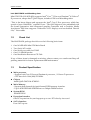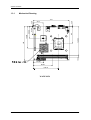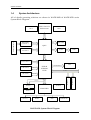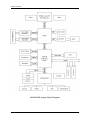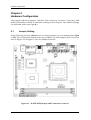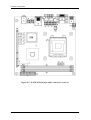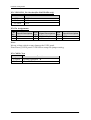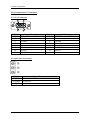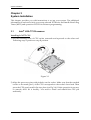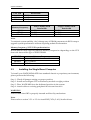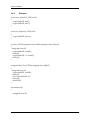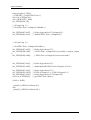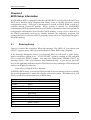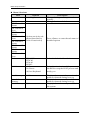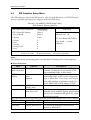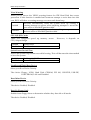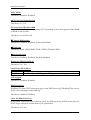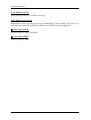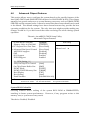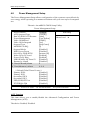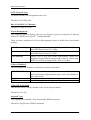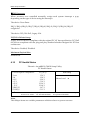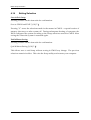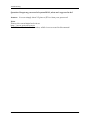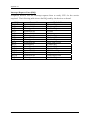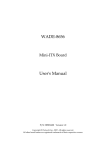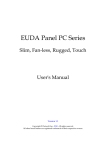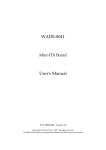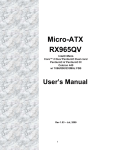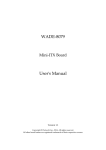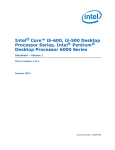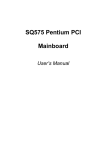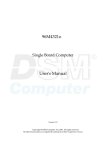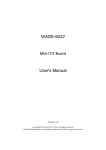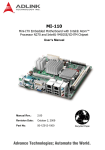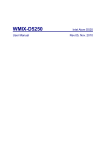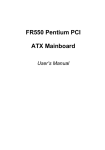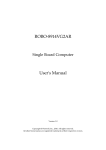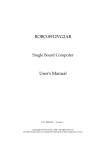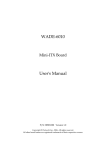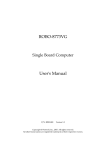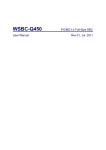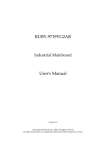Download WADE-8056/WADE-8556 User`s Manual
Transcript
WADE-8056/WADE-8556
Mini-ITX Board
User's Manual
P/N: B8981510 Version 1.2
Copyright © Portwell, Inc., 2007. All rights reserved.
All other brand names are registered trademarks of their respective owners.
Preface
Table of Contents
How to Use This Manual
Chapter 1 System Overview.......................................................................................................1-1
1.1 Introduction.................................................................................................................................. 1-1
1.2 Check List ..................................................................................................................................... 1-2
1.3 Product Specification .................................................................................................................. 1-2
1.3.1 Mechanical Drawing......................................................................................................... 1-5
1.4 System Architecture .................................................................................................................... 1-7
Chapter 2 Hardware Configuration ...........................................................................................2-1
2.1 Jumper Setting ............................................................................................................................. 2-1
2.2 Connector Allocation .................................................................................................................. 2-4
Chapter 3 System Installation....................................................................................................3-1
3.1 Intel® LGA 775 Processor ........................................................................................................... 3-1
3.2 Main Memory .............................................................................................................................. 3-3
3.3 Installing the Single Board Computer ...................................................................................... 3-4
3.3.1 Chipset Component Driver.............................................................................................. 3-5
3.3.2 Intel Integrated Graphics GMCH Chip .......................................................................... 3-5
3.3.3 Gigabit Ethernet Controller ............................................................................................. 3-5
3.3.4 Audio Controller ............................................................................................................... 3-6
3.4 Clear CMOS Operation............................................................................................................... 3-6
3.5 WDT Function.............................................................................................................................. 3-6
3.6 GPIO .............................................................................................................................................. 3-8
3.6.1 Pin assignment................................................................................................................... 3-8
3.6.2 WADE-8056 & 8556 GPIO Programming Guide .......................................................... 3-8
3.6.3 Example ............................................................................................................................ 3-10
Chapter 4 BIOS Setup Information............................................................................................4-1
4.1 Entering Setup.............................................................................................................................. 4-1
4.2 Main Menu ................................................................................................................................... 4-2
4.3 Standard CMOS Setup Menu .................................................................................................... 4-3
4.4 IDE Adaptors Setup Menu......................................................................................................... 4-5
4.5 Advanced BIOS Features............................................................................................................ 4-6
4.6 Advanced Chipset Features ..................................................................................................... 4-12
4.7 Integrated Peripherals .............................................................................................................. 4-15
4.8 Power Management Setup ....................................................................................................... 4-18
4.9 PnP/PCI Configurations .......................................................................................................... 4-22
4.10 PC Health Status...................................................................................................................... 4-23
4.11 Frequency/Voltage Control................................................................................................... 4-24
4.12 Default Menu ........................................................................................................................... 4-24
4.13 Supervisor/User Password Setting ...................................................................................... 4-25
4.14 Exiting Selection ...................................................................................................................... 4-26
Chapter 5 Troubleshooting ........................................................................................................5-1
5.1 Hardware Quick Installation ..................................................................................................... 5-1
5.2 BIOS Setting.................................................................................................................................. 5-2
5.3 FAQ ............................................................................................................................................... 5-4
Appendix A
Appendix B
Preface
How to Use This Manual
The manual describes how to configure your system board to meet various operating
requirements. It is divided into five chapters, with each chapter addressing a basic
concept and operation of Single Host Board.
Chapter 1 : System Overview. Presents what you have in the box and give you an
overview of the product specifications and basic system architecture for this series
model of single host board.
Chapter 2 : Hardware Configuration. Shows the definitions and locations of Jumpers
and Connectors that you can easily configure your system.
Chapter 3 : System Installation. Describes how to properly mount the CPU, main
memory and Compact Flash to get a safe installation and provides a programming
guide of Watch Dog Timer function.
Chapter 4 : BIOS Setup Information. Specifies the meaning of each setup
parameters, how to get advanced BIOS performance and update new BIOS. In
addition, POST checkpoint list will give users some guidelines of trouble-shooting.
Chapter 5 : Troubleshooting. Provides various useful tips to quickly get its running
with success. As basic hardware installation has been addressed in Chapter 3, this
chapter will basically focus on system integration issues, in terms of backplane setup,
BIOS setting, and OS diagnostics.
The content of this manual is subject to change without prior notice. These changes
will be incorporated in new editions of the document. Portwell may make
supplement or change in the products described in this document at any time.
Updates to this manual, technical clarification, and answers to frequently asked
questions will be shown on the following web site : http://www.portwell.com.tw/.
System Overview
Chapter 1
System Overview
1.1
Introduction
Portwell Inc., a world-leading innovator in the Industrial PC (IPC) market and a
member of the Intel® Communications Alliance, has launched its new WADE-8056 in
response to market demand for a simplified embedded system board (ESB) that
combines robust computing power, a smaller footprint and lower power
consumption with increased product longevity. The WADE-8056 Mini-ITX ESB
utilizes the latest Intel® Q965 and ICH8DO chipset to support Intel® Core™ 2 Duo
and Pentium® 4/Celeron® D processors. Its features include dual display, single
GbE LAN port, PCI and mini-PCI expansion slots, four SATA ports, four COM ports,
RAID (0,1,5,10) and six USB 2.0 ports in a compact 170 mm x 170 mm (6.69˝ x 6.69˝)
form factor that weighs a mere 0.43 kg (0.94 lbs).
Available now, WADE-8056 Mini-ITX ESB are the ideal solution for applications in
medical equipment, storage device control, gaming machines, digital signage, kiosks,
semiconductor equipment and automation control equipment.
Robust computing power and reliability
“With its implementation of Intel® Active Management Technology (AMT), the new
WADE-8056 ESB offers robust computing power and reliability for embedded
applications in which the IT manager needs to discover, heal or protect the operation
and customers who are seeking increased computing, lower power consumption and
a longer product lifespan,” says Don Chang, President of Vertical Market Service
Business Unit, Portwell, Inc.
“The dual video outputs of WADE-8056 can drive two displays simultaneously at
maximum resolution of 2048 x 1536 or 1920 x 1080 for HDTV” adds Don.
Keeping the size and the operating costs down
“The compact design of WADE-8056 Mini-ITX form factor does more than just keep
the size down, it also helps reduce energy consumption,” explains Victor Liao,
product manager of Advanced Product Research Dept.. “This means that companies
with 24/7 operating applications can actually save money.”
“While we kept one eye on current needs, we also kept the other on future
requirements,” continues Victor. “For example, the expansion options are PCI and
Mini-PCI slots, providing the high flexibility necessary for functional growth.”
WADE-8056 & 8556 User’s Manual
1-1
System Overview
Intel Q965 GMCH and Watchdog timer
Mini-ITX ESB of WADE-8056 supports Intel® Core™ 2 Duo and Pentium® 4/Celeron®
D processors, adopts Intel® Q965 chipset, includes GPIO and Watchdog timer.
“This is the latest chipset and supports the Intel® Core 2 Duo processor, which has
speeds of up to 1066 MHz,” explains Victor. “The Q965 chipset is also embedded with
the fourth generation Intel integrated graphics controller and a Graphics Media
Accelerator 3000 that supports widescreen LCD displays and accelerated DirectX
9.0c,” Victor adds
1.2
Check List
The WADE-8056 package should cover the following basic items
One WADE-8056 Mini ITX Main Board
Two Serial ATA cable
One Serial port cable for COM2
One I/O Shield bracket
One Installation Resources CD-Title
If any of these items is damaged or missing, please contact your vendor and keep all
packing materials for future replacement and maintenance.
1.3
Product Specification
Main processor
- Support Intel Core 2 Duo and Pentium 4 processor / Celeron D processor
- CPU bus clock: 1066/800/533 MHz
Chipset
Intel® Q965 GMCH & ICH8DO
Main Memory
- Support dual-channel & signal channel DDR memory interface
- Up to 4GB DDR2 800 SDRAM on two 240pin DIMM sockets
System BIOS
AWARD BIOS
Expansion Interface
One PCI expansion slot, and support up to two PCI slots by riser card
SATA Interface
Four SATA ports
WADE-8056 & 8556 User’s Manual
1-2
System Overview
Serial Ports
Support four serial ports, (RS-232x4)
IR Interface
N/A
Parallel Port
N/A
USB Interface
Support six USB (Universal Serial Bus) ports (two at rear, four on-board for
internal devices)
PS/2 Mouse and Keyboard Interface
Support dual 6-pin mini-DIN connector at rear I/O panel for PS/2
keyboard/mouse
Audio Interface
Connector of Line-in/Line-out/MIC
Real Time Clock/Calendar (RTC)
Support Y2K Real Time Clock/Calendar
Watchdog Timer
- Support WDT function through software programming for enable/disable and
interval setting
- Generate system reset
On-board VGA
- Intel Q965 GMCH Integrated GMA 3000 Graphics device
- Intel DVMT 4.0 supports up to 384MB video memory
On-board Ethernet LAN
Gigabit Ethernet (10/100/ 1000 Mbits/sec) LAN port
High Driving GPIO
Onboard programmable 8-bit Digital I/O interface
Cooling Fans
Support one 4-pin power connector for CPU cooler and one 3-pin power
connector for system fan
System Monitoring Feature
Monitor system temperature and major power sources, etc
Outline Dimension (L X W):
170mm (6.69”) X 170mm (6.69”)
WADE-8056 & 8556 User’s Manual
1-3
System Overview
Power Requirements:
Configuration:
CPU: Intel Core 2 Dou 2.13GHz (FSB:1066 / 2MB)
Memory: Transcend DDR2 533 1GB (SEC K4T51083QC)
VGA: Onboard Intel 83566DM
Audio: Onboard Realtek ALC260
SCSI Card: Adaptec AHA-2940
SCSI HDD: Seagate ST318453LW
CDROM: Plextor PX-755SA
PSU: PW-330ATXE-12V
Run Burning Test V4.0.
RUN time: 10 / 30 Minutes.
Item
Power ON
Full Loading
10Min
Full Loading
30Min
CPU +12V
2.77
2.57
2.52
System +12V
0.62
0.53
0.51
System +3.3V
2.35
0.3
0.25
System +5V
5.1
4.72
4.7
Operating Temperature:
0°C ~ 55°C
Storage Temperature:
-20°C ~ 80°C
Relative Humidity:
5% ~ 90%, non-condensing
WADE-8056 & 8556 User’s Manual
1-4
System Overview
1.3.1
Mechanical Drawing
1.14
47.5
85
41.28
9.83
10.21
170
146.02
108.79
59.56
1.14
170
50.42
90.97
120.74
WADE-8056
WADE-8056 & 8556 User’s Manual
1-5
System Overview
1.14
47.5
85
41.28
9.83
10.21
170
146.02
108.79
59.56
1.14
170
50.42
90.97
120.74
WADE-8556
WADE-8056 & 8556 User’s Manual
1-6
System Overview
1.4
System Architecture
All of details operating relations are shown in WADE-8056 & WADE-8556 series
System Block Diagram.
INTEL LAG775
P4 Processor
CK505
DDR2 DIMM
CHANNEL A
RGB
CRT-CONN
SDVO
CH7805
DDR2 CHA
Q965
DDR2 DIMM
CHANNEL B
DDR2 CHB
SATA CONN x4
SATA BUS
LVDS
LVDS
DDR2 CHA
DDR2 TERMINATOR
DDR2 CHA
VRD11
82566
LCI GLCI BUS
USB PORT x6
USB BUS
HD AUDIO
ICH8-R
ICH8-DO
ICH8
PCI BUS
FINTEK
PCI SLOT 2
PCI SLOT 1
LPC BUS
DDR2 CHA
HD LINK
SPI ROM
W83627HG
RS232 x2
RS232 x2
KB/MS
GPIO
HW MONITOR
WADE-8056 System Block Diagram
WADE-8056 & 8556 User’s Manual
1-7
System Overview
WADE-8556 System Block Diagram
WADE-8056 & 8556 User’s Manual
1-8
Hardware Configuration
Chapter 2
Hardware Configuration
This chapter indicates jumpers’, headers’ and connectors’ locations. Users may find
useful information related to hardware settings in this chapter. The default settings
are indicated with a star sign (Ì).
2.1
Jumper Setting
In the following sections, Short means covering a jumper cap over jumper pins; Open
or N/C (Not Connected) means removing a jumper cap from jumper pins. Users can
refer to Figure 2-1 & Figure 2-2 for the Jumper locations.
Figure 2-1 WADE-8056 Jumper and Connector Locations
WADE-8056 & 8556 User’s Manual
2-1
Hardware Configuration
Figure 2-2 WADE-8556 Jumper and Connector Locations
WADE-8056 & 8556 User’s Manual
2-2
Hardware Configuration
JP2: VDDLVDS_IN Selection(For WADE-8056 only)
JP2
1-2 Short
2-3 Short
2-5 Short
Function
VCC3 Ì
VCC
+12V
JP2: Pin Assignments
PIN
Signal Description
No.
3
VCC
6
N/A
PIN
No.
2
5
Signal Description
VDDVLDS_IN
+12V
PIN
No.
1
4
Signal Description
VCC3
N/A
Note :
Wrong voltage selection may damage the LVDS panel.
Please survey LVDS panel’s VDD before setup this jumper setting.
JP3: CMOS Clear
JP3
1-2 Short
2-3 Short
Function
Normal Operation Ì
Clear CMOS Contents
WADE-8056 & 8556 User’s Manual
2-3
Hardware Configuration
2.2
Connector Allocation
I/O peripheral devices are connected to the interface connectors.
Connector Function List
Connector
J1
J2
J3
J4
J5, J6
J7
J8
J9
J10
J12
J14
J15
J16
J17
J18, J19, J20,
J21
J22
J24
J25
J26, J27
J29
J30
J31
Function
VGA CONNECTOR
AUDIO CONNECTOR
Power/LED Header
PS2/KB&MS
USB CONNECTOR
COM3 CONNECTOR
COM4 CONNECTOR
COM2 CONNECTOR
GLAN+USBx2 CONNECTOR
BACK LIGHT POWER connector
CPU PWR CONN
8-bit GPIO
LVDS connector
LVDS VDD SETTING
SATA CONNECTOR
Remark
For WADE-8056 only
For WADE-8056 only
For WADE-8056 only
For WADE-8056 only
PCI SLOT
SYSTEM Fan connector
CPU Fan connector
DDRII SOCKET
PWR CONNECTOR
Mini-PCI
AUTO POWER BUTTON
For WADE-8056 only
DVI CONNECTOR
For WADE-8556 only
J32
VGA&COM1 CONNECTOR
For WADE-8556 only
BT1
VBAT CONNECTOR
COM1
COM1 CONNECTOR
WADE-8056 & 8556 User’s Manual
For WADE-8056 only
2-4
Hardware Configuration
Pin Assignments of Connectors
J1: VGA Connector
5
1
10
6
15
PIN No.
1
3
5
7
9
11
13
15
11
Signal Description
RED
BLUE
Ground
Ground
NC
ID1
HSYNC
DDCCLK
PIN No.
2
4
6
8
10
12
14
Signal Description
GREEN
ID0
Ground
Ground
Ground
DDCDATA
VSYNC
J2: Audio Jack Connector
PIN No.
1 (Blue)
2 (Lime)
3 (Pink)
Signal Description
Line In
Line Out
Mic In
WADE-8056 & 8556 User’s Manual
2-5
Hardware Configuration
J3: Power/LED Header
PIN No.
1
3
5
7
9
11
13
15
Signal Description
Speaker Signal
NC
NC
+5V
PWRBTN
PWRBTN
RESET
RESET
PIN No.
2
4
6
8
10
12
14
16
Signal Description
POWER_LED+ (5V)
NC
POWER_LEDKEYLOCK
Ground
NC
HDD_LED+ 5V (1K ohm)
HDD_LED-
PIN No.
2
4
6
8
10
Signal Description
USB power (5V)
USB DATA BUSB DATA B+
GND
N/C
J5 & J6: USB CONNECTOR
PIN No.
1
3
5
7
9
Signal Description
USB power (5V)
USB DATA AUSB DATA A+
GND
N/C
J12: BACK LIGHT POWER connector
PIN No.
1
2
3
4
5
Signal Description
ENABLE
GND
+12V
GND
VCC
Note :
Wrong voltage selection may damage the LVDS panel’s back light inverter.
Please survey inverter’s maximum allow input level before setup this jumper setting.
J15: 8-bit GPIO
PIN No.
1
3
5
7
9
Signal Description
GPIO10
GPIO12
Ground
GPIO15
GPIO17
WADE-8056 & 8556 User’s Manual
PIN No.
2
4
6
8
10
Signal Description
GPIO11
GPIO13
GPIO14
GPIO16
5V
2-6
Hardware Configuration
J16: LVDS connector (For WADE-8056 only)
PIN No.
1
3
5
7
9
11
13
15
17
19
21
23
25
27
29
Signal Description
LCD1DO0+
LCD1DO1+
LCD1DO2+
LCD1DO3+
LCD1CLK+
LCD2DO0+
LCD2DO1+
LCD2DO2+
LCD2DO3+
LCD2CLK+
LDATA1
GND
GND
POWER
N/C
PIN No.
2
4
6
8
10
12
14
16
18
20
22
24
26
28
30
Signal Description
LCD1DO0LCD1DO1LCD1DO2LCD1DO3LCD1CLKLCD2DO0LCD2DO1LCD2DO2LCD2DO3LCD2CLKLCLK1
N/C
Ground
POWER
POWER
J17: LVDS VDD SETTING (For WADE-8056 only)
Pin No.
1-3, 2-4
1-3, 4-6
3-5,2-4
3-5,4-6
Signal Description
5V, Active High
12V, Active High
5V, Active Low
12V, Active Low
J24: SYSTEM Fan connector
Pin No.
1
2
3
Signal Description
PWM_CONTROL
+12V
SENSE
J25: CPU Fan connector
Pin No.
1
2
3
4
Signal Description
GND
+12V
SENSE
PWM_CONTROL
WADE-8056 & 8556 User’s Manual
2-7
Hardware Configuration
COM1 & J9 & J7 & J8: COM PORT connector
Pin No.
1
2
3
4
5
6
7
8
9
10
Signal Description
Data Carrier Detect
Receive Data
Transmit Data
Data Terminal Ready
Ground
Data Set Ready
Request To Send
Clear To Send
Ring Indicator
N/C
WADE-8056 & 8556 User’s Manual
2-8
System Installation
Chapter 3
System Installation
This chapter provides you with instructions to set up your system. The additional
information is enclosed to help you set up onboard PCI device and handle Watch Dog
Timer (WDT) and operation of GPIO in software programming.
3.1
Intel® LGA 775 Processor
Installing LGA775 CPU
1) Lift the handling lever of CPU socket outwards and upwards to the other end.
Following step A position to step B position.
Figure 3-1
2) Align the processor pins with pinholes on the socket. Make sure that the notched
corner or dot mark (pin 1) of the CPU corresponds to the socket’s bevel end. Then
press the CPU gently until it fits into place (see Fig.3-4). If this operation is not easy
or smooth, don’t do it forcibly. You need to check and rebuild the CPU pin
uniformly.
WADE-8056 & 8556 User’s Manual
3-1
System Installation
Triangle mark is meaning
first pin position; kindly
assemble and take aim at
notch of top and bottom
between CPU and socket.
Figure 3-2
Figure 3-3
Figure 3-4
WADE-8056 & 8556 User’s Manual
3-2
System Installation
Precaution! (See fig.3-3) Don’t touch directly by your hand or impacts internal align
balls of CPU socket to avoid motherboard destruction, it is a precise actuator.
3) Push down the lever to lock processor chip into the socket once CPU fits.
4) Follow the installation guide of cooling fan or heat sink to mount it on CPU surface
and lock it on the LGA 775.
Removing CPU
1) Unlock the cooling fan first.
2) Lift the lever of CPU socket outwards and upwards to the other end.
3) Carefully lifts up the existing CPU to remove it from the socket.
4) Follow the steps of installing a CPU to change to another one or place handling bar
to close the opened socket.
Configuring System Bus
WADE-8056 will automatically detect the CPU used. CPU speed of Intel P4 /Celeron
D can be detected automatically.
3.2
Main Memory
WADE-8056 & 8556 provide Two DIMM sockets which supports 800/667/533
DDR2-SDRAM as main memory, Non-ECC (Error Checking and Correcting),
non-register functions. The maximum memory size can be up to 4GB capacity.
Memory clock and related settings can be detected by BIOS via SPD interface.
For system compatibility and stability, do not use memory module without brand.
Memory configuration can be either one double-sided DIMM in either one DIMM
socket or two single-sided DIMM in both sockets.
Watch out the contact and lock integrity of memory module with socket, it will
impact on the system reliability. Follow normal procedures to install memory module
into memory socket. Before locking, make sure that all modules have been fully
inserted into the card slots.
Dual Channel DDR DIMMs
Supporting dual-channel & signal channel DDR2 memory technology, adequate for
higher bandwidth of memory than processor would increase system performance. To
enable Dual Channel DDR2 memory technology, install two identical memory
modules in both memory sockets is required. Following tables show bandwidth
information of different processor and memory configurations.
Following tables have not thing to do with the Dual Channel DDR2 DIMMs, may be
cancel them or have new topic.
WADE-8056 & 8556 User’s Manual
3-3
System Installation
CPU FSB
1066MHz
800MHz
533MHz
Bandwidth
8.5GB/s
6.4GB/s
4.2GB/s
Memory Frequency
800MHz
677MHz
533 MHz
Dual Channel DDR
Bandwidth
6.4 GB/s
5.4 GB/s
4.2 GB/s
Single Channel DDR
Bandwidth
3.2 GB/s
2.7 GB/s
2.1 GB/s
Note:
To maintain system stability, don’t change any of DRAM parameters in BIOS setup to
upgrade system performance without acquiring technical information.
Memory frequency / CPU FSB synchronization
WADE-8056 & 8556 supports different memory frequencies depending on the CPU
front side bus and the type of DDR2 DIMM.
CPU FSB
1066MHz
800MHz
533 MHz
3.3
Memory Frequency
800/667/533MHz
667/533MHz
533MHz
Installing the Single Board Computer
To install your WADE-8056 & 8556 into standard chassis or proprietary environment,
please perform the following:
Step 1 : Check all jumpers setting on proper position
Step 2 : Install and configure CPU and memory module on right position
Step 3 : Place WADE-8056 into the dedicated position in the system
Step 4 : Attach cables to existing peripheral devices and secure it
WARNING
Please ensure that SBC is properly inserted and fixed by mechanism.
Note:
Please refer to section 3.3.1 to 3.3.4 to install INF/VGA/LAN/Audio drivers.
WADE-8056 & 8556 User’s Manual
3-4
System Installation
3.3.1
Chipset Component Driver
The chipset used on WADE-8056 & 8556 is relatively new which operating systems
might not be able to recognize. To overcome this compatibility issue, for Windows
Operating Systems such as Windows-2000/XP, please install its INF before any of
other Drivers are installed.
3.3.2
Intel Integrated Graphics GMCH Chip
Using Intel® Q965 GMCH with Media Accelerator (GMA) 3000 High performance
graphic integrated chipset is aimed to gain an outstanding graphic performance. It is
accompanied by shared up to 384MB video memory with Intel DVMT 4.0. This
combination makes WADE-8056 an excellent piece of multimedia hardware.
With no additional video adaptor, this onboard video will usually be the system
display output. By adjusting the BIOS setting to disable on-board VGA, an add-on
PCI VGA card can take over the system display.
Drivers Support
Please find Springdale GMC driver in the WADE-8056 & 8556 CD-title. Drivers
support Windows-2000, Windows XP and Linux.
3.3.3
Gigabit Ethernet Controller
Drivers Support
Please find Intel 825660M LAN driver in /Ethernet directory of WADE-8056 & 8556
CD-title. The drivers support Windows-2000 and Windows-XP.
LED Indicator (for LAN status)
WADE-8056 & 8556 provides two LED indicators to report Intel 825660M Gigabit
Ethernet interface status. Please refer to the table below as a quick reference guide.
825660M
Color
Name of LED
Status
LED
Orange
LAN Linked & Active LED
Orange
LAN speed LED
Speed
LED
Yellow
WADE-8056 & 8556 User’s Manual
Operation of Ethernet Port
ON
Linked
Giga
Mbps
Orange
OFF
Active
(Blinking)
100
Mbps
Yellow
10 Mbps
Off
3-5
System Installation
3.3.4
Audio Controller
Please find Realtek ALC260 Audio driver form WADE-8056 CD-title. The drivers
support Windows 2000 and XP.
3.4
Clear CMOS Operation
The following table indicates how to enable/disable Clear CMOS Function hardware
circuit by putting jumpers at proper position.
JP3
1-2 Short
2-3 Short
Function
Normal Operation Ì
Clear CMOS contents
To correctly operate CMOS Clear function, user must turn off the system, move JP3
jumper to short pin 2 and 3. To clear CMOS contents, please turn the power back on
and turn it off again for AT system, or press the toggle switch a few times for ATX
system. Move the JP3 back to 1-2 position (Normal Operation) and start the system.
System will then produce a “CMOS Check Sum Error” message and hold up. Users
may then follow the displayed message to load BIOS default setting.
3.5
WDT Function
The working algorithm of the WDT function can be simply described as a counting
process. The Time-Out Interval can be set through software programming. The
availability of the time-out interval settings by software or hardware varies from
boards to boards.
WADE-8056 allows users control WDT through dynamic software programming. The
WDT starts counting when it is activated. It sends out a signal to system reset or to
non-maskable interrupt (NMI), when time-out interval ends. To prevent the time-out
interval from running out, a re-trigger signal will need to be sent before the counting
reaches its end. This action will restart the counting process. A well-written WDT
program should keep the counting process running under normal condition. WDT
should never generate a system reset or NMI signal unless the system runs into
troubles.
WADE-8056 & 8556 User’s Manual
3-6
System Installation
The related Control Registers of WDT are all included in the following sample
program that is written in C language. User can fill a non-zero value into the
Time-out Value Register to enable/refresh WDT. System will be reset after the
Time-out Value to be counted down to zero. Or user can directly fill a zero value into
Time-out Value Register to disable WDT immediately. To ensure a successful
accessing to the content of desired Control Register, the sequence of following
program codes should be step-by-step run again when each register is accessed.
Additionally, there are maximum 2 seconds of counting tolerance that should be
considered into user’ application program. For more information about WDT, please
refer to Winbond W83627HG-AW data sheet.
There are two PNP I/O port addresses that can be used to configure WDT,
1) 0x2E:EFIR (Extended Function Index Register, for identifying CR index number)
2) 0x2F:EFDR (Extended Function Data Register, for accessing desired CR)
Below are some example codes, which demonstrate the use of WDT.
//Step1. Enter W83627HG configuration registers mode:
outportb(0x2E, 0x87);
outportb(0x2E, 0x87);
//* Step2. Pin89 to be WDTO
outportb(0x2E, 0x2b);
outportb(0x2E + 1, 0x04);
//* Step3. Select logic device 8:
outportb(0x2E, 0x07);
outportb(0x2E + 1, 0x08);
//* Step4. Config WDT using second to be unit:
outportb(0x2E, 0xf5);
outportb(0x2E + 1, 0x00);
//* Step5. Set WDT time-out time:
outportb(0x2E, 0xf6);
outportb(0x2E + 1, time_out);
//* Step6. Exit configuration registers mode:
outportb(0x2E, 0xaa);
WADE-8056 & 8556 User’s Manual
3-7
System Installation
3.6
GPIO
The WADE-8056 & 8556 provides 8 programmable input or output ports that can be
individually configured to perform a simple basic I/O function. Users can configure
each individual port to become an input or output port by programming register bit
of I/O Selection. To invert port value, the setting of Inversion Register has to be
made. Port values can be set to read or write through Data Register.
3.6.1
Pin assignment
J15: General Purpose I/O Connector
PIN No.
1
2
3
4
5
6
7
8
9
10
Signal Description
General Purpose I/O Port 0 (GPIO0)
General Purpose I/O Port 1 (GPIO1)
General Purpose I/O Port 2 (GPIO2)
General Purpose I/O Port 3 (GPIO3)
Ground
General Purpose I/O Port 4 (GPIO4)
General Purpose I/O Port 5 (GPIO5)
General Purpose I/O Port 6 (GPIO6)
General Purpose I/O Port 7 (GPIO7)
+5V
All General Purpose I/O ports can only apply to standard TTL ± 5% signal level
(0V/5V), and each source sink capacity up to 12mA.
3.6.2
WADE-8056 & 8556 GPIO Programming Guide
There are 8 GPIO pins on WADE-8056. These GPIO pins are from SUPER I/O
(W83627GH-AW) GPIO pins, and can be programmed as Input or Output direction.
J15 pin header is for 8 GPIO pins and its pin assignment as following :
J15_Pin1=GPIO0:from SUPER I/O_GPIO10 with Ext. 4.7K PH
J15_Pin2=GPIO1:from SUPER I/O_GPIO11 with Ext. 4.7K PH
J15_Pin3=GPIO2:from SUPER I/O_GPIO12 with Ext. 4.7K PH
J15_Pin4=GPIO3:from SUPER I/O_GPIO13 with Ext. 4.7K PH
J15_Pin6=GPIO4:from SUPER I/O_GPIO14 with Ext. 4.7K PH
J15_Pin7=GPIO5:from SUPER I/O_GPIO15 with Ext. 4.7K PH
J15_Pin8=GPIO6:from SUPER I/O_GPIO16 with Ext. 4.7K PH
J15_Pin9=GPIO7:from SUPER I/O_GPIO17 with Ext. 4.7K PH
<<<<< Be careful Pin5=GND , Pin10=VCC >>>>>
WADE-8056 & 8556 User’s Manual
3-8
System Installation
There are several Configuration Registers (CR) of W83627HG-AW needed to be
programmed to control the GPIO direction, and status(GPI)/value(GPO). CR00h ~
CR2F are common (global) registers to all Logical Devices (LD) in W83627HG. CR07h
contains the Logical Device Number that can be changed to access the LD as needed.
LD7 contains the GPIO10~17 registers.
Programming Guide:
Step1: CR2A_Bit [7.2]. P [1,1,1,1,1,1]; to select multiplexed pins as GPIO10~17 pins
Step2: LD7_CR07h.P [07h]; Point to LD7
Step3: LD7_CR30h_Bit0.P1; Enable LD7
Step4: Select GPIO direction, Get Status or output value.
LD7_CRF0h; GPIO17 ~ 10 direction, 1 = input, 0 = output pin
LD7_CRF2h.P [00h]; Let CRF1 (GPIO data port) non-invert to prevent from confusion
LD7_CRF1h; GPIO17~10 data port, for input pin, get status from the related bit, for
output pin, write value to the related bit.
For example,
LD7_CRF0h_Bit4.P0; Let GPIO14 as output pin
LD7_CRF2h_Bit4.P0; Let CRF1_Bit4 non-inverted
LD7_CRF1h_Bit4.P0; Output “0” to GPIO14 pin (J25_Pin6)
LD7_CRF0h_Bit0.P1; Let GPIO10 as input pin
LD7_CRF2h_Bit0.P0; Let CRF1_Bit0 non-inverted
Read LD7_CRF1h_Bit0; Read the status from GPIO10 pin (J25_Pin1)
How to access W83627HG CR?
In WADE-8056, the EFER = 002Eh, and EFDR = 002Fh.
EFER and EFDR are 2 IO ports needed to access W83627HG-AW CR.
EFER is the Index Port, EFDR is the Data Port.
CR index number needs to be written into EFER first,
Then the data will be read/written from/to EFDR.
To R/W W83627HG-AW CR, it is needed to Enter/Enable Configuration Mode first.
When completing the programming, it is suggested to Exit/Disable Configuration
Mode.
Enter Configuration Mode: Write 87h to IO port EFER twice.
Exit Configuration Mode: Write AAh to IO port EFER.
WADE-8056 & 8556 User’s Manual
3-9
System Installation
3.6.3
Example
void enter_Superio2_CFG(void)
{
outportb(0x2E, 0x87);
outportb(0x2E, 0x87);
}
void exit_Superio2_CFG(void)
{
outportb(0x2E, 0xAA);
}
void Set_CFG2(unsigned char Addr2,unsigned char Value2)
{
unsigned char d2;
outportb(0x2E, Addr2);
delay(2);
outportb(0x2E +1, Value2);
delay(2);
}
unsigned char Get_CFG2(unsigned char Addr2)
{
unsigned char d2;
outportb(0x2E, Addr2);
delay(2);
d2 = inportb(0x2E +1);
delay(2);
return(d2);
}
int main(void)
{
unsigned char d2;
WADE-8056 & 8556 User’s Manual
3-10
System Installation
enter_Superio2_CFG();
/* CR2A B7 = 1 selet GPIO Port 1*/
d2 = Get_CFG2(0x2A);
d2 = (d2 & 0x7F) | 0x80;
Set_CFG2(0x2A, d2);
/* IO test loop 1 */
/* Set GPIO Port 1 of Superio 2 Enable */
Set_CFG2(0x07, 0x07);
Set_CFG2(0x30, 0x01);
/* Select logic device 07 of Superio2*/
/* Enable GPIO Port 1 of Superio2*/
/* IO test loop 1 */
/* Set GPIO Port 1 of Superio2 Enable */
Set_CFG2(0x07, 0x07); /* Select logic device 07*/
Set_CFG2(0xF0, 0x0F);
/* GPIO Port 1 of Superio2 is [ooooiiii], o: output, i:input
*/
Set_CFG2(0xF2, 0x00);
/* GPIO Port 1 of Superio2 is non-inversed*/
Set_CFG2(0x07, 0x07);
Set_CFG2(0xF1, 0xFF);
/* Select logic device 07*/
/* Initial back all GPIO Port1 of Superio 2 to hi */
Set_CFG2(0x07, 0x07);
Set_CFG2(0xF1, 0xEF);
Set_CFG2(0x07, 0x07);
d2 = Get_CFG2(0xF1);
/* Select logic device 07*/
/* GP14 of Superio2 -> ~GP10 of Superio2 */
/* Select logic device 07 of Superio2*/
/* get GPIO Port 2 data */
if (d2 == 0xEE )
printf("\n GPIO14->10 test ok");
else
printf("\n GPIO14->10 test fail ");
WADE-8056 & 8556 User’s Manual
3-11
BIOS Setup Information
Chapter 4
BIOS Setup Information
WADE-8056 & 8556 is equipped with the AWARD BIOS stored in Flash ROM. These
BIOS has a built-in Setup program that allows users to modify the basic system
configuration easily. This type of information is stored in CMOS RAM so that it is
retained during power-off periods. When system is turned on, WADE-8056
communicates with peripheral devices and checks its hardware resources against the
configuration information stored in the CMOS memory. If any error is detected, or
the CMOS parameters need to be initially defined, the diagnostic program will
prompt the user to enter the SETUP program. Some errors are significant enough to
abort the start-up.
4.1
Entering Setup
Turn on or reboot the computer. When the message “Hit <DEL> if you want to run
SETUP” appears, press <Del> key immediately to enter BIOS setup program.
If the message disappears before you respond, but you still wish to enter Setup,
please restart the system to try “COLD START” again by turning it OFF and then
ON, or touch the "RESET" button. You may also restart from “WARM START” by
pressing <Ctrl>, <Alt>, and <Delete> keys simultaneously. If you do not press the
keys at the right time and the system will not boot, an error message will be displayed
and you will again be asked to,
Press <F1> to Run SETUP or Resume
In HIFLEX BIOS setup, you can use the keyboard to choose among options or modify
the system parameters to match the options with your system. The table below will
show you all of keystroke functions in BIOS setup.
↑↓→ ←
Enter
+ / - /PU /PD
ESC
F1
F2
F5
F6
F7
F9
F10
General Help
: Move
: Select
: Value
: Exit
: General Help
: Item Help
: Previous Values
: Fail-Safe Defaults
: Optimized Defaults
: Menu in BIOS
: Save
WADE-8056 & 8556 User’s Manual
4-1
BIOS Setup Information
4.2
Main Menu
Once you enter WADE-8056 & 8556 AWARD BIOS CMOS Setup Utility, a Main
Menu is presented. The Main Menu allows user to select from eleven setup functions
and two exit choices. Use arrow keys to switch among items and press <Enter> key to
accept or bring up the sub-menu.
Phoenix- AwardBIOS CMOS Setup Utility
f Standard CMOS Features
f Advanced BIOS Features
f Advanced Chipset Features
f Integrated Peripherals
f Power Management Setup
f PnP/PCI Configurations
f PC Health Status
f Frequency/Voltage Control
Load Fail-Safe Defaults
Load Optimized Defaults
Set Supervisor Password
Set User Password
Save & Exit Setup
Exit Without Saving
ESC : Quit F9 : Menu in BIOS
F10 : Save & Exit Setup
↑ ↓ → ← : Select Item
Time, Date, Hard Disk Type …
Note:
It is strongly recommended to reload Optimal Setting if CMOS is lost or BIOS is
updated.
WADE-8056 & 8556 User’s Manual
4-2
BIOS Setup Information
4.3
Standard CMOS Setup Menu
This setup page includes all the items in standard compatible BIOS. Use the arrow
keys to highlight the item and then use the <PgUp>/<PgDn> or <+>/<-> keys to
select the value or number you want in each item and press <Enter> key to certify it.
Follow command keys in CMOS Setup table to change Date, Time, Drive type, and
Boot Sector Virus Protection Status.
Phoenix- AwardBIOS CMOS Setup Utility
Standard CMOS Features
Date (mm:dd:yy)
Time (hh:mm:ss)
f IDE Channel 0
f IDE Channel 0
f IDE Channel 1
f IDE Channel 1
f IDE Channel 2
f IDE Channel 3
f IDE Channel 4
f IDE Channel 4
Master
Slave
Master
Slave
Master
Master
Master
Slave
Fri, Mar 30 2007
10 : 20 : 30
[None]
[None]
[None]
[None]
[None]
[None]
[None]
[None]
Video
Halt On
[EVG/VGA]
[All, But Keyboard]
Base Memory
Extended Memory
Total Memory
640K
252928K
253952K
Item Help
Menu Level
f
Change the day, month,
year and century
↑↓→←: Move Enter: Select +/-/PU/PD: Value F10: Save ESC: Exit F1: General Help
F5: Previous Values
F6: Fail-Safe Defaults
F7: Optimized Defaults
Note:
Oblique items are base on memory capacity which user adopts on single board.
WADE-8056 & 8556 User’s Manual
4-3
BIOS Setup Information
Menu Selections
Item
Options
Date
mm:dd:yy
Time
IDE Channel 0
Master
IDE Channel 0
Slave
IDE Channel 1
Master
IDE Channel 1
Slave
IDE Channel 2
Master
IDE Channel 3
Master
IDE Channel 4
Master
IDE Channel 4
Slave
Video
hh:mm:ss
Description
Change the day, month, year and
century
Change the internal clock
Options are in its sub
menu (described in
Table of section 4.4)
Press <Enter> to enter the sub menu of
detailed options
EGA/VGA
CGA 40
CGA 80
MONO
All Errors
No Errors
All, but Keyboard
Select the default video device
Base Memory
640K
Extended
Memory
Total Memory
N/A
Displays the amount of conventional
memory detected during boot up
Displays the amount of extended
memory detected during boot up
Displays the total memory available in
the system
Halt On
N/A
WADE-8056 & 8556 User’s Manual
Select the situation in which you want
the BIOS to stop the POST process and
notify you
4-4
BIOS Setup Information
4.4
IDE Adaptors Setup Menu
The IDE adapters control the IDE devices, such as hard disk drive or CD-ROM drive.
It uses a separate sub menu to configure each hard disk drive.
Phoenix- AwardBIOS CMOS Setup Utility
IDE Channel Master (&Slave)
IDE HDD Auto-Detection
[Press Enter]
IDE Channel 0 Master
Access Mode
[Auto]
[Auto]
Capacity
0 MB
Cylinder
Head
Precomp
Landing Zone
Sector
0
0
0
0
0
Item Help
Menu Level
f
To atuo-detect the HDD’s
size, head … on this
channel
↑↓→←: Move Enter: Select +/-/PU/PD: Value F10: Save ESC: Exit F1: General Help
F5: Previous Values
F6: Fail-Safe Defaults
F7: Optimized Defaults
Note:
The oblique items are meaning base on what kind of storage device user employs.
Menu Selections
Item
Options
IDE HDD
Press Enter
Auto-detection
IDE Channel 0
Master
None
Auto
Manual
Access Mode
CHS, LBA
Large, Auto
Auto Display your
disk drive size
Capacity
Description
Press Enter to auto-detect the HDD on this
channel. If detection is successful, it fills
the remaining fields on this menu.
Selecting ‘manual’ lets you set the
remaining fields on this screen. Selects the
type of fixed disk. "User Type" will let you
select the number of cylinders, heads, etc.
Note: PRECOMP=65535 means NONE !
Choose the access mode for this hard disk
Disk drive capacity (Approximated). Note
that this size is usually slightly greater than
the size of a formatted disk given by a disk
checking program.
The following options are selectable only if the ‘IDE Primary Master’ item is set to ‘Manual’
Cylinder
Head
Precomp
Min=0, Max=65535
Min=0, Max=255
Min=0, Max=65535
WADE-8056 & 8556 User’s Manual
Set the number of cylinders for hard disk
Set the number of read/write heads
**** Warning: Setting a value of 65535
means no hard disk
4-5
BIOS Setup Information
Landing zone
Sector
4.5
Min=0, Max=65535
Min=0, Max=255
****
Number of sectors per track
Advanced BIOS Features
This section allows user to configure your system for basic operation. The system’s
default speed, boot-up sequence, keyboard operation, shadowing and security may
be modified accordingly.
Phoenix- AwardBIOS CMOS Setup Utility
Advanced BIOS Features
f CPU Feature
f Hard Disk Boot Priority
Virus Warning
CPU L1 & L2 Cache
CPU L3
Quick Power On Self Test
First Boot Device
Second Boot Device
Third Boot Device
Boot Other Device
Boot up NumLock Status
Gate A20 Option
Typematic Rate Setting
X Typematic Rate (Chars/Sec)
X Typematic Delay (Msec)
Security Option
APIC Mode
MPS Version Control For OS
OS Select For DRAM > 64MB
Console Redirection
X Baud Rate
Agent after boot
Report No FDD For WIN 95
Small Logo(EPA) Show
ASF Support
DMI Event Log
Clear All DMI Event Log
View DMI Event Log
Mark DMI Events as Read
Event Log Capacity
Event Log Validity
[Press Enter]
[Press Enter]
[Disabled]
[Enabled]
[Enabled]
[Enabled]
[CDROM]
[Hard Disk]
[Hard Disk]
[Enabled]
[On]
[Fast]
[Disabled]
6
250
[Setup]
[Enabled]
[1.4]
[Non-OS2]
Disabled
19200
Enabled
[No]
[Disabled]
[Enabled]
[Enabled]
[Yes]
[Enter]
[Enter]
Space Available
Valid
Item Help
Menu Level
f
↑↓→←: Move Enter: Select +/-/PU/PD: Value F10: Save ESC: Exit F1: General Help
F5: Previous Values
F6: Fail-Safe Defaults
F7: Optimized Defaults
WADE-8056 & 8556 User’s Manual
4-6
BIOS Setup Information
Phoenix- AwardBIOS CMOS Setup Utility
CPU Feature
Limit CPUID MaxVal
C1E Function
Execute Disabled Bit
Core Multi-Processor
[Disabled]
[Auto]
[Enabled]
[Enabled]
Item Help
Menu Level f
Set Limit CPUID MaxUal
to 3, Should Be “Disabled”
for WinXP
↑↓→←: Move Enter: Select +/-/PU/PD: Value F10: Save ESC: Exit F1: General Help
F5: Previous Values
F6: Fail-Safe Defaults
F7: Optimized Defaults
Limit CPUID MaxVal
Set limit CPUID MaxVal to 3, should be “Disabled” for WinXP.
The choice: Enabled, Disabled.
C1E Function
CPU C1E Function Select.
The choice: Auto, Disabled.
Execute Disabled Bit
The choice: Enabled, Disabled.
When disabled, forces the XD feature flag to always return 0.
Core Multi-Processor
The choice: Enabled, Disabled.
Hard Disk Boot Priority
Select Hard Disk Boot Device Priority. Use <↑> or <↓> to select a device, then press
<+> to move it up, or <-> to move it down the list. Press <ESC> to exit this menu.
Bootable Add-in Cards
Ch x M (S).
Ch x M.
WADE-8056 & 8556 User’s Manual
Select SCSI Boot
Select IDE Channel 0,1 Master or Salve Boot
Select IDE Channel 2 or 3 Master Boot
4-7
BIOS Setup Information
Virus Warning
Allow you to choose the VIRUS warning feature for IDE Hard Disk boot sector
protection. If this function is enabled and someone attempt to write data into this
area, BIOS will show a warning message on screen and alarm beep.
Enabled
Disabled
Activates automatically when the system boots up causing a
warning message to appear when anything attempts to access the
boot sector or hard disk partition table.
No warning message will appear when anything attempts to access
the boot sector or hard disk partition table.
CPU L1/L2/L3 Cache
These two categories speed up memory access.
CPU/chipset design.
Enabled
Disabled
However, it depends on
Enable cache
Disable cache
Quick Power On Self Test
Allows the system skip certain tests while booting. This will decrease the time needed
to boot the system.
Enabled
Disabled
Enable quick POST
Normal POST
First/Second/Third Boot Device
Select your Boot Device Priority.
The choice: Floppy, LS120, Hard Disk, CDROM, ZIP 100, USB-FDD, USB-ZIP,
USB-CDROM, LAN and Disabled.
Boot Other Device
Select your Boot Device Priority.
The choice: Enabled, Disabled.
Boot Up Floppy Seek
Enabled tests floppy drives to determine whether they have 40 or 80 tracks.
The choice: Enabled, Disabled.
WADE-8056 & 8556 User’s Manual
4-8
BIOS Setup Information
Boot Up NumLock Status
Select power on state for NumLock.
The choice: Off, On.
Gate A20 Option
Fast-lets chipsets control Gate A20 and Normal – a pin in the keyboard controller
controls Gate A20. Default is fast.
The choice: Normal, Fast.
Typematic Rate Setting
Keyboard repeat at a rate determined by the keyboard controller, when enabled, the
typematic delay can de select.
The choice: Enabled, Disabled.
※Typematic Rate (Chars/sec)
The rate is which character repeats when you hold down a key at.
The choice: 6, 8, 10, 12, 15, 20, 24, and 30. (Default 6)
※Typematic delay (Msec)
The delay before keystrokes begin to repeat.
The choice: 250, 500, 750, and 1000. (Default 250)
Security Option
Select whether the password is required every time the system boots or only when
you enter setup.
System
Setup
The system will not boot and access to Setup will be denied if the
correct password is not entered at the prompt.
The system will boot, but access to Setup will be denied if the correct
password is not entered at the prompt.
Note:
To disable security, select PASSWORD SETTING at Main Menu and then you will be
asked to enter password. Do not type anything and just press <Enter>, it will disable
security. Once the security is disabled, the system will boot and you can enter Setup
freely.
WADE-8056 & 8556 User’s Manual
4-9
BIOS Setup Information
APIC Mode
The choice: Enabled, Disabled.
MPS Version Control For OS
The choice: 1.1, 1.4
OS Select For DRAM > 64MB
Select OS/2 only if you are running OS/2 operating system with greater than 64MB
of RAM on the system.
The choice: Non-OS2, OS2.
※Console Redirection
The choice: Enabled, Disabled. (Default Disabled)
※Buad Rate
The choice: 9600, 19200, 38400, 57600, 115200. (Default 19200)
※Agent after boot
The choice: Enabled, Disabled. (Default Enabled)
Report No FDD for WIN 95
The choice: No, Yes.
Small Logo (EPA) Show
Enabled
Disabled
The EPA logo will appear during system boot-up.
The EPA logo will not appear during system boot-up.
ASF support
The choice: Enabled, Disabled.
DMI Event Log
[Enabled] To Store POST error messages to the DMI Event log. [Disabled] Don’t store
POST error messages to the DMI log.
The choice: enabled, Disabled.
Clear All DMI Event Log
Description: When this item is select to [Yes], the DMI event log will be cleared at next
POST stage, and then set this item to [No] automatic.
The choice: Yes, No.
WADE-8056 & 8556 User’s Manual
4-10
BIOS Setup Information
View DMI Event Log
Press [Enter] to show ALL DMI event logs.
Mark DMI Event as Read
Description: Clear all DMI event logs immediately. Press [Enter] will pop up a
confirm screen. Hit [Y] and [Enter], then clear all DMI event logs right now.
※Event Log Capacity
Default setting is Space Available.
※Event Log Validity
Default setting is Valid.
WADE-8056 & 8556 User’s Manual
4-11
BIOS Setup Information
4.6
Advanced Chipset Features
This section allows user to configure the system based on the specific features of the
Intel Q965 GMCH and 82801HB ICH8 chipsets for WADE-8056 & 8556. This chipset
manages bus speeds and access to system memory resources, such as DRAM (DDR2
SDRAM) and the external cache. It must be stated that these items should never need
to be altered. The default settings have been chosen because they provide the best
operating conditions for the system. The only time user might consider making any
changes would be if you discovered that data was being lost while during system
operation.
Phoenix- AwardBIOS CMOS Setup Utility
Advanced Chipset Features
System BIOS Cacheable
Memory Hole At 15M-16M
f PCI Express Root Port Func.
f Advanced Fan Speed Control
AMT BIOS support
GbE
SOL Support
IDE-R Support
*** VGA Setting ***
PEG/OnChip VGA Control
On-Chip Frame Buffer Size
DVMT Mode
DVMT/FIXED Memory Size
Boot Display
Boot Scaling
Panel Number
[Enabled]
[Disabled]
[Press Enter]
[Press Enter]
[Enabled]
[Enabled]
Enabled
Enabled
Item Help
Menu Level
f
[Auto]
[8MB]
[DVMT]
[128MB]
[CRT]
[Auto]
[640×480 18bit 1ch]
↑↓→←: Move Enter: Select +/-/PU/PD: Value F10: Save ESC: Exit F1: General Help
F5: Previous Values
F6: Fail-Safe Defaults
F7: Optimized Defaults
System BIOS Cacheable
Selecting Enabled allows caching of the system BIOS ROM at F0000h-FFFFFh,
resulting in better system performance. However, if any program writes to this
memory area, a system error may result.
The choice: Enabled, Disabled.
WADE-8056 & 8556 User’s Manual
4-12
BIOS Setup Information
Memory Hole At 15-16M
In order to improve performance, certain space in memory is reserved for ISA cards.
This memory must be mapped into the memory space below 16MB.
The choice: Enabled, Disabled.
PCI Express Root Port Func.
Phoenix- AwardBIOS CMOS Setup Utility
PCI Express Root Port Func
PCI Express Port 1
PCI Express Port 2
PCI Express Port 3
PCI Express Port 4
PCI Express Port 5
PCI Express Port 6
PCI-E Compliancy Mode
[Enabled]
[Enabled]
[Enabled]
[Enabled]
[Enabled]
[Enabled]
[v1.0a]
Item Help
Menu Level
f
↑↓→←: Move Enter: Select +/-/PU/PD: Value F10: Save ESC: Exit F1: General Help
F5: Previous Values
F6: Fail-Safe Defaults
F7: Optimized Defaults
Advanced Fan Speed Control
Phoenix- AwardBIOS CMOS Setup Utility
Advanced Fan Speed Control
Fan1 Speed Monitor
Fan2 Speed Monitor
Fan3 Speed Monitor
[Enabled]
[Enabled]
[Enabled]
Item Help
Menu Level
f
↑↓→←: Move Enter: Select +/-/PU/PD: Value F10: Save ESC: Exit F1: General Help
F5: Previous Values
F6: Fail-Safe Defaults
F7: Optimized Defaults
AMT BIOS Support
The choice: Enabled, Disabled
GbE LAN
The choice: Enabled, Disabled
※SOL Support
Default setting is Enabled
WADE-8056 & 8556 User’s Manual
4-13
BIOS Setup Information
※IDE-R Support
Default setting is Enabled
PEG/Onchip VGA Control
The choice: Onchip VGA, PEG Port, Auto.
On-Chip Frame Buffer Size
Users can set the display memory size that shared from main memory.
The choice: 1MB, 8MB, 16MB.
DVMT Mode
The choice: Fixed, DVMT
DVMT/FIXED Memory Size
The Choice: 128MB, 256MB, MAX.
Boot Display
The choice: VBIOS Default, CRT, LVDS, CRT+LVDS. (For WADE-8056 only)
The choice: VBIOS Default, CRT, DVI, CRT+DVI. (For WADE-8556 only)
Panel Scaling
The choice: Auto, On, Off.
Panel Number
The choice: 640×480 18 bit 1ch; 800×600 18bit 1ch; 1024×768 18bit 1ch; 1280×1024 24bit
2ch.
WADE-8056 & 8556 User’s Manual
4-14
BIOS Setup Information
4.7
Integrated Peripherals
Phoenix- AwardBIOS CMOS Setup Utility
Integrated Peripherals
f OnChip IDE Device
[Press Enter]
CPU Relative Temperature
CPU FAN Speed
System FAN Speed
f Super IO Device
Watch Dog Timer Select
f USB Device Setting
xxx ℃
xxx RPM
x RPM
[Press Enter]
[Disabled]
[Press Enter]
Item Help
Menu Level
f
↑↓→←: Move Enter: Select +/-/PU/PD: Value F10: Save ESC: Exit F1: General Help
F5: Previous Values
F6: Fail-Safe Defaults
F7: Optimized Defaults
Phoenix- AwardBIOS CMOS Setup Utility
OnChip IDE Device
IDE HDD Block Mode
IDE DMA transfer access
IDE Primary Master PIO
IDE Primary Slave PIO
IDE Primary Master UDMA
IDE Primary Slave UDMA
On-Chip Secondary PCI IDE
IDE Secondary Master PIO
IDE Secondary Slave PIO
IDE Secondary Master UDMA
IDE Secondary Slave UDMA
Serial ATA Mode
LEGACY Mode Support
[Enabled]
[Enabled]
[Auto]
[Auto]
[Auto]
[Auto]
[Enabled]
[Auto]
[Auto]
[Auto]
[Auto]
[IDE]
[Disabled]
Item Help
Menu Level
f
If your IDE hard drive
supports block mode select
Enabled for automatic
detection of the optimal
number of block
read/writes per sector the
drive can support.
↑↓→←: Move Enter: Select +/-/PU/PD: Value F10: Save ESC: Exit F1: General Help
F5: Previous Values
F6: Fail-Safe Defaults
F7: Optimized Defaults
IDE HDD Block Mode
If IDE hard drive supports block mode select Enabled for automatic detection of the
optimal number of block read/writes per sector the drive can support.
The choice: Enabled, Disabled.
WADE-8056 & 8556 User’s Manual
4-15
BIOS Setup Information
IDE DMA transfer access
The choice: Enabled, Disabled.
IDE Primary/Secondary Master/Slave PIO
The four IDE PIO (Programmed Input/Output) fields allow set a PIO mode (0-4) for
each of the four IDE devices that the onboard IDE interface supports. Modes 0
through 4 provide successively increased performance. In Auto mode, the system
automatically determines the best mode for each device.
The choice: Auto, Mode 0, Mode 1, Mode 2, Mode 3, Mode 4.
IDE Primary/Secondary Master/Slave UDMA
Ultra DMA/33/66/100 implementation is possible only if IDE hard drive supports
and the operating environment includes a DMA driver (Windows 95 OSR2 or a
third-party IDE bus master driver). If your hard drive and system software both
support Ultra DMA/33/66/100, select Auto to enable BIOS support.
The choice: Auto, Disabled.
On-Chip Secondary PCI IDE
The choice: Enabled, Disabled
SATA Mode
The Choice: IDE, RADI, AHCI.
Legacy Mode Support
The choice: Enabled, Disabled
SuperIO Device
Phoenix- AwardBIOS CMOS Setup Utility
SuperIO Device
Onboard Serial Port 1
Onboard Serial Port 2
PWRON after PWR-Fail
Onboard Serial Port 3
Serial Port Use IRQ
Onboard Serial Port 4
Serial Port Use IRQ
[3F8/IRQ4]
[2F8/IRQ3]
[Off]
[3E8]
[IRQ3]
[2E8]
[IRQ4]
Item Help
Menu Level
f
↑↓→←: Move Enter: Select +/-/PU/PD: Value F10: Save ESC: Exit F1: General Help
F5: Previous Values
F6: Fail-Safe Defaults
F7: Optimized Defaults
WADE-8056 & 8556 User’s Manual
4-16
BIOS Setup Information
PWRON After PWR-Fail
This item allows user to configure the power status of using ATX power supply after
a serious power loss occurs.
On
Off
System automatically restores Power back
System stays at Power-Off
Watch Dog Timer Select
The choice: Disabled, 10/20/30/40 sec, 1/2/4 Min.
USB device Setting
Phoenix- AwardBIOS CMOS Setup Utility
USB Device Setting
USB 1.0 Controller
USB 2.0 Controller
USB Operation Mode
USB Keyboard Function
USB Mouse Function
USB Storage Function
[Enabled]
[Enabled]
[High Speed]
[Enabled]
[Enabled]
[Enabled]
Item Help
Menu Level
f
*** USB Mass Storage Device Boot Setting ***
↑↓→←: Move Enter: Select +/-/PU/PD: Value F10: Save ESC: Exit F1: General Help
F5: Previous Values
F6: Fail-Safe Defaults
F7: Optimized Defaults
USB 1.0/2.0 Controller
[Enabled] or [Disabled] universal host controller interface for universal serial bus.
The choice: Enabled, Disabled.
USB Operation Mode
Auto decides USB device operation mode. [High speed]: If USB device was high
speed device, then it operated on high speed mode. If USB device was full/low speed
device, then it operated on full/low speed mode; [Full/Low speed]: All of USB
device operated on Full/Low speed mide.
The choice: High Speed, Full/Low Speed.
USB Keyboard/Mouse Function
Legacy support of USB keyboard or mouse.
The choice: Disabled, Enabled.
WADE-8056 & 8556 User’s Manual
4-17
BIOS Setup Information
4.8
Power Management Setup
The Power Management Setup allows configuration of the system to most effectively
save energy while operating in a manner consistent with your own style of computer
use.
Phoenix- AwardBIOS CMOS Setup Utility
Power Management Setup
ACPI Function
ACPI Suspend Type
Run VGABIOS if S3 Resume
Power Management
Video Off Method
Video Off In Suspend
Suspend Type
MODEM Use IRQ
Suspend Mode
HDD Power Down
Soft-Off by PWR-BTTN
Wake-Up by PCI card
Power On by Ring
USB KB Wake-Up From S3
Resume by Alarm
X Date(of Month) Alarm
X Time(hh:mm:ss) Alarm
[Enabled]
[S3(STR)]
[Auto]
[User Define]
[DPMS]
[Yes]
[Stop Grant]
[3]
[Disabled]
[Disabled]
[Instant-Off]
[Enabled]
[Enabled]
[Disabled]
[Disabled]
0
0 : 0 :0
Item Help
Menu Level
f
** Reload Global Timer Events **
Primary IDE 0
[Disabled]
Primary IDE 1
[Disabled]
Secondary IDE 0
[Disabled]
Secondary IDE 1
[Disabled]
FDD,COM,LPT Port
[Disabled]
PCI PIRQ[A-D]#
[Disabled]
↑↓→←: Move Enter: Select +/-/PU/PD: Value F10: Save ESC: Exit F1: General Help
F5: Previous Values
F6: Fail-Safe Defaults
F7: Optimized Defaults
ACPI Function
This item allows you to enable/disable the Advanced Configuration and Power
Management (ACPI).
The choice: Enabled, Disabled.
WADE-8056 & 8556 User’s Manual
4-18
BIOS Setup Information
ACPI Suspend Type
To decide which ACPI suspend mode to use.
The choice: S3 (STR) only.
Run VGA BIOS if S3 Resume
The choice: Auto, Yes, No.
Power Management
This category allows selecting the type (or degree) of power saving and is directly
related to “HDD Power Down”, “Suspend Mode”.
There are three selections for Power Management, three of which have fixed mode
settings.
Min. Power Saving
Max. Power Saving
User Defined
Minimum power management. Suspend Mode = 1 Hour,
and HDD Power Down = 15 Min.
Maximum power management. Suspend Mode = 1 Min.,
and HDD Power Down = 1 Min.
Allows you to set each mode individually. When not
disabled, Suspend Mode ranges from 1 min. to 1 Hour and
HDD Power Down ranges from 1 Min. to 15 Min.
Video off Method
This determines the manner in which the monitor is blanked.
V/H SYNC+Blank
Blank Screen
DPMS
This selection will cause the system to turn off the vertical
and horizontal synchronization ports and write blanks to
the video buffer.
This option only writes blanks to the video buffer.
Initial display power management signaling.
Video Off In Suspend
This allows user to enable/disable video off in Suspend Mode.
The choice: Yes, No.
Suspend Type
Two options are available : Stop Grant and PWROn Suspend.
The choice: Stop Grant, PWROn Suspend.
WADE-8056 & 8556 User’s Manual
4-19
BIOS Setup Information
MODEM Use IRQ
The choice: NA, 3,4,5,7,9,10,11.
Suspend Mode
When enabled and after the set time of system inactivity, all devices except the CPU
will be shut off.
The choice: Disabled, 1 Min, 2 Min, 4 Min, 8 Min, 12 Min, 20 Min, 30 Min, 40 Min, 1
Hour.
HDD Power Down
When enabled and after the set time of system inactivity, the hard disk drive will be
powered down while all other devices remain active.
The choice: Disabled, 1 Min, 2 Min, 3 Min, 4 Min, 5 Min, 6 Min, 7 Min, 8 Min, 9 Min, 10
Min, 11 Min, 12 Min, 13 Min, 14 Min, 15 Min.
Soft-Off by PWR-BTTN
This item allows users to set the time to remove the power after the power button is
pressed.
The choice: Instant-Off, Delay 4 Sec.
Wake-Up By PCI card
The choice: Disabled, Enabled.
Power On by Ring
When select “Enabled”, a system that is at soft-off mode will be alert to
Wake-On-Modem or Wake-On LAN.
The choice: Enabled, Disabled.
USB KB Wake-Up From S3
The choice: Enabled, Disabled.
Resume by Alarm
This item allows users to enable/disable the resume by alarm function. When
“Enabled” is selected, system using ATX power supply could be powered on if a
customized time and day is approached.
The choice: Enabled, Disabled.
WADE-8056 & 8556 User’s Manual
4-20
BIOS Setup Information
※Date(of Month) Alarm
When “Resume by Alarm” is enabled, this item could allow users to configure the
date parameter of the timing dateline on which to power on the system.
The choice: 0 ~ 31.
※Time (hh:mm:ss) Alarm
When “Resume by Alarm” is enabled, this item could allow users to configure the
time parameter of the timing dateline on which to power on the system.
The choice: hh (0~23), mm (0~59), ss (0 ~59).
Primary/Secondary IDE 0/1
This item is to configure IDE devices being monitored by system so as to keep system
out of suspend mode if the associated device is busy.
The choice: Enabled, Disabled.
FDD, COM, LPT Port
This item is to configure floppy device, COM ports, and parallel port being monitored
by system so as to keep system out of suspend mode if the associated device is busy.
The choice: Enabled, Disabled.
PCI PIRQ[A-D]#
This option can be used to detect PCI device activities. If they are activities, the
system will go into sleep mode.
The choice: Enabled, Disabled.
WADE-8056 & 8556 User’s Manual
4-21
BIOS Setup Information
4.9
PnP/PCI Configurations
This section describes configuring the PCI bus system. PCI, or Personal Computer
Interconnect, is a system which allows I/O devices to operate at speeds nearing the
speed the CPU itself uses when communicating with its own special components.
This section covers some very technical items and it is strongly recommended that
only experienced users should make any changes to the default settings.
Phoenix- AwardBIOS CMOS Setup Utility
PnP/PCI Configurations
Init Display First
Reset Configuration Data
[ PCI Slot ]
[Disabled]
Resources Controlled By
X IRQ Resources
PCI/VGA Palette Snoop
[Auto(ESCD)]
Press Enter
Item Help
Menu Level
f
[Disabled]
*** PCI Express relative items ***
Maximum Payload Size
[128]
↑↓→←: Move Enter: Select +/-/PU/PD: Value F10: Save ESC: Exit F1: General Help
F5: Previous Values
F6: Fail-Safe Defaults
F7: Optimized Defaults
Init Display First
The choice: PCI Slot, Onboard.
Reset Configuration Data
Default is Disabled. Select Enabled to reset Extended System Configuration Data
(ESCD) when you exit Setup if you have installed a new add-on and the system
reconfiguration has caused such a serious conflict that the OS cannot boot.
The choice: Enabled, Disabled.
Resource Controlled By
BIOS can automatically configure the entire boot and plug and play compatible
devices. If set to Auto, IRQ DMA and memory base address fields can not be selected,
since BIOS automatically assigns them.
The choice: Auto (ESCD), Manual.
WADE-8056 & 8556 User’s Manual
4-22
BIOS Setup Information
※IRQ Resources
When resources are controlled manually, assign each system interrupt a type,
depending on the type of device using the interrupt.
The choice: Press Enter.
IRQ-3/IRQ-4/IRQ-5/IRQ-7/IRQ-9/IRQ-10/IRQ-11/IRQ-12/IRQ-14/IRQ-15
assigned to.
The choice: PCI/ISA PnP, Legacy ISA.
PCI/VGA Palette Snoop
Legacy ISA for devices compliant with the original PC AT bus specification, PCI PnP
for devices compliant with the plug and play standard whether designed for PCI bus
architecture.
The choice: Enabled, Disabled.
Maximum Payload Size.
Default 128.
4.10
PC Health Status
Phoenix- AwardBIOS CMOS Setup Utility
PC Health Status
Current System Temperature
Vcore
Vtt
3.3 V
+5V
+12 V
- 12 V
VBAT(V)
5VSB(V)
31℃/87℉
1.24 V
1.20 V
3.36 V
5.18 V
12.34 V
12.09 V
3.47 V
5.11 V
Item Help
Menu Level
f
↑↓→←: Move Enter: Select +/-/PU/PD: Value F10: Save ESC: Exit F1: General Help
F5: Previous Values
F6: Fail-Safe Defaults
F7: Optimized Defaults
Note:
The oblique items are variable parameters which are base on power resource.
WADE-8056 & 8556 User’s Manual
4-23
BIOS Setup Information
4.11
Frequency/Voltage Control
Phoenix- AwardBIOS CMOS Setup Utility
Frequency / Voltage Control
CPU Clock Ratio Unlock
X CPU Clock Ratio
Auto Detect PCI Clk
Spread Spectrum
CPU Host/SRC/PCI Clock
[Disabled]
[9X]
[Enabled]
[Disabled]
[Default]
Item Help
Menu Level
f
↑↓→←: Move Enter: Select +/-/PU/PD: Value F10: Save ESC: Exit F1: General Help
F5: Previous Values
F6: Fail-Safe Defaults
F7: Optimized Defaults
CPU Clock Ratio Unlock
The choice: Enabled, Disabled.
Auto Detect PCI Clk
The choice: Enabled, Disabled.
Spread Spectrum
This item allows user to enable/disable the spread spectrum modulate.
The choice: Enabled, Disabled.
CPU Host/ SRC/ PCI Clock
The choice: Default, 100/100/33MHz, 133/100/33 MHz, 166/100/33 MHz,
266/100/33 MHz, 333/100/33 MHz.
4.12
Default Menu
Selecting “Defaults” from the main menu shows two options which are described
below,
Load Fail-Safe Defaults
When <Enter> is pressed, a confirmation dialog box with a message similar to:
Load Fail-Safe Defaults (Y/N) ? N
Pressing ‘Y’ loads the BIOS default values for the most stable, minimal-performance
system operations.
WADE-8056 & 8556 User’s Manual
4-24
BIOS Setup Information
Load Optimized Defaults
When <Enter> is pressed, a confirmation dialog box with a message similar to:
Load Optimized Defaults (Y/N) ? N
Pressing ‘Y’ loads the default values that are factory settings for optimal performance
system operations.
4.13
Supervisor/User Password Setting
Either supervisor or user password can be setup, or both of then. The differences
between are:
Set Supervisor Password : can enter and change the options of the setup menus.
Set User Password : just can only enter but do not have the right to change the
options of the setup menus. When selecting this function, the following message will
appear at the center of the screen to assist you in creating a password.
ENTER PASSWORD
Type the password, up to eight characters in length, and press <Enter>. The
password typed now will clear any previously entered password from CMOS
memory. You will be asked to confirm the password. Type the password again and
press <Enter>. You may also press <Esc> to abort the selection and not enter a
password.
To disable a password, just press <Enter> when prompted to enter the password. A
message will confirm the password will be disabled. Once the password is disabled,
the system will reboot and Setup can be entered freely.
PASSWORD DISABLED
When a password has been enabled, user will be prompted to enter it every time user
tries to enter Setup. This prevents an unauthorized person from changing any part of
your system configuration.
Additionally, when a password is enabled, you can also require the BIOS to request a
password every time your system is rebooted. This would prevent unauthorized use
of the computer.
User may determine when the password is required within the BIOS Features Setup
Menu and its Security option (see Section 3). If the Security option is set to “System”,
the password will be required both at boot and at entry to Setup. If set to “Setup”,
prompting only occurs when trying to enter Setup.
WADE-8056 & 8556 User’s Manual
4-25
BIOS Setup Information
4.14
Exiting Selection
Save & Exit Setup
Pressing <Enter> on this item asks for confirmation:
Save to CMOS and EXIT (Y/N)? Y
Pressing “Y” stores the selections made in the menus in CMOS – a special section of
memory that stays on after system off. During subsequnet booting of computer, the
BIOS configures the system according to the Setup selections stored in CMOS. After
saving the values the system is restarted again.
Exit Without Saving
Pressing <Enter> on this item asks for confirmation:
Quit Without Saving (Y/N)? N
This allows user to exit Setup without storing in CMOS any change. The previous
selections remain in effect. This exits the Setup utility and restarts your computer.
WADE-8056 & 8556 User’s Manual
4-26
Troubleshooting
Chapter 5
Troubleshooting
This chapter provides a few useful tips to quickly get WADE-8056 & 8556 running
with success. As basic hardware installation has been addressed in Chapter 2, this
chapter will primarily focus on system integration issues, in terms of BIOS setting,
and OS diagnostics.
5.1
Hardware Quick Installation
P4 Power connector
WADE-8056 & 8556 requires power drawing from two power connectors (J14 and
J29). The CPU supplementary Power Connector (J14) has to be connected to a system
all the time. Otherwise, the system won’t boot up properly. If J14 isn’t connected, it
could cause system for failed to boot up.
Serial ATA Hard Disk Setting for IDE/RAID/AHCI
Unlike IDE bus, each Serial ATA channel can only connect to one SATA hard disk at a
time; there are total two connectors, J18, J19, J20 and J21. The installation of Serial
ATA is simpler and easier than IDE, because SATA hard disk doesn’t require setting
up Master and Slave, which can reduce mistake of hardware installation. All you
need to operate IDE, RAID and AHCI application for system, please follow up setting
guide in BIOS programming (Table 5-1); Furthermore, you can consult chapter 4
partially of “OnChip IDE Device”.
WADE-8056 & 8556 User’s Manual
5-1
Troubleshooting
Table. 5-1 SATA Mode setting guide
System BIOS
Integrated Peripherals
On Chip IDE Device …….…………[Press enter]
Serial ATA Mode.…….. [IDE/RAID/AHCI]
5.2
BIOS Setting
It is assumed that users have correctly adopted modules and connected all the
devices cables required before turning on ATX power. CPU, CPU Fan, 240-pin DDR2
SDRAM, keyboard, mouse, floppy drive, IDE hard disk, printer, VGA connector,
device cables, ATX accessories or 12V 4-pin power cable are good examples that
deserve attention. With no assurance of properly and correctly accommodating these
modules and devices, it is very possible to encounter system failures that result in
malfunction of any device.
To make sure that you have a successful start with WADE-8056, it is recommended,
when going with the boot-up sequence, to hit “DEL” key and enter the BIOS setup
menu to tune up a stable BIOS configuration so that you can wake up your system far
well.
Loading the default optimal setting
When prompted with the main setup menu, please scroll down to “Load Optimal
Defaults”, press “Enter” and “Y” to load in default optimal BIOS setup. This will
force your BIOS setting back to the initial factory configuration. It is recommended to
do this so you can be sure the system is running with the BIOS setting that Portwell
has highly endorsed. As a matter of fact, users can load the default BIOS setting any
time when system appears to be unstable in boot up sequence.
Auto Detect Hard Disks
In the BIOS => Standard CMOS setup menu, pick up any one from
Primary/Secondary Master/Slave IDE ports, and press “Enter”. Setup the selected
IDE port and its access mode to “Auto”. This will force system to automatically pick
up the IDE devices that are being connected each time system boots up.
WADE-8056 & 8556 User’s Manual
5-2
Troubleshooting
Improper disable operation
There are too many occasions where users disable a certain device/feature in one
application through BIOS setting. These variables may not be set back to the original
values when needed. These devices/features will certainly fail to be detected.
When the above conditions happen, it is strongly recommended to check the BIOS
settings. Make sure certain items are set as they should be. These include the COM1/
COM2/COM3/COM4 ports, USB ports, external cache, on-board VGA and Ethernet.
It is also very common that users would like to disable a certain device/port to
release IRQ resource. A few good examples are
Disable COM1/COM4 serial port to release IRQ #4
Disable COM2/COM3 serial port to release IRQ #3
Etc…
A quick review of the basic IRQ mapping is given below for your reference.
IRQ#
IRQ #0
IRQ #1
IRQ #2
IRQ #3
IRQ #4
IRQ #5
IRQ #6
IRQ #7
IRQ #8
IRQ #9
IRQ #10
IRQ #11
IRQ #12
IRQ #13
IRQ #14
IRQ #15
Description
System Timer
Keyboard Event
Usable IRQ
COM2
COM1
Usable IRQ
Diskette Event
Usable IRQ
Real-Time Clock
Usable IRQ
Usable IRQ
Usable IRQ
IBM Mouse Event
Coprocessor Error
Hard Disk Event
Usable IRQ
It is then very easy to find out which IRQ resource is ready for additional peripherals.
If IRQ resource is not enough, please disable some devices listed above to release
further IRQ numbers.
WADE-8056 & 8556 User’s Manual
5-3
Troubleshooting
5.3
FAQ
Symptom: SBC keeps beeping, and no screen has shown.
Solution: In fact, each beep sound represents different definition of error message.
Please refer to table as following:
Beep sounds
One long beep with one
short beeps
One long beep constantly
One long beep with two
short beeps
Beep rapidly
Meaning
DRAM error
Action
Change DRAM or reinstall it
DRAM error
Monitor or Display
Card error
Power error warning
Change DRAM or reinstall it
Please check Monitor connector
whether it inserts properly
Please check Power mode setting
Installation Problem
Question: How do I connect my keyboard and mouse, as there is only one
connector?
Answer: Users may always adopt PS/2 keyboard and mouse over the PS/2 interface,
J4 on WADE-8056 & 8556.
Information & Support
Question: Intel Q965 series Chipset supports Dual Channel Mode, but how can I
enable this function?
Answer: you don’t have to change any setting. You can simply plug in two DDR2
RAM Modules, and then system will automatically enable Dual Channel
Mode.
Question: What kind of CPU supports Hyper-Threading?
Answer: All FSB 1066/800/533 MHz series CPU support Hyper-Threading mode.
Question: Why cannot I install USB 2.0 driver?
Answer: If you are using Windows 2000, you need to update your Service-Pack
version to Service-Pack 4. If you are using Windows XP, you need to
update Service-Pack to Service Pack 1 at least.
If you cannot find BIOS that you need, please contact with Technical
Support Department to request a new BIOS to solve this problem.
Technical Support Department
Mailto: [email protected]
WADE-8056 & 8556 User’s Manual
5-4
Troubleshooting
Question: I forget my password of system BIOS, what am I supposed to do?
Answer: You can simply short 2-3 pins on JP2 to clean your password.
Note:
Please visit our technical web site at
http://www.portwell.com.tw
For additional technical information, which is not covered in this manual.
WADE-8056 & 8556 User’s Manual
5-5
Appendix A
System Memory Address Map
Each On-board device in the system is assigned a set of memory addresses, which
also can be identical of the device. The following table lists the system memory
address used for your reference.
Memory Area
0000-003F
0040-004F
0050-006F
0070-0483
0484-053F
0540-9EFE
9EFF-9EFF
9F00-9FBF
9FC0-9FFF
A000-AFFF
B000-B7FF
B800-BFFF
C000-CAFF
CB00-CC49
CC4A-DFFF
E000-EFFF
EF00-EFFF
F000-FFFF
HMA
Size
Device Description
1K
Interrupt Area
0.3K
BIOS Data Area
0.5K
System Data
16K
DOS
2.9K
Program Area
614K
Available
0.1K
Unused
= Conventional memory ends at 640K =
3K
Extended Bios Area
1K
Unused
64K
VGA Graphics
32K
Unused
32K
VGA Text
44K
Video ROM
5.2K
Unused
78K
High RAM
60K
Unused
4K
ROM
64K
System ROM
64K
First 64K Extended
WADE-8056 & 8556 User’s Manual
Appendix B
Interrupt Request Lines (IRQ)
Peripheral devices can use interrupt request lines to notify CPU for the service
required. The following table shows the IRQ used by the devices on board.
IRQ#
IRQ 0
IRQ 1
IRQ 2
IRQ 3
IRQ 4
IRQ 5
IRQ 6
IRQ 7
IRQ 8
IRQ 9
IRQ 10
IRQ 11
IRQ 12
IRQ 13
IRQ 14
IRQ 15
Current Use
System ROM
System ROM
Unassigned
System ROM
System ROM
Unassigned
System ROM
Unassigned
System ROM
Unassigned
Unassigned
Unassigned
System ROM
System ROM
System ROM
Unassigned
WADE-8056 & 8556 User’s Manual
Default Use
System Timer
Keyboard Event
Usable IRQ
COM2
COM1
Usable IRQ
Diskette Event
Usable IRQ
Real-Time Clock
Usable IRQ
Usable IRQ
Usable IRQ
IBM Mouse Event
Coprocessor Error
Hard Disk Event
Usable IRQ