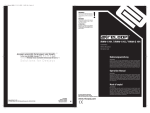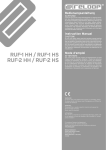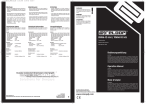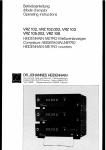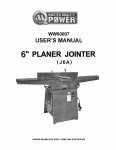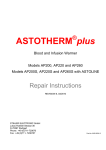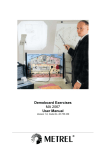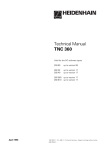Download User's Manual TNC 116
Transcript
User’s Manual HEIDENHAIN Conversational Programming Contents General Information ............................................................................................................................ ................................................................................................................................ INTRODUCTION 1 Short Description and Main Features ................................................................................ 2 TNC 116 Operating Panel ................................................................................................. 3 The Keyboard.. ................................................................................................................. 3.1 Keys for Operating and Programming the Control.. .......................................................... 3.2 Keys for Machine Functions.. ........................................................................................... 4 Operating Modes (Overview) ............................................................................................ 5 Operating Concept ......................................................................................................... BASICS ............................................................................................................................................ 1 Part Programs ................................................................................................................ 1 .l Cartesian Coordinate System ........................................................................................ 1.2 Right Hand Rule for Machine Axes ................................................................................ 1.3 Datum Points .................................................................................................................. 1.4 Absolute and Incremental Dimensions ........................................................................... 1.5 Programming Tool Movement.. ...................................................................................... 1.6 Reference Marks.. ......................................................................................................... SWITCH-ON.. ................................................................................................................................... 1 Switch-On and Crossing the Reference Marks.. ............................................................. MANUAL.. ......................................................................................................................................... 1 MANUAL Operating Mode ............................................................................................. 1 .l Moving the Axes with the Axis Direction Keys ................................................................. 1.2 Selection of Feed Rate F and, Spindle Speed S ............................................................. 1.3 Table: Feed Rate and Spindle Speed ............................................................................. 2 HANDWHEEL Operating Mode ..................................................................................... 2.1 Moving the Axes with the HANDWHEEL.. ...................................................................... 2.2 Jog Positioning ............................................................................................................... 2.3 Moving to a Programmed Position (APOS) .................................................................... 3 Datum Setting ................................................................................................................ 3.1 Datum Setting in the lnfeed Axis ..................................................................................... 3.2 Datum Setting in the Working Plane .............................................................................. 4 Tool Change.. ................................................................................................................. 5 Switching on the Spindle.. ............................................................................................... 6 Turning Coolant On and Off ............................................................................................ ............................................................................................................................... PROGRAMMING 1 PROGRAMMING Operating Mode ................................................................................ 1 .l Editing ............................................................................................................................ 1.2 Transfer Actual Position to Program ............................................................................... PROGRAM RUN.. ............................................................................................................................. 1 PROGRAM RUN Operating Mode.. ................................................................................ ................................................................................................... 1 .l Select Program/Block.. 1.2 Running a Program ........................................................................................................ 1.3 Interrupting Program Run ........................................................................................... 1.4 Aborting Program Run.. .................................................................................................. 1.5 Making Changes to a Program ....................................................................................... ......................................................................................................... ADDITIONAL INFORMATION.. .............................................................................................................. 1 MOD Functions 2 Parameters.. ................................................................................................................... 2.1 Machine Parameters ...................................................................................................... 2.2 User Parameters ............................................................................................................ 2.3 Table: User Parameters .................................................................................................. 3 Error Messages .............................................................................................................. . .......................................... 3.1 Table of Error Messages in Short Form ............................... ...................................................................... 3.2 Clearing Error Messages from the Screen 3.3 Buffer Batteries .............................................................................................................. TNC 116 3 4 4 5 6 .6 .8 9 10 11 11 .l 1 .l 1 12 .12 .13 .13 14 .14 15 .15 15 .16 16 .17 .17 18 .19 20 20 .21 22 23 23 24 .24 25 28 29 29 29 30 .... 30 30 31 32 32 32 32 32 33 35 35 36 36 General Information This User’s Manual describes the complete scope of functions offered by the TNC 116. Since the machine builder has activated only those functions required for his machine, this handbook may describe functions that are not available on your TNC 116. The software of the HEIDENHAIN TNC 116 undergoes continual development and improvement. reason, your software may deviate in some details from the description in this User’s Manual. For this Manufacturer’s Certification We hereby certify that the above unit is radioshielded in accordance with the German official register decree 1046/l 964. The German postal authorities have been notified of the issuance of this unit and have been granted admission for examination of the series regarding compliance with the regulations. If the unit is incorporated above requirements. 3 by the user into an installation then the complete Genera! Information installation must comply with the TNC 116 INTRODUCTION 1 Short Description The HEIDENHAIN memory. and Main Features TNC 116 three-axis straight-cut control is a simple positioning control with program No special programming skills are needed to program the control. The necessary entries are requested by the control and displayed on the screen in plain language. Programming errors, operating errors and malfunctions are recognized by the control, and the corresponding error messages are likewise displayed in plain language. Main features of the TNC 116: b LCD monochrome screen for display of actual position, status display and other possible entries 0 A maximum . Positioning in metric or inch dimensions (selected with user parameters) l Positioning in absolute and incremental dimensions 0 Input of feed rate and spindle speed . Feed rate adjustable . Jog increments: increment . Input of tool radius and tool length compensation . Electronic handwheel for fast movement . l Workpiece datum can be quickly located when the machine is powered up (e.g., after a power interruption) 0 Keys for controlling of 500 positioning blocks can be stored and executed during machining with override potentiometer each time an axis key is pressed the axis moves by the amount entered as the jog of the axes during setup or machining the machine axes, spindle, coolant and tool holder The HEIDENHAIN TNC 116 has been designed for workpiece machining operator programs the control directly at the operating panel. TNC 116 INTRODUCTION on milling and boring machines. The 4 2 TNC 116 Operating Panel Keys for operating modes and programming LCD monochrome display screen lzl HEIDENHAIN II l l FEHLERELDUNGEN** HANDRAd 1 cl6 clz clCE 0 On I Keys for machine functions I EMERGENCY I Electronic handwheel I 5 STOP button Feed rate override potentiometer INTRODUCTION TNC 116 3 The Keyboard The keyboard contains one group of keys for operating and programming machine functions. 3.1 Keys for Operating and Programming <eys the control, and another group for the Control Functions 1 O-key numeric keypad 0 7 , 1 - Pius/minus / + sign J Decimal point . Axis selection keys CE Clear entry, Clear error message cl Skip dialog questions, Delete words Confirm entry Capture actual position El I Toggle between incremental TNC 116 INTRODUCTION and absolute dimensions cl 6 Keys Functions Cursor keys ml SWITCH-OVER key for moving to different screen windows f3 cl R+ cl Radius compensation radius PLUS: lengthens the tool path by the value of the tool No radius compensation Rcl MOD Radius compensation radius MINUS: shortens the tool path by the value of the tool Additional operating modes/displays/settings cl PROGRAMMING PROGRAM operating mode RUN operating mode HANDWHEEL operating mode MANUAL operating mode 7 INTRCDUCTION TNC 116 3.2 Keys for Machine Functions Key(s) Function START Feed / spindle STOP Feed STOP Axis direction keys Machine ON (luminous 3 key) Spindle ON clockwise cl 52 Spindle ON counterclockwise cl Positioning in rapid traverse Rapid traverse programming El i4 in PROGRAMMING operating mode Coolant ON/OFF cl Open/close TNC 116 tool holder INTRODUCTION a 4 Operating Modes (Overview) The following operating clTV cl@ cl8) cl+ modes are available: Manual Axes move continuously as long as the axis keys are held down. Both feed and rapid traverse movements are possible. Handwheel For axis control with the electronic handwheel. Pressing the axis direction keys moves the axes by preselected increments, or to absolute positions. Program Run For stepwise or continuous movement to the positions in memory. Programming For entry of up to 500 axis positions in absolute or incremental dimensions, with or without tool radius compensation. Insertion and deletion of axis positions. Moving the axes with the axis direction keys and transfer of axis position values to memory. Note: 9 In all these operating modes you can preselect feed rate and spindle speed, and switch the spindle and coolant on or off. INTRODUCTION TNC 116 5 Operating Concept The TNC 116 displays various screen windows in which you enter values and program the control. To enter values, select the desired window with the switch-over key and then enter values on the numeric keypad, or use the cursor keys to choose values (such as the feed rate) from the range displayed. Example: Input of feed rate values for the HANDWHEEL operating mode Active window Actual position window Handwheel and jog increment window Spindle speed and feed rate window Select HANDWHEEL operating mode The above screen is displayed. @ cl Select HANDWHEEUJOG window CJ The selected window consists of two lines. The active line is indicated by an inverse window. cl Select HANDWHEEL line HANDWHL4 8 10.51 1 HANDWHL8 0.5 111 2 El Select HANDWHEEL (e.g. 1) feed rate q cl This procedure is similar for all operating TNC 116 The inverted field indicates that a feed rate of 1 mm per handwheel revolution will be effective when the handwheel is turned. modes. INTRODUCTION 10 1 Part Programs Workpiece machining procedures are defined in part programs. A part program contains such information as the target position towards which the tool is to move and the type of tool radius compensation (modifying the target position by taking the tool radius into account). Conversational programming makes it particularly easy to create part programs. The TNC 116 from HEIDENHAIN has been designed for the machinist who enters his programs into the control directly at the machine. 1 .I Cartesian Coordinate System To define positions on the workpiece and over the traverse range of the machine, a coordinate system is required. The Cartesian coordinate system consists of three imagined axes perpendicular to each other: the Xaxis, the Y-axis and the Z-axis. The point of intersection of all three axes is called the origin. Think of the axes as rulers with millimeter or inch divisions. The positions on these axes are called the coordinates. 1.2 Right Hand Rule for Machine Axes You can easily remember the traversing directions with the “right-hand rule.” The positive direction of the X-axis is assigned to the thumb of the right hand, the Y-axis to the index finger and the Z-axis to the middle finger. According to IS0 641 (DIN 66217) the Z-axis is defined by the direction of the tool axis. The positive Z direction points from the workpiece to the spindle. Axes X and Y are parallel to the remaining two machine slides. Example The illustration shows how positions on a workpiece are determined: v+4 First, the origin of the coordinate system is placed at a suitable point on the workpiece. The center of the lower left hole is located 10 mm away from the origin on the X-axis and 5 mm away from the origin on the Y-axis. The coordinates of the hole center are therefore X+1 0 and Y+5. The holes are 10 mm deep, so their Z coordinate is Z-l 0. 11 BASICS TNC 116 1.3 Datum Points Before you start machining, clamp the workpiece on the machine table and align it so that the axes of the imagined coordinate system are parallel to the machine axes. The control now needs to know the coordinates of a known position, for example the origin of the coordinate system on the workpiece. This is called the workpiece datum. The control uses the workpiece datum as a reference point for all other positions on the workpiece. To set the datum, conventional aids such as optical contour finders, centering devices or edge finders can be used. 1.4 Absolute and Incremental There are two types of dimensions l l Dimensions in Cartesian coordinates: Absolute dimensions. The coordinates you enter are based on the current datum. The machine moves to a certain position. Incremental dimensions. The coordinates you enter are based on the last nominal position of the tool. The machine moves by a certain distance. Y+ TNC 116 + BASICS 12 1.5 Programming Tool Movement During machining, either the machine table with the clamped workpiece moves or the tool itself moves. However, you always program as if the tool moves and the workpiece remains stationary. 1.6 Reference Marks The linear encoders on the machine have one or more reference marks. A reference mark identifies a certain axis slide position (indicated on the machine with the symbol to the right). After a power interruption, the reference marks of all axes must be crossed over so that the TNC can reestablish the relationship between display values and machine slide positions. The reference marks generate a signal from which the TNC can identify that position as a reference mark. $ If the linear encoders have distancecoded reference marks, the machine axes only have to be moved by a maximum of 20 mm after a power interruption. 13 BASICS TNC 116 SWITCH-ON 1 Switch-On and Crossing the Reference Marks cl Switch on the power supply. -0 ‘I MEMORY POWER TEST The control checks the internal program memory. INTERRUPTED Press CE to clear the message. The control then checks the functioning of the EMERGENCY STOP circuit. CE cl RELAY EXT. DC VOLTAGE MISSING Switch on the control voltage. The ON button must light up. TRAVERSE POINTS Move the axes in the indicated sequence (repeat the procedure for each axis). REFERENCE X-AXIS Y-AXIS Z-AXIS or r 7 Move the axes with the axis direction keys. I +x I The sequence of axes is defined by the machine builder. MANUAL The MANUAL operating selected. mode is automatically I I Note: I If different sequence is required, for example to avoid collisions with the workpiece, change the sequence in machine parameter MP 1340. It is also possible to cross over the reference marks in any sequence with the axis direction keys. TNC 116 SWITCH-ON 14 MANUAL 1 MANUAL Operating Mode Operating mode, error message Dialog line Position display window Spindle speed Feed rate 1.1 Moving the Axes with the Axis Direction Keys To move the axes: cl -X Press the direction key for the desired axis. The axis keeps moving as long as the key is held down. More than one axis can be moved at the same time in this way. To move the axes continuously: Press and hold down the direction key for the desired axis and press the START key. The axis continues to move after the keys are released. SIMULTANEOUSLY 0 cl 0 To stop the axis: press the STOP key. It is only possible to move one axis at a time in this way. To move the axes at rapid traverse speed: El Press and hold down the axis direction key for the desired axis and press the rapid traverse key. The axis moves at rapid traverse (using the feed rate from machine parameter) SIMULTANEOUSLY 15 MANUAL TNC 116 1.2 Selection of Feed Rate F and Spindle Speed S Select desired operating mode Use the switchover key to select the window for spin speed and feed rate With the vertical cursor keys, select the line (such as spindle speed S NOML) [L] With the horizontal cursor keys, select the desired value (see table) 1.3 Table: Feed Rate and Spindle Speed Spindle Speed S [RPM] Note: TNC116 Feed Rate F [mm/min] 20 50 31.5 40 50 63 80 100 125 160 200 250 315 400 500 630 800 1000 1250 1600 2000 2500 3150 4000 100 200 ,300 400 500 750 1000 2500 5000 The feed rate can be varied with the override control from O-l 50% of the programmed The gear range for the spindle speed is changed manually or automatically, depending machine. MANUAL rate. on the 16 2 HANDWHEEL Operating Mode Operating mode, ermr message Dialog line Window for active axis Position display Traverse in mm per handwheel rev. Increment for axis direction keys Spindle speed Feed rate 2.1 Moving the Axes with the HANDWHEEL Select the desired axis with the axis selection keys or use the SWITCH-OVER key and the vertical CURSOR KEYS. The inverse display indicates the active axis. cl0 Select the window HANDWHVJOG SWITCH-OVER key. Select the HANDWHEEL CURSOR KEYS. with the line with the vertical With horizontal CURSOR KEYS, select the HANDWHEEL feed rate. You can then move the selected axis by turning the handwheel. Table: HANDWHEEL 17 Feed Rate MANUAL TNC 116 2.2 Jog Positioning With jog positioning, pressed. the machine axis moves by the selected amount each time the axis direction key is ICJ Select the window HANDWHWOG/APOS SWITCH-OVER key. with the Is] Select the JOG line with the vertical CURSOR KEYS. Fl With the horizontal CURSOR KEYS, select the jog increment (0.5, 1, 2, 4 or 8). or Select “STEP”. The dialog line displays the question “JOG INCREMENT?“. Key in a value with the numeric keypad and confirm with ENT. e.g* I+xI Note: TNC 116 You can now move any axis by the selected jog increment by pressing the axis direction key for that axis. You can press the axis direction keys repeatedly as many times as you want; the axis moves by the amount of the jog increment each time. MANUAL 18 2.3 Moving to a Programmed The axis programmed account. in the positioning Position (APOS) block moves to the programmed position. The tool radius is taken into Select the window HANDWHL/JOG/APOS SWITCH-OVER key. with the Select the dialog APOS with the CURSOR KEYS. The question “POS. NOM. VALUE?” appears in the dialog line. Press the axis selection key for the desired axis. Enter the axis position with the numeric keypad. cl R+ Press the key for radius compensation R+. R-, RO or Press the INCREMENTAL/ABSOLUTE key if positioning is to be in incremental dimensions. loi Press ENT to transfer the program block to memory. ENT Before executing the program block, turn on coolant and spindle if necessary. m 101 Note: 19 Press the START key. Execution of the program block is started. To interrupt program run, see the chapter PROGRAM MANUAL RUN. TNC 116 3 Datum Setting The datum setting procedure gives the TNC the coordinates of a known workpiece position. Preparation 1Clamp and align the workpiece. v 1Insert zero tool with known radius. 3.1 Datum Setting in the lnfeed Axis 1 Move the tool until it touches the workpiece surface. Zero tool: set datum to 2 = 0 or enter thickness dof the metal sheet. Note: TNC 116 If you open the dialog for datum setting by mistake (you don’t want to set a datum point), just press NO ENT or one of the operating mode keys. MANUAL 20 3.2 Datum Setting in the Working Plane [ Touch a workpiece edge with the zero tool: v e.g. cl Select the axis. X v I e.g. T;J1 m /@I Enter the position of the tool center including the algebraic sign (example: X = -5 mm) for the selected axis. I Repeat this procedure for all axes in the working plane. Note: 21 For each tool, the TNC takes into account the compensation values for tool length in the spindle axis and for the tool radius in the working plane. The corresponding entries can be made in the PROGRAMMING or PROGRAM RUN operating modes. MANUAL TNC 116 4 Tool Change The tool can be changed in any operating mode. Prerequisite: The spindle must be stopped. To insert the tool into the spindle: =D u0 LJ Switch off the spindle. Open the tool holder (if closed) and insert the tool. El Clamp the tool. To remove the tool from the spindle: Prerequisite: The spindle must be stopped. Switch off the spindle. Press the tool holder key and at the same time remove the tool from the spindle. Caution: TNC 116 Keep your hands out of the machining MANUAL area while the spindle is turning. 22 5 Switching on the Spindle The spindle can be switched on if there is a tool in the spindle. Spindle on counterclockwise: ON COUNTERCLOCKWISE, Press the key for SPINDLE then press the START key. Spindle on clockwise: Press the key for SPINDLE CLOCKWISE, 6 ON then press the START key. Turning Coolant On and Off cl To turn the coolant on or off, press the coolant key. m 23 MANUAL TNC 116 1 PROGRAMMING Operating Mode Operating mode, error message Dialog line Tool data Prog. block with rapid traverse Empty block Program block Spindle speed Feed rate ACTUAL position Programs are entered in the PROGRAMMING In this operating operating mode. mode, you can enter programs, check them, or change them. The program is not run. of 500 program blocks (axis positions) can be stored in the program memory. A maximum A part program consists of individual program blocks. If different programs are to be stored, the program end should be indicated by entering an empty block with the NO ENT key (see block number 27 in illustration above). To run a program, select the PROGRAM RUN operating mode. Block number The sequential part program. Block Each block in the program represents one work step. Example: Y+500 RO word A word consists of individual commands. Example: Y+500 Address Value Words are further divided into address letters (such as “Y” ) and values (such as X0,,,). Empty block An empty block is entered by pressing the NO ENT key. An empty block identifies the end of the program. Note: block numbers identify individual program blocks within the In the PROGRAMMING operating mode, the feed rate (F) and the spindle speed (S) can be selected and the tool data (L, R) edited. In addition, the spindle and the coolant can be switched on and off with the appropriate keys. The axes can be moved with the axis direction keys in the MANUAL TNC 116 PROGRAMMING operating mode. 24 1.1 Editing “Editing” refers to entering, changing, adding to, deleting and checking programs. The editing functions assist the operator in selecting and changing program blocks and words. To select a block: ?m :g::::: i:;:g Select the window with the program blocks by pressing the SWITCH-OVER key. /II Select the block number with the CURSOR KEYS. or or e. . Enter the block number with the NUMERIC KEYPAD. In the dialog line, the message “GOTO: NUMBER” appears. 9 rl Dl ENT Then press the ENTER key to select the block. To enter a block: B .,.. “(. ::::::::.: I Press axis selection key X, Y or 2. The dialog line displays the prompt “POS. VALUE?” Enter the axis position with the NUMERIC I cl R+ clI Select the radius compensation: R-, RO or R+. If you want to position in incremental press the INCREMENTAL/ABSOLUTE I I •l El ENT 25 , KEYPAD. dimensions, key. Press ENT to transfer the program block to memory I or I Press and hold down the RAPID TRAVERSE key, and press the ENT key. The program block is transferred to memory with an R (for “Rapid”) before the axis designation. PROGRAMMING TNC li6 To insert a block: l New blocks can be inserted at any point in a program. First call up the block after which you want to insert the new block (see “To select/enter a block above). The control automatically renumbers the following blocks. l Existing blocks in a program can be changed at any time. Just select the block you want to change (see “To select a block” above). l The block can now be changed. Confirm your changes with the ENTER key. I, El To change a block: El To delete a block: Select the block you want to delete (see “To select a block” above). cl El TNC 116 CE Press the CE key. The dialog line displays the dialog question CLEAR=ENT/END=NOENT ENT Press ENT to delete the program block. The block numbers of the following blocks are automatically renumbered. PROGRAMMING 26 Deleting the block memory To delete the entire block memory: El MOD [II In the MANUAL operating mode, press MOD. The dialog line displays the dialog question SELECT=ENT/END=NOENT and the following menu appears on the screen: With the cursor, select “CLEAR BLOCK MEMORY”. The dialog line displays the dialog question “CLEAR=ENT/END=NOENT”. Press ENT to delete the block memory. Deleting empty blocks Empty blocks in the block memory separate the individual programs from each other. To delete all empty blocks: The dialog line displays the dialog question SELECT=ENT/END=NOENT and the following menu appears on the screen: ’ I l-l WII I I 1631 With the cursor, select “CLEAR VACANT BLOCKS”. I -1 I-I The dialog line displays the dialog question “CLEAR=ENT/END=NOENT”. Press ENT to delete the empty blocks. 27 PROGRAMMING TNC 116 1.2 Transfer Actual Position to Program The TNC 116 has the capability of transferring an actual axis position to block memory. This feature allows you to generate a program while machining a workpiece in the MANUAL operating mode. You can then use the program so generated to machine an identical workpiece. With the axis direction keys (-X, +X, -Y etc.), move to the position you want to transfer. cl 1 X I-1-l TNC 116 Press the desired axis selection key (X, Y or Z). Press the CAPTURE ACTUAL POSITION transfer the axis position to memory. PROGRAMMING key to 26 PROGRAM RUN 1 PROGRAM RUN Operating Mode In the operating mode PROGRAM RUN, the control executes the program in memory. The program is executed blockwise - you must restart the program after each block. Operating mode, error message Dialog line Tool data Input of tool axis Empty block Program block Spindle speed Feed rate Actual position 1 .I Select Program/Block Use the SWITCH-OVER key to select the window with the program blocks. Select the block number with the CURSOR KEYS. Or or 9 cl Key in the block number on the NUMERIC KEYPAD. The dialog line displays “GOTO: NUMBER =I’ Press ENTER to select the block number you keyed in. Or Press press block. when 29 PROGRAM and hold down the PROGRAM RUN key and the START key. The program is run block by Program run stops and the program ends an empty block is reached. RUN TNC 116 1.2 Running a Program When you have selected a program, it can be executed blockwise: - Select PROGRAM n RUN operating mode 8) - Go to the beginning of the program - Select feed rate F and spindle speed S - Enter the tool data - Insert the tool - Switch on the spindle - Switch on the coolant - Press the START key. The program block is executed. After a block has been executed, you must press the START key again to execute the next block. The program ends when an empty block is reached. Note: The selected feed rate can be adjusted with the feed rate override control. 1.3 Interrupting Program Run You can halt the program while a program block is being executed: 10 cl 1 - Press the feed / spindle stop key 0 or - Press the feed stop key. t 0 cl Program run stops. To finish the interrupted Note: program block, press the START key again. When the execution of a program block is interrupted, window. 1.4 Aborting the symbol “*” blinks in the actual position Program Run A program can be aborted while a block is being executed: 10 cl - Press the feed rate/spindle stop key twice. I 0 or - Press the feed stop key twice. 10 cl TNC 116 PROGRAM RUN 30 1.5 Making Changes to a Program You can edit a program after you have aborted program run. To edit the program you must switch to the PROGRAMMING operating mode. The program block can now be edited (see the chapter “PROGRAMMING”). EMERGENCY STOP In case of danger, the machine can be shut down by pressing the EMERGENCY STOP button. To resume working, reset the EMERGENCY STOP button by turning it clockwise. If the power was interrupted, you must cross over the reference marks. Then: 31 l l l l Locate and correct the error Switch on the control voftage Clear the screen with the CE key Restart program run PROGRAMRUN TNC 116 ADDITIONAL 1 INFORMATION MOD Functions Besides the operating modes there are also the MOD (“mode”) functions. These functions allow additional displays and settings. To select the MOD functions: c MOD Press the MOD key. The dialog line displays the dialog query SELECT=ENT/END=NOENT. The following menu appears in the lower half of the screen: Select the desired function with the vertical CURSOR KEYS. •l cl ENT 2 Confirm your selection by pressing ENT. Then follow the instructions in the dialog line. Make your entries according to the selected function. Parameters The TNC 116 contains two types of parameters: machine parameters and user parameters. 2.1 Machine Parameters Machine parameters are entered into the parameter to be changed by the user. memory by the machine builder and do not normally need 2.2 User Parameters User parameters are parameters that often need to be entered or changed by the machine operator. To access the user parameters, select operating mode MANUAL and press the MOD key (see MOD function). TNC 116 ADDITIONAL INFORMATION 32 2.3 Table: User Parameters Jeer Parameters Function and entty Reaction dP1340.0-2 Axis sequence when crossing the reference marks. Entry range: 0 to 3 WP4310.0 0 = No reference mark evaluation 1 = X axis first 2 = Y axis first 3 = Z axis first Function defined by machine builder MP4310.1 Function defined by machine builder MP7210 Programming station Entry values: 0, 1,2 MP7230 M P7285 MP7320 MP7321 M P7322 0 Q?L RESET 0 = Control and programming 1 = Programming station “PLC active” 2 = Programming station “PLC not active” Dialog language Entry range: 0 to 4 0 = German 1 = English 2 = French 3 = Italian 4 = Spanish. Calculation of tool length in the position display of the tool axis Entry values: 0 or 1 0 = Tool length ignored 1 = Tool length taken into account Contrast for LCD monitor screen Entry range: 0 to 15 0 = Lowest contrast 15 = Highest contrast Unit of measurement: mm or inches Entry values: 0 or 1 O=mm 1 = inch Switch-over of the position display window Entry range: 0 to 2 0 = ACTUAL position (ACTL) 1 = Servo lag (LAG) 2 = Reference position (FIEF) 33 ADDITIONAL INFORMATION TNC 116 Reaction Jeer parameters Function and entry dP7323 Enable “Program run full sequence” Entry values: 0 or 1 . %h 0 = No “Program run full sequence” 1 = “Program run full sequence” (hold down PROGRAM RUN key and press NC START key) tip7660 Memory function for axis direction keys Entry values: 0 or 1 0 = not stored 1 = stored Note: TNC 116 To leave the machine parameter ADDITIoNAL list, press any operating mode key. INFORMATION 34 3 Error Messages The TNC 116 features an automatic error diagnostics system. Faults and malfunctions control are displayed in the first line of the LCD monitor in plain language. recognized by the 3.1 Table of Error Messages in Short Form Error messages which can be cleared with ERR 1 ERR 2 ERR 3 ERR 7 ERR 9 ERR 14 ERR 20 ERR 27 ERR 31 ERR32 ERR 33 ERR 34 ERR 40 I CE I “POWER INTERRUPTED” “KEY NON-FUNCTIONAL” “ENTRY VALUE INCORRECT “COMPENSATION VALUES DELETED” “EMERGENCY STOP” “PROGRAM MEMORY EXCEEDED “NC: PROGRAM MEMORY ERASED” “OPERATION PARAMETERS ERASED “RADIUS COMP. UNDEFINED” “ERRONEOUS LIMIT SWITCH VALUE x” “ERRONEOUS LIMIT SWITCH VALUE Y” “ERRONEOUS LIMIT SWITCH VALUE Z” “EXCHANGE BUFFER BATTERY” “NC RL OCK NOT COMPLETE” Error messages which cannot be cleared 35 ADDITIONAL INFORMATION TNC 116 3.2 Clearing Error Messages from the Screen When an error message appears in the first line of the screen, the control is inhibited. operation when the error message has been acknowledged and cleared. Non-blinking Blinking You can only resume error messages can be cleared by pressing the CE key. error messages can only be cleared by switching off the main switch of the machine. Blinking error messages signal serious machine malfunctions STOP. and always entail an automatic EMERGENCY When the machine and control have been switched off, the error must be corrected. Note: If error messages reappear when power is switched on again, contact the machine builder’s customer service department. See also EMERGENCY STOP on page 31. 3.3 Buffer Batteries are stored in non-volatile. memory -they Programs and machine parameters is switched off. are not erased when the power Battery type: Three AA-size, leak-proof IEC designation: LR6 Important Note: Do not turn off the main switch on the switch cabinet when you are changing the buffer batteries. Otherwise the program memory contents and the parameter settings will be lost when the batteries are removed. The buffer batteries are located in a removable battery holder on the left side of the control. When changing the batteries, be sure to note the correct orientation (symbols for +/- poles shown on battery holder). If the batteries lose their charge completely or are removed, the program memory will continue to be supplied with power as long as the main switch of the machine stays on. The control remains ready for operation. However, the program memory will be erased if the main switch is accidentally turned off. If this happens, you must: l l Check the machine parameters, Reset the workpiece datum TNC 116 and if necessary re-enter them ADDITIONAL INFORMATION 36 . m HEIDENHAIN Q .’ Paper bleached wthout 281 385 20.2 ‘SW01 ’ 1193. Printed in Germany * Subject to alteraii6n chlorme~